Northwestern Bell BELL Phones EXCURSION 36882 User manual
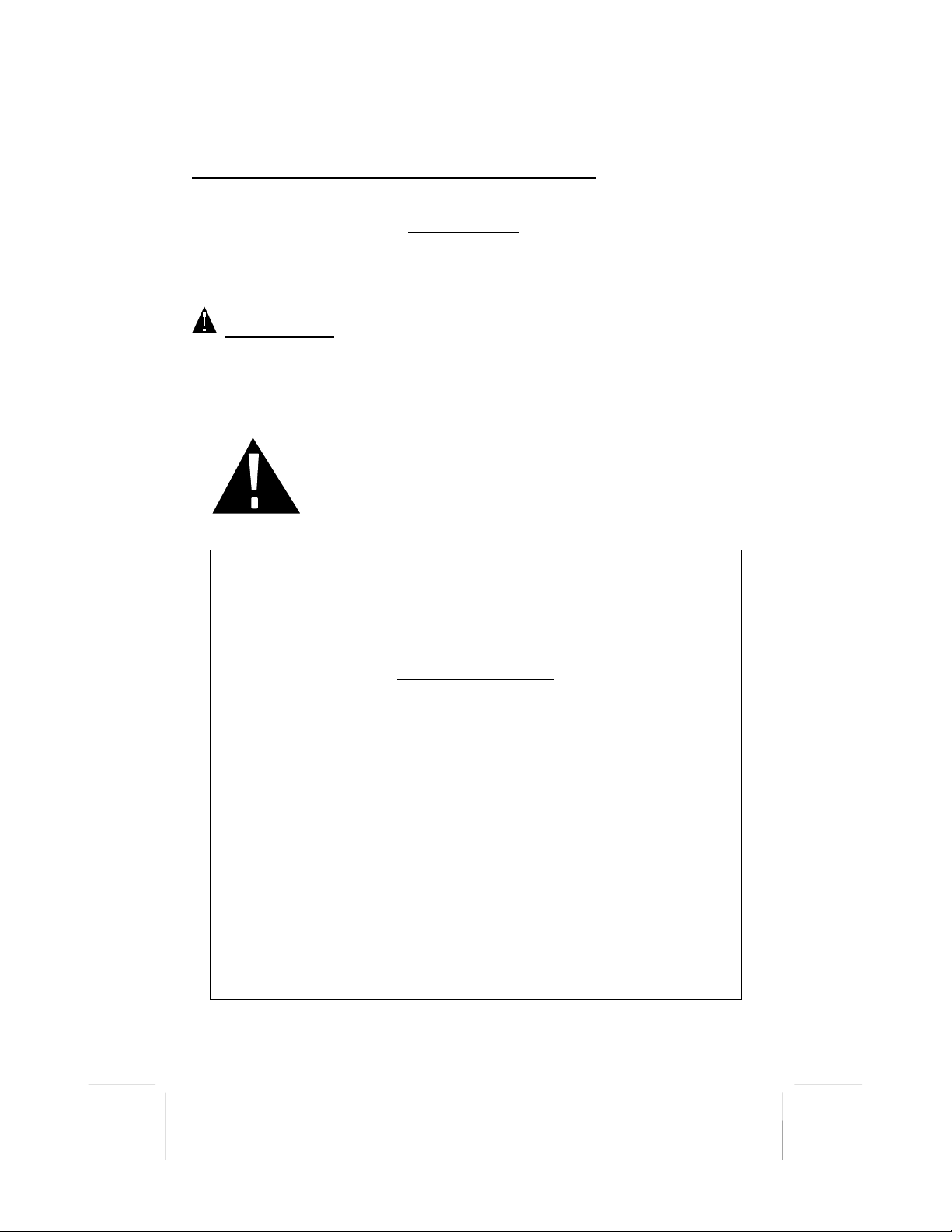
36882 English I/B ver. 11202A-1
1 11202A-1
OWNER’S MANUAL # 36882 ver. 11202A-1
Page : 1 ENGLISH VERSION
IMPORTANT SERVICE INFORMATION
Read this manual before attempting to setup or use this instrument. It contains important
information regarding safe installation and use. Keep this manual for future reference.
Also save the carton, packing and proof of purchase to simplify and accelerate any needed
action. If you need assistance or service, call (800) 888-8990 between 8:00 a.m. and 4:30
p.m. Pacific Standard Time, Monday through Friday. You can also visit our web site at:
http://www.nwbphones.com for technical support and information on our other products.
WARNING
To prevent fire or shock hazard, do not expose this product to rain or any type of excess
moisture. If accidentally dropped into water, the AC adaptor should immediately be
unplugged from the wall along with the telephone line cord.
THIS SYMBOL IS INTENDED TO ALERT THE USER OF
THE PRESENCE OF IMPORTANT OPERATING AND
MAINTENANCE (SERVICING) INSTRUCTIONS IN THE
OWNER'S MANUAL.
EXCURSION36882
CARTON CONTENTS
•Excursion®36882 Base and Handset
•Rechargeable Ni-Cd Battery Pack
•Telephone Line Cord (Short and Long)
•AC Adaptor (9VDC, 350 mA, Center Positive)
•User’s Manual
•Warranty Card
•Accessory Order Form
•Wall Mount Screws and Hardware

36882 English I/B ver. 11202A-1
11202A-1 2
OWNER’S MANUAL # 36882 ver. 11202A-1
Page : 2 ENGLISH VERSION
TABLE OF CONTENTS
Important Service Information.........................................................................................................1
Warning ..............................................................................................................................................1
Carton Contents .................................................................................................................................1
Important Safety Instructions...........................................................................................................4
Installation Precautions .....................................................................................................................5
Maintenance .......................................................................................................................................5
Battery Cautionary Instruction ........................................................................................................5
FCC Notice .........................................................................................................................................5
Controls Diagram...............................................................................................................................7
Caller ID Q & A ................................................................................................................................8
Descriptions ........................................................................................................................................9
Installation ........................................................................................................................................10
Battery Installation......................................................................................................................10
Belt Clip Installation....................................................................................................................10
Wall Mounting .............................................................................................................................11
Uninstalling the Wall Mount Bracket ........................................................................................12
Power Connection ............................................................................................................................12
Headset Connection .........................................................................................................................12
Initial Setup ......................................................................................................................................12
LCD Information .............................................................................................................................13
Telephone Operation........................................................................................................................13
To Place a Call .............................................................................................................................13
To Receive a Call .........................................................................................................................13
Redial Feature..............................................................................................................................14
Intercom Functions......................................................................................................................14
To End Intercom Mode ...............................................................................................................14
Transferring Calls .......................................................................................................................14
Multi-Channel Access..................................................................................................................15
Flash Function..............................................................................................................................15
Mixed Mode Dialing (Temporary Tone Dialing) ......................................................................15
Low Battery Warning .................................................................................................................15
65,536 Combination Security Coding.........................................................................................15
Resetting Security Code and Channel........................................................................................16
CALLER ID OPERATION.............................................................................................................16
Viewing Caller Information during Incoming Calls.................................................................16
"MSG WAITING" (Message Waiting)......................................................................................16
Call Waiting .................................................................................................................................17
"C-F" (Forwarded Call) .............................................................................................................17
"L-D-C" (Long distance) ............................................................................................................17
Caller List.....................................................................................................................................17
Viewing the Caller List ...........................................................................................................17
Placing a Call from a Caller List ...........................................................................................17
Saving the Name and Number in the Caller List into the Directory (PHONE BOOK) ....18
Deleting Caller ID records......................................................................................................18
NAME and Telephone Number Directory (PHONE BOOK) ..................................................18
Viewing the Directory (PHONE BOOK) ..............................................................................18
Storing Phone Numbers..........................................................................................................19
Placing Calls from the Directory (PHONE BOOK).............................................................19
Editing a Stored Name and Number in the Directory (PHONE BOOK) ...........................20
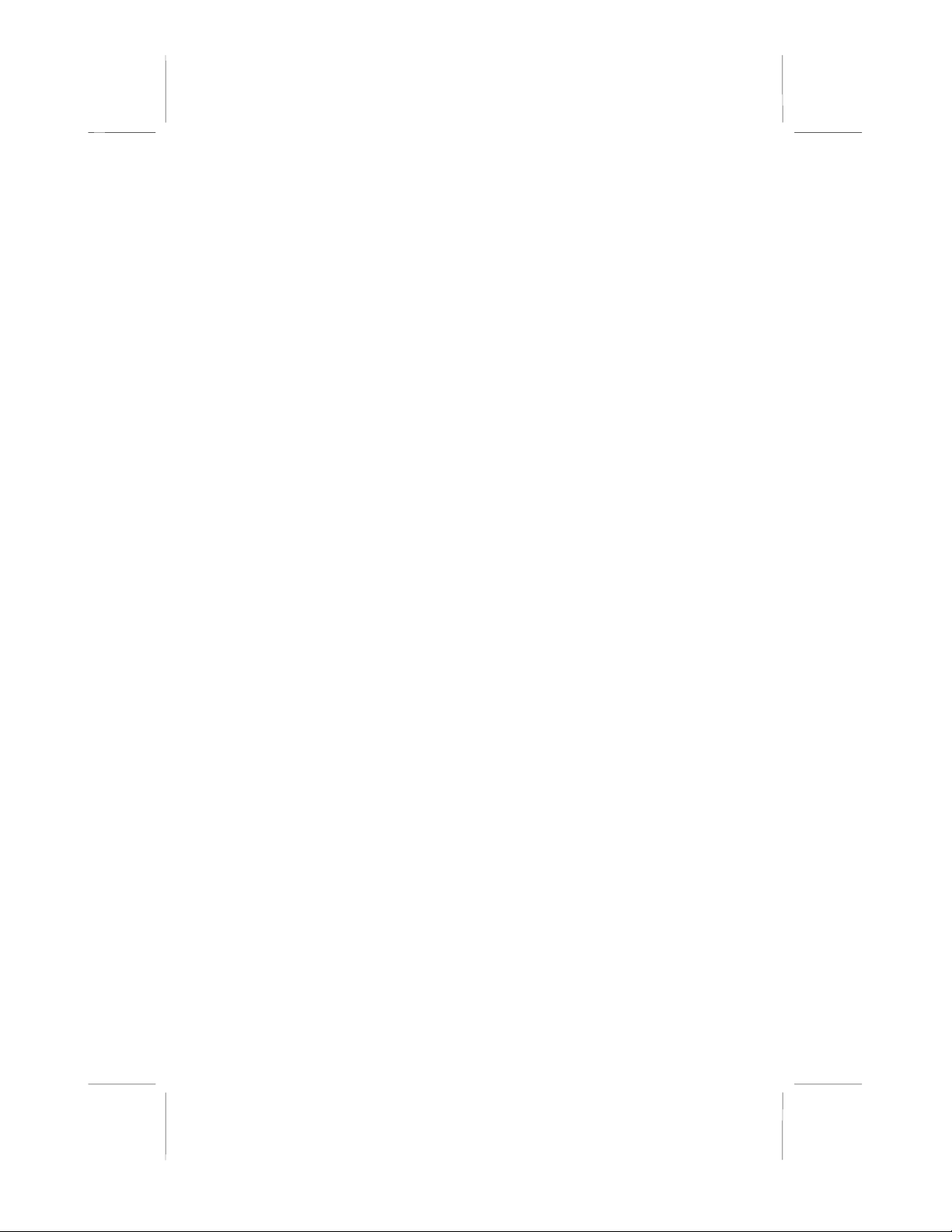
36882 English I/B ver. 11202A-1
3 11202A-1
OWNER’S MANUAL # 36882 ver. 11202A-1
Page : 3 ENGLISH VERSION
Deleting a Stored Number in the Directory (PHONE BOOK)............................................20
Preffered Calls .................................................................................................................................20
Blocked Calls ....................................................................................................................................20
FUNCTION PROGRAMMING .....................................................................................................20
Function 1: Setting the RINGER VOLUME (HI, LOW, OFF) ...............................................21
Function 2: Setting the LANGUAGE.........................................................................................21
Function 3: Setting the FIRST RING ON/OFF.........................................................................21
Function 4: Setting the TIME & DATE.....................................................................................21
Function 5: Setting the AREA CODE........................................................................................22
Function 6: Setting the CONTRAST .........................................................................................22
Function 7: Setting the PBX NUMBER.....................................................................................22
Function 8: Setting the PBX MODE ..........................................................................................23
Function 9: Setting the PAUSE TIME .......................................................................................23
Function #: Setting the PRIVATE RING ..................................................................................23
Function 0: Setting the MSG (Message) WAITING ................................................................24
Function 4: Setting the AUTO ANSWER ................................................................................24
Technical Information .....................................................................................................................24
Improving Cordless Reception ...................................................................................................25
Character Entry Table ....................................................................................................................25
Troubleshooting................................................................................................................................27
Telephone Unit Troubleshooting Table .....................................................................................27
Caller ID System Troubleshooting Table ..................................................................................28
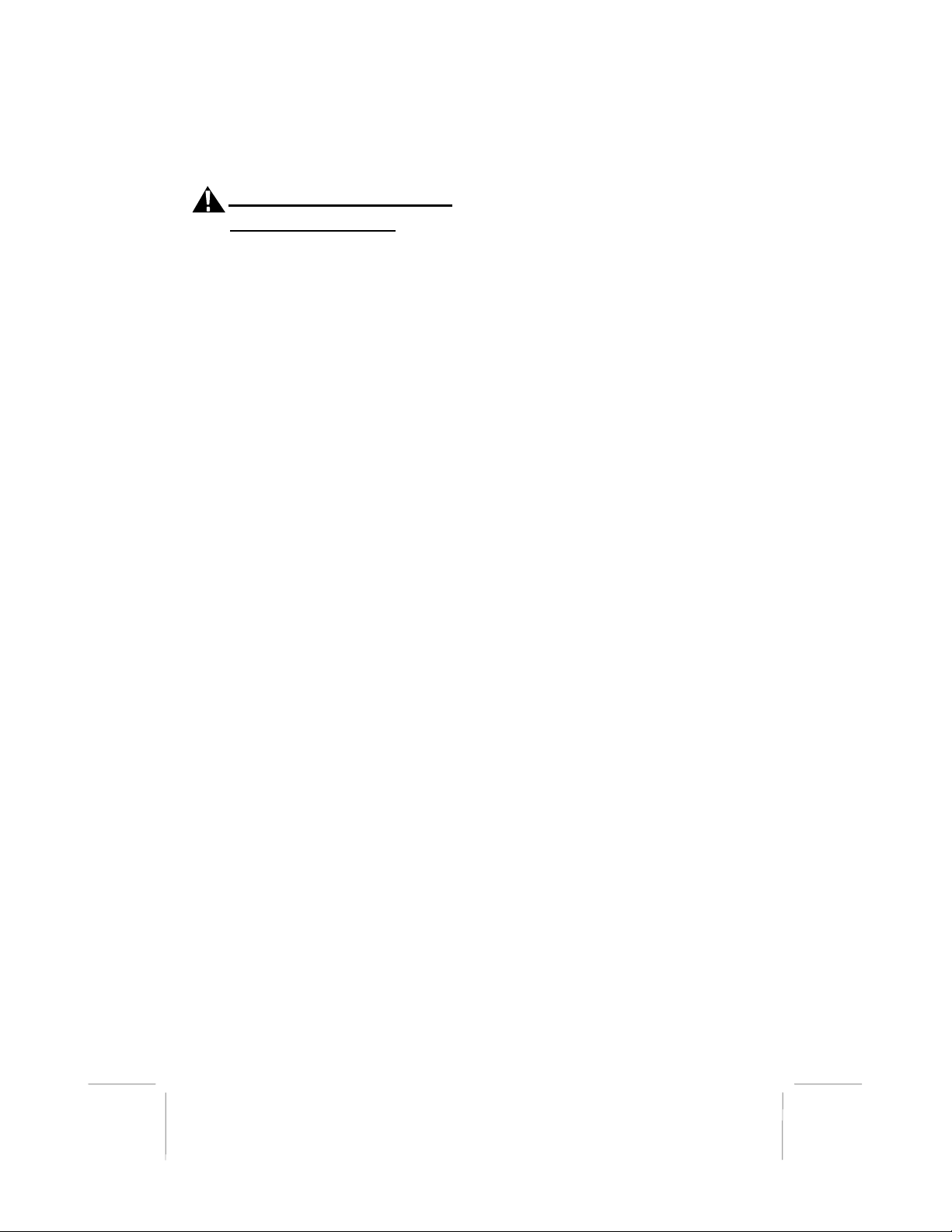
36882 English I/B ver. 11202A-1
4 11202A-1
OWNER’S MANUAL # 36882 ver. 11202A-1
Page : 4 ENGLISH VERSION
SAVE THESE INSTRUCTIONS
IMPORTANT SAFETY
INSTRUCTIONS
When using your telephone equipment, basic
safety precautions should always be
followed to reduce the risk of fire, electric
shock, and injury to persons, including the
following:
1. Read and understand all instructions.
2. Follow all warnings and instructions
marked on the product.
3. Unplug this product from the wall outlet
before cleaning. Do not use liquid
cleaners or aerosol cleaners. Use a
damp cloth for cleaning.
4. Do not use this product near water, for
example, near a bathtub, wash bowl,
kitchen sink, or laundry tub, in a wet
basement or near a swimming pool.
5. Do not place this product on an unstable
cart, stand, or table. The product may
fall, causing serious damage to the
product.
6. Slots and openings in the cabinet and
the back or bottom are provided for
ventilation, to protect it from
overheating. These openings should
never be blocked or covered. The
openings should never be blocked by
placing the product on the bed, sofa,
rug, or other similar surface. This
product should never be placed near or
over a radiator or heat register. This
product should not be placed in a built-
in installation unless proper ventilation
is provided.
7. This product should be operated only
from the type of power source indicated
on the marking label. If you are not
sure of the type of power supply to your
home, consult your dealer or local
power company.
8. Do not allow anything to rest on the
power cord. Do not locate this product
where people will step on the cord.
9. Do not overload wall outlets and
extension cords as this can result in
the risk of fire or electric shock.
10. Never push objects of any kind into
this product through cabinet slots as
they may touch dangerous voltage
points or short out parts that could
result in a risk of fire or electric
shock. Never spill liquid of any kind
on the product.
11. To reduce the risk of electric shock,
do not disassemble this product, but
take it to a qualified service
contractor when some service or
repair work is required. Opening or
removing covers may expose you to
dangerous voltages or other risks.
Incorrect reassembly can cause
electric shock when the appliance is
subsequently used.
12. Unplug this product from the wall
outlet and refer servicing to qualified
service personnel under the
following conditions:
A. When the power supply cord or
plug is damaged or frayed.
B. If liquid has been spilled into
the product.
C. If the product has been exposed
to rain or water.
D. If the product does not operate
normally by following the
operating instructions. Adjust
only those controls that are
covered by the operating
instructions. Improper
adjustments of other controls
may result in damage and will
often require extensive work by
a qualified technician to restore
the product to normal operation.
E. If the product has been dropped
or the cabinet has been
damaged.
F. If the product exhibits a
distinctive change in
performance.
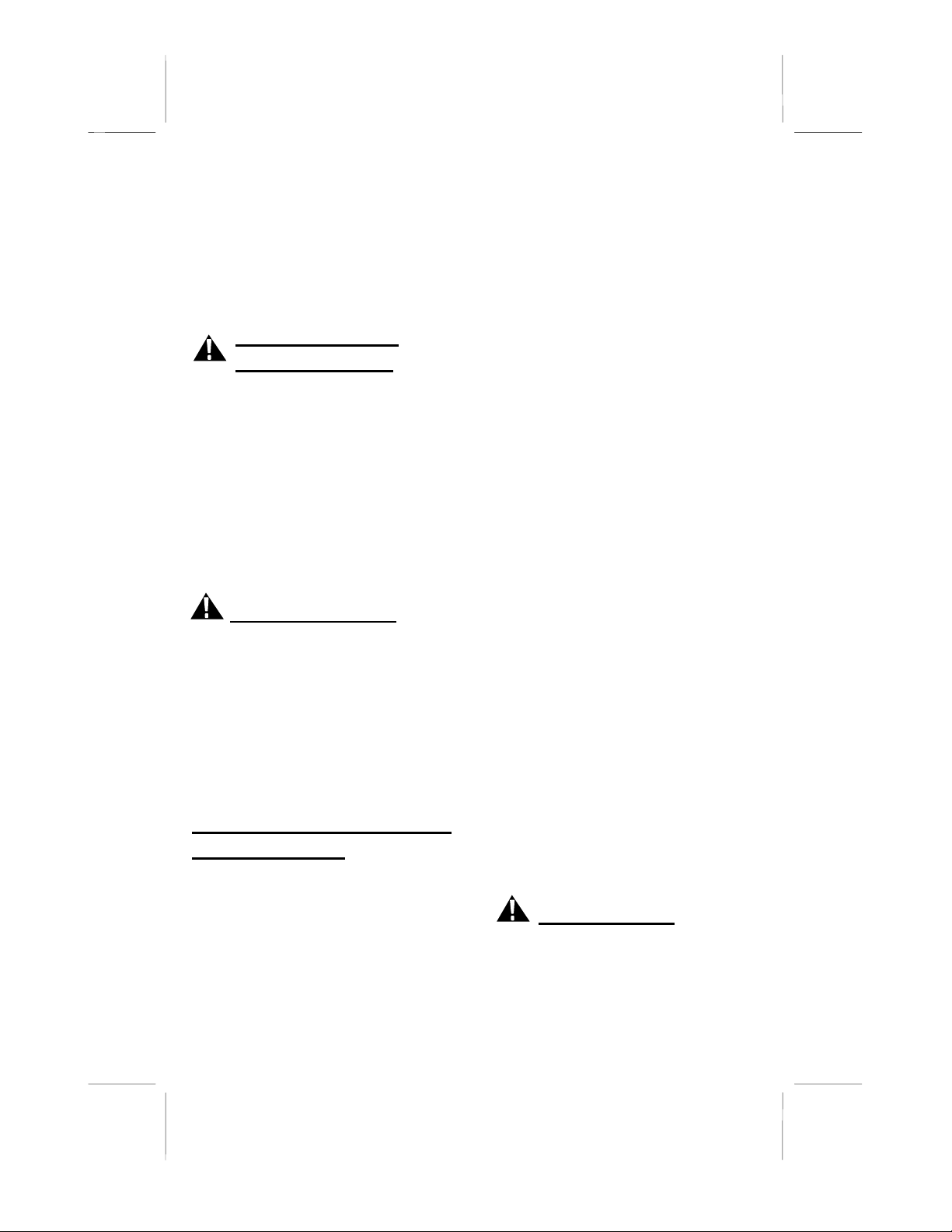
36882 English I/B ver. 11202A-1
5 11202A-1
OWNER’S MANUAL # 36882 ver. 11202A-1
Page : 5 ENGLISH VERSION
13. Avoid using a telephone (other than a
cordless type) during an electrical
storm. There may be a remote risk of
electric shock from lightning.
14. Do not use the telephone to report a gas
leak in the vicinity of the leak.
SAVE THESE INSTRUCTIONS
INSTALLATION
PRECAUTIONS
1. Never install telephone wiring during a
lightning storm.
2. Never install telephone jacks in wet
locations unless the jack is specifically
designed for wet locations.
3. Never touch uninsulated telephone
wires or terminals unless the telephone
line has been disconnected at the
network interface.
4. Use caution when installing or
modifying telephone lines.
MAINTENANCE
1. Use a damp cloth to clean the plastic
cabinet. A mild soap will help to
remove grease or oil. Never use polish,
solvents, abrasives or strong detergents
since these can damage the finish.
2. Your phone should be situated away
from heat sources such as radiators,
heaters, stoves or any other appliance
that produces heat.
BATTERY CAUTIONARY
INSTRUCTION
CAUTION: Danger of explosion if Battery
Pack is incorrectly replaced. Replace only
with the same or equivalent type by the
manufacturer. Dispose of used batteries
according to the manufacturer's instructions.
1. Use only the battery pack type provided
with the unit.
2. Do not dispose of the battery in a fire.
The cell may explode. Check with local
codes for possible special disposal
instructions.
3. Do not open or mutilate the battery.
Released electrolyte is corrosive and
may cause damage to the eyes or
skin. It may be toxic if swallowed.
4. Exercise care in handling the battery
in order not to short the battery with
conducting material such as rings,
bracelets and keys. The battery or
conductor may overheat and cause
burns.
5. Recharge only the battery provided
with or identified for use with this
product. The battery may leak
corrosive electrolyte or explode if it
is not the correct type.
6. Do not attempt to rejuvenate the
battery provided with or identified
for use with this product by heating
them. Sudden release of the battery
electrolyte may occur causing burns
or irritation to eyes or skin.
7. When inserting the battery into this
product, the proper polarity or
direction must be observed. Reverse
insertion of batteries can cause
charging that may result in leakage or
explosion.
8. Do not store this product, or the
battery provided with or identified
for use with this product, in high-
temperature areas. Batteries that are
stored in a freezer or refrigerator for
the purpose of extending shelf life
should be stabilized at room
temperature prior to use after cold
storage.
9. Disconnect telephone lines before
installing batteries.
FCC NOTICE
The FCC requires that you be advised of
certain requirements involving the use of
this telephone.
1. This equipment complies with Part
68 of the FCC rules. A label on the
BASE UNIT of this equipment

36882 English I/B ver. 11202A-1
11202A-1 6
OWNER’S MANUAL # 36882 ver. 11202A-1
Page : 6 ENGLISH VERSION
contains, among other information, the
ACTA product number and the Ringer
Equivalence Number (REN) for this
equipment. You must, upon request,
provide this information to your
telephone company.
2. The REN is useful to determine the
quantity of devices you may connect to
your telephone line and still have all of
those devices ring when your number is
called. In most, but not all areas, the
sum of the RENs of all devices should
not exceed five (5.0). To be certain of
the number of devices you may connect
to your line, as determined by the REN,
you should call your local telephone
company to determine the maximum
REN for your calling area.
3. If your telephone causes harm to the
telephone network, the telephone
company may discontinue your service
temporarily. If possible, they will notify
you in advance. But if advance notice is
not practical, you will be notified as
soon as possible. You will be advised
of your right to file a complaint with the
FCC.
4. Your telephone company may make
changes to its facilities, equipment,
operations or procedures that could
affect the proper operation of your
equipment. If they do, you will be
given advance notice so as to give
you an opportunity to maintain
uninterrupted service.
5. If you experience trouble with the
telephone, please contact
Northwestern Bell Phones for
repair/warranty information. The
telephone company may ask you to
disconnect this equipment from the
network until the problem has been
corrected or you are sure that the
equipment is not malfunctioning.
6. This equipment may not be used
on coin service provided by the
telephone company. Connection
to party lines is subject to state
tariffs. (Contact your state
public utility commission or
corporation commission for
information.)
AC ADAPTOR: Use only with Class 2 Power Source, 9VDC output, 350mA.
This device complies with Part 15 of the FCC Rules. Operation is subject to
the following two conditions: (1) This device may not cause harmful
interference, and (2) this device must accept any interference received,
including interference that may cause undesired operation. Privacy o
f
communications may not be insured when using this phone.
Changes or modifications not expressly approved in writing to party responsi-
ble for its compliance could void the user’s authority to operate this equipment.
Some cordless phones operate at frequencies that may cause interference to
nearby TVs and VCRs; to minimize or prevent such interference, the base o
f
the cordless phone should not be placed near or on top of a TV or VCR; and,
if interference is experienced, moving the cordless telephone farther awa
y
from the TV or VCR will often reduce or eliminate the interference.

Note: This equipment has been tested and found to comply with the limits for a Class B digital device,
pursuant to part 15 of the FCC Rules. These limits are designed to provide reasonable protection against
harmful interference in a residential installation. This equipment generates, uses and can radiate radio
frequency energy and, if not installed and used in accordance with the instructions, may cause harmful
interference to radio communications. However, there is no guarantee that interference will not occur in a
particular installation. If this equipment does cause harmful interference to radio or television reception,
which can be determined by turning the equipment off and on, the user is encouraged to try to correct the
interference by one or more of the following measures:
-- Reorient or relocate the receiving antenna.
-- Increase the separation between the equipment and receiver.
-- Connect the equipment into an outlet on a circuit different from that to which the receiver is connected.
-- Consult the dealer or an experienced radio/TV technician for help.

36882 English I/B ver. 11202A-1
7 11202A-1
OWNER’S MANUAL # 36882 ver. 11202A-1
Page : 7 ENGLISH VERSION
EXCURSION®36882 CONTROLS DIAGRAM
NEW CALL/MSG WTG
(Message Waiting) LED
Indicator
TALK Button
LCD Panel
SAVE/ REDIAL Button
HEADSET Jack
INT(Intercom)/
Menu Button
Temporary Tone
Button
Charge Terminals
INT(Intercom)/
MENU Button
IN USE LED
Indicator
CHARGE LED
Indicator
SPK (Speaker phone)
LED Indicator
Scroll UP-DOWN/
Shift LEFT-RIGHT
Button
Speaker phone
Button
Temporary Tone
Button
Scroll UP-DOWN
Shift LEFT-RIGHT
Button
Battery Low Symbol
DIR (Directory)Button
EDIT/ FLASH Button
Option Button
DEL (Delete)/
CHAN (Channel)
Button
DEL (Delete) Button
DIR (Directory)/
HOLD Button
OPTION Button
DC 9V Jack
Ringer ON
/OFF Switch
Telephone Line
connection Jack
EDIT/ FLASH Button
SAVE/ REDIAL
Button
Volume Control Slide
Switch
H
O
L
D
R
FLASH
REDIAL
SAVE EDIT
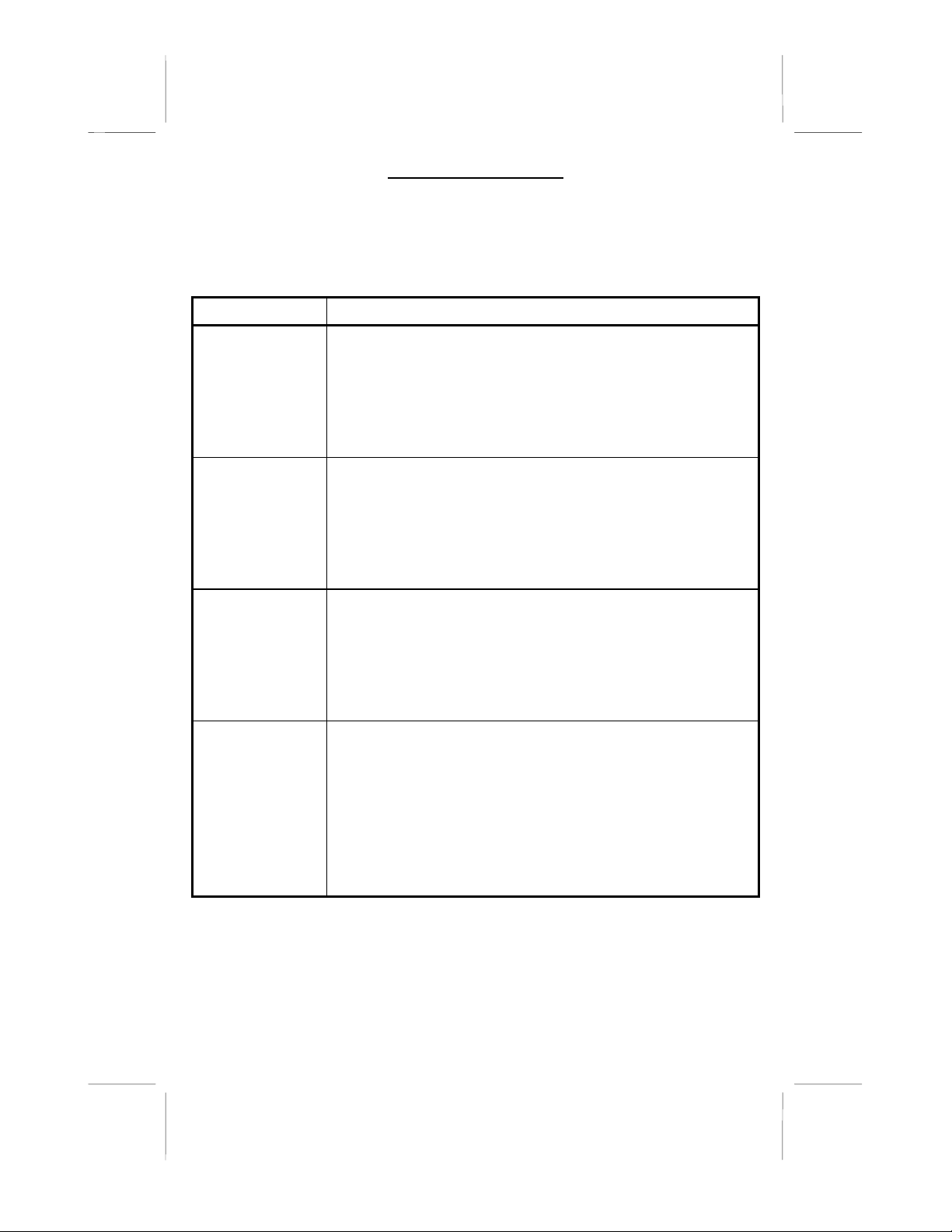
36882 English I/B ver. 11202A-1
11202A-1 8
OWNER’S MANUAL # 36882 ver. 11202A-1
Page : 8 ENGLISH VERSION
CALLER ID Q&A
Caller ID devices allow you to take advantage of the Caller Identification
Delivery service offered by your local telephone company. For more
information, you can refer to the following Questions and Answers table:
Questions Answers
What is Caller
ID?
A Caller ID is a device that identifies the calling party
before you answer a call. This device can be used to
screen unwanted calls and eliminate harassment from
annoying calls.
How does
Caller ID
work?
When used with Caller ID service, the Caller ID device
displays the name (if available), and the phone number
(if available) of the person calling before you pick up
your telephone.
Who provides
Caller ID
service?
Your local telephone company. However, not all local
telephone companies provide Caller ID service. Please
call your local phone company to confirm that the
service is available before you install the Caller ID.
How can I
activate my
Caller ID?
For your Caller ID unit to function, you must first
arrange with your local telephone company to have
Caller ID service installed on your line. There is an
extra charge added to your monthly telephone bill for
this service. Before using your Caller ID device,
please read this instruction manual carefully.

36882 English I/B ver. 11202A-1
9 11202A-1
OWNER’S MANUAL # 36882 ver. 11202A-1
Page : 9 ENGLISH VERSION
DESCRIPTIONS
Handset Controls:
NEW CALL/MSG WAITING LED
Indicator - (NEW CALL) Blinks in RED
color to indicate that you have a new Caller
ID call stored in memory. (MESSAGE
WAITING) Blinks in GREEN color when
you are receiving a Message Waiting signal,
if you have subscribed to Voice Mail
message service from your local telephone
company.
LCD Panel - Shows caller information,
phone status, prompts and directory
(PHONE BOOK) items.
TALK Button - Press to answer an
incoming call or to place a call. Press to end
a call.
SAVE/REDIAL Button - (SAVE) Press
and hold to save the changes on the listed
items. (REDIAL) Press to redial the last
number you dialed. (You will need the
SAVE/REDIAL button to dial numbers that
use an alternative Long Distance Access
Code.)
Headset Jack - For connecting your
headset plug to enjoy hands-free
communication.
Temporary Tone (4) Button - Press to
temporarily change the dialing mode from
PULSE to TONE for rotary service users.
(Press once before entering numbers to
access the electronic banking services, etc.)
INT (Intercom)/ MENU Button –
(INTERCOM) Press to initiate an intercom
connection between the handset and the
base unit. (MENU) Press to access the
special functions operation in STANDBY
mode.
Battery LOW Symbol -Appears on the
LCD Panel when the battery charge is low.
SCROLL UP-DOWN, SHIFT LEFT-
RIGHT Buttons (SCROLL UP-DOWN) -
Allows you to scroll through the stored list
of incoming calls and function menus.
(SHIFT LEFT-RIGHT) - Used for moving
to the next character / digit when entering
information during EDIT mode.
DIR (Directory) Button – Press to access
names and numbers stored in the Directory
(PHONE BOOK).
EDIT/FLASH Button - (EDIT) Press to
edit listed items. (FLASH) Press to answer
a call if you have a Call Waiting.
Volume Control (HI, MID, LOW) Slide
Switch - Select the receiver volume level
(HI, MID, LOW).
#/OPTION Button - (OPTION) Press to
change the displayed telephone number
into 7, 10, or 11 digit DIALING mode
during Caller ID callback.
DEL (Delete)/ CHAN (Channel) Button
- (DELETE) Press and hold down to delete
items or individual characters.
(CHANNEL) Press to change the
operating channel when you hear
interference.
Base Controls:
INT (Intercom)/ MENU Button – Press
to initiate an intercom conversation
between the base unit and the handset. It is
also used to page the handset if you
misplaced the handset.
Base Unit Charge Terminals - For
charging the handset battery pack. For best
performance, clean the charge terminals
periodically with a damp cloth.
IN USE LED Indicator - Lights up to
indicate that the handset is in the TALK
mode.
CHARGE LED Indicator - Lights up
when the handset is on the base unit for
charging.
SPK ( Speakerphone) LED Indicator –
Blinks rapidly when you initiate an
intercom call or if an intercom call is
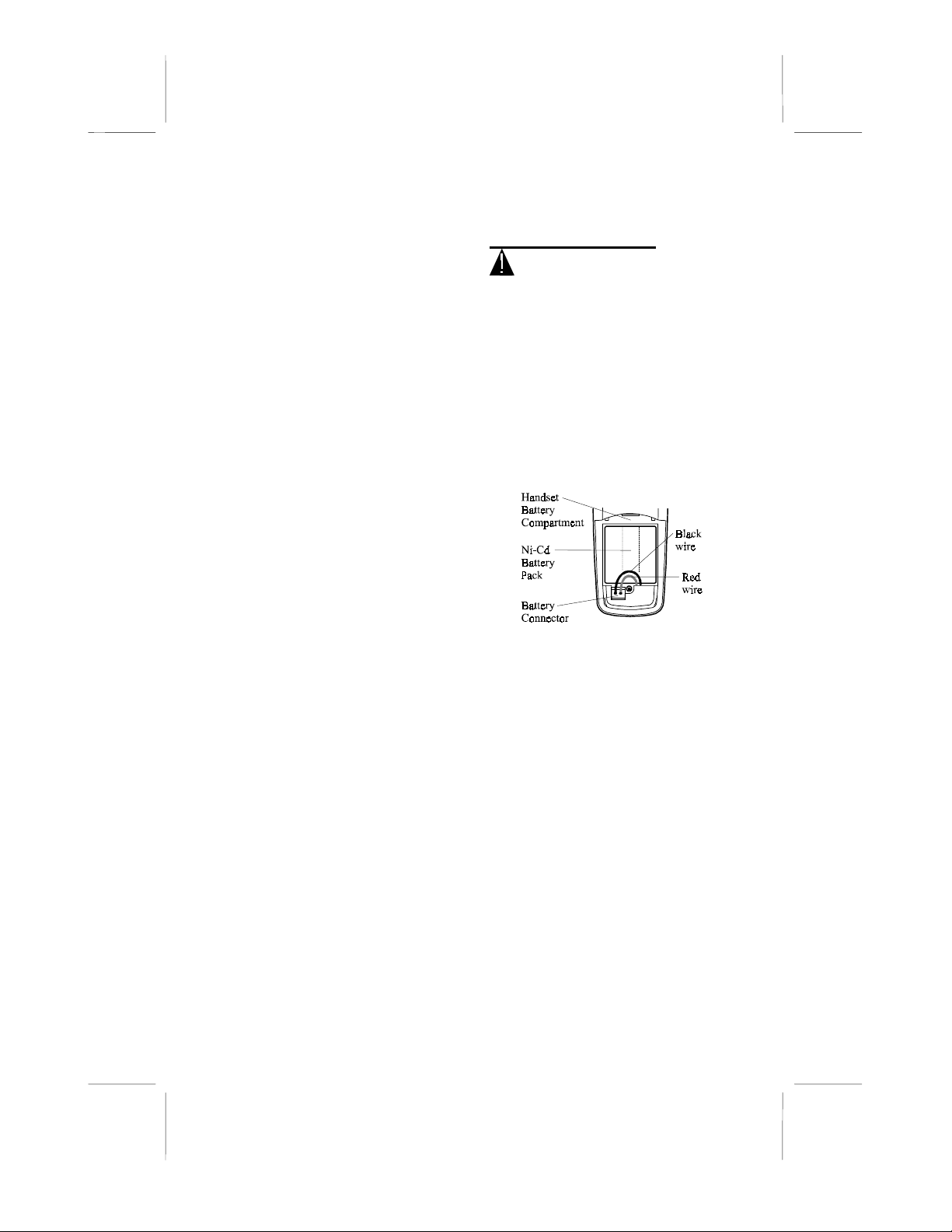
36882 English I/B ver. 11202A-1
11202A-1 10
OWNER’S MANUAL # 36882 ver. 11202A-1
Page : 10 ENGLISH VERSION
received. Lights up when the Speakerphone
function is in use.
SCROLL UP-DOWN, SHIFT LEFT-
RIGHT Buttons (SCROLL UP-DOWN) -
Allows you to scroll through the stored list
of incoming calls and function menus.
(SHIFT LEFT-RIGHT) - Used for moving
to the next character / digit when entering
information during EDIT mode.
Speaker phone Button – Press to place a
call and receive a call without using the
handset.
Base Unit Temporary Tone (4) Button -
Press to temporarily change the dialing
mode from PULSE to TONE for rotary
service users. (Press once before entering
numbers to access the answering system or
electronic banking services, etc.)
Ringer ON/OFF Switch – For normal use,
set switch to ON. To disable the ringer on
the base unit, set switch to OFF position.
DEL (Delete) Button - Press and hold
down to delete items or individual
characters.
SAVE/ REDIAL Button - (SAVE) Press
and hold to save the changes on the listed
items. (REDIAL) Press to redial the last
number you dialed. (You will need the
SAVE/REDIAL button to dial numbers that
use an alternative Long Distance Access
Code.)
EDIT/FLASH Button - (EDIT) Press to
edit listed items. (FLASH) Press to answer
a call if you have a Call Waiting.
DIR (Directory)/ HOLD Button –
(DIRECTORY) Press to access names and
numbers stored in the Directory (PHONE
BOOK). (HOLD) Press to put the call on
hold.
#/OPTION Button - (OPTION) Press to
change the displayed telephone number into
7, 10, or 11 digit DIALING mode during
Caller ID callback.
TEL (TELEPHONE) LINE Jack - An
RJ-11 connector where one end of the
telephone line cord connects.
INSTALLATION
CAUTION: USE ONLY THE
NICKEL CADMIUM (Ni-Cd) BATTERY
TYPE INCLUDED WITH THIS UNIT.
USE OF OTHER BATTERY TYPES
MAY CAUSE INJURIES OR DAMAGE.
Battery Installation
1. Remove the battery compartment cover
of the handset by pressing the top of
the cover and sliding it down.
2. Connect the Ni-Cd battery pack plug
along the slot into the handset’s battery
connector as shown below.
(Figure 1)
3. Insert the Ni-Cd battery pack into the
battery compartment. The LCD panel
will turn on in standby mode.
4. Replace the battery compartment cover
by sliding it up towards the handset.
NOTE: Use the type and size of Ni-Cd
battery pack, 3.6V, 600mA. It is
recommended that the Ni-Cd battery pack
should be fully charged overnight prior to
initial use.
Belt Clip Installation
With the back of handset facing up, insert
one side of the belt clip hook into the
matching slots at the top side of the
handset as shown in Figure 2. Slide the
other hook until it locks into place from
the opposite side of the handset.

36882 English I/B ver. 11202A-1
11 11202A-1
OWNER’S MANUAL # 36882 ver. 11202A-1
Page : 11 ENGLISH VERSION
(Figure 2)
Wall Mounting (With a standard AT&T
or GTE modular wall jack)
You may choose to install the Telephone
base unit onto a wall.
Wall Mounting (Standard Wall Jack)
1. Connect the short telephone line cord to
the telephone line jack on the rear of the
base unit.
2. Insert the free end of the short line cord
through the hole of the mounting
bracket.
3. Insert the hooks of the mounting bracket
into the matching slots on the back of
the unit as shown in Figure 3.
4. Press the two locks located on the side
of the mounting bracket until the
locking hooks snaps into the inner slots
of the base unit as shown in Figure 4.
5. Press the middle locking hooks of the
mounting bracket while pushing the
back of the mounting bracket until it
snaps to lock as shown in Figure 5.
NOTE: Ensure that the lock guide stays
in place on the hole provided on the
base unit as shown in Figure 6.
6. Plug the free end of the short line cord
into the modular wall jack.
7. Align the upper keyhole on the
mounting bracket with the upper stud
of the wall plate, so that the opening
end of the mounting bracket matches
the lower stud, pull the mounting
bracket down until it is securely seated.
(Figure 7)
Wall Mounting (No Standard Wall Jack)
1. Drill two holes with a vertical distance
between the two marked positions of 3
15/16" (100mm) as shown in Figure 8.
3 15/16"
(100mm)
(Figure 8)
2. Drive a screw into each of the holes.
Tighten them to the end of the screw lines,
only leaving the smooth part of the screw
head outside the wall.
3. Install the wall mount bracket into the
base unit as previously discussed in
Figures 3-6.
4. Hang the unit onto the screws, then
slide it down firmly to fasten the base
securely, as shown in Figure 9.
Figure 3
Figure 6
Figure 4
3
Figure 5
5
4
H
I MIDLO
W
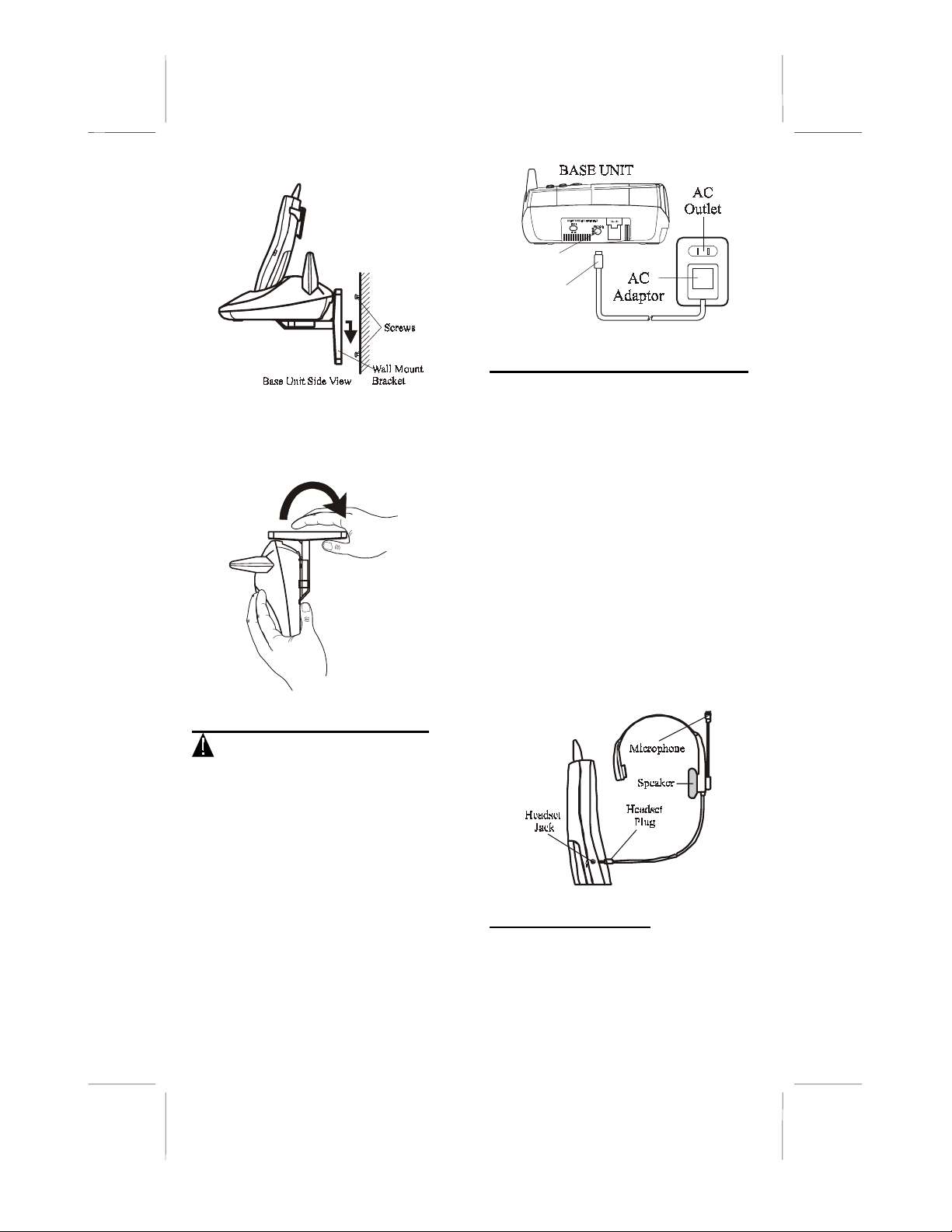
36882 English I/B ver. 11202A-1
11202A-1 12
OWNER’S MANUAL # 36882 ver. 11202A-1
Page : 12 ENGLISH VERSION
(Figure 9)
Uninstalling the Wall Mount Bracket
To remove the wall mount bracket from the
base unit, pull it back as shown in Figure
10.
(Figure 10)
POWER CONNECTION
CAUTION: You must use a Class II,
120 Volt AC / 9 Volt DC adaptor that
delivers at least 350 mA. The center tip
must be positive and the plug must correctly
fit the unit’s DC 9V jack.
1. Plug the AC adaptor into a standard AC
outlet.
2. Insert the small plug into the DC 9V
jack on the rear of the base unit as
shown in Figure 11.
(Figure 11)
HEADSET CONNECTION
One of the special features of your phone
is that your handset could utilize a headset
(not included) for hands-free
communication. Insert the small plug at
the end of your headset cord to the headset
jack at the side of the handset as shown in
Figure 12. Follow the procedures
discussed in “Placing a Call” and
“Receiving a Call” when to place and
receive a call.
NOTE: The headset jack of your cordless
telephone is compatible with 2.5 mm
headset plugs only. When you plug in the
headset into the headset jack, it
automatically mutes the microphone and
speaker of the handset. Unplug the headset
to return the handset to normal use.
(Figure 12)
INITIAL SETUP
Please follow these steps before using the
Excursion®36882 for the first time.
1. Ensure that the handset battery pack is
installed and charged fully for at least
12 hours.
HIM ID LOW
DC 9V Jack
DC
Adaptor
Plug
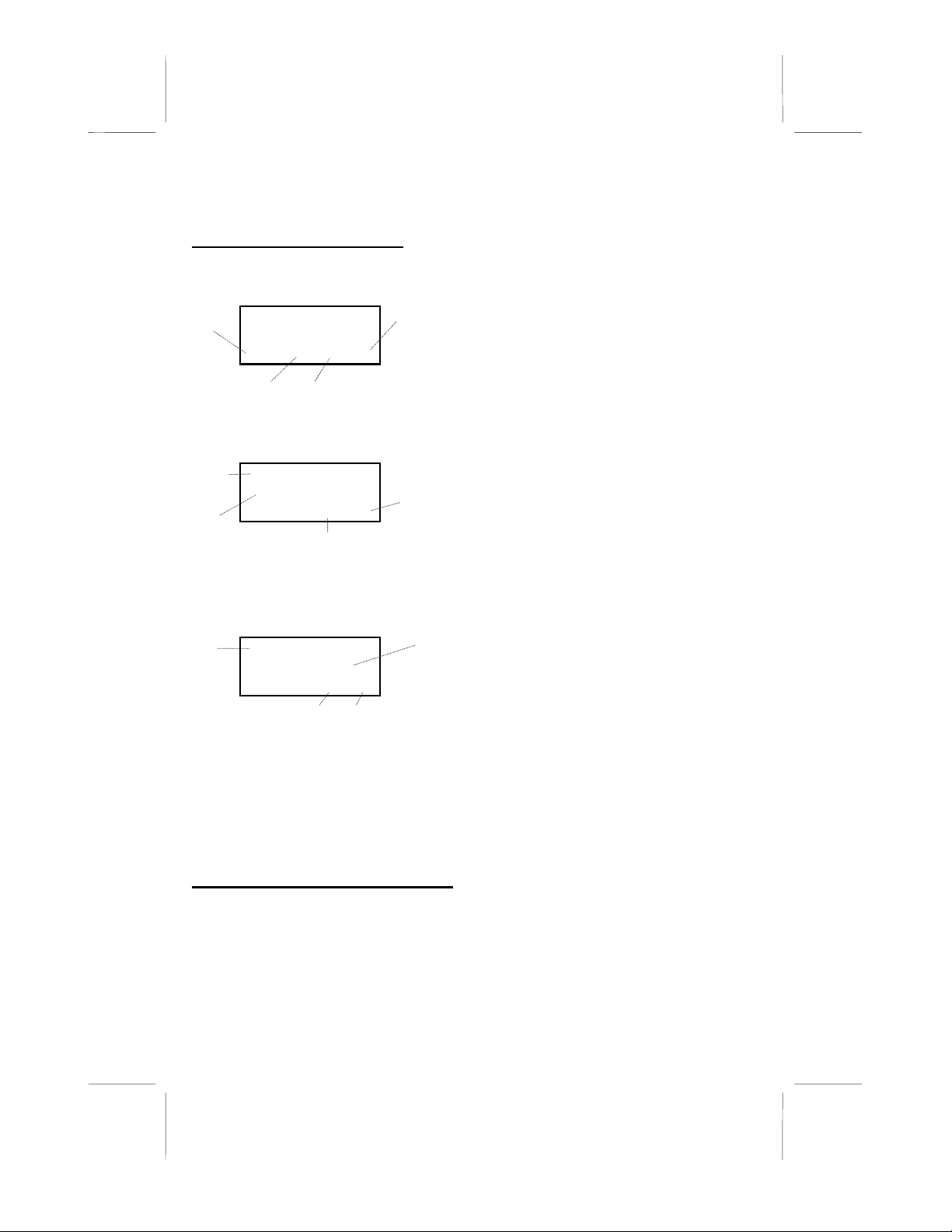
36882 English I/B ver. 11202A-1
13 11202A-1
OWNER’S MANUAL # 36882 ver. 11202A-1
Page : 13 ENGLISH VERSION
12:00
PM
7/14
NEW
20
TOTAL
20
TALK
1-555-555-5555
10:00
PM
11/05
0
05
JOHN SMITH
1-555-555-5555
12:00
PM
7/14
20
20
2. Ensure that all connections (line cord
and adaptor cord) are properly inserted
into the rear of the base unit.
LCD INFORMATION
During idle / standby mode, the handset
LCD panel will display information in the
following format:
During active or TALK mode (after placing
a call), the handset LCD panel will display
the following:
During active or TALK mode (after
receiving a call), the handset LCD panel
will display the following:
NOTE: The time and date will be set
automatically when the first Caller ID call
is received. You can also manually set the
time as described in “Setting the Time” of
the “Functions Programming” section of
this manual.
TELEPHONE OPERATION
To Place a Call
Using the Handset
1. Press the TALK button, the call timer
starts to count.
2. Wait until you hear a dial tone and then
dial the phone number.
3. When you have finished your call,
press the TALK button again or place
the handset on the base unit.
OR
1. Dial the phone number.
2. Press the TALK button. The number
displayed will be dialed.
3. When you have finished with your call,
press the TALK button again or place
the handset on the base unit.
NOTE: Do not use this telephone within
20 ft. of a microwave oven while it is
working, as you may experience
interference. This is a normal occurrence
with 2.4 GHz phones and should not be
interpreted as a defect in the product.
Using the Base Unit
1. Press the SPEAKER button on the base
unit. The Speakerphone LED indicator
will light up.
2. Wait until you hear a dial tone, and
then dial the number you wish to dial.
3. When you are finished talking, press
the SPEAKER button to end the call.
To Receive a Call
Using the Handset
1. When the phone rings, the LCD panel
will show “RING.” If you have Caller
ID, the LCD panel will show the
Caller ID information after the first
ring.
2. With the handset off the base, press
the TALK button. Start your
conversation. The call timer starts to
count.
3. To end your conversation, either press
the TALK button or place the handset
on the base unit. If you place the
handset on the base unit charge cradle,
you activate the automatic standby
feature.
NOTE: The call timer will start to count
once you press the TALK button.
Time
Month/Date
Total
Calls
Received
N
ew Calls
Number you
are dialing
out
Call Timer
(seconds)
Call Timer
(minutes)
Operation
Mode
Caller
Number
(if
available)
Call Timer
(seconds)
Call Timer
(minutes)
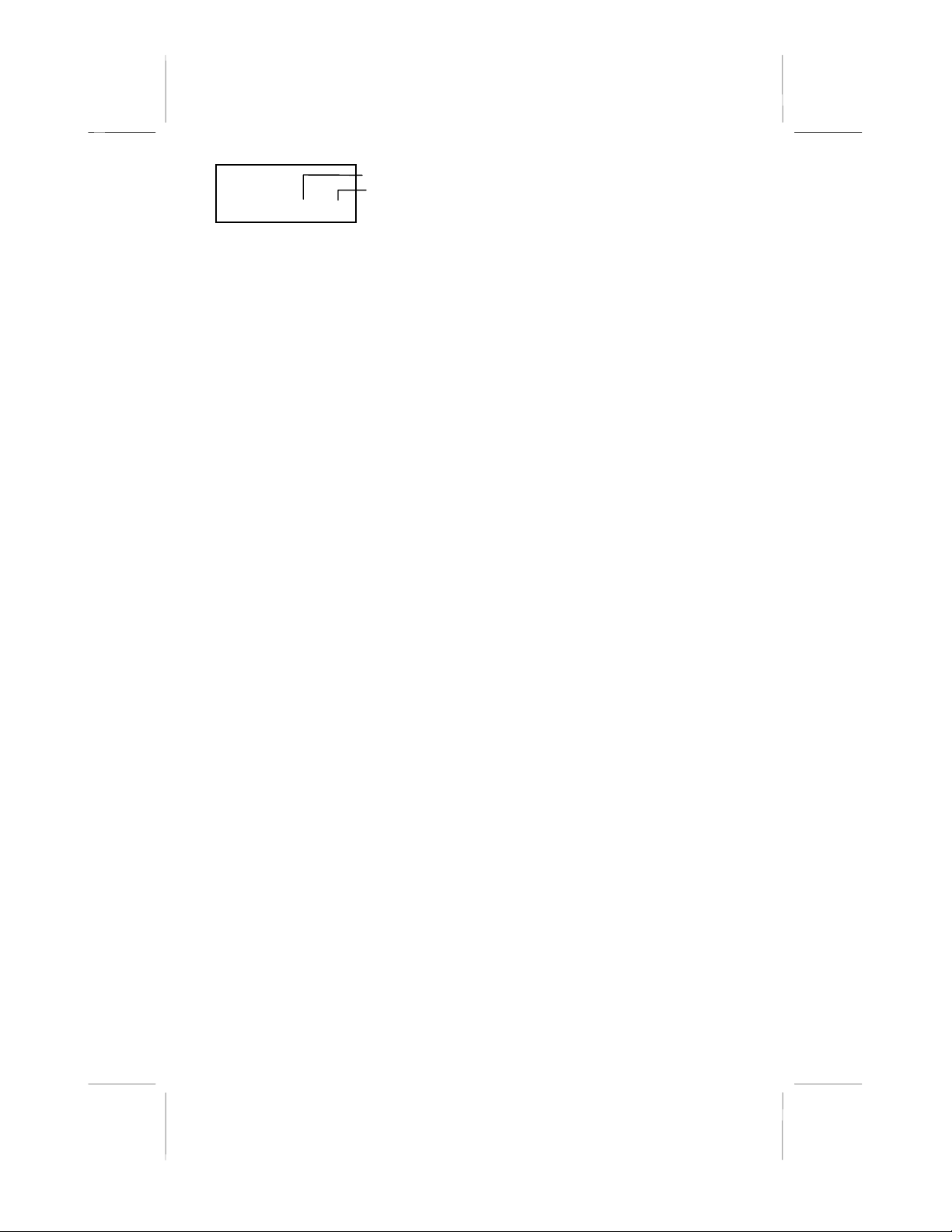
36882 English I/B ver. 11202A-1
11202A-1 14
OWNER’S MANUAL # 36882 ver. 11202A-1
Page : 14 ENGLISH VERSION
TALK
0
05
Call Timer Display
Using the Base Unit
1. When the phone rings, the base unit
LCD Panel will show “RING”. If you
have Caller ID, the LCD Panel will
show the Caller ID information after
the first ring.
2. Press the SPEAKER Button
3. When you are finished with your
conversation, press the SPEAKER
button again.
NOTE: When an incoming call is received
and the base unit ringer switch is set to
“OFF”, the base unit will not ring but the
IN USE LED indicator will blink rapidly.
Set switch to “ON” for normal use.
Redial Feature
Using the Handset
1. If you get a busy tone, press the TALK
button or place the handset on the base
unit to hang up.
2. Later, press the TALK button again.
3. Listen for a dial tone.
4. Press the SAVE/REDIAL button. This
will automatically redial the last
telephone number you called.
5. When you have finished with your call,
press the TALK button again or place
the handset on the base unit.
Using the Base Unit
1. Press the SPEAKER button.
2. Listen for a dial tone.
3. Press the SAVE/REDIAL Button to
automatically dial the last number you
called.
NOTE: The handset and base unit
REDIAL functions are independent from
each other.
Intercom Function
You can have a two-way conversation
between the handset and base unit through
the INTERCOM feature.
Activating the Intercom using the Base
Unit
1. Press the INT/MENU Button on the
base unit.
2. The handset emits rapid beep sound.
3. The handset user can respond by
pressing the INT/MENU button and
start conversation with the caller from
the base. The base unit IN USE LED
indicator will blink rapidly.
Activating the Intercom using the
Handset
1. Press the INT/MENU Button on the
handset.
2. The base unit emits a rapid beep
sound.
3. The base unit user can respond by
pressing the INT/MENU Button and
start conversation with caller from the
handset.
To end the Intercom Mode
Press the INT/MENU Button on the
handset or on base unit to end the
conversation using the INTERCOM mode.
Transferring Calls
This allows you to transfer a call from the
handset to the base unit, or vice-versa.
Transferring Calls from the Handset to
Base Unit
• During a phone conversation through
the handset, press the INT/MENU
button on the handset. The base unit
emits a rapid beep sound and
simultaneously the IN USE LED
indicator blinks rapidly. If the base
unit user does not respond, press the
INT/MENU button again to return to
the call.
• The base unit user can press the
INT/MENU button to answer. An
intercom link between the handset and
Minutes
Seconds
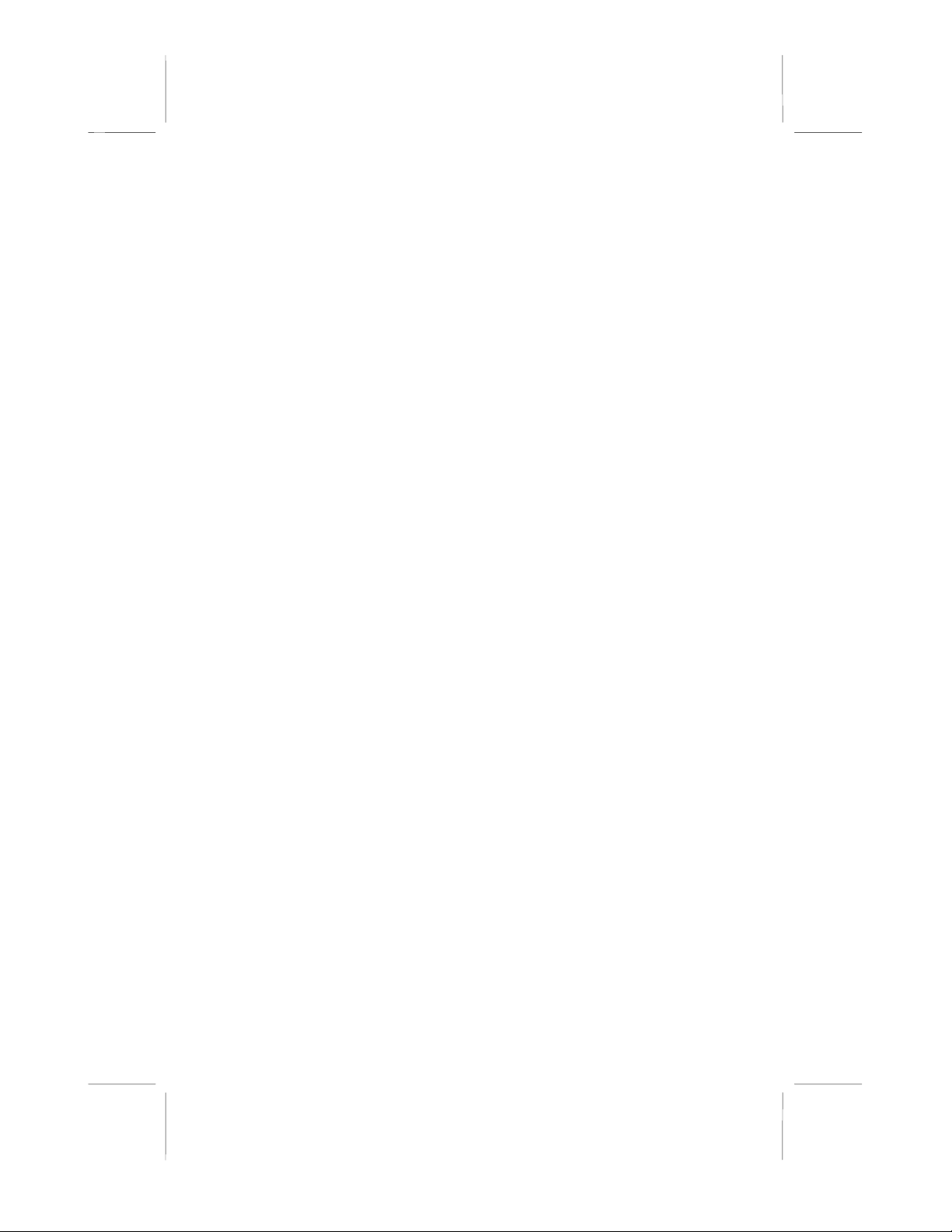
36882 English I/B ver. 11202A-1
15 11202A-1
OWNER’S MANUAL # 36882 ver. 11202A-1
Page : 15 ENGLISH VERSION
base unit is established and the call will
be put on hold.
• If the base unit user does not want to
access the telephone call while in
INTERCOM mode, the user can press
the INT/MENU button on the base unit
to return the phone call to the handset
user or the handset user can press the
TALK or INT/MENU button to return
to the call.
• To transfer the call, the base unit user
must press the SPEAKER button. The
handset user could stay on the line to
join the phone conversation or he can
press the TALK button on the handset
to release the line to the base unit user.
Note: when the handset user pages the base
unit user for an intercom call, the base unit
user can press the SPEAKER button to
directly access the call and join a three-way
conversation with the caller and the
handset user.
Transferring Calls from Base Unit to
Handset
• During a phone conversation through
the base unit in the SPEAKERPHONE
mode and the handset is on the base
cradle, picking up the handset
automatically transfers the call from the
base unit to the handset.
• If the handset is out of the base unit
charge cradle, press the INT/MENU
button on the base unit. The handset
emits a rapid beep sound. If the handset
user does not respond, press the
INT/MENU button to return to the call.
• The handset user can press the
INT/MENU button to answer. An
intercom link between the base unit and
the handset is established and the call
will be put on hold. The base unit IN
USE LED indicator will light up.
• To transfer the call, the handset user
must press the TALK button. The base
unit user could stay on the line to join
the phone conversation or the user can
press the SPEAKER button on the
base unit to release the line to the
handset user.
Note: When the base unit user pages the
handset user for an intercom call, the
handset user can press the TALK button
to directly access the call and join a three-
way conversation with the caller and the
base unit user.
Multi-Channel Access
Your cordless telephone lets you select a
channel from the 50 frequencies available
to transmit signals between the base unit
and the handset. When you notice
interference from other cordless
telephones, change to another channel by
pressing the DEL/CHAN button on the
handset.
Flash Function
While in TALK mode, use the EDIT/
FLASH button to access custom calling
features such as Call Waiting or Three-
Way Calling provided by your local phone
company. Consult your local phone
company for more details.
Mixed Mode Dialing (Temporary Tone
Dialing)
If you only have pulse dialing available in
your area, accessing special services (bank
by phone, etc.) require a tone signal.
While in TALK mode, press the TONE
(4) button to switch from Pulse to Tone
dialing temporarily. Pulse dialing mode
resumes when the call is ended.
Low Battery Warning
When the handset battery voltage level is
low, the BATT LOW symbol on the
handset LCD will start to blink and a beep
sound will be heard every 12 seconds.
Return the handset to its cradle on the base
unit for charging.
65,536 Combination Security Coding
The telephone use a digital coding security
system to prevent unauthorized use of your
telephone line by other cordless phones
nearby. The unit has 65,536 possible
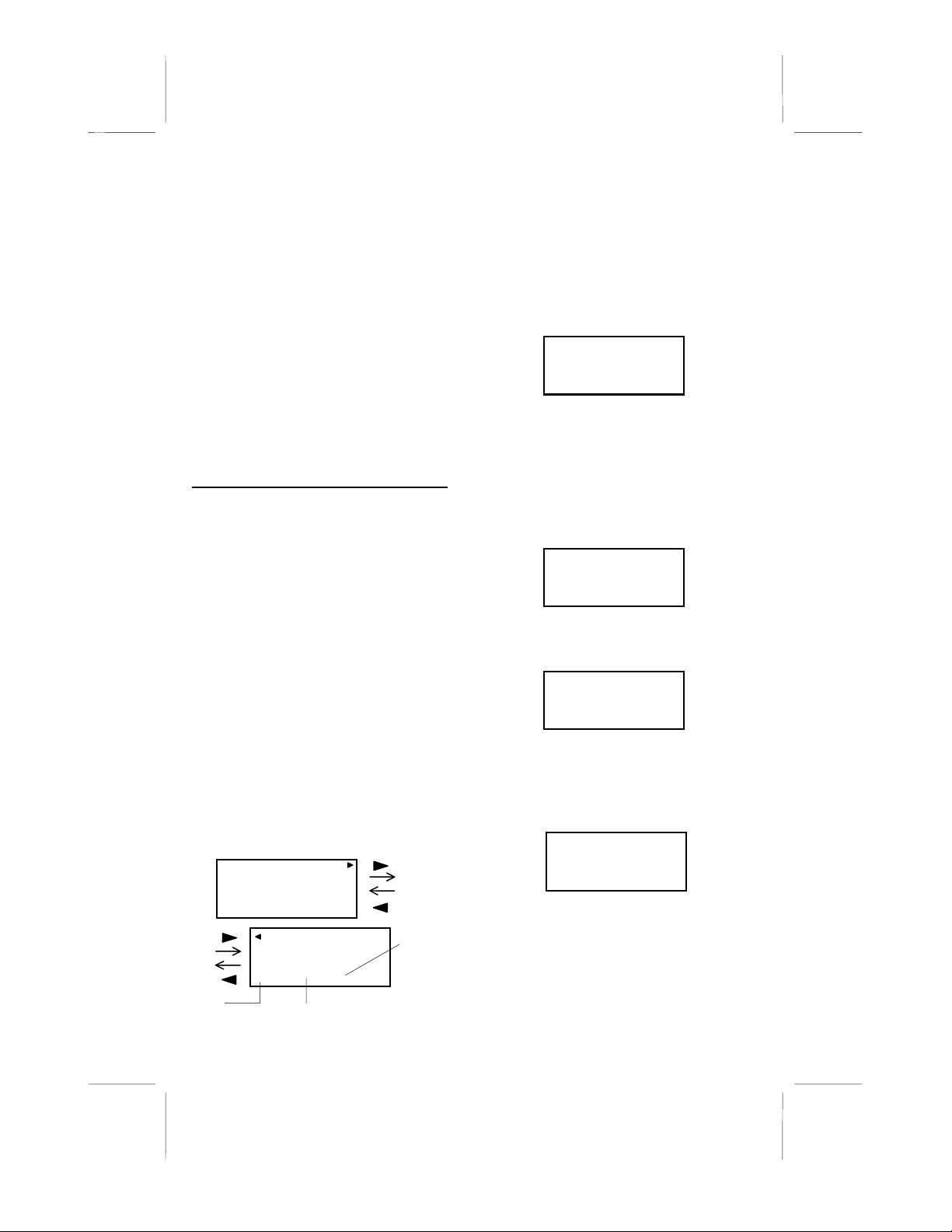
36882 English I/B ver. 11202A-1
11202A-1 16
OWNER’S MANUAL # 36882 ver. 11202A-1
Page : 16 ENGLISH VERSION
SMITH
555-555-5555
12:00
PM
7/14
NEW
1
DATA ERROR
12:00
PM
7/14
NEW
0
TOTAL
0
PRIVATE
12:00
PM
7/14
NEW
0
TOTAL
0
MSG WAITING
12:00
PM
7/14
NEW
0
TOTAL
0
UNAVAILABLE
12:00
PM
7/14
NEW
0
TOTAL
0
security code combinations. Each
combination of the code is randomly
generated every time the handset is picked
up.
Resetting Security Code and Channel
Communication between the handset and
the base unit may not be possible in any of
the following situations:
1. After a power failure.
2. After relocating the base unit by
disconnecting the AC adaptor.
3. The handset goes out of range from the
base unit.
To reset, place the handset on the cradle of
the base unit for five seconds.
CALLER ID OPERATION
This telephone automatically displays an
incoming caller’s name and telephone
number together with the date and time of
the call. It records up to 80 calls and stores
the data in Memory.
IMPORTANT: Subscription to Caller ID
(CID) service from your local phone
company is required for using the Caller ID
features of the unit. Other optional services
such as Message Waiting and Caller ID
Call Waiting can be ordered from your local
phone company.
Viewing Caller Information during
Incoming Calls
When there is an incoming call, the name
and the telephone number of the caller will
automatically appear after the first ring.
Press the SHIFT RIGHT button to view a
name of more than 11 characters.
OR
Caller’s telephone number will appear
if the caller’s name is not available.
OR
“UNAVAILABLE” will appear when
Caller ID information is not available.
The origin of the incoming call does not
support the Caller ID system (including
international calls).
OR
“DATA ERROR
” will appear when the
Caller ID information was received
incorrectly or only part of the data was
received.
NOTE: When an error is received, none
of the data from this call is saved in
memory.
OR
“PRIVATE ” will appear if the caller’s
name and/or telephone number is blocked.
OR
“MSG WAITING
” will appear when a
Voice Mail Message has been received
and is stored by the Message Waiting
service provided by the telephone
company.
“MSG WAITING ” (Message Waiting)
The Message Waiting LED indicator will
blink green when there is a message for
you from your telephone company if you
have subscribed to Voice Mail message
service and if you have requested Visual
Message Indication from your local
THOMPSON SM
555-555-5555
12:00
PM
7/14
NEW
1
Time Month/Date
Number of
new calls
recorded
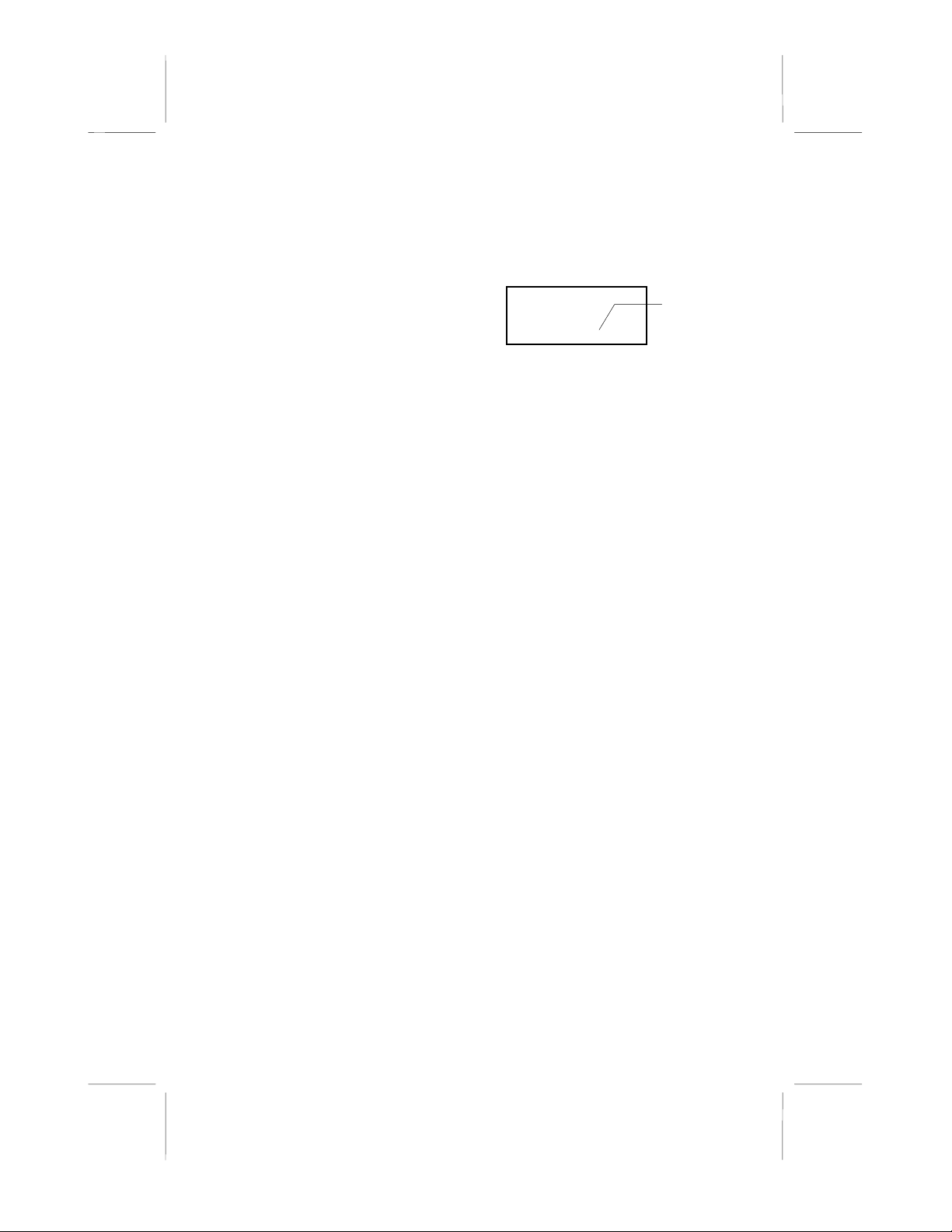
36882 English I/B ver. 11202A-1
17 11202A-1
OWNER’S MANUAL # 36882 ver. 11202A-1
Page : 17 ENGLISH VERSION
NEW CALL:
03
12:00
PM
7/14
NEW
03
TOTAL
20
telephone company. “MSG WAITING” will
appear on the LCD panel in STANDBY
mode. (To remove the MSG WAITING
indicator, see page 22 for detail.)
NOTE: This function requires voice mail
subscription from the local telephone
company. Furthermore, the local phone
company must provide a type of voice mail
signaling called “FSK” (Frequency Shift
Key). Not all telephone companies have the
visual message waiting feature available.
Please contact your local telephone
company to check if this is available in your
area.
Call Waiting
When you subscribe to Call Waiting service
from your local telephone company, this
telephone will display the name and number
of the second caller while you are having a
conversation with your first caller.
When a new call comes in while you are
talking, you will hear a notification beep
from the handset and the volume is
momentarily muted. The new caller’s name
and phone number, if available, appears on
the display.
1. When you receive a “Call Waiting” call
and you want to connect the call, press
the EDIT/FLASH button and start
talking with the second caller. The
active call will be placed on hold.
2. Press the EDIT/FLASH button to
alternate between calls.
3. Press the TALK button or place the
handset on the base unit to end the call.
“C - F” (Forwarded Call)
Appears on the upper left-hand side, when
the incoming call has been assigned to your
telephone number.
“L-D-C” (Long Distance)
Appears on the upper left-hand side, when
the incoming call is a long distance call and
the service is provided by your local
telephone company.
Caller List
This phone automatically stores the last 80
calls received. It records call information
such as caller’s name and telephone
number together with the date and time of
the call. The NEW CALL LED indicator
will blink red to indicate that you have a
new Caller ID call stored in memory.
Viewing the Caller List
1. With the handset in STANDBY mode,
press the SCROLL UP or DOWN
button.
2. Any unviewed (new) calls will be
displayed first. The most recent call
will be displayed. The information on
the call will be displayed with the
name, number, date, and time that the
call was received.
3. To scroll to the next call, press the
SCROLL UP or DOWN button.
Pressing the SCROLL DOWN button
will go through the calls from the last
call received to the first Caller ID
record. Pressing the SCROLL UP
button will allow you to view the calls
from the first call received to the last.
4. Press the SHIFT RIGHT button to
view a name of more than 11
characters. If the number has more
than 11 digits, the last 11 digits will be
displayed first. Press the SHIFT
RIGHT button to view the preceding
numbers.
5. Press the DIR button to return to
STANDBY mode.
Placing a Call from the Caller List
You can place a call from the Caller List
by using the Caller ID CALLBACK
feature.
1. Press the SCROLL UP or DOWN
button to find the Caller ID record you
wish to call back.
2. Press the #/OPTION button to change
the displayed number to 7,10, or 11
digits. The first dialing option
No. of new
calls.
Maximum
calls = 80

36882 English I/B ver. 11202A-1
11202A-1 18
OWNER’S MANUAL # 36882 ver. 11202A-1
Page : 18 ENGLISH VERSION
SAVED
12:00
PM
7/14
3
ERASE ITEM?
555 5555
12:00
PM
7/14
3
DIAL?
1 000 555 5555
12:00
PM
7/14
3
#
DIAL?
555 5555
12:00
PM
7/14
3
#
DIAL?
1 000 555 5555
12:00
PM
7/14
3
#
#
ERASE ALL?
555 5555
12:00
PM
7/14
3
#
displayed is the 11 digits for a long
distance call.
Press the #/OPTION button for the
second time, the displayed number will
change to 7 digits for a local call.
Press the #/OPTION button for the
third time, the displayed number will
change to 10 digits for a local call with
area code.
3. Press the TALK button to dial the
displayed number.
4. Press the DIR button to cancel dialing
and return to STANDBY mode.
5. To end a call, press the TALK button or
place the handset on the base unit.
Saving the Name and Number in the
Caller List into the Directory (PHONE
BOOK)
1. Press the SCROLL UP or DOWN
button to find the record you wish to
store into the Directory (PHONE
BOOK).
2. Press and hold the SAVE/REDIAL
button.
3. The display will show “SAVED.”
4. If you wish to edit the newly stored
number, edit it in the Directory
(PHONE BOOK).
5. Press the DIR button to return to
STANDBY mode.
Deleting Caller ID Records
When viewing the Caller ID information
you can delete a single call record or all of
the call records.
Deleting a Single Record
1. Press the SCROLL UP or DOWN
button to find the Caller ID record you
wish to delete.
2. Press the DEL/CHAN button. The
LCD panel will display “ERASE
ITEM?
3. To delete the record, press the
DEL/CHAN button again. The LCD
panel will display “ERASED.”
4. Press the DIR button to exit the Caller
ID list.
Deleting All Records
1. Press the SCROLL UP or DOWN
button.
2. Press and hold the DEL/CHAN
button. The LCD panel will show
“ERASE ALL?”
3. To delete all of the Caller ID records,
press the DEL/CHAN button. The
LCD panel will show “ALL
ERASED” and then return to
STANDBY mode.
Name and Telephone Number Directory
(PHONE BOOK)
This Directory (PHONE BOOK) lets you
scroll through the list to find the record
you need for one touch dialing. You can
store up to 40 names and telephone
numbers in the Memory.
Viewing the Directory (PHONE
BOOK)
1. Press the DIR button.
First Press
Second
Press
Third Press
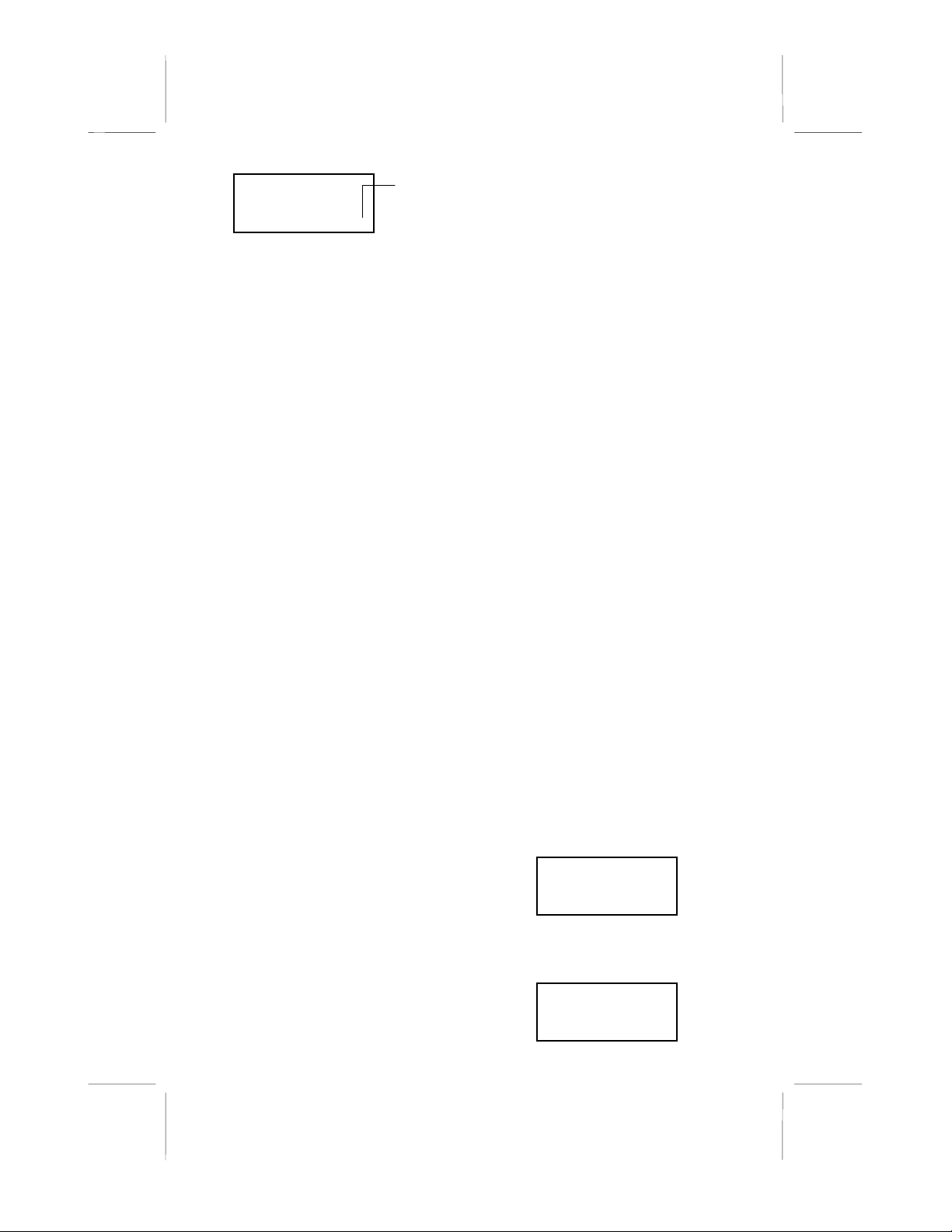
36882 English I/B ver. 11202A-1
19 11202A-1
OWNER’S MANUAL # 36882 ver. 11202A-1
Page : 19 ENGLISH VERSION
PHONE BOOK
12:00
PM
7/14
TOTAL
12
DIAL?
1 000 555 5555
12:00
PM
7/14
3
DIAL?
555 5555
12:00
PM
7/14
3
#
#
2. Press the TELEPHONE KEYPAD
(2/ABC to 9/WXYZ) button that
corresponds to the first letter of a
Caller’s name (a triple “beep” will
sound if no entries are stored under
those letters). Press the SCROLL UP or
DOWN button to find the record you
wish to view.
3. Press the SHIFT RIGHT button to view
a name of more than 11 characters. If
the number has more than 11 digits, the
last 11 digits will be displayed first.
Press the SHIFT RIGHT button to view
the preceding numbers.
4. Press the DIR button to exit the
Directory (PHONE BOOK), or the
Directory (PHONE BOOK) will time
out.
Storing Phone Numbers
1. With the handset in STANDBY mode,
press the DIR button.
2. Press the EDIT/FLASH button to create
a new Directory (PHONE BOOK)
entry.
3. Enter the name you wish to store using
the TELEPHONE KEYPAD (2/ABC to
9/WXYZ) buttons to enter the name,
(see page 30 for detail) you can store
up to 18 letters. To move the cursor to
the right, create a space or to enter a
new letter, press the SHIFT RIGHT
button.
4. Press the SCROLL DOWN button, and
enter the telephone number you wish to
store using the TELEPHONE
KEYPAD (1 to 0) buttons. You can
store up to 22 digits. Briefly press the
SAVE/REDIAL button to insert a
pause into the number.
5. Press and hold the SAVE/REDIAL
button to store the number into
memory.
6. Press the DIR button to go back to
STANDBY mode. (If no active
buttons are pressed for 20 seconds, the
LCD Screen will automatically return
to STANDBY mode.
NOTES:
• If there is no memory locations left in
the speed dial Directory (PHONE
BOOK) the LCD panel will display
“MEMORY FULL.” To continue with
memory programming, you must
delete or edit existing speed dial
numbers.
• If you mis-type entering the phone
number, you can move through the
number and edit it by pressing the
SHIFT RIGHT or LEFT button. To
delete a character or number inside the
cursor, press the DEL/CHAN button.
Placing Calls from the Directory
(PHONE BOOK)
1. Press the DIR button.
2. Press the SCROLL UP or DOWN
button to find the record you want to
call.
OR
Press a TELEPHONE KEYPAD
(2/ABC to 9/WXYZ) button that
corresponds to the first letter of a
name. Press the SCROLL UP or
DOWN button to find the record you
wish to call.
3. Press the #/OPTION button to change
the displayed number to 7, 10, or 11
digits. The first dialing option
displayed is the 11 digits for a long
distance call.
Press the #/OPTION button for the
second time, the displayed number
will change to 7 digits for a local call.
No. of records
stored.
Maximum
calls = 40
First Press
Second
Press
Table of contents
Other Northwestern Bell Cordless Telephone manuals

Northwestern Bell
Northwestern Bell Bell Phones Excursion 35828A User manual
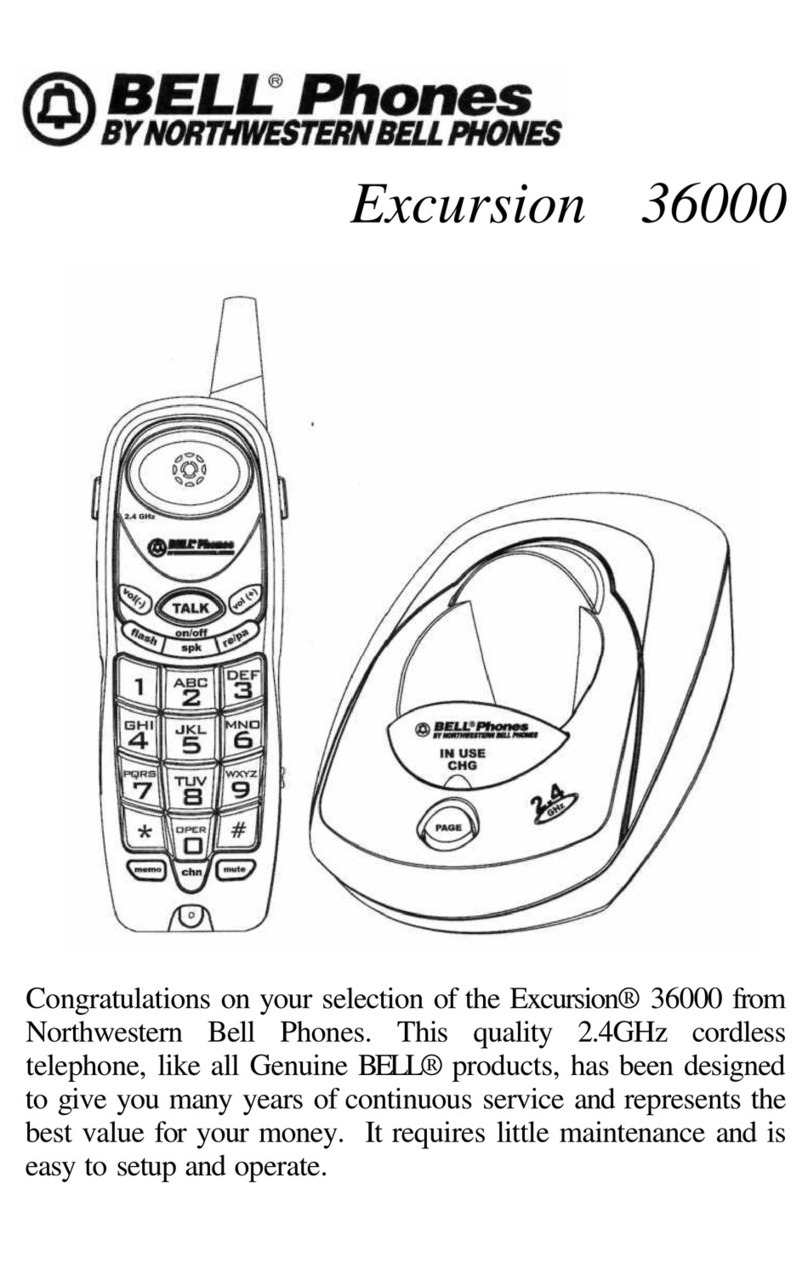
Northwestern Bell
Northwestern Bell Excursion 36000 User manual

Northwestern Bell
Northwestern Bell Excursion 36257 User manual
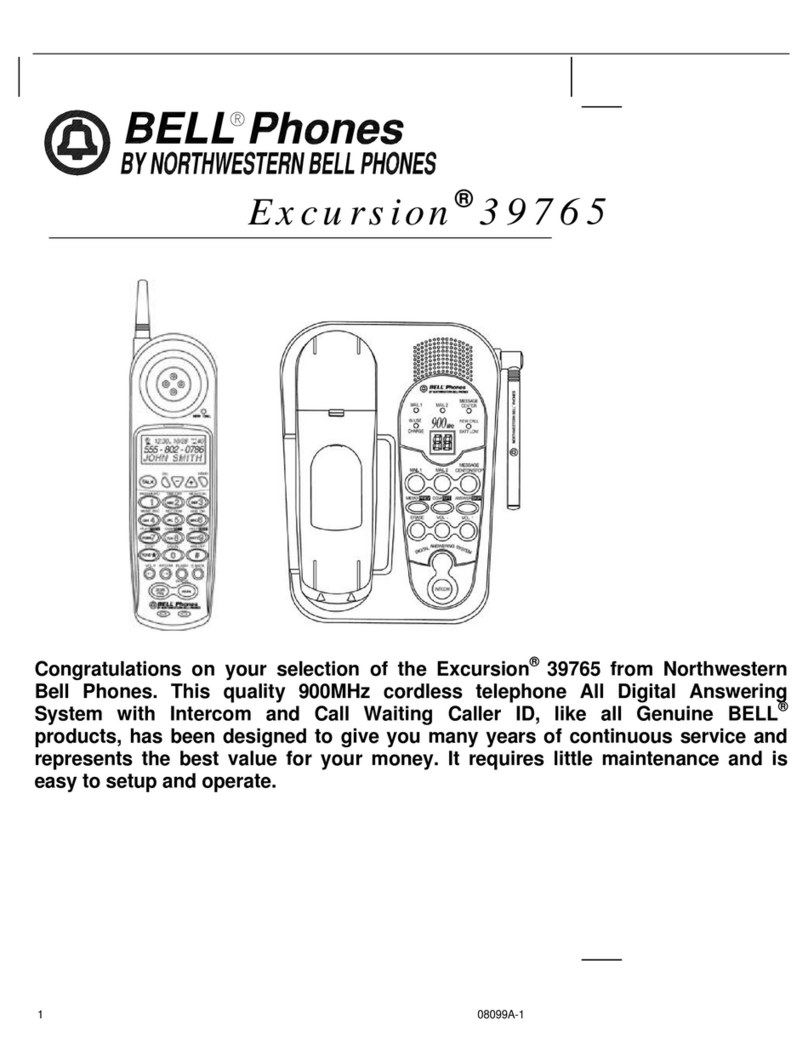
Northwestern Bell
Northwestern Bell Excursion 39765 User manual

Northwestern Bell
Northwestern Bell Excursion 36288 User manual

















