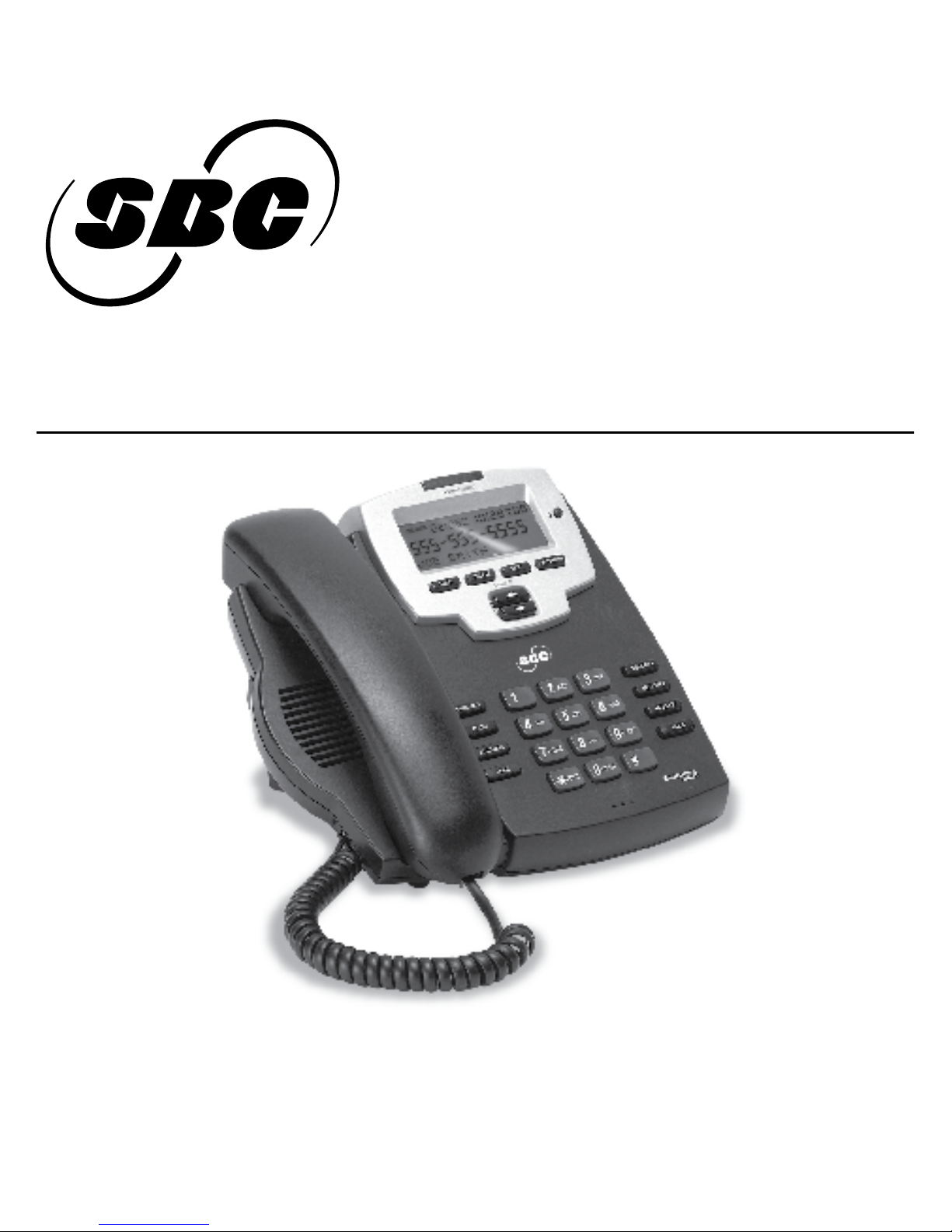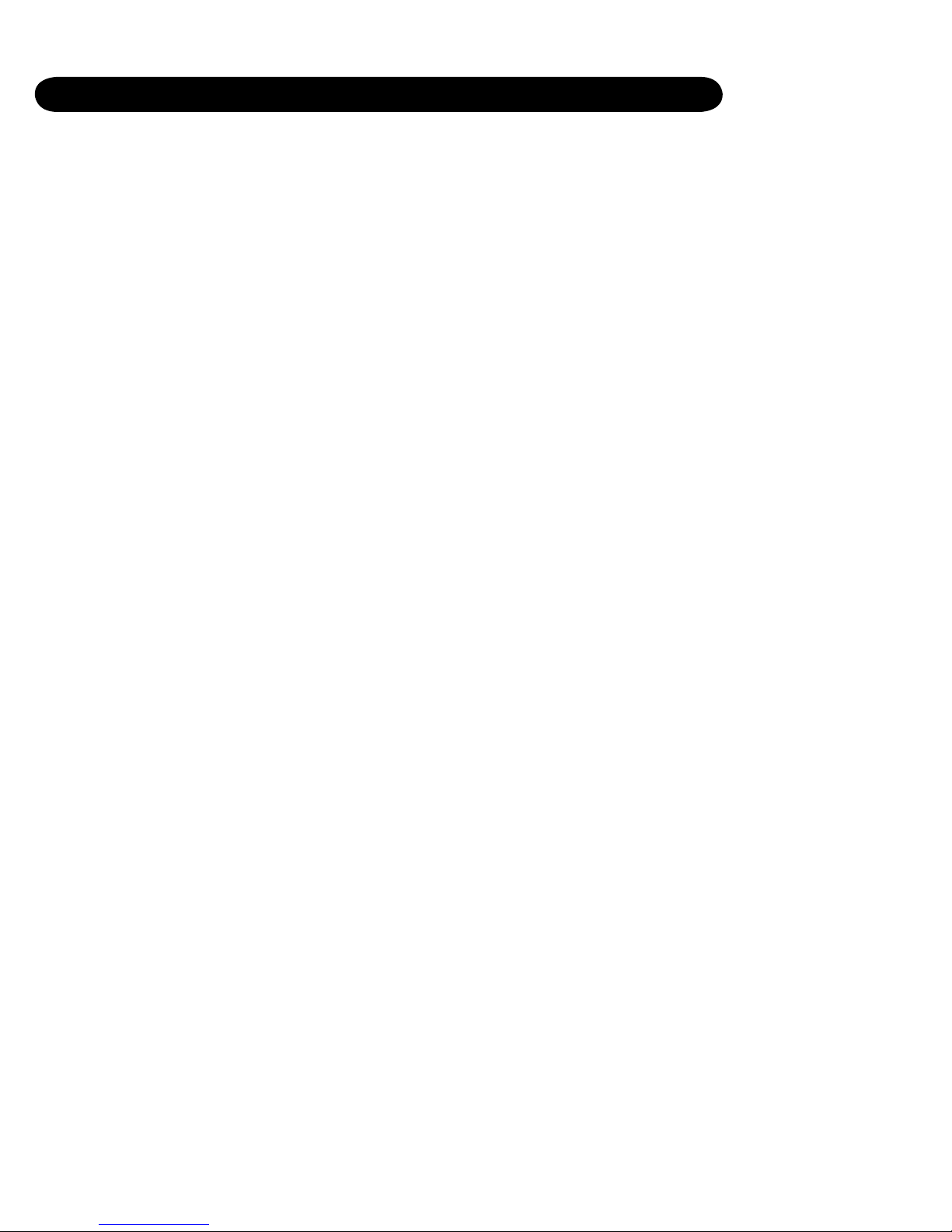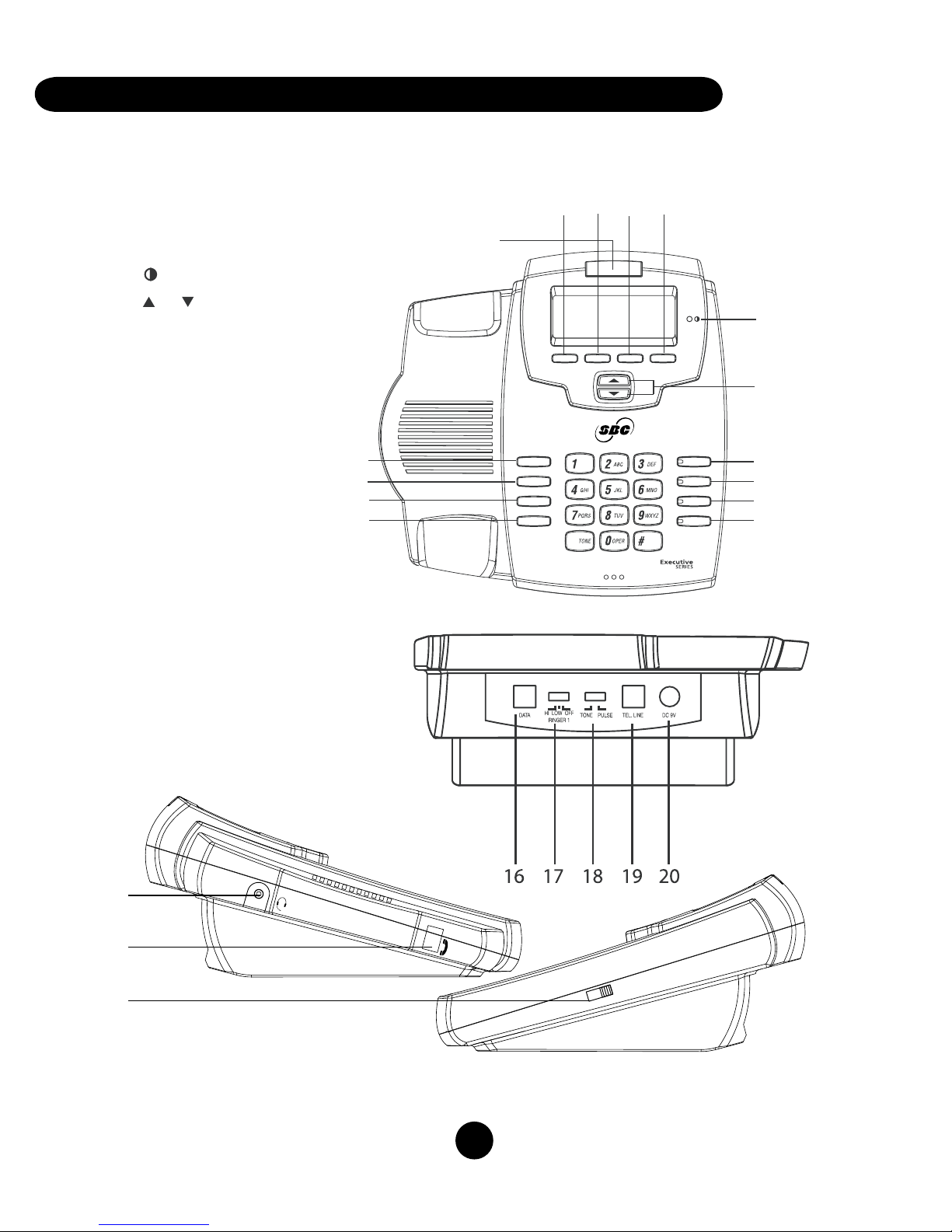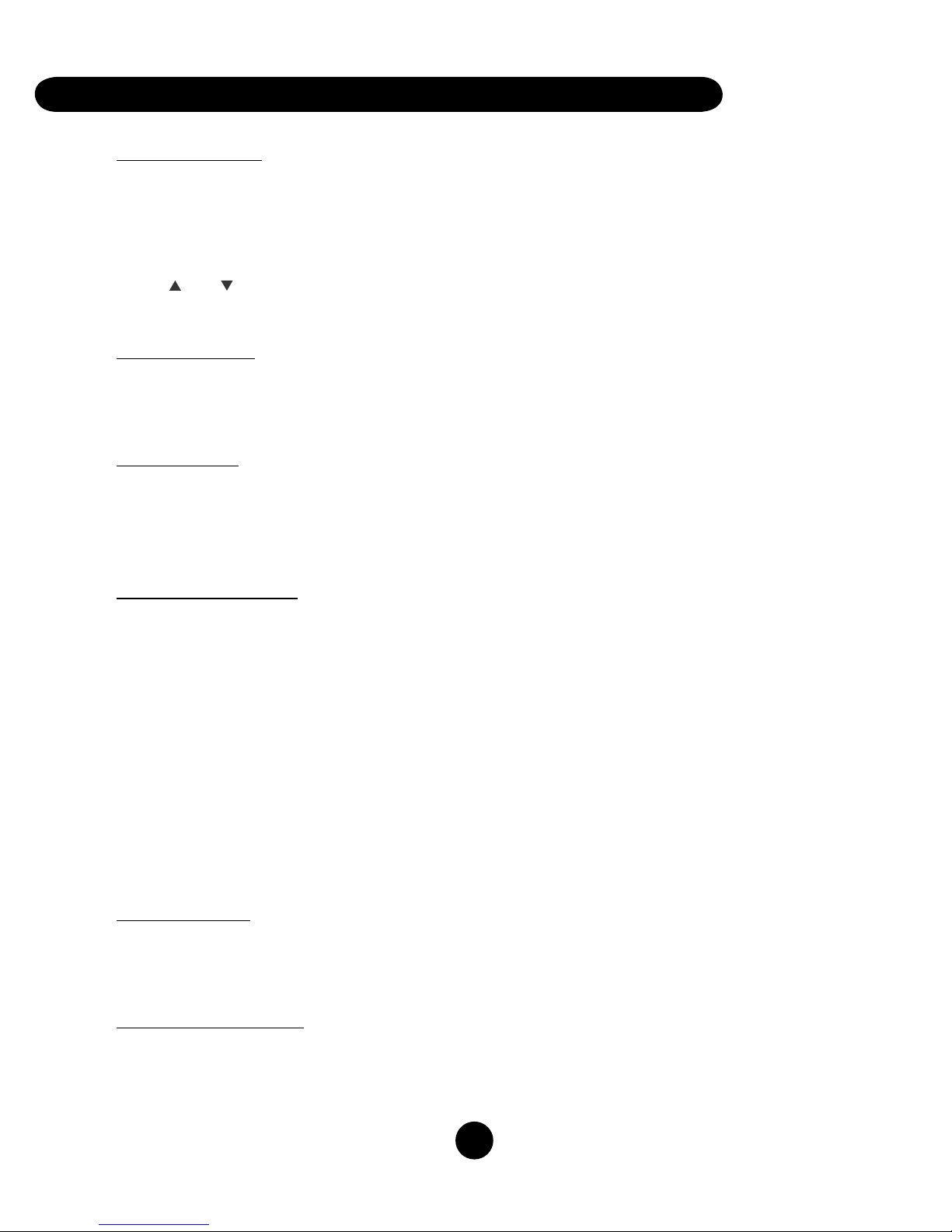9OURTELEPHONEEQUIPMENTISREGISTEREDWITHTHE&EDERAL#OMMUNICATIONS#OMMISSIONANDISINCOMPLIANCEWITHPARTSAND
&##2ULESAND2EGULATIONS
£°Ê ÌwV>ÌÊÌÊÌiÊV>Ê/ii«iÊ«>Þ
/NTHEBOTTOMOFTHISEQUIPMENTISALABELINDICATINGAMONGOTHERINFORMATIONTHE&##2EGISTRATIONNUMBERAND2INGER
%QUIVALENCE.UMBER2%.FORTHEEQUIPMENT9OUMUSTUPONREQUESTPROVIDETHISINFORMATIONTOYOURTELEPHONECOMPANY4HE
2%.ISUSEFULINDETERMININGTHENUMBEROFDEVICESYOUMAYCONNECTTOYOURTELEPHONELINEANDSTILLHAVEALLOFTHESEDEVICESRING
WHENYOURTELEPHONENUMBERISCALLED)NMOSTBUTNOTALLAREASTHESUMOFTHE2%.SOFALLDEVICESCONNECTEDTOONELINESHOULD
NOTEXCEED4OBECERTAINOFTHENUMBEROFDEVICESYOUMAYCONNECTTOYOURLINEASDETERMINEDBYTHE2%.YOUSHOULDCONTACT
YOURLOCALTELEPHONECOMPANY
ÌiÃ
s4HISEQUIPMENTMAYNOTBEUSEDONCOINSERVICEPROVIDEDBYTHETELEPHONECOMPANY
s0ARTYLINESARESUBJECTTOSTATETARIFFSANDTHEREFOREYOUMAYNOTBEABLETOUSEYOUROWNTELEPHONEEQUIPMENTIFYOUAREON
APARTYLINE#HECKWITHYOURLOCALTELEPHONECOMPANY
s.OTICEMUSTBEGIVENTOTHETELEPHONECOMPANYUPONPERMANENTDISCONNECTIONOFYOURTELEPHONEFROMYOURLINE
Ó°Ê,}ÌÃÊvÊÌiÊ/ii«iÊ«>Þ
3HOULDYOUREQUIPMENTCAUSETROUBLEONYOURLINEWHICHMAYHARMTHETELEPHONENETWORKTHETELEPHONECOMPANYSHALLWHERE
APPLICABLENOTIFYYOUTHATTEMPORARYDISCONTINUANCEOFSERVICEMAYBEREQUIRED7HEREPRIORNOTICEISNOTPRACTICABLEANDTHE
CIRCUMSTANCESWARRANTSUCHACTIONTHETELEPHONECOMPANYMAYTEMPORARILYDISCONTINUESERVICEIMMEDIATELY)NCASEOFSUCH
TEMPORARYDISCONTINUANCETHETELEPHONECOMPANYMUSTPROMPTLYNOTIFYYOUOFSUCHTEMPORARYDISCONTINUANCEAFFORD
YOUTHEOPPORTUNITYTOCORRECTTHESITUATIONANDINFORMYOUOFYOURRIGHTTOBRINGACOMPLAINTTOTHE#OMMISSIONPURSUANT
TOPROCEDURESSETFORTHIN3UBPART%OF0ART&##2ULESAND2EGULATIONS4HETELEPHONECOMPANYMAYMAKECHANGESINITS
COMMUNICATIONSFACILITIESEQUIPMENTOPERATIONSOFPROCEDURESWHERESUCHACTIONISREQUIREDINTHEOPERATIONOFITSBUSINESSAND
INCOMPLIANCEWITH&##2ULESAND2EGULATIONS)FTHESECHANGESAREEXPECTEDTOAFFECTTHEUSEORPERFORMANCEOFYOURTELEPHONE
EQUIPMENTTHETELEPHONECOMPANYMUSTGIVEYOUADEQUATENOTICEINWRITINGTOALLOWYOUTOMAINTAINUNINTERRUPTEDSERVICE
ÌiÀviÀiViÊvÀ>Ì
4HISDEVICECOMPLIESWITH0ARTOFTHE&##2ULES/PERATIONISSUBJECTTOTHEFOLLOWINGTWOCONDITIONS4HISDEVICEMAY
NOTCAUSEHARMFULINTERFERENCEAND4HISDEVICEMUSTACCEPTANYINTERFERENCERECEIVEDINCLUDINGINTERFERENCETHATMAYCAUSE
UNDESIREDOPERATION4HISEQUIPMENTHASBEENTESTEDANDFOUNDTOCOMPLYWITHTHELIMITSFORA#LASS"DIGITALDEVICEPURSUANTTO
0ARTOFTHE&##2ULES4HESELIMITSAREDESIGNEDTOPROVIDEREASONABLEPROTECTIONAGAINSTHARMFULINTERFERENCEINARESIDENTIAL
INSTALLATION4HISEQUIPMENTGENERATESUSESANDCANRADIATERADIOFREQUENCYENERGYANDIFNOTINSTALLEDANDUSEDINACCORDANCE
WITHTHEINSTRUCTIONSMAYCAUSEHARMFULINTERFERENCETORADIOCOMMUNICATIONS(OWEVERTHEREISNOGUARANTEETHATINTERFERENCE
WILLNOTOCCURINAPARTICULARINSTALLATION)FTHISEQUIPMENTDOESCAUSEHARMFULINTERFERENCETORADIOORTELEVISIONRECEPTIONWHICH
CANBEDETERMINEDBYTURNINGTHEEQUIPMENTOFFANDONTHEUSERISENCOURAGEDTOTRYTOCORRECTTHEINTERFERENCEBYONEORMORE
OFTHEFOLLOWINGMEASURES
s2EORIENTORRELOCATETHERECEIVINGANTENNATHATISTHEANTENNAFORRADIOORTELEVISIONTHATIShRECEIVINGvTHEINTERFERENCE
s2EORIENTORRELOCATEANDINCREASETHESEPARATIONBETWEENTHETELECOMMUNICATIONSEQUIPMENTANDRECEIVINGANTENNA
s#ONNECTTHETELECOMMUNICATIONSEQUIPMENTINTOANOUTLETONACIRCUITDIFFERENTFROMTHATTOWHICHTHERECEIVINGANTENNAISCONNECTED
)FTHESEMEASURESDONOTELIMINATETHEINTERFERENCEPLEASECONSULTYOURDEALERORANEXPERIENCEDRADIOTELEVISIONTECHNICIANFOR
ADDITIONALSUGGESTIONS
i>À}Ê`Ê«>ÌLÌÞ
4HISTELEPHONESYSTEMMEETS&##STANDARDSFOR(EARING!ID#OMPATIBILITY