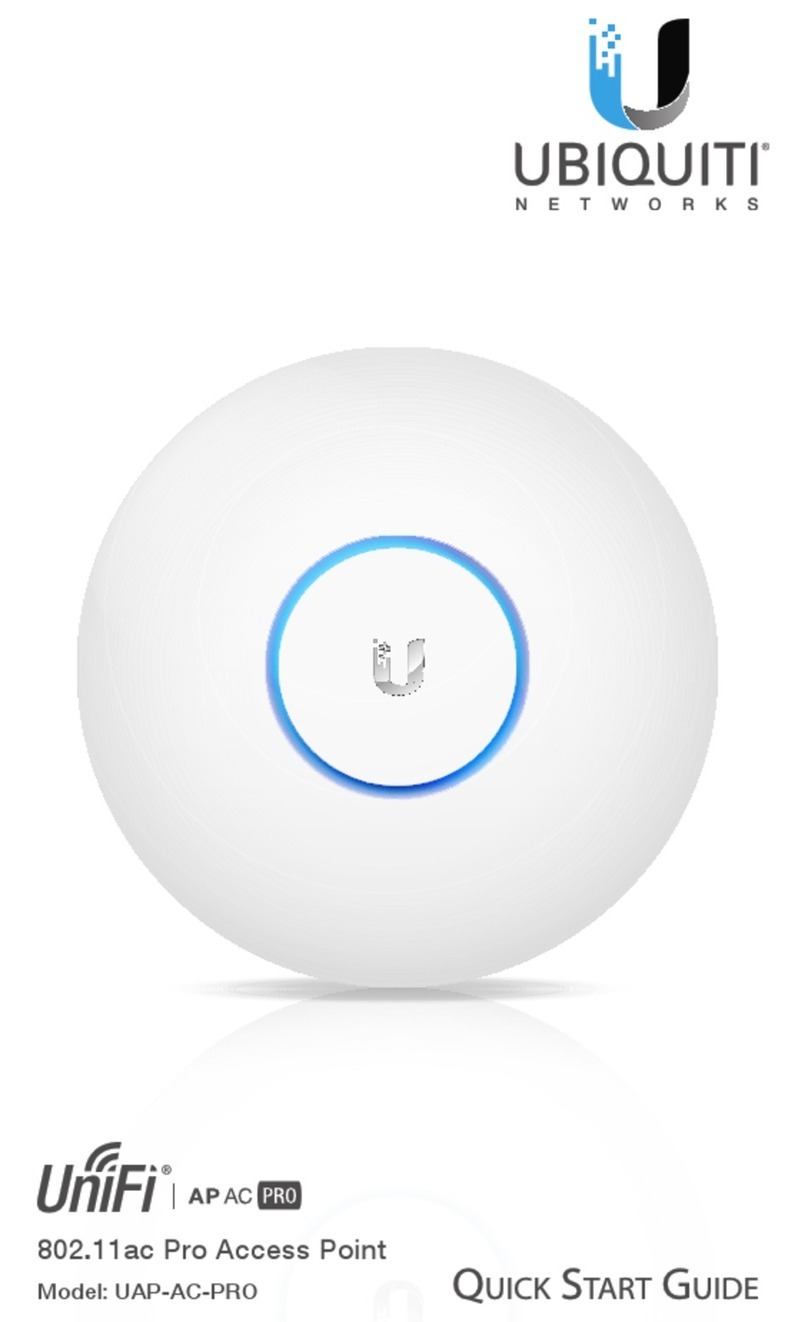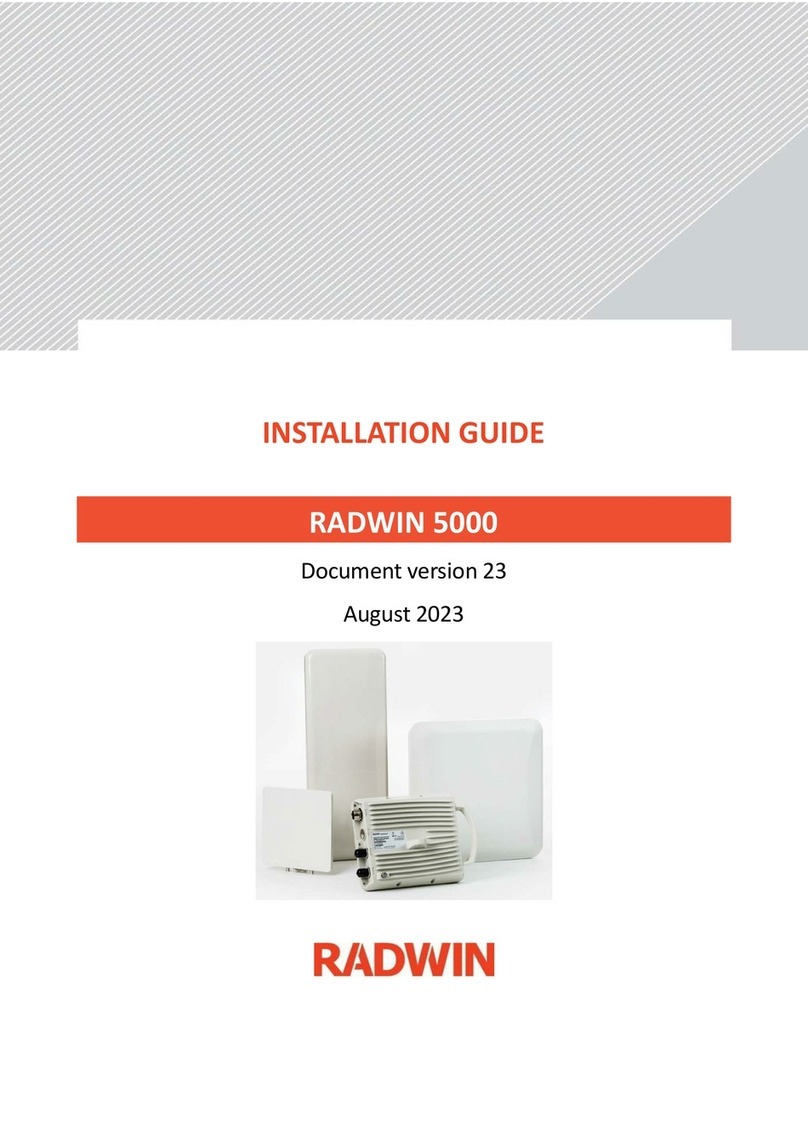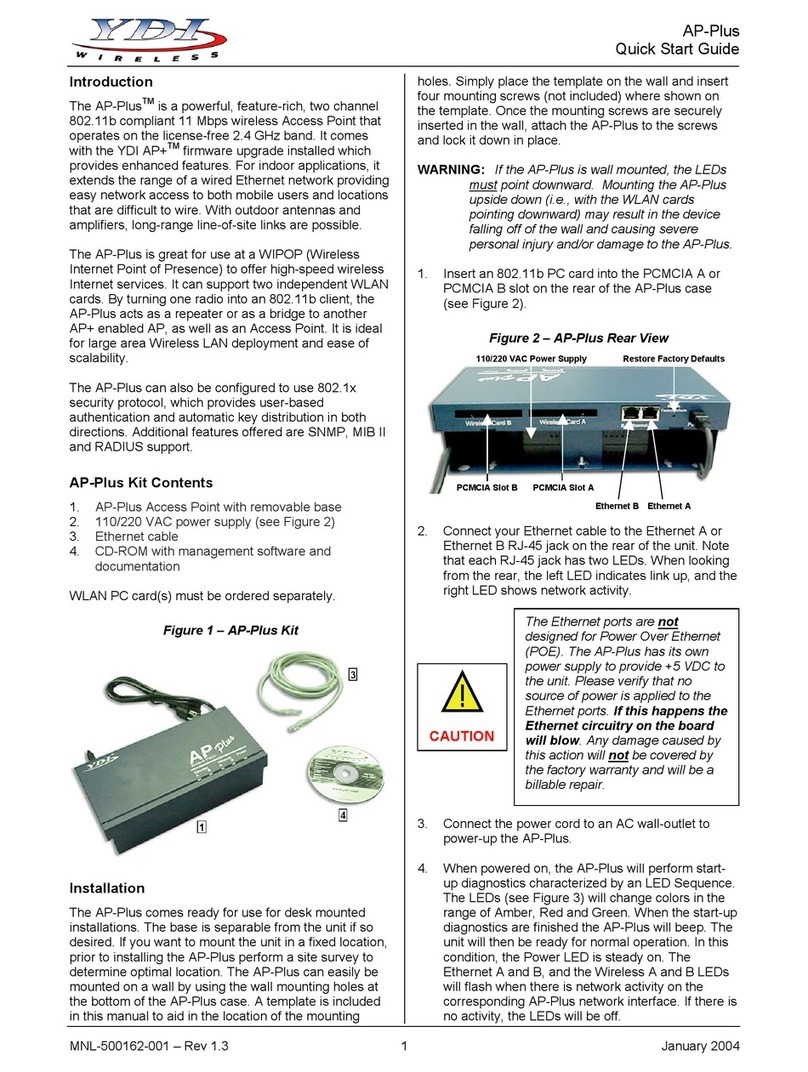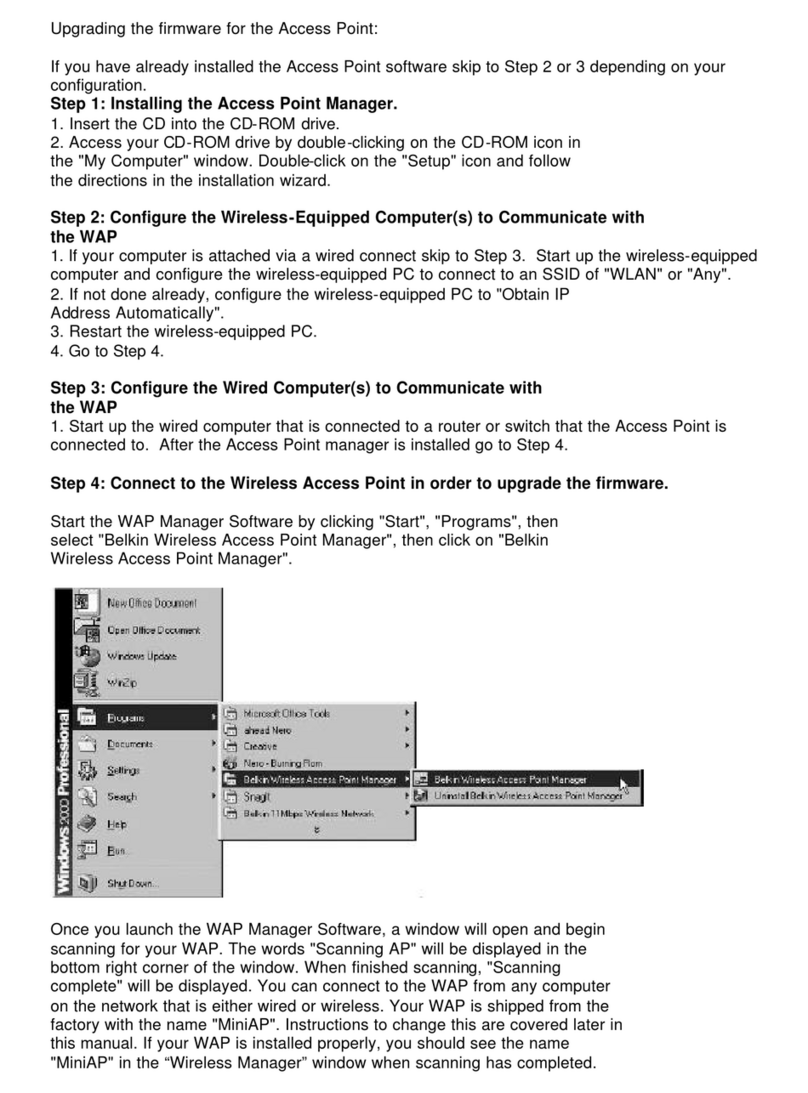Circutor line-EDS-Cloud User manual

INSTRUCTION MANUAL
(M231B01-03-22A)
Access point
line-EDS-Cloud

2
line-EDS-Cloud
Instruction Manual

SAFETY PRECAUTIONS
DISCLAIMER
CIRCUTOR, SA reserves the right to make modifications to the device or the unit specifications set
out in this instruction manual without prior notice.
CIRCUTOR, SA on its web site, supplies its customers with the latest versions of the device specifica-
tions and the most updated manuals.
www.circutor.com
CIRCUTOR, recommends using the original cables and accessories that are supplied
with the device.
DANGER
Warns of a risk, which could result in personal injury or material damage.
ATTENTION
Indicates that special attention should be paid to a specific point.
Follow the warnings described in this manual with the symbols shown below.
If you must handle the unit for its installation, start-up or maintenance, the following should be
taken into consideration:
Incorrect handling or installation of the unit may result in injury to personnel as well as damage to the
unit. In particular, handling with voltages applied may result in electric shock, which may cause death
or serious injury to personnel. Defective installation or maintenance may also lead to the risk of fire.
Read the manual carefully prior to connecting the unit. Follow all installation and maintenance in-
structions throughout the unit’s working life. Pay special attention to the installation standards of the
National Electrical Code.
Refer to the instruction manual before using the unit
In this manual, if the instructions marked with this symbol are not respected or carried out correctly, it can result
in injury or damage to the unit and/or installations.
CIRCUTOR, SA reserves the right to modify features or the product manual without prior notification.
3
Instruction Manual
line-EDS-Cloud

CONTENTS
SAFETY PRECAUTIONS .........................................................................................................................................................3
DISCLAIMER..........................................................................................................................................................................3
CONTENTS.............................................................................................................................................................................4
REVISION LOG .......................................................................................................................................................................5
SYMBOLS...............................................................................................................................................................................5
1. VERIFICATION UPON RECEPTION...................................................................................................................................6
2. PRODUCT DESCRIPTION ................................................................................................................................................6
3. INSTALLATION OF THE DEVICE ......................................................................................................................................7
3.1.- PRELIMINARY RECOMMENDATIONS ........................................................................................................................7
3.2.- INSTALLATION .........................................................................................................................................................7
3.3.- 72 x 72 mm PANEL ADAPTER..................................................................................................................................8
3.4.- DEVICE TERMINALS.................................................................................................................................................9
3.5.- EXPANSION WITH OTHER DEVICES .........................................................................................................................9
3.5.1.- Line-M-EXT-PS POWER ADAPTER .................................................................................................................10
3.5.2.- INSTALLATION .................................................................................................................................................11
3.6.- CONNECTION DIAGRAMS....................................................................................................................................... 13
4. OPERATION .................................................................................................................................................................. 14
4.1.- OPERATING PRINCIPLE .......................................................................................................................................... 14
4.2.- LED INDICATORS.................................................................................................................................................... 14
4.3- DIGITAL OUTPUTS .................................................................................................................................................. 16
5. COMMUNICATIONS........................................................................................................................................................ 17
5.1- RS-485 COMMUNICATIONS .................................................................................................................................... 17
5.1.1.- CONNECTIONS ................................................................................................................................................. 17
5.2- Wi-Fi COMMUNICATIONS.......................................................................................................................................18
5.2.1.- USAGE ENVIRONMENT AND HEALTH .............................................................................................................18
5.2.2.- Wi-Fi COMMUNICATIONS ................................................................................................................................18
6. CONFIGURATION WEBSITE ........................................................................................................................................... 19
6.1- CONFIGURATION OF THE line-EDS-Cloud DEVICE................................................................................................. 20
6.1.1.- COMMUNICATION: DNS/NTP SETTINGS .......................................................................................................... 21
6.1.2.- COMMUNICATION: ETHERNET......................................................................................................................... 21
6.1.3.- COMMUNICATION: 3G...................................................................................................................................... 21
6.1.4.- COMMUNICATION: DYNAMIC DNS ...................................................................................................................22
6.1.5.- COMMUNICATION: Wi-Fi..................................................................................................................................23
6.1.6.- SECURITY ........................................................................................................................................................23
6.2- CONFIGURATION OF THE DATA UPLOAD SYSTEM .................................................................................................24
6.3- PERIODIC READINGS ..............................................................................................................................................32
6.4- RULES.....................................................................................................................................................................33
6.5- HISTORIC ................................................................................................................................................................35
6.6- CHECKING THE STATUS OF THE SYSTEM ...............................................................................................................36
6.6.1.- INFO.................................................................................................................................................................36
6.6.2.- LOG .................................................................................................................................................................36
6.6.3.- STATUS ...........................................................................................................................................................37
6.6.4.- RESTART .........................................................................................................................................................37
7. TECHNICAL FEATURES ................................................................................................................................................. 38
8. MAINTENANCE AND TECHNICAL SERVICE .................................................................................................................. 40
9. GUARANTEE ................................................................................................................................................................. 40
10. CE CERTIFICATE........................................................................................................................................................... 41
ANNEX A: CONFIGURATION OF THE CLOUD PLATFORMS ..................................................................................................44
A.1- MyCircutor..............................................................................................................................................................44
A.2- Amazon Web Services (AWS).................................................................................................................................47
A.3- Google Cloud IoT Core ...........................................................................................................................................55
4
line-EDS-Cloud
Instruction Manual

REVISION LOG
Table 1: Revision log.
Date Revision Description
05/20 M231B01-03-19A First Version
11/20 M231B01-03-20A Changes in the following sections:
6.- 7.- Annex A.
01/21 M231B01-03-21A Changes in the following sections:
7.- Annex A.2.
01/22 M231B01-03-22A Changes in the following sections:
6.- 6.1.3.- 6.1.4. - 6.2.- 6.4.- 6.6.2.
Note: The images on the devices are for illustrative use only and may differ from the original device.
SYMBOLS
Table 2: Symbols.
Symbol Description
In accordance with the relevant European directive.
Device covered by European Directive 2012/19/EC. At the end of its useful life, do not leave the
device in a household refuse bin. Follow local regulations on electronic equipment recycling.
Direct current.
~Alternating current.
5
Instruction Manual
line-EDS-Cloud

1. VERIFICATION UPON RECEPTION
Upon reception of the device check the following points:
a) The device meets the specifications described in your order.
b) The device has not suffered any damage during transport.
c) Perform an external visual inspection of the device prior to switching it on.
d) Check that it has been delivered with the following:
- An installation guide
If any problem is noticed upon reception, immediately contact the transport com-
pany and/or CIRCUTOR’s after-sales service.
2. PRODUCT DESCRIPTION
line-EDS-Cloud is a device that works as connector between field devices with Modbus RTU or Modbus
TCP communications and data collection systems in the cloud (Big Data).
The line-EDS-Cloud includes a Web page to configure the Modbus devices’ memory profiles or maps
and select which variables are to be transferred to the Cloud systems.
The device features:
- 5 indication LEDs
- 2 digital outputs.
- RS-485 and Ethernet communications.
- Wi-Fi connection.
6
line-EDS-Cloud
Instruction Manual

3. INSTALLATION OF THE DEVICE
3.1.- PRELIMINARY RECOMMENDATIONS
In order to use the device safely, personnel operating it must follow the safety meas-
ures that comply with the standards of the country where it is to be installed; operators
must wear the required personal protective equipment (rubber gloves, approved facial
protection and flame-resistant clothing) to prevent injuries from electric shock or arcs
caused by exposure to current-carrying conductors, and they must heed the various
warnings indicated in this instruction manual.
The line-EDS-Cloud device must be installed by authorised, qualified personnel.
The power supply plug must be disconnected before handling, altering the connections or replacing
the device. It is dangerous to handle the device while it is powered.
Cables must always be kept in perfect condition to avoid accidents or injury to personnel or installa-
tions.
The manufacturer of the device is not responsible for any damage resulting from failure by the user
or installer to heed the warnings and/or recommendations set out in this manual, nor for damage
resulting from the use of non-original products or accessories or those made by other manufacturers.
Do not use the device to perform any operation if you detect any anomaly or malfunction.
Before carrying out maintenance, repair or handling of any of the device’s connections,
the device must be disconnected from all power sources, both from the device’s own
power supply and the measurement’s.
Contact the after-sales service if you detect that the device is not working properly.
3.2.- INSTALLATION
The device must be installed on an electric panel or enclosure, attached to a DIN rail (IEC 60715).
When the device is on, its terminals, opening covers or removing elements may expose
the user to parts that are hazardous to touch. Do not use the device until it is fully
installed.
The device must be connected to a power supply circuit protected by gl type (IEC 269) or M type fuses,
between 0.5 and 2A. It must be fitted with a circuit-breaker or equivalent device to disconnect the
device from the mains supply.
The power supply circuit must be connected with a 1mm² minimum cross-section cable.
7
Instruction Manual
line-EDS-Cloud

3.3.- 72 x 72 mm PANEL ADAPTER
Note: The 72 x 72 mm panel adapter is a separately sold accessory.
CIRCUTOR has a panel adapter for the line-EDS-Cloud devices for their installation in 72 x 72 mm
panels.
Figure 1 illustrates how the panel adapter connects to a line-EDS-Cloud.
Before installing the adapter, the device must be disconnected from all power and
measurement supplies.
Figure 1: Installation of the panel adapter.
Table 3: Technical characteristics of the Panel Adapter.
Technical Specifications
Protection degree IP40
Casing Self-extinguishing V0 plastic
68 mm
68 mm
Figure 2: Cut in the panel.
8
line-EDS-Cloud
Instruction Manual

3.4.- DEVICE TERMINALS
A1
A2
24
22
23
21
20
19
23
21
20
19
24
22
Ethernet
Figure 3: Device terminals: Upper - Lower.
Table 4: List of terminals.
Device terminals
A1: Power supply 21: 1, Digital output 1
A2: Power supply 20: 2, Digital output 2
24: A+, RS-485 19: C, Common of digital outputs
23: S, GND for RS-485 Ethernet, Ethernet connection
22: B-, RS-485
3.5.- EXPANSION WITH OTHER DEVICES
The line-EDS-Cloud devices can be expanded with other devices in the line range, the line-CVM and
line-M expansion modules.
The line-EDS-Cloud and line-CVM devices enable up to 2 expansion modules to be directly connected
to their right-hand side(1).
line-EDS line-M line-M line-M line-M
line-CVM
Figure 4: line-EDS-Cloud and line CVM expansion module connection.
(1) Expansion module types: line-M-4IO-R, line-M-4IO-T, line-M-4IO-RV and line-M-4IO-A.
In installations with line-EDS-Cloud devices,a total of up to seven devices may be connected to their
right-hand side.
9
Instruction Manual
line-EDS-Cloud

line-EDS line-M line-M line-CVM line-M line-M line-CVM line-CVM
Figure 5: Typical installation of a line-EDS-Cloud with 7 devices.
Note: An installation may only be fitted with one line-EDS-Cloud device.
Note: In installations without line-EDS-Cloud devices, only one line-CVM device may ne installed.
Note: All line-EDS-Cloud and line-CVM devices must be connected to the auxiliary power supply.
3.5.1.- Line-M-EXT-PS POWER ADAPTER
Line-M-EXT-PS is a power adapter belonging to the line family of devices.The module connects to the
left-hand side of the devices to be fed. It can supply up to 10 VA, allowing it to power a limited number
of devices.
The maximum set it can supply is: 1 line-EDS-Cloud + 1 line-CVM + 1 line-M (Figure 6).
line-EDS line-M
line-M-EXT-PS line-CVM
Figure 6: Maximum set a line-M-EXT-PS can supply.
Multiple line-M-EXT-PS devices can be connected to supply sets with power above 10VA. Each line-
M-EXT-PS will power the devices connected to its right-hand side (Figure 7).
line-EDS line-M line-M line-CVM line-M line-M line-CVM line-CVM
line-M-EXT-PS line-M-EXT-PS line-M-EXT-PS
Figure 7: Multiple line-M-EXT-PS connection.
Note: None of the line-EDS-Cloud or line-CVM devices should be connected to the auxiliary power
supply.
10
line-EDS-Cloud
Instruction Manual

3.5.2.- INSTALLATION
Before installing a new device, it must be disconnected from all power supplies.
The correct steps to connect the devices are:
1.- Using a flat head screwdriver, remove the expansion connector’s protective covers located on the
side of the devices, (Figure 8).
Figure 8: Installation step 1.
2.- Insert the expansion connector and fastening clips into one of the devices (Figure 9).
Figure 9: Installation step 2.
3.- Connect both devices and fasten them by pushing the front clips down (Figure 10).
11
Instruction Manual
line-EDS-Cloud

Figure 10: Installation step 3.
For correct installation of all devices, please refer to the instruction manual for the
different models:
M237B01-01-xxx: Instruction Manual for line-CVM devices.
M239B01-03-xxx: Instruction Manual for line-M expansion modules.
12
line-EDS-Cloud
Instruction Manual

3.6.- CONNECTION DIAGRAMS
PC
Ethernet
ROUTER
INTERNET
PC
RS-485
Ethernet
Wi-Fi
Wi-Fi
SERVIDOR / SERVER
With a browser
compatible with HTML5
With a browser
compatible with HTML5
Con navegador Web
compatible con HTML5
Con navegador Web
compatible con HTML5
LAN
WLAN
SLAVES
line-EDS
A
B
S
Figure 11: line-EDS-Cloud connection diagrams.
13
Instruction Manual
line-EDS-Cloud

4. OPERATION
4.1.- OPERATING PRINCIPLE
Line-EDS-Cloud is a device that works as connector between field devices with Modbus RTU or Modbus
TCP communications and data collection systems in the Cloud.
Line-EDS-Cloud connects field devices with Modbus via RS-485, Wi-Fi or via a Modbus TCP Ethernet
connection and sends data to Cloud platforms. The parameters that you want to upload to the Cloud
platform can be selected on the device’s configuration website.
The device currently works with the following Cloud platforms: MyCircutor, Amazon, Azure, DEXMA y
Google.
4.2.- LED INDICATORS
The devices have 5 indicating LEDs:
LAN
WLAN
SLAVES
line-EDS
WLAN
LAN
CPU
SLAVES
ALARMA
ALARM
Figure 12: LED indicators.
CPU, Device status:
Table 5: CPU LED.
LED Description
CPU Flashing (white color)
Device powered
14
line-EDS-Cloud
Instruction Manual

LAN, Ethernet connection
Table 6: LAN LED.
LED Description
LAN
On (green color)
Connection to a local network
Flashing (green color)
Activity in the network
WLAN, Wi-Fi connection:
Table 7: WLAN LED.
LED Description
WLAN
On (blue color)
Connection to a Wi-Fi network
Flashing (blue color)
Activity in the Wi-Fi network
ALARM:
Table 8: ALARM LED.
LED Description
CPU On (red color)
Alarm activated
SLAVES, Connection with slave device:
Table 9: SLAVES LED.
LED Description
SLAVES On (red color)
The slave device doesn’t communicate
15
Instruction Manual
line-EDS-Cloud

4.3- DIGITAL OUTPUTS
The device has 2 digital outputs, optoisolator NPN transistors (terminals 19, 20 and 21 in Figure 3).
19
Carga
Load
Fuente externa
External load
Salidas de transistor
Transistor outputs
21
12
C
LAN
WLAN
SLAVES
line-EDS
Figure 13: Digital outputs.
16
line-EDS-Cloud
Instruction Manual

5. COMMUNICATIONS
5.1- RS-485 COMMUNICATIONS
line-EDS-Cloud devices have an RS-485 communications port.
5.1.1.- CONNECTIONS
The RS-485 cable must be wired using twisted pair cable with mesh shield (minimum 3 wires), with a
maximum distance of 1200 meters between the line-EDS-Cloud and the slave devices.
In this bus we can connect a maximum of 32 slave devices.
RS-485
A(+)
B(-)
S
A
B
S
LAN
WLAN
SLAVES
line-EDS
A(+)
B(-)
S
A
B
S
A(+)
B(-)
S
A
B
S
line-EDS CVM-E3-MINI CVM-E3-MINI
Ethernet
SERVIDOR / SERVER
Figure 14: RS-485 connection diagram.
17
Instruction Manual
line-EDS-Cloud

5.2- Wi-Fi COMMUNICATIONS
5.2.1.- USAGE ENVIRONMENT AND HEALTH
Wireless communications emit radio frequency electromagnetic energy, like other radio devices.
Because wireless communications operate under the guidelines found in radio frequency standards
and recommendations, they are safe for users to use.
In some settings and situations the use of wireless communications may be restricted by the building’s
owner of representatives of the organisation.
These may include:
Use of wireless connections on board aircraft, in hospitals or near service stations, blasting
areas, medical implants or electronic medical devices implanted in the human body (pacemak-
ers, etc.).
In any other setting where the risk of interference with other devices or services is a hazard.
If you are not sure of the applicable usage policy for wireless devices in a specific organisation (airport,
hospital, etc.) we recommend requesting permission to use wireless communications.
5.2.2.- Wi-Fi COMMUNICATIONS
Wi-Fi is one of the most widely-used wireless technologies today, used to connect electronic devices
and exchange information between them without a physical connection.
The line-EDS-Cloud has Wi-Fi communications over the 2.4 GHz band, in accordance with the IEEE
802.11 ac/a /b/g/n standards.
Table 10:Security features of Wi-Fi communications.
Security features of Wi-Fi communications
Security protocol WPA2
18
line-EDS-Cloud
Instruction Manual

6. CONFIGURATION WEBSITE
The configuration website for the device is accessed via the IP address. The default configuration for
line-EDS-Cloud is in DHCP mode; the device can be identified by its MAC address using software such
as the Advanced IP Scanner.
Note: There are two options for finding the line-EDS-Cloud device on a local network:
Using the Avahi / bonjour discovery protocol.
Access via crossover cable to the local IP of the device:100.0.0.1 with a subnet mask 255.255.255.0
To access the configuration website, open the screen shown in Figure 15, where you enter the User
and Password. The default values are shown in Table 11.
Figure 15: Accessing the configuration website.
Table 11:Accessing the configuration website.
Accessing the configuration website.
Use admin
Password circutor
Note: For security reasons, you need to change the login password. When you first log into the website
and enter the default password, a screen opens for you to change the password.
Once validated, the main screen can be accessed, Figure 16.
Figure 16: Main screen.
19
Instruction Manual
line-EDS-Cloud

From this screen you can access the menu of the configuration website, Figure 17.
Configuration of the line-EDS-Cloud device
Cloud platform configuration
Planning data upload
Status of the system line-EDS-Cloud
Configuration of connected device
Configuration of the data upload system
Scheduling regular actions
Graphical display of the values of the different devices connected
Setting up the rules of action of the various connected devices.
Figure 17: Menu of configuration website.
On the configuration website, you can perform 3 main actions:
Configure the line-EDS-Cloud device.
Configure the system for uploading data to the Cloud platforms.
Check the status of the system.
6.1- CONFIGURATION OF THE line-EDS-Cloud DEVICE
The Configuration, screen allows the configuration of the DNS/NTP parameters, the communica-
tions and the Security parameters, Figure 18.
Figure 18: Configuration: Ethernet.
20
line-EDS-Cloud
Instruction Manual
Other manuals for line-EDS-Cloud
1
This manual suits for next models
1
Table of contents
Popular Wireless Access Point manuals by other brands

Wap
Wap LR9 kit quick start guide
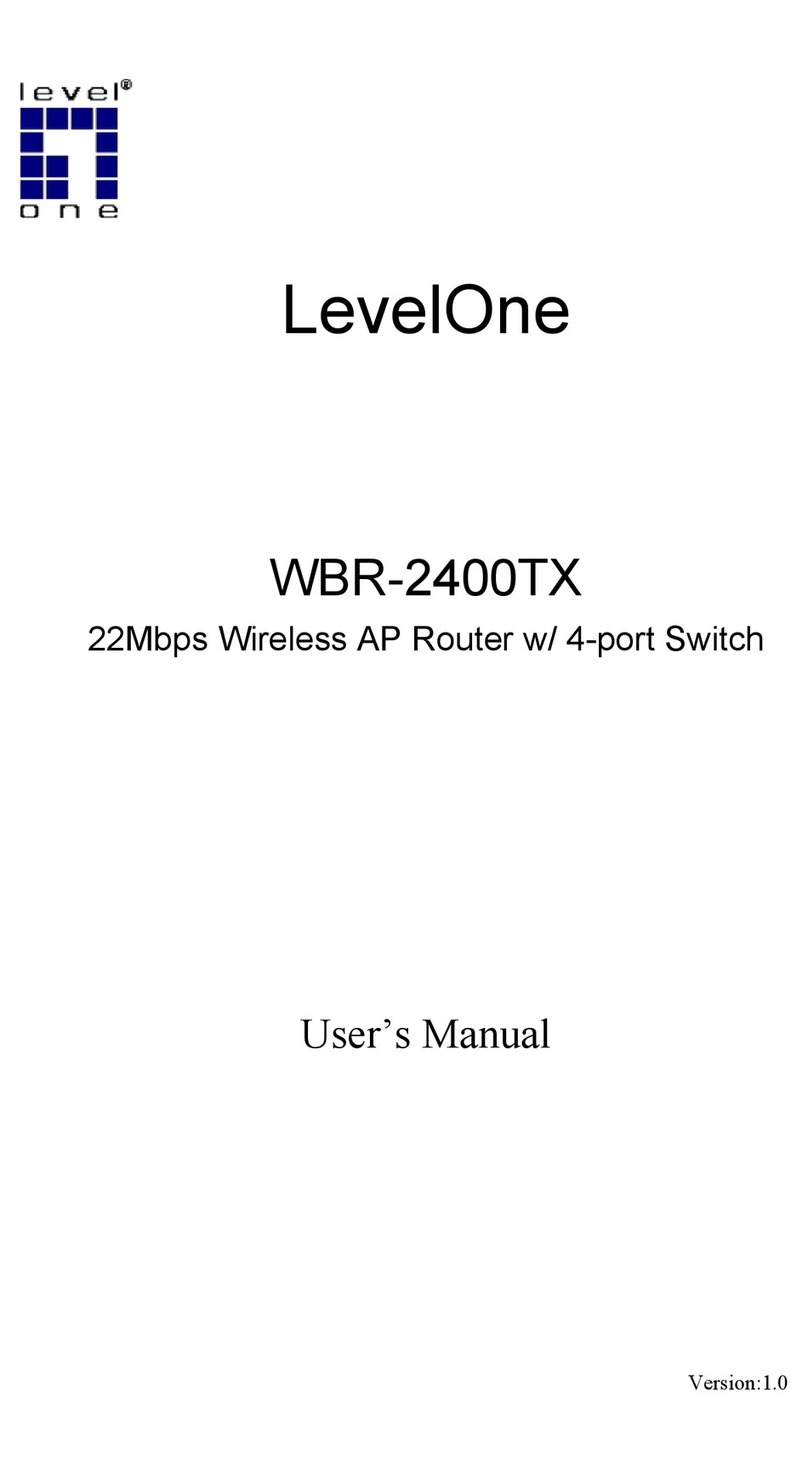
LevelOne
LevelOne WBR-2400TX user manual

Cisco
Cisco WAP4410N - Small Business Wireless-N Access... user guide

D-Link
D-Link DWL-2600AP Administrator's guide
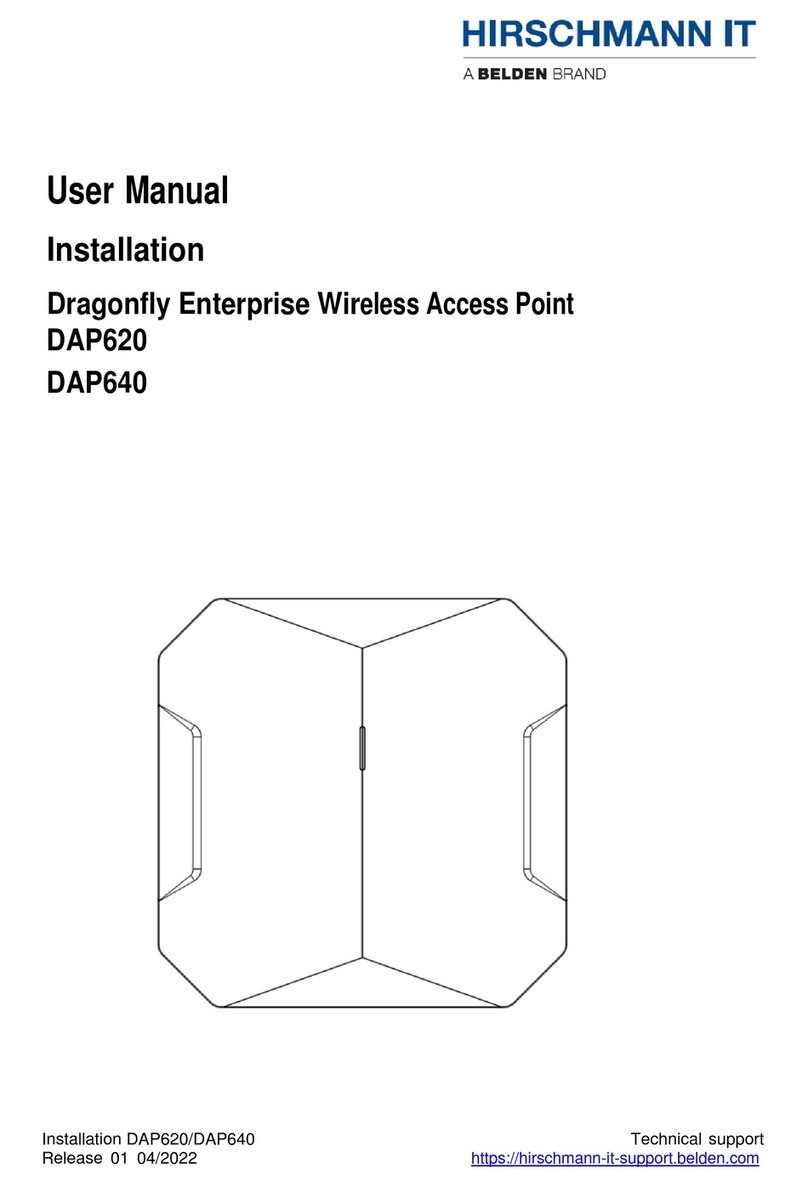
Belden
Belden HIRSCHMANN IT Dragonfly DAP620 User's manual & installation manual

Ruckus Wireless
Ruckus Wireless Q910 Quick setup guide

Extreme Networks
Extreme Networks ExtremeRouting SLX 9640 installation guide
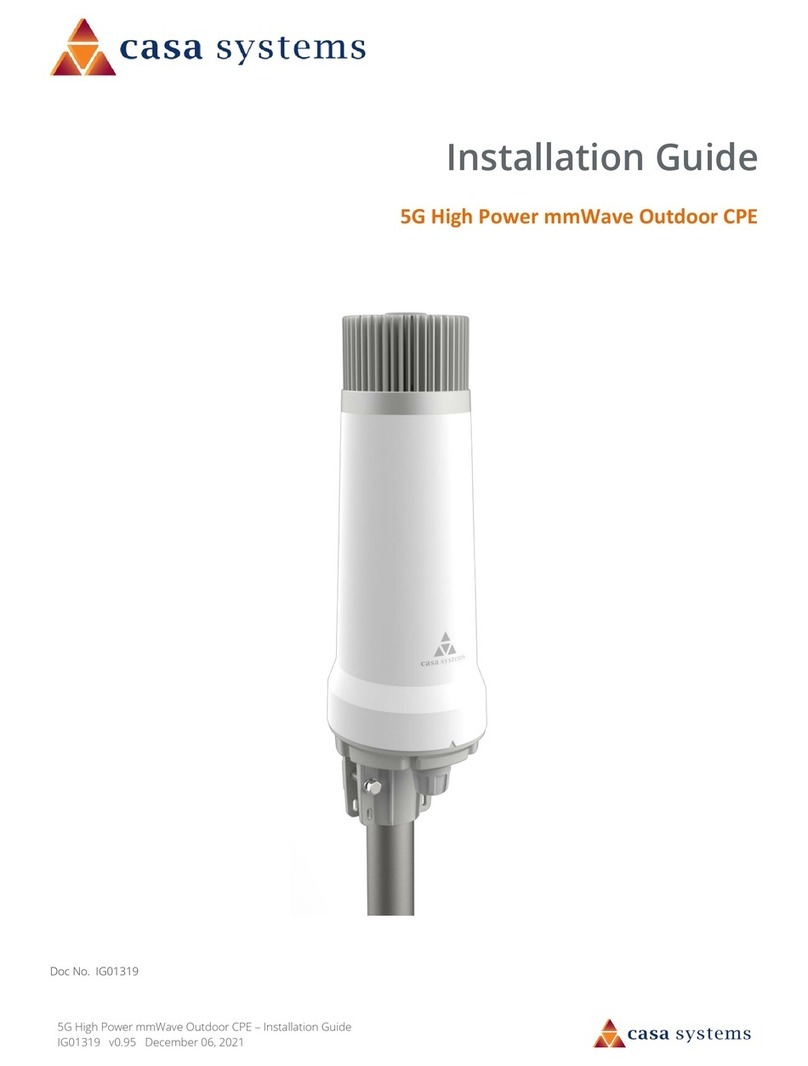
Casa Systems
Casa Systems CFW-2591 installation guide

EnGenius
EnGenius EWS357AP v3/ECW220 v2 user manual

MikroTik
MikroTik Cube Lite60 Series quick guide

SonicWALL
SonicWALL sonicpoint ACI Getting started guide
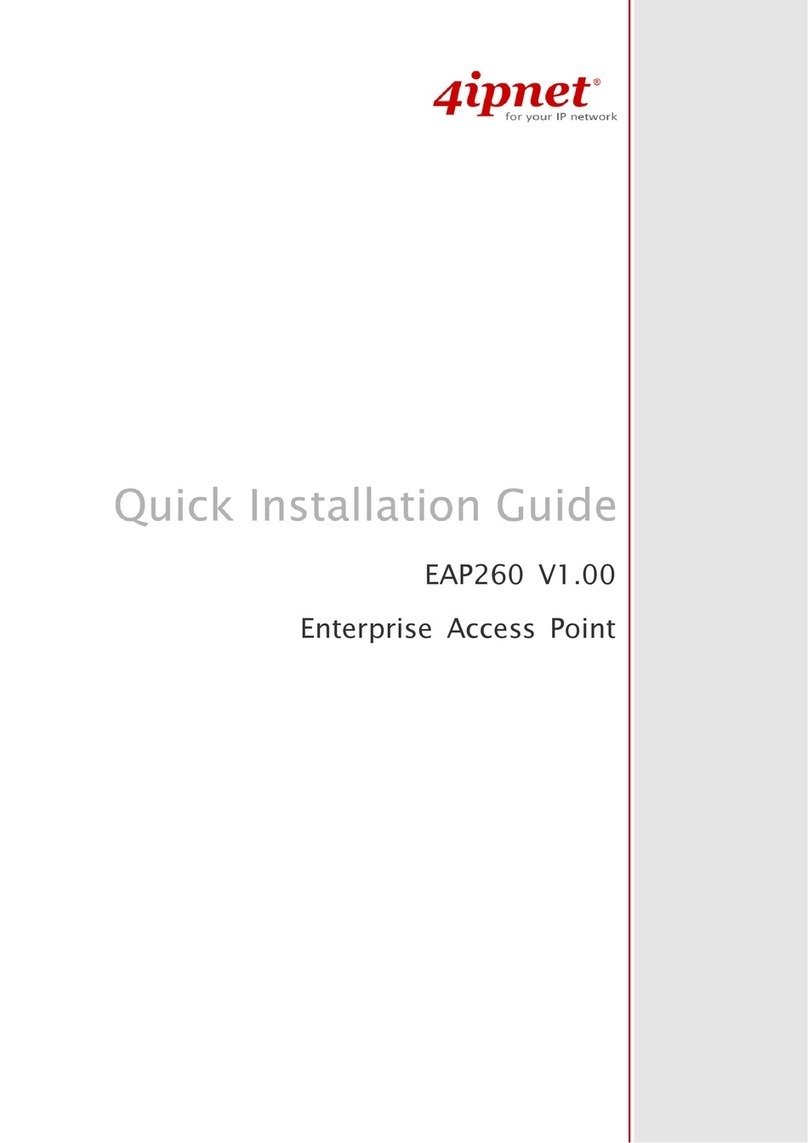
4IPNET
4IPNET EAP260 Quick installation guide