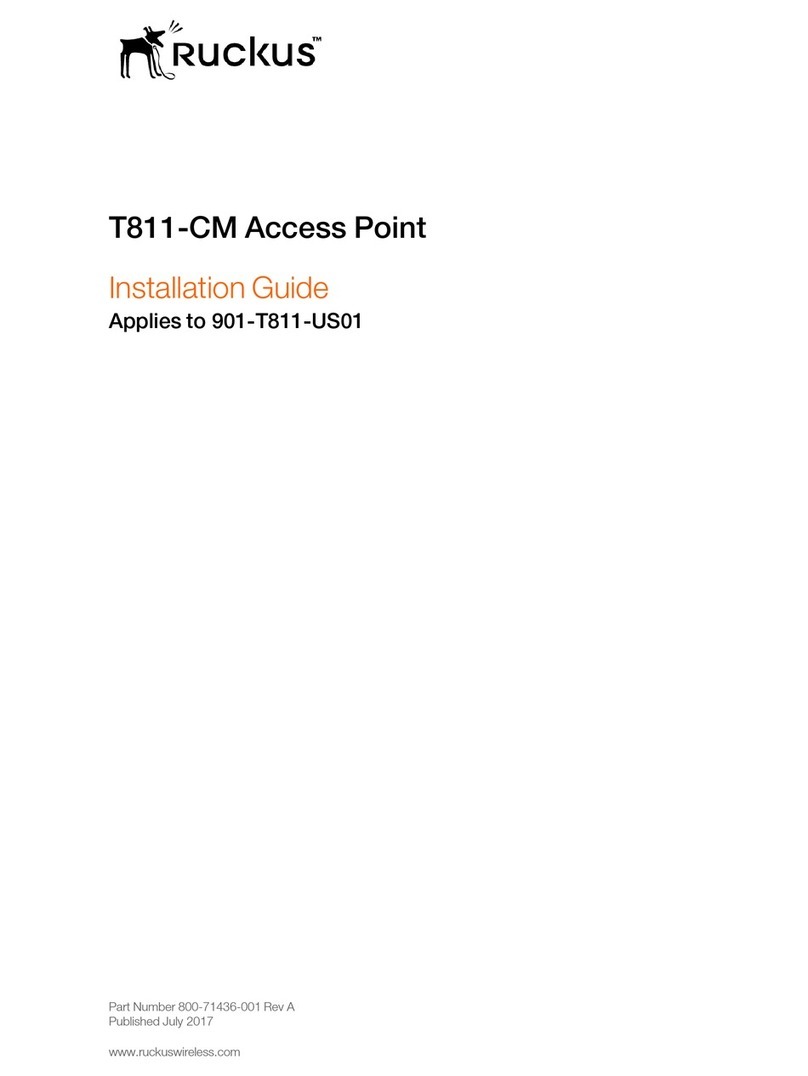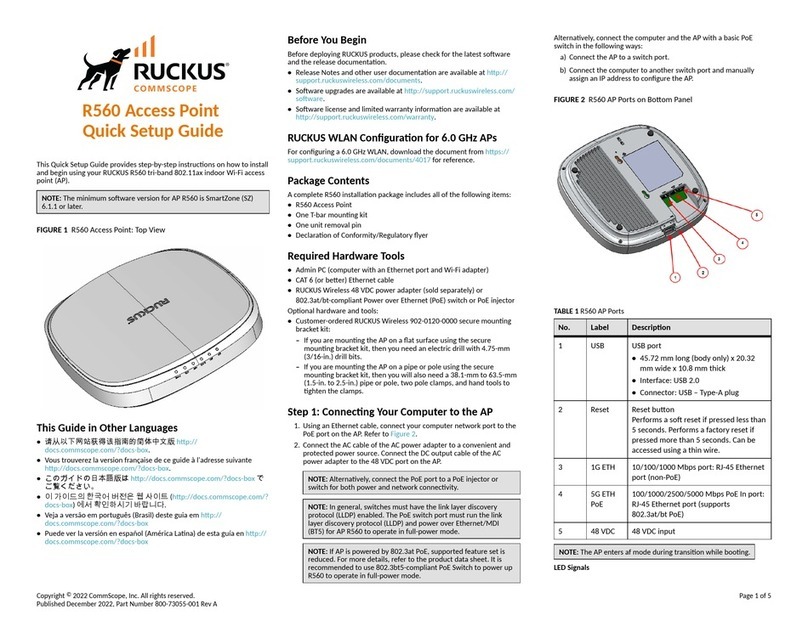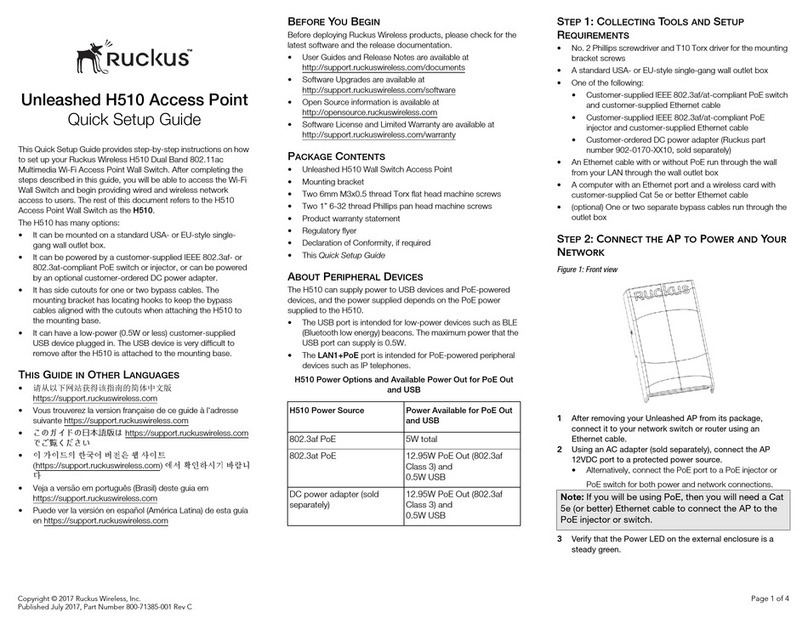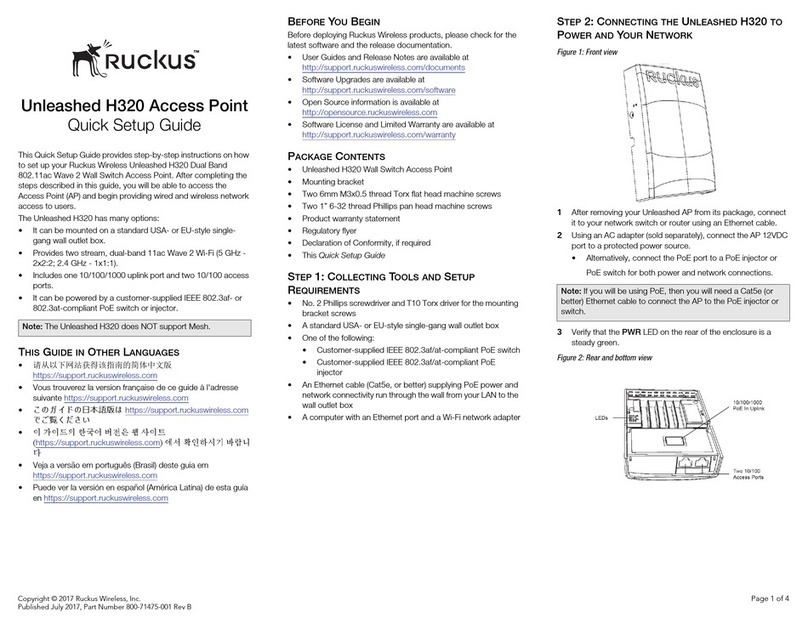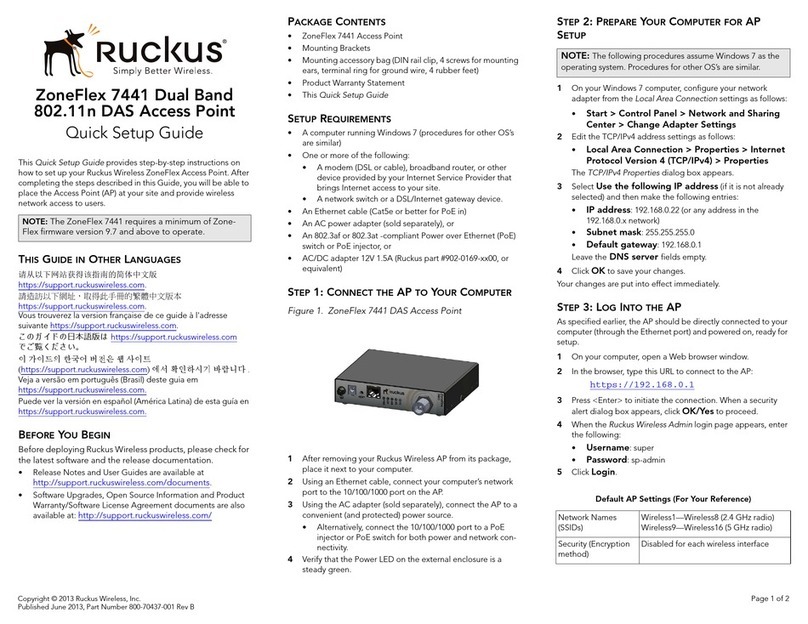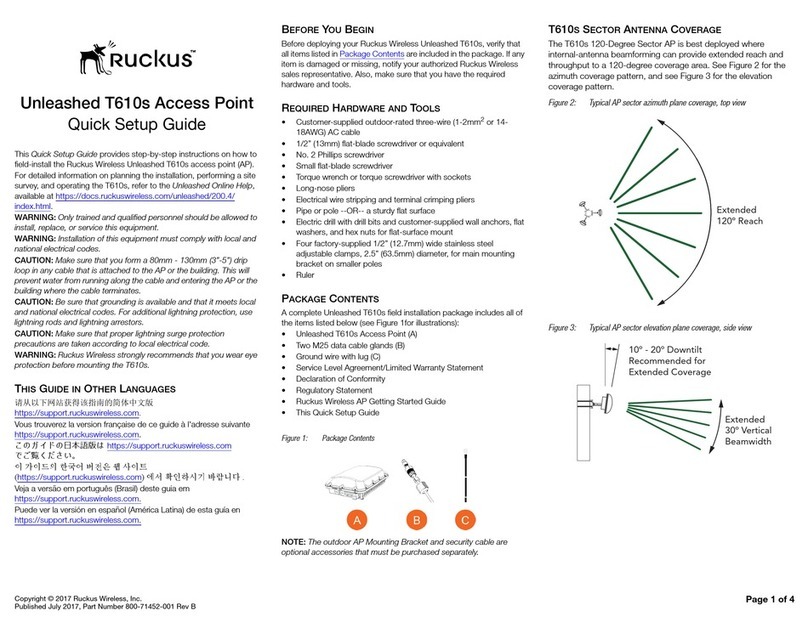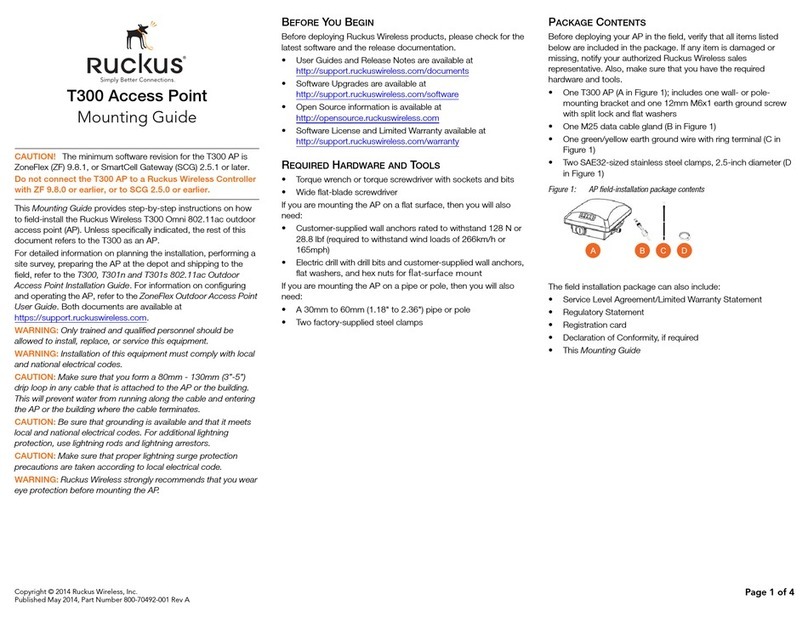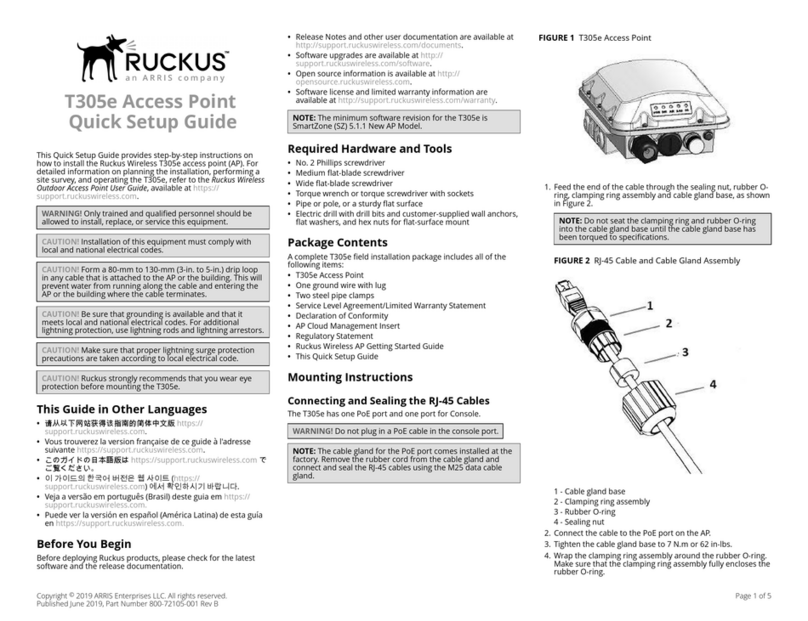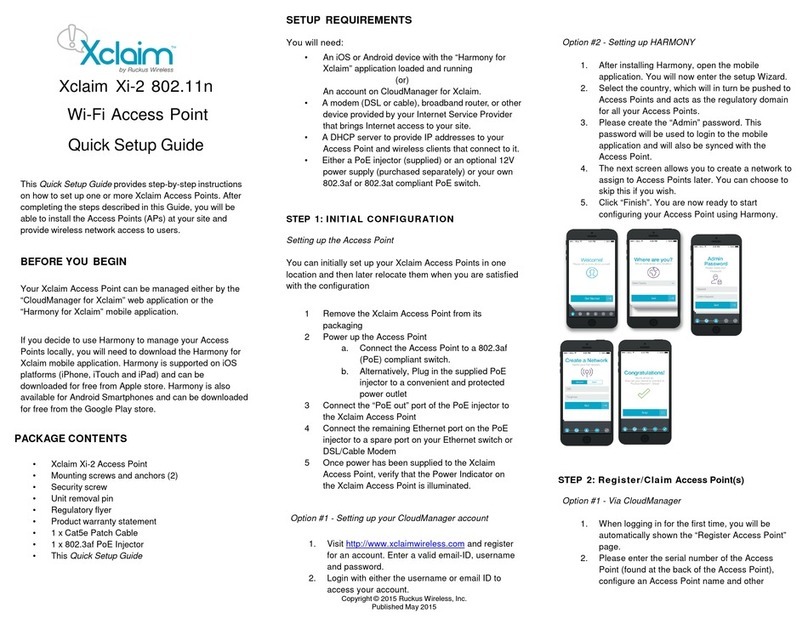Ruckus Q910 LTE
Access Point
Quick Setup Guide
Introduction
This Quick Setup Guide provides step-by-step instructions on
how to set up your Ruckus Q910 LTE Access Point (AP). After
completing the steps described in this guide, you will be able to
place the Q910 at your site and provide LTE wireless network
access to users.
Before You Begin
Before deploying the Ruckus Q910, verify that all items listed in
Package Contents are included in the package. If any item is
damaged or missing, notify your authorized Ruckus Wireless
sales representative. Also, make sure that you have the all the
hardware and tools mentioned in the Required Hardware and
Tools on page 1.
You can check for the latest information and release
documentation at
http://support.ruckuswireless.com/documents
Software License and Limited Warranty are available at
http://support.ruckuswireless.com/warranty
Required Hardware and Tools
•1/2” (13mm) at-blade screwdriver or equivalent
•No. 2 Phillips screw driver
•Small at-blade screwdriver
•Torque wrench or torque screwdriver with sockets
•Long-nose pliers
•Electrical wire stripping and terminal crimping pliers
•Pipe or pole--OR--a sturdy at surface
•Electric drill with drill bits and customer-supplied wall anchors,
at washers, and hex nuts for at-surface mount
•Four factory-supplied 1/2” (12.7mm) wide stainless steel
adjustable clamps, 2.5” (63.5mm) diameter, for mounting
bracket on smaller poles
•Ruler
Package Contents
A complete Q910 eld installation package includes all of the
items listed below (see Figure 1 for illustrations):
•Q910 LTE Access Point (A)
•Two M25 data cable glands (B)
•Outdoor AP Mounting Bracket Kit (C), consists of:
–Mounting bracket
–U-joint bracket
–Long (175mm) linkage bracket
–Short (100mm) linkage bracket
–AP bracket
–Four (4) hose clamps
–Packet of screws, washers, and other hardware
•Safety cable kit (D)
•One ground wire with lug (E)
•Service Level Agreement/Limited Warranty Statement
•Regulatory Statement
•This Quick Setup Guide
FIGURE 1 Package Contents
Mounting Instructions
The following section provides instructions for connecting,
attaching, and mounting the LTE Access Point.
Step 1: Connecting and Sealing the RJ45
Cables
The Q910 may use one or two RJ-45 cables, one for Ethernet and
Power (PoE IN), and another when the Q910 is optionally
supplying Ethernet out to a peripheral device, such as a small
camera or backhaul radio. Connect and seal the RJ-45 cables
using the M25 data cable glands as shown in Figure 3.
WARNING! Do not use any PoE Injector that is not tested and
approved by Ruckus Wireless to power the Q910 Access Point.
WARNING! Do not plug PoE IN power into the Ethernet OUT
port. See Figure 2.
WARNING! If using a PoE switch to supply power to the Q910,
30W MUST be reserved for the Q910 on the switch. Failure to
ensure a 30W supply may result in unpredictable operation of
the access point.
FIGURE 2 LEDs, PoE IN and Ethernet OUT Ports
1. Feed the end of the cable through the sealing nut, rubber O-
ring, clamping ring assembly and cable gland base as shown
in Figure 3.
FIGURE 3 RJ-45 Cable and Cable Gland Assembly
2. Connect the cable to the Ethernet port in the Q910.
3. Tighten the cable gland base into the Q910 chassis to 7 N.m
or 62 in-lbs.
4. Wrap the clamping ring assembly around the rubber O-ring.
Make sure that the clamping ring assembly fully encloses the
rubber O-ring.
5. Seat the clamping ring assembly and rubber O-ring in the
cable gland base.
6. Hand-tighten the sealing nut.
Copyright © 2018 ARRIS Enterprises LLC. All rights reserved. Page 1 of 4
Published 09 July 2018, Part Number 800-71412-001 Rev A2