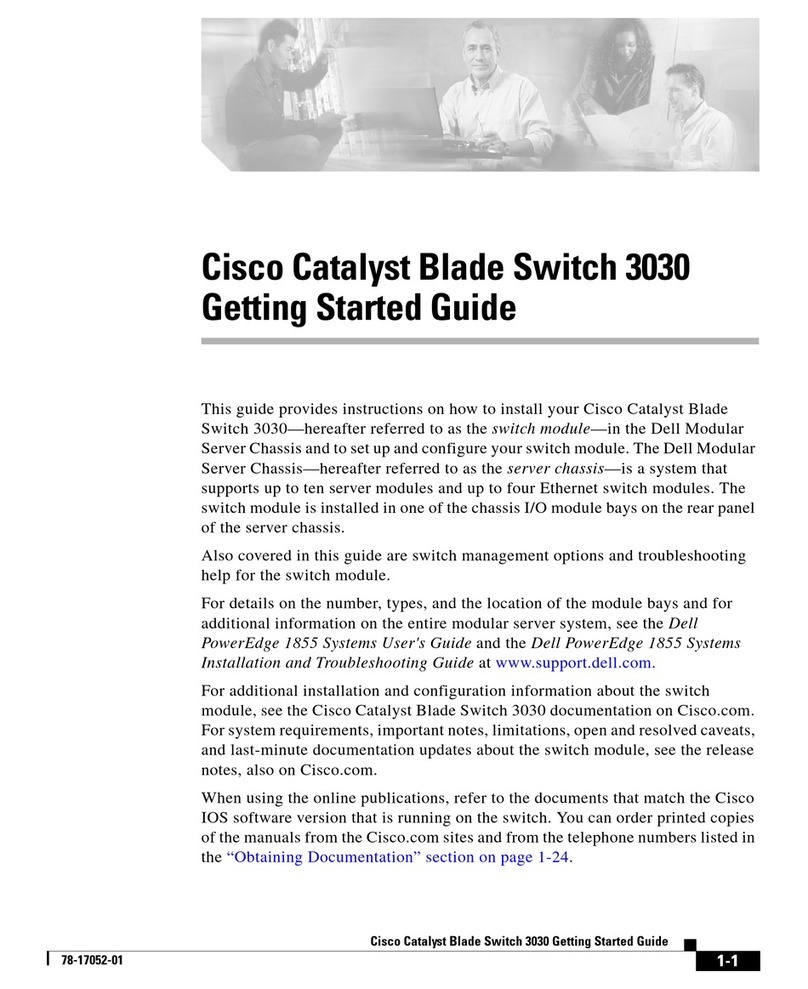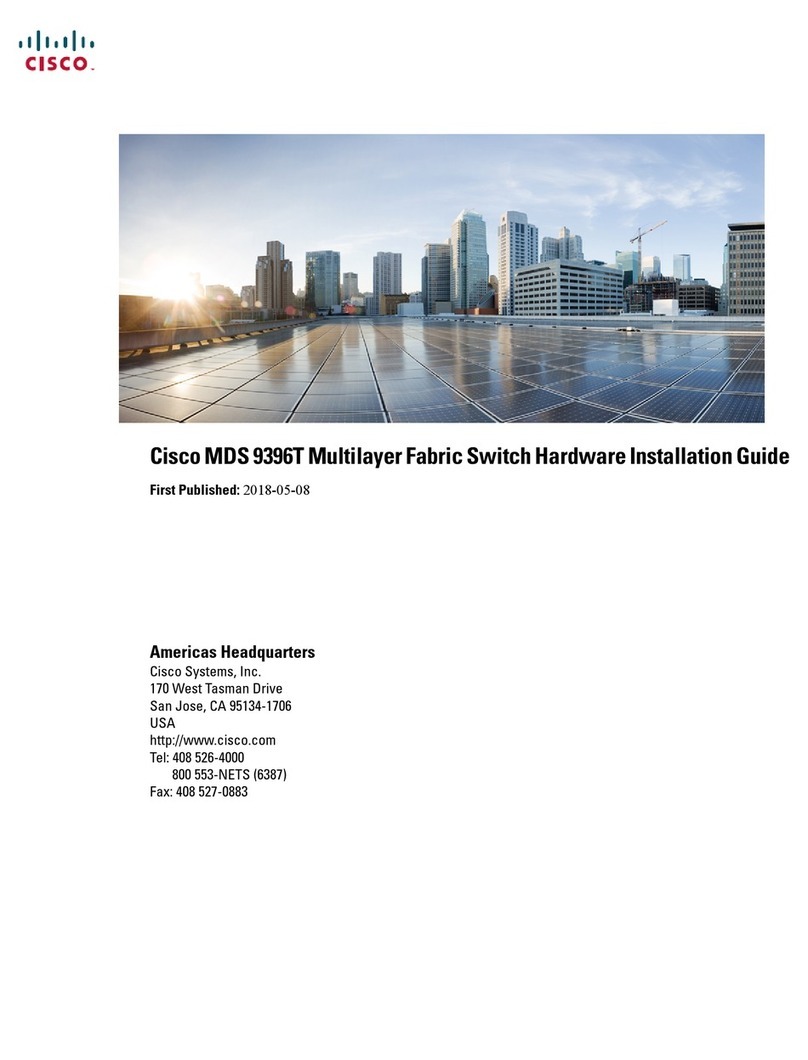Cisco Catalyst 2360 User manual
Other Cisco Switch manuals
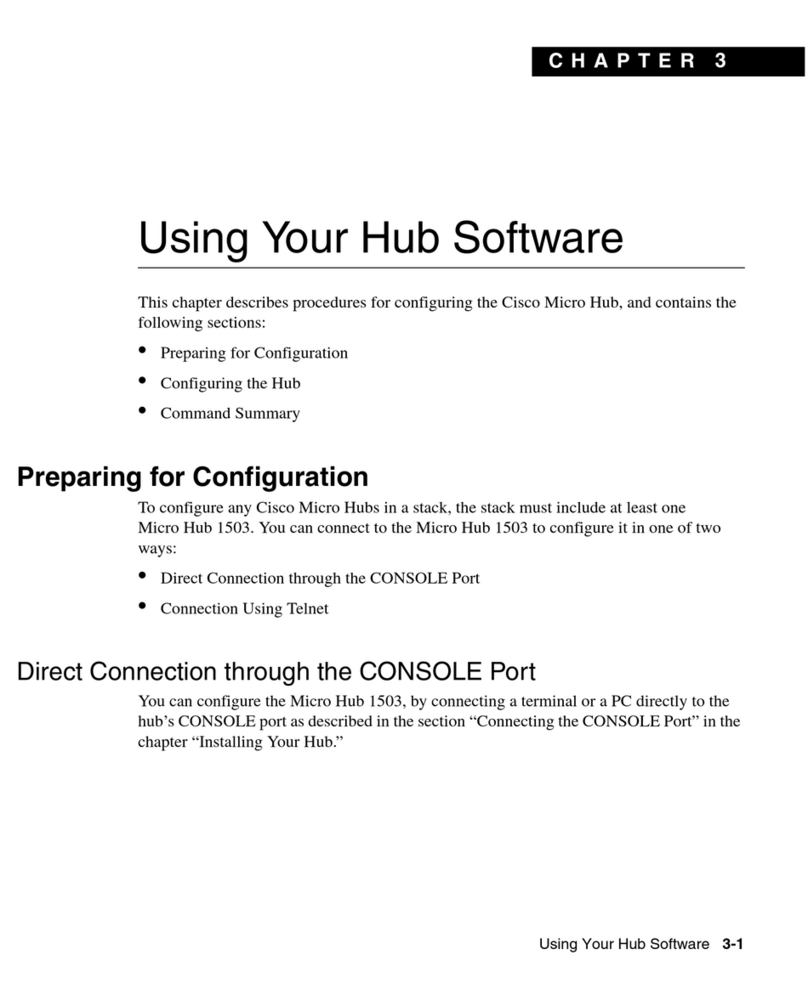
Cisco
Cisco 1503 Mounting instructions
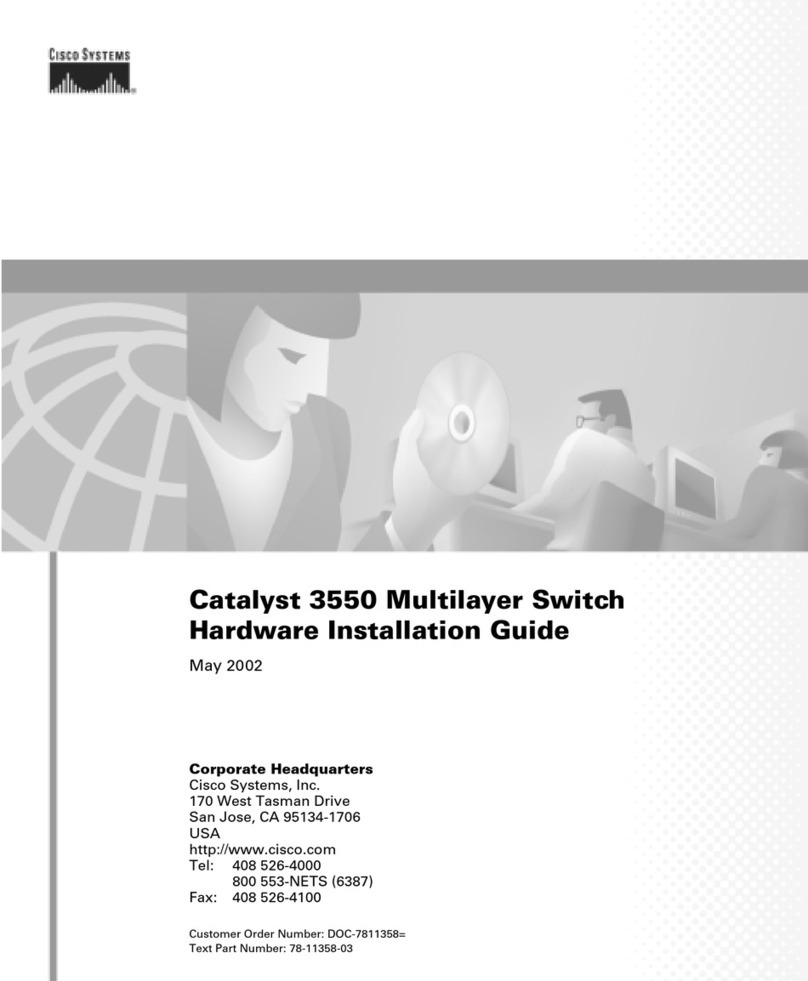
Cisco
Cisco Catalyst 3550 User manual

Cisco
Cisco Nexus 1110-S Quick reference guide
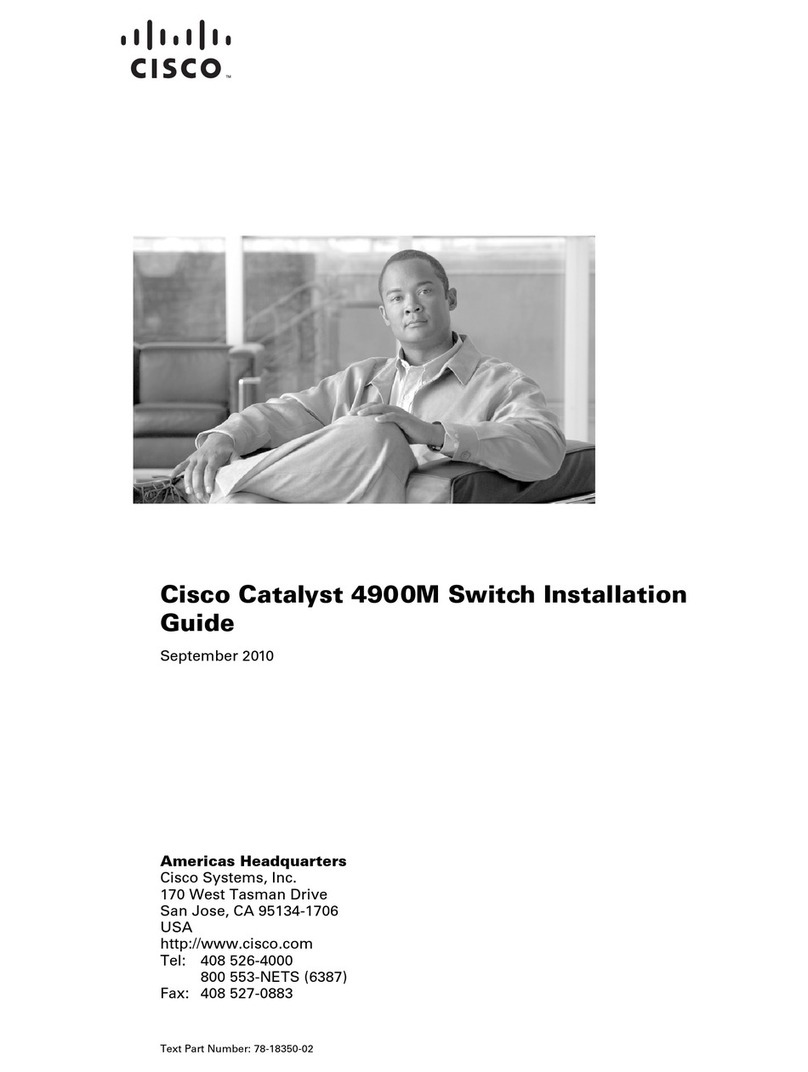
Cisco
Cisco 4900M - Catalyst Switch User manual

Cisco
Cisco WS-C3020 User manual
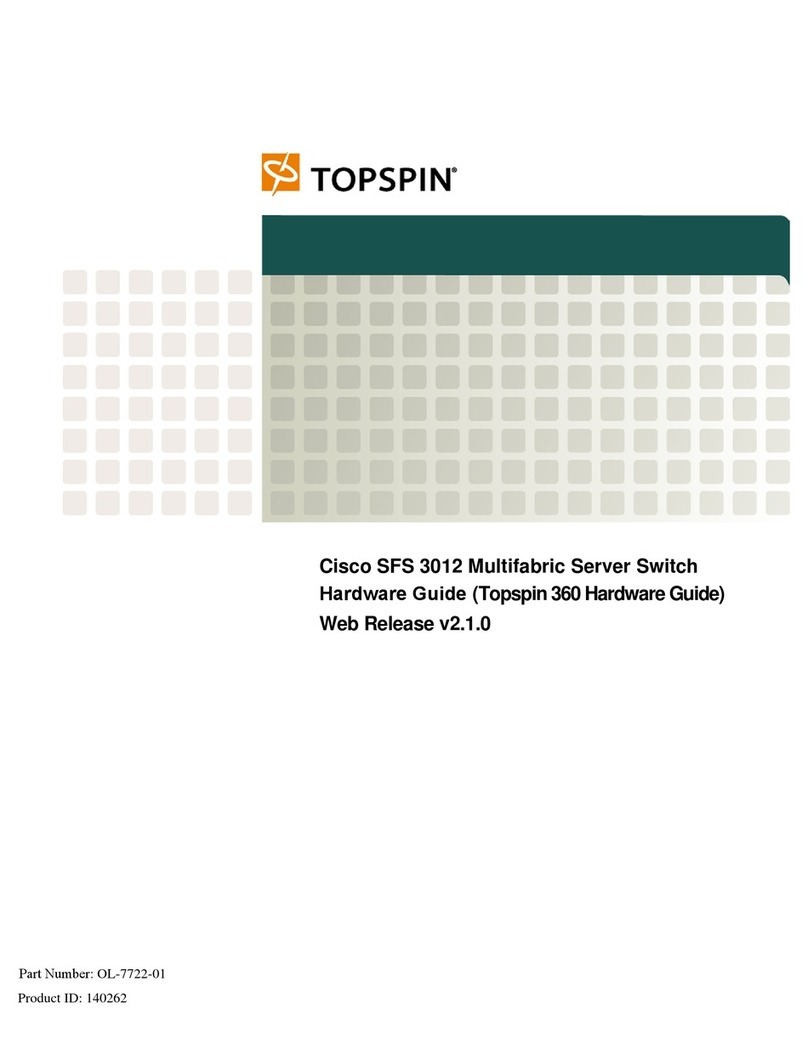
Cisco
Cisco TOPSPIN SFS 3012 Installation instructions
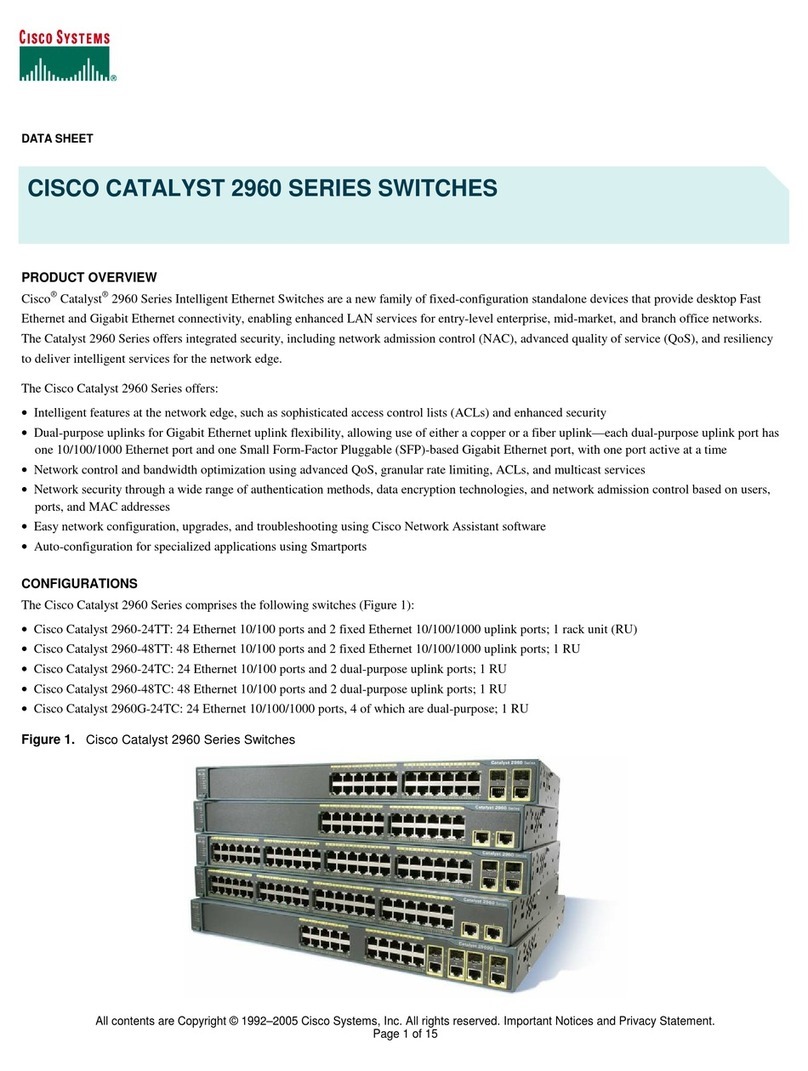
Cisco
Cisco Catalyst 2960 Series User manual

Cisco
Cisco CBS Series User manual

Cisco
Cisco Nexus 5500 Series Operating manual
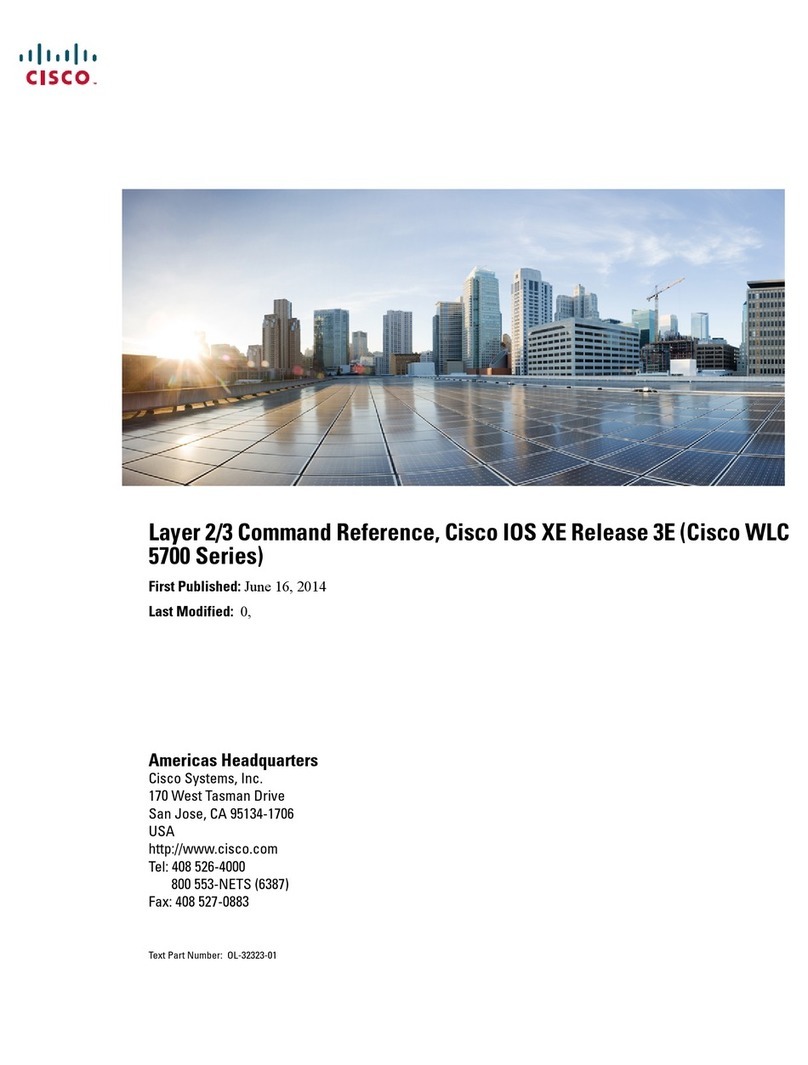
Cisco
Cisco WLC 5700 Series Installation manual
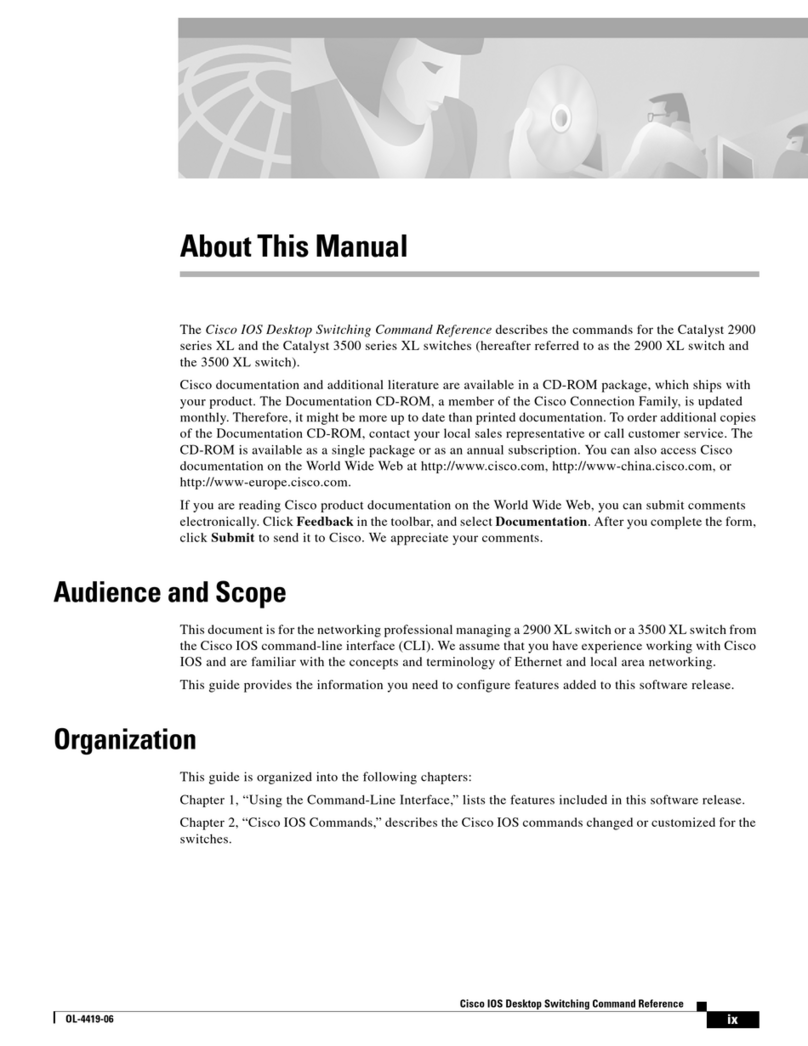
Cisco
Cisco OL-4419-06 User manual

Cisco
Cisco 1548M How to use

Cisco
Cisco Nexus 3000 series User manual

Cisco
Cisco Catalyst 9600 Series User manual

Cisco
Cisco WS-C6509 User manual
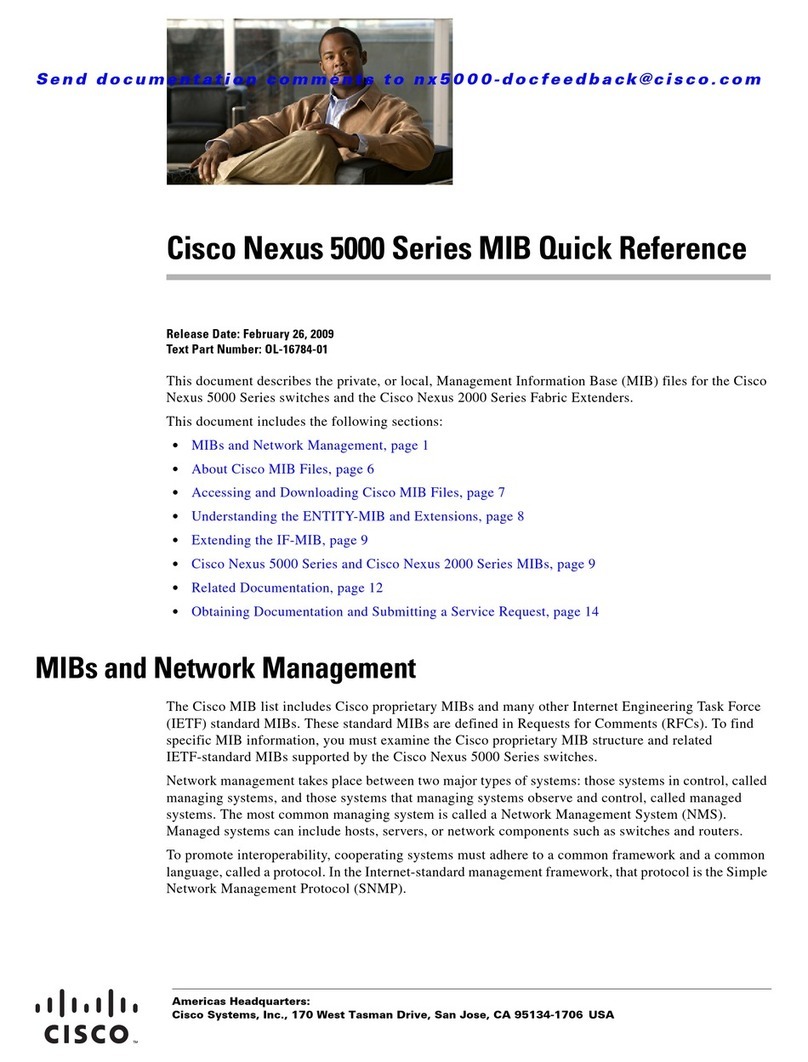
Cisco
Cisco AJ732A - MDS 9134 Fabric Switch User manual

Cisco
Cisco 2950 - Catalyst Switch User manual
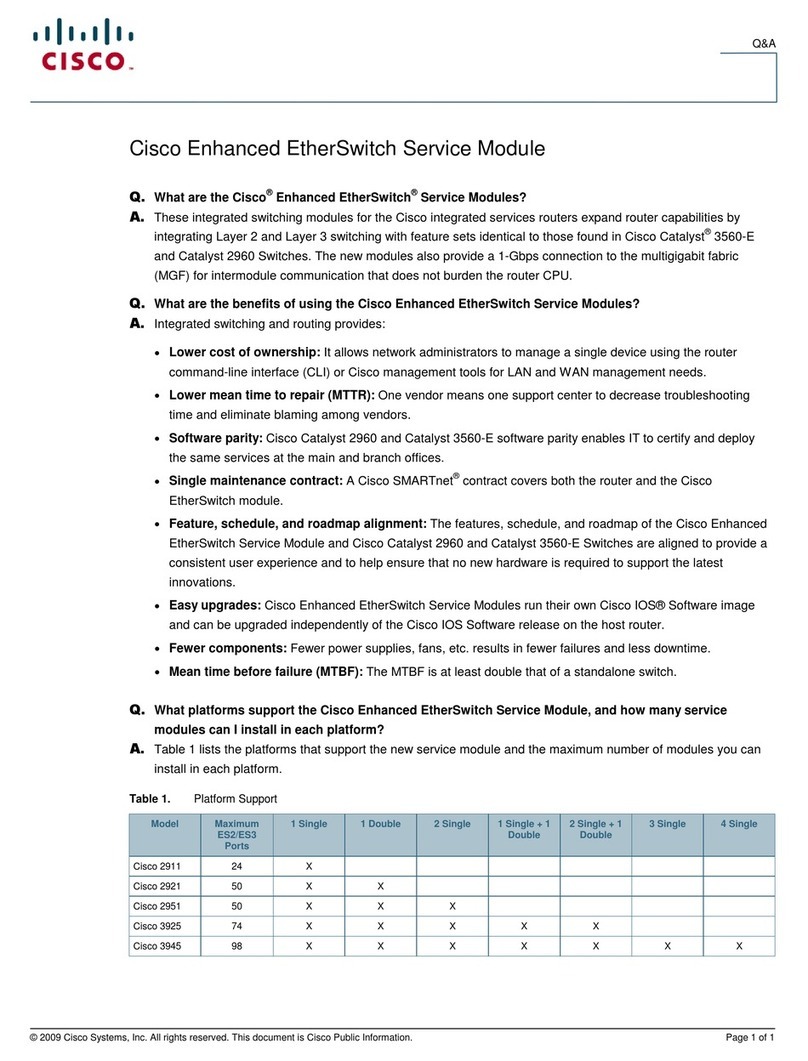
Cisco
Cisco NME-X-23ES Installation guide

Cisco
Cisco Catalyst IE9300 Manual
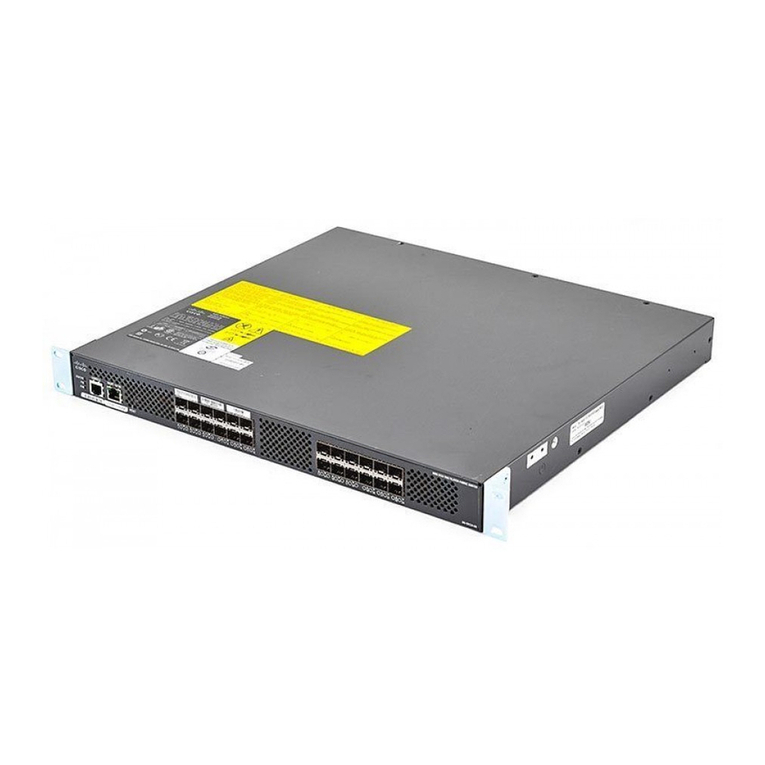
Cisco
Cisco Cisco mds 9124 - fabric switch Service manual
Popular Switch manuals by other brands

SMC Networks
SMC Networks SMC6224M Technical specifications

Aeotec
Aeotec ZWA003-S operating manual

TRENDnet
TRENDnet TK-209i Quick installation guide

Planet
Planet FGSW-2022VHP user manual

Avocent
Avocent AutoView 2000 AV2000BC AV2000BC Installer/user guide

Moxa Technologies
Moxa Technologies PT-7728 Series user manual

Intos Electronic
Intos Electronic inLine 35392I operating instructions

Asante
Asante IntraCore IC3648 Specifications

Siemens
Siemens SIRIUS 3SE7310-1AE Series Original operating instructions

Edge-Core
Edge-Core DCS520 quick start guide

RGBLE
RGBLE S00203 user manual

Thrustmaster
Thrustmaster FLIGHT SIMULATOR X quick guide