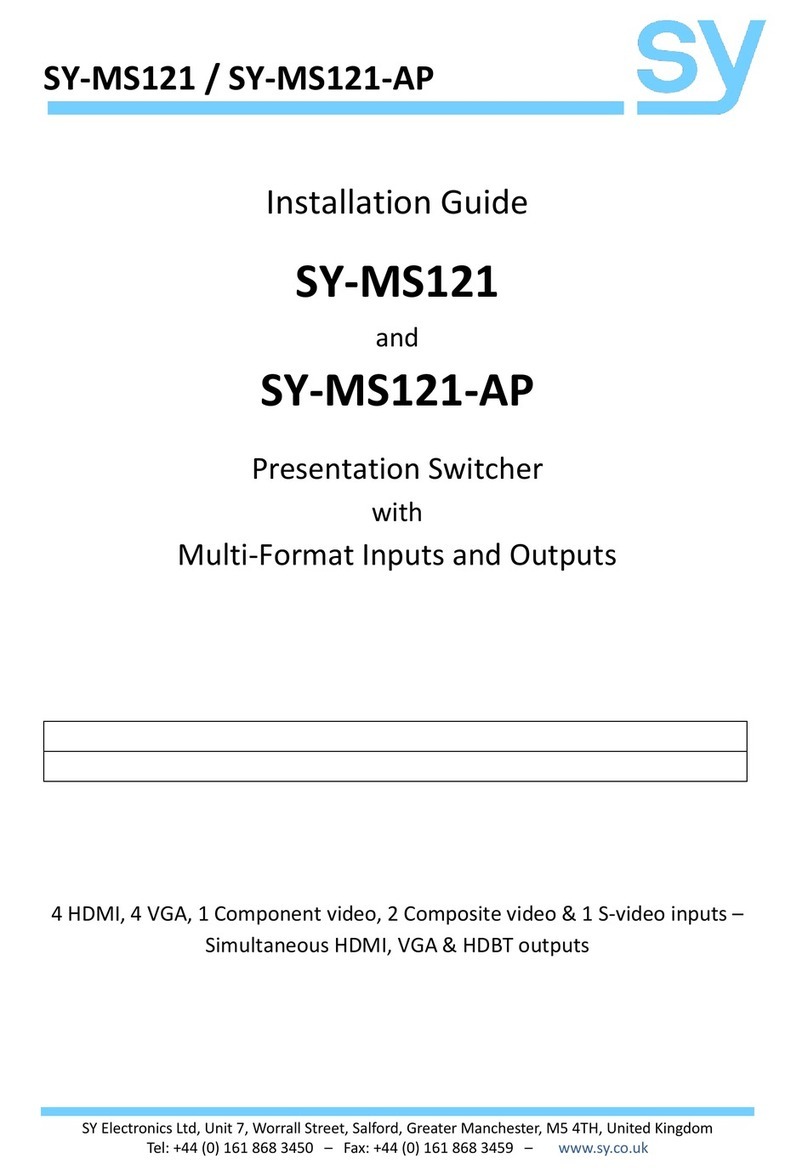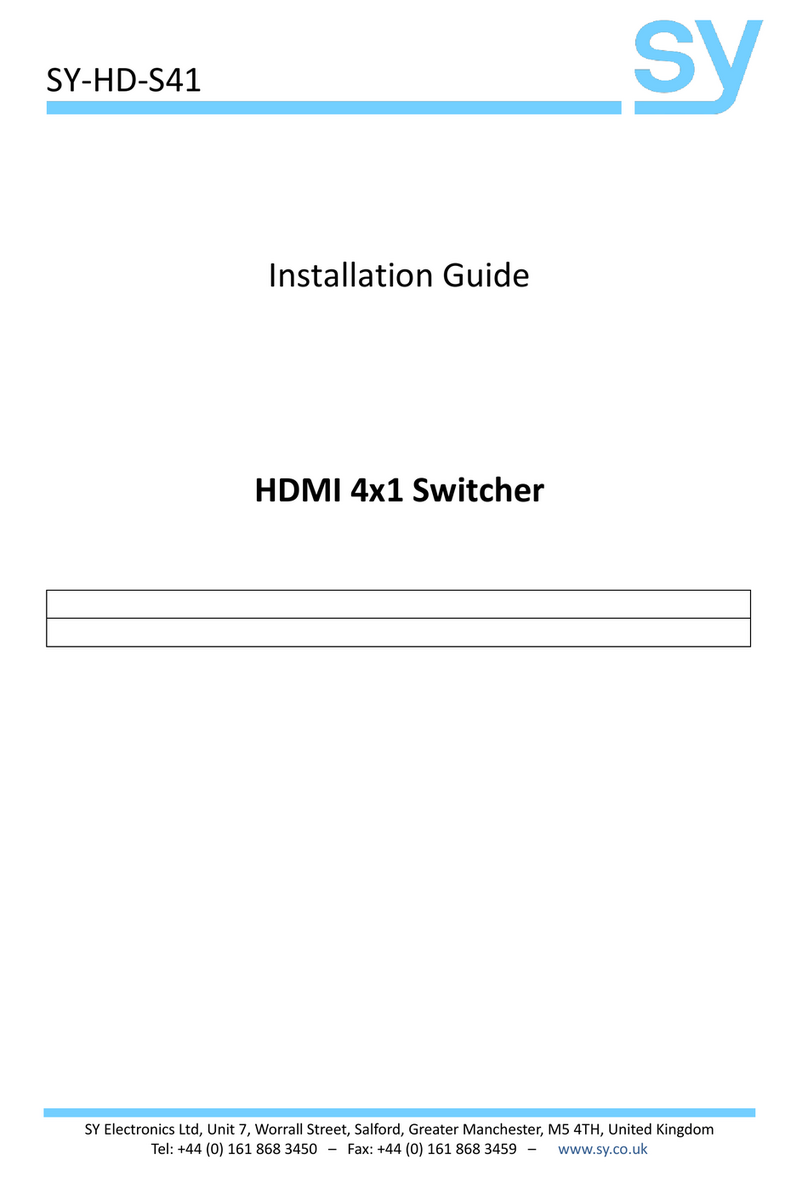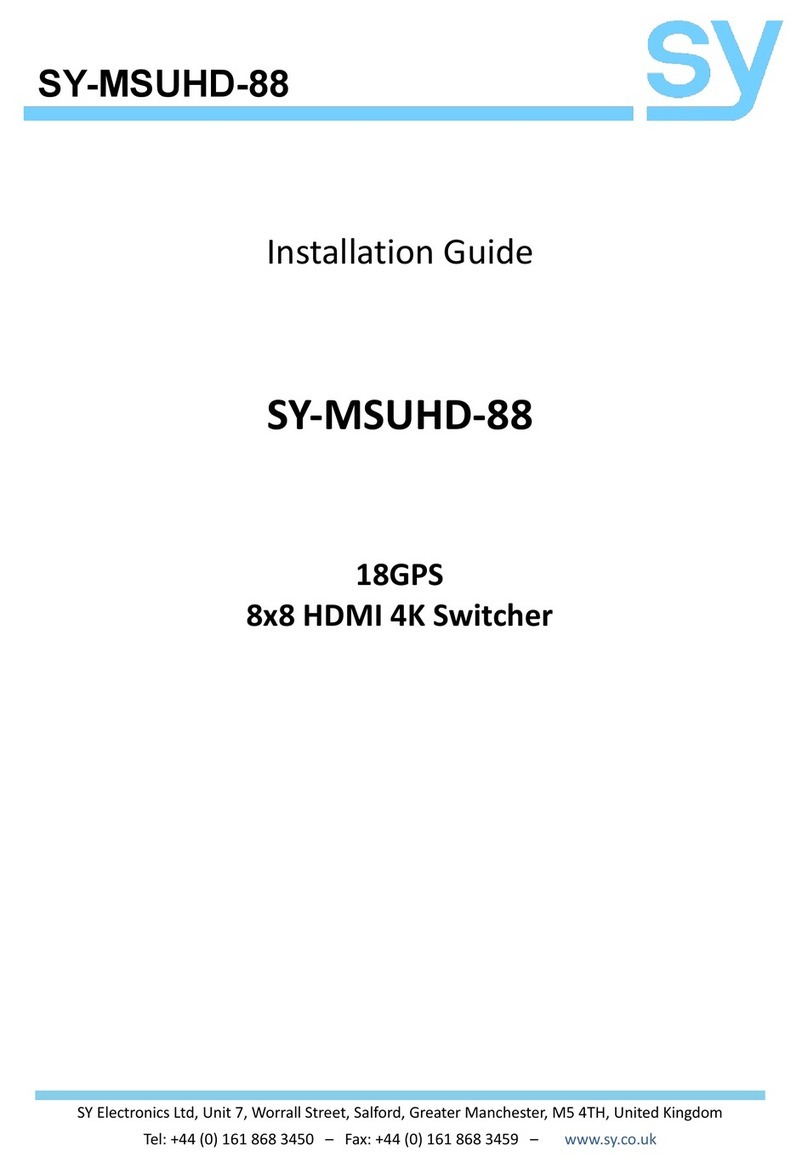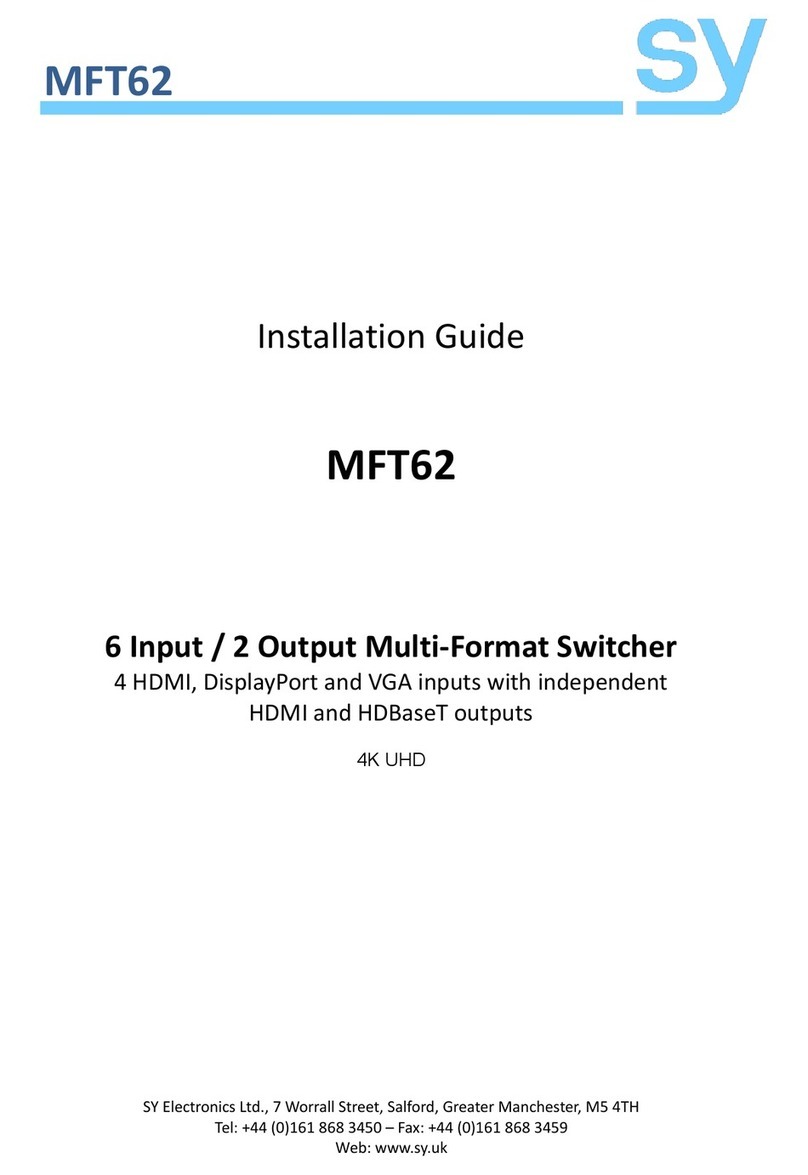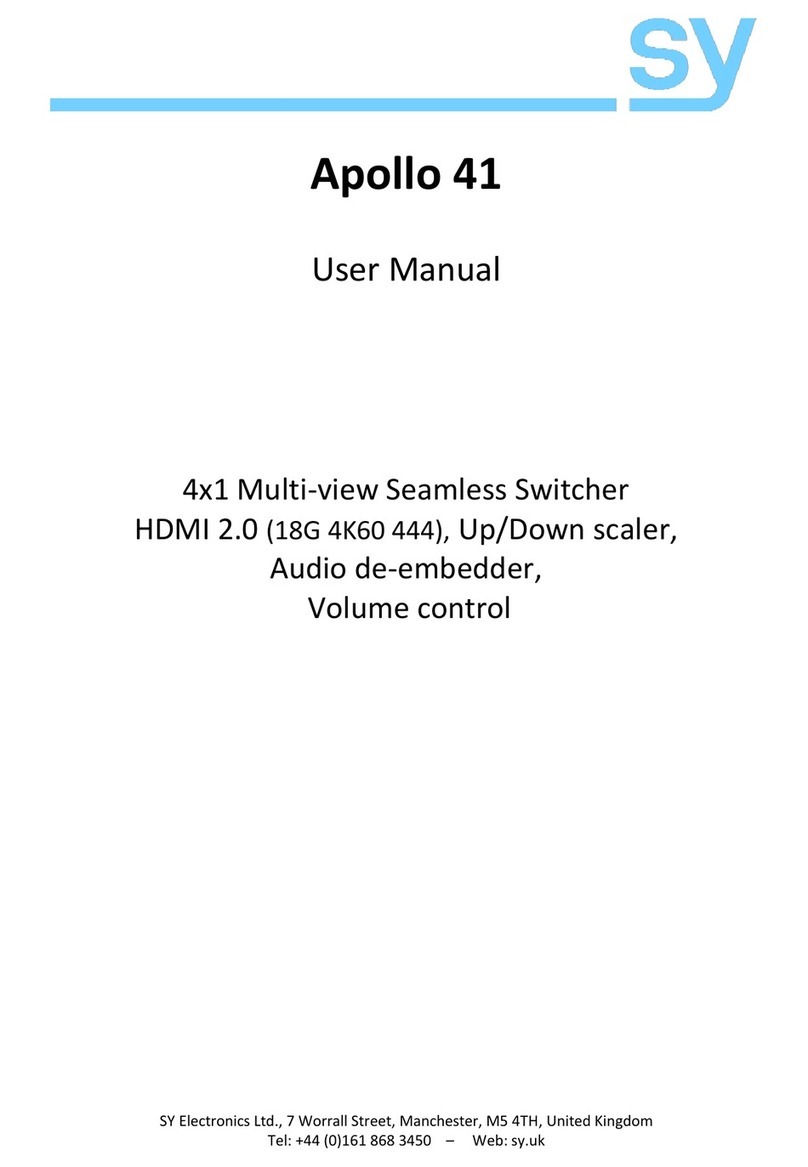sy.uk 8V1.01
Saving to a Pre-set Memory
The current matrix routing can be stored to one of up to eight pre-set memories:
1. Press the SAVE button.
2. Press one of the numbered output buttons for the pre-set memory to set.
3. Press the ENTER button.
Recalling a Pre-set Memory
The current matrix routing can be set from one of up to eight pre-set memories:
1. Press the RECALL button.
2. Press one of the numbered output buttons for the pre-set memory to recall.
3. Press the ENTER button.
Front Panel Lock / Unlock
The front panel control buttons can be individually or globally locked to prevent accidental use
or operation by unauthorised persons.
Global Lock / Unlock All Buttons
Press the LOCK button for two seconds to globally lock or unlock the front panel. When the panel
is locked, all buttons except the LOCK button will not function until the front panel is unlocked.
The LOCKED/UNLOCKED state is shown on the LCD panel and by the LED above the LOCK button,
which is lit when the front panel is fully LOCKED.
Individually Lock/Unlock Specific Input or Output Buttons
When the unit is UNLOCKED, press and hold down the LOCK button for six seconds. The LCD
panel will show the following (any displayed numbers indicates that those buttons are already
locked):
Output: --------
Input: --------
Pressing any of the numbered Input or Output buttons will toggle the lock status of that button.
The button will become locked when the respective button number is shown on the LCD panel.
When all selections are done, press the ENTER button to set the new LOCK/UNLOCK states of
those buttons.
Whenever a locked Output or Input button is activated, the LCD panel will show that the button
is locked. In this mode, the LOCK LED is not lit.
To unlock those buttons, repeat the above steps to remove the button numbers from the LCD
panel before pressing ENTER to accept the changes.
Video and IR Routing Relation
The IR detector and emitter must have the following wiring to ensure proper IR function:
The IR matrix routing will always follow the HDMI matrix video routing.