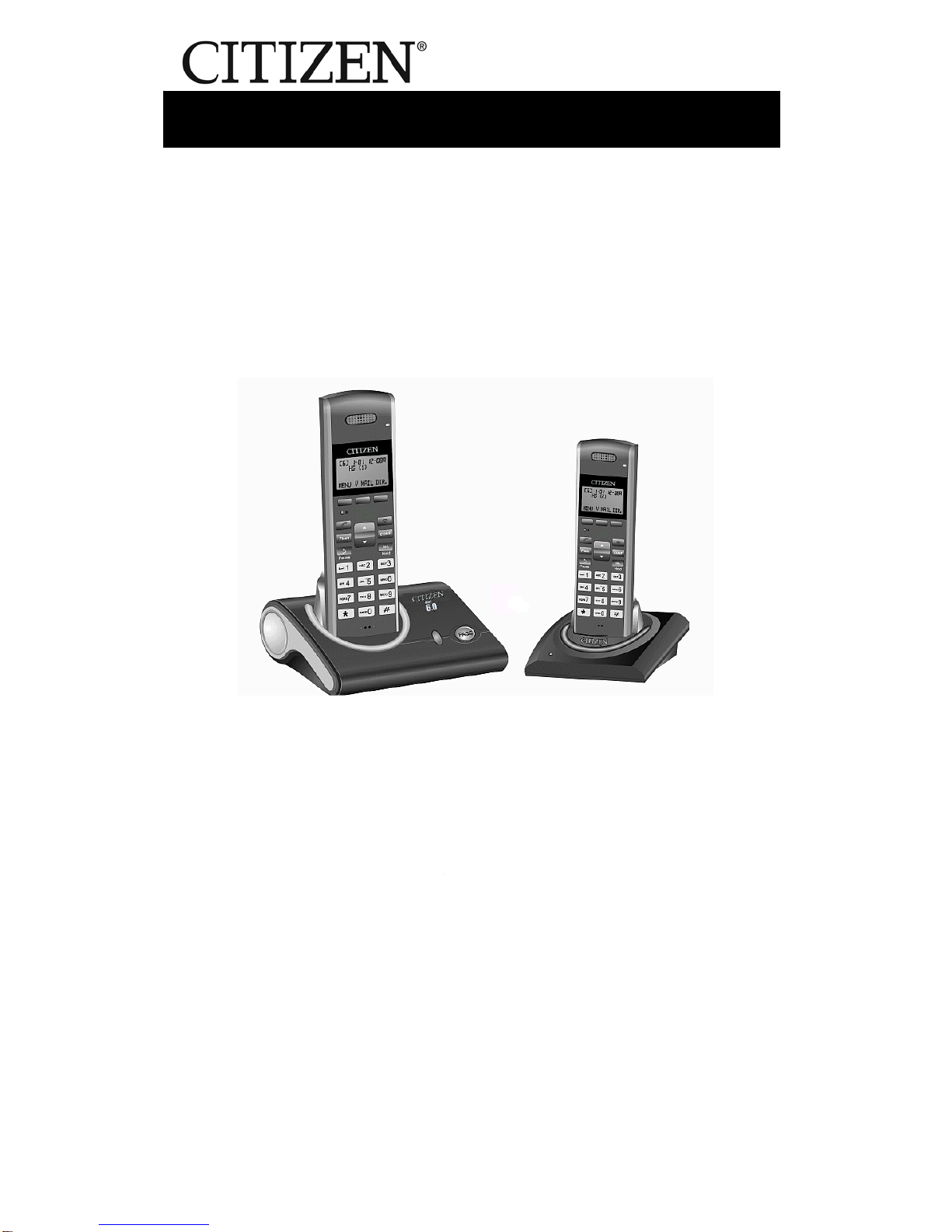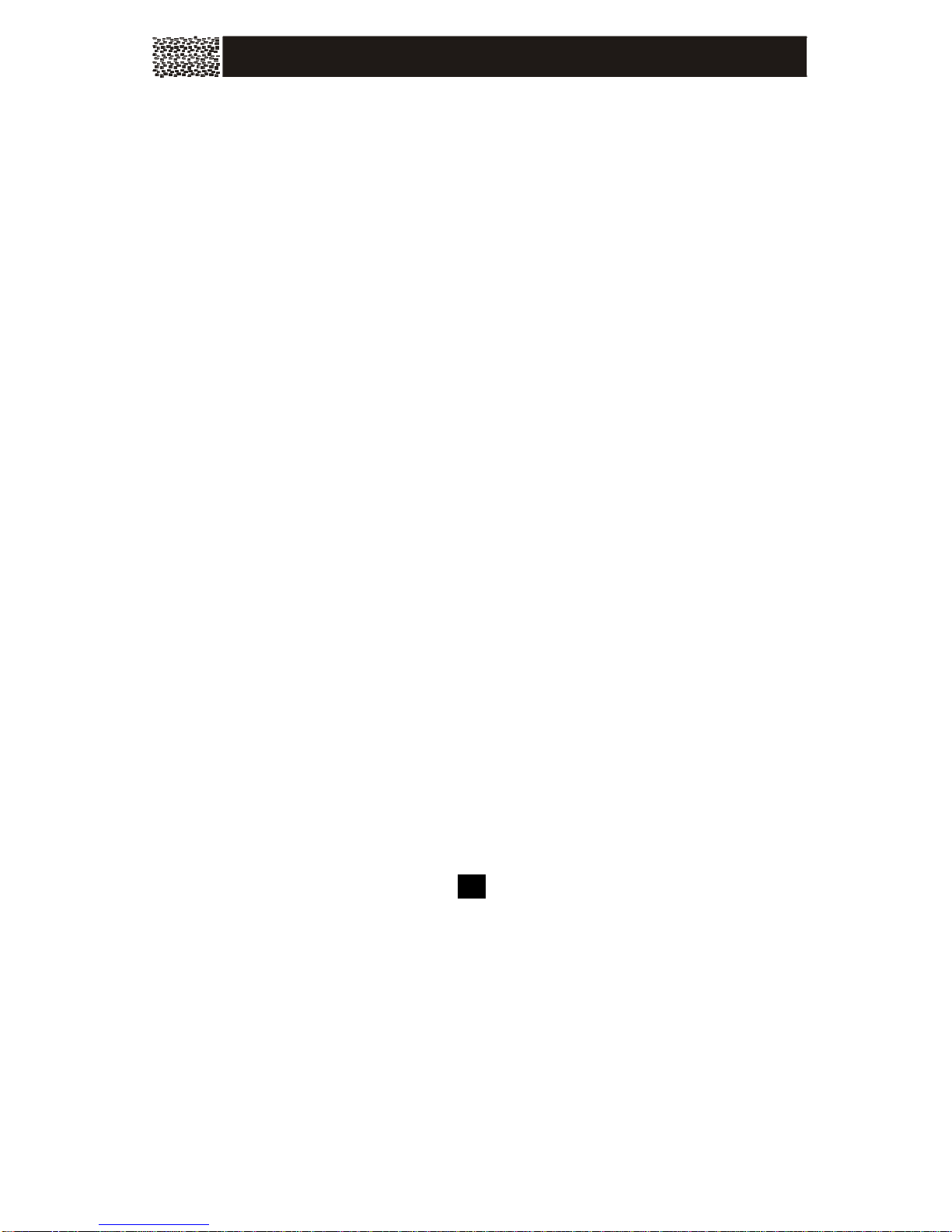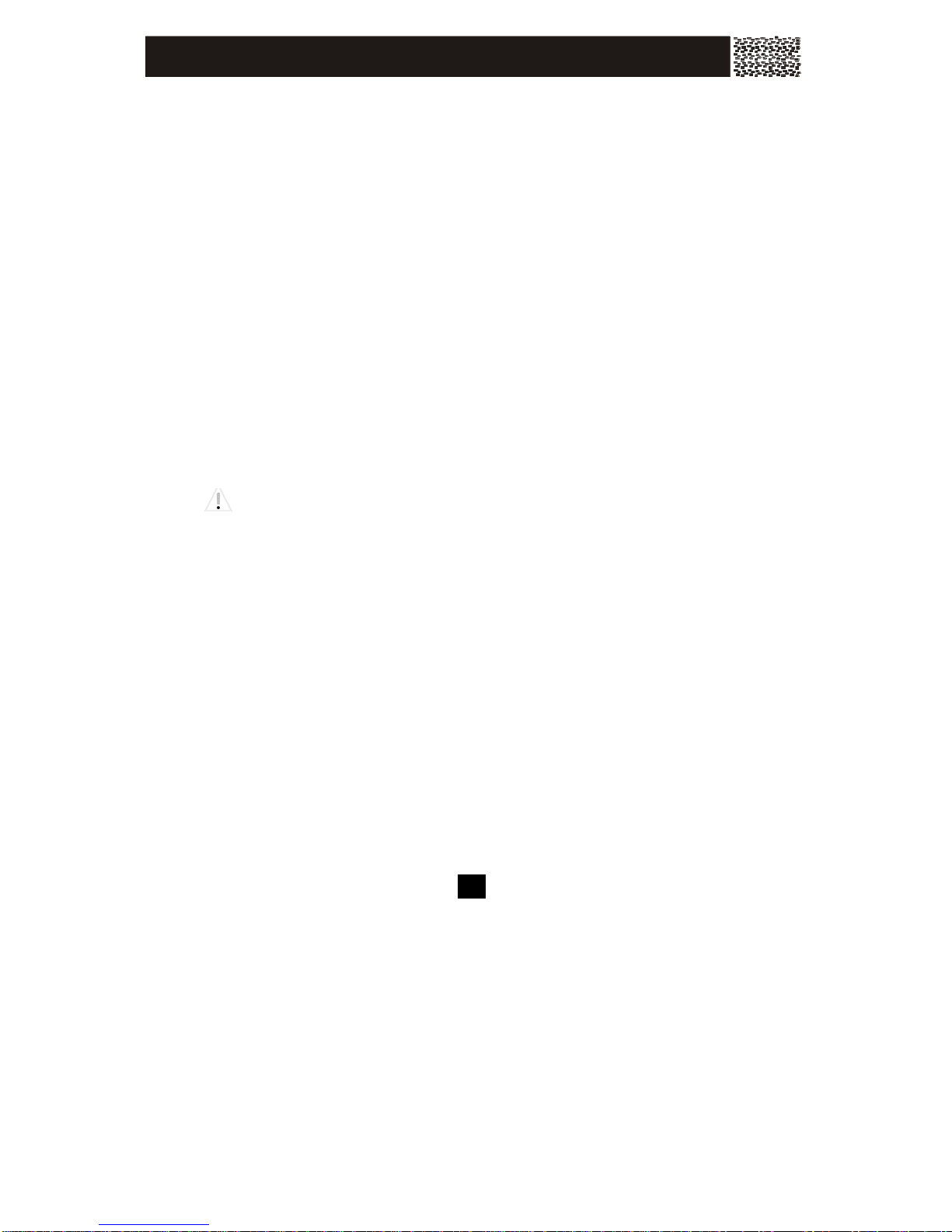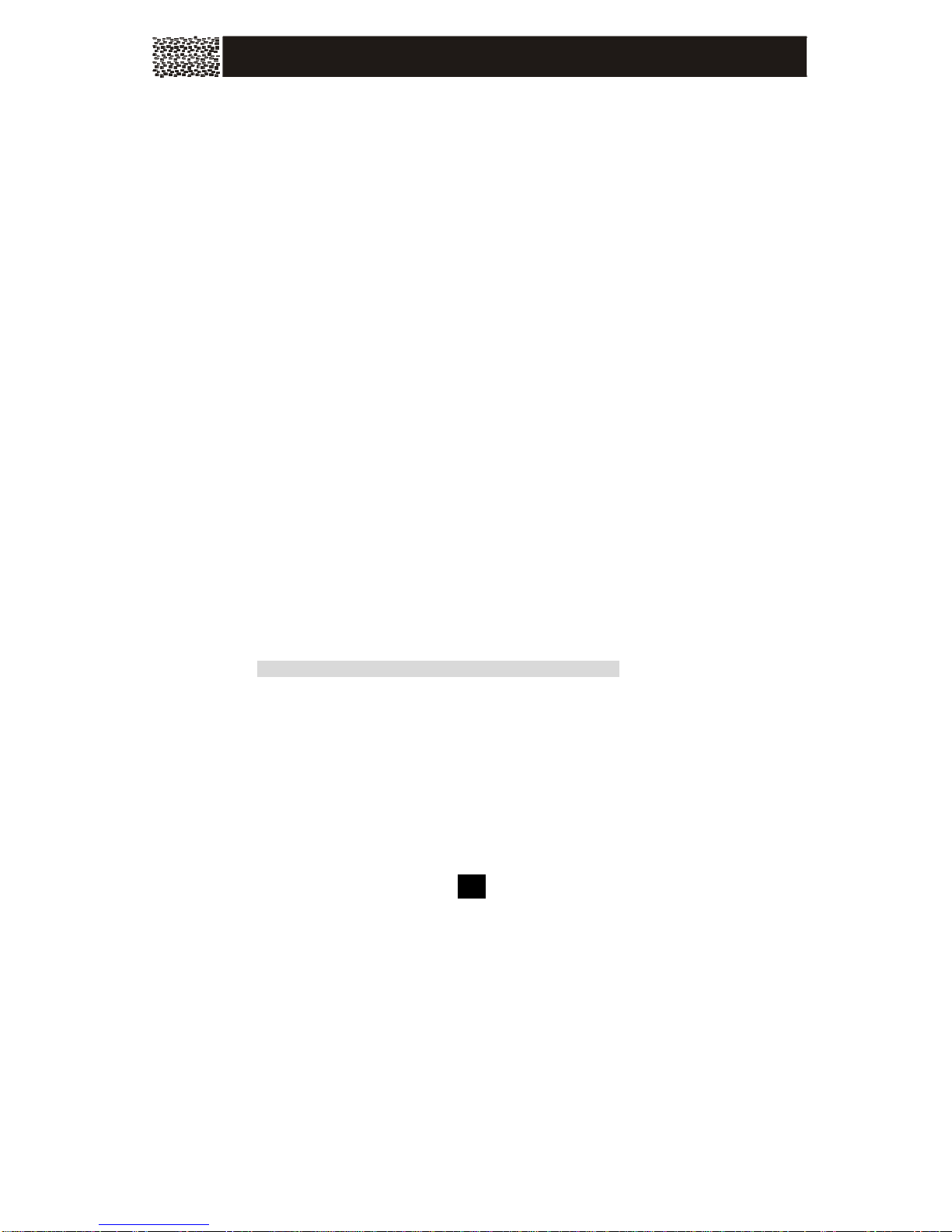IMPORTANT INFORMATION
Important Safety Instructions
To reduce the risk of fire, electric shock and / or injury to persons, always follow
the following safety precautions when using this telephone equipment.
1. Read, understand, and follow all
instructions.
2. Unplug this telephone from the wall
outlet before cleaning. Do not use
liquid or aerosol cleaners. If necessary,
use a soft cloth lightly moistened with
a mild detergent solution.
3. Do not use this telephone near a
bathtub, kitchen sink, wash bowl,
laundry tub, swimming pool, a wet
basement or anywhere else there is
water or liquid.
4. Do not place this telephone on an
unstable cart, stand or table. A fall
could cause serious damage to the
phone.
5. Slots and openings in the cabinet at
the back or bottom are provided for
ventilation to protect the unit from
overheating. These openings must not
be blocked or covered. Do not place
this telephone on a bed, sofa, rug or
other similar surface. This telephone
should never be placed near or over a
radiator or heat register. This
telephone should not be placed in a
built-in installation unless proper
ventilation is provided.
6. Never push objects of any kind
through slots in the phone. They could
touch dangerous voltage points or
short out parts that could result in a
risk of fire or electric shock. Never spill
liquid of any kind on the telephone.
7. Unplug this telephone from the wall
outlet and refer to a qualified service
representative in any of the following
situations:
a) If liquid has been spilled into the
telephone.
b) If the telephone has been
exposed to rain or water.
c) If the telephone does not operate
normally by following the
operating instructions. Adjust
only those controls that are
covered by the operating
instructions. Improper adjustment
of other controls may result in
damage and will often require
extensive work by a qualified
technician to restore the
telephone to normal operation.
d) If the telephone has been
dropped or the case has been
damaged.
e) If the telephone exhibits a distinct
change in performance.
8. Do not use the telephone to report a
gas leak in the vicinity of the leak.
9. Avoid using this telephone during an
electrical storm. There may be a
remote risk of electric shock from
lightning.
10. Never install jacks in a wet location
unless the jack is specifically designed
for wet locations.
11. Never touch uninsulated telephone
wires or terminals unless the
telephone line has been disconnected
at the network interface.
12. Use with caution when installing or
modifying telephone lines.
13. To reduce the risk of electric shock, do
not disassemble this product, but take
it to a qualified service centre when
some service or repair work is required.
Opening or removing covers may
A0073108 3