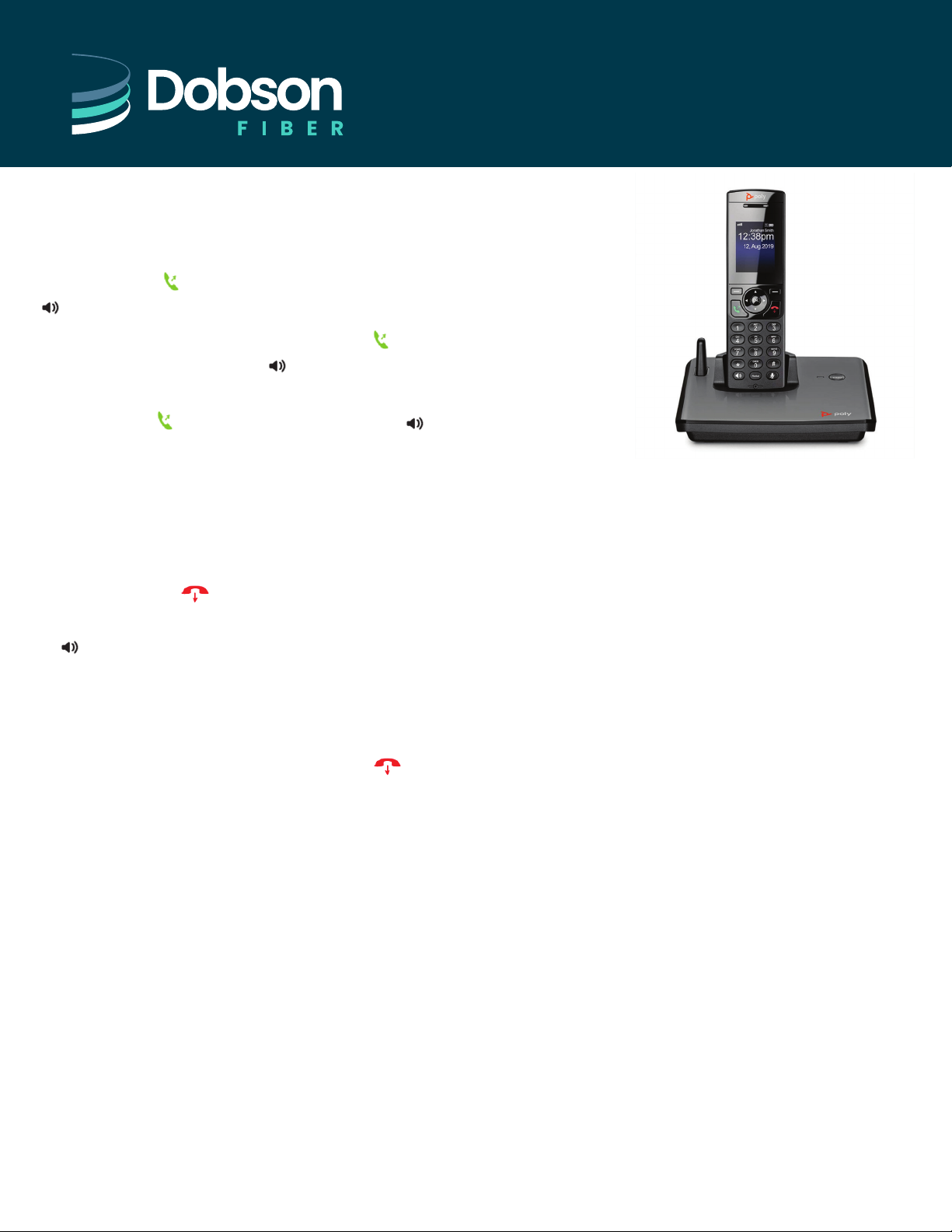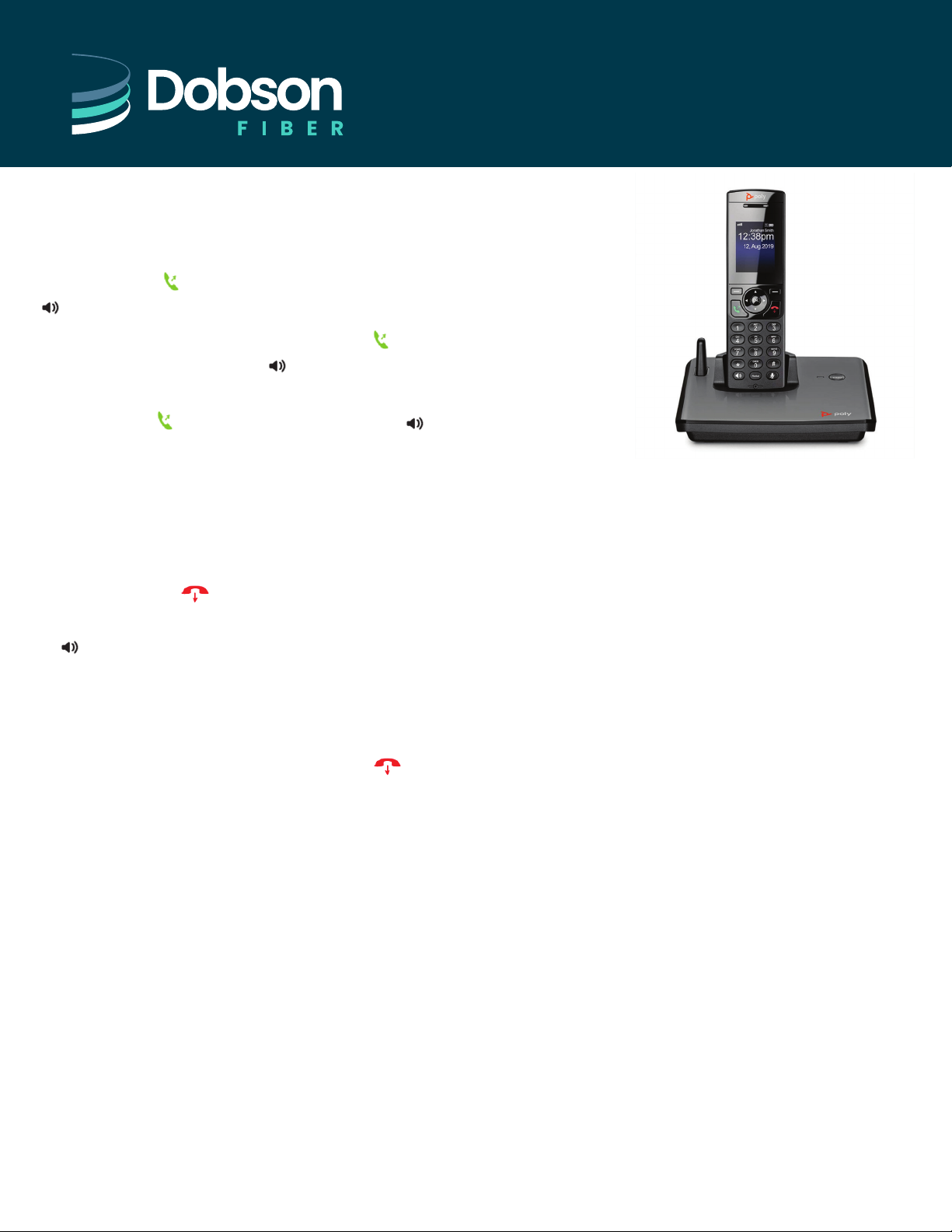
POLY VVX D230
QUICK START
USER’S GUIDE
Placing or Answering Calls
To place a call, enter your contact’s number and
press the Call button or the Speakerphone
button.
To answer an incoming call, press the Call
button or the Speakerphone button.
To answer an incoming call during an active call,
press the Call button or the Speakerphone
button to answer the call. When you answer the
new call, the first call goes on hold automatically.
End a Call
You can end an active call at any time. To end a call,
do one of the following:
1. Press the End button.
2. If on Speakerphone, press the Speakerphone
button.
3. Place the wireless handset in the base station or
charging cradle.
Rejecting Calls
To reject an incoming call, press the End
button. The call is rejected and the handset is
returned to the Home screen.
Muting a Call
To mute the phone or speaker, press the Mute
button. Press the Mute button again to unmute
the phone.
Volume Adjustment
• Press ▲ or ▼ when the handset is idle or ringing
to adjust the ringer volume.
• Press ▲ or ▼ during a call to adjust the receiver
volume of the call.
Putting a Call on Hold
To place an active call on hold, press Options
during the call and select Hold .
To resume a held call, press Options and then
select Resume .
Transferring Calls
To transfer a call to another phone:
1. During a call, press Options, then select
Transfer.
2. Enter a number or select a contact from a
directory or the recent calls list.
3. Press the Call soft key, the Call button, or the
OK button.
4. Talk with your contact, then press Transfer
again to complete the transfer.
To blind transfer a call (transfer a call without
speaking to the contact first):
1. During a call, press Options , then select
Blind Transfer.
2. Enter a number or select a contact from a
directory or the recent calls list.
3. Press Transfer. The call is transferred when the
contact answers the call.