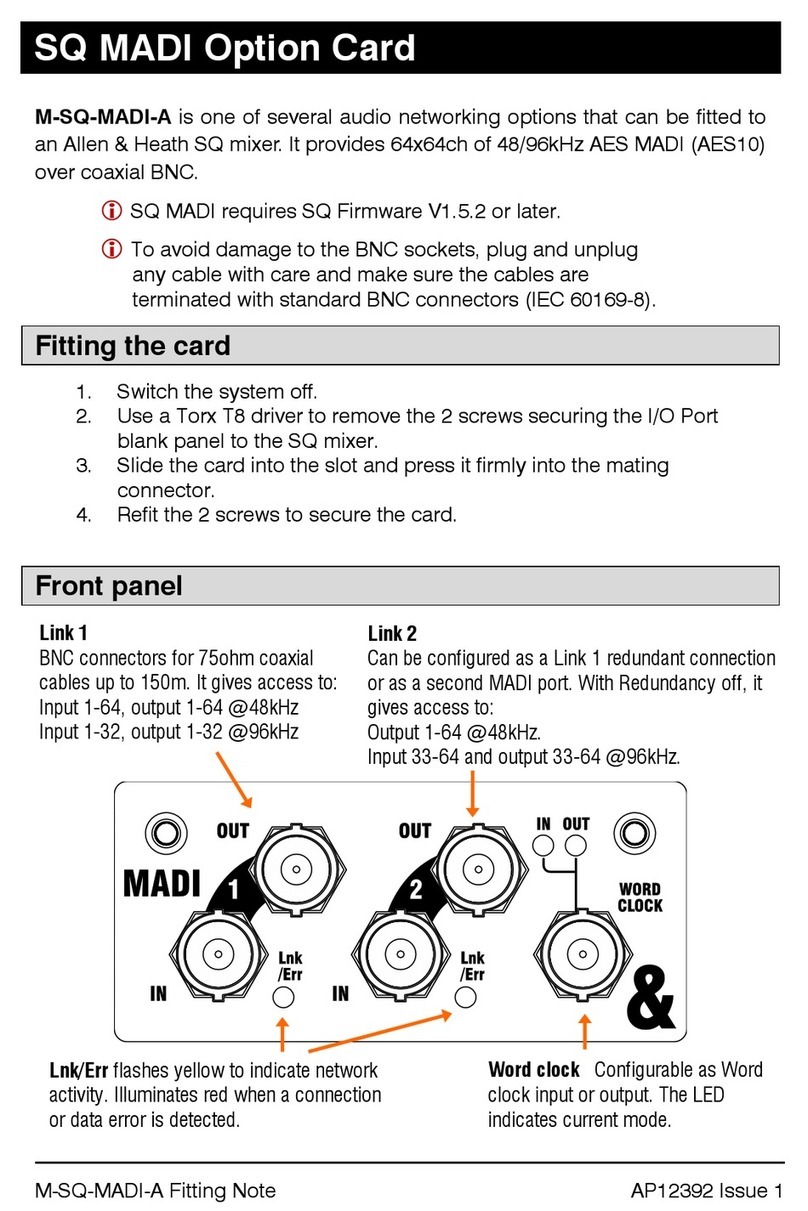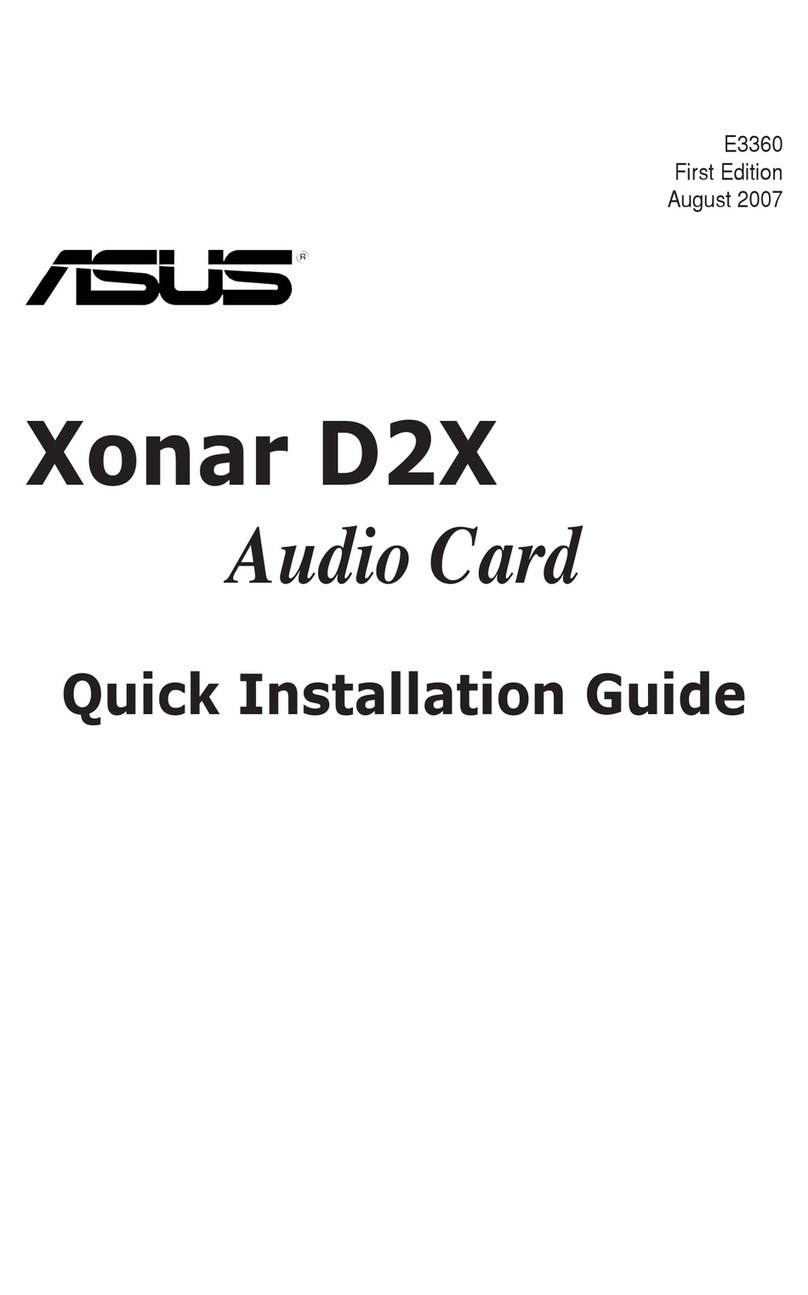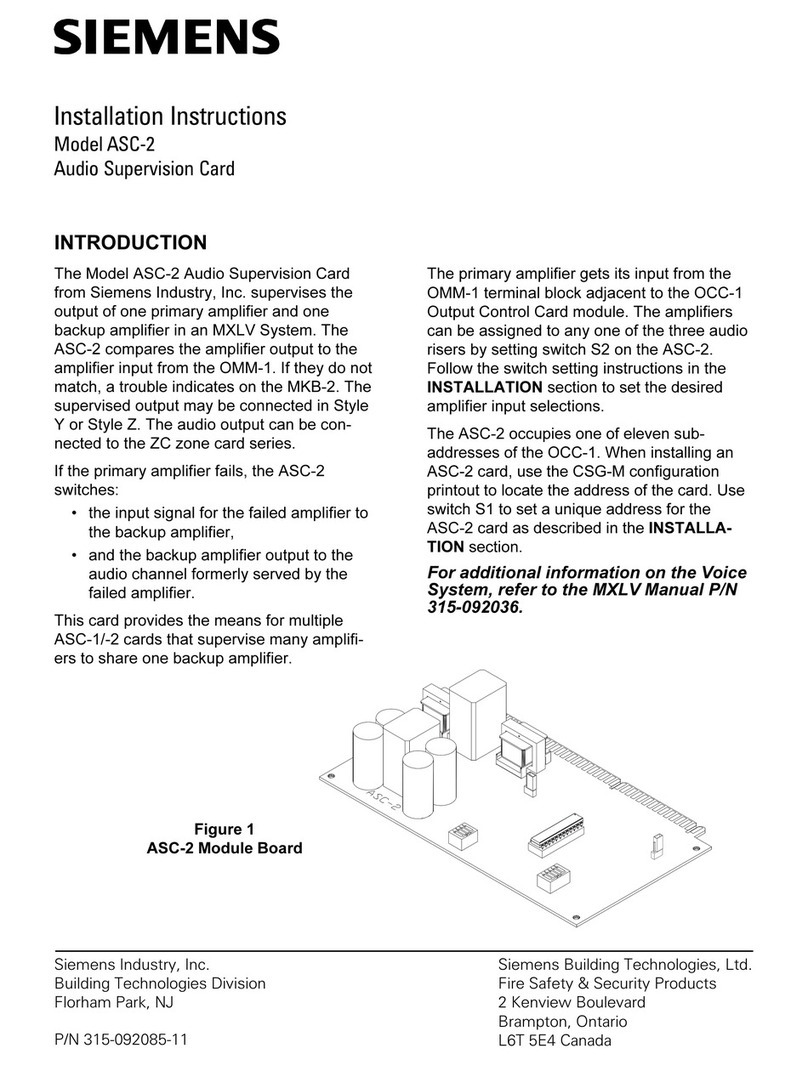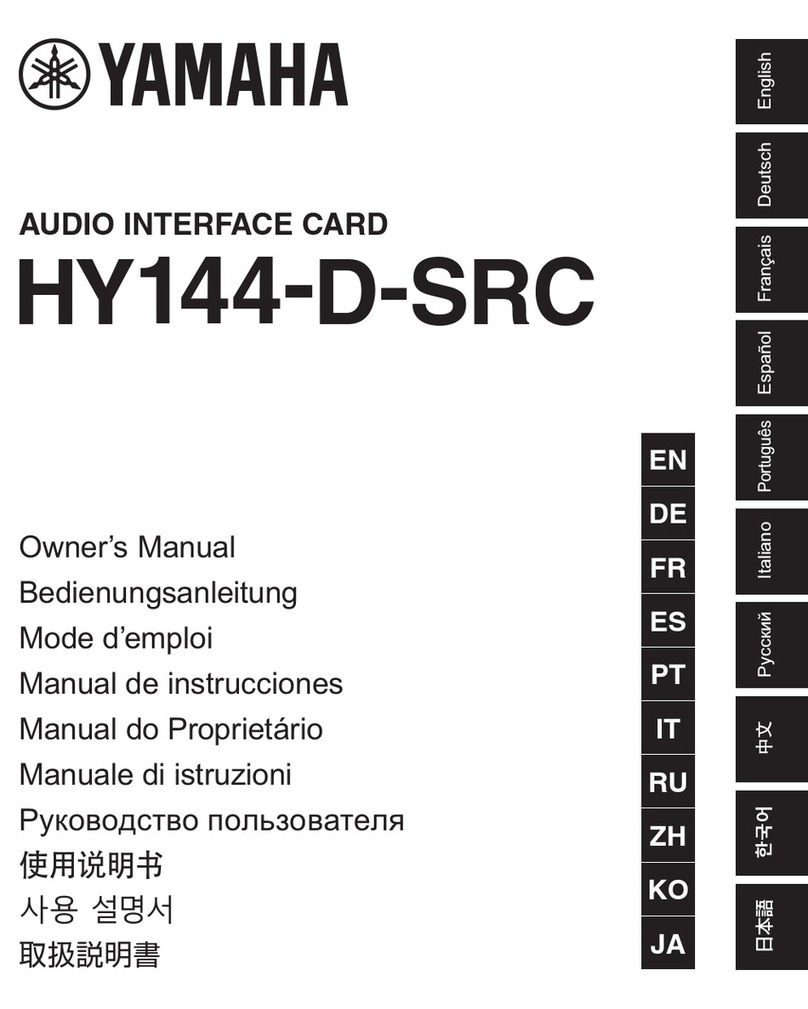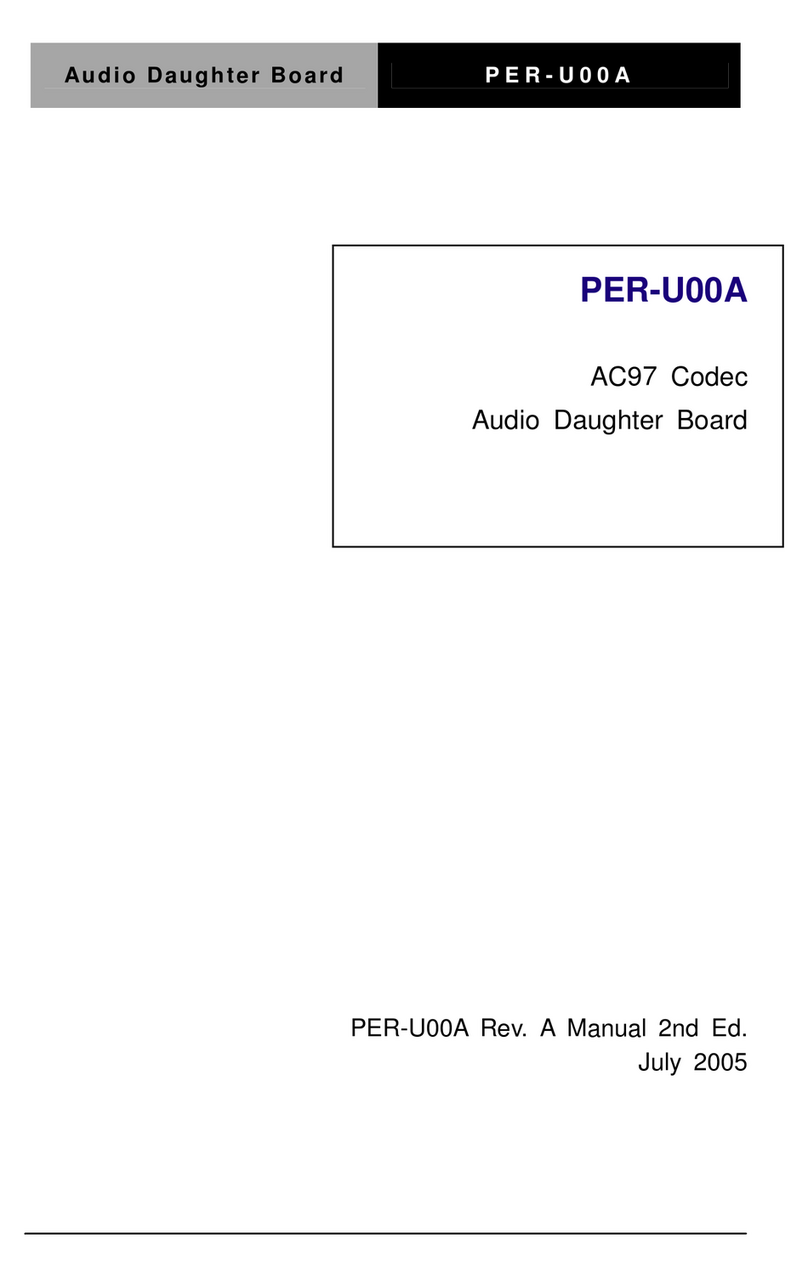Citronic 128.515 User manual

AC-1 USB AUDIO
CAPTURE DEVICE
USER MANUAL
128.515
128.515manual 1 20/12/06 08:51:49

PAGE 1
INTRODUCTION
A great little gadget from Citronic, bridging the gap between analogue and digital. This USB
sound card is designed to connect your turntable, mixer or CD player and convert the signal to
digital, the USB connector plugs into your PC/MAC and allows you to record the audio using
the software provided. There is also an analogue output so it can be linked between an existing
system to record. Ideal for converting vinyl to MP3 and creating live mixes.
• PC and MAC compatible
• Supplied with recording software
• Connect and capture the audio output of any source
• Record to your PC/Laptop or MAC
• Plug and play device, no drivers required
• Power supplied via USB
• 2 analogue inputs/outputs, switchable between line and phono
• Includes ground connection for turntables
• The complete solution for connection between the analogue and
digital domain
The Unit does not need a separate power supply, its is powered via the USB connection.
This product is supplied with Audacity recording software. This software is
freeware. Please check on the website link below to ensure you have the latest version of the
software www.audacity.sourceforge.net. Please ensure you have installed the software before
starting.
Stereo analogue audio input switchable for Line/Phono via RCA phono sockets. Stereo output,
Line level only via RCA phono sockets.
SET UP PROCEDURE
1) Connect an input source to the unit
2) Connect the USB lead to your computer
3) Install the Audacity recording software
4) Open the Audacity program
5) Go to EDIT then PREFERENCES
6) Click AUDIO I/O tab
7) Choose playback device USB AUDIO CODEC from the drop down menu
8) Choose recording device USB AUDIO CODEC from the drop down menu
9) Choose CHANNELS (2 STEREO)
10) Tick SOFTWARE PLAYTHROUGH BOX
11) Click OK
www.citronic.com
128.515manual 2 20/12/06 08:51:50

RECORDING & SAVING TRACKS
1) Play the track to be recorded
2) Click the RED record button on the computer
3) When you have finished the recording, click the YELLOW stop button
4) You can now click FILE and choose to save your recording
5) Click the GREEN play button to playback your finished recording
TECHNICAL INFORMATION
Screw grounding connection when using a turntable.
If a CD player with a very high output is used, like the CD-S2, the input recording level can
exceed 2V p-p, this will result with slight digital noise. If this happens the CD player will have to
be fed through a mixer to reduce the levels to the correct Line level 2V p-p.
If the output of the AC-1 is connected to a mains earthed mixer, an earth loop can be generated.
In cases like this a ground loop isolator should be used.
SPECIFICATION
Power 5Vdc
Frequency Response 20Hz - 20kHz
THD+N (a weighted) : Phono < 0.08% @ 1kHz
THD+N (a weighted): Line < 0.05% @ 1kHz
S/N Ratio (a weighted): Phono < -65dB
S/N Ratio (a weighted): Line < -75dB
Maximum Input: Phono 19mV @ 1kHz
Maximum Input: Line 2V @ 1kHz
Channel Separation: Phono < -65dB
Channel Separation: Line < -75dB
Input Impedance Phono : 47K ohms. Line : 4K ohms
USB Cable Length 1.5m
Computer Interface USB1.1 Windows XP or MAC OS9.1 or newer
Dimensions 75 x 107 x 30mm
Weight 140g
PAGE 2AC-1 USB AUDIO CAPTURE DEVICE
128.515manual 3 20/12/06 08:51:50

PAGE 3
INTRODUCTIE
Een nieuw snufje van Citronic ; deze USB “soundcard” is ontworpen om een platenspeler- ,
mixer- of CD – signaal om te zetten naar een digitaal signaal. De USB plug wordt aangesloten
op een PC/MAC en het audiosignaal kan worden opgenomen met de bijgeleverde software. De
uitgang van dit product is een analoog signaal dus kan een “live”mix worden gecreëerd.
• PC en MAC compatible
• Software meegeleverd
• Opname naar PC/Laptop of MAC
• Plug en Play eenheid , geen drivers vereist
• Voeding via USB
• Analoge ingangen omschakelbaar tussen LINE en PHONO
• Ground-aansluiting voor platenspelers
• Dé oplossing voor digitale/analoge aansluitingen
Het apparaatje heeft geen aparte voeding nodig maar wordt verkregen via de USB aansluiting. De
Audacity- Opname-Software (freeware) wordt bijgeleverd. Kijk op www.audacity.sourceforge.net
of dit de laatste versie is en installeer eerst deze software vóór gebruik.
SET UP PROCEDURE
1. Installeer eerst de software
2. Open het programma
3. Ga naar EDIT en PREFERENCES
4. Klik op AUDIO I/O
5. Kies USB AUDIO CODEC in het DROP DOWN Menu
6. Kies USB AUDIO CODEC in het DROP DOWN Menu
7. Kies CHANNELS ( 2 STEREO)
8. Klik op SOFTWARE PLAYTHROUGH BOX
9. Klik op OK
10.Sluit een audiobron aan op dit apparaatje
11.Sluit de USB kabel aan op de computer
www.citronic.com
128.515manual 4 20/12/06 08:51:51

RECORDING & SAVING TRACKS
1) Play the track to be recorded
2) Click the RED record button on the computer
3) When you have finished the recording, click the YELLOW stop button
4) You can now click FILE and choose to save your recording
5) Click the GREEN play button to playback your finished recording
SPECIFICATION
Power 5Vdc
Frequency Response 20Hz - 20kHz
THD+N (a weighted) : Phono < 0.08% @ 1kHz
THD+N (a weighted): Line < 0.05% @ 1kHz
S/N Ratio (a weighted): Phono < -65dB
S/N Ratio (a weighted): Line < -75dB
Maximum Input: Phono 19mV @ 1kHz
Maximum Input: Line 2V @ 1kHz
Channel Separation: Phono < -65dB
Channel Separation: Line < -75dB
Input Impedance Phono : 47K ohms. Line : 4K ohms
USB Cable Length 1.5m
Computer Interface USB1.1 Windows XP or MAC OS9.1 or newer
Dimensions 75 x 107 x 30mm
Weight 140g
PAGE 4
AC-1 USB AUDIO CAPTURE DEVICE
128.515manual 5 20/12/06 08:51:51

PAGE 5
INTRODUCTION
Un petit appareil astucieux de chez Citronic qui construit un pont entre l’analogique et le
numérique. Cette carte son USB se branche sur votre platine-disques, table de mixage ou lecteur
CD et convertit le signal en un signal numérique. La fiche USB se branche sur votre PC/Mac et
vous permet d’enregistrer le son au moyen du logiciel fourni. La sortie analogique peut servir
pour le branchement sur un système existant pour faire des enregistrements. Idéal pour convertir
les disques vinyle en MP3 et de créer des mix live.
• Compatible PC et Mac
• Livré avec logiciel d’enregistrement
• Branchement et enregistrement de la sortie audio de tout type de source
• Enregistrement sur votre PC/PC portable ou Mac
• Plug & Play, ne nécessite pas de drivers
• Alimentation par USB
• 2 entrées/sorties analogiques, commutable entre phono et ligne
• Avec connexion de masse pour platines-disques
• La solution complète pour le branchement entre l’analogique et le numérique
Cet appareil ne requiert pas d’alimentation externe. Il est alimenté par la fiche USB.
Il est livré avec le logiciel d’enregistrement Audacity qui est du freeware. Merci de vérifier sur
le site Internet ci-dessous pour vous assurer que vous disposez de la dernière version du logiciel
www.audacity.sourceforge.net Merci de vous assurer que vous avez installé le logiciel avant de
commencer.
Entrée audio stéréo analogique pour ligne/phono par fiches RCA. Sortie stéréo de niveau ligne
seulement par fiches RCA.
PROCEDURE D’INSTALLATION
1) Branchez une source d’entrée sur l’appareil.
2) Branchez le cordon USB sur votre ordinateur
3) Installez le logiciel d’enregistrement Audacity
4) Ouvrez le programme Audacity
5) Allez à EDITION puis PREFERENCES
6) Cliquez sur l’onglet AUDIO I/O
7) Choisissez le lecteur USB AUDIO CODEC du menu déroulant.
8) Choisissez l’enregistreur USB AUDIO CODEC du menu déroulant.
9) Choisissez CHANNELS (2 STEREO)
10)Cochez SOFTWARE PLAYTHROUGH BOX
11)Cliquez sur OK.
www.citronic.com
128.515manual 6 20/12/06 08:51:51

ENREGISTREMENT & SAUVEGARDE DE TITRES
1) Passez le titre à enregistrer en lecture
2) Cliquez sur le bouton d’enregistrement ROUGE sur l’ordinateur
3) A la fin de l’enregistrement, cliquez sur la touche d’arrêt JAUNE.
4) Cliquez maintenant sur FILE (Fichier) pour sauvegarder votre enregistrement.
5) Cliquez sur le bouton VERT pour passer l’enregistrement en lecture.
INFORMATIONS TECHNIQUES
Vissez la masse lorsque vous utilisez une platine-disques.
Power 5Vdc
Frequency Response 20Hz - 20kHz
THD+N (a weighted) : Phono < 0.08% @ 1kHz
THD+N (a weighted): Line < 0.05% @ 1kHz
S/N Ratio (a weighted): Phono < -65dB
S/N Ratio (a weighted): Line < -75dB
Maximum Input: Phono 19mV @ 1kHz
Maximum Input: Line 2V @ 1kHz
Channel Separation: Phono < -65dB
Channel Separation: Line < -75dB
Input Impedance Phono : 47K ohms. Line : 4K ohms
USB Cable Length 1.5m
Computer Interface USB1.1 Windows XP or MAC OS9.1 or newer
Dimensions 75 x 107 x 30mm
Weight 140g
PAGE 6AC-1 USB AUDIO CAPTURE DEVICE
128.515manual 7 20/12/06 08:51:51

PAGE 7
EINLEITUNG
Dieses kleine Gerät von Citronic überbrückt den Unterschied zwischen analog und digital. Diese
USB Soundkarte wird an einen Plattenspieler, ein Mischpult oder einen CD Spieler angeschlossen
und wandelt das analoge Signal in ein digitales Signal um. Der USB Stecker wird an Ihren PC/Mac
angeschlossen und Sie können die Musik mit der mitgelieferten Software aufnehmen. Der ana-
loge Ausgang kann an eine bestehende Anlage für Aufnahmezwecke angeschlossen werden. Ideal
zum Umwandeln von Vinyl in MP3 und live Mixen.
• Kompatibel mit PC und Mac
• Inkl. Aufnahmesoftware
• Anschluss und Aufnahme des Audioausgangs von jeder beliebigen Quelle
• Speichern auf Ihrem PC/Laptop oder Mac
• Plug & Play, benötigt keine Driver
• Versorgung über USB
• 2 analoge Ein-/Ausgänge, umschaltbar zwischen Line und Phono
• Inkl. Masseanschluss für Plattendecks
• Die umfassende Lösung für Anschlüsse zwischen dem analogen und digitalen Bereich
Das Gerät benötigt keine Fremdversorgung. Es wird über den USB Verbinder versorgt. Das Produkt
wird mit Audacity Aufnahmesoftware geliefert. Diese Software ist Freeware. Bitte prüfen Sie auf
der Website www.audacity.sourceforge.net , ob Sie die neueste Version der Software besitzen. Die
Software muss vor der ersten Inbetriebnahme installiert werden.
Der analoge Stereo Audioeingang ist umschaltbar zwischen Line/Phono über Cinch Buchsen. Der
Stereoausgang ist nur für Line Pegel und erfolgt über Cinch Buchsen.
INBETRIEBNAHME
1. Die Eingangsquelle ans Gerät anschließen
2. Das USB Kabel an Ihren Computer anschließen
3. Die Audacity Aufnahmesoftware installieren
4. Das Audacity Programm öffnen
5. Zu EDIT und dann PREFERENCES gehen
6. Auf die AUDIO I/O Tab klicken
7. Das Abspielgerät USB AUDIO CODEC im Menü wählen
8. Das Aufnahmegerät USB AUDIO CODEC im Menü wählen
9. CHANNELS (2 STEREO) wählen
10.SOFTWARE PLAYTHROUGH BOX anklicken
11.OK klicken
www.citronic.com
128.515manual 8 20/12/06 08:51:52

AUFNAHME & SPEICHERN VON TITELN
1) Den Titel abspielen, der aufgenommen werden soll
2) Die ROTE Aufnahmetaste auf dem Computer klicken
3) Wenn die Aufnahme beendet ist, die GELBE Stopptaste drücken
4) Jetzt auf FILE (Datei) klicken und die Aufzeichnung speichern.
5) Die GRÜNE Abspieltaste drücken, um die gespeicherte Aufzeichnung abzuspielen
TECHNISCHE INFORMATIONEN
Bei Plattendecks die Masse anschrauben.
Power 5Vdc
Frequency Response 20Hz - 20kHz
THD+N (a weighted) : Phono < 0.08% @ 1kHz
THD+N (a weighted): Line < 0.05% @ 1kHz
S/N Ratio (a weighted): Phono < -65dB
S/N Ratio (a weighted): Line < -75dB
Maximum Input: Phono 19mV @ 1kHz
Maximum Input: Line 2V @ 1kHz
Channel Separation: Phono < -65dB
Channel Separation: Line < -75dB
Input Impedance Phono : 47K ohms. Line : 4K ohms
USB Cable Length 1.5m
Computer Interface USB1.1 Windows XP or MAC OS9.1 or newer
Dimensions 75 x 107 x 30mm
Weight 140g
PAGE 8AC-1 USB AUDIO CAPTURE DEVICE
128.515manual 9 20/12/06 08:51:52

www.citronic.com
128.515manual 10 20/12/06 08:51:52
This manual suits for next models
1
Table of contents
Languages:
Popular Sound Card manuals by other brands

Asus
Asus XONAR DX Quick installation guide

Creative
Creative SOUND BLASTER RECON3D FATAL1TY CHAMPION - user guide

Asus
Asus XONAR D1 - Sound Card - Low Profile user manual
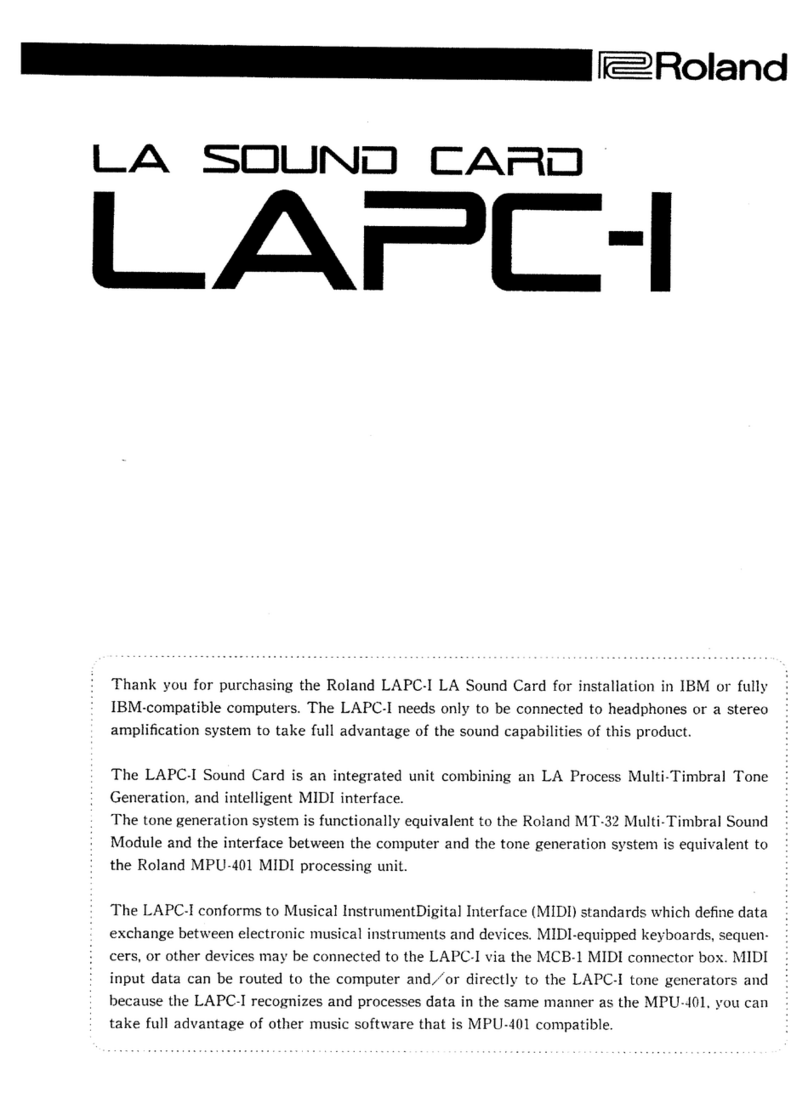
Roland
Roland LAPC-I owner's manual
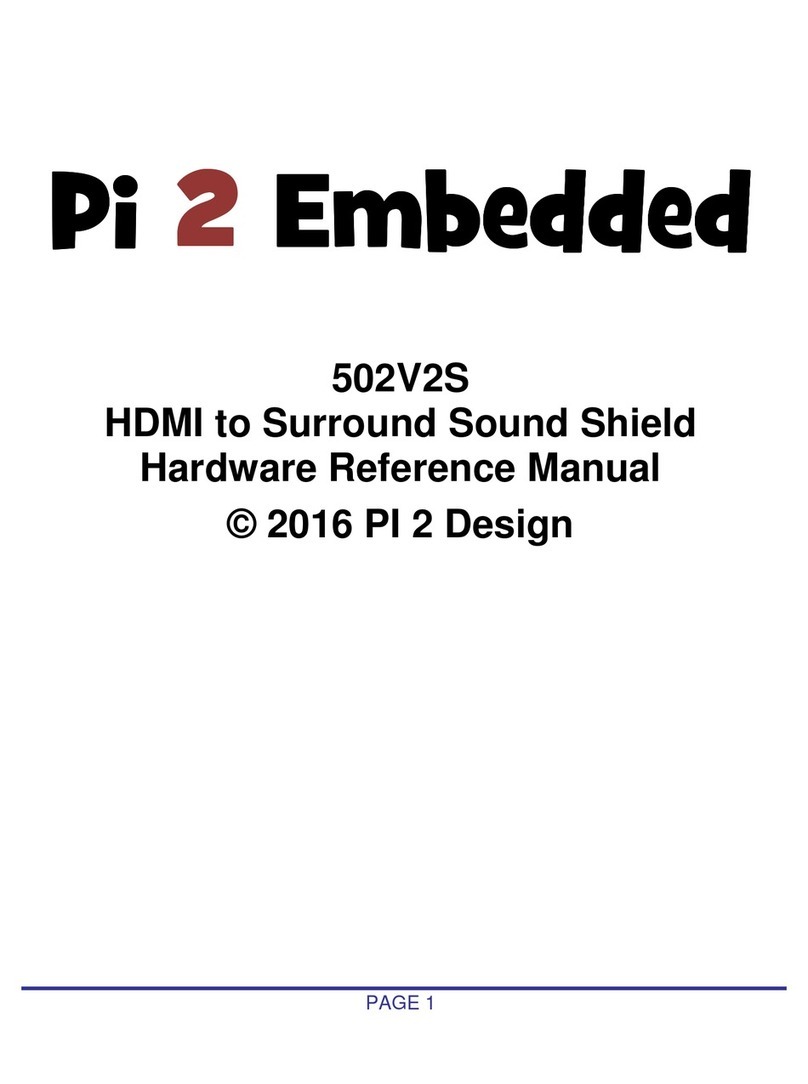
Pi 2 Embedded
Pi 2 Embedded 502V2S Hardware reference manual

Sony
Sony SDP-EP9ES operating instructions