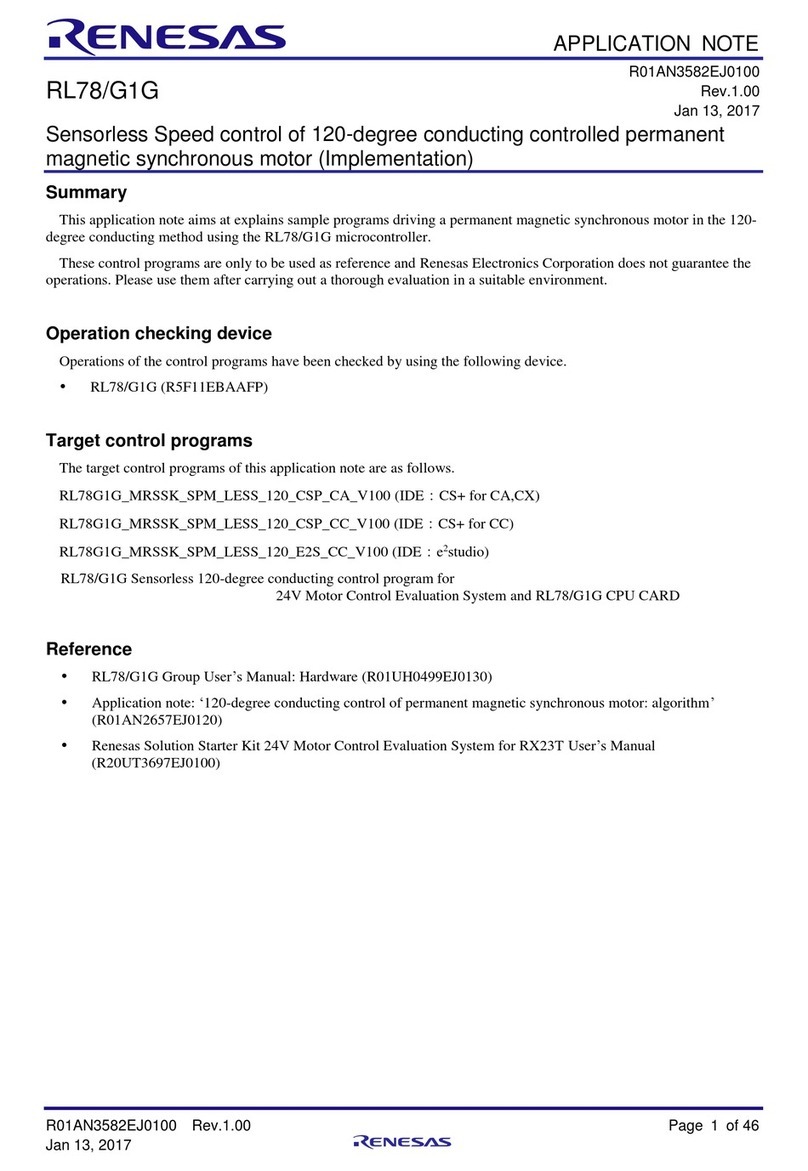Clara AGX User manual

Clara AGX Developer Kit User Guide
Purpose: Provides the instructions to flash, setup, and start using a Clara AGX Developer Kit.
Disclaimer: The Clara AGX Developer Kit is not an approved medical device and is not
intended for clinical use.
Version: 1.7
Contents
Checklist for Setting up the Developer Kit ............................................................. 2
Hardware Setup............................................................................................. 2
Requirements............................................................................................. 2
Precautions ............................................................................................... 2
System Overview ........................................................................................... 3
Main Components ........................................................................................ 3
Tech Specs................................................................................................ 3
I/O and external interfaces ............................................................................ 4
Powering up the System ................................................................................... 7
Check Firmware Version and Manually Update if Needed ............................................ 8
Flashing and Updating Clara AGX Developer Kit using SDK Manager ................................ 9
Switching between iGPU and dGPU ..................................................................... 10
Reinstalling Optional SDK Packages .................................................................. 11
Setting up SSD Storage.................................................................................... 12
Create Partition......................................................................................... 13
Mount Partition ......................................................................................... 13
Setting up Docker and Docker Storage on SSD ........................................................ 14
Move Docker Storage to m2 Partition................................................................ 15
Install the Clara Holoscan SDK........................................................................... 16
Known Issues ............................................................................................... 16
Additional Resources...................................................................................... 17
Compliance Information .................................................................................. 17

Clara AGX Developer Kit User Guide
Checklist for Setting up the Developer Kit
After receiving the Clara AGX Developer Kit, ensure the following actions are taken before
developing on the kit. Each action is described in its corresponding section of this user guide.
•Read through the Hardware Setup requirements and precautions.
•Familiarize yourself with the System Overview: the main components and system I/O.
•Power up the system.
•If you had previously flashed the devkit, check firmware version and manually update
if needed. If this is your first time flashing, come back to the step at the end of the
checklist.
•Flash and update the Clara AGX Developer Kit with Jetpack using SDK Manager.
•Switch from iGPU to dGPU mode.
•Set up the 250GB SSD storage.
•Set up Docker and Docker storage.
•Install the Clara Holoscan SDK from Github.
Hardware Setup
Requirements
•A Clara AGX Developer Kit
•A compatible power cable
oYour NVIDIA Clara AGX Developer Kit may not include a power cable compatible
with your local electrical requirements.
oA compatible cable should meet the following requirements:
Provides a certified local 3-prong AC power plug
Provides a C13 connector
Supports ratings of 100-120VAC/6A, 200-240VAC/3A, or higher with a
minimum wire thickness of 18AWG and insulation rating of 300V or
higher.
•An Ubuntu 18.04 / 20.04 host system (for use during flashing)
•A standard USB-A to USB-C or USB-C to USB-C cable with data enabled (for use during
flashing)
•Connection to the Internet for the host system before and during flashing, and for the
Clara AGX Developer Kit during flashing
•A keyboard, mouse, and monitor with HDMI for the Clara AGX Developer Kit
Precautions
•Only connect and disconnect a PCIe card (e.g. miniSAS or dGPU) when the system is
powered down.
•Apply extra care when plugging and removing PCIe cards to avoid stress on the PCIe
connectors (wearing, bending, breaking).
•The rightmost USB connector is USB 2.0 (even if the color is blue). The other two USB
connectors are USB 3.0.

Clara AGX Developer Kit User Guide
System Overview
Main Components
The Clara AGX Developer Kit contains the following major components:
•AGX Xavier 32 GB Module
•RTX 6000 discrete GPU
•ConnectX-6 IC
•250GB Removeable SSD
Tech Specs
CPU
8-core Carmel ARM v8.2 64-bit CPU, 8MB L2 + 4MB L3
Memory
32GB 256-Bit LPDDR4x | 136.5GB/s
GPU
RTX6000 | 24 GB GDDR6 | 672 GB/s | 4,608 CUDA cores | 576 Tensor Cores
Storage
250GB SSD

Clara AGX Developer Kit User Guide
I/O
USB2.0 | (2x) USB3.0 | USB-C | HDMI In/Out | (4x) DisplayPort | 1/10/100 GbE
Expansion
PCIe x8 (single slot width) to Xavier | PCIe x8 (single slot width) to RTX6000
Power Supply
750W | 100-240V
Dimensions
227mm W x 149mm H x 332mm L
I/O and external interfaces

Clara AGX Developer Kit User Guide
1) Power cable connection
2) Power switch
3) PCIe slots for customer cards
4) dGPU outputs from RTX 6000, including four Display Ports and one mini HDMI port
a. Reference the GPU section below to determine which display output to use.
5) 100 GbE QSFP28 Ethernet connector to NVIDIA ConnectX-6
6) 10 GbE RJ45 Ethernet connector to NVIDIA ConnectX-6
a. The 10GbE connector only supports 10 GbE speeds.
7) 1 GbE RJ45 Ethernet connector to Xavier module
8) USB 3.0 ports (2x)
9) USB 2.0 port (1x)
10) HDMI out
a. Reference the GPU section below to determine which display output to use.
11) HDMI in: Connect to instruments that output HDMI to the platform.
12) Debug USB-C port: Connect to the Linux host system for flashing and serial port
connections.

Clara AGX Developer Kit User Guide
13) x8 PCIe slot (x16 physical) for customer card, to Xavier Module
14) x8 PCIe slot (x16 physical) for customer card, to RTX6000
a. Used for cards supporting GPU Direct RDMA data transfer to RTX6000 GPU
15) SD card slot
16) Recovery button
17) Reset button
18) Main secondary compartment fan connector (there is an additional system fan inside
the chassis)
19) Auxiliary fan connector for card fans
20) Power button

Clara AGX Developer Kit User Guide
To access ports 13-19, remove the left-hand side cover. The process is illustrated below.
Unscrew the two Phillips screws (21 and 22) that secure the cover at the back of the machine.
Next, push and slide the cover in the direction towards the back of the machine without
lifting (step 1). It should slide about 0.5 inch, or less than 1.5 cm. Finally, you should be able
to lift the cover off once it has more than one degree of freedom and can be easily lifted
upwards (step 2).
Powering up the System
1) Connect all peripherals to the system before powering up the system.
2) Connect the power cable to the system in the slot labeled (1) in the graphic above.
3) Once the power is connected, press the power button (20) for less than 1 second. It should
light up.
4) If you have a display connected, you might already see the system booting on it. During
flashing or re-flashing, use the HDMI output port (10) to connect to the display. Reference
the GPU section below to determine how to choose between display outputs in different
modes.
Note: The machine can be powered off by depressing the power button for approximately 10
seconds.

Clara AGX Developer Kit User Guide
Check Firmware Version and Manually Update if Needed
If you are a current user of the Clara AGX Developer Kit and have flashed your devkit before,
check and if needed, update the firmware on the devkit before moving on to the next step of
flashing Jetpack 5.0 (compatible with Clara Holoscan SDK v0.2). Without the firmware
update, you might experience Known Issue #1 once Jetpack 5.0 is installed.
If you are a new user of the Clara AGX Developer Kit and have not flashed your devkit before,
follow the rest of this document to set up your devkit, then come back to this section to
check and update your firmware after switching to dGPU mode.
1. Install the tools for checking and updating firmware version
$ sudo apt install mstflint
2. Check for device address and look for the address for “Ethernet controller: Mellanox
Technologies MT28908 Family [ConnectX-6]”. The old firmware uses 0000:09:00.0 address, the
up-to-date firmware should use 0000:03:00.0.
$ lspci | grep Mellanox
3. Run the command with the device address obtained in step 2 to check for the firmware
version. If you see a version lower than 20.33.1048 then firmware update is needed.
Otherwise, there’s no need to update your firmware if the current version is 20.33.1048, you
can skip the rest of steps 4 - 7.
$ sudo mstflint -d 0000:09:00.0 q full
…
FW Version: 20.27.4006 <- Update is needed
…
$ sudo mstflint -d 0000:03:00.0 q full
…
FW Version: 20.33.1048 <- Firmware is already updated
…
4. Download the new firmware from here and unzip.
5. Install new firmware.
$ sudo mstflint -d 0000:09:00.0 -i fw-ConnectX6-rel-20_33_1048-
Nvidia_McCoy_LOM_PCIe_switch_Ax.bin burn
6. Reboot the devkit.
7. Check the newly installed firmware has correct version.
$ sudo mstflint -d 0000:03:00.0 q full
…
FW Version: 20.33.1048
…

Clara AGX Developer Kit User Guide
Flashing and Updating Clara AGX Developer Kit using SDK
Manager
1. Register and activate an NVIDIA Developer Account here to access the latest version of
Jetpack in SDK Manager.
2. If you are running a VPN on your host system, log off before flashing the Clara AGX
Developer Kit.
3. Using a VM as your host machine isn’t officially supported, but it is possible with certain
VMs such as VMWare Workstation 16 running Ubuntu 18.04. If using a VM, ensure the USB
port that connects to the USB-C port on the Clara AGX Developer Kit is always routed to
the VM.
4. From the host system, download and install the latest version of NVIDIA SDK Manager.
Instructions for downloading and setting up NVIDIA SDK Manager can be found here.
5. Connect the Clara AGX Developer Kit to the host system via USB-C (12).
6. From the NVIDIA SDK Manager, download and flash the Clara AGX Developer Kit. See the
step-by-step instructions for more details.
Note: It is recommended to put the unit to reset mode for the flashing process, and
select “Manual Setup” mode in the prompt at Step 03 in SDK Manager, as it has been
observed that flashing can be stuck in “Automatic Setup” mode.
a. If you joined the Clara Holoscan SDK program after your initial SDK Manager login,
you will need to log out and log in again on SDK Manager for the permissions to
take effect.
b. Follow these steps to reset the Clara AGX Developer Kit:
i. Remove the left-hand side cover to expose ports 13-19.
ii. Make sure the unit is powered on.
iii. Press and hold the Recovery button (16), then press and hold the Reset
button (17), finally release both buttons.
c. If resetting the unit doesn’t work, try putting the unit into recovery mode:
i. Power off the unit.
ii. Remove the left-hand side cover to expose ports 13-19
iii. Hold down the Recovery button (16) while pressing the Power button (20)
to turn on the unit.
iv. Release the Power Button, then the Recovery button.
7. NVIDIA recommends putting the devkit into reset mode during flashing, but if for any
reason you need to know the default credentials when SDK Manager is preparing to flash
the Clara AGX Developer Kit, it is shown below
a. Username: ubuntu
b. Password: ubuntu

Clara AGX Developer Kit User Guide
Switching between iGPU and dGPU
The Clara AGX Developer Kit can use either the Xavier AGX module GPU (iGPU, integrated
GPU) or the RTX6000 add-in card GPU (dGPU, discrete GPU). You can only use one type of
GPU at a time.
By default, the Clara AGX Developer Kit uses the iGPU. Switching between the iGPU and dGPU
is performed using the nvgpuswitch.py script, located at the /opt/nvidia/l4t-gputools/bin/
directory. To make the nvgpuswitch.py script accessible globally, copy it to a directory
included in $PATH if it hasn’t been already:
$ sudo cp /opt/nvidia/l4t-gputools/bin/nvgpuswitch.py /usr/local/bin/
To switch from the iGPU to the dGPU, follow these steps:
1. Connect the Clara AGX Developer Kit to the Internet using one of the following methods:
a. An Ethernet cable connected to a router or Wi-Fi extender
i. Use the 1GbE connector to the Xavier module at port 7
b. A USB Wi-Fi receiver
i. Not all USB Wi-Fi receivers will work out of the box on the Clara AGX
Developer Kit.
ii. The USB Wi-Fi receiver should have support for Ubuntu 20.04
iii. The TP-Link Archer T2U Nano USB Wi-Fi Adapter which has previously
been working with the Ubuntu 18.04 based Holoscan SDK versions will
no longer work with the Ubuntu 20.04 based Holoscan SDK v0.2.
2. To view the currently installed drivers and their version, use the query command:
$ nvgpuswitch.py query
iGPU (nvidia-l4t-cuda, 34.1.2-20220613164700)
3. To install the dGPU drivers, use the install command with the dGPU parameter (note that
sudo must be used to install drivers):
$ sudo nvgpuswitch.py install dGPU
The install command prints out the list of commands that will be executed as part of
the driver install, and then continues to execute those commands. This aids with
debugging if any of the commands fail to execute.
The following arguments may also be provided with the install command:
$ nvgpuswitch.py install -h
usage: nvgpuswitch.py install [-h] [-f] [-d] [-i] [-v] [-l LOG] [-r
[L4T_REPO]] {iGPU,dGPU}
positional arguments:

Clara AGX Developer Kit User Guide
{iGPU,dGPU} install iGPU or dGPU driver stack
optional arguments:
-h, --help show this help message and exit
-f, --force force reinstallation of the specified driver stack
-d, --dry do a dry run, showing the commands that would be
executed but not actually executing them
-i, --interactive run commands interactively (asks before running each
command)
-v, --verbose enable verbose output (used with --dry to describe
the commands that would be run)
-l LOG, --log LOG writes a log of the install to the specified file
-r [L4T_REPO], --l4t-repo [L4T_REPO]
specify the L4T apt repo (i.e. when using an apt
mirror; default is repo.download.nvidia.com/jetson)
4. The dGPU driver install may be verified using the query command:
$ nvgpuswitch.py query
dGPU (cuda-drivers, 510.73.08-1)
Quadro RTX 6000, 24576 MiB
5. After the dGPU drivers have been installed, rebooting the system will complete the switch
to the dGPU. At this point the Ubuntu desktop will be output via DisplayPort on the dGPU,
and so the display cable must be switched from the onboard HDMI (port 10) to DisplayPort
(port 4) on the dGPU.
Note: If the output connection isn’t switched before the devkit finishes rebooting, the
terminal screen will hang during booting.
6. Modify PATH and LD_LIBRARY_PATH . CUDA installs its runtime binaries such as nvcc into
its own versioned path that is not included by the default $PATH environment variable.
Because of this, attempts to run commands like nvcc will fail on dGPU unless the CUDA
11.6 path is added to the $PATH variable. To add the CUDA 11.6 path for the current user,
add the following lines to $HOME/.bashrc after the switch to dGPU:
export PATH=/usr/local/cuda-11.6/bin:$PATH
export LD_LIBRARY_PATH=/usr/local/cuda-11.6/lib64:$LD_LIBRARY_PATH
At this time, the Clara Holoscan SDK is tested and supported only in dGPU mode. Switching
back to iGPU mode after switching to dGPU mode is not recommended.
Note: The GPU settings will persist through reboots until it is changed again with
nvgpuswitch.py.
Reinstalling Optional SDK Packages
This section only applies if you have selected “Additional SDKs” in Step 01 of the SDK Manager
installation process.
When switching between GPUs, CUDA is first uninstalled and then reinstalled by the script in
order to provide the correct versions used by iGPU or dGPU (CUDA 11.4 and 11.6,
respectively). Since some optionally installed packages via SDK Manager such as DeepStream

Clara AGX Developer Kit User Guide
depend on CUDA, this means that these packages are also uninstalled when the active GPU is
switched.
To reinstall the packages after switching GPUs, the corresponding *.deb packages that were
downloaded by SDK Manager during the initial installation can be copied to the Clara AGX
Developer Kit and installed using apt. By default, SDK Manager downloads the *.deb packages
to the following location on the host machine:
~/Downloads/nvidia/sdkmanager
Note that the version numbers may differ – if this is the case, use the latest version of the
arm64 package that exists in the download directory.
$ sudo apt install -y ./deepstream-6.1_6.1.0-1_arm64.deb
Setting up SSD Storage
Without setting up SSDK storage and moving docker storage to SSD, you might fill up the root
directory with Docker image pull operations, since a complete installation of the Jetpack
leaves only about 10GB of storage remaining in the root 32GB.
Note:
If the Clara AGX Developer Kit is reflashed with a new JetPack image, the partition table
of the m2 drive will not be modified and the contents of the partition will be retained. In
this case the Create Partition steps can be skipped, however the Mount Partition steps
should be followed again in order to remount the partition.
Any state, binaries, or docker images that persist on the m2 drive after flashing the
system may be made incompatible with new libraries or components that are flashed onto
the system. It may be required to recompile or rebuild these persistent objects to restore
runtime compatibility with the system.
The Clara AGX Developer Kit includes a pre-installed 250GB m2 solid-state drive (SSD), but
this drive is not partitioned or mounted by default. This section outlines the steps that you
should follow after the initial SDK installation in order to partition and format the drive for
use.
Note:
The following steps assume that the m2 drive is identified by the Clara AGX Developer Kit
as /dev/sda. This is the case if no additional drives have been attached, but if other drives
have been attached (such as USB drives) then the disk identifier may change. This can be
verified by looking at the symlink to the drive that is created for the m2 hardware
address on the system. If the symlink below shows something other than ../../sda, replace

Clara AGX Developer Kit User Guide
all instances of sda in the instruction below with the identifier that is being used by your
system:
$ ls -l /dev/disk/by-path/platform-14100000.pcie-pci-0001\:01\:00.0-ata-1
lrwxrwxrwx 1 root root 9 Jan 28 12:24 /dev/disk/by-path/platform-
14100000.pcie-pci-0001:01:00.0-ata-1 -> ../../sda
Create Partition
1. Launch fdisk utility:
$ sudo fdisk /dev/sda
2. Create a new primary partition. Use the command ‘n’, then accept the defaults
(press enter) for the next 4 questions to create a single partition that uses the entire
drive:
Command (m for help): n
Partition type
p primary (0 primary, 0 extended, 4 free)
e extended (container for logical partitions)
Select (default p):
Using default response p.
Partition number (1-4, default 1):
First sector (2048-488397167, default 2048):
Last sector, +sectors or +size{K,M,G,T,P} (2048-488397167, default
488397167):
Created a new partition 1 of type 'Linux' and of size 232.9 GiB.
3. Write the new partition table and exit. Use the ‘w’ command:
Command (m for help): w
The partition table has been altered.
Calling ioctl() to re-read partition table.
Syncing disks.
4. Initialize ext4 filesystem on the new partition:
$ sudo mkfs -t ext4 /dev/sda1
mke2fs 1.44.1 (24-Mar-2018)
Creating filesystem with 486400 4k blocks and 121680 inodes
Filesystem UUID: c3817b9c-eaa9-4423-ad5b-d6bae8aa44ea
Superblock backups stored on blocks:
32768, 98304, 163840, 229376, 294912
Allocating group tables: done
Writing inode tables: done
Creating journal (8192 blocks): done
Writing superblocks and filesystem accounting information: done
Mount Partition
1. Create a directory for the mount point. These instructions will use the path
/media/m2, but any path may be used if preferred.

Clara AGX Developer Kit User Guide
$ sudo mkdir /media/m2
2. Determine the UUID of the new partition. The UUID will be displayed as a symlink to
the /dev/sda1 partition within the /dev/disk/by-uuid directory. For example, the
following output shows that the UUID of the /dev/sda1 partition is 4b2bb292-a4d8-
4b7e-a8cc-bb799dfeb925:
$ ls -l /dev/disk/by-uuid/ | grep sda1
lrwxrwxrwx 1 root root 10 Jan 28 10:05 4b2bb292-a4d8-4b7e-a8cc-
bb799dfeb925 -> ../../sda1
3. Add the fstab entry. Using the mount path and the UUID from the previous steps, add
the following line to the end of /etc/fstab:
UUID=4b2bb292-a4d8-4b7e-a8cc-bb799dfeb925 /media/m2 ext4 defaults 0 2
4. Mount the partition. The /etc/fstab entry above will mount the partition
automatically at boot time. To mount the partition immediately without rebooting
instead, use the mount command (and df to verify the mount):
$ sudo mount -a
$ df -h /dev/sda1
Filesystem Size Used Avail Use% Mounted on
/dev/sda1 229G 5.6M 229G 0% /media/m2
5. Manage permission on SSD. Use the “chmod” command to manage file system access
permission. For example:
$ sudo chmod -R 777 /media/m2
Setting up Docker and Docker Storage on SSD
Install and Set up Docker and NVIDIA runtime
If Docker has not been installed in your system, follow the steps below.
1. Install Docker:
$ sudo apt-get update
$ sudo apt-get install -y docker.io
2. Configure docker by writing the following to /etc/docker/daemon.json:
{
"runtimes": {
"nvidia": {
"path": "/usr/bin/nvidia-container-runtime",
"runtimeArgs": []
}
},
"default-runtime": "nvidia"
}

Clara AGX Developer Kit User Guide
3. Restart the docker daemon:
$ sudo systemctl daemon-reload
$ sudo systemctl restart docker
4. Add current USER to docker group so docker command can run without sudo
# Create the docker group.
$ sudo groupadd docker
# Add your user to the docker group.
$ sudo usermod -aG docker $USER
# Activate the changes to groups. Alternatively, reboot or re-login.
$ newgrp docker
5. Verify that you can run a hello world container
$ docker run hello-world
Move Docker Storage to m2 Partition
A complete installation of the Clara SDK leaves only about 10GB of storage remaining in the
root 32GB filesystem (/dev/mmcblk0p1). The remaining disk space is usually insufficient to
store Docker images, because the individual images can be several GB each. NVIDIA
recommends that the Docker daemon data directory be moved to a location on the new m2
partition. This can be done with the following steps:
1. Create a new Docker data directory. This is where Docker will store all of its data
including build cache and container images. These instructions use the path
/media/m2/docker-data, but another directory name can be used if preferred:
$ sudo mkdir /media/m2/docker-data
2. Configure the Docker Daemon. Add the following data-root configuration option to
the /etc/docker/daemon.json file, pointing to the new data directory created above.
Create the /etc/docker/daemon.json file if it does not already exist.
{
"data-root": "/media/m2/docker-data"
}
When a configuration already exists in the daemon.json file, make sure to add a
comma to the preceding line before the data-root configuration, e.g.
{
...
"default-runtime": "nvidia",
"data-root": "/media/m2/docker-data"
}
3. Restart the Docker Daemon.
$ sudo systemctl daemon-reload
$ sudo systemctl restart docker

Clara AGX Developer Kit User Guide
Install the Clara Holoscan SDK
The Clara Holoscan SDK is hosted on Github starting from v0.2. See
https://github.com/nvidia/clara-holoscan. See https://github.com/nvidia/clara-holoscan-
embedded-sdk for information on installing the Clara Holoscan Embedded SDK.
Known Issues
1. PCIE bridge doesn’t show and dGPU cannot be detected
Note that upon flashing, the devkit will be in iGPU mode. This known issue refers to a
scenario where dGPU cannot be detected even after switching from iGPU to dGPU
mode.
Environment: The intermittent issue can appear if Jetpack 5.0 (Clara Holoscan v0.2)
was installed on the devkit, and should not come up in Jetpack 4.x (Clara Holoscan
v0.1).
Observed errors: PCIE bridge doesn’t come up, hence dGPU cannot be detected, lspci
does not show VGA device or Mellanox PCIE brige, and nvidia-smi fails.
Frequency: This issue happens intermittently after each reboot of the devkit.
Action: If after a reboot of the devkit, the issue occurs, reboot the devkit multiple
times until the PCIE bridge comes up in lspci. Then, update the firmware. See update
instructions in Section “Check Firmware Version and Manually Update if Needed”.
2. Automatic Setup during the flashing process gets stuck
When flashing the devkit using SDK Manager, at the dialog prompt where it says “SDK
Manager is about to flash your Clara AGX Developer Kit module” in Step 03, it has been
observed that if you choose Automatic Setup, even if your devkit had been flashed
before, the SDK Manager UI can hang at this step.
Action: Put your devkit into recovery mode following the steps in section “Flashing and
Updating Clara AGX Developer Kit using SDK Manager” and choose “Manual Setup” in
Step 03 of SDK Manager’s flashing process.

Clara AGX Developer Kit User Guide
3. Attempting to switch to dGPU mode failed and the system is not in iGPU or dGPU
mode
When running the nvgpuswitch.py script to install dGPU, if for any reason it fails, the
system will not default back to the previous iGPU mode, therefore the system doesn’t
have either of the GPU modes enabled.
Action: When you are ready to try again, first check that the nvgpuswitch.py script is
still in your $PATH, otherwise find the location of the script and copy it to a place in
$PATH.
$ sudo find / -name nvgpuswitch.py
/opt/nvidia/l4t-gputools/bin/nvgpuswitch.py
$ sudo cp /opt/nvidia/l4t-gputools/bin/nvgpuswitch.py /usr/local/bin/
Then, use the –f option when running nvgpuswitch.py to force the reinstall of the
dGPU stack.
$ sudo nvgpuswitch.py install dGPU -f
Additional Resources
For other documentation and release notes, see the Clara Holoscan SDK page.
For further Jetson documentation, see the L4T documentation.
For feedback, discussion, and questions, please post to the Clara Holoscan SDK Developer
Forum.
Compliance Information
United States
Federal Communications Commission (FCC)

Clara AGX Developer Kit User Guide
FCC Marking (Class B)
This device complies with part 15 of the FCC Rules. Operation is subject to the following two
conditions: (1) this device may not cause harmful interference, and (2) this device must accept any
interference received, including any interference that may cause undesired operation of the device.
This equipment has been tested and found to comply with the limits for a Class B digital device,
pursuant to Part 15 of the FCC Rules. These limits are designed to provide reasonable protection
against harmful interference in a residential installation. This equipment generates, uses, and can
radiate radio frequency energy and, if not installed and used in accordance with the instructions, may
cause harmful interference to radio communications. However, there is no guarantee that interference
will not occur in a particular installation.
If this equipment does cause harmful interference to radio or television reception, which can be
determined by turning the equipment off and on, the user is encouraged to try to correct the
interference by one or more of the following measures:
•Reorient or relocate the receiving antenna.
•Increase the separation between the equipment and receiver.
•Connect the equipment into an outlet on a circuit different from that to which the receiver is
connected.
•Consult the dealer or an experienced radio/TV technician for help.
TUV Rheinland/cTUVus
Canada
Innovation, Science and Economic Development Canada (ISED)
CAN ICES-003(B)/NMB-003(B)
This device complies with Industry Canada’s license-exempt RSSs. Operation is subject to the following
two conditions: (1) this device may not cause interference, and (2) this device must accept any
interference, including interference that may cause undesired operation of the device.
Le présent appareil est conforme aux CNR d’Innovation, Sciences et Développement économique
Canada applicables aux appareils radio exempts de licence. L'exploitation est autorisée aux deux
conditions suivantes : (1) l'appareil ne doit pas produire de brouillage, et (2) l'utilisateur de l'appareil
doit accepter tout brouillage radioélectrique subi, même si le brouillage est susceptible d'en
compromettre le fonctionnement.
European Union

Clara AGX Developer Kit User Guide
European Conformity; Conformité Européenne (CE)
This device complies with the following Directives:
•EMC Directive 2014/30/EU
•Low Voltage Directive 2014/35/EU
•RoHS Directive 2011/65/EU
The full text of EU declaration of conformity is available at the following internet address:
www.nvidia.com/support
A copy of the Declaration of Conformity to the essential requirements may be obtained directly from
NVIDIA GmbH (Bavaria Towers – Blue Tower, Einsteinstrasse 172, D-81677 Munich, Germany).
Great Britain (England, Wales and Scotland)
UK Conformity Assessed
This device complies with the following Regulations:
SI 2016/1091: Electromagnetic Compatibility (EMC)
SI 2016/1101: The Low Voltage Electrical Equipment (Safety)
SI 2012/3032: The Restriction of the Use of Certain Hazardous Substances in Electrical and Electronic
Equipment (As Amended)
A copy of the Declaration of Conformity to the essential requirements may be obtained directly from
NVIDIA Ltd. (100 Brook Drive, 3rd Floor Green Park, Reading RG2 6UJ, United Kingdom).
Japan
Voluntary Control Council for Interference (VCCI)

Clara AGX Developer Kit User Guide
Japan RoHS Material Content Declaration
日本工業規格
JIS C
0950:2008により、2006年7月1日以降に販売される特定分野の電気および電子機器について、製造者
による含有物質の表示が義務付けられます。
機器名称:NVIDIA Clara AGX Developer Kit
主な分類
特定化学物質記号
Pb Hg Cd Cr (VI) PBB PBDE
PCBボード 0 0 0 0 0 0
パッシブ電子部品 除外項目 0 0 0 0 0
アクティブ電子部品 除外項目 0 0 0 0 0
プロセッサー 0 0 0 0 0 0
メモリ 0 0 0 0 0 0
機械部品 0 0 0 0 0 0
ケーブル/コネクター 除外項目 0 0 0 0 0
はんだ付け材料 0 0 0 0 0 0
フラックス、クリームはんだ
、ラベル、その他消耗品
0 0 0 0 0 0
注:
1.「0」は、特定化学物質の含有率が日本工業規格
JIS C
0950:2008に記載されている含有率基準値より低いことを示します。
2.「除外項目」は、特定化学物質が含有マークの除外項目に該当するため、特定化学物質について、
日本工業規格JIS C 0950:2008に基づく含有マークの表示が不要であることを示します。
3.「0.1wt%超」または「0.01wt%超」は、特定化学物質の含有率が日本工業規格JIS C0950:2008
Table of contents
Popular Microcontroller manuals by other brands

Infineon
Infineon XMC4500 series Reference manual
GigaDevice Semiconductor
GigaDevice Semiconductor GD32F20 Series Hardware development guide
Freescale Semiconductor
Freescale Semiconductor M5213EVB Hardware user manual
GigaDevice Semiconductor
GigaDevice Semiconductor GD32H7 Series Application notes

Toshiba
Toshiba TX03 Series manual
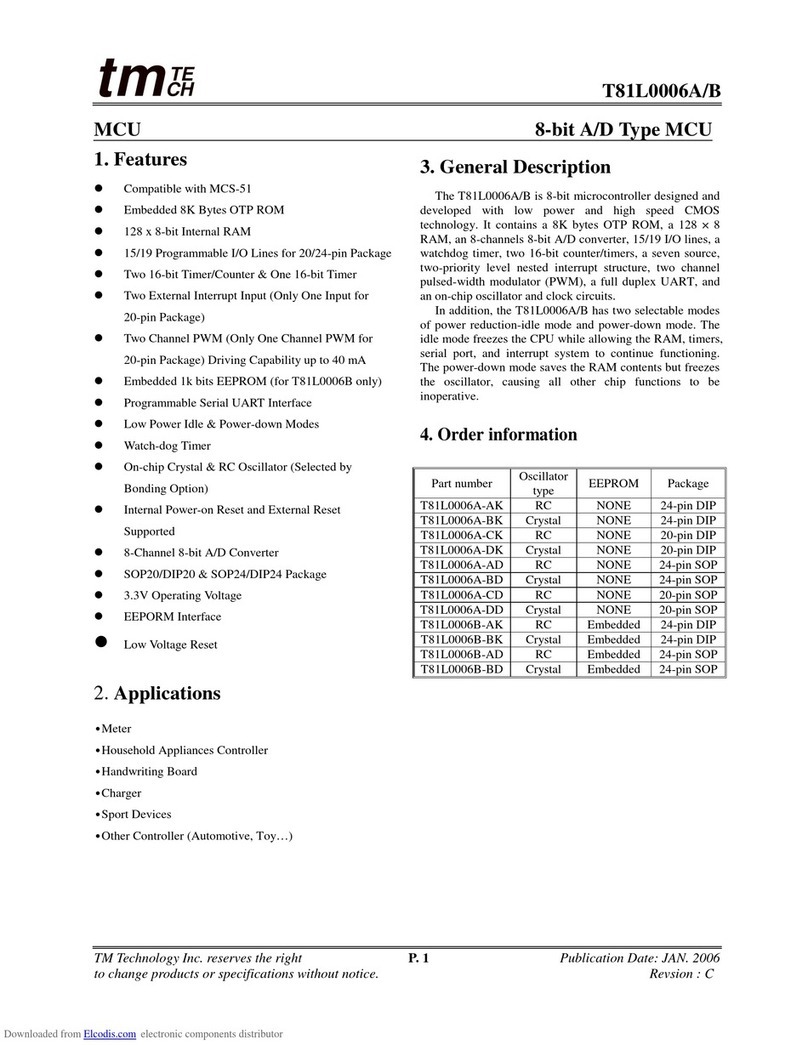
TM
TM T81L0006A Series manual
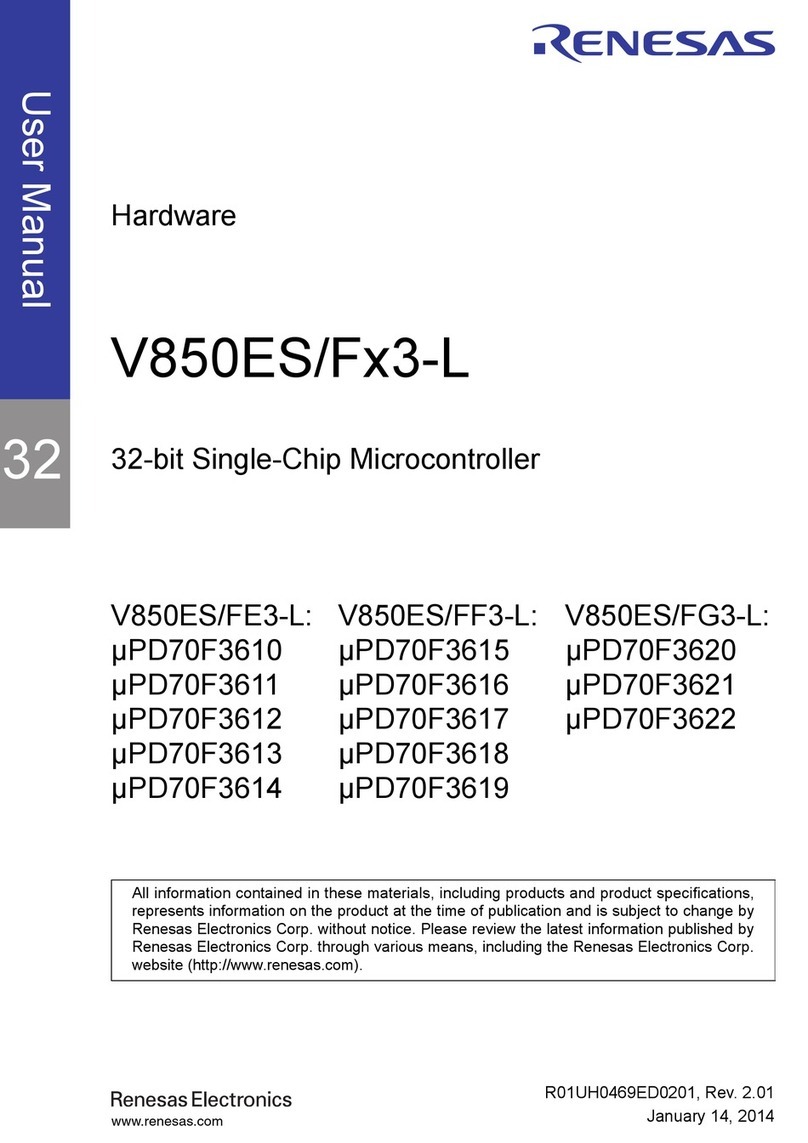
Renesas
Renesas V850ES/F 3-L Series user manual
NXP Semiconductors
NXP Semiconductors TWR-KM34Z50M quick start guide
NXP Semiconductors
NXP Semiconductors EasyEVSE EV user guide

Cypress
Cypress CY8CKIT-042-BLE-A manual
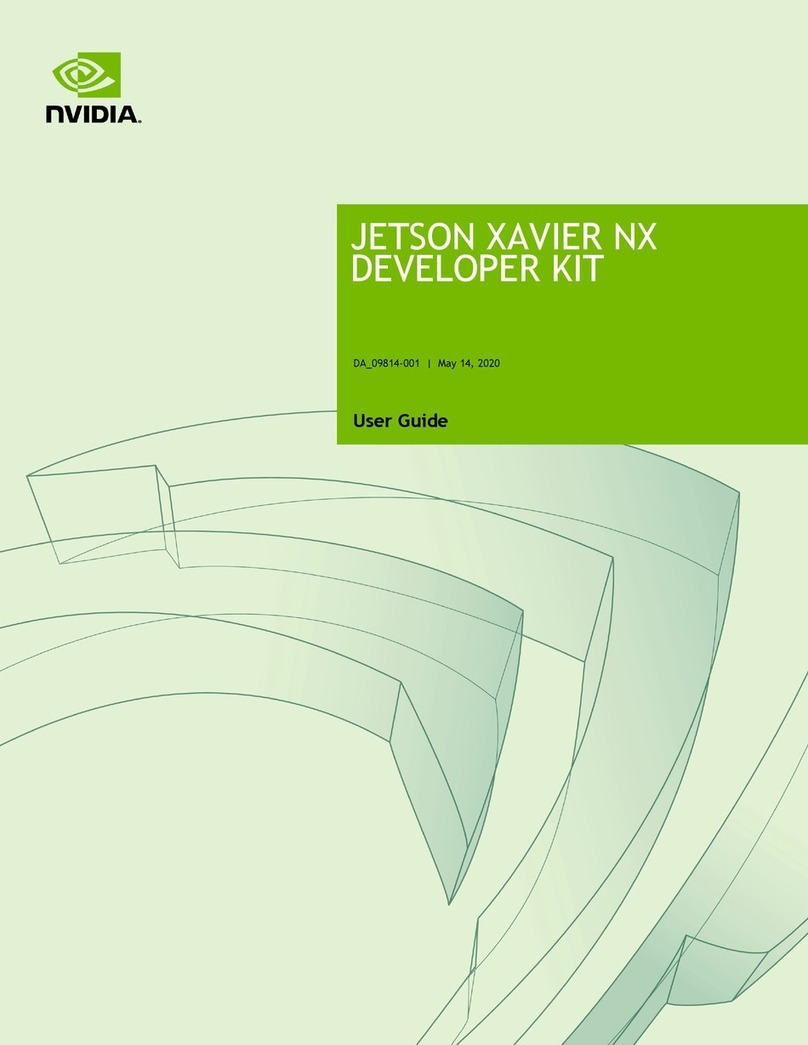
Nvidia
Nvidia JETSON XAVIER NX user guide
Silicon Laboratories
Silicon Laboratories C8051F310 user guide