classic rental solutions Symphony RE-1092 Manual


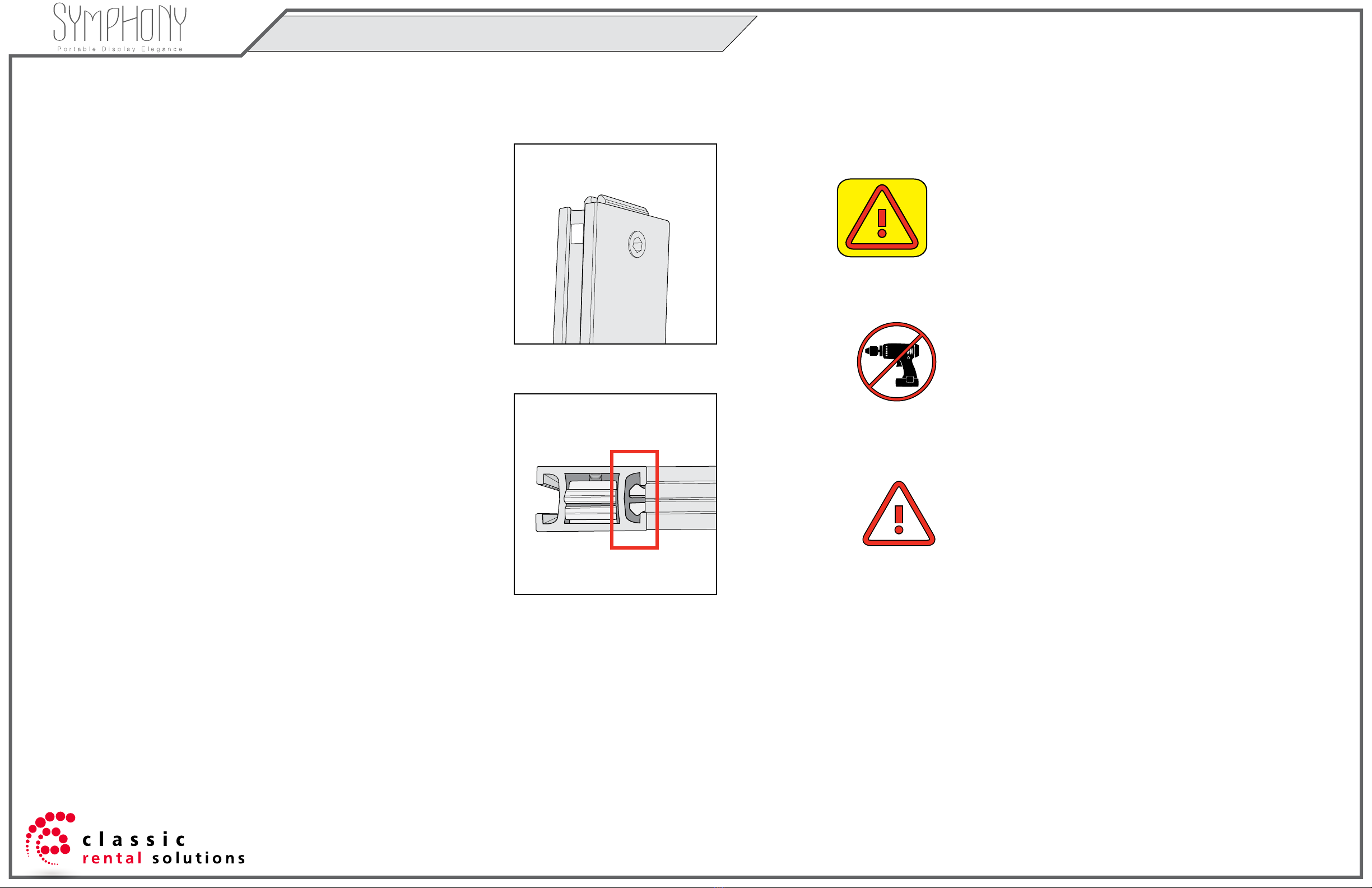


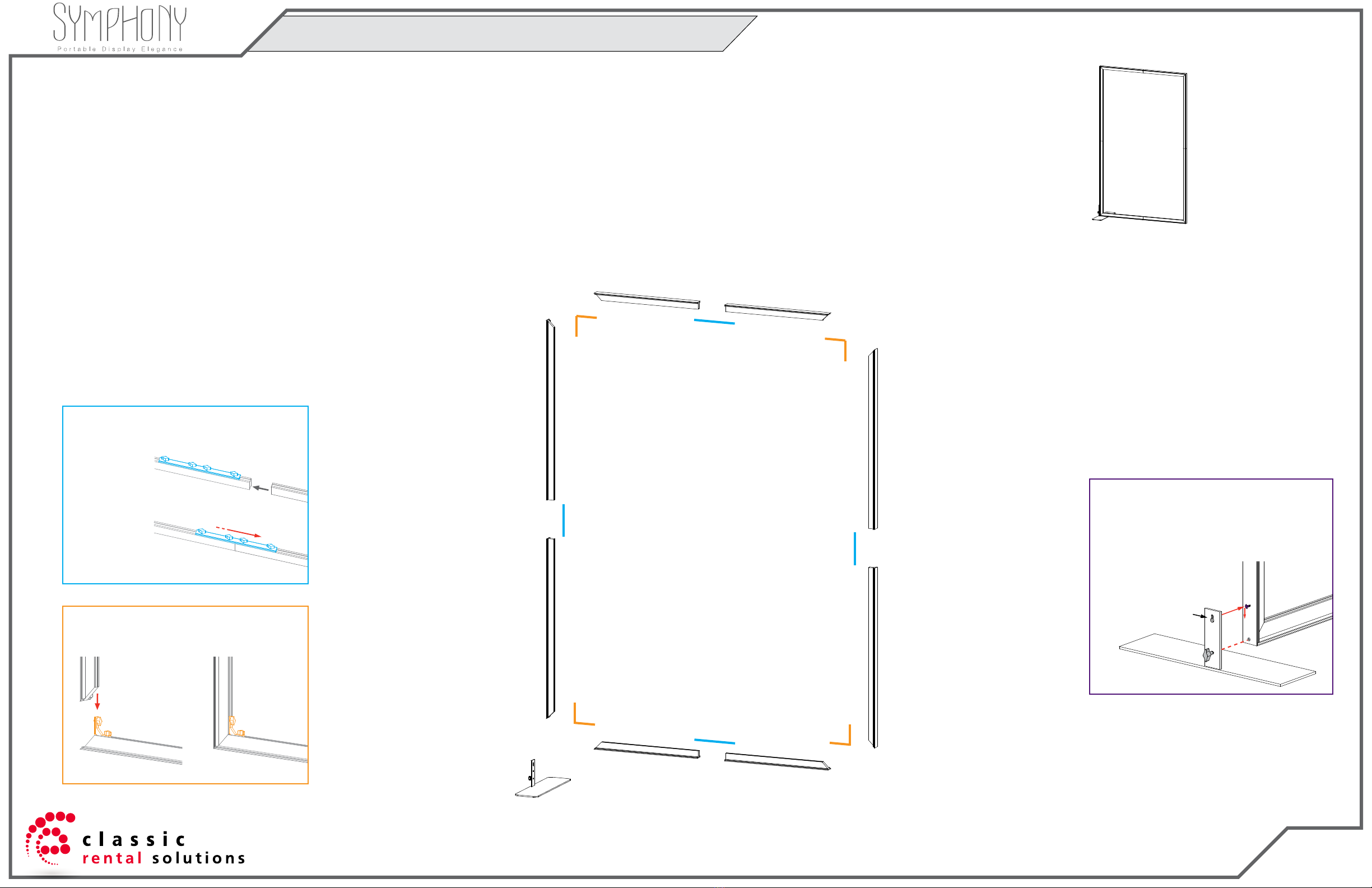



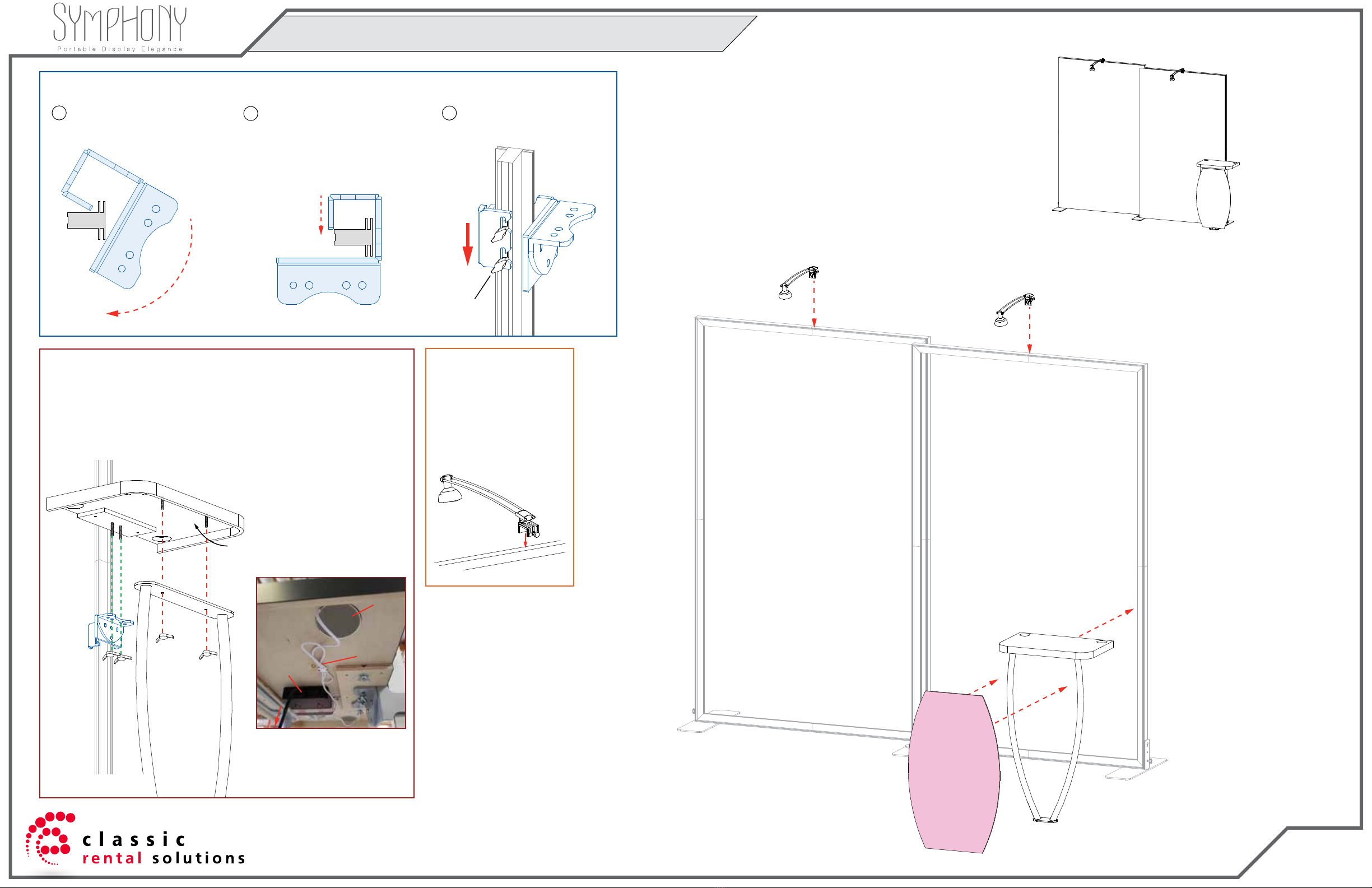


Table of contents
Popular Indoor Furnishing manuals by other brands
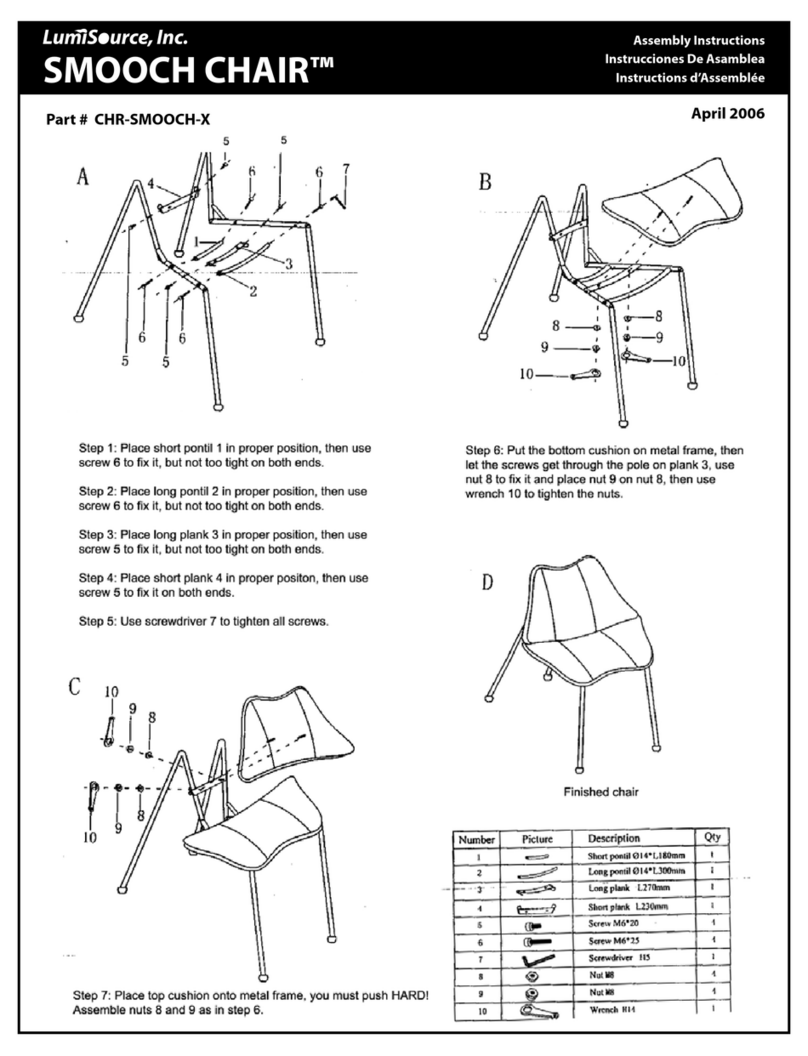
LumiSource
LumiSource SMOOCH CHAIRTM CHR-SMOOCH-X Assembly instructions

Argos
Argos Normandy 2 Door Tall Robe 357/1505 Assembly instructions

GoodHome
GoodHome avela 5059340018027 Assembly instructions
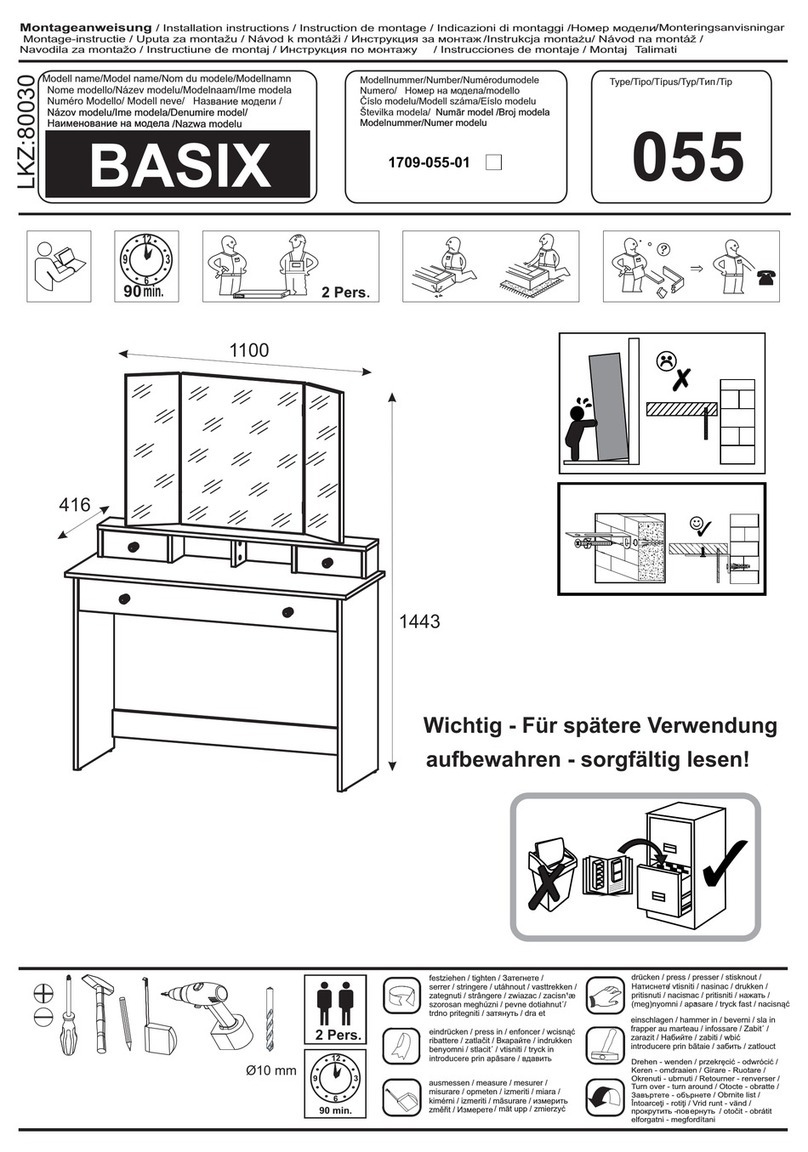
Trendteam
Trendteam Basix 1709-055-01 installation instructions
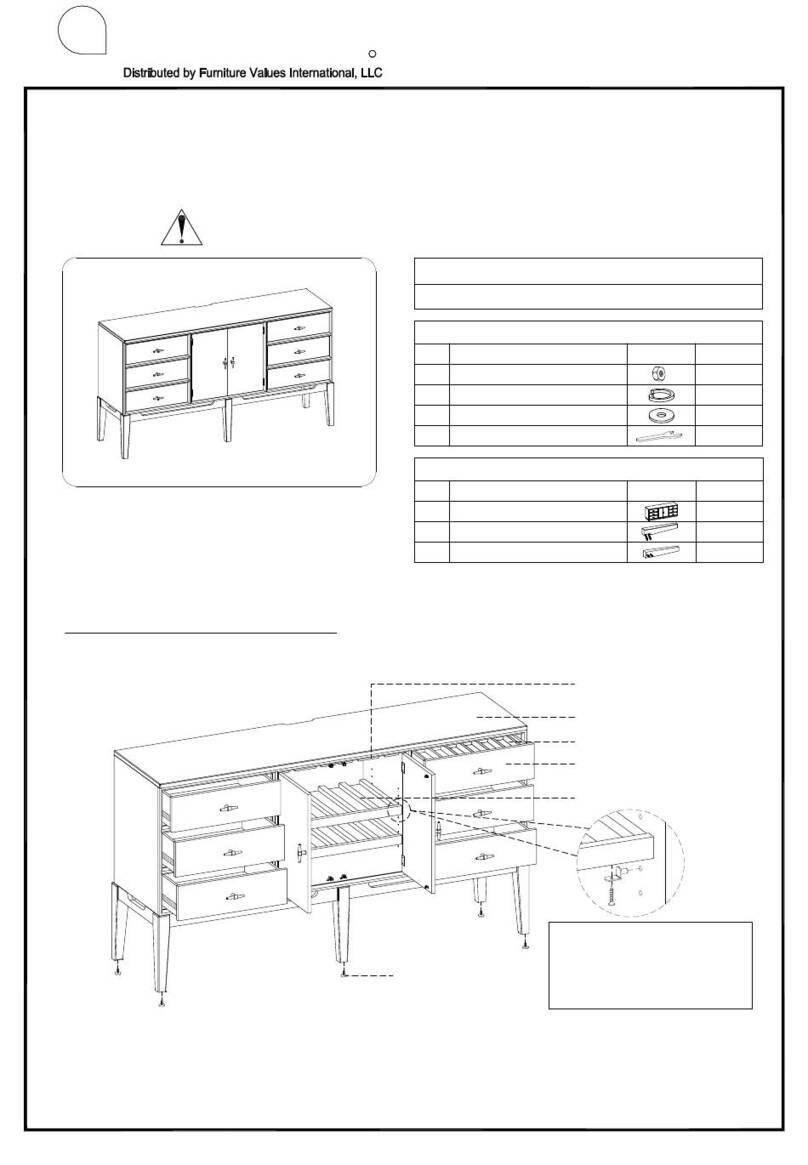
aspenhome
aspenhome I3048-6808 Assembly instructions

Delta Children
Delta Children 7530 Assembly instructions

deVRIES
deVRIES Dasra Assembly instructions
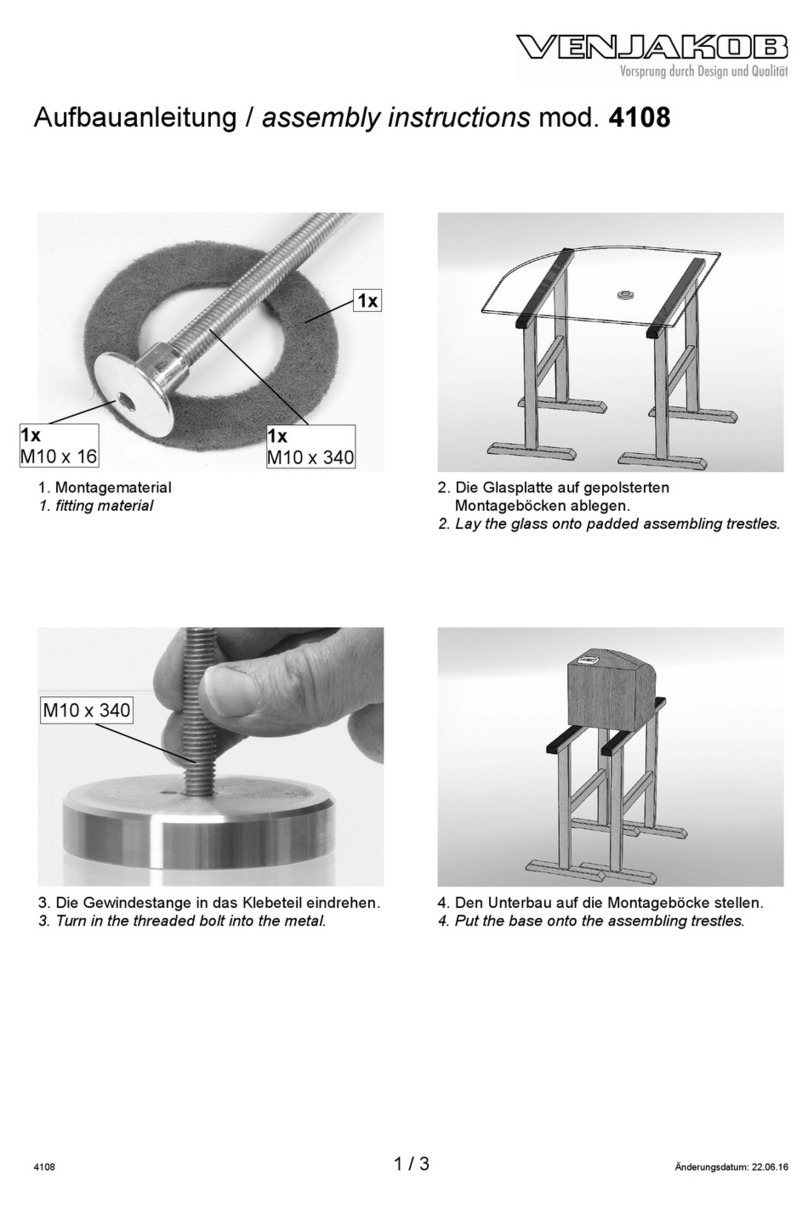
Venjakob
Venjakob 4108 Assembly instructions

Hillsdale Furniture
Hillsdale Furniture Brandi Youth JR Loft 2001 Assembly instructions
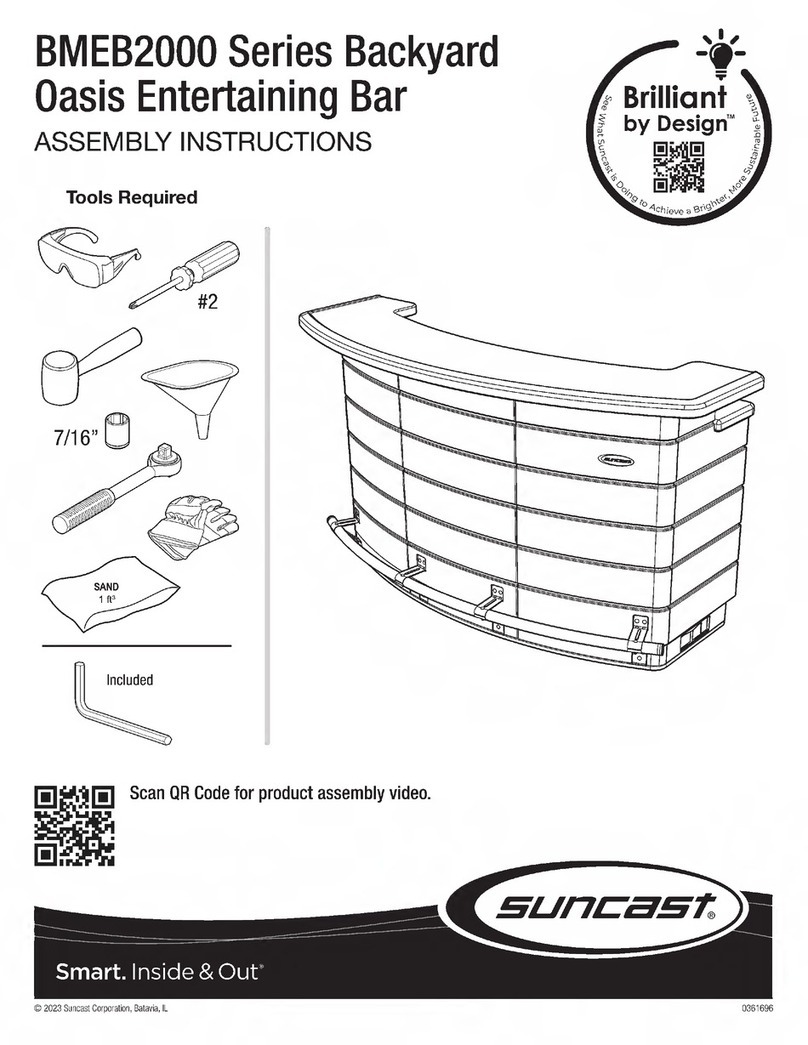
Suncast
Suncast Brilliant by Design BMEB2000 Series Assembly instructions

Leisure made
Leisure made PEARSON 163596V Assembly instructions

Marquee
Marquee BAYFIELD STEEL WICKER BAR TABLE 0177371 Assembly instructions

HoMedics
HoMedics EnviraScape Tabletop Relaxation Fountain... Instruction manual and warranty

College Bed Lofts
College Bed Lofts Storage Drawers Assembly guide
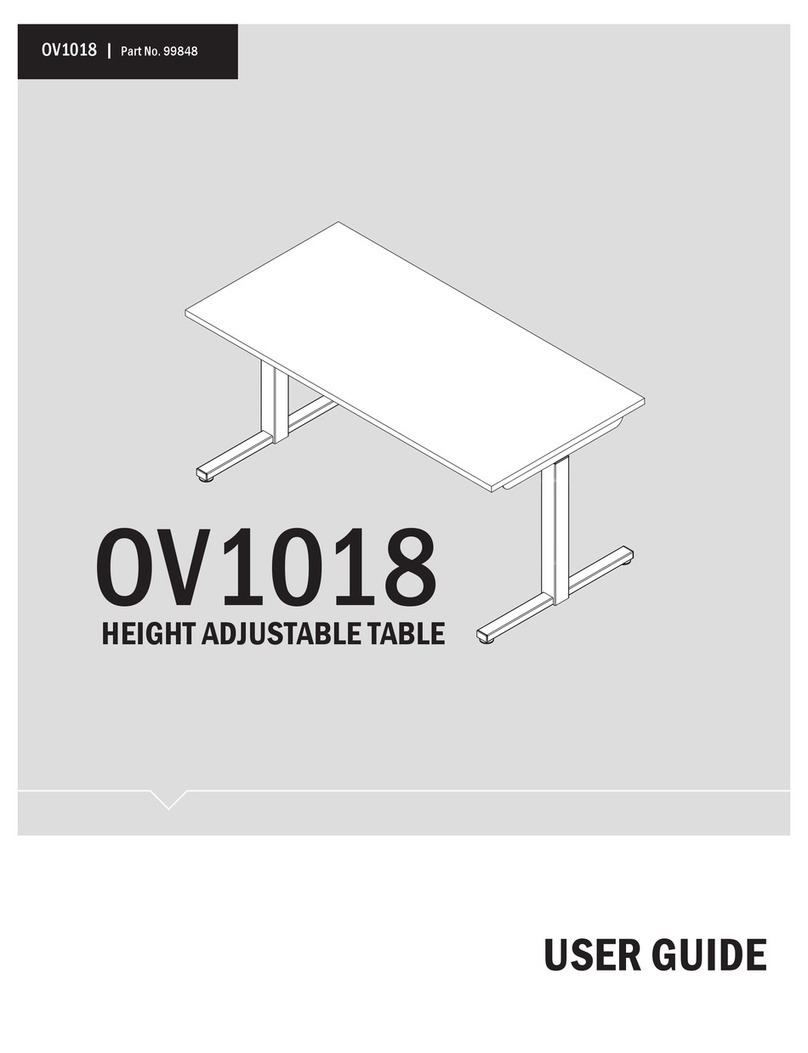
OMT-Veyhl
OMT-Veyhl OV1018 user guide

Argos
Argos Kensington Assembly & instruction manual

HURAKAN
HURAKAN HKN KWS-21/0603 manual

IKEA
IKEA MATÄLSKARE quick start guide