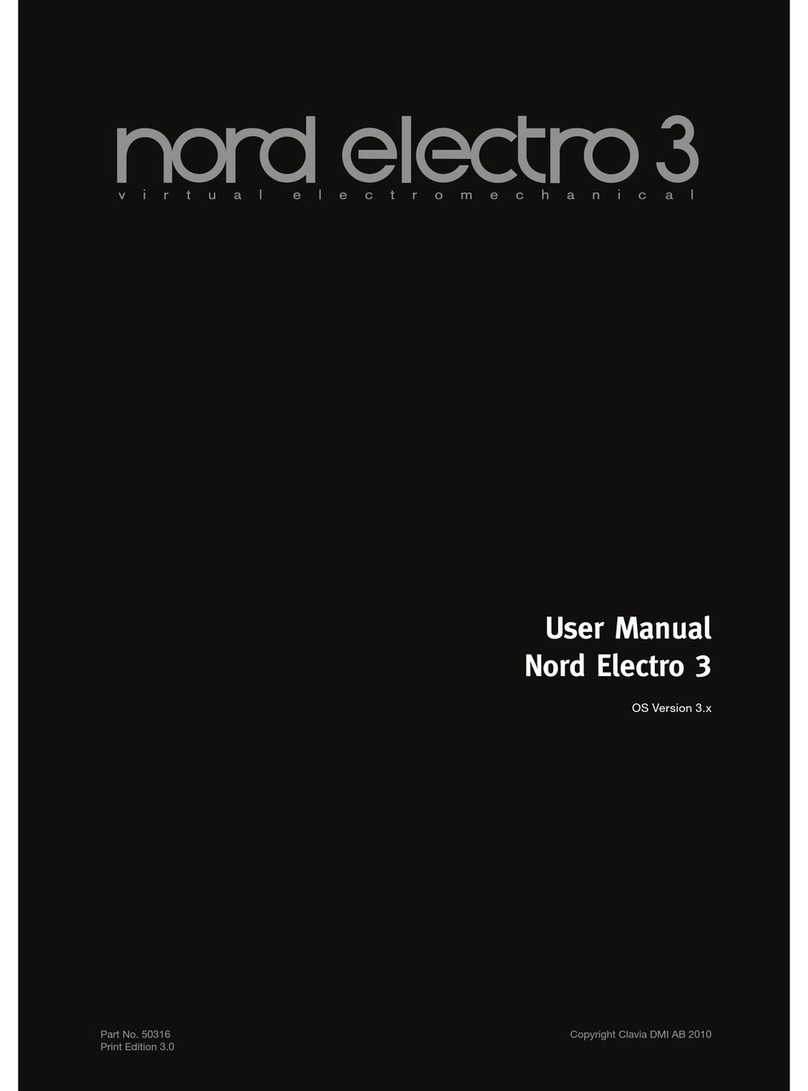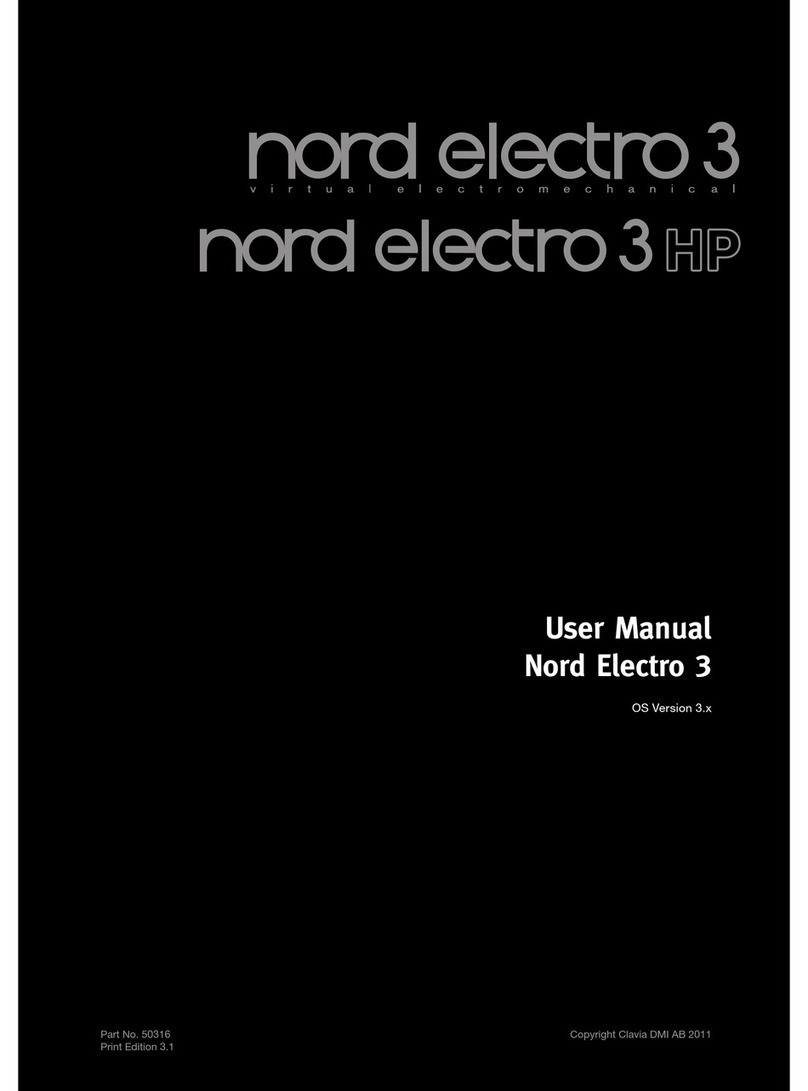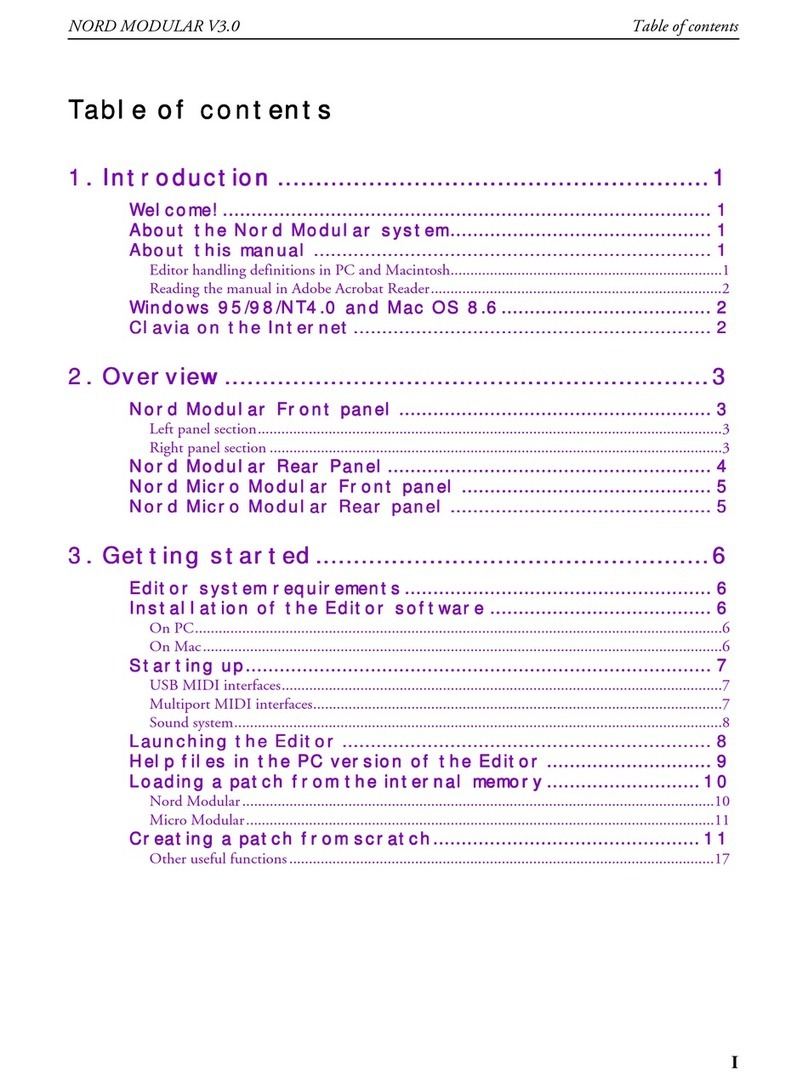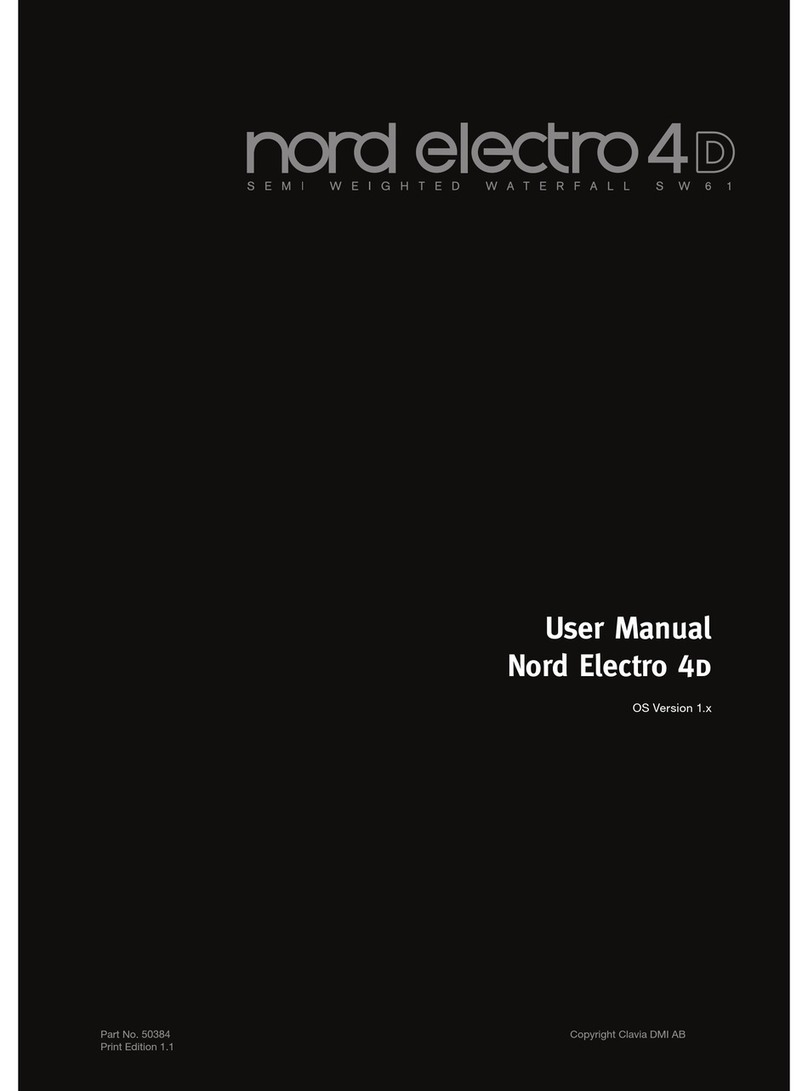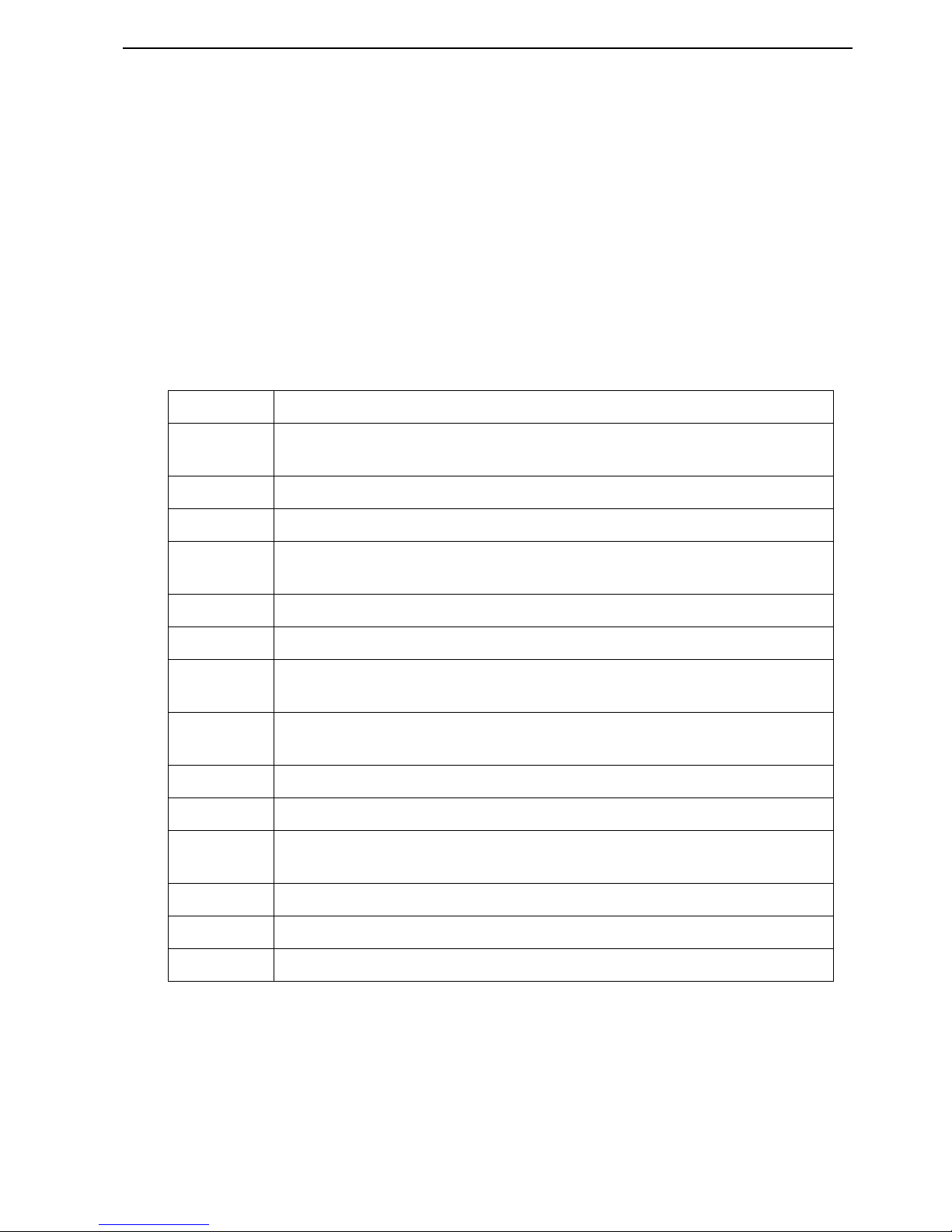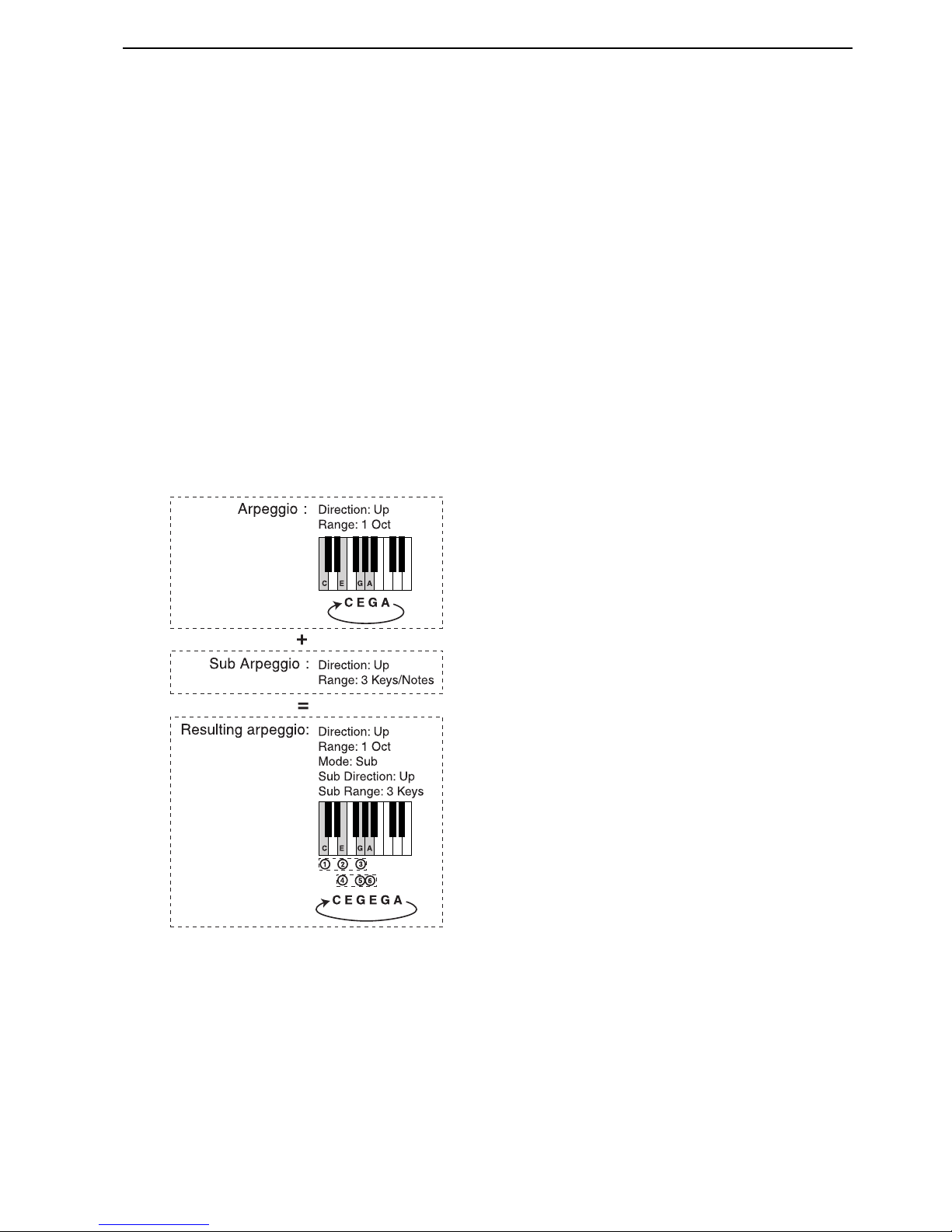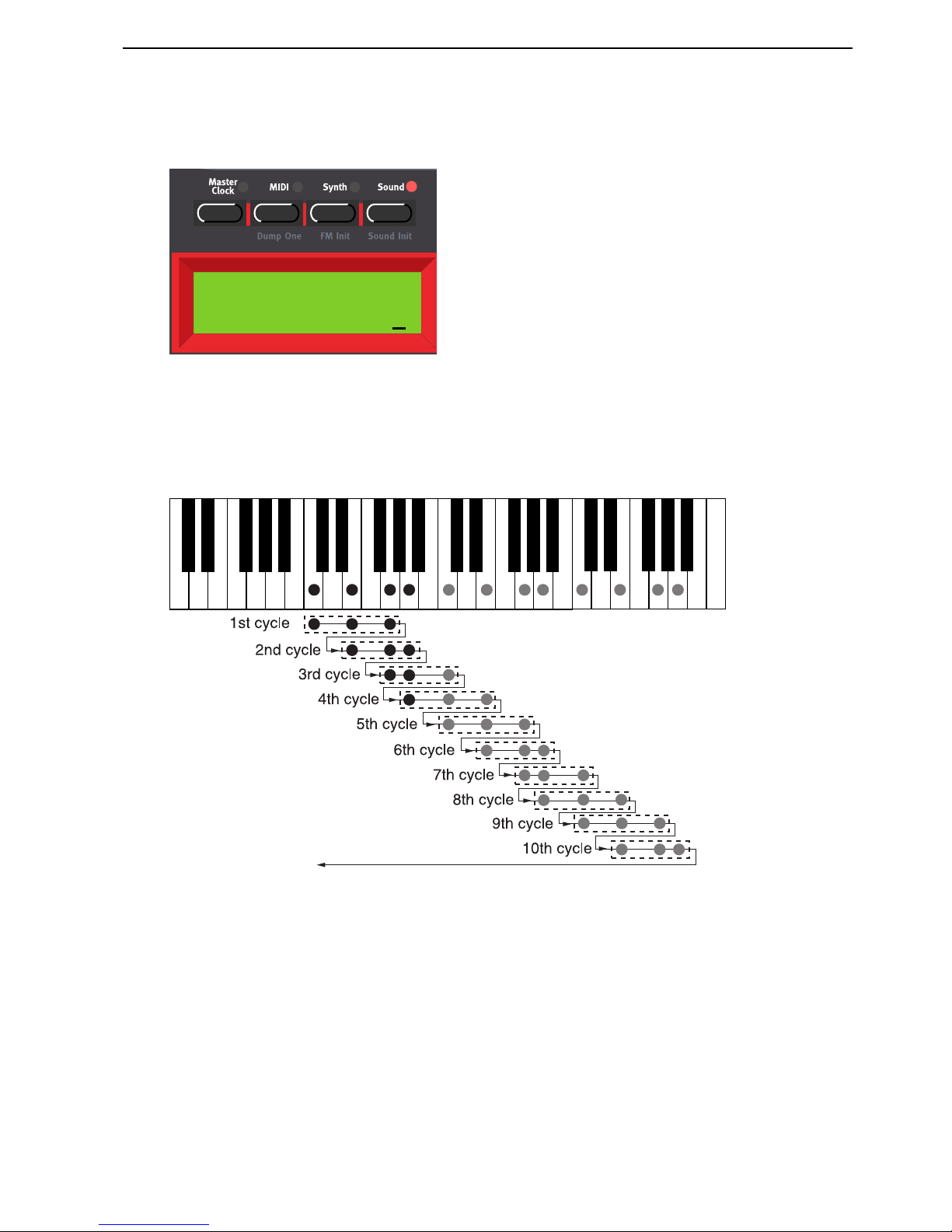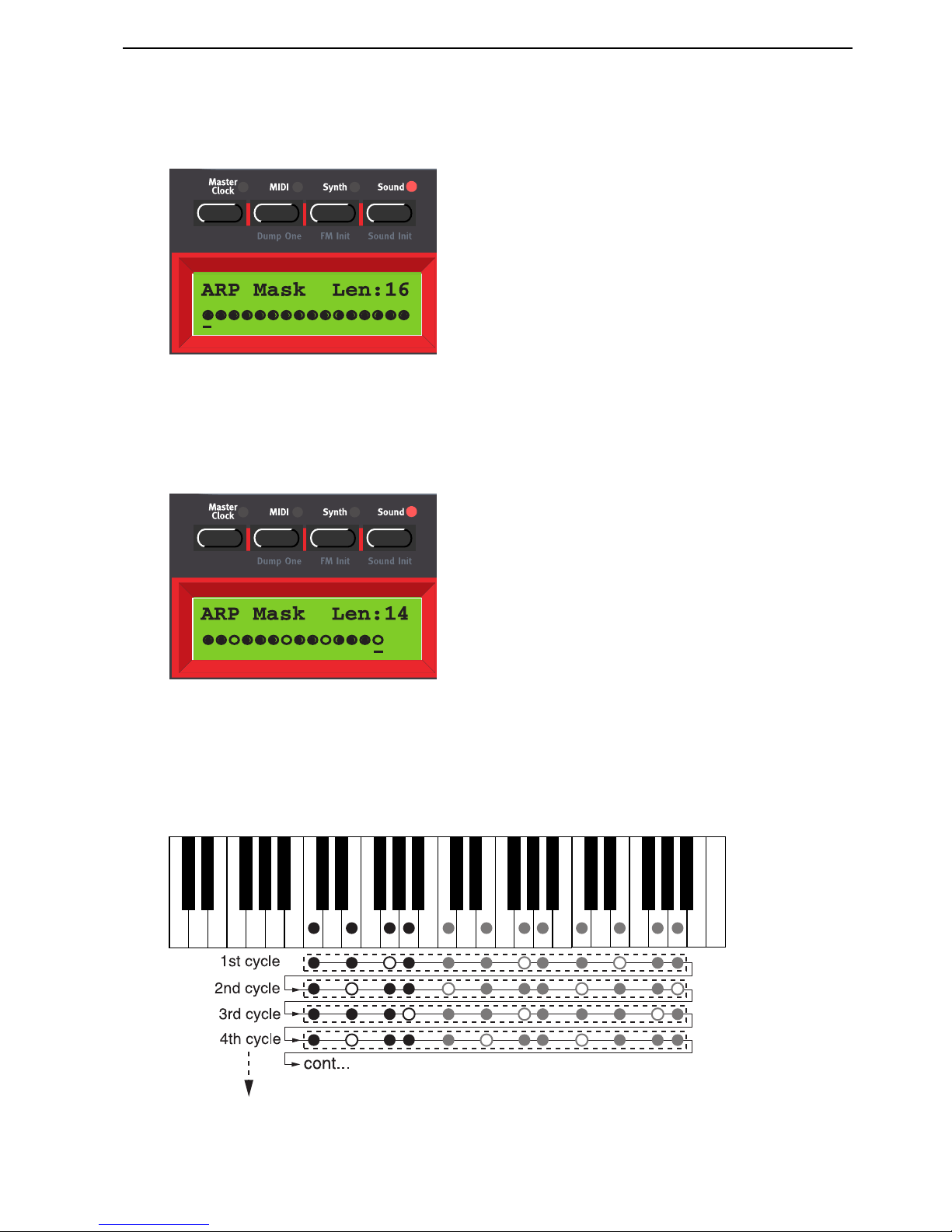NORD LEAD 3 V1.2x ADDENDUM 1. OS V1.2x: Arpeggiator (V1.2x)
Page 5
A
AA
AR
RR
RP
PP
PE
EE
EG
GG
GG
GG
GI
II
IA
AA
AT
TT
TO
OO
OR
RR
R(V1.2
(V1.2(V1.2
(V1.2X
XX
X)
))
)
As from OS V1.2x, the Arpeggiator has got some interesting additional features. The Arpeggiator can be
used just like in earlier OS versions, i.e. with the standard Up, Down, Up/Down and Random patterns
with different ranges but now you can also use the new Sub Arpeggiator and the Mask function to create
very interesting pattern variations. The Arpeggiator also uses MIDI Song Position Pointer, which means
that if you record an arpeggio in an external sequencer, it will always play back the pattern exactly the
same way it was recorded - even if you start the sequencer in the middle of the sequence.
S
SS
SU
UU
UB
BB
BA
AA
AR
RR
RP
PP
PE
EE
EG
GG
GG
GG
GI
II
IA
AA
AT
TT
TO
OO
OR
RR
R
An arpeggiator is used to repeatedly play single notes in a held chord. Since the basic arpeggiator patterns
(up, down, up&down and random) are quite limited we decided to expand the functionality. In most
other synths there are a number of special preset patterns to choose between, but this solution is also quite
limiting. To make the patterns more dynamic and interesting we added a second arpeggiator, the Sub
Arpeggiator. The Sub Arpeggiator in Nord Lead 3 is an additional arpeggiator that works in conjunction
with the Arpeggiator. For each step in the Arpeggiator, the Sub Arpeggiator executes its own series of
steps. Directions and ranges can be set separately for both arpeggiators. Let’s have a look at the following
basic example:
This is the behavior when you play a C-E-G-A
chord and only use the (main) Arpeggio with
the direction set to ‘Up’ and the Range set to ‘1
Octave’.
Activate the Sub Arpeggio and set the direction
to ‘Up’ and the Range to 3 Keys/Notes.
The resulting arpeggio when combining the Ar-
peggio and the Sub Arpeggio and playing the
C-E-G-A chord:
1. The Sub Arpeggio begins its own pattern on
the lowest note of the played chord and finishes
its 3-key cycle.
2. The Sub Arpeggio restarts its pattern on the
second note of the played chord.
3. When the Sub Arpeggio has completed the
pattern that includes the last note in the chord
the whole arpeggio restarts.