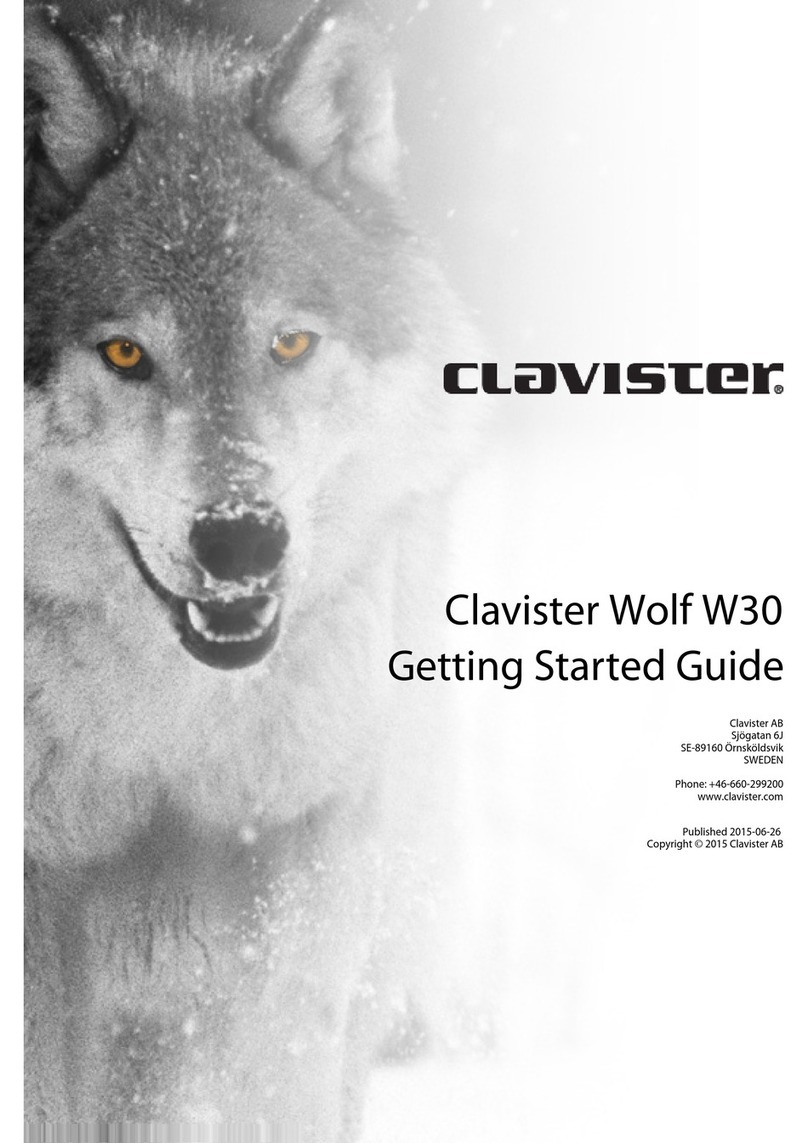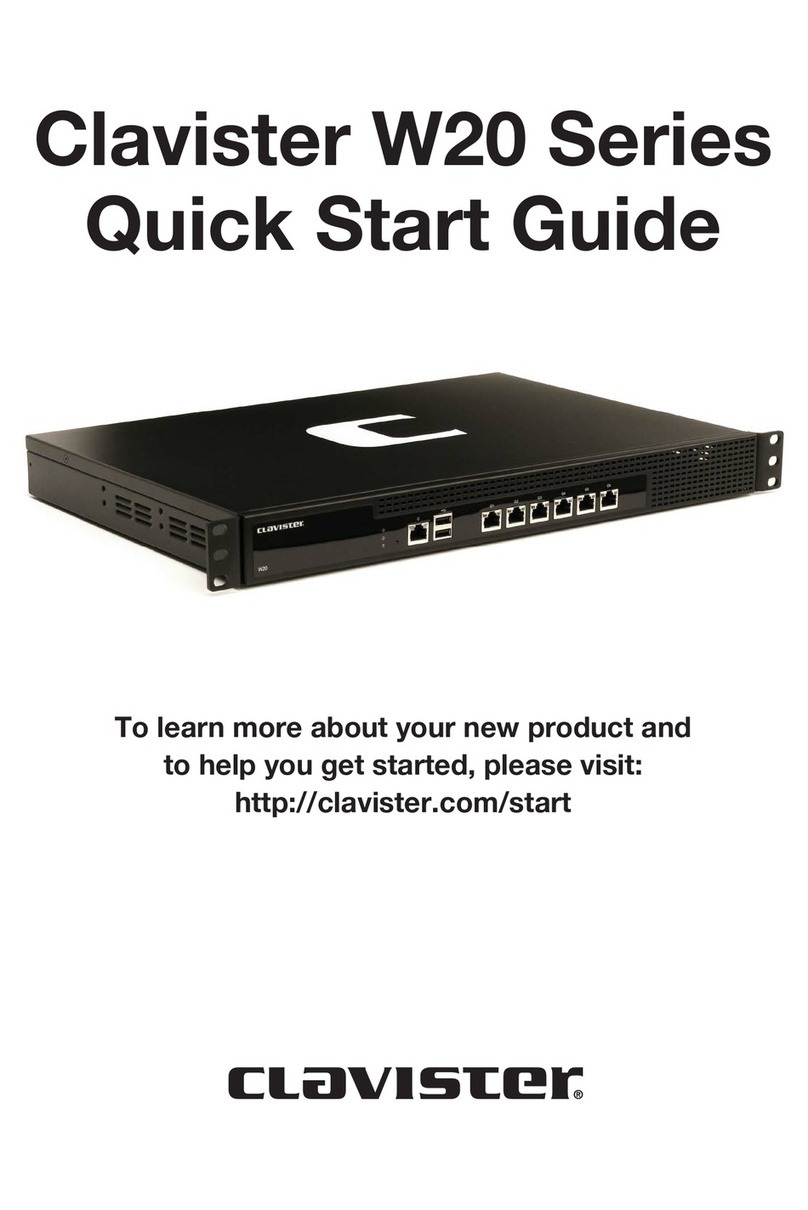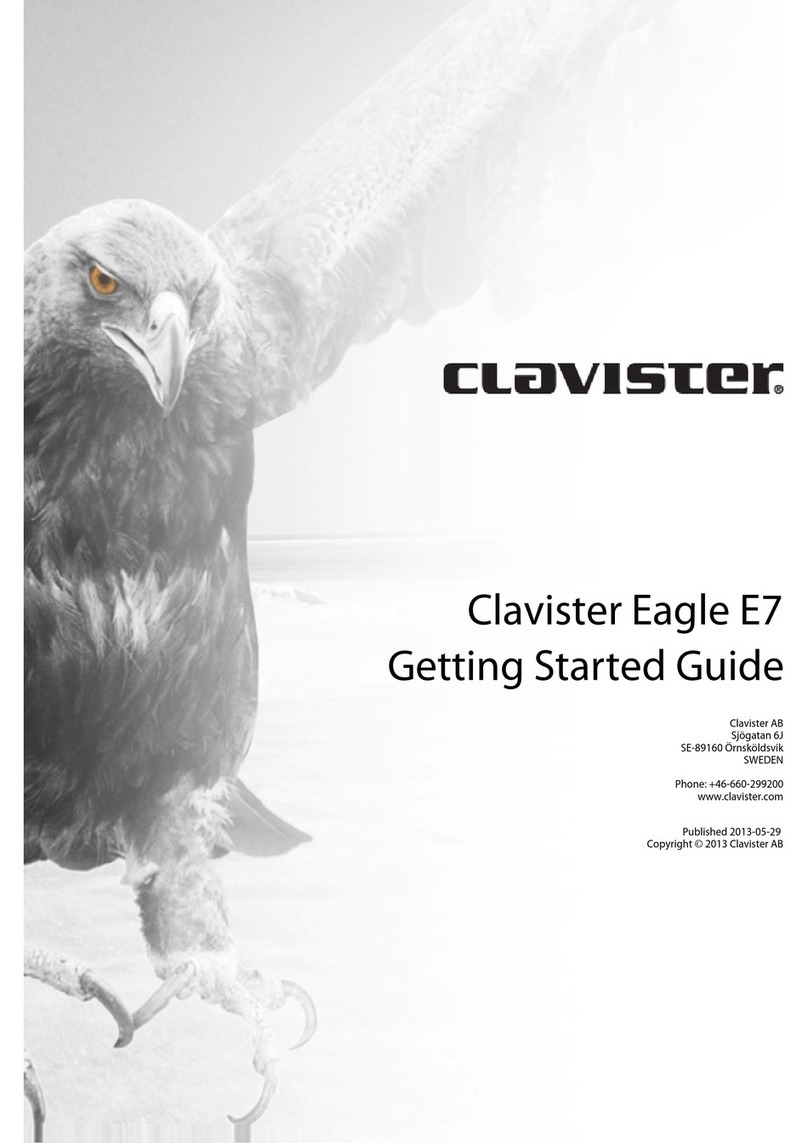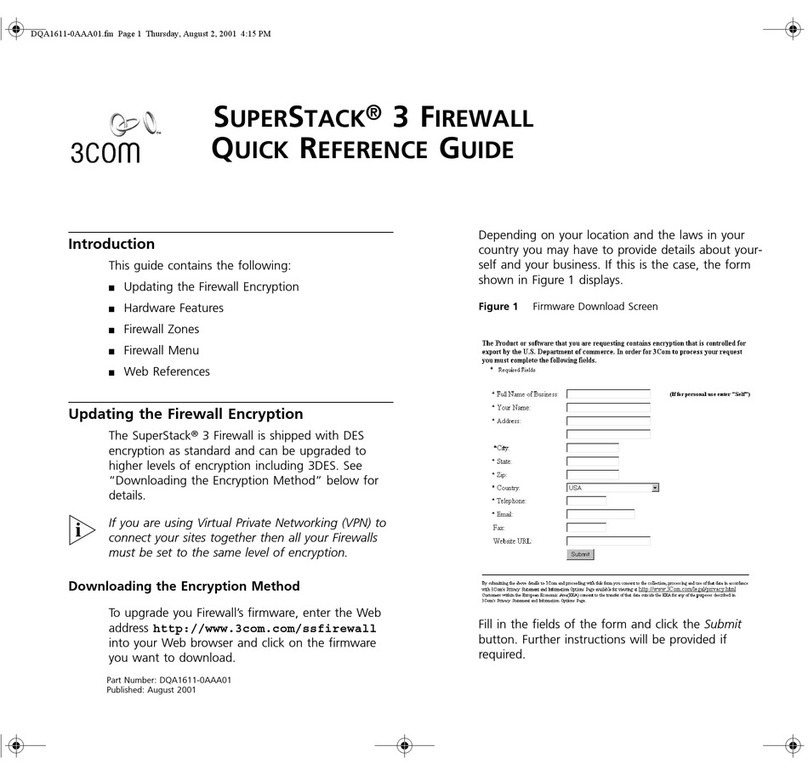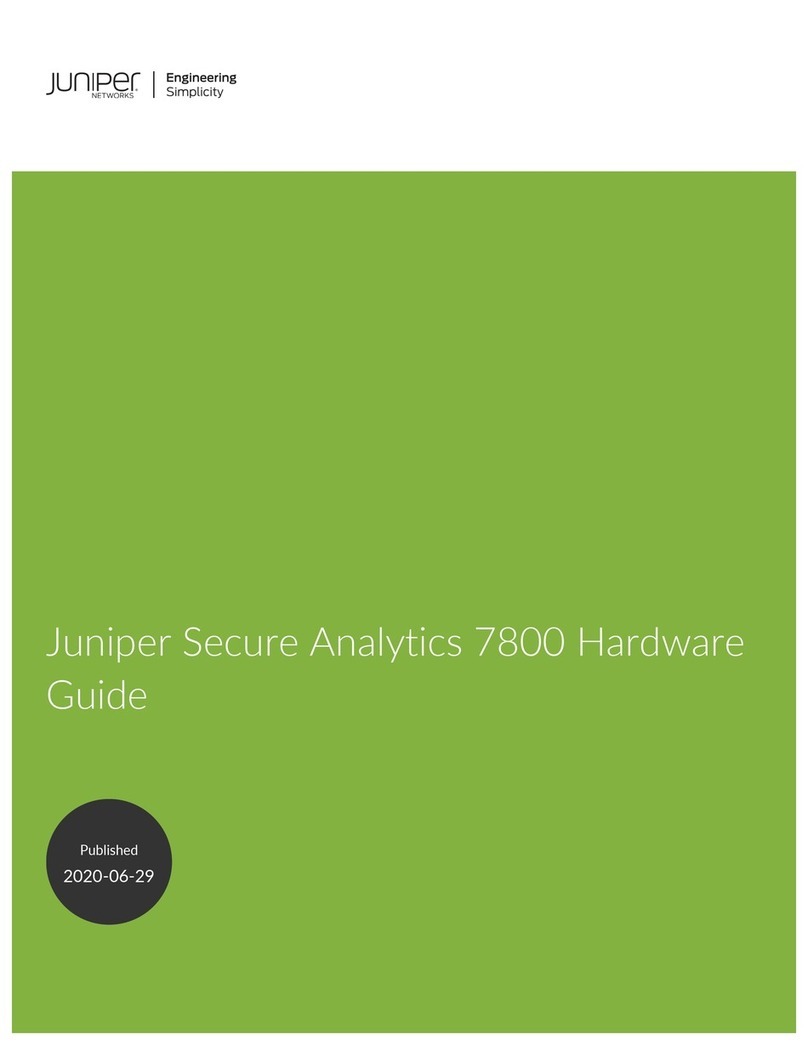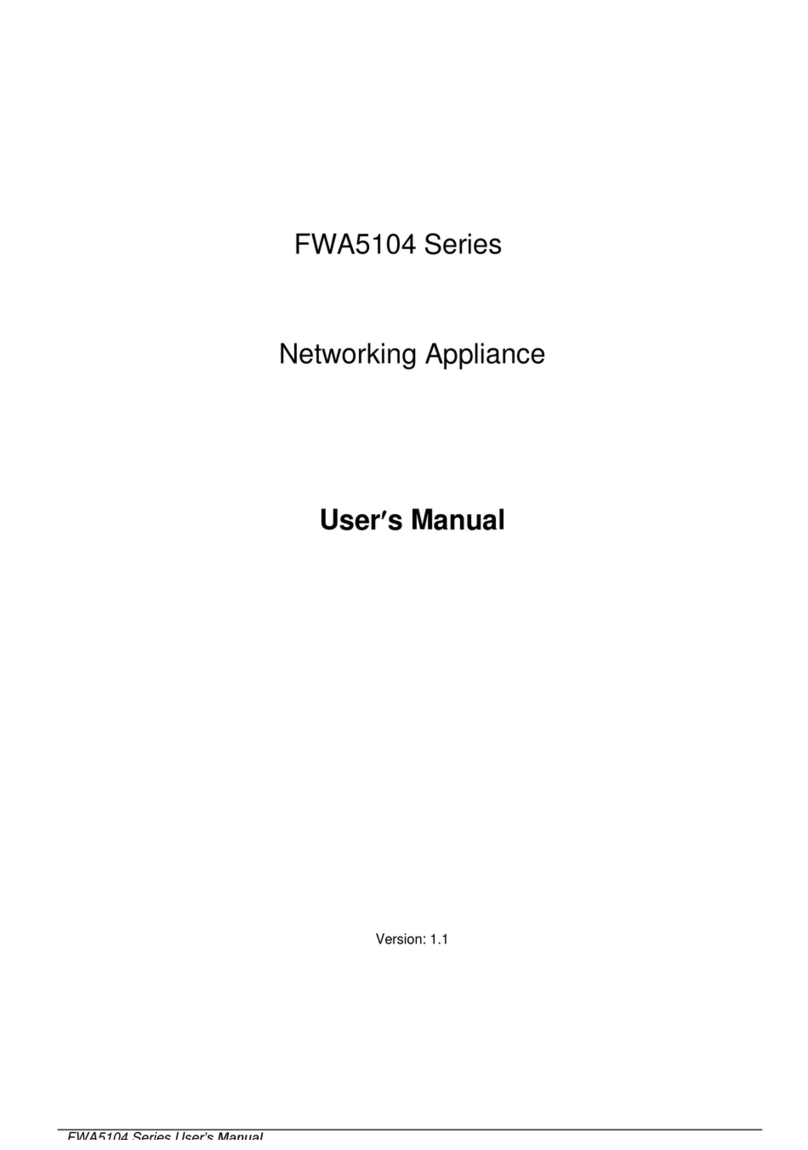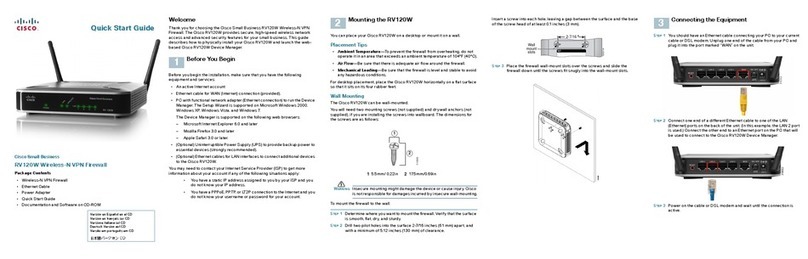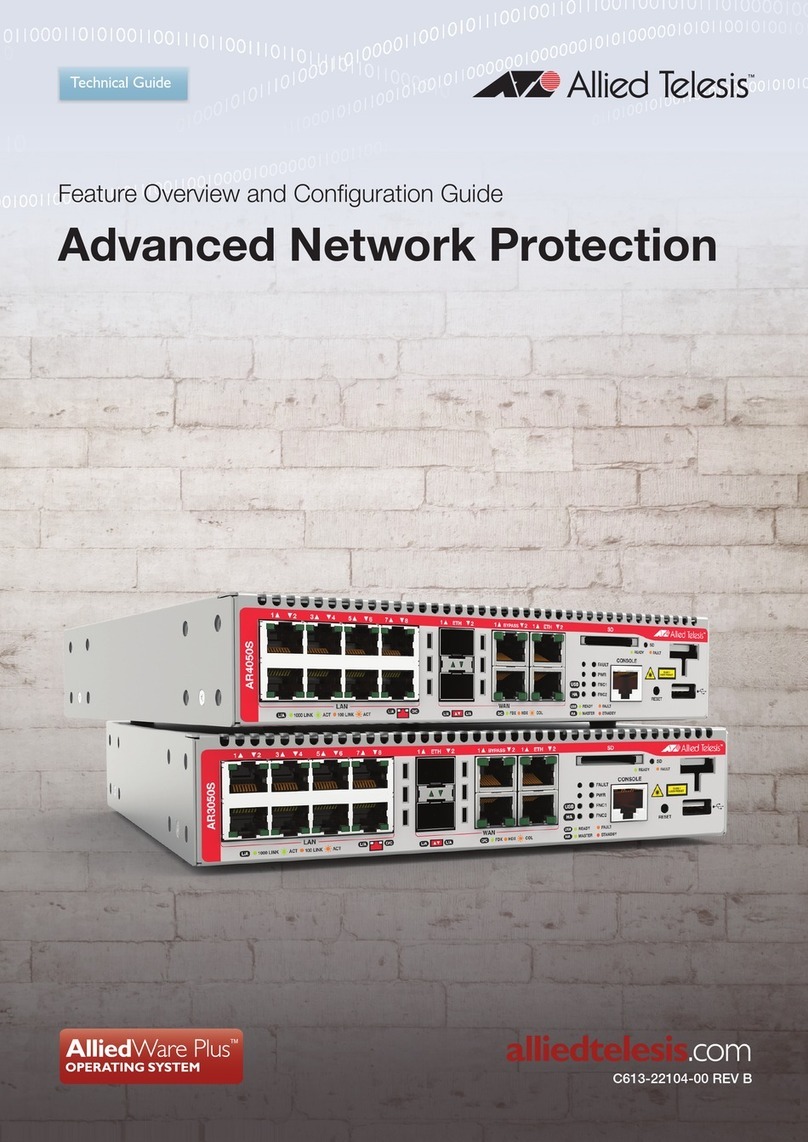Clavister NetWall 100 Series User manual

Clavister NetWall 100 Series
Getting Started Guide

Clavister NetWall 100 Series
Getting Started Guide
Published 2021-10-26
Copyright © Clavister AB
Sjögatan 6J
SE-89160 Örnsköldsvik
SWEDEN
Head office/Sales: +46-(0)660-299200
Customer support: +46-(0)660-297755
www.clavister.com
Copyright Notice
This publication, including all photographs, illustrations and software, is protected under
international copyright laws, with all rights reserved. Neither this manual, nor any of the material
contained herein, may be reproduced without written consent of Clavister.
Disclaimer
The information in this document is subject to change without notice. Clavister makes no
representations or warranties with respect to the contents hereof and specifically disclaims any
implied warranties of merchantability or fitness for a particular purpose. Clavister reserves the
right to revise this publication and to make changes from time to time in the content hereof
without any obligation to notify any person or parties of such revision or changes.
Limitations of Liability
UNDER NO CIRCUMSTANCES SHALL CLAVISTER OR ITS SUPPLIERS BE LIABLE FOR DAMAGES OF
ANY CHARACTER (E.G. DAMAGES FOR LOSS OF PROFIT, SOFTWARE RESTORATION, WORK
STOPPAGE, LOSS OF SAVED DATA OR ANY OTHER COMMERCIAL DAMAGES OR LOSSES)
RESULTING FROM THE APPLICATION OR IMPROPER USE OF THE CLAVISTER PRODUCT OR
FAILURE OF THE PRODUCT, EVEN IF CLAVISTER IS INFORMED OF THE POSSIBILITY OF SUCH
DAMAGES. FURTHERMORE, CLAVISTER WILL NOT BE LIABLE FOR THIRD-PARTY CLAIMS AGAINST
CUSTOMER FOR LOSSES OR DAMAGES. CLAVISTER WILL IN NO EVENT BE LIABLE FOR ANY
DAMAGES IN EXCESS OF THE AMOUNT CLAVISTER RECEIVED FROM THE END-USER FOR THE
PRODUCT.
2

Table of Contents
Preface................................................................................................................ 5
1.NetWall100SeriesOverview ............................................................................... 7
1.1.Unpacking ............................................................................................. 7
1.2.InterfacesandPorts ................................................................................10
1.3.StatusLights .........................................................................................12
1.4.ZeroTouchSupport ...............................................................................13
1.5.HardwareSensorMonitoring ...................................................................15
2.RegisteringwithClavister ..................................................................................17
3.Installation ......................................................................................................22
3.1.GeneralInstallationGuidelines .................................................................22
3.2.FlatSurfaceInstallation ...........................................................................24
3.3.ManagementComputerConnection .........................................................25
3.4.LocalConsolePortConnection .................................................................28
3.5.ConnectingPower ..................................................................................30
4.cOSCoreConfiguration .....................................................................................32
4.1. The NetWall 100 Series Default Configuration .............................................32
4.2.WebInterfaceandWizardSetup ...............................................................34
4.3.ManualWebInterfaceSetup ....................................................................43
4.4.ManualCLISetup ...................................................................................58
4.5.LicenseInstallation .................................................................................67
4.6.SetupTroubleshooting ...........................................................................70
5.ResettingtoFactoryDefaults ..............................................................................73
6.WarrantyService ..............................................................................................75
7.SafetyPrecautions ............................................................................................77
A.NetWall100SeriesSpecifications ........................................................................80
3

List of Figures
1.1.AnUnpackedNetWall100SeriesUnit................................................................. 7
1.2.NetWall100SeriesInterfacesandPorts .............................................................10
1.3.NetWall100SeriesInterfacePorts .....................................................................11
1.4.NetWall100SeriesStatusPanelView ................................................................12
3.1.TheNetWall100SeriesLocalConsolePort .........................................................28
3.2.NetWall100SeriesPowerInletConnector ..........................................................30
5.1.FactoryResetUsingtheWebInterface ...............................................................74
4

Preface
Target Audience
The target audience for this guide is the administrator who has taken delivery of a packaged
Clavister NetWall 100 Series appliance and is setting it up for the first time. The guide takes the
user from unpacking and installation of the device through to power-up, including network
connections and initial cOS Core configuration.
Text Structure
The text is divided into chapters and subsections. Numbered subsections are shown in the table
of contents at the beginning of the document.
Notes to the main text
Special sections of text which the reader should pay special attention to are indicated by icons
on the left hand side of the page followed by a short paragraph in italicized text. There are the
following types of such sections:
Note
This indicates some piece of information that is an addition to the preceding text. It may
concern something that is being emphasized or something that is not obvious or
explicitly stated in the preceding text.
Tip
This indicates a piece of non-critical information that is useful to know in certain
situations but is not essential reading.
Caution
This indicates where the reader should be careful with their actions as an undesirable
situation may result if care is not exercised.
Important
This is an essential point that the reader should read and understand.
Warning
This is essential reading for the user as they should be aware that a serious situation
may result if certain actions are taken or not taken.
5

Text links
Where a "See section" link is provided in the main text, this can be clicked on to take the reader
directly to that reference. For example, see Appendix A, NetWall 100 Series Specifications.
Web links
Web links included in the document are clickable. For example, http://www.clavister.com.
Trademarks
Certain names in this publication are the trademarks of their respective owners.
cOS Core is the trademark of Clavister AB.
Windows,Windows XP,Windows Vista,Windows 7,Windows 8 and Windows 10 are either
registered trademarks or trademarks of Microsoft Corporation in the United States and/or other
countries.
Apple,Mac and Mac OS are trademarks of Apple Inc. registered in the United States and/or other
countries.
Preface
6

Chapter 1: NetWall 100 Series Overview
• Unpacking, page 7
• Interfaces and Ports, page 10
• Status Lights, page 12
• Zero Touch Support, page 13
• Hardware Sensor Monitoring, page 15
Important: Only cOS Core version 14.00.00 or later is supported
The NetWall 100 Series hardware product can run any cOS Core version from 14.00.00
onwards. Earlier versions are not supported and a downgrade should not be attempted.
1.1. Unpacking
Figure 1.1. An Unpacked NetWall 100 Series Unit
This section details the unpacking of a single NetWall 100 Series device. Open the packaging box
used for shipping and carefully unpack the contents. The packaging should contain the
following:
7

• The NetWall 100 Series appliance.
• RJ45 Ethernet cable.
• Power cable.
• 12V/2A AC to DC power adapter.
Note: Report any items that are missing
If any items are missing from the NetWall 100 Series package, please contact your sales
representative.
Support Agreements
All purchasers of a new NetWall hardware product must also subscribe to one of the available
cOS Core support agreements. These provide access to cOS Core updates and provide a
hardware replacement service in the event of a hardware fault. The terms of warranty are
described further in Chapter 6, Warranty Service, along with a description of the hardware
replacement procedure.
The Cold Standby Service
To ensure maximum uptime, a Cold Standby (CSB) Service is available from Clavister as an addition
to certain cOS Core support agreements. This service allows a second, identical NetWall 100
Series unit to be purchased at a discount so that it can quickly substitute for the original unit in
case of failure, with the ability to quickly reassign the original cOS Core license to the standby
unit. When the faulty unit is returned to Clavister, a new cold standby unit is immediately sent
back. More details about the CSB service can be found in the separate NetWall Hardware
Replacement Guide PDF publication.
Downloading NetWall 100 Series Resources
All documentation, version upgrades and other resources for the NetWall 100 Series can be
downloaded from the Clavister website after logging into the relevant MyClavister account.
Contacting Clavister Product Support
Clavister customer support can be contacted by logging in as a customer and reporting an issue
on the company website at https://www.clavister.com. Alternatively, the direct support telephone
number is +46 (0)660-29 77 55 (answered 24/7). Sales enquiries should be directed to the head
office number +46 (0)660-29 92 00 during business hours.
End of Life Treatment
The NetWall 100 Series appliance is marked with the European Waste Electrical and Electronic
Equipment (WEEE) directive symbol which is shown below.
Chapter 1: NetWall 100 Series Overview
8

The product, and any of its parts, should not be discarded using a regular refuse disposal
method. At end-of-life, the product and parts should be given to an appropriate service that
deals with the disposal of such specialist materials.
WARNING: REPLACE ANY INTERNAL BATTERIES CORRECTLY
THERE IS A RISK OF EXPLOSION IF AN INTERNAL BATTERY IS REPLACED WITH THE
INCORRECT TYPE. DISPOSE OF ANY USED INTERNAL BATTERIES APPROPRIATELY.
Chapter 1: NetWall 100 Series Overview
9

1.2. Interfaces and Ports
This section is an overview of the NetWall 100 Series product's external connectivity options.
Figure 1.2. NetWall 100 Series Interfaces and Ports
Note: The meaning of the terms "Front" and "Back"
The term "Front" will be used in this guide to refer to the side of the 100 Series that has
the Ethernet ports and the term "Back" to the side that has the status lights.
The NetWall 100 Series features a number of connection ports on the front panel:
•4 x RJ45 Gigabit Ethernet interfaces
These have the logical cOS Core interface names WAN1,LAN1,WAN2 and LAN2. These
names are written above each interface on the NetWall 100 Series casing.
The LAN1 interface is used for initial management connection. The WAN1 is normally used
for the first connection to the public Internet.
In the default cOS Core configuration, the LAN1 interface of the NetWall 100 Series has an
IPv4 DHCP server enabled on it so it will automatically hand out IP addresses belonging to
the default management network to a connecting client. In addition, both the WAN1 and
WAN2 interfaces have an IPv4 DHCP client enabled so that they can automatically be
assigned an IP address if either or both are connected to an ISP (dual connection can provide
redundancy).
The default cOS Core configuration contains a predefined IP rule set that allows clients on the
LAN1 interface to immediately access the Internet via either WAN1 or WAN2. If both
interfaces provide Internet access, WAN1 takes precedence because its all-nets route has a
lower metric.
The default cOS Core configuration is discussed further in Section 4.1, “The NetWall 100 Series
Default Configuration”.
•An RJ45 RS-232 console port
This port is used for direct access to the cOS Core Boot Menu and the cOS Core Command Line
Interface (CLI). Connecting to this port is described in Section 3.4, “Local Console Port
Connection”.
Note: The two USB Type A ports are not currently used
Chapter 1: NetWall 100 Series Overview
10

The two USB Type A ports on the 100 Series front panel are for future functionality and
are not currently used by cOS Core.
All the Ethernet interface ports function independently of each other and are not connected by a
switch fabric. All are capable of link speed auto-negotiation and can operate using 10Base-T,
100Base-Tx, or 1000Base-T. The interface names are written by each interface.
Figure 1.3. NetWall 100 Series Interface Ports
The full connection capabilities of all the NetWall 100 Series Ethernet interfaces are listed at the
end of Appendix A, NetWall 100 Series Specifications.
RJ45 Ethernet Interface Status LEDs
The status lights on the sides of the NetWall 100 Series RJ45 Ethernet interface sockets indicate
the following states for each interface:
•Left LED:
i. Solid Green - The interface has power.
ii. Flashing Green - The interface is active.
•Right LED:
i. Dark - 10 Mbit link or no link.
ii. Green - 100 Mbit link.
iii. Yellow - 1000 Mbit link.
Chapter 1: NetWall 100 Series Overview
11

1.3. Status Lights
The NetWall 100 Series features a set of status lights on the opposite side to the Ethernet ports.
Figure 1.4. NetWall 100 Series Status Panel View
These LEDs indicate the overall system status, as well as the status of the Ethernet interfaces.
The two status LEDs on the left side indicate overall 100 Series status:
•Upper Green LED - This shows power is supplied to the unit.
•Lower Blue LED - cOS Core has started and is running.
The three rows of twin LEDs marked WAN1,WAN2,LAN1 and LAN2 mirror the status lights
located on the sides of the RJ45 interface ports and indicate the following states:
•Upper LED:
i. Solid Green - The interface has power.
ii. Flashing Green - The interface is active.
•Lower LED:
i. Green - 100 Mbit link.
ii. Yellow - 1000 Mbit link.
iii. Dark - 10 Mbit link or no link.
Chapter 1: NetWall 100 Series Overview
12

1.4. Zero Touch Support
The NetWall 100 Series product is able to support the Zero Touch feature in the Clavister
InControl management software product. This means that it is possible to power up a brand new
NetWall 100 Series, connect it to the Internet, and the NetWall 100 Series device will
automatically register itself with an InControl server. The device can then be remotely brought
under centralized InControl management and configured remotely, without any local
configuration needing to be done.
However, this feature will only work if the following prerequisites are true:
• The version of InControl being used for device management is 2.00.00 or later.
• The FQDN or IP address of the management InControl server has been set in the MyClavister
account associated with the NetWall 100 Series device. This is done by logging in to the
relevant MyClavister account, selecting Settings and then selecting the Zero Touch tab. Only
one InControl server address can be associated with one MyClavister account.
• The zero touch feature has been enabled for the license associated with the NetWall 100
Series device. This in the MyClavister account by selecting Licenses and then enabling the Zero
Touch button next to the relevant license. If the zero touch button is grayed out then the
feature is not available with that device. There is an option in the previous step to always
enable zero touch by default for all new licenses.
• The version of cOS Core running on the NetWall 100 Series must be 12.00.16 or later. This
might require an upgrade of the factory installed cOS Core version.
• The cOS Core configuration is in its "factory default" state. Following an upgrade to a version
that supports zero touch or any configuration change, this will require a manual reset to the
default cOS Core configuration. In the Web Interface this is done by going to:
Status > Maintenance > Reset & Restart
And then selecting the following option:
Reset the configuration to current core default
Note that a full hardware reset to factory defaults will undo any cOS Core version upgrade
and this should therefore not be done. Also note that any configuration change that is saved
after a reset to the default configuration will disable the zero touch feature.
• The NetWall 100 Series can be connected to an ISP or other network that can provide Internet
access and that has a DHCP server enabled which can provide a public DNS server address to
the device. Note that physical connection to the Internet should be performed only after the
device is running a zero touch supporting version of cOS Core with the factory default
configuration.
• Access is not blocked by surrounding network equipment for TCP traffic on port 998. This
traffic is required for the NetWall 100 Series to communicate with the InControl server. DNS
traffic between the NetWall 100 Series and public DNS servers must also not be blocked.
Internet Connection Must Use a Specific Interface for Zero Touch
When the NetWall 100 Series is running a version of cOS Core that supports the zero touch
feature, the initial connection to the Internet for InControl management must be made via the
WAN1 interface for the feature to function.
Chapter 1: NetWall 100 Series Overview
13

Zero Touch Can Also Simplify Hardware Replacement
In addition to simplifying the addition of a new NetWall 100 Series, the zero touch feature can
also simplify hardware replacement of a NetWall 100 Series with another NetWall 100 Series.
When the replacement hardware is connected to the Internet, InControl can automatically install
the correct license as well as the correct cOS Core version. In addition, InControl will upload its
copy of the cOS Core configuration from the old hardware.
A complete description of the zero touch feature and how it functions can be found in the
separate InControl Administration Guide in the chapter titled Zero Touch.
Chapter 1: NetWall 100 Series Overview
14

1.5. Hardware Sensor Monitoring
The NetWall 100 Series is equipped with sensors that provide cOS Core with information about
operational parameters such as CPU temperature. This information is available to the
administrator through the cOS Core management interfaces.
In addition, log message alerts can be automatically generated if a sensor reaches a value outside
of its normal operational range.
Configuring this feature, as well as a list of all the sensors available on each Clavister hardware
model and their normal ranges, can be found in the Hardware Monitoring section of the separate
cOS Core Administration Guide.
Chapter 1: NetWall 100 Series Overview
15

Chapter 1: NetWall 100 Series Overview
16

Chapter 2: Registering with Clavister
Before applying power to the NetWall 100 Series and starting cOS Core, it is important to
understand the customer and product registration procedures. There are two types of
registration:
•Registering as a Clavister Customer
This involves registering basic contact and company information on the Clavister website
and establishing login credentials. Later, these credentials can also be used by cOS Core for
automatically registering the 100 Series hardware unit and automatically downloading the
correct license.
This is a mandatory requirement for all new customers and needs to be done only once. A
description of doing this can be found below. Even if registration is not done before starting
the cOS Core wizard, the wizard will provide a link to the registration page so it can be done
while the wizard is running.
•Registration of a NetWall 100 Series Hardware Unit
This is mandatory for every hardware unit before a license can be downloaded. It can be
done in the following ways:
i. Automatic registration after cOS Core starts - This can done by the Setup Wizard
which starts automatically in the Web Interface when cOS Core is started for the first
time. The wizard is described in Section 4.2, “Web Interface and Wizard Setup”.
ii. Manual registration of the NetWall 100 Series on the Clavister website - This is
described in the last half of this chapter. Manual registration may be necessary if the
appliance does not have Internet access.
A. Registering as a Clavister Customer
The NetWall 100 Series registration steps for a first time user of Clavister hardware are as follows:
1. Open a web browser, go to https://www.clavister.com and select the MyClavister link.
17

2. The MyClavister login page is presented. If you are already registered, log in and skip to step
8. If you are a new customer accessing MyClavister for the first time, click the Create
Account link.
3. The registration page is now presented. The required information should be filled in. In the
example below, a user called John Smith is registering.
4. When the registration details are accepted, an email is sent to the email address given so
that the registration can be confirmed.
5. Below is an example of the heading in the email that would be received.
Chapter 2: Registering with Clavister
18

6. The confirmation link in the email leads back to the Clavister website to show that
confirmation has been successful and logging in is now possible.
7. After logging in, the customer name is displayed with menu options for changing settings
and logging out. Note also that multi-factor authentication can be enabled for increased
security in Settings.
Chapter 2: Registering with Clavister
19

B. Registration of the NetWall 100 Series
This section can be skipped if the NetWall 100 Series unit has access to the Internet. With Internet
access available, registration can be performed automatically by the cOS Core Setup Wizard
which will appear as a browser popup window in the Web Interface when cOS Core starts for the
first time. The wizard is described in Section 4.2, “Web Interface and Wizard Setup”.
If the unit does not have Internet access then manual registration is required and this is done
using the following steps:
8. Now, log into the MyClavister website and select the Register License menu option.
9. Select the NetWall option.
10. The registration fields will be displayed. After selecting the product type, enter the Hardware
Serial Number and Service Tag.These two codes are found on a label which should be
attached to the NetWall 100 Series hardware itself. The label is usually found on the
hardware unit's underside but may be found in another position.
Chapter 2: Registering with Clavister
20
Table of contents
Other Clavister Firewall manuals
Popular Firewall manuals by other brands

NETGEAR
NETGEAR FVS318 - ProSafe VPN Firewall Router Reference manual
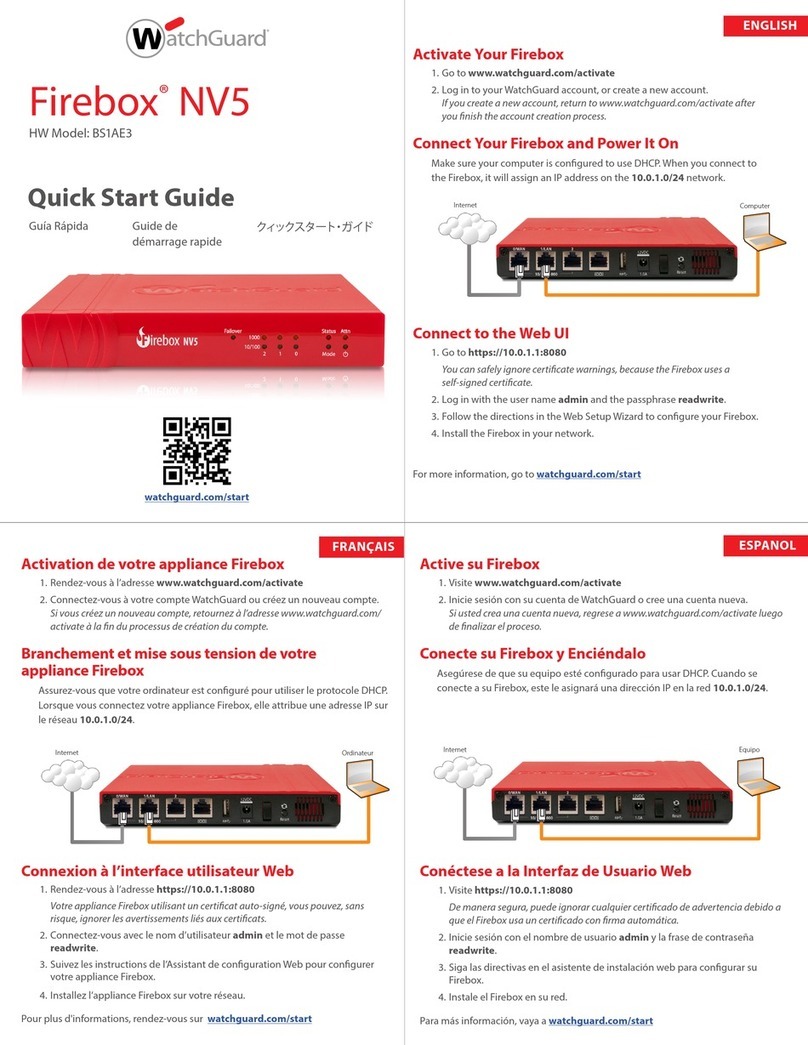
Watchguard
Watchguard Firebox NV5 quick start guide

D-Link
D-Link NetDefend DFL-260E manual
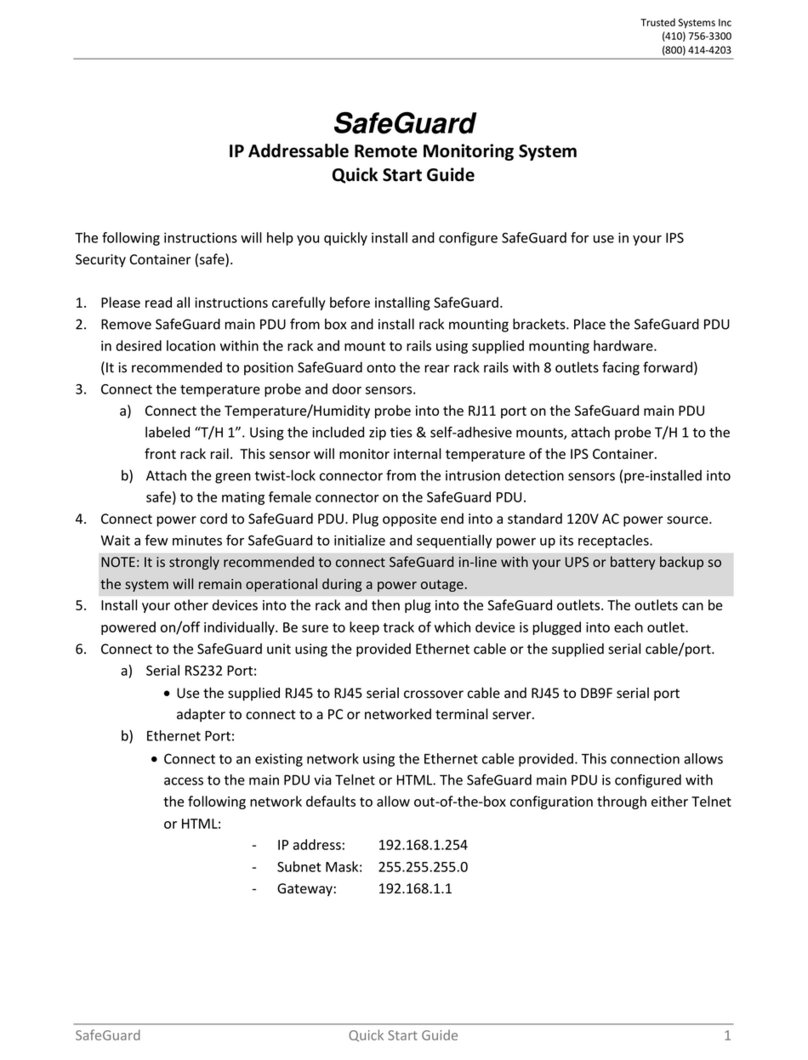
Trusted Systems
Trusted Systems SafeGuard quick start guide

Draytek
Draytek Vigor2860 Series user guide

Softing
Softing TH LINK PROFINET installation manual

Atlante Informatica
Atlante Informatica AFEL Series user manual
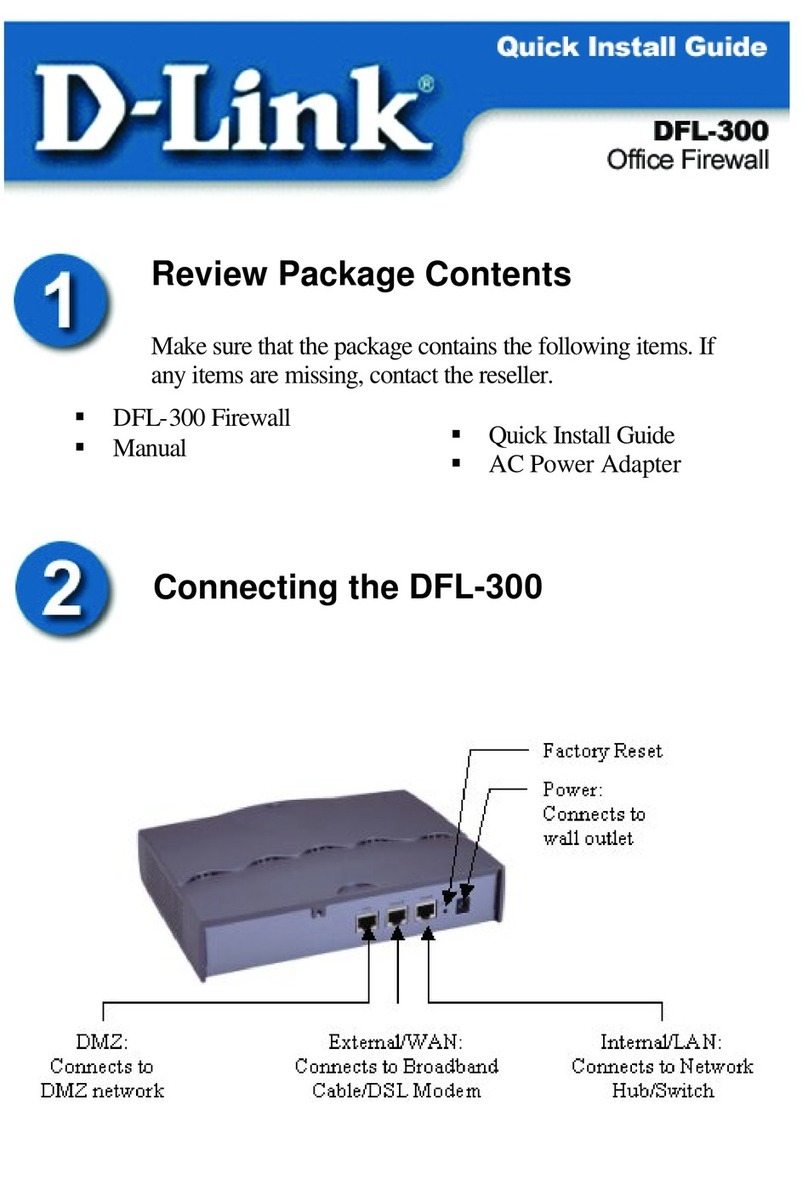
D-Link
D-Link DFL-300 - Security Appliance Quick install guide

SonicWALL
SonicWALL SuperMassive 9200 installation guide
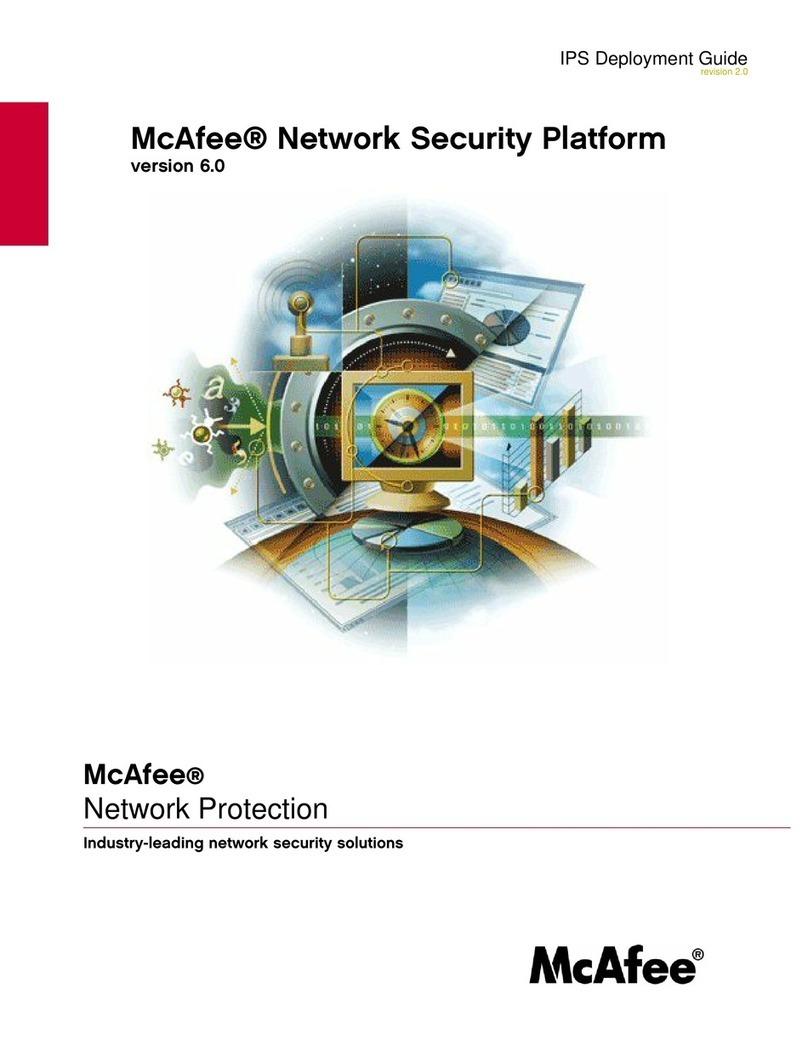
McAfee
McAfee M-1250 - Network Security Platform Deployment guide
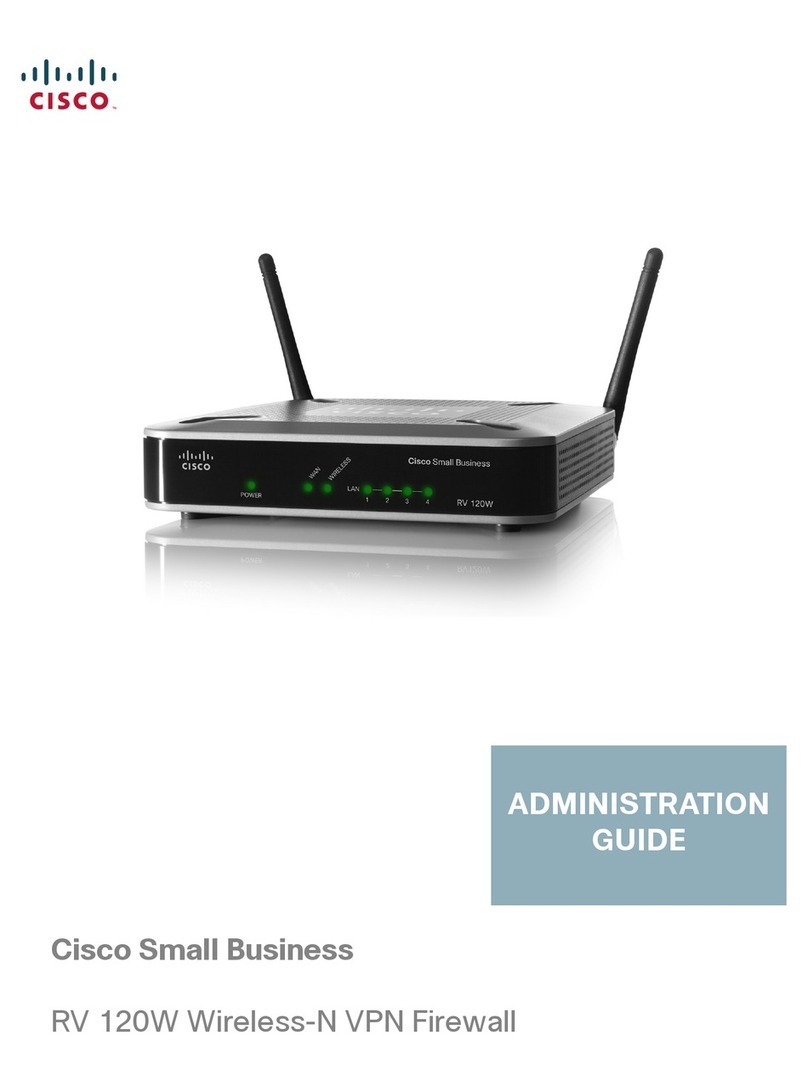
Cisco
Cisco RV120W Administration guide
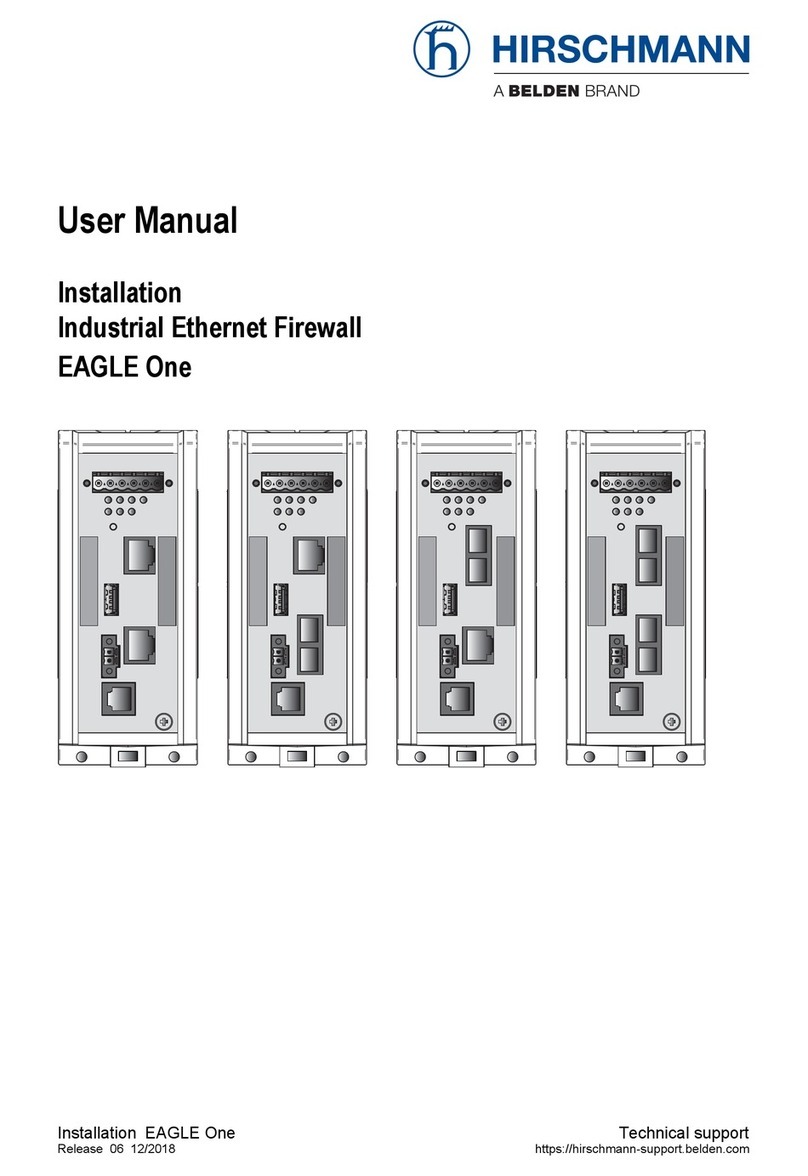
Hirschmann
Hirschmann EAGLE One user manual