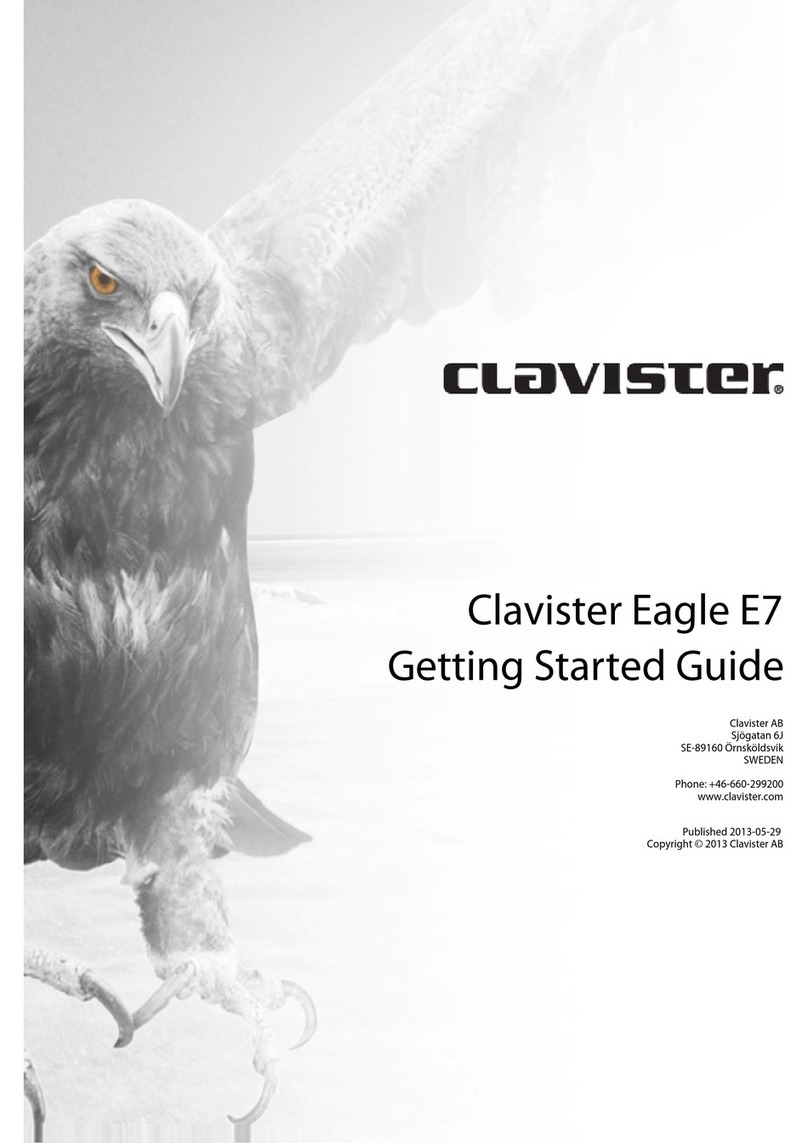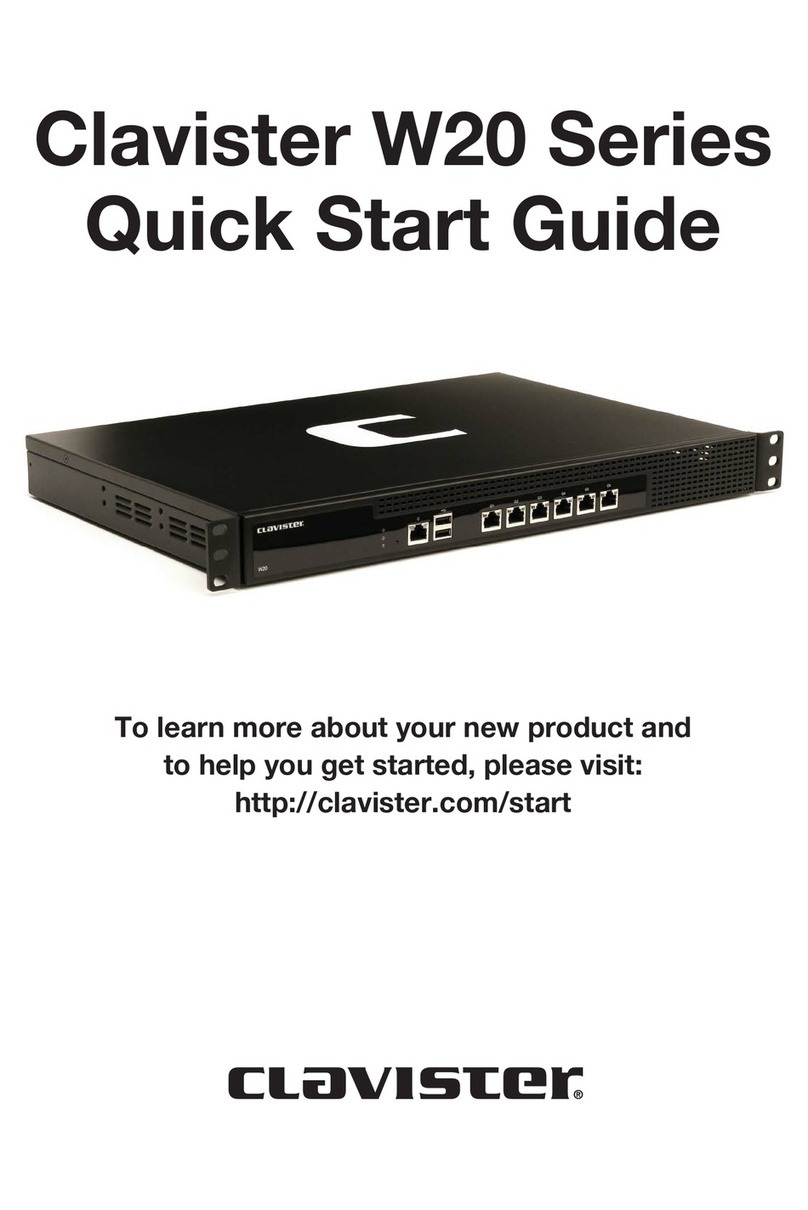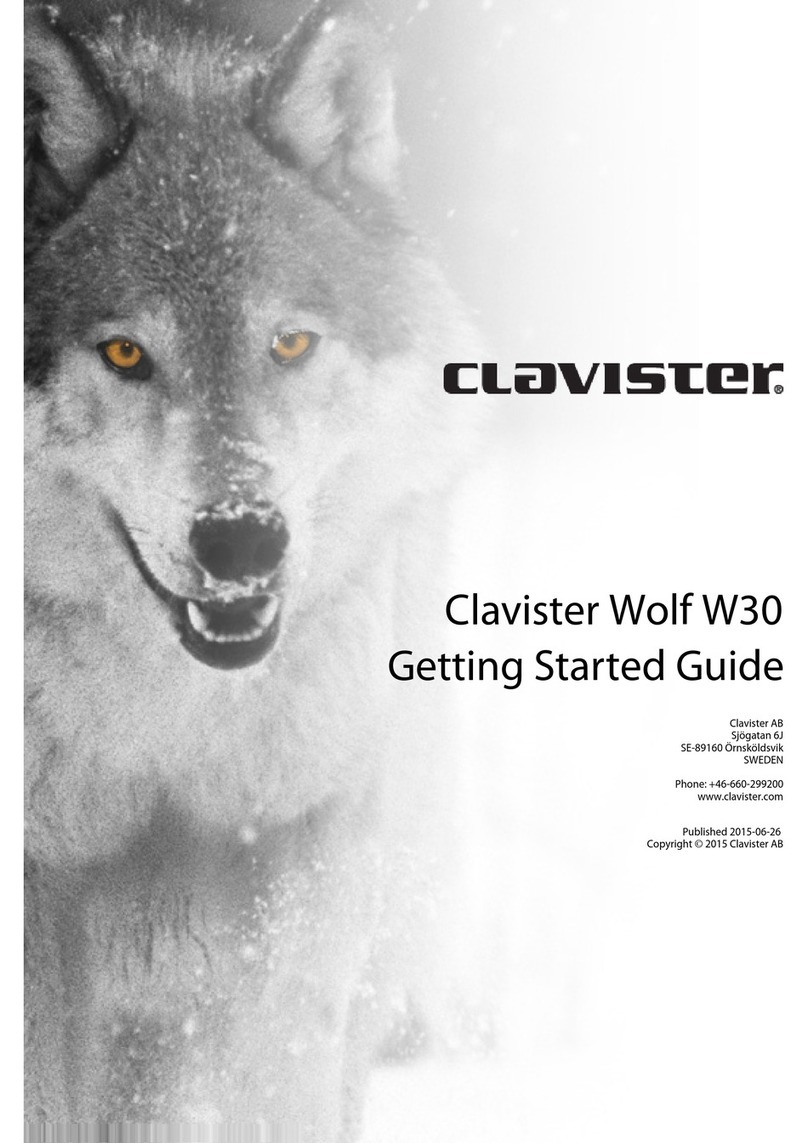Clavister SG3200 Series User manual
Other Clavister Firewall manuals
Popular Firewall manuals by other brands
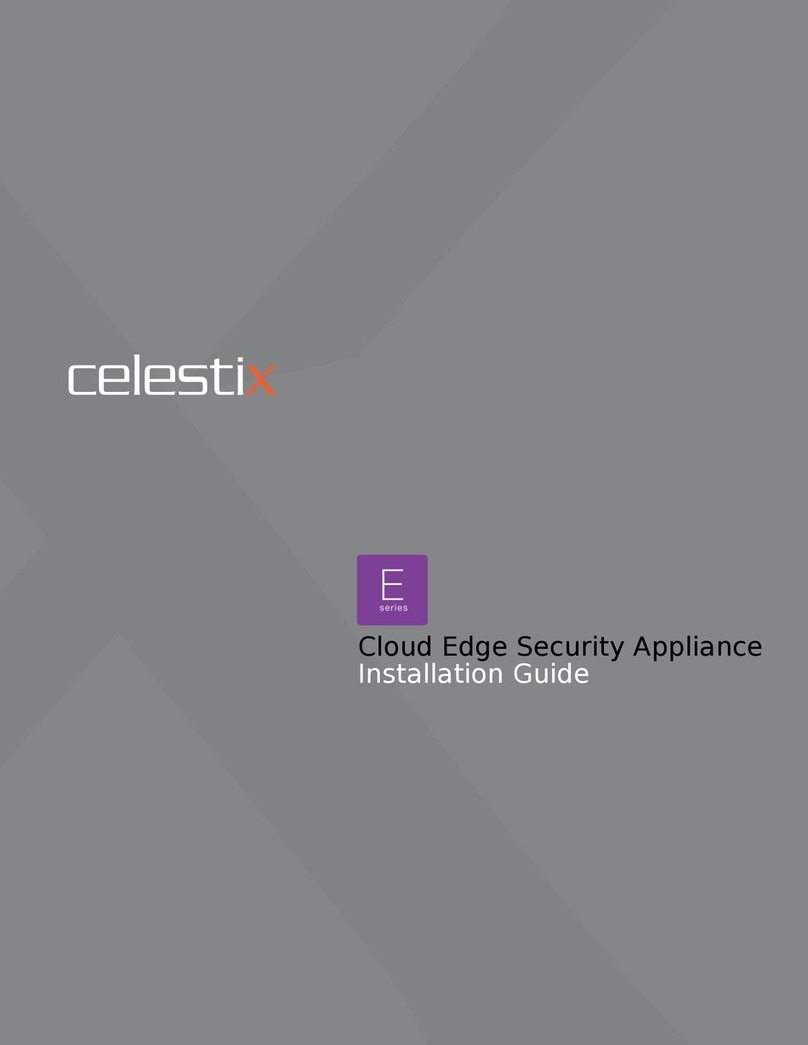
Celestix
Celestix cloud edge installation guide

NETGEAR
NETGEAR FWG114P - ProSafe 802.11g Wireless Firewall Reference manual
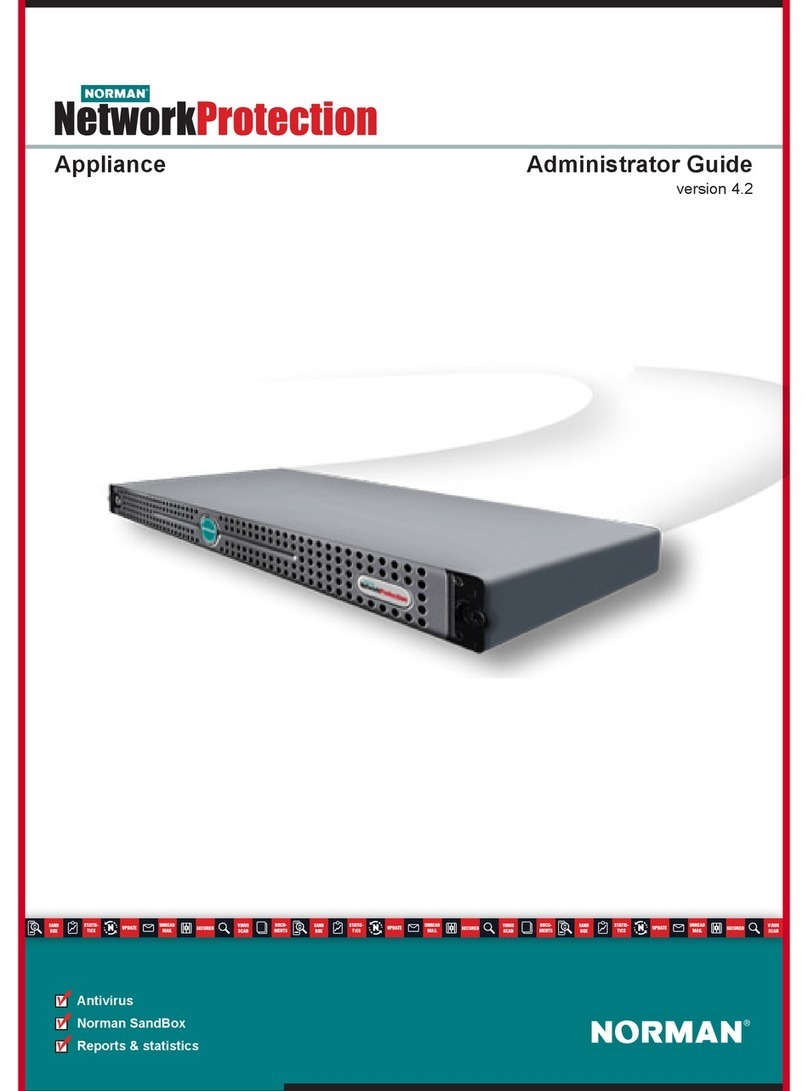
Norman
Norman NetworkProtection Administrator's guide

Draytek
Draytek Vigor 3220 SERIES user guide
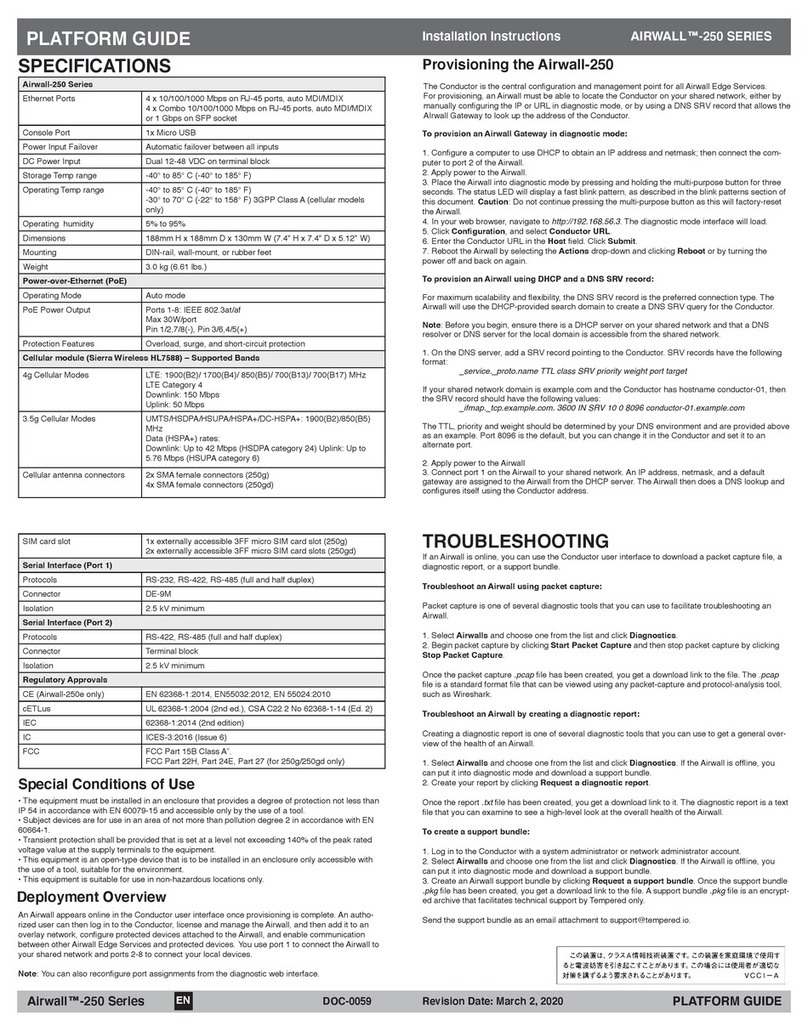
TEMPERED
TEMPERED Airwall-250 Series installation instructions

HP
HP A-F5000 installation guide
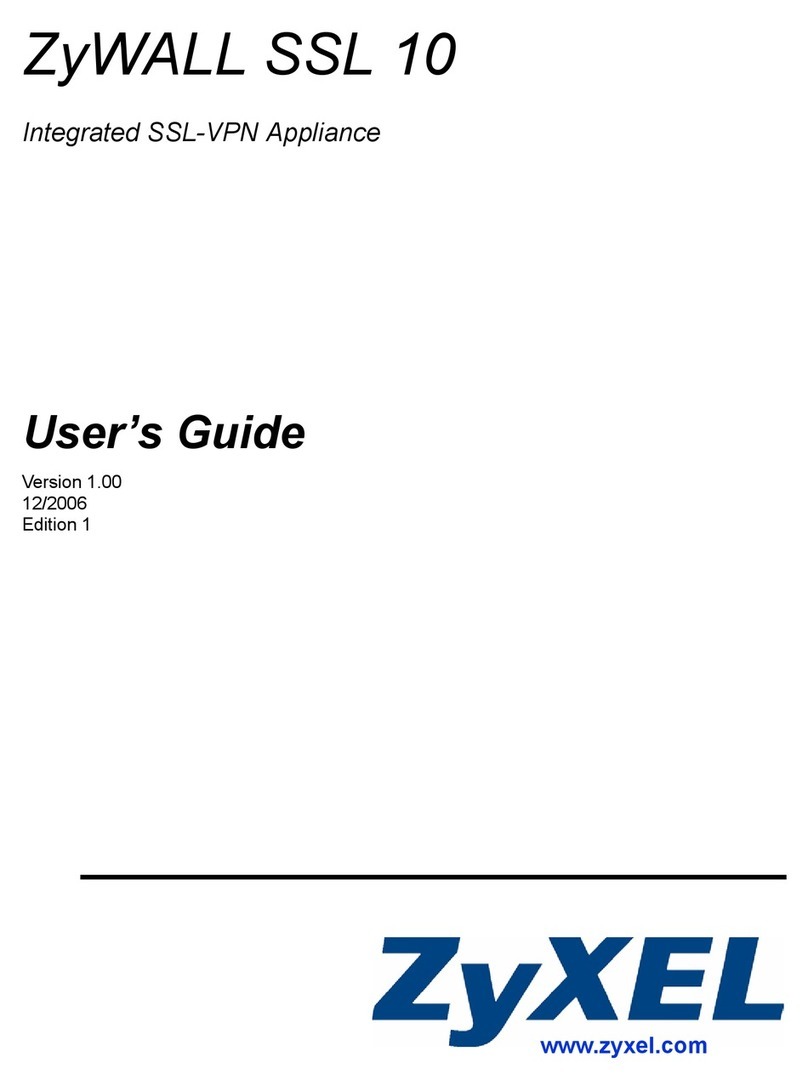
ZyXEL Communications
ZyXEL Communications ZyWALL SSL 10 user guide

GajShield
GajShield UTM Series quick start guide
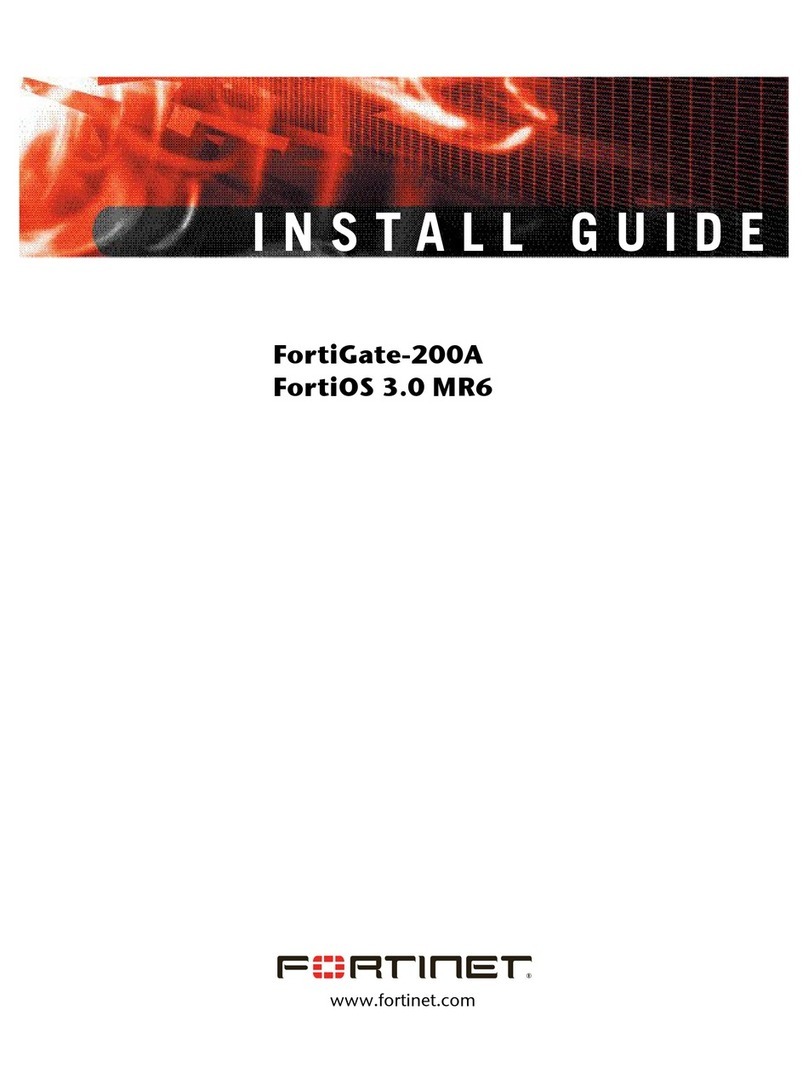
Fortinet
Fortinet FortiGate-200A install guide

PaloAlto Networks
PaloAlto Networks ION 7000 Hardware reference
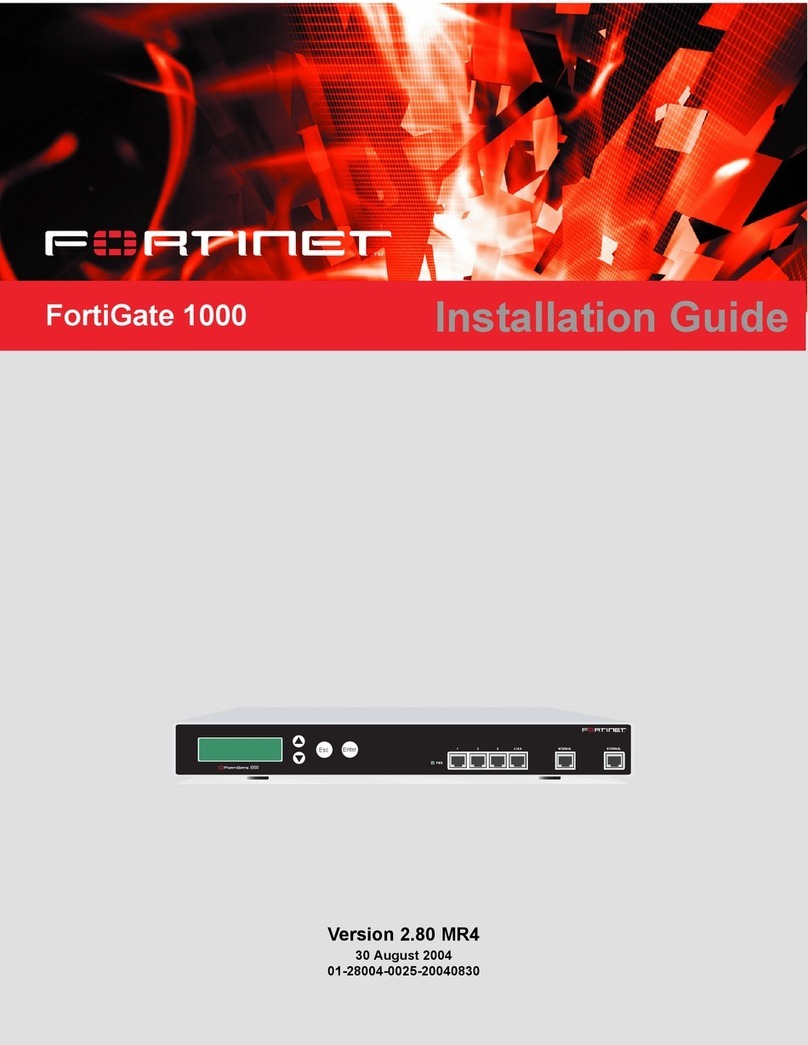
Fortinet
Fortinet FortiGate FortiGate-1000 installation guide
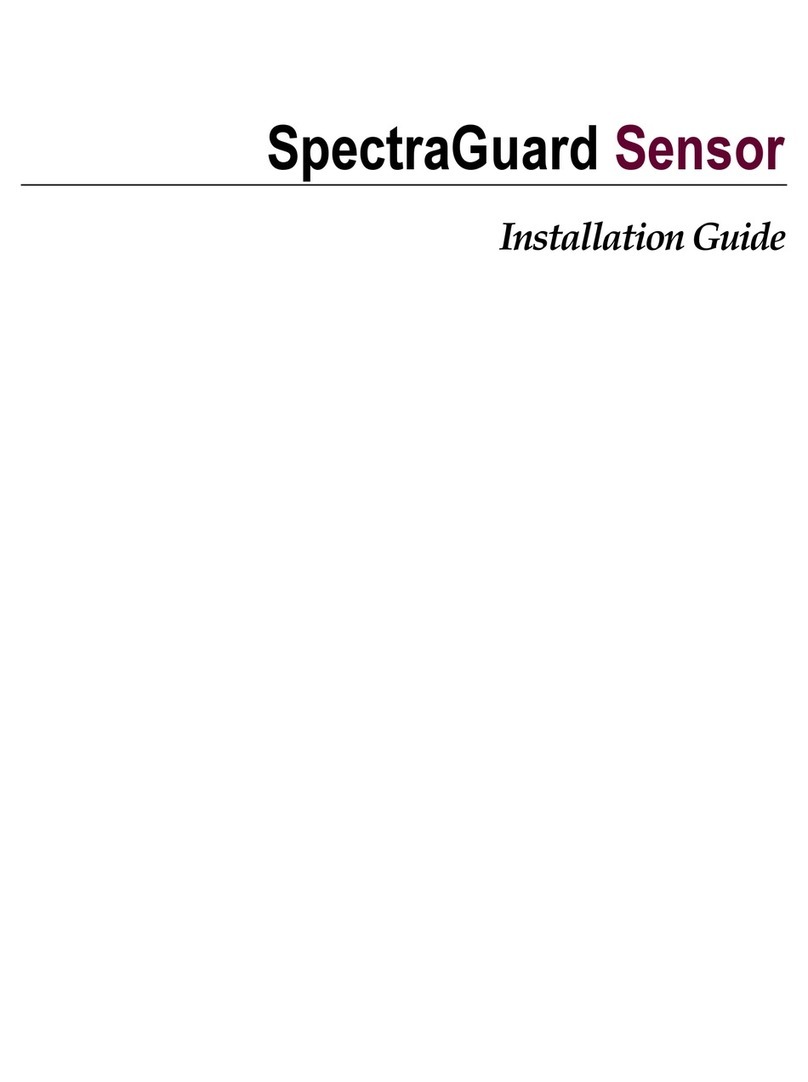
AirTight
AirTight SpectraGuard Sensor installation guide

PaloAlto Networks
PaloAlto Networks PA-5200 Series Hardware reference

Sophos
Sophos SG 105(w) operating instructions
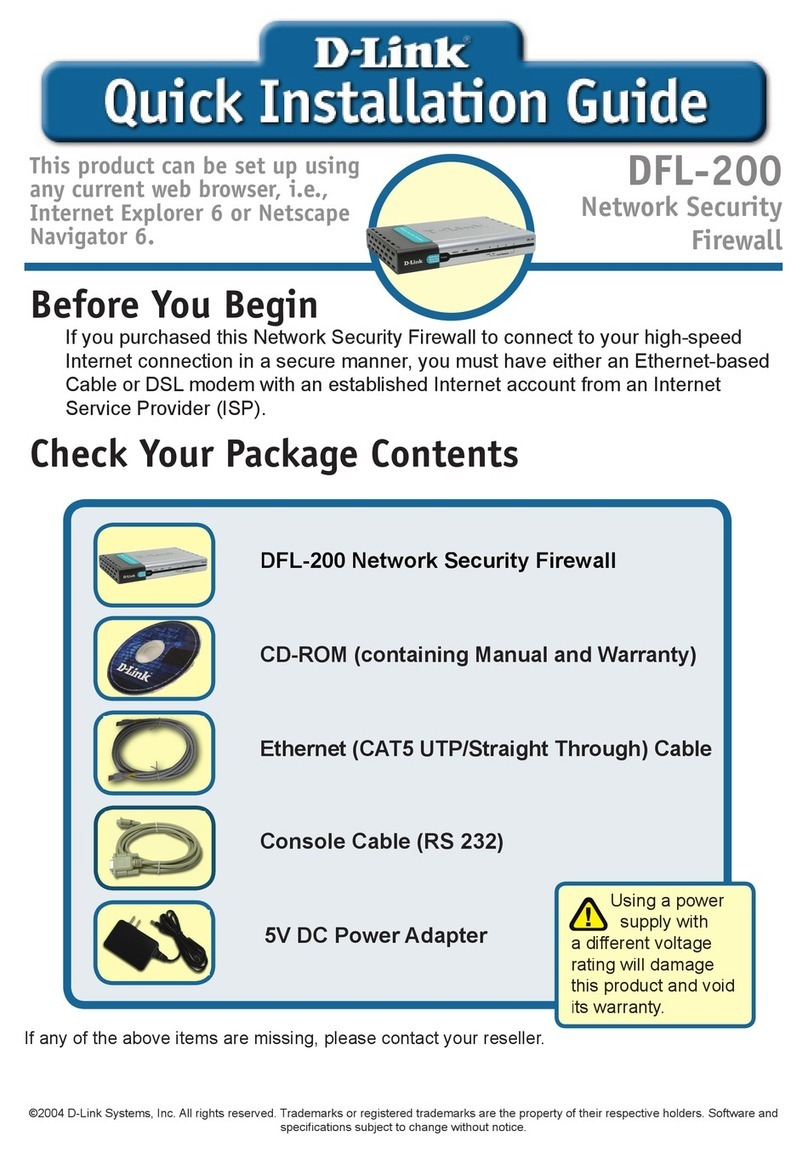
D-Link
D-Link DFL-200 - Security Appliance Quick installation guide
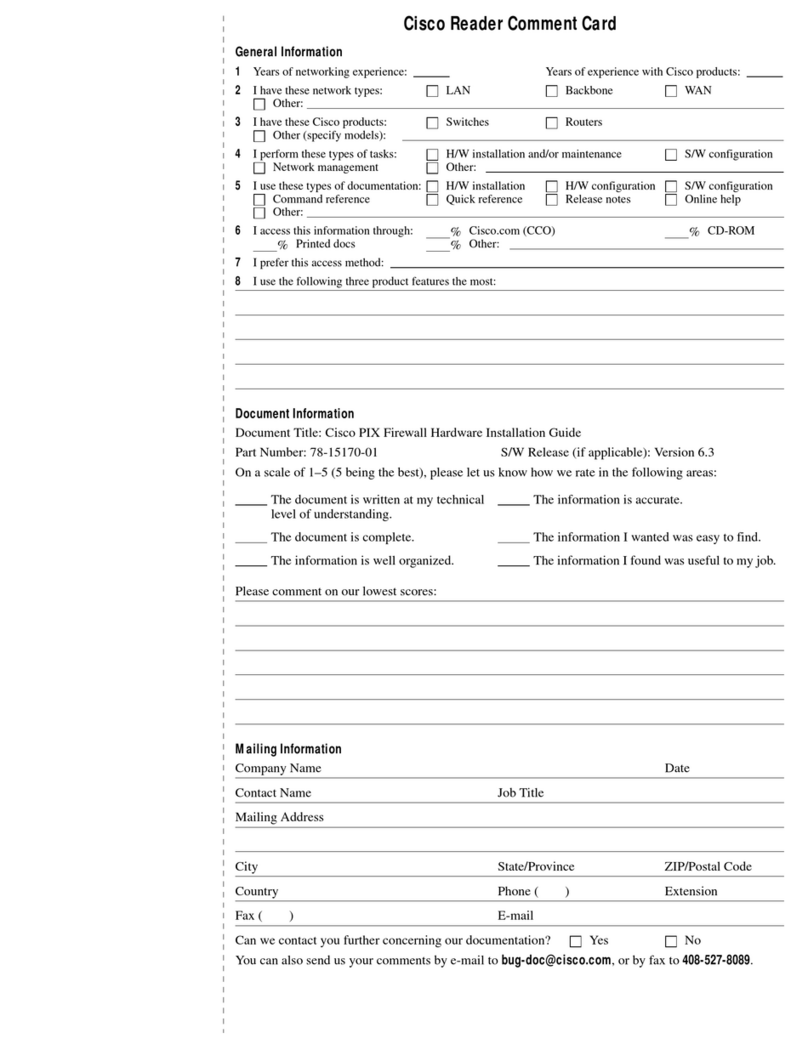
Cisco
Cisco PIX 501 Hardware installation guide
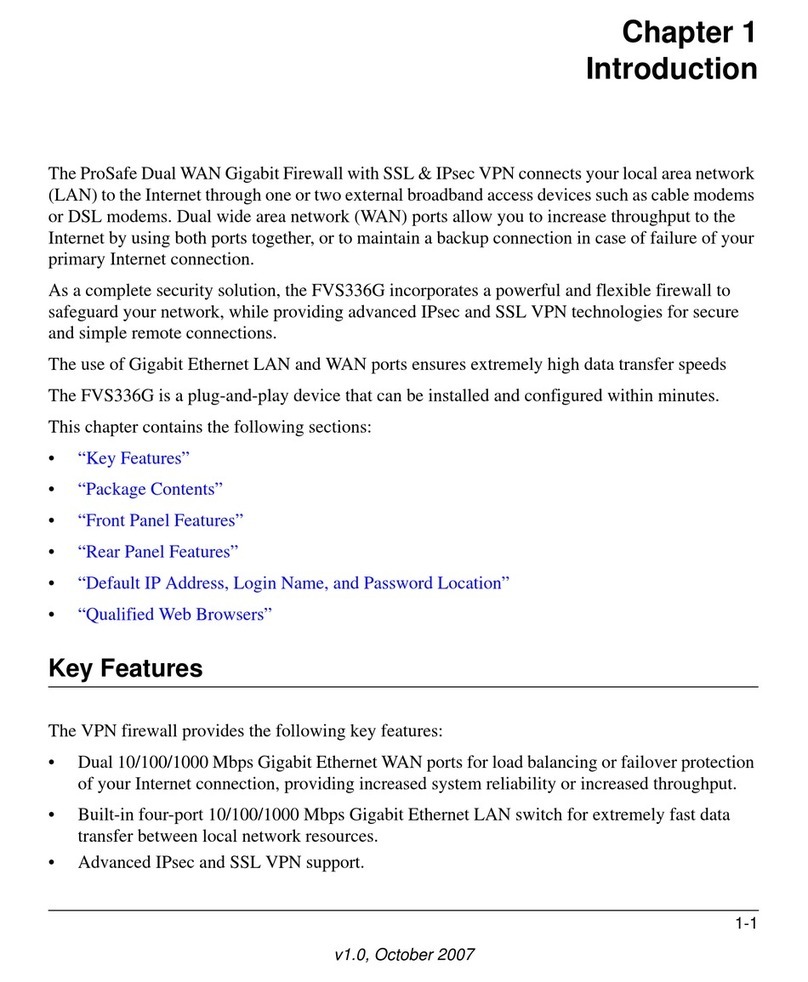
NETGEAR
NETGEAR FVS336G - ProSafe Dual WAN Gigabit Firewall Reference manual
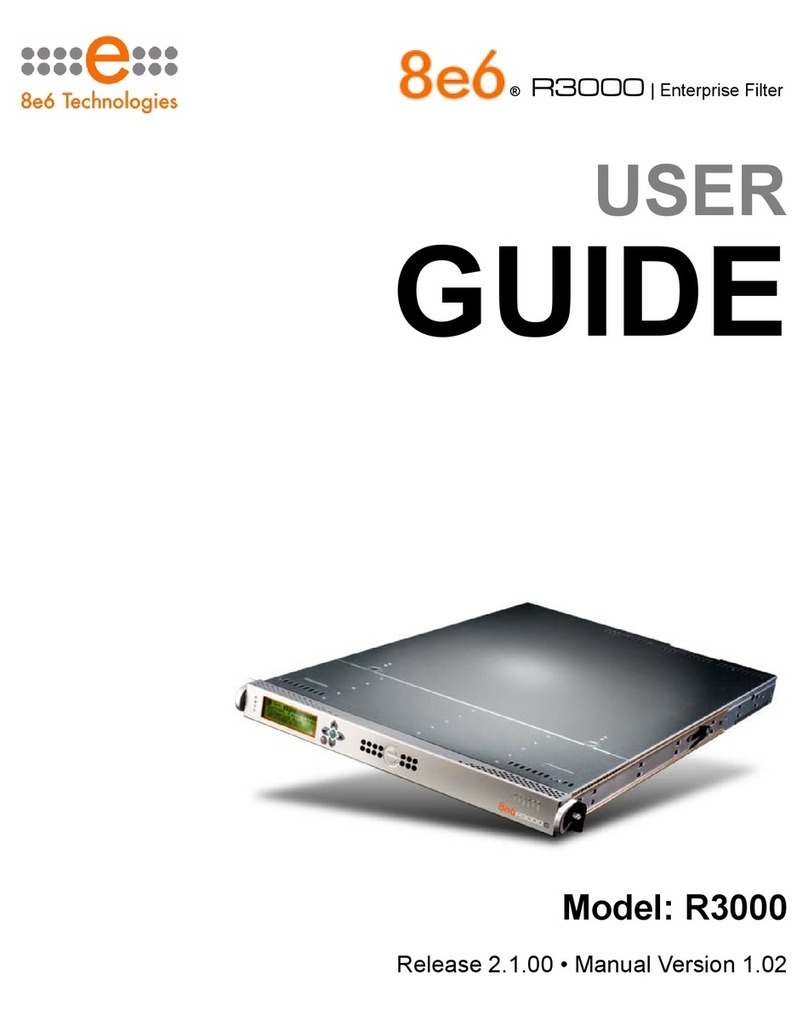
8e6 Technologies
8e6 Technologies Enterprise Filter Authentication R3000 user guide