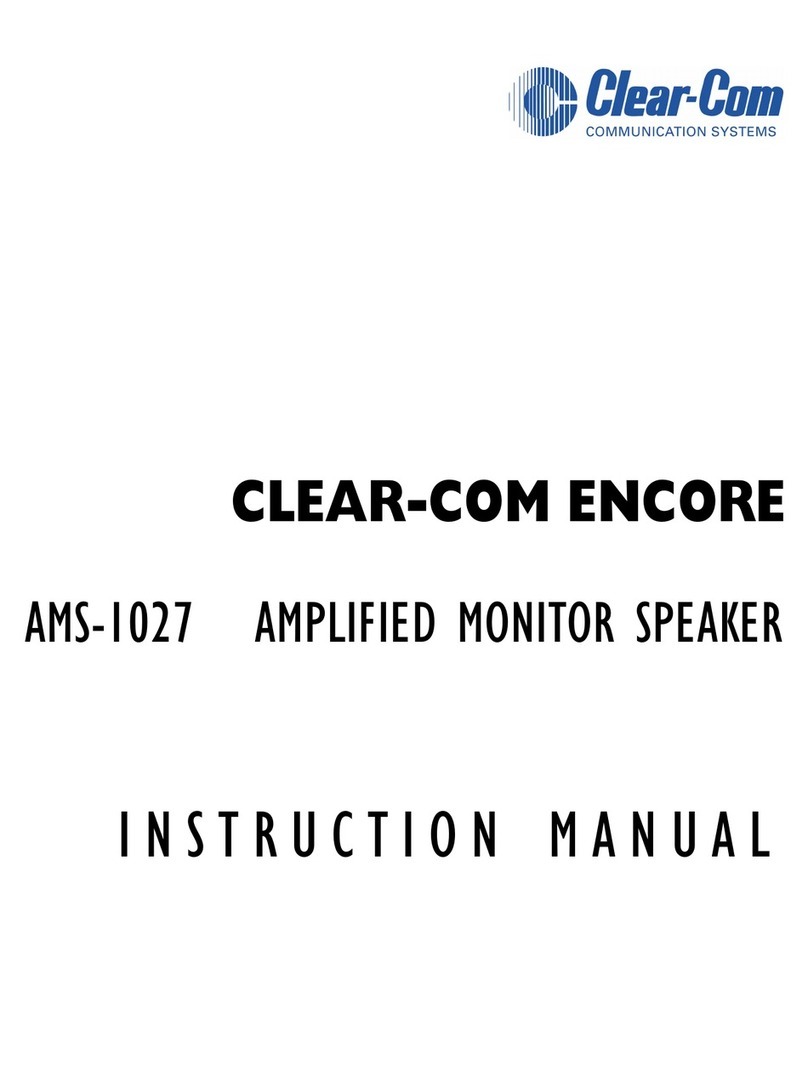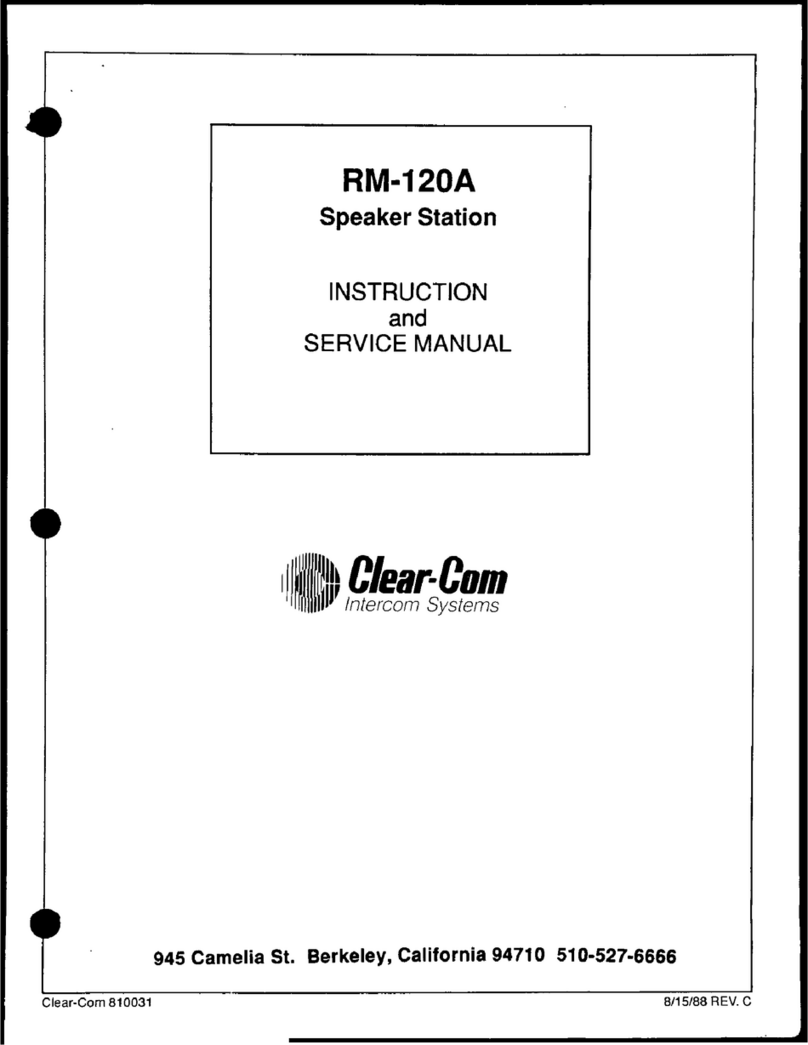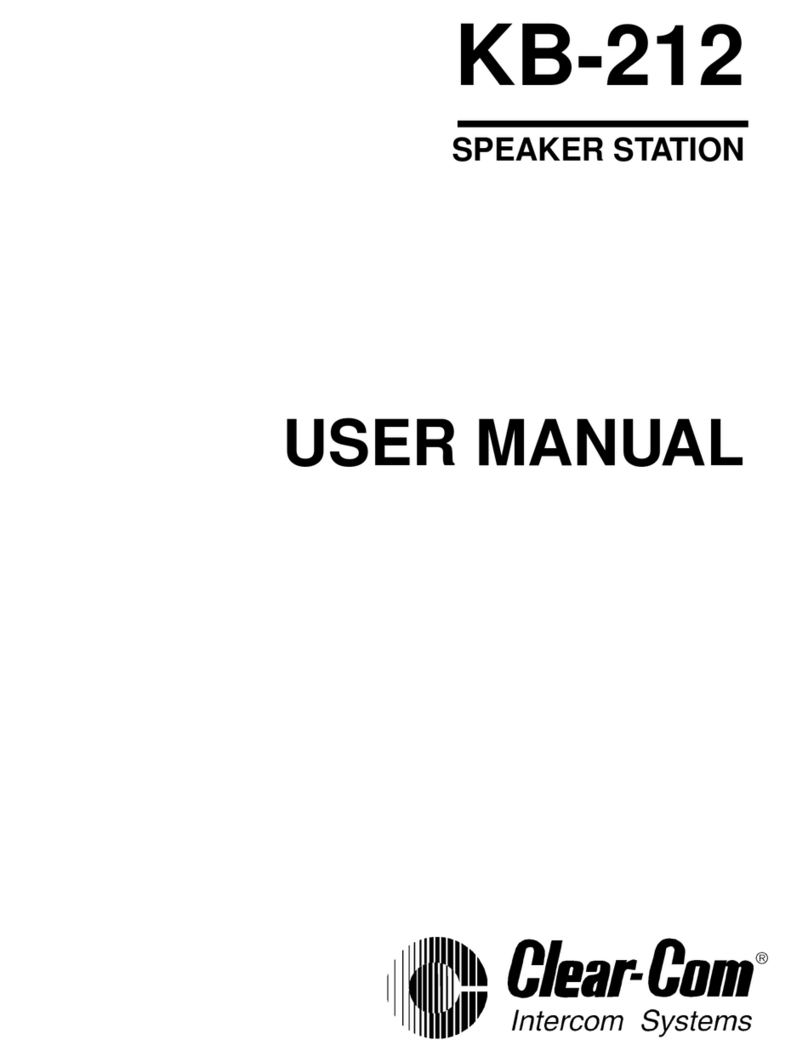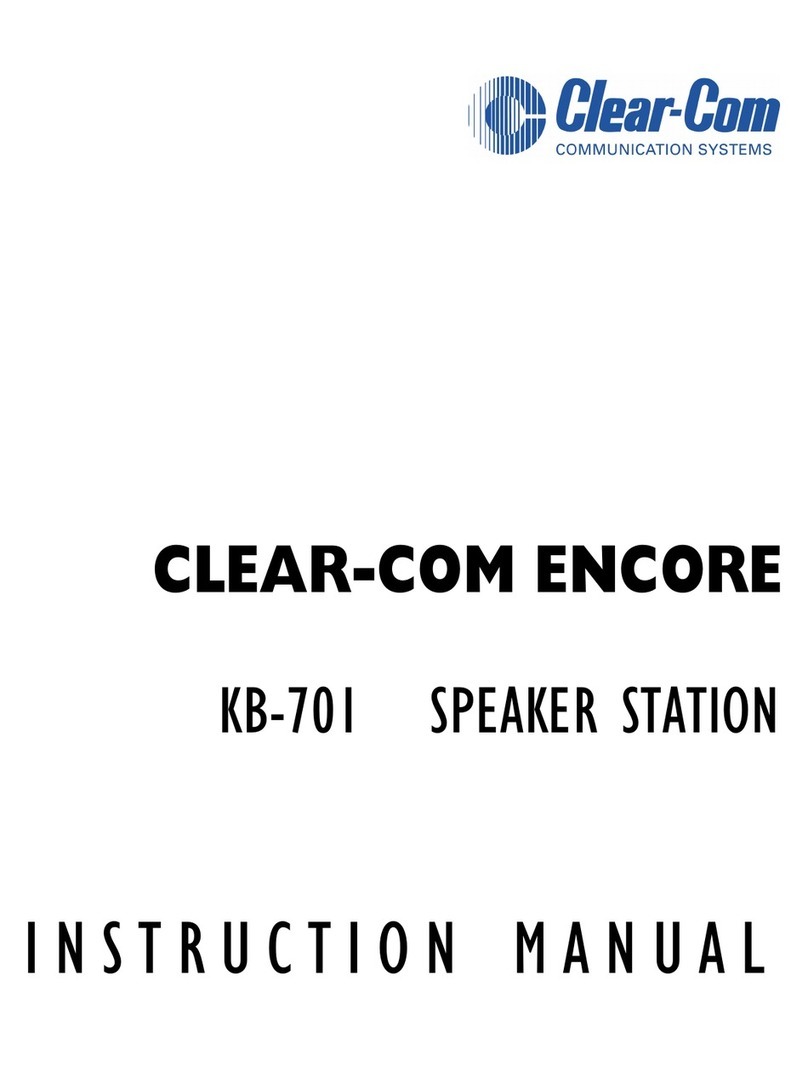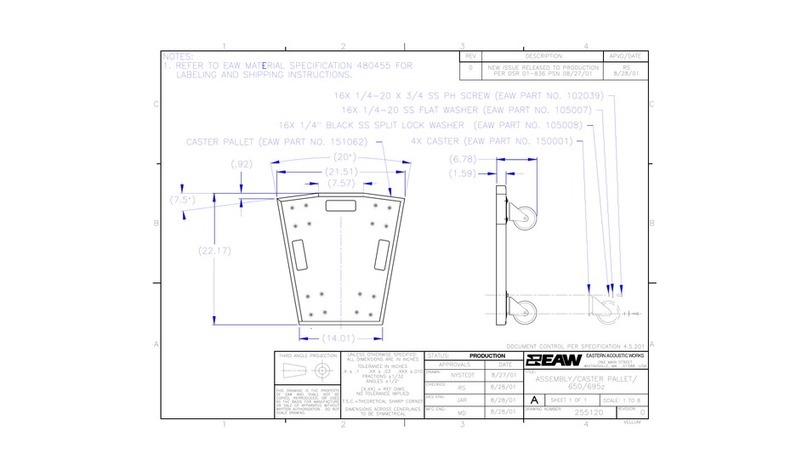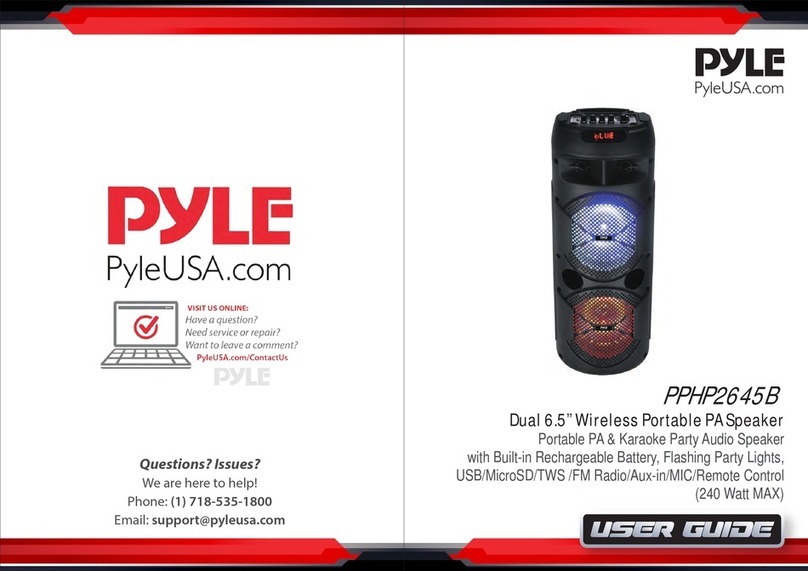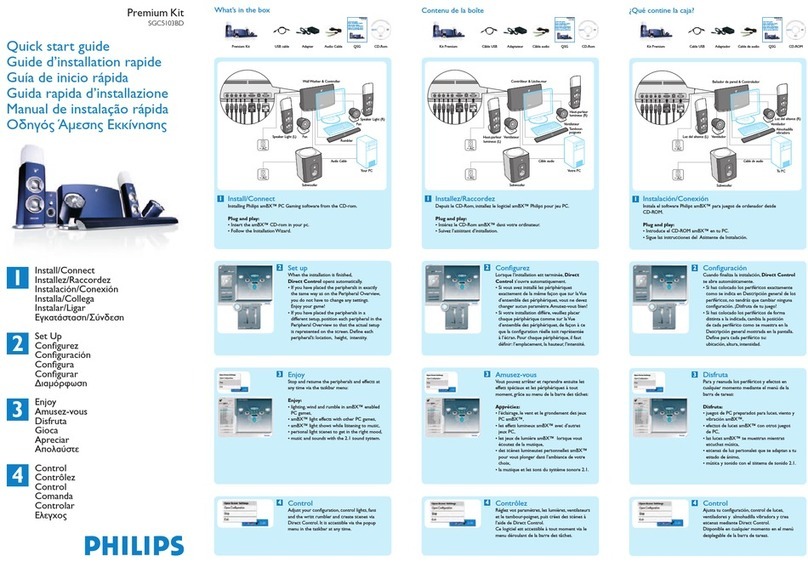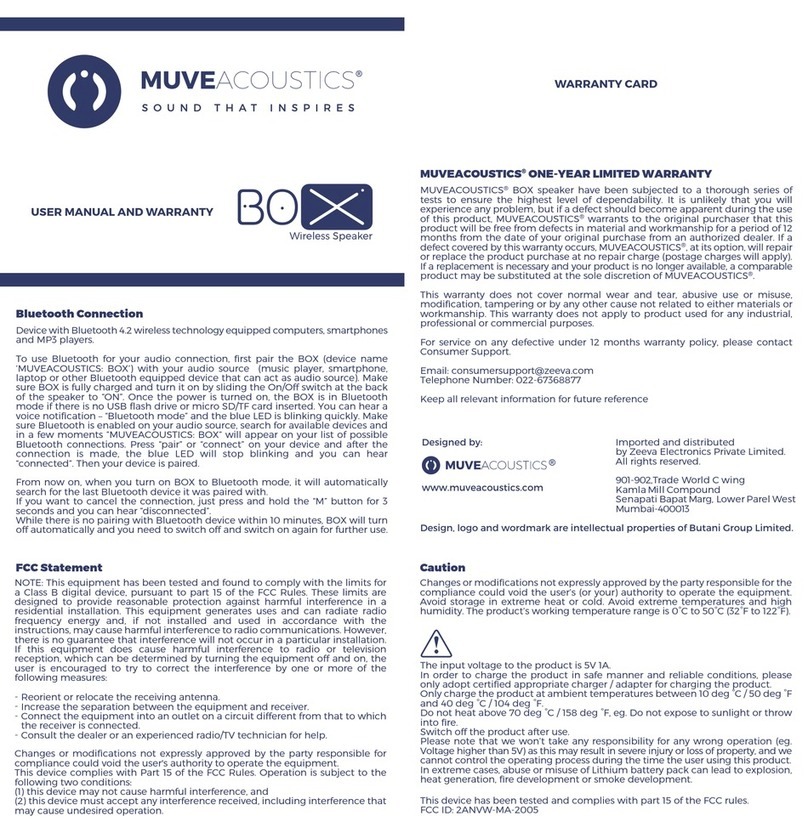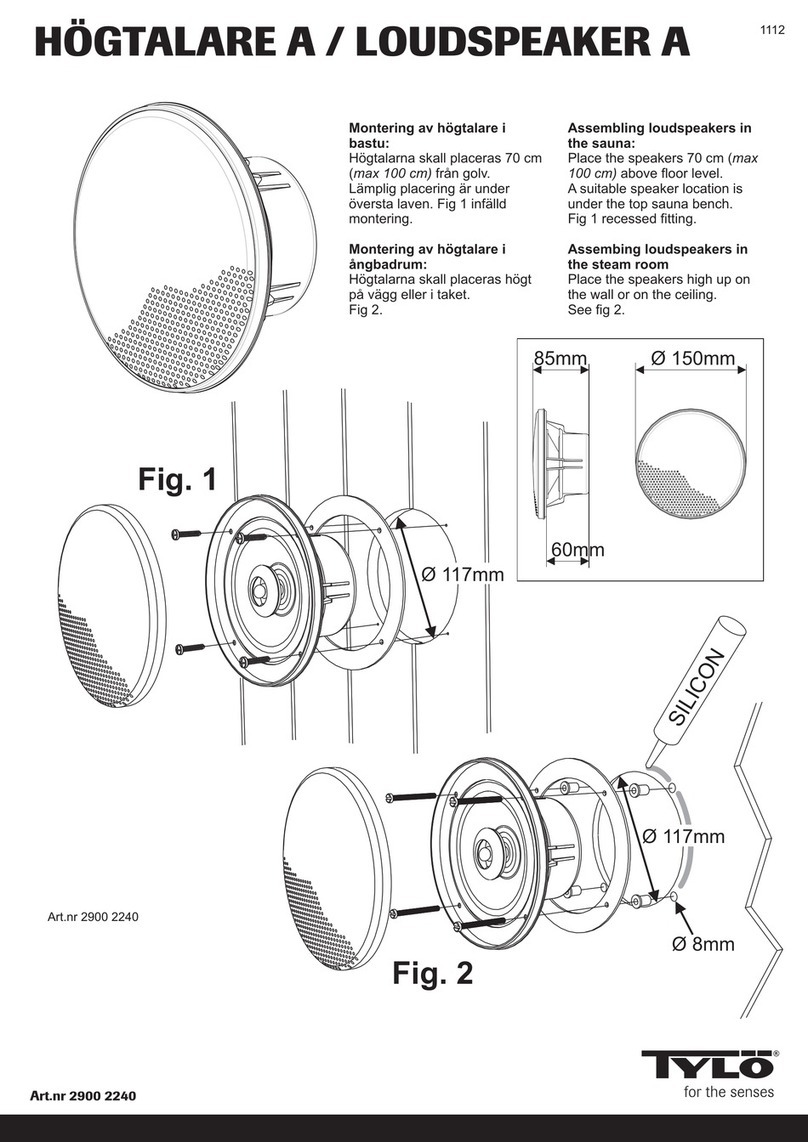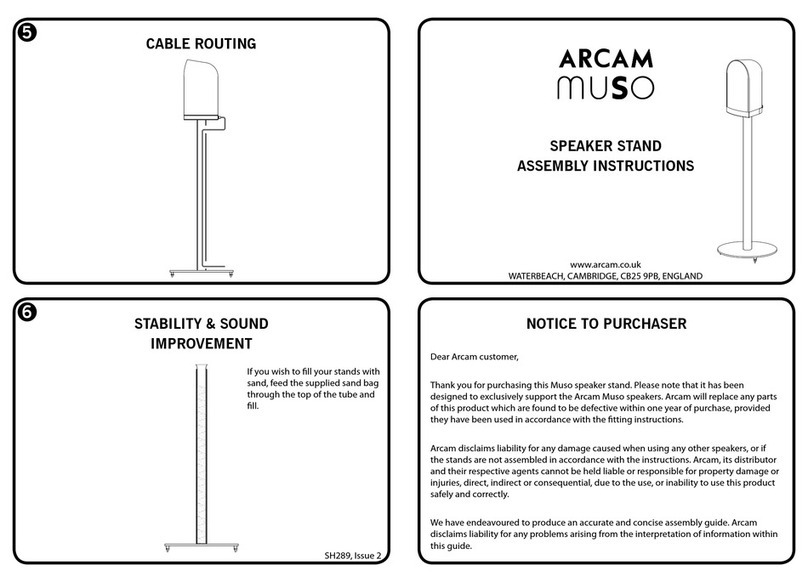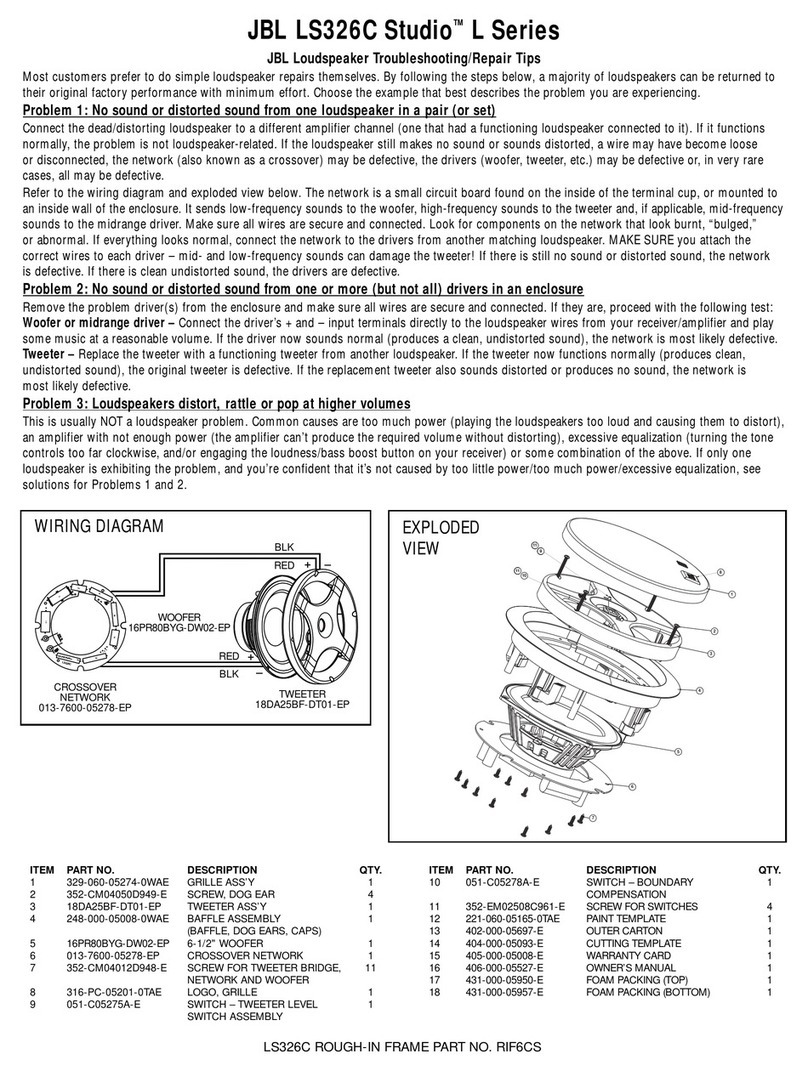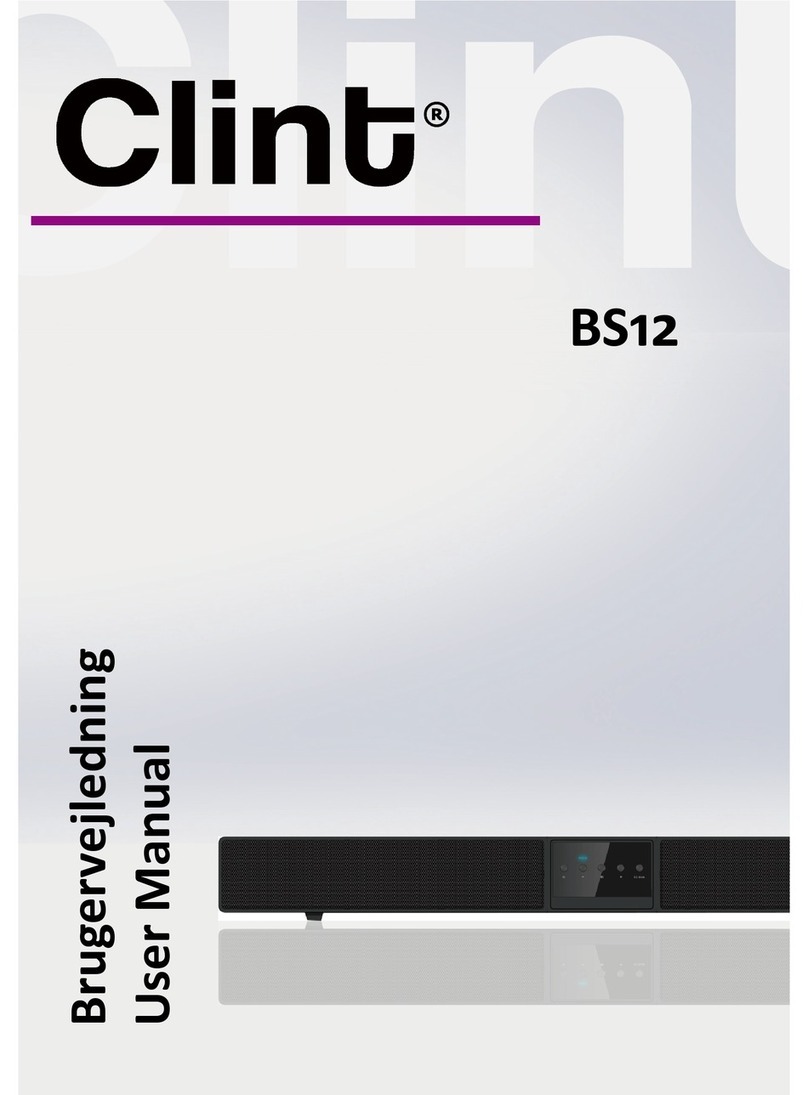Clear-Com ECLIPSE ICS-22 User manual

ICS-22
SPEAKER PANEL
INSTRUCTION MANUAL
CLEAR-COM ECLIPSE

ICS-22 Speaker Panel Instruction Manual
©2000, 2008 Vitec Group Communications Ltd. All Rights Reserved.
Part Number 810264Z Rev. 2
Vitec Group Communications LLC
850 Marina Village Parkway
Alameda, CA 94501
U.S.A
Vitec Group Communications Ltd
7400 Beach Drive
IQ Cambridge
Cambridgeshire
United Kingdom
CB25 9TP
Vitec Group Communications
Room 1806, Hua Bin Building
No. 8 Yong An Dong Li
Jian Guo Men Wai Ave
Chao Yang District
Beijing, P.R. China 100022
® Clear-Com, CellCom/FreeSpeak and the Clear-Com Communications Systems logo are registered trademarks of
The Vitec Group plc.

Vitec Group Communications
ICS-22 Speaker Panel Instruction Manual i
CONTENTS
OPERATION . . . . . . . . . . . . . . . . . . . . . . . . . . . . . . 1-1
Description . . . . . . . . . . . . . . . . . . . . . . . . . . . . . . . . . . . . . . . . . . . .1-1
Operation . . . . . . . . . . . . . . . . . . . . . . . . . . . . . . . . . . . . . . . . . . . . .1-2
ECS System Configuration for ICS-22 Panels . . . . . . . . . . . . . . .1-2
Front Panel . . . . . . . . . . . . . . . . . . . . . . . . . . . . . . . . . . . . . . . . . .1-3
Talk Button and Light. . . . . . . . . . . . . . . . . . . . . . . . . . . . . . . . .1-3
Answer-Back Facility . . . . . . . . . . . . . . . . . . . . . . . . . . . . . . . . .1-4
Call-Waiting Light. . . . . . . . . . . . . . . . . . . . . . . . . . . . . . . . . .1-4
Answer-Back Button. . . . . . . . . . . . . . . . . . . . . . . . . . . . . . . .1-4
Answer-Back Stack . . . . . . . . . . . . . . . . . . . . . . . . . . . . . . . .1-4
Answering a Call from the Answer-Back Stack . . . . . . . . . . .1-4
Terminating Calls Answered with the Answer-Back Button . .1-4
Answering Another Call from the Answer-Back Stack. . . . . .1-5
Sending a Call Signal. . . . . . . . . . . . . . . . . . . . . . . . . . . . . . .1-5
Receiving a Call Signal . . . . . . . . . . . . . . . . . . . . . . . . . . . . .1-5
Tone Alerts . . . . . . . . . . . . . . . . . . . . . . . . . . . . . . . . . . . . . . . .1-5
Intercom-Level Control . . . . . . . . . . . . . . . . . . . . . . . . . . . . . . .1-5
Sidetone Control . . . . . . . . . . . . . . . . . . . . . . . . . . . . . . . . . . . .1-5
Program-Level Control. . . . . . . . . . . . . . . . . . . . . . . . . . . . . . . .1-6
Speaker ON/OFF Switch. . . . . . . . . . . . . . . . . . . . . . . . . . . . . .1-6
Mic-Select Switch . . . . . . . . . . . . . . . . . . . . . . . . . . . . . . . . . . .1-6
Talk/Listen Select Switch. . . . . . . . . . . . . . . . . . . . . . . . . . . . . .1-6
Headset Connector . . . . . . . . . . . . . . . . . . . . . . . . . . . . . . . . . .1-6
Panel-Mic Connector. . . . . . . . . . . . . . . . . . . . . . . . . . . . . . . . .1-7
VOX Control. . . . . . . . . . . . . . . . . . . . . . . . . . . . . . . . . . . . . . . .1-7
Internal Connections. . . . . . . . . . . . . . . . . . . . . . . . . . . . . . . . . . .1-7
Call-Alert Tone-Level Control (1). . . . . . . . . . . . . . . . . . . . . . . .1-8
Option Switches (2) . . . . . . . . . . . . . . . . . . . . . . . . . . . . . . . . . .1-8
Matrix Connector (3) . . . . . . . . . . . . . . . . . . . . . . . . . . . . . . . . .1-8
Program-Input Connector (4). . . . . . . . . . . . . . . . . . . . . . . . . . .1-8
Power Connection (5) . . . . . . . . . . . . . . . . . . . . . . . . . . . . . . . .1-9
16-VAC Doorbell Transformer . . . . . . . . . . . . . . . . . . . . . . . .1-9
14-VAC Wall-Mounted Power Supply . . . . . . . . . . . . . . . . . .1-9
24- to 28-VDC Source . . . . . . . . . . . . . . . . . . . . . . . . . . . . . .1-9

Vitec Group Communications
ICS-22 Speaker Panel Instruction Manual
ii
QUICK START. . . . . . . . . . . . . . . . . . . . . . . . . . . . . 2-1
INSTALLATION . . . . . . . . . . . . . . . . . . . . . . . . . . . . 3-1
MAINTENANCE. . . . . . . . . . . . . . . . . . . . . . . . . . . . 4-1
Troubleshooting tips . . . . . . . . . . . . . . . . . . . . . . . . . . . . . . . . . . . . .4-1
Technical Reference. . . . . . . . . . . . . . . . . . . . . . . . . . . . . . . . . . . . .4-3
Bills of Materials . . . . . . . . . . . . . . . . . . . . . . . . . . . . . . . . . . . . . .4-6
ICS-22 Main PCB (Part No. 710470). . . . . . . . . . . . . . . . . . . . .4-6
ICS-22 VOX PCB (Part No. 710472). . . . . . . . . . . . . . . . . . . .4-11
Matrix Option PCB (Part No. 710533) . . . . . . . . . . . . . . . . . . .4-15
SPECIFICATIONS. . . . . . . . . . . . . . . . . . . . . . . . . . 5-1
LIMITED WARRANTY . . . . . . . . . . . . . . . . . . . . . . . W-I
Warranty Period . . . . . . . . . . . . . . . . . . . . . . . . . . . . . . . . . . . . . . . .W-i
Technical Support . . . . . . . . . . . . . . . . . . . . . . . . . . . . . . . . . . . . . . .W-i
Warranty Repairs and Returns . . . . . . . . . . . . . . . . . . . . . . . . . . . . W-ii
Non-Warranty Repairs and Returns . . . . . . . . . . . . . . . . . . . . . . . . W-ii
Extended Warranty. . . . . . . . . . . . . . . . . . . . . . . . . . . . . . . . . . . . . W-ii
Liability . . . . . . . . . . . . . . . . . . . . . . . . . . . . . . . . . . . . . . . . . . . . . .W-iii

Vitec Group Communications
ICS-22 Speaker Panel Instruction Manual iii
IMPORTANT SAFETY
INSTRUCTIONS
For your safety, it is important to read and follow these
instructions before operating a ICS-22 speaker panel:
(1) WARNING: To reduce the risk of fire or electric shock, do not
expose a ICS-22 speaker panel to rain or moisture. Do not operate a
ICS-22 speaker panel near water, or place objects containing liquid on
it. Do not expose a ICS-22 speaker panel to splashing or dripping
water.
(2) For proper ventilation, make sure ventilation openings are not
blocked. Install the ICS-22 speaker panel according to the directions in
the Installation chapter of this manual.
(3) Do not install a ICS-22 speaker panel near a heat source such as a
radiator, heat register, stove, or other apparatus (including amplifiers)
that produces heat. Do not place nakedflame sources such as candles
on or near a ICS-22 speaker panel.
(4) Only use attachments/accessories specified by Clear-Com
Intercom Systems.
(5) Unplug the ICS-22 speaker panel during lightning storms or when
unused for long periods of time.
(6) Refer all servicing to qualified service personnel. Servicing is
required when:
• The ICS-22 speaker panel has been damaged in any way.
• Liquid has been spilled or objects have fallen into the ICS-22
speaker panel chassis.
• The ICS-22 speaker panel has been exposed to rain or moisture.
• The ICS-22 speaker panel does not operate normally.
• The ICS-22 speaker panel has been dropped.
Please familiarize yourself with the safety symbols in Figure 1. When
you see these symbols on a ICS-22 speaker panel, they warn you of
the potential danger of electric shock if the ICS-22 speaker panel is
used improperly. They also refer you to important operating and
maintenance instructions in the manual.
Please read and follow
these instructions
before operating a
ICS-22 speaker panel.

Vitec Group Communications
ICS-22 Speaker Panel Instruction Manual
iv
Figure 1: Safety Symbols
CAUTION
RISK OF ELECTRIC SHOCK
DO NOT OPEN
This symbol alerts you to the presence of uninsulated dangerous
voltage within the product's enclosure that might be of sufficient
magnitude to constitute a risk of electric shock. Do not open
the product's case.
This symbol informs you that important operating and main-
tenance instructions are included in the literature accompanying
this product.

Vitec Group Communications
ICS-22 Speaker Panel Instruction Manual 1-1
OPERATION
DESCRIPTION
The Clear-Com ICS-22 is a two-channel speaker panel designed for
use in theatres, live performances, industrial environments, and small
television facilities. It features excellent speech intelligibility, even in
high noise levels, and can be customized through its programmable
options.
In addition, the ICS-22 contains a jack for an optional Clear-Com
gooseneck panel microphone and a close-in, voice-operated circuit
(VOX). This circuit allows automatic, alternate dipping of the panel
microphone and the speaker in response to conversation.
Selectable talking and/or listening allows the operator to communicate
on two talk/listen paths. The dual-action talk button operates in
electronic momentary or latching mode. Monitoring can be done
through the headset, the integral speaker, or both simultaneously. The
ICS-22 offers both visible and audible call signaling to attract the
attention of operators.
A balanced program input allows the monitoring of external audio
using the headset or speaker. This program input can also be used as
a paging function.
The ICS-22 speaker panel accepts dynamic headsets, such as the
Clear-Com PL-Pro™Series HS-6 Telephone Handset, or PT-4
Push-to-Talk Hand Microphone. A sidetone control allows the operator
to vary the level of his voice heard through the headset and speaker.
The integral speaker can be turned on or off by a convenient
front-panel switch. An automatic speaker dipping circuit will lower the
level of the speaker whenever the talk button is activated. The
ICS-22’s close-in VOX dips the speaker or gooseneck microphone
automatically as the panel is used. These features help minimize
acoustical feedback.
The ICS-22 will need to be powered locally. In permanent wall
installations, a 16-VAC doorbell transformer will provide a convenient
source of power. In DT-Box installations, a 14- to 18-VAC
wall-mounted transformer will suffice. The connections to this
transformer are made to the circuit board’s two-terminal, plug-on
connector.
The unit mounts either in a standard USA four-gang electrical outlet
box or in an optional Clear-Com DT-Box. The extra thick front panel
and compact, surface-mounted circuitry results in a reduced size and
lighter weight package that maintains Clear-Com ruggedness.
• The ICS-22 is a
two-channel speaker
panel.
• The panel must be
powered locally.
• Users can install the
panel in Clear-Com’s
DT-Box.
1

Vitec Group Communications
ICS-22 Speaker Panel Instruction Manual
1-2
OPERATION
Normal operation of the ICS-22 speaker panel only requires the front
panel controls. For intercom operation, set the intercom level control to
the desired level and press the talk button when talking. If a headset or
handset is used, set the sidetone control for each channel for the
desired amount of sidetone in the earphone. If the PT-4 hand-held,
push-to-talk microphone is used, or if the panel microphone is used,
set the sidetone controls for minimum feed-through to the speaker to
prevent acoustic feedback.
ECS System Configuration for ICS-22 Panels
The Eclipse Configuration System (ECS) software does not directly
support the ICS-22 speaker panel. In order to configure an ICS-22
panel the port is configured to drive an ICS-1008 panel with 14 keys (7
pairs of buttons). The two ICS-22 selectors are mapped onto the
ICS-1008 keys starting from the left. Only the leftmost two pairs of
keys on the ICS-1008 can be used to program the ICS-22; any other
keys on the ICS-1008 will have no effect.
There must be a corresponding listen key on the top row to the talk key
on the bottom row of the ICS-1008 configuration for the ICS-22 panel
to work correctly. If a talk key only is configured on the ICS-1008 in
ECS the Talk key on the ICS-22 will not latch.
It should be noted that the panel signalling and control protocol used
by the Eclipse matrix differs from the Matrix Plus 3. As a result the
operation of these panels with an Eclipse matrix may be slightly
different to their operation with a Matrix Plus 3.

Vitec Group Communications
ICS-22 Speaker Panel Instruction Manual 1-3
FRONT PANEL
The controls, indicators, and connectors on the ICS-22 front panels are
shown below and are described in the text that follows.
Figure 1-1: ICS-22 Front Panel
Talk Button and Light
This button transmits the headset or gooseneck microphone audio to
the selected talk/listen panel/interface or the answer-back label. The
talk button has a dual action (momentary or latching) depending upon
how the button is pressed. The Talk button Latch/Non-Latching
operation cannot be defeated in ECS even for latch disabled labels.
The following describes the various functions of this button:
• Momentary—Press and hold the talk button while speaking.
Release it when finished. The light will be illuminated when the
button is pressed.
• Latching—Press and release the button quickly to latch the talk
function. Press and release the button again to turn off the talk
function. The light will be illuminated while the button is latched.
• Talk indication—The associated talk light will illuminate green
when the talk function is activated.
• VOX indication—When the VOX feature is enabled, the talk light
will illuminate green when the talk function is activated, but will
turn red when the panel microphone is in use. This automatically
dips the speaker volume.
• Speaker dip—If the front-panel speaker is turned on and the VOX
feature is not used, pressing the talk button will reduce the
speaker output level to avoid feedback.
Speaker
Off On
Intercom Level
Talk/Listen Select
BA
Answer Back
Talk
Sidetone
Program Level
VOX
Headset
Panel Mic
Call Waiting
• Appropriately setting
the sidetone level
decreases confusion,
especially in loud
environments.
• The talk button has
five functions.

Vitec Group Communications
ICS-22 Speaker Panel Instruction Manual
1-4
Answer-Back Facility
The answer-back facility answers calls from panels or interfaces that
the panel has not currently selected.
Call-Waiting Light
This dual-function light:
• is steadily lit when a call signal is received
• flashes to indicate a call waiting signal, which has priority over a
call signal.
Answer-Back Button
This three-function button:
• sends a call signal to the selected, programmed label when the
call waiting light is off
• directs audio to the longest-waiting call in the call-waiting stack
when the call waiting light is flashing
• ends the current conversation from the call-waiting stack when
the call waiting light is steadily on.
Answer-Back Stack
The answer-back stack tracks incoming calls from any label that is not
assigned to the panel. These calls are available in the order they were
received. The length of time the calls are available before they are
automatically removed is set in the configuration program.
Note: The label programmed to and selected by the panel will
never appear in the answer-back stack and duplicate labels
are never added.
Answering a Call from the Answer-Back Stack
To answer a call from the answer-back stack:
1. Press and release the answer-back button to select the longest
waiting call.
2. Press the answer-back button while responding. The call waiting
light will be on steadily.
Terminating Calls Answered with the Answer-Back Button
To terminate a call answered with the answer-back button, turn off the
call waiting light, and recover the previous call:
• The receiving panel can terminate the call by pressing and
releasing the answer-back button.
• The calling panel can terminate the call.
•Note: The
call-waiting light does
not light when a call
is received from a
programmed label.
• The panel’s
answer-back feature
offers a number of
functions.
• A tone alert is
provided to ensure
call signals are
noticed.

Vitec Group Communications
ICS-22 Speaker Panel Instruction Manual 1-5
Answering Another Call from the Answer-Back Stack
To answer another call from the answer-back stack:
• If the calling panel disconnected the call, the call waiting light will
flash.
• If the receiving panel disconnected the call, a call from another
unselected label will be activated when the answer-back button is
released.
Sending a Call Signal
The answer-back button can send call signals to a panel or interface
currently on the selected talk/listen path when the call-waiting light is
not on. The light will turn on when the button is pressed and turn off
when it is released.
Receiving a Call Signal
The call waiting light turns on when another panel sends a call signal
and remains on during the call.
Tone Alerts
Tone alerts are set through the configuration program. The panel has
the following three tones:
Table 1-1: ICS-22 Tone Alerts
Intercom-Level Control
This control sets the listen level required on the speaker or headset. It
does not affect the program-input level.
Sidetone Control
This knob adjusts the level of the operator’s voice that is heard while
talking on the intercom. Setting a comfortable level of sidetone will
ensure that the intercom line sounds alive and also helps modulate the
operator’s voice relative to other voices on the line.
Typically, different sidetone settings are needed depending upon
whether the speaker is used. Turn the knob clockwise to increase the
sidetone and counterclockwise to decrease it. Minimum sidetone is
recommended when the speaker is used.
Tone Meaning
Four rapid beeps Call signal
Two beeps Label change
Single beep Monitoring
•Note: The
configuration
programcan beset to
also send an audible
signal through the
speaker, which can
only be heard if the
intercom level is
turned up.
• A number of controls
are available to
adjust the panel’s
audio levels.
•Note: Forcing the
trimpots past their
stop points will
damage them.

Vitec Group Communications
ICS-22 Speaker Panel Instruction Manual
1-6
Program-Level Control
This control sets the program input audio level heard in the headset or
panel speaker.
Speaker ON/OFF Switch
This switch turns the front-panel speaker on or off. It also controls
whether the tone alert is heard through the speaker. The speaker
volume will automatically dip when the talk function is set, unless the
VOX function is enabled.
Mic-Select Switch
This switch selects whether the panel microphone or the headset
microphone is active. When the VOX feature is enabled, it is only
operational when the panel microphone is active.
Talk/Listen Select Switch
This switch selects the panel/interface label (A or B) for
communication.
Headset Connector
This connector is located on the front panel. All Clear-Com headsets
are recommended for use with the ICS-22. The Clear-Com PT-4
Push-to-Talk Microphone or the HS-6 Telephone Handset will also plug
into the headset connector. The following is a description of the
characteristics of a suitable headset:
• Mic Type—Dynamic; 150 to 400 ohms impedance; -55 dB output
level.
• Headphone—Dynamic; 50 to 2000 ohms impedance.
The wiring of the headset is to be as follows:
Table 1-2: ICS-22 Headset Wiring
The microphone and headphone wiring in the headset cord must be
individually shielded.
Pin Number Description
1 Microphone ground (shield)
2 Microphone hot
3 Headphone ground
4 Headphone hot
• The VOX feature
provides operators
with a voice activated
option.
•Note: Do not connect
Pins 1 and 3
together. Headset
extension cords or
headset “Y” cables
are not
recommended
because they may
increase crosstalk
between channels.

Vitec Group Communications
ICS-22 Speaker Panel Instruction Manual 1-7
Panel-Mic Connector
Clear-Com recommends that the GM-9 (9-in. long) and GM-18 (18-in.
long) plug-in panel microphones be used with the ICS-22. Both are the
electret type. The 1/4-in. phone jack on the microphone mates with the
panel-mic receptacle on the ICS-22’s front panel.
To install a GM-9 or GM-18 microphone:
1. Remove the plastic plug from the jack, if present.
2. If a set screw is present in the microphone-mounting flange, check
and unscrew it to make sure it is clear of the threads in the bushing.
3. Screw the microphone into the bushing and tighten.
4. Optional: Replace the set screw supplied with the gooseneck
microphone on top of the microphone-mounting flange and turn it
clockwise to lock the microphone in place.
VOX Control
When the panel microphone is selected on the ICS-22, the VOX
control should be adjusted for proper operation. This control is located
to the right of the panel microphone connector and is recessed slightly
into the front panel. Use a narrow, flat-bladed screwdriver such as a
“greenie” or “tweaker” for this adjustment. When the adjustment is
correctly set, the talk lamp will be red when speaking into the panel
microphone and will be green when hearing audio from the speaker.
Turning the control clockwise makes the ICS-22 more sensitive. The
VOX feature can be disabled by turning the VOX control fully
counterclockwise.
INTERNAL CONNECTIONS
These controls are not to be adjusted on this panel, but are set as
follows:
• To install a GM-9 or
GM-18 microphone
there are four steps.
• The VOX control is
located to the right of
thepanelmicrophone
connector and is
recessed slightly into
the front panel.

Vitec Group Communications
ICS-22 Speaker Panel Instruction Manual
1-8
Figure 1-2: Internal Adjustments and Connections
Call-Alert Tone-Level Control (1)
This feature must be disabled by turning the control fully
counterclockwise.
Option Switches (2)
The three option switches are set to the OFF position by the factory
and should not be changed.
Matrix Connector (3)
This eight-wire modular jack (RJ-45) provides an audio and data
communications link to the Matrix system.
Program-Input Connector (4)
A three-terminal, plug-on connector provides the program input to the
panel. Program is fed to the headset and speaker. The level to the
speaker or headset is controlled by the program-level control. The
program-input connector accepts a balanced or unbalanced line-level
audio signal from -20 dBu to +10 dBu. If this input is connected to the
stage announce (SA) output of a main panel it can be used as a paging
input. Since the level of this input is independently adjustable from the
intercom audio volume, it can be used to override the intercom audio.
VIEW FROM TOP
OF ICS-22
FRONT PANEL
4
3
5
12
POWER CONNECTION PROGRAM INPUT
MATRIX CONNECTOR
OPTION SWITCHES
CALL ALERT TONE LEVEL CONTROL
321
• Therearefiveinternal
connections.
• Option switches
should not be
changed from their
factory settings.
•Note: The ON
position of each
option switch is
toward the circuit
board and the OFF
position is toward the
front panel. The
default position of the
switches is the OFF
position.

Vitec Group Communications
ICS-22 Speaker Panel Instruction Manual 1-9
The pinout of this connector is as follows:
Table 1-3: ICS-22 XLR Pinout Information
Figure 1-3: ICS-22 Program-Input Cable Wiring
Power Connection (5)
The panel requires local power, which can come from various sources,
including:
16-VAC Doorbell Transformer
A doorbell transformer can be attached to a separate box containing
the power-line connection and the low-voltage, 16-VAC can be routed
to the connector on the EB7-4W circuit board. This connection is
especially useful if the headset or speaker panel is installed in a wall.
14-VAC Wall-Mounted Power Supply
A Clear-Com wall-mounted power supply (part number 400008) can
be used for powering the panel from 120 VAC. (Use part number
400011 for 220 VAC power.) This connection is a better choice if the
headset or speaker is mounted in a desktop box, such as a Clear-Com
DT-Box, which is not located on a wall.
24- to 28-VDC Source
The headset or speaker panel can be powered from a DC source, such
as batteries.
To connect the selected power supply:
1. Connect the two wires from the power source to the two-position,
plug-on terminal strip.
2. Plug this connector onto the circuit board as shown in Figure 1-2 on
page 1-8.
Pin Number Function
1 Ground (Shield)
2 Positive Signal
3 Negative Signal
23
1
ICS-22 PROGRAM
INPUT CONNECTOR XLR CONNECTOR
PIN 1
• The Program Input
can be set between
-20 dBu to +10 dBu.
• The panel can obtain
power from three
different sources.
•Note: Both 10-VAC
and 16-VAC doorbell
transformers are
commonly available
at hardware stores,
but only the 16-VAC
transformers are
suitable in this
case.The panel can
obtain power from
three different
sources.

Vitec Group Communications
ICS-22 Speaker Panel Instruction Manual
1-10

Vitec Group Communications
ICS-22 Speaker Panel Instruction Manual 2-1
QUICK START
1. Unpack the unit and inspect it for any damage that may have
occurred during shipping.
2. Set the option switches to the default (up) position.
3. Connect the RJ-45 connector to the Matrix frame.
4. Connect 14- to18-VAC power to the two-terminal, plug-on
connector.
5. Install the ICS-22 into the USA standard four-gang outlet box.
6. Set listen levels and sidetones (see Figure 1-2 on page 1-8).
7. The speaker panel should now be operating properly.
8. Read the rest of this manual for further information.
• Users can use the
“Quick Start”
approach to get their
panels up and
running in minutes.
•Note: When the
panel is initially
powered, the
call-waiting lamp will
blink slowly indicating
the panel is
attempting to
communicatewiththe
Matrix frame. Once
communication is
established, the
blinking will stop.
2

Vitec Group Communications
ICS-22 Speaker Panel Instruction Manual
2-2

Vitec Group Communications
ICS-22 Speaker Panel Instruction Manual 3-1
INSTALLATION
1. Connect the 14- to 18-VAC power to the two-position terminal strip.
Plug the terminal strip onto the P2 as shown in Figure 1-2 on page
1-6.
2. Connect the eight-wire, modular RJ-45 connector to J1 as shown in
Figure 1-2 on page 1-6.
3. If the RJ-45 Matrix connector should need to be unplugged, use the
following procedure:
1. Remove power from the panel.
2. If the panel is installed in a DT-Box, remove the front panel. It is
retained with four screws.
3. Using long-nosed pliers, grasp the top and bottom of the plug so
that the retaining clip will be depressed. Pull the plug out with the
pliers.
Figure 3-1: ICS-22 DT-Box Wiring
• The ICS-22 runs on
14- to 18-VAC power.
•Note: If the panel is
installed in a DT-Box,
the back cover of the
DT-Box must first be
removed. It is
retained with four
screws. Feed the
power cable through
one slot and fasten it
to the strain relief as
shown in Figure 1-2.
• Removing the RJ-45
Matrix connector
requires three steps.
•Note: If the panel is
installed in a DT-Box,
the back cover of the
DT-Box must first be
removed. Feed the
Matrix cable through
one slot and fasten it
to the strain relief as
shown in Figure 3-1
at right.
3

Vitec Group Communications
ICS-22 Speaker Panel Instruction Manual
3-2
Other manuals for ECLIPSE ICS-22
1
Table of contents
Other Clear-Com Speakers manuals