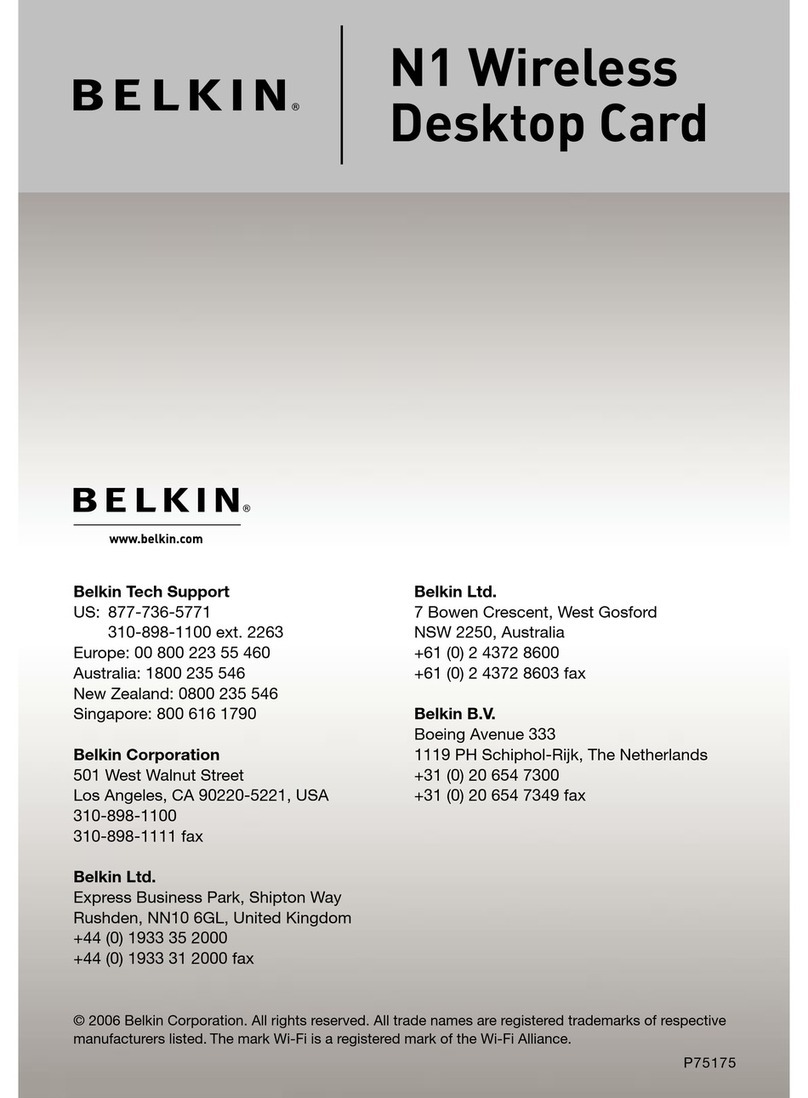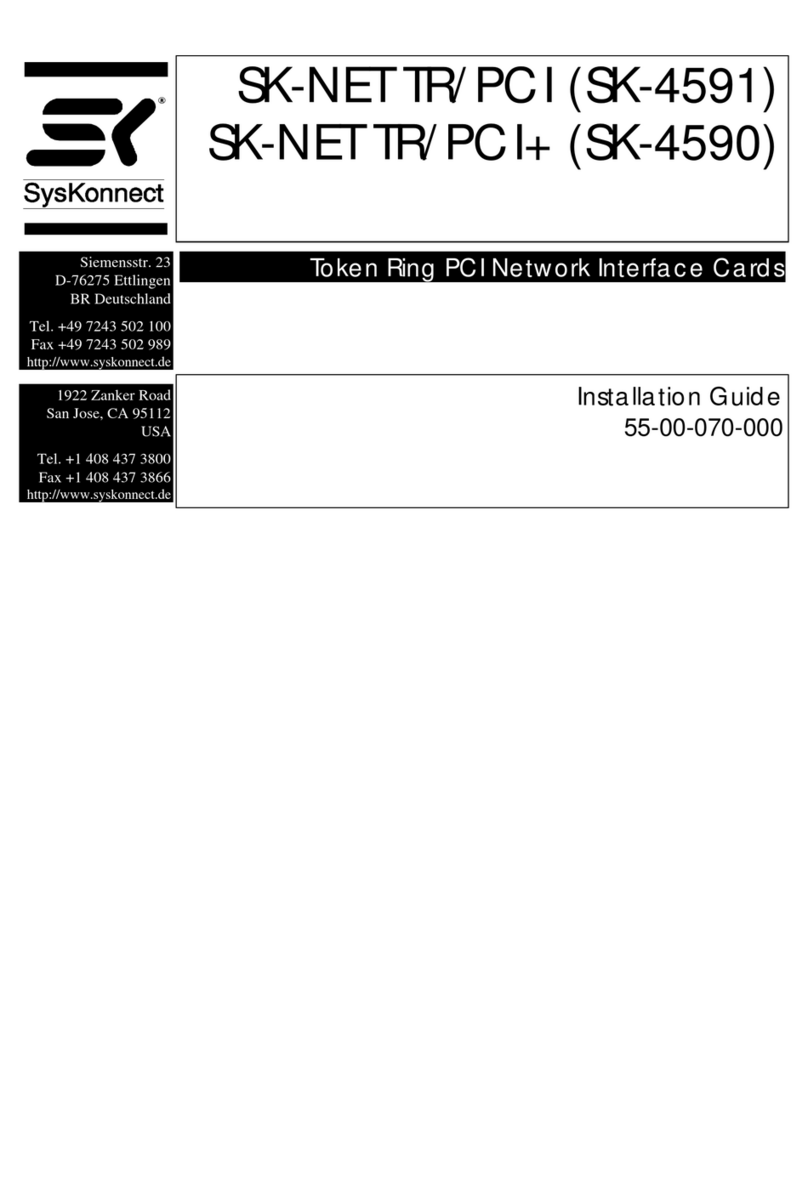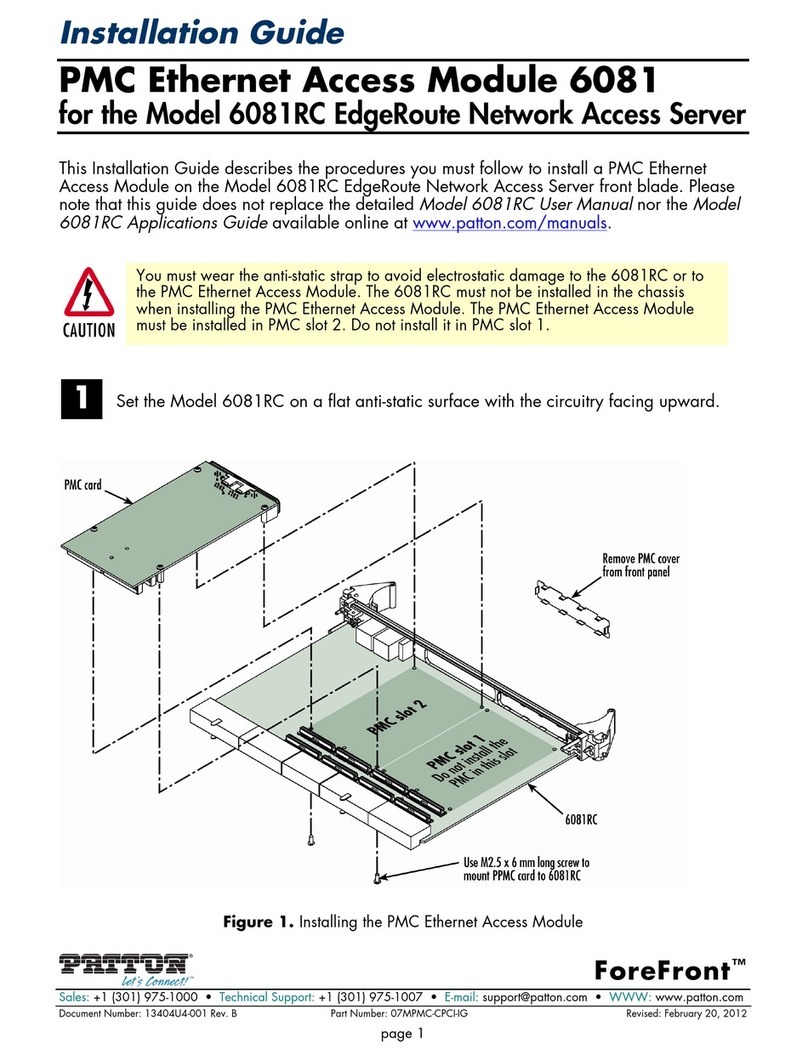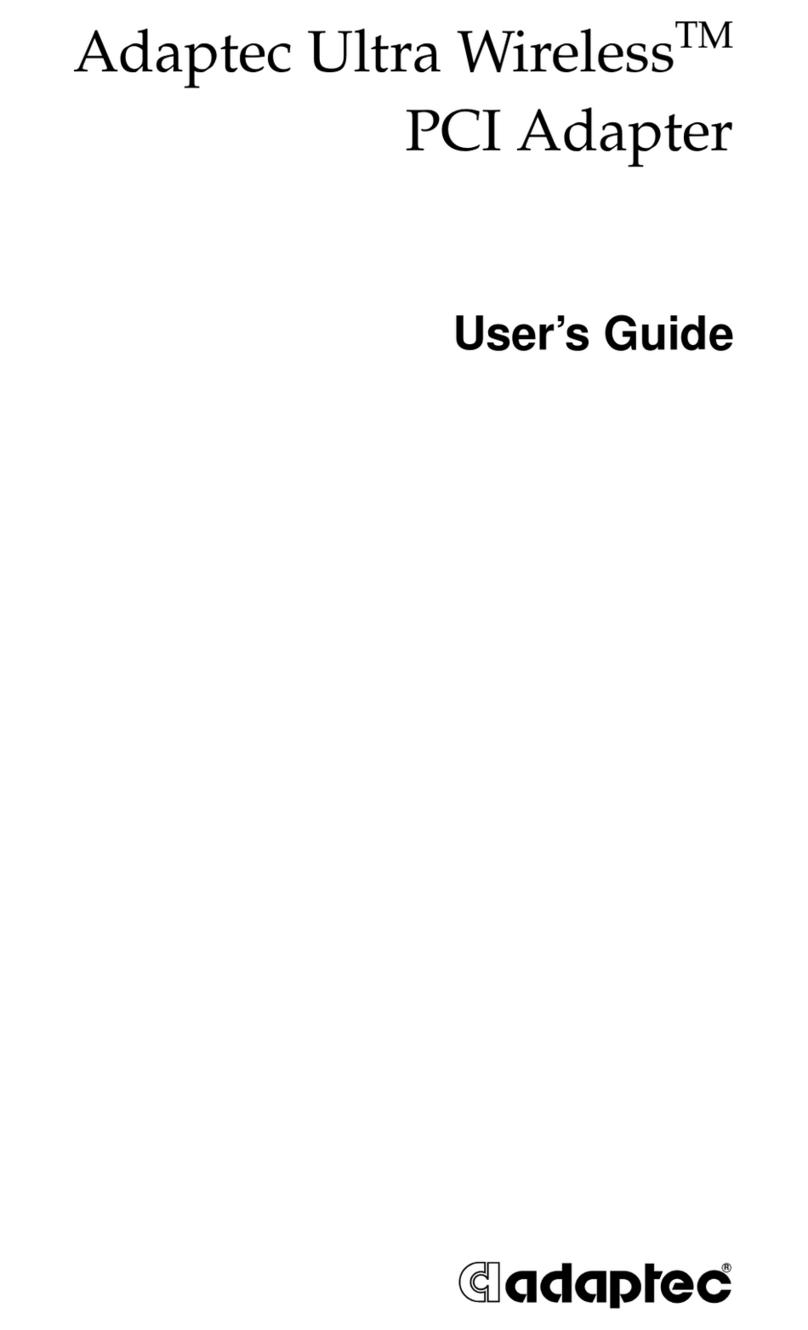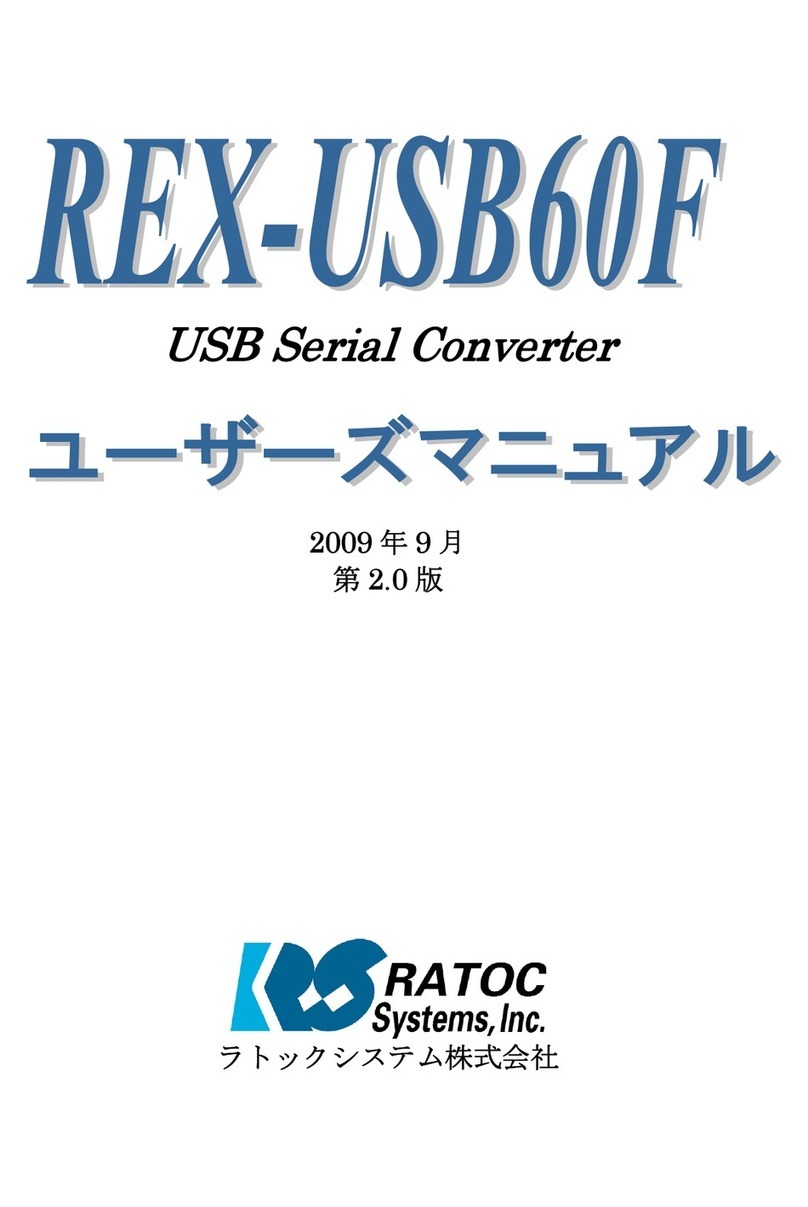Clear One NS-MNE User manual

Musica™ - NS-MNE Musica Network Interface
NS-MNE a N d iMu S i c a iN S t a l l a t i o N a N d
op E r a t i o N Ma N u a l

Chapter 1: Introduction.........................................................................................................................................................1
PRODUCT OVERVIEW
Browser Operation......................................................................................................................................................1
iMusica Operation ......................................................................................................................................................1
PACKAGE CONTENTS
HARDWARE REQUIREMENTS
SOFTWARE REQUIREMENTS
INSTALLER REQUIREMENTS
INSTALLATION AND OPERATION OVERVIEW
Chapter 2: Installing and Configuring the NS-MNE .............................................................................................................3
Configuring Methods .......................................................................................................................................................3
IN-NETWORK METHOD
Information Required ..................................................................................................................................................4
Discovering and Configuring the NS-MNE Units .......................................................................................................5
Running MNE_Finder ................................................................................................................................................5
Configuring with MNE_Finder.....................................................................................................................................5
Other Finder Controls .................................................................................................................................................6
STANDALONE METHOD
Information Required ..................................................................................................................................................7
Configuration Process ................................................................................................................................................7
Chapter 3: Using the Browser NS-MNE Musica Interface .................................................................................................12
MUSICA BROWSER CONTROL SCREENS
Startup Screen ........................................................................................................................................................13
Room Selection.......................................................................................................................................................13
Standby Screen.......................................................................................................................................................14
Control Screen ........................................................................................................................................................14
Player Controls........................................................................................................................................................15
Settings Screen.......................................................................................................................................................15
Transfer ...................................................................................................................................................................16
Table of Contents

In s t a l l a t I o n a n d op e r a t I o n Ma n u a l 3
Chapter 4: Downloading, Configuring, and Using the iMusica Software...........................................................................17
CONFIGURING iMUSICA
OPERATING THE MUSICA ADC WITH iMUSICA
Startup Screen ........................................................................................................................................................20
Room Selection.......................................................................................................................................................20
Standby Screen and Source Selection Screen.......................................................................................................21
Player Control Screens ...........................................................................................................................................21
Amp Settings Screen ..............................................................................................................................................22
Room Settings Screen ............................................................................................................................................22
Tuner Screens .........................................................................................................................................................23
Chapter 5: Using iTunes with iMusica.................................................................................................................................24
PAIRING WITH A DIFFERENT ITUNES LIBRARY
NS-MNE Technical Specifications ......................................................................................................................................28

1 te c h n I c a l su p p o r t : 800.283.5936
Chapter 1: Introduction
PRODUCT OVERVIEW
The ClearOne NS-MNE Musica Network Interface adapter connects the MusicaTM MU5066ADC RS-
232 connector to an RJ-45 Ethernet connection allowing IP-control of the Musica system through
an Adobe®Flash®-enabled browser or using the iMusica application with an Apple®iPhone®, iPad®
or iPod touch®.
The NS-MNE is compact in size and the software is built in so it requires no programming. Simple
configuration is all that is required to take IP-control of the Musica system.
In addition, up to 3 MU5066ADC units can be connected using 3 NS-MNEs to make an 18-zone
system.
Note: Installing one or more NS-MNE units is essentially the same, however, this»
guide assumes multiple NS-MNEs are being installed and configured.
Br o w s e r op e r a t I o n
PC’s, tablets and smartphones with Flash enabled browsers access and control the NS-MNE over
its Ethernet connection from a GUI generated within the unit.
IMu s I c a op e r a t I o n
iMusica is an application written for use with the Apple iPhone, iPod touch and iPad products that
provides the same functionality using an optimized interface. It additionally provides access to an
iTunes Library running on a networked computer.
PACKAGE CONTENTS
The following illustration shows the parts that ship in the box with the NS-MNE.
Note: ClearOne is not responsible for product damage incurred during shipment. You»
must make claims directly with the carrier. Inspect your shipment carefully for obvious
signs of damage. If the shipment appears damaged, retain the original boxes and
packing material for inspection by the carrier. Contact your carrier immediately.
Null- Modem RS-232 Cable for IP
Addressing and Connection with
the ADC
NS-MNE Unit (RS-232
Connector Showing.
The Opposite End Has
RJ-45 Ethernet and
Power Connectors.)
9-30 VDC @ 370mA
Power Supply

In s t a l l a t I o n a n d op e r a t I o n Ma n u a l 2
HARDWARE REQUIREMENTS
To complete an installation for one or more NS-MNE’s, you will need:
NS-MNE (one for each MU5066 Audio Distribution Center• ®)
NetStreams Musica MU5066 Audio Distribution Center (ADC)•
An Ethernet Switch/Wireless Router•
A computer running MS-Windows•
Ethernet cable•
RS-232 cable•
All units require power cables
SOFTWARE REQUIREMENTS
The software required to install and configure the NS-MNE includes:
Computer running Windows XP, SP2 or higher (for configuring the IP Address of the NS-MNE)•
For PC’s, tablets and smartphones
Adobe Flash running on the web browser•
Windows XP, SP2 or higher (for configuring the IP Address of the NS-MNE)•
A Flash-compatible web browser•
MNE_Finder.exe for discovering and configuring the NS-MNE (Download from the Musica Tools•
area in the Resource Library of the NetStreams website.)
For iPads, iPhones, or iPod touch devices
iMusica (Downloadable from the Apple Apps Store)•
INSTALLER REQUIREMENTS
This manual assumes the installer:
Knows how to install a Musica MU5066ADC system•
Knows how to use basic installation tools such as an RJ-45 crimper to terminate CAT5e wire•
Has pulled the required wires to the locations where the keypads and speakers are installed•
Understands basic MS-Windows commands; such as how to browse, create and save files and•
folders, etc.
INSTALLATION AND OPERATION OVERVIEW
This Installation Manual will guide you in all the tasks to configure the NS-MNE Musica Network
Interface adapter, install the NS-MNE, and how to access the Flash GUI and iMusica software used
in it’s operation. These include:
Installing and Configuring the NS-MNE•
+ In-Network Method
+ Standalone Method
Using the Browser NS-MNE Interface•
Downloading, Configuring, and Using the iMusica Software•
Using iTunes with iMusica•

3 te c h n I c a l su p p o r t : 800.283.5936
Chapter 2: Installing and Configuring the NS-MNE
Each NS-MNE must be installed and configured with the information needed to uniquely identify it
and for it to communicate with both the Ethernet network and its Musica MU5066ADC.
co n f I g u r I n g Me t h o d s
There are two methods which can be used to do this depending on your situation and
preferences:
In-Network Method - Configuration can be accomplished after connecting the devices to the
Ethernet network using the MNE_Finder application to identify and configure the devices. This the
recommended and easiest method.
Standalone Method - Allows configuring the information into the NS-MNE devices before
connecting them into the network, such as before installing at the customer site.
Note: Configuration must be performed for each NS-MNE that is to be installed in»
the system. Up to 3 NS-MNE’s (and the accompanying Musica ADC’s) are allowed
creating up to 18 zones.
IN-NETWORK METHOD
To configure the NS-MNE devices in-network, complete the following steps by referring to the
diagrams below:
Verify the DIP switches on the bottom of the NS-MNE unit are in the proper positions as shown:1.
Connect each NS-MNE to the Musica MU5066ADC it will control using its null modem cable.2.
Connect the Ethernet port of each NS-MNE to the home Ethernet network switch.3.
Connect the PC to the home Ethernet network; wired or wirelessly.4.
Ensure all power cables are plugged in.5.
Start the computer.6.
An 18-zone connected setup including 3 Musica ADC’s and 3 NS-MNE interfaces would appear
like this:
DIP Switch Positions

In s t a l l a t I o n a n d op e r a t I o n Ma n u a l 4
RS-232 DB-9M Connector Power Connector
NS-MNE Ethernet and
Power Connector End
NS-MNE RS-232
Connector End
RJ-45 Ethernet Connector
MU5066ADC
NS-MNE RS-232 to ADC Connection
(One for each NS-MNE)
Power and other connections for all devices not shown
MU5066ADC
MU5066ADC
Home Network with 3 Musica ADC’s and 3 NS-MNE’s Comprising an 18-Zone System
NS-MNE Connectors
Ethernet Switch/Wireless Router
PC to Ethernet Switch/
Wireless Router Connection.
Can be wired or wireless.
NS-MNE to Ethernet
Switch/Wireless Router
Connection
(One for each NS-MNE)
Personal Computer
In f o r M a t I o n re q u I r e d
You will need to provide the following information for each NS-MNE as you configure:
Static IP Address•
Note: In systems where more than one NS-MNE is configured, the IP addresses that are»
assigned must be sequential. For example, the first NS-MNE could be 10.15.100.150,
then the second would be 10.15.100.151, and the third 10.15.100.152.
Subnet Mask•
Gateway Address•

5 te c h n I c a l su p p o r t : 800.283.5936
You will also need the MAC Address of each NS-MNE device (printed on bottom of the unit)
dI s c o v e r I n g a n d co n f I g u r I n g t h e ns-Mne un I t s
The MNE_Finder application running on a PC connected to the network discovers any NS-MNE units
that are connected via the local Ethernet even if their current IP address settings are incompatible
with those of the PC running the program.
ru n n I n g Mne_fI n d e r
Make sure each NS-MNE unit is powered on and connected to the Ethernet network via its Ethernet
port.
On a PC running Windows connected to the same Ethernet network, run the MNE_Finder.exe
program. The program automatically discovers and shows a list of all connected NS-MNE units
along with their current IP address, MAC address, and firmware revision.
If you need to repeat the discovery, press the “Refresh List” button.
CONFIGURING WITH MNE_FINDER
To configure, perform the following:
Identify the NS-MNE unit you will configure by the MAC address that is listed by the MNE_1.
Finder.
Select it then click the2. Configure IP Settings button.

In s t a l l a t I o n a n d op e r a t I o n Ma n u a l 6
Enter the IP Address, Subnet Mask, and Default Gateway for the device.3.
Enter the password, which is “4. sysadm” (the field is case sensitive).
Click on5. Apply which pushes the address into the device over the network. After the informa-
tion has been sent to the device the MNE_Finder main screen will be displayed (about 30 sec-
onds).
Reboot the NS-MNE by either unplugging and restoring the power to the device, or by select-6.
ing the device and clicking on the Reboot Device button on the side panel of the MNE_Finder
program. (Using the Reboot Device button requires that the password be entered.)
After the device is rebooted verify the IP Address, Subnet Mask and Default Gateway are as7.
intended.
Repeat the process for each NS-MNE in the system.8.
Subsequent possible operations are available via buttons on the left hand side of the interface,
which are described below. Wherever a password is needed, it will be the root password for the
unit, which is “sysadm” by default.
OTHER FINDER CONTROLS
The MNE_Finder application has other controls running along the side of the screen whose functions
are described below:
Device Info - Shows a summary of the information available on the NS-MNE unit.
Reboot Device - Reboots the device. Requires a password.
Refresh List - Performs a new discovery of NS-MNE devices.
Close - Closes the MNE_Finder application.

7 te c h n I c a l su p p o r t : 800.283.5936
STANDALONE METHOD
In f o r M a t I o n re q u I r e d
You will need to provide the following information for each NS-MNE as you configure:
Static IP Address•
Note: In systems where more than one NS-MNE is configured, the IP addresses that are»
assigned must be sequential. For example, the first NS-MNE could be 10.15.100.150,
then the second would be 10.15.100.151, and the third 10.15.100.152.
Subnet Mask•
Gateway Address•
co n f I g u r a t I o n pr o c e s s
To configure the NS-MNE, connect the hardware, then use the Windows HyperTerminal or similar
application to perform the configuration. (HyperTerminal can be downloaded for Windows 7.)
Verify the DIP switches on the bottom of the NS-MNE unit are in the proper positions as shown:1.
Connect the NS-MNE to the computer serial port using the null modem cable provided.2.
DO NOT CONNECT POWER TO NS-MNE.
NOTE: If your computer does not have a serial port, you need to use an adapter that»
converts from USB to serial. Note the COM port number.
Start the computer.3.
Establish a COM Port connection to the NS-MNE device using the MS-Windows HyperTerminal4.
program. Select Start>All Programs>Accessories>Communications>HyperTerminal.
The HyperTerminal Screen Displays
RS-232 Connector on End of NS-MNE
Connects by Null Modem Cable to PC
Power
Connector
of NS-MNE
Ethernet Connector
of NS-MNE not used
for Standalone
Configuration
DIP Switch Positions

In s t a l l a t I o n a n d op e r a t I o n Ma n u a l 8
In the Connection Description dialog box, enter NS-MNE in the Name field.5.
Select6. OK.
The Connect To dialog box appears
In the Connect Using field, select the COM port you want to use (this will normally be COM1).7.
Select8. OK.
The COM Properties window displays

9 te c h n I c a l su p p o r t : 800.283.5936
Select the following settings:9.
Bits Per Second: 9600•
Data Bits: 8•
Parity: None•
Stop Bits: 1•
Flow Control: None•
Select10. OK.
A blank HyperTerminal screen displays. The HyperTerminal application will now recognize the
NS-MNE.
Connect the power using the Power Cable to the NS-MNE11.
Wait 30-60 seconds while HyperTerminal connects to the NS-MNE. Shortly, the screen displays
information for the NS-MNE and informs that you can make changes if you press any key within
five seconds of the information displaying.
Press any key12.
You are prompted to Accept or Modify the settings.

In s t a l l a t I o n a n d op e r a t I o n Ma n u a l 10
Enter13. Mto Modify.
You are prompted for the root password for the NS-MNE device.
Enter14. “sysadm” (the field is case sensitive).
You are prompted to enter your IP settings.15.
Enter the Static IP Address and press16. Enter.
Note: If you have more than one NS-MNE to configure the IP addresses must be»
sequential. For instance, the first NS-MNE might be 10.15.100.150, and the next two
would be 10.15.100.151 and 10.15.100.152.
You are prompted to enter the Subnet mask.
Enter the Subnet Mask and press17. Enter.
You are prompted to enter the Gateway Address.18.
Enter the Gateway address and press19. Enter.
You are prompted to change or accept other settings. Accept the defaults.20.
Accept the changes and the values are saved in NV (Non-Volatile) memory completing the21.
configuration.
The unit reboots. When it has rebooted you will see the new IP, Subnet Mask, and Gateway22.
settings displayed on the HyperTerminal.
Note: Do not make any changes to your computer or any hardware connected to the»
system until the NS-MNE completely reboots.

11 te c h n I c a l su p p o r t : 800.283.5936
RS-232 DB-9M Connector Power Connector
NS-MNE Ethernet and
Power Connector End
NS-MNE RS-232
Connector End
RJ-45 Ethernet Connector
Personal Computer
Ethernet Switch/Wireless Router
MU5066ADC
NS-MNE RS-232 to ADC Connection
(One for each NS-MNE)
NS-MNE to Ethernet
Switch/Wireless Router
Connection
(One for each NS-MNE)
PC to Ethernet Switch/
Wireless Router Connection.
Can be wired or wireless.
Power and other connections for all devices not shown
MU5066ADC
MU5066ADC
Home Network with 3 Musica ADC’s and 3 NS-MNE’s Comprising an 18-Zone System
NS-MNE Connectors
This procedure must be repeated for each NS-MNE unit to be placed in the customer network.
The following diagram shows how the NS-MNE units must be installed at the customer network.
Since they have already been configured, they can then be controlled by either a connected Flash-
enabled browser or configured Apple iPhone, iPad, or iPod touch device. (This diagram is also
available in the NS-MNE datasheet.)

In s t a l l a t I o n a n d op e r a t I o n Ma n u a l 12
Chapter 3: Using the Browser NS-MNE Musica Interface
The browser interface of the NS-MNE can be entered by any Flash-enabled browser running on a
computer, smartphone or tablet attached to the same Ethernet network as the NS-MNE. This can
be a wired or wireless connection. Access the interface by entering into the browser the IP Address
of the NS-MNE unit connected to the Musica ADC.
In systems where more than one NS-MNE was configured using sequential IP addresses, browsing
to the NS-MNE with the lowest IP address automatically establishes control over all of them. Up
to 18 zones will be controlled through the browser. For example, if the first NS-MNE configured is
10.15.100.150, the second (10.15.100.151) and the third (10.15.100.152) would also be controlled
through the browser.
The address, when entered, may include a parameter to display the control panel in either Portrait
or Landscape mode:
http://<NS-MNE IP Address>/Portrait.html
http://<NS-MNE IP Address>/Landscape.html
When no parameter is specified both screens will display and the user selects the one to use by
clicking on the control screen desired.
The IP Address with parameter can be saved to a browser Favorite or Bookmark for ease of use.
MUSICA BROWSER CONTROL SCREENS
The following screens are used to access the various Musica functions through the browser interface.
Some of the screens are shown in Landscape mode, some in Portrait mode; either orientation
contains the same controls

13 te c h n I c a l su p p o r t : 800.283.5936
st a r t u p sc r e e n
This screen is first displayed after launching the browser.
No controls are functional at this point.
ro o M se l e c t I o n
After startup, clicking on the Room List button displays a list of rooms within the system. In the
case of systems with up to 3 sequentially addressed NM-MNE’s, all the rooms served by all the
ADC’s will be listed.
This screen is used to select which room you wish to control, select a room.
Click on a room, the click on Select.

In s t a l l a t I o n a n d op e r a t I o n Ma n u a l 14
st a n d B y sc r e e n
This screen shows the room has been selected, but that an audio source has not been selected.
The audio sources available for a room using the Musica system are listed on the right hand of the
screen. Select a source by clicking on its button.
co n t r o l sc r e e n
The audio player controls for the room and source selected appear. Note that the example shows
that the CD source is selected.

15 te c h n I c a l su p p o r t : 800.283.5936
PLAYER CONTROLS
The player has controls as show below:
se t t I n g s sc r e e n
The Settings screen is selected by clicking on the Settings button on any screen.
Previous
Shuffle
Stop Pause
Continuous
End
Beginning
Next
Play
Volume UP
Volume DOWN Go to
Graphic
Equalizer
Mute
Loudness Control On/Off
3D Audio Mode On/Off
Sleep - Set Sleep Timer
Backlight Color
Blue/Amber
AMP - Selects
Internal/External
Amplifier Setting
Balance Left/Right

In s t a l l a t I o n a n d op e r a t I o n Ma n u a l 16
tr a n s f e r
The Transfer Audio button is used to send the same Source selection and Volume settings to
another room or to multiple rooms. When clicked, a confirmation screen appears.

17 te c h n I c a l su p p o r t : 800.283.5936
Chapter 4: Downloading, Configuring, and Using the
iMusica Software
CONFIGURING iMUSICA
The iMusica software application is designed to allow an Apple iPhone, iPad, or iPod touch device
to control the Musica devices connected to the home network using an NS-MNE interface.
Download the iMusica application from the Apple iTunes Store.1.
Once the application is downloaded, configure it using the iPhone/iPad/iPod touch2. Settings
tool - Typically found on the device’s Home Page.
Scroll down the Settings Page until you come to the Applications Section. Select the3. iMusica
icon to enter the iMusica setup.
This manual suits for next models
1
Table of contents
Popular Network Card manuals by other brands
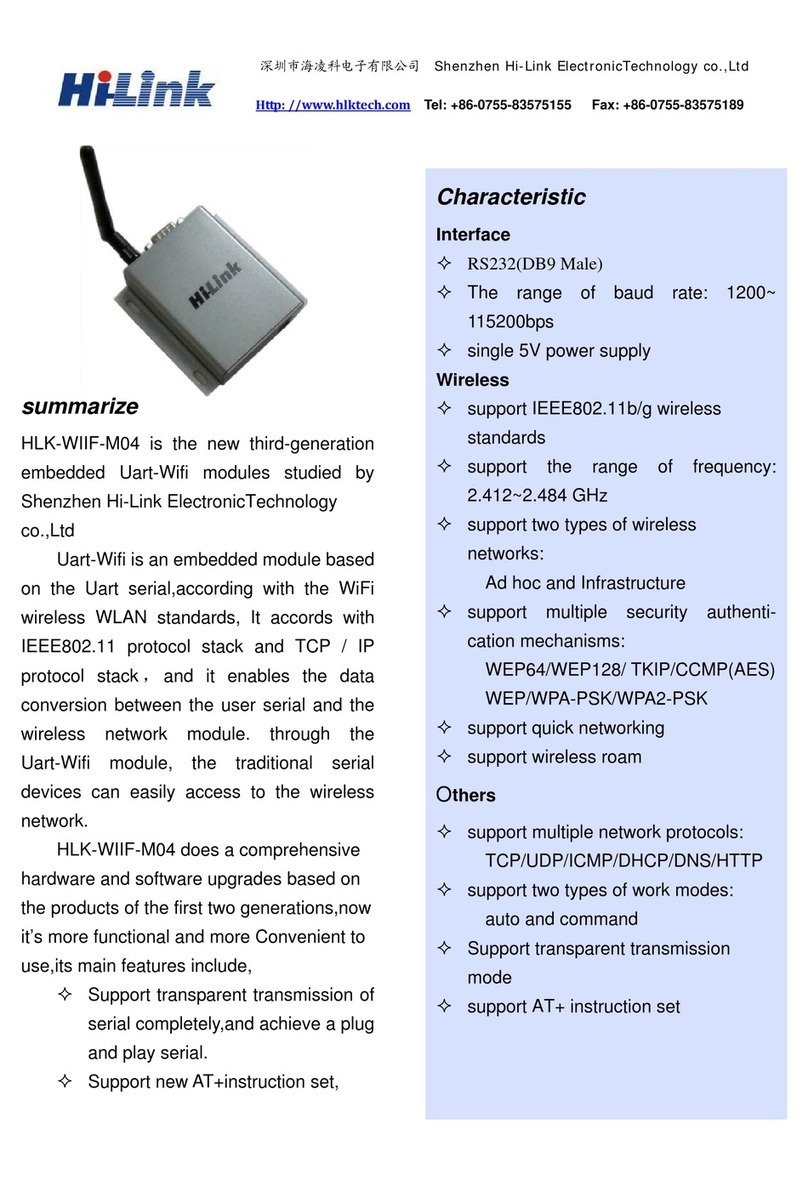
Hi-Link
Hi-Link HLK-WIIF-M04 manual
Silicon Graphics
Silicon Graphics 10-Gigabit Ethernet Network Adapter user guide

AMX
AMX NetLinx Master-Ethernet Card/Module... instruction manual
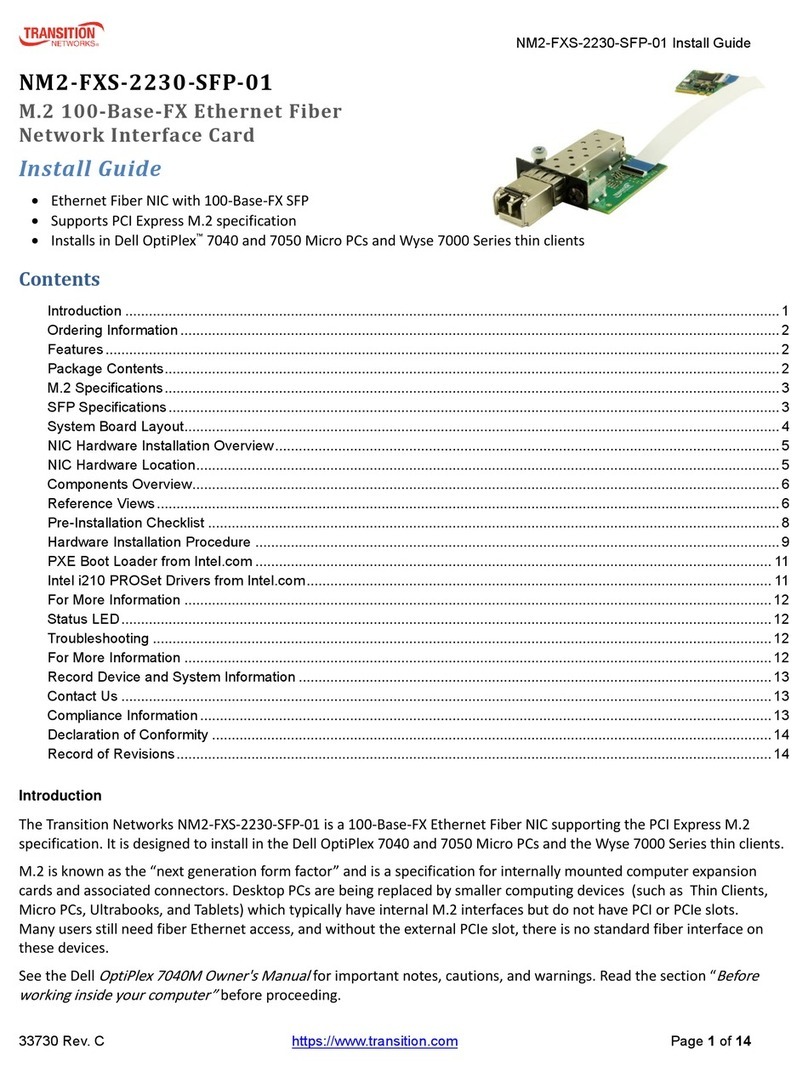
Transition Networks
Transition Networks NM2-FXS-2230-SFP-01 install guide

TRENDnet
TRENDnet TPL-101U Quick installation guide
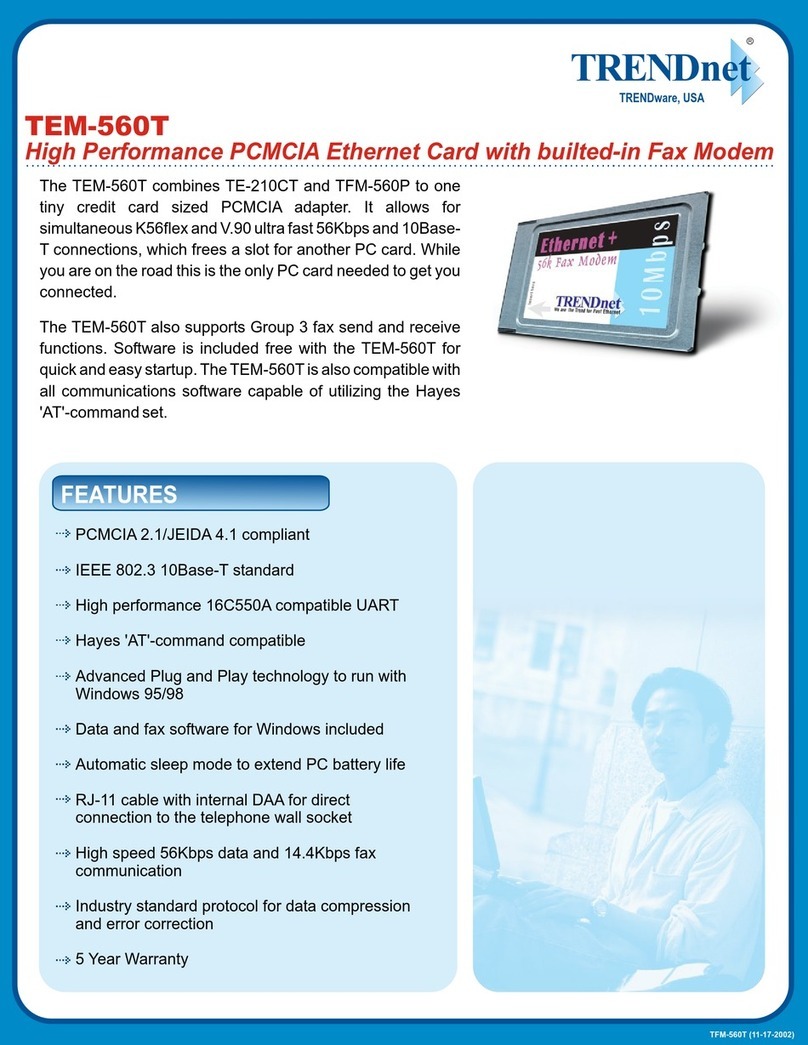
TRENDnet
TRENDnet TEM-560T Specifications

Asus
Asus PL-X31 - Bridge user guide

Cisco
Cisco WEC600N user guide
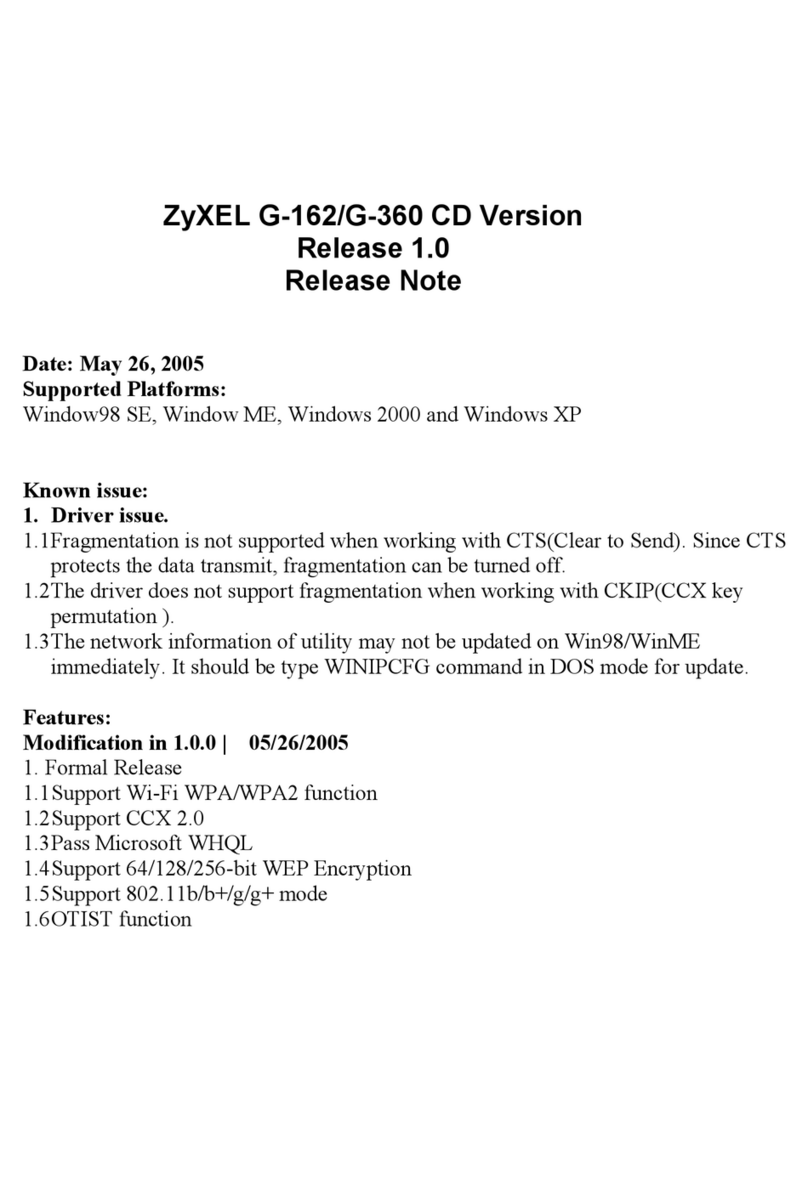
ZyXEL Communications
ZyXEL Communications G-162 release note

Patton electronics
Patton electronics 2703RC user manual

Cisco
Cisco 6500 - Catalyst Series 10 Gigabit EN Interface Module... Installation note
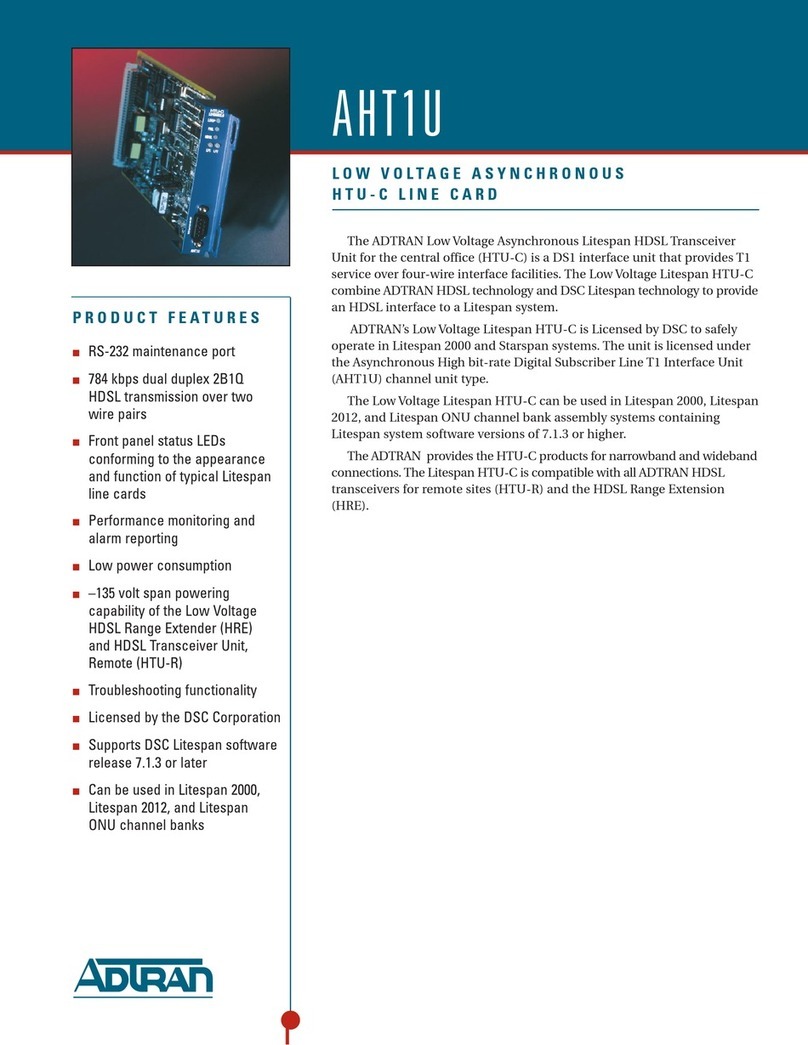
ADTRAN
ADTRAN AHT1U Specification sheet