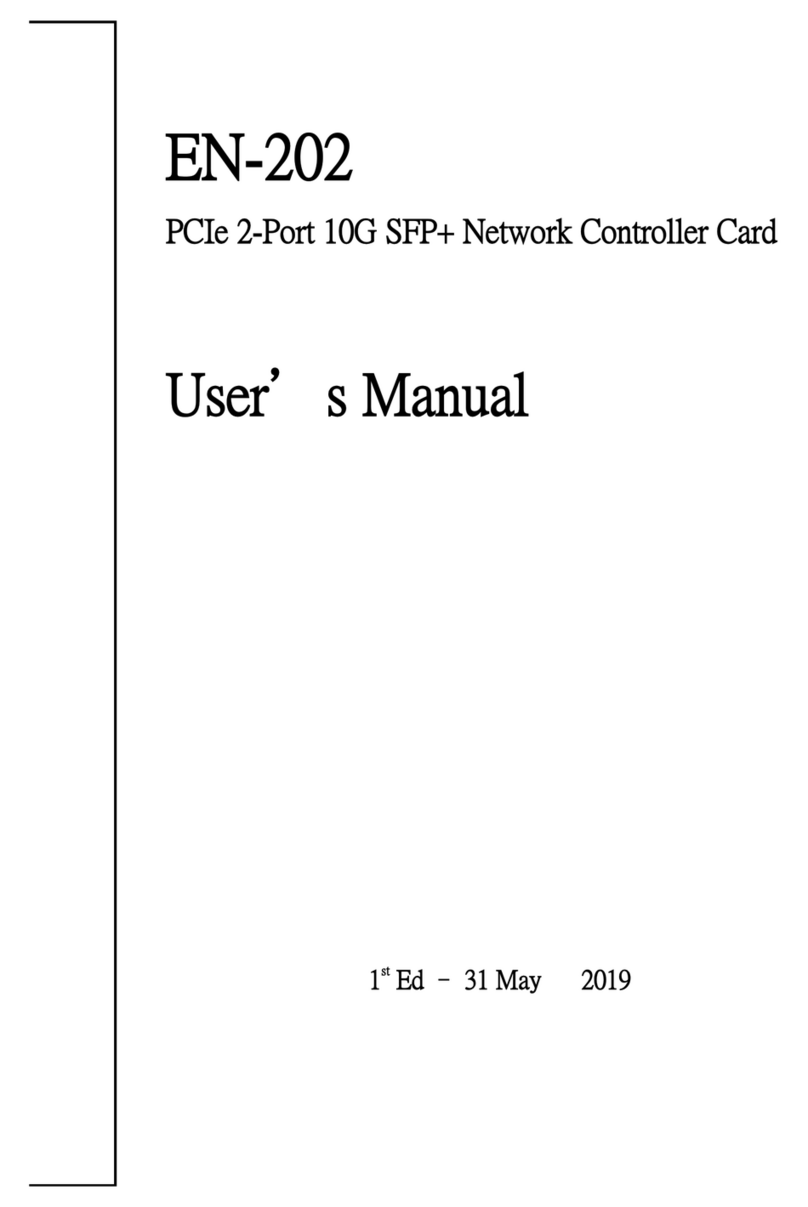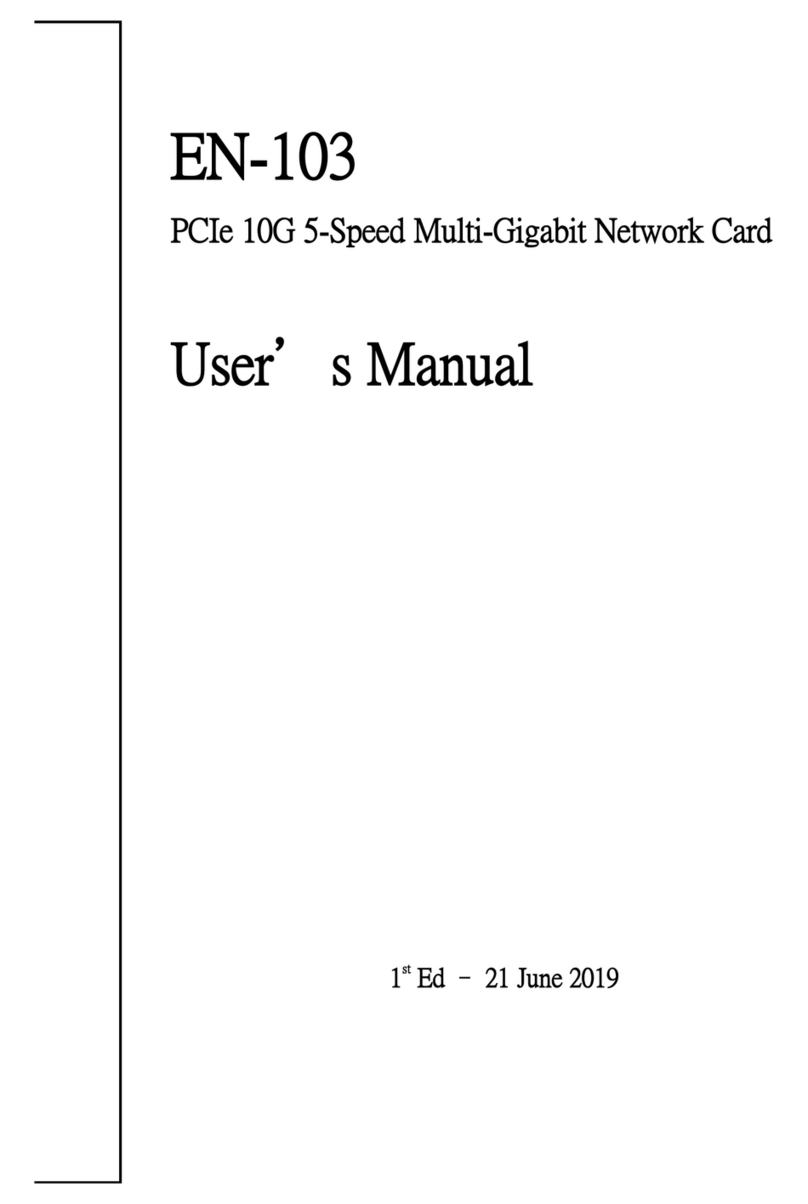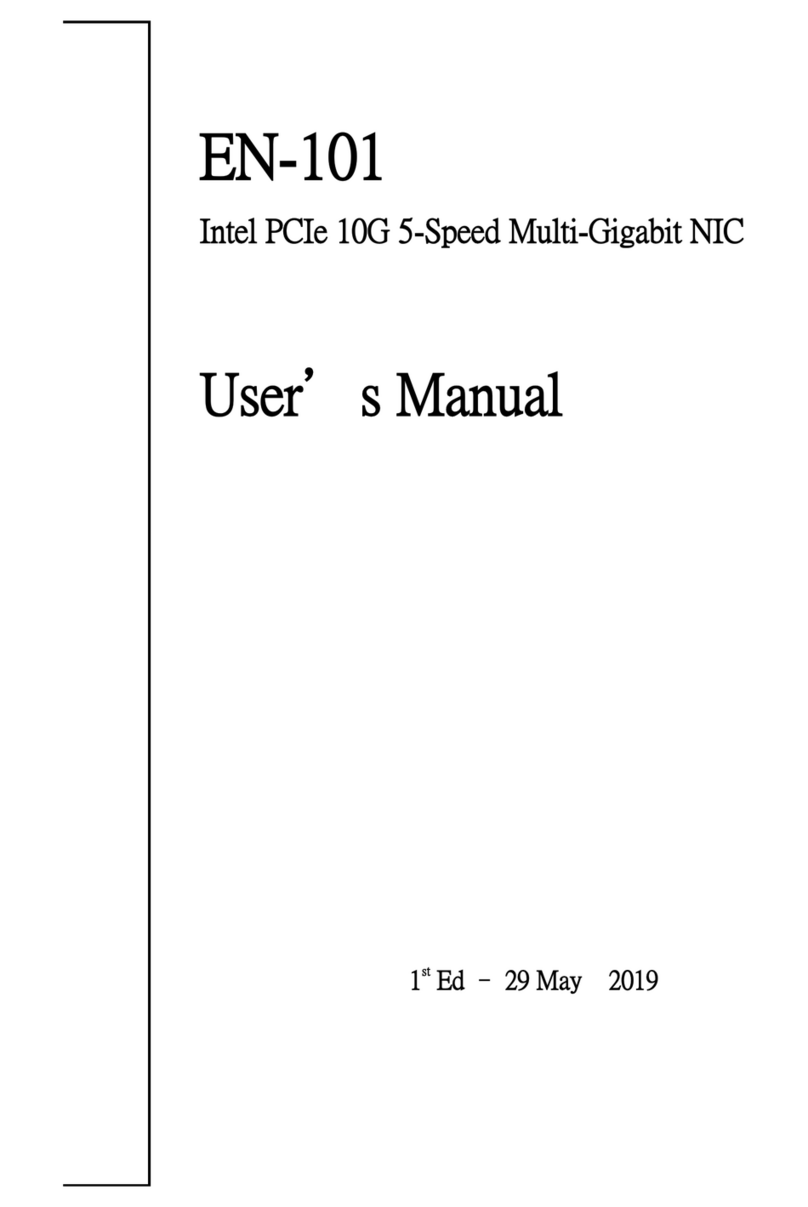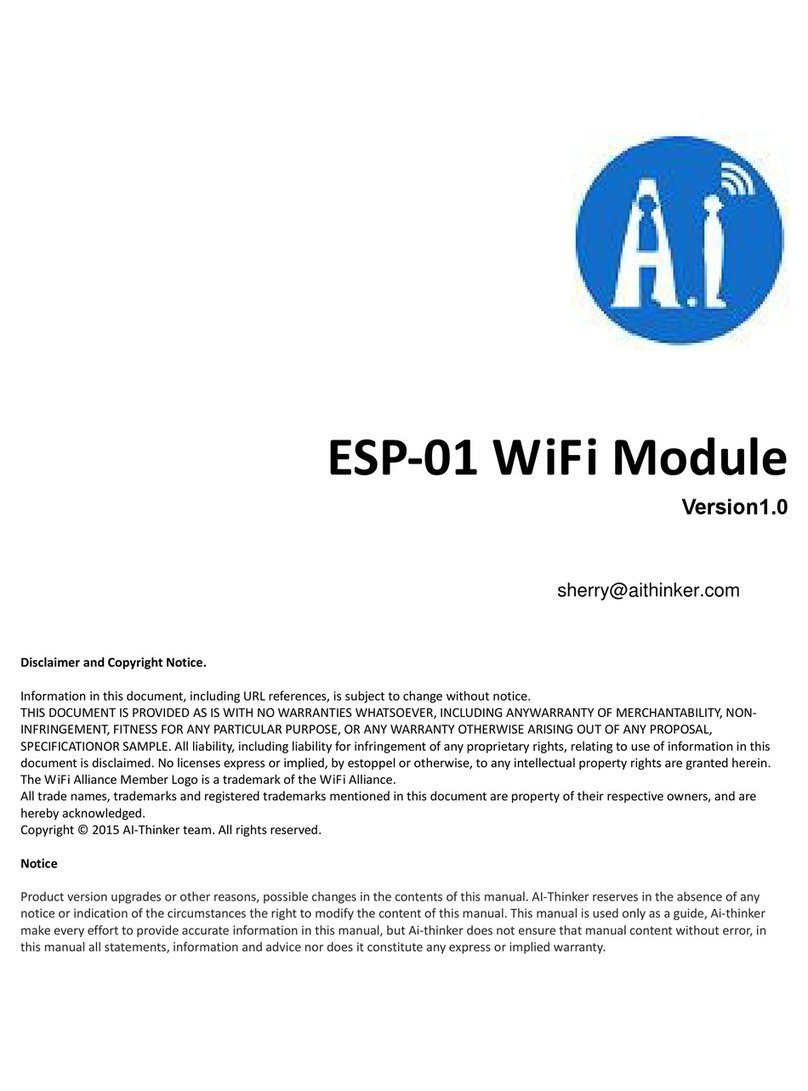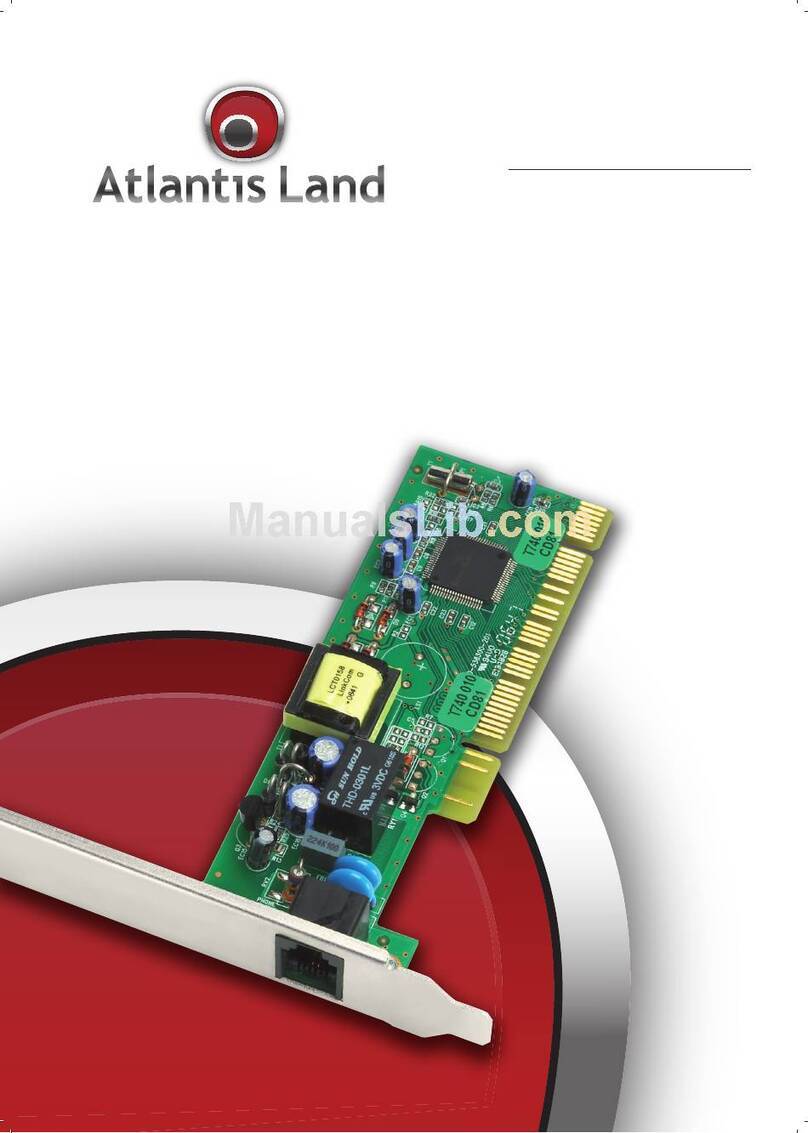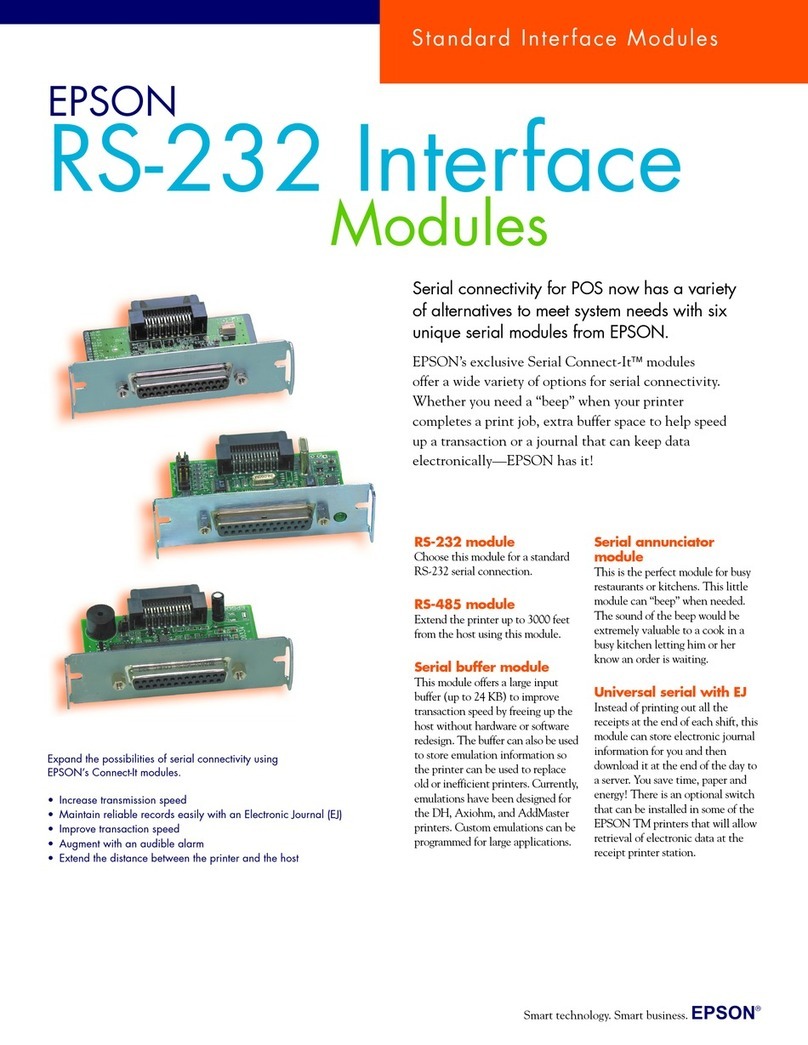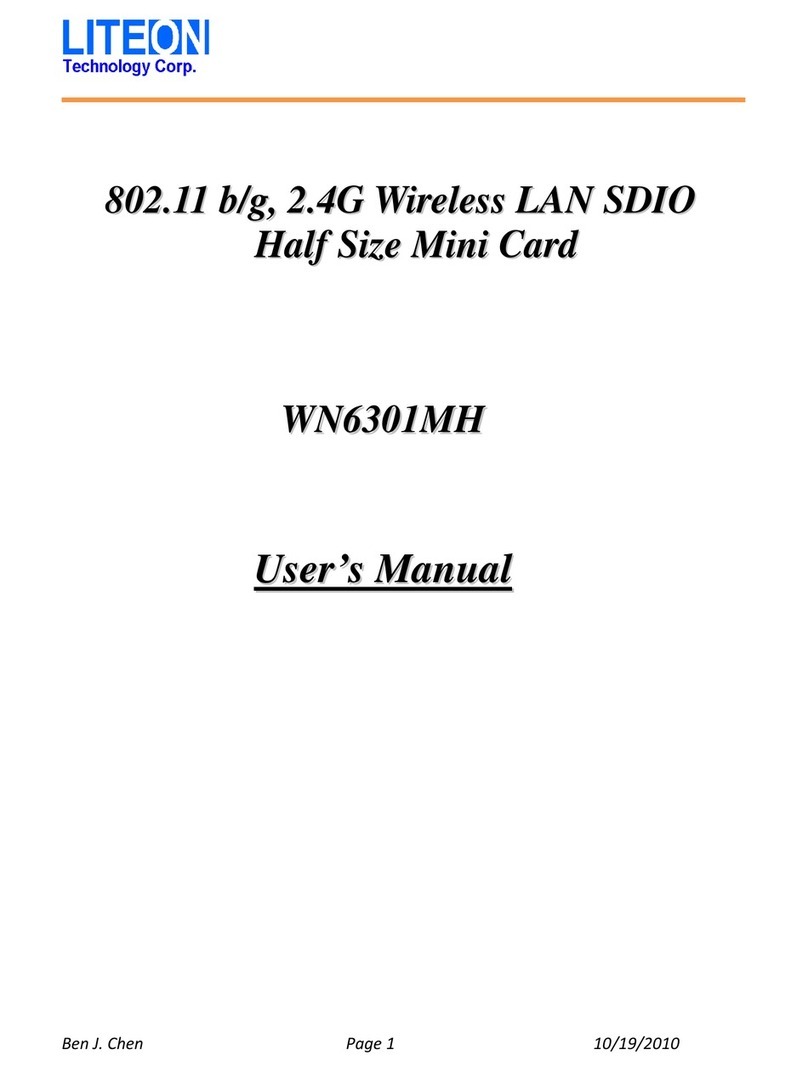Gbord EN-100 User manual

EN-100
PCIe Gigabit Ethernet 1-Port Card
User’s Manual
1st Ed –27 May 2019

Overview
Icon Descriptions
The icons are used in the manual to serve as an
Indication of interest topics or important messages.
Below is a description of these icons:
NOTE: This check mark indicates that there
is a note of interest and is something that
you should pay special attention to while
using the product.
WARNING: This exclamation point
indicates that there is a caution or warning
and it is something that could damage your
property or product.
Online Resources
The listed websites are links to the on-line product
information and technical support.
http://www.gbord.com/
Copyright and Trademarks
This document is copyrighted, © 2018. All rights are
reserved. The original manufacturer reserves the right to
make improvements to the products described in this
manual at any time without notice.
No part of this manual may be reproduced, copied,
translated or transmitted in any form or by any means
without the prior written permission of the original
manufacturer. Information provided in this manual is
intended to be accurate and reliable. However, the
original manufacturer assumes no responsibility for its
use, nor for any infringements upon the rights of third
parties that may result from such use.
Acknowledgement
Intel, Pentium and Celeron are registered trademarks of
Intel Corp.
Microsoft Windows and MS-DOS are registered
trademarks of Microsoft Corp.
All other product names or trademarks are properties of
their respective owners.
Compliances and Certification
CE Certification
This product has passed the CE test for environmental
specifications. Test conditions for passing included the
equipment being operated within an industrial enclosure.
In order to protect the product from being damaged by
ESD (Electrostatic Discharge) and EMI leakage, we
strongly recommend the use of CE-compliant industrial
enclosure products.
FCC Class A Certification
This equipment has been tested and found to comply
with the limits for a Class A digital device, pursuant to
Part 15 of the FCC Rules. These limits are designed to
provide reasonable protection against harmful
interference when the equipment is operated in a
commercial environment. This equipment generates,
uses, and can radiate radio frequency energy and, if not
installed and used in accordance with the instruction
manual, may cause harmful interference to radio
communications. Operation of this equipment in a
residential area is likely to cause harmful interference in
which case the user will be required to correct the
interference at his own expense.
Revision History
Version
Date
Descriptions
0.1
2019.05.27
Preliminary

Table of Contents
Chapter 1: Introduction ......................................................................................................................... 4
1.1 Module Physical Features ............................................................................................................ 4
1.2 System Requirements.................................................................................................................. 4
1.3 Package contents ........................................................................................................................ 5
Chapter 2: Installation ........................................................................................................................... 6
2.1 Hardware Installation ...................................................................................................................6
2.2 Driver Installation ........................................................................................................................ 6

Chapter 1: Introduction
PCI Express is the next revolution in I/O interconnect standards that will deliver the bandwidth and features required by
PCs, consumer electronics and communications devices. The architecture is a cost-effective, low-pin count, and
point-to-point technologies offering maximum bandwidth, reducing cost and design complexity and enabling smaller form
factors. This card is the best solution for Gigabit Ethernet PCI Express and the interface has a potential transfer rates of
2.5 Gbps using a single-lane (or x1) PCI Express link
This card is a 10/100/1000M Gigabit Ethernet PCI Express Card, which is specifically designed to plug into a desktop
equipped with an available x1, x4, x8 or x16 PCI Express slot. It provides throughput and connectivity at Gigabit
speeds up to 1000Mbps(1Gbps) raw bandwidth, this is100 time faster than the original Ethernet, yet is compatible with
existing Ethernet. It comes with a comprehensive of software drives for all desktop operating systems, including
Microsoft Windows, Linux, and Mac OS X.
Features
Designed to meet PCI Express Specification Revision 1.0a
Single-lane (or x1) PCI Express throughput supports rate of 2.5Gbps
Fully Compliant with IEEE 802.3, IEEE 802.3u, IEEE 802.3ab
10/100/1000M data auto-negotiation
LEDs indicate the status of data transmission
Support Wake On Lan (WOL) power management (optional)
Feature full duplex mode that doubles the network connections speed
Support Windows XP/Vista/7/(32/64 bit), Mac OS X 10.5 or later
1.1 Module Physical Features
1.2 System Requirements
Windows® XP/Vista/7/8/10 (32/64 bit), Mac OS X 10.5 or later
PCI Express-enabled system with an available PCI Express slot
1.3 Package contents
Check your package for the following items.

5
1 x Gigabit Ethernet PCIe Card
1 x Driver CD
Note: Contents may vary depending on country/market
If any of the above items is damaged or missing, contact your retailer.

Chapter 2: Installation
2.1 Hardware Layout
I. Turn Off the power to your computer.
II. Unplug the power cord and remove your computer’s cover.
III. Remove the slot bracket from an available PCIE slot.
IV. To install the card, carefully align the card’s bus connector with the selected PCIe slot on the motherboard. Push
the board down firmly.
V. Replace the slot bracket’s holding screw to secure the card.
VI. Replace the computer cover and reconnect the power cord.
2.2 Driver Installation
The following section shows you how to install Fast Ethernet PCIe Card driver on different
operating systems.
Installation for Windows XP/Vista/7
1. Insert the provided CD into your disk drive. The CD-ROM will start automatically. The following screen will show up
and please click “Install Driver”.
Note: If the install program doesn’t run automatically, please locate and double-click on the Autorun.exe file in the
CD to launch the install program.

7
2. Please click “PCIe 1000M” to start the installation.
3. Click “Next” to continue.
4. Click “Install” to continue.
Click “Finish” to end of the driver installation steps.

Installation for MacOS X 10.5.x/10.6.x/10.7.x
1. Insert the provided CD into your CD-ROM drive.
2. Double-click the “Ethernet Adapter” disc icon, double-click “Driver” folder.
3. Double-click the “PCIe/Express Card 100/1000M”folder and then double click the “For Mac OS X 10.4/10.5.pkg”
(For Mac OS X 10.6 OS, please double click “For Mac OS X 10.6.mpkg”faile; For Mac OS X 10.7 OS, please double
click “For Mac OS X 10.7.mpkg”file) to launch the installer.
4. Follow the instructions on screen to install the driver. After driver installation is complete, you must restart your
computer.

9
Verify for Windows XP/Vista/7
1. Click on the “Device Manager” tab in the Windows Control Panel.
Start > Control Panel > Device Manager
2. Entry “Network adapters” item, and you can read “Realtek PCIe GBE Family Controller” in the Device Manager.
Verify for Mac OS X 10.5.x/10.6.x/107.x
1. Choose About this Mac from the Apple menu.
2. Click on More Info…
3. In the Contents sidebar select PCI Cards from the Hardware section.
4. Scroll the list to reveal the Gigabit Ethernet PCIe Card information

Chapter 3: Troubleshooting Tips
The computer can NOT detect the Gigabit Ethernet PCIe Card
1. Make sure that the PCI Express card is correctly plugged into the PCI Express slot; if not, turn off
the computer and plug it again.
2. If the PCI Express card is plugged in correctly, see if the golden connectors on the card are clean; if
not, clean the connector surface.
3. If still NOT, please change another PCI Express slot on your motherboard.
4. Please upgrade your motherboard BIOS to the latest version. If it still not works, contact your
motherboard vendor asking the advanced supporting for BIOS updated.
5. The board itself might be defective. You can try another motherboard testing Gigabit Ethernet PCIe
Card working or not.
Computer failed to start after inserting the Gigabit Ethernet PCIe Card
Turn off the computer, remove the Gigabit Ethernet PCIe Card, and try to restart the computer. If the
computer starts successfully, it means that the card has not been inserted into the PCI Express slot
correctly. Please clean golden figure by rubber firstly, then change another PCI Express slot.
I cannot use Gigabit Ethernet transfer speed
1. Please affirm your Ethernet environment supporting Gigabit structure
2. Please use CAT 6 UTP/SPT cable
Table of contents
Other Gbord Network Card manuals
Popular Network Card manuals by other brands
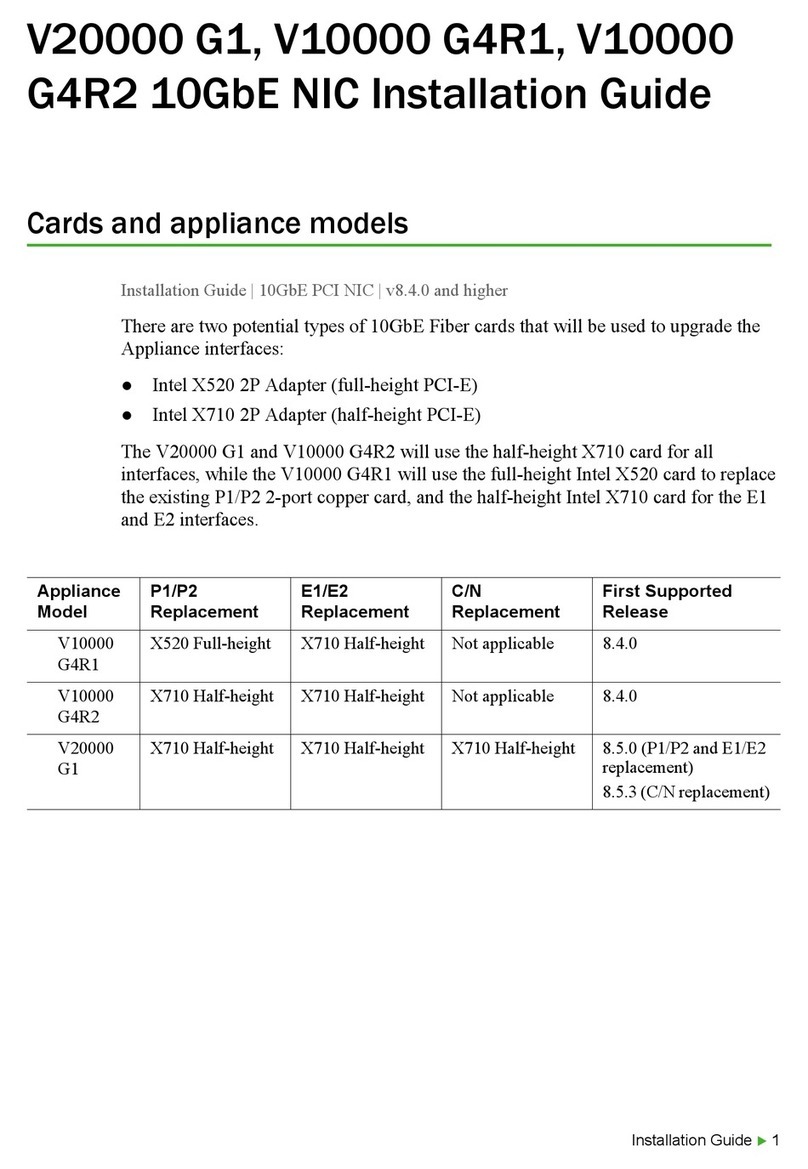
Forcepoint
Forcepoint V10000 G4R1 installation guide
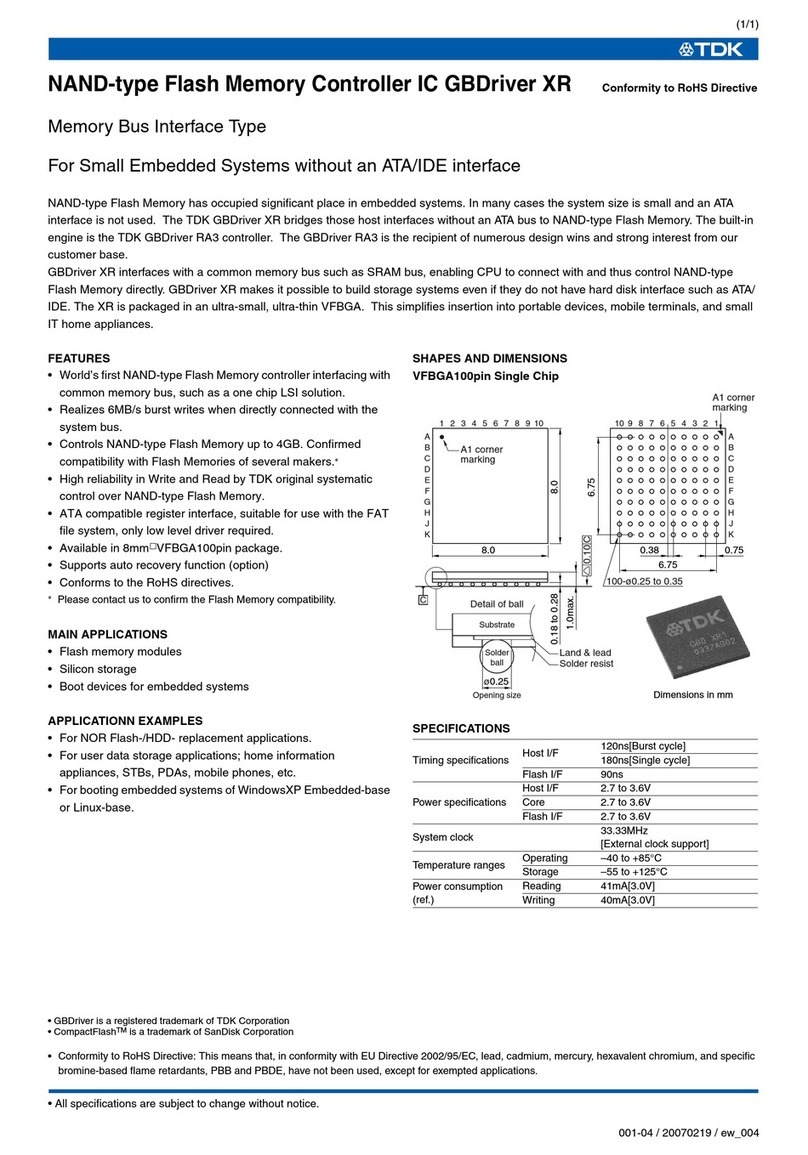
TDK
TDK Memory Bus Interface Type Specification sheet

IntraServer Technology
IntraServer Technology ITI-90-100250 Installation and user guide

Pepperl+Fuchs
Pepperl+Fuchs WCS-EIG310 manual
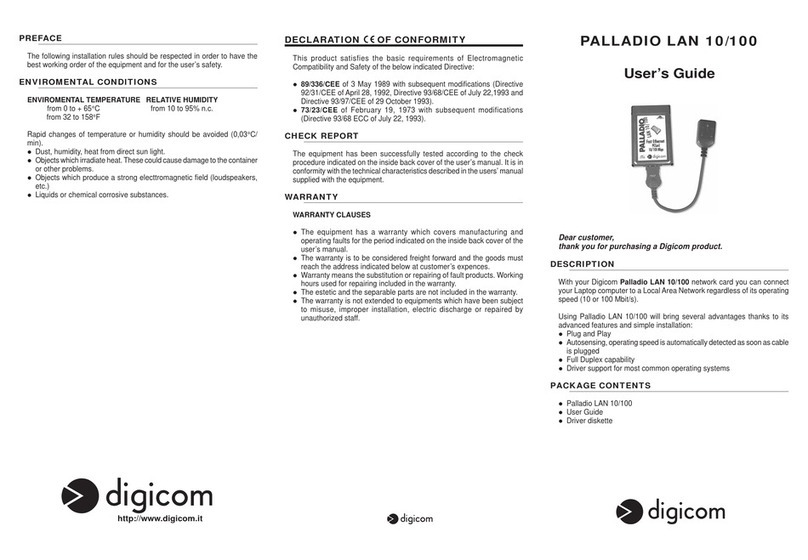
Digicom
Digicom PALLADIO LAN 10/100 user guide

HP
HP StorageWorks AB232A installation guide
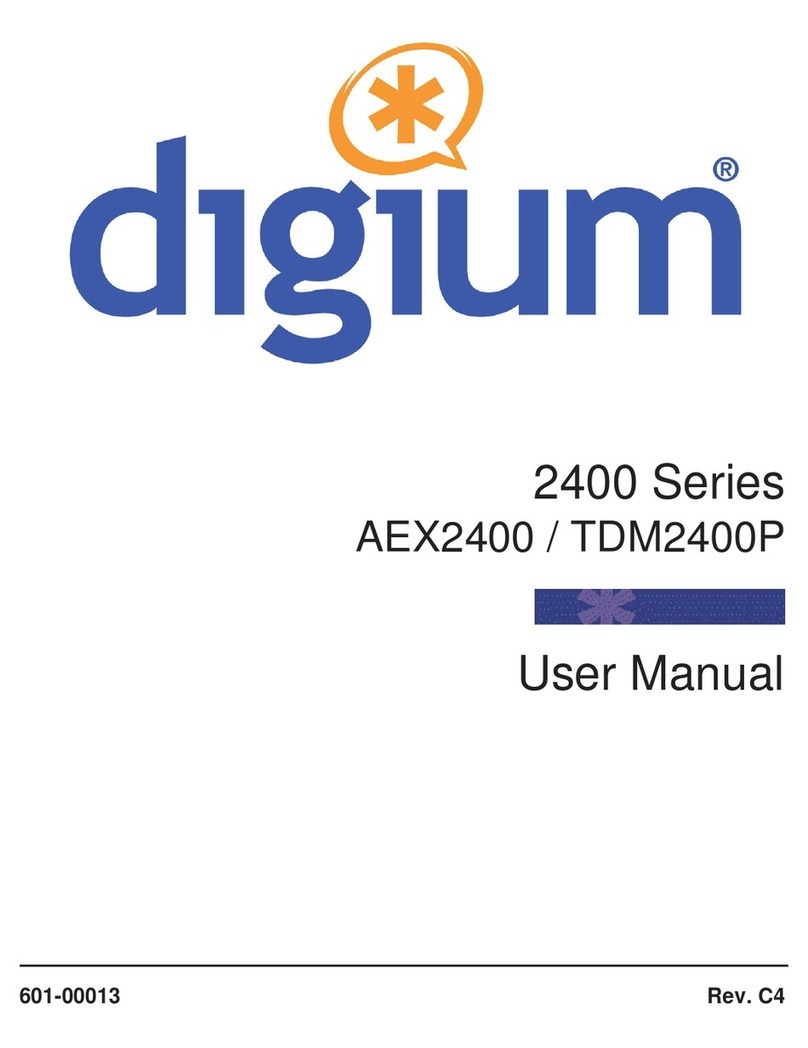
Digium
Digium 2400 Series user manual

D-Link
D-Link DHP-P306AV Quick installation guide

LSI
LSI MegaRAID SCSI 320-1 RAID Controller Series... Hardware guide

StarTech.com
StarTech.com USB300WN2X2C user guide
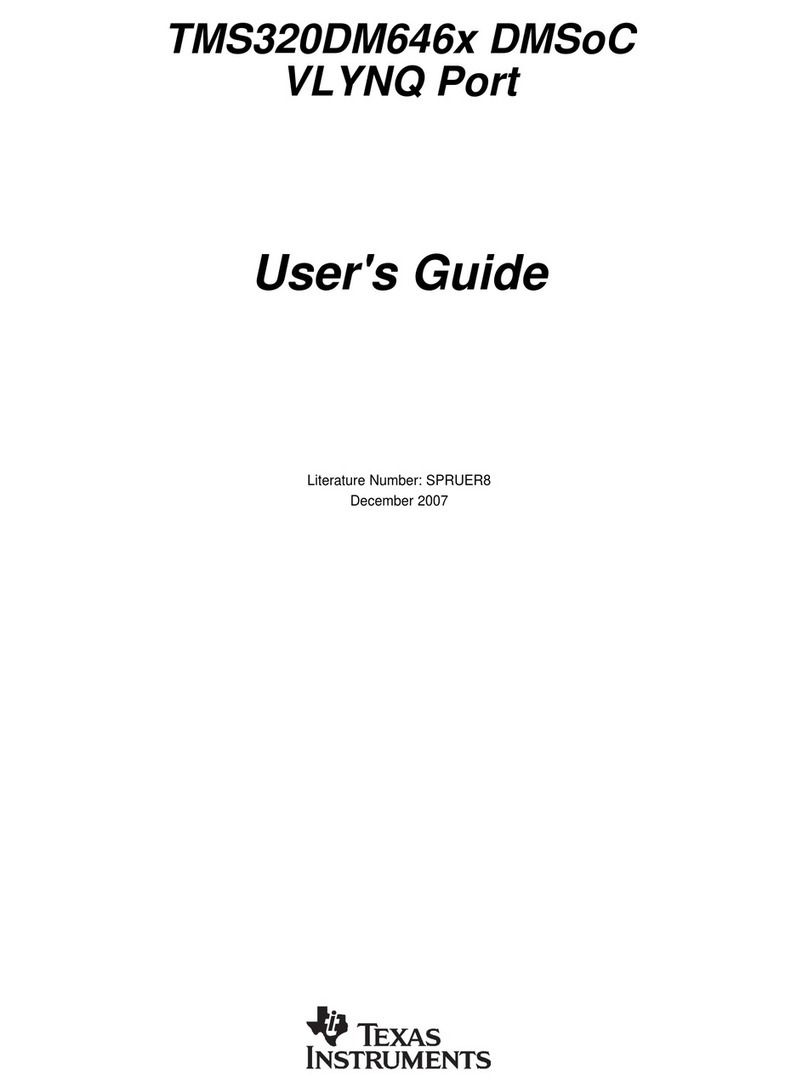
Texas Instruments
Texas Instruments TMS320DM646 Series user guide

ABB
ABB Zenith 50P-2035 Operation and maintenance manual