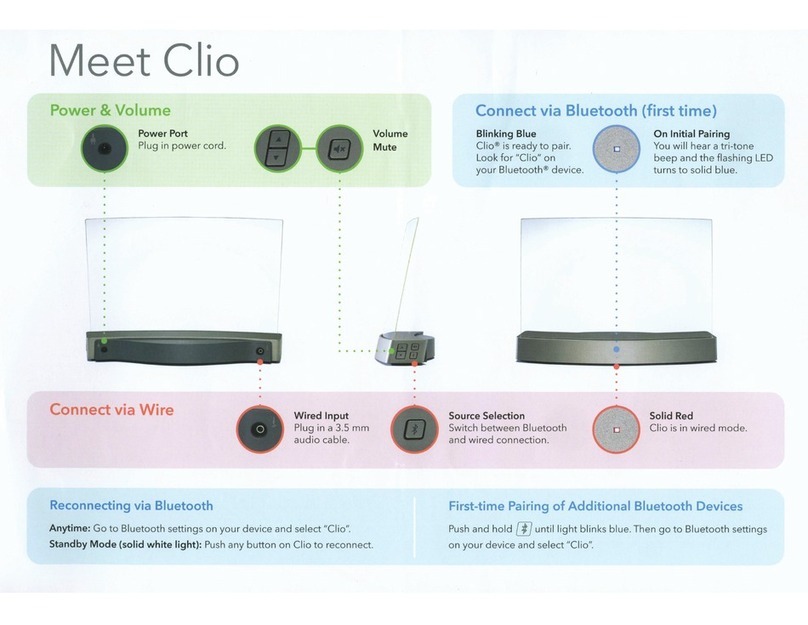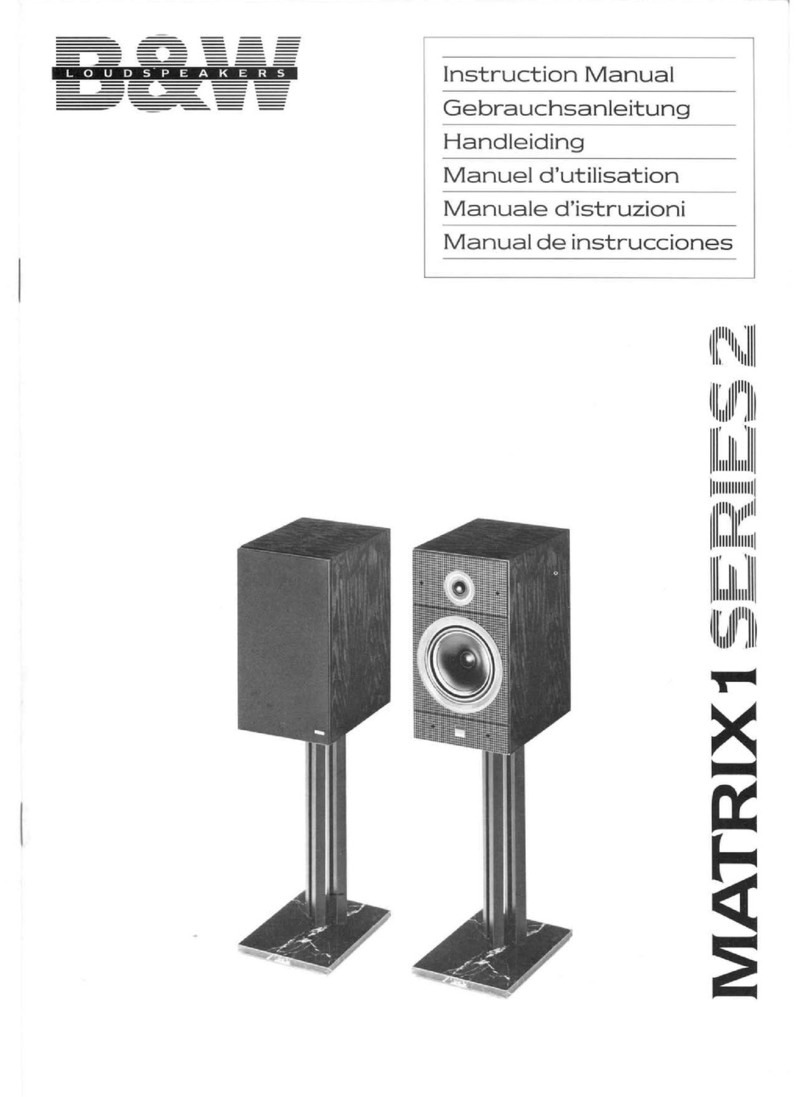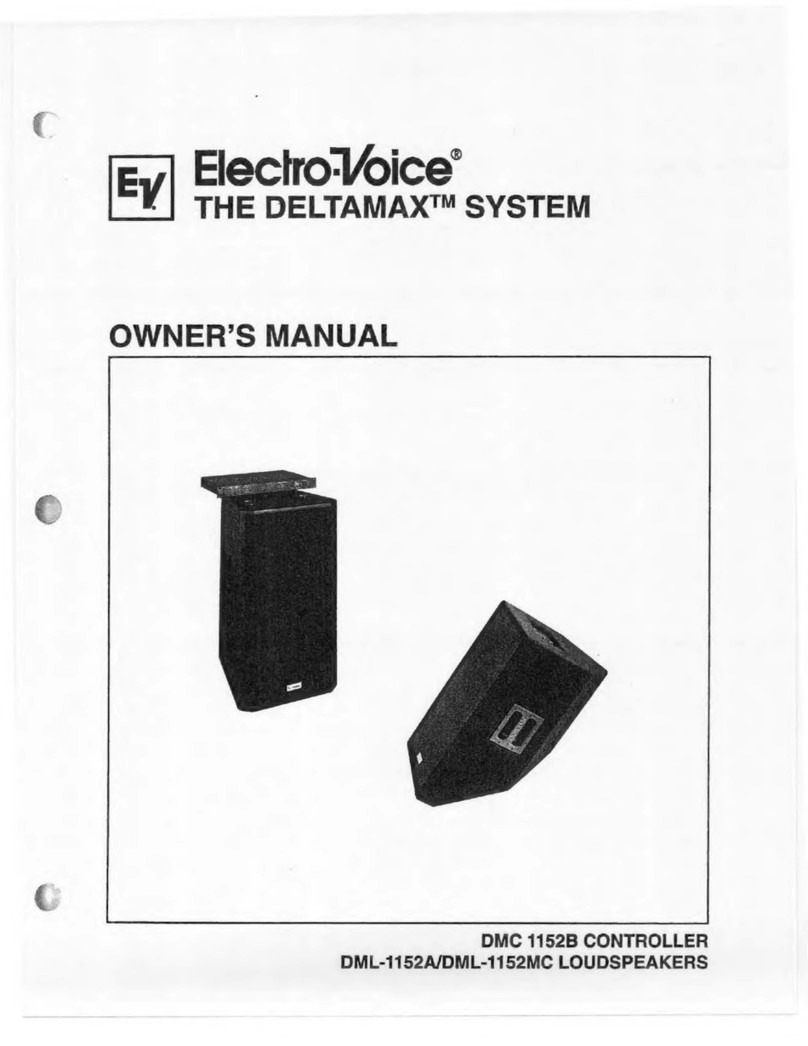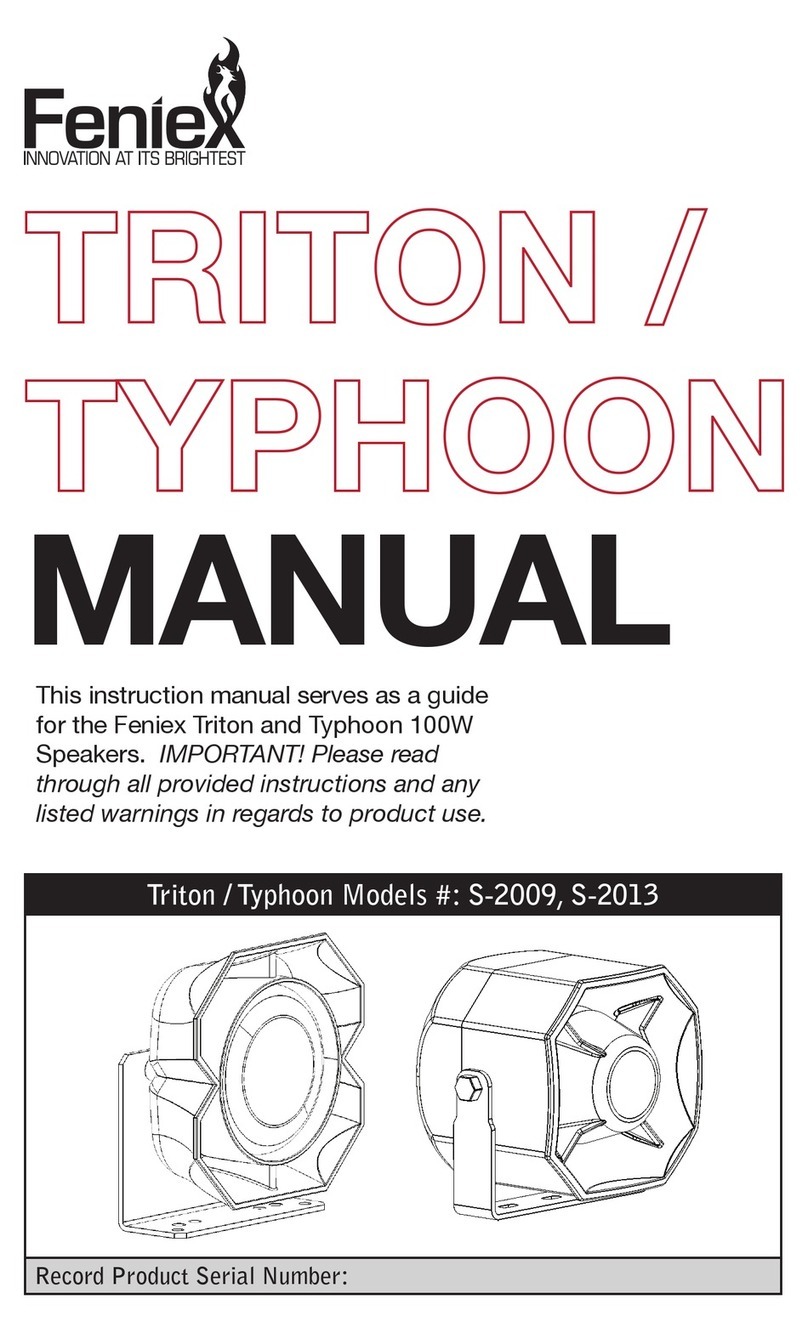Clear View Audio clio User manual

Owner’s Guide
Important Product Information
Clear Sounds Beautiful

2
This document contains information that is subject to change without notice.
ClearView™, Clio™ and Edge Motion™ are trademarks or registered trademarks of ClearView Audio.
ClearView™ Audio products may be protected by one or more patents.
The Bluetooth® word mark and logos are registered trademarks owned by Bluetooth SIG, Inc., and any use of such marks by
ClearView Audio is under license.
iPhone®, iPad®, iPod®, iTunes® and iOS® are trademarks of Apple Inc., registered in the U.S. and other countries.
Windows® is a registered trademark of Microsoft Corporation in the United States and other countries.
Android® is a trademark of Google Inc.
All other products and services mentioned may be trademarks or service marks of their respective owners.
© 2014 by ClearView Audio. All rights reserved.

3
Technical Support
Website
Visit our website at www.clearviewaudio.com/support
There you can browse our Frequently Asked
Questions (FAQ) pages or request assistance.
Email
clearviewsatisfaction@clearviewaudio.com
If you did not buy this product in the USA then please
support contact information for your country.

4
Regulation Information
Please read this Owner’s Guide and take the time to follow the instructions in this owner’s guide carefully. It will help you to
properly use your new ClearView™ product and enjoy its features. Please save this owner’s guide for future reference.
Caution: To prevent the risk of electric shock do not remove any screws or the bottom cover.
Do not treat this product as household waste. Instead please deliver it to the applicable
collection point for the recycling of electrical and electronic equipment. For more detailed information about
recycling of this product, please contact your local governmental authority, your household waste disposal service or
the dealer where you purchased the product.
This equipment is a Class II or a double insulated electrical appliance. It has been designed in such a way that it does
not require a safety connection to electrical earth.
Information about products that generate electrical noise
USA
This equipment has been tested and found to comply with the limits for a Class B digital device, pursuant to part 15 of the FCC
rules. These limits are designed to provide reasonable protection against harmful interference in a residential installation.
This equipment generates, uses, and can radiate radio frequency energy and, if not installed and used in accordance with the
instructions, may cause harmful interference to radio communications. However, this is no guarantee that interference will not
occur in a particular installation. If this equipment does cause harmful interference to radio or television reception, which can be
determined by turning the equipment off and on, you are encouraged to try to correct the interference by one of the following
measures: 1) Increase the separation between equipment and receiver. 2) Connect the equipment into an outlet on a circuit
different from that to which the receiver is connected.
Caution: All ClearView Audio devices have in-product antennas. Users cannot reorient or relocate the receiving antenna without
equipment under FCC rules.
Canada
This Class B digital apparatus complies with Canadian ICES-003 and RSS-210. Operation is subject to the following two
conditions: (1) this device may not cause interference, and (2) this device must accept any interference, including interference
that may cause undesired operation of the device.
must not be collocated or operating in conjunction with any other antennas or transmitters.
!
Risk Of Electric Shock: Do Not Open
Risque De Choc Electrique: Ne Pas Ouvrir

5
Important Safety Instructions
1. Read these instructions.
2. Keep these instructions.
3. Heed all warnings.
4. Follow all instructions.
5. Do not use this apparatus near water.
6. Clean only with a dry cloth.
7. Do not block any ventilation openings. Install in accordance with the manufacturer’s instructions.
8.
that produce heat.
9. Protect the power cord from being walked on or pinched, particularly at plugs, convenience receptacles, and the point
10.
11. Unplug this apparatus during lightning storms or when unused for long periods of time.
12.
way, such as power supply cable or plug is damaged, liquid has been spilled or objects have fallen into the apparatus, the
13. The mains plug should be readily available to disconnect the equipment.
14.
15.
the apparatus.
State of California Proposition 65 Warnings:
WARNING: This product contains one or more chemicals
known to the State of California to cause cancer and/
or birth defects or other reproductive harm.
This product meets all applicable state and federal
product safety standards.

6
Contents
7 Introduction
7 Meet Clio™
8 Package Contents and Unpacking
11 Getting Started
11 Powering Up Clio
12 Playing Audio Wirelessly with Bluetooth Devices
15 Playing Audio with a Wired Connection
16 Setting Up Two Clio Speakers as a Stereo System
16 Volume Control and Mute Function
17 Standby Mode
18 Clearing the Memory / Factory Reset
18 It’s Time to Experience Clio!
18 Troubleshooting
21 Maintenance & Care
24 Limited Warranty Information (USA)

7
Introduction
Meet Clio™
Congratulations on your purchase of Clio. Use this Owner’s
Guide to begin enjoying panoramic sound and the freedom of
wireless connectivity with the first invisible speaker.
Features
The First Invisible Speaker
Fits Any Room. Any style.
Panoramic Room-Filling Sound
From Both Sides of a Stereo Speaker
Enhances Music, Movies and Games
Wireless Bluetooth Connectivity

8
Package Contents and Unpacking
ClearView Clio
AC power adapter
Power cord
3.5 mm audio cable
Quick Start Guide
Owner’s Guide (this document)
Carefully unpack the ClearView Clio speaker and power supply.
Place Clio on a hard surface. Remove the protective foam bag
by pulling it gently upwards. Remove the transparent protective
peeling it off. Save the carton and packing material in the
event that they are needed to ship the product. If any part of
the product appears to be damaged, do not attempt to use
it. Contact your authorized ClearView Audio dealer or contact
ClearView Audio at clearviewsatisfaction@clearviewaudio.com.

9
Speaker Controls and Connections
Front Side
Status Light
Blue Blinking Indicates Clio is available for Bluetooth pairing
Blue Solid Indicates Clio is in Bluetooth wireless mode
Red Indicates Clio is in wired audio mode
White Solid Indicates Clio is in standby mode
White Blinking Indicates Clio has been muted

10
Right Side
Volume
Up/Down
Mute
Source Selection
Wireless/Wired
Back side
3.5 mm Audio
Cable Jack
DC Power (power
cord) Supply Jack

11
Getting Started
Place Clio on a hard, uncarpeted surface to ensure there is air space
below the speaker and that the vent hole and mesh at the bottom
are not obstructed. Placement on a cloth or carpeted surface may
diminish low frequency sound performance. Clio may get warm
during use. Do not place Clio on surfaces that are sensitive to heat.
Place Clio on its two rubber feet and never lay it on its side.
Clio will produce clear, crisp, high-quality sound no matter where
it is placed in a room. As with all speaker systems, the bass
response will be best when the product is placed near a wall.
Because Clio generates sound from both sides of its acrylic glass
membrane, you may place it in the middle of a room and enjoy
Powering Up Clio
First, plug the connector of the power supply into the DC jack
at the back side of the speaker. Then plug the provided power

12
cord into the power supply and to an electrical outlet. Clio will
turn on automatically and the status light will be blinking blue.
Note: Clio has no on/off switch and is constantly ready to be used.
It has an automatic energy-saving standby mode that engages
when the unit has not received an audio signal or button push
for 20 minutes. Upon going into standby Clio will automatically
disconnect any device connected by Bluetooth. To disconnect Clio
from the AC power adapter, disconnect the power supply from
the AC power outlet and from the power supply jack of Clio.
Playing Audio Wirelessly with Bluetooth Devices
In order to play music via a wireless connection, Clio needs to be
paired with a Bluetooth device such as a smartphone, tablet or laptop.
Pairing is a one-time event that teaches Clio how to communicate
with your Bluetooth device. After a device is paired to Clio a record
of this connection is stored for future use. Clio can pair with as many
as 16 Bluetooth devices. In accordance with the Bluetooth standard,
Clio can only connect to and play audio from one device at a time.

13
First-Time Bluetooth Pairing
time, the speaker will be in Bluetooth pairing mode and
the status light on the front of Clio will blink blue.
1. Go to the “settings” menu on your Bluetooth device and turn
Bluetooth to “On” or “Discover”.
2. Locate the list of available Bluetooth connections on your device.
“Clio xy” will appear on your device as an option. For many devices
it will also indicate “Clio xy” as “not paired.” “xy” will be a 2-digit
combination of letters and numbers that allows you to distinguish
between multiple Clio units. Select “Clio” from the list.
3. If your device asks for a passkey, enter digits 0000 (four zeros) and
press OK. Some devices may also ask you to accept the connection.
4. Once a pairing is established your Clio will play an audible tri-tone
beep, the status light on the front of Clio will stop blinking and turn
to a solid blue. Clio is now paired, connected and ready to use.
Simply start playing audio on your Bluetooth device and enjoy the
sound of your Clio.

14
Note: If you are unable to pair your device or the Bluetooth
connection appears to fail, unplug Clio from power, turn the Bluetooth
function on your device OFF and then ON again, connect Clio to
power and pair again. You will hear the tri-tone signal only on the
initial pairing with any single device, not on subsequent connections.
Pairing Clio with Additional Bluetooth Devices
Push and hold the Source Selection button for at least
3 seconds until the blue status light begins to blink.
This will once again set Clio into pairing mode.
Follow steps 1. through step 4. under “First-Time Bluetooth Pairing”
above, for each Bluetooth device you want to pair with your Clio.
Re-connecting Clio to a Bluetooth Device
When a Bluetooth device moves out of wireless range,
is turned off, or when Clio enters standby-mode, the
Bluetooth connection will be cancelled. There are two
options to connect a previously paired device to Clio:
If Clio is in standby mode (white status light) simply touch any
button. Clio will wake up and automatically connect to a Bluetooth

15
device within range. It will try to connect to the most recently
Alternatively, you can go to the Bluetooth settings on your
device and select Clio from the list of Bluetooth devices. This
will connect your device to Clio. This connection overrides
any prior mode that Clio was in such as standby, mute, wired
connection, or connected to another Bluetooth device.
Switching Between Multiple Bluetooth Devices
If you have a Bluetooth device connected (for example a smartphone)
and wish to change to another device (for example a tablet), simply
go to Bluetooth – Settings on the second device and select Clio
from the list of Bluetooth devices. This will connect Clio to the
Playing Audio with a Wired Connection
To switch to a wired connection, push and release the
Source Selection button on the lower right-hand side
of the speaker base. The status light on the front of
Clio will turn red when the unit is in wired mode.

16
Attach the included 3.5 mm cable to a device (such as
a smartphone, tablet, computer or audio device) and
also to the audio jack on the back of Clio. Your wired
connection is complete and your Clio is ready to play.
To return to Bluetooth mode, push the source button and
the status light on the front of Clio will turn blue.
Setting Up Two Clio Speakers as a Stereo System
You can use two Clio units as separate left and right speakers to create
an even wider panoramic presentation of sound. This setup requires
and right channels. You may connect from your audio device directly
or wirelessly. Please see www.ClearViewAudio.com/support and go
to “Setting up Two Clio Speakers in Stereo” for more information.
Volume Control and Mute Function
There are two ways to adjust the volume. You can use
your audio source device’s volume control or alternatively
use Clio’s volume buttons on the right-hand side of the
base. The volume controls on Clio and on your device
work independently of each other. In most cases it is

17
more convenient to leave the volume setting of Clio at maximum
and control the desired volume from the source device itself.
When using Clio’s volume buttons the status light on the front of
will be an audible beep when you reach full volume and a soft beep
when reaching the minimum volume setting. Pressing and holding
the UP or DOWN button will change volume in multiple steps.
You can silence Clio by pressing the Mute button
on Clio. If Clio is muted, the front status light will
blink white until any button is pressed.
Standby Mode
Clio will automatically go into an energy-saving standby mode when
the speaker has received no audio source or remains in Mute mode
for 20 minutes or more. This standby mode conserves energy by
until it once again receives a Bluetooth connection request, an audio
signal from a wire, or a button is pushed. The status light on the front
of Clio will appear solid white while the speaker is in standby mode.

18
Clearing the Memory / Factory Reset
To clear the Clio memory of all Bluetooth devices and return
it to factory settings, press and hold the volume down button
and the Mute button at the same time for about 10 seconds
until you hear a tri-tone. Clio clears all Bluetooth devices from
its memory and then becomes discoverable once again.
It’s Time to Experience Clio!
Get out your smartphone, tablet or laptop and enjoy
your music, movies and games with rich, full, panoramic
Troubleshooting
Speaker will not turn on (no status light)
Make sure Clio is connected to a working AC power outlet.
Make sure the power wire is fully inserted in the power adapter (green LED
on power supply is on).
Make sure the DC plug is fully inserted into Clio.
Paired Bluetooth device will not connect
If your source device requires a passkey, make sure the one you entered
was correct.

19
Turn Clio off and on again by unplugging and re-plugging the Clio power
source into a working electrical power outlet. Allow 30 seconds for the
Bluetooth device to reconnect automatically to Clio.
Clear the speaker memory (See section “Clearing the memory”. Remove
Clio from the list of paired devices on your Bluetooth device (In iOS 7 click
on (i) next to Clio in the Bluetooth device list and then on “Forget This
Device”). Then pair Clio and the Bluetooth device again.
No sound from Clio despite my Bluetooth device
showing that an audio signal is playing
Move your Bluetooth device and/or Clio away from other devices that
generate wireless interference. Examples are cordless phones, microwave
ovens, wireless network routers, or other Bluetooth or wireless devices.
If possible, turn-off all other nearby Bluetooth devices or disable their
Bluetooth functionality.
Make sure Clio is plugged into an electrical outlet (status light will be
visible).
Make sure the speaker is not muted (blinking white). Press Mute button to
un-mute.
Make sure that the status light on the front of Clio is blue. If not, switch the
source using the Source Selection button on the right-hand side of the
speaker’s base.
Make sure that Bluetooth is “on” in your device’s settings menu.
Select Clio on your device’s Bluetooth listing.
Make sure that the volumes on both Clio and your device are turned up.
Unplug Clio from power for 10 seconds and then reconnect it. Clio will
automatically attempt to reconnect with previously paired Bluetooth
devices.

20
Cannot pair with a Bluetooth device
Make sure Clio is in pairing mode (discoverable). Press and hold the Source
Selection button for three seconds until the status light blinks blue.
Make sure to select Clio in the Bluetooth list on your device to connect.
Make sure Bluetooth is turned on in your device.
Your Bluetooth device might be out of range – try moving it closer to Clio.
When connecting to Mac or PC computer, select Clio as the audio output
device within the audio settings menu of the computer. You may need
documentation for detailed instructions.
No audio from wired source
Make sure your connected device is on and playing.
Make sure Clio is plugged into an electrical outlet and the status light is on.
Make sure the status light on the front of Clio is red. If not, switch the
source using the Source Selection button on the right-hand side of the
speaker’s base.
If your device is battery powered, make sure the device is charged up.
Make sure that the volumes on both Clio and your device are turned up.
Make sure the 3.5 mm cable is fully inserted into the jacks on both your
Clio and your device.
Unplug Clio for 10 seconds and then power it back up.
Check the 3.5 mm cable to make sure it is not broken or frayed.
Poor sound quality from a Bluetooth device
Your Bluetooth device might be out of range – try moving it closer to Clio.
Move your Bluetooth device and / or Clio away from other devices that
generate wireless interference. Examples are cordless phones, microwave
ovens, wireless network routers, or other Bluetooth or wireless devices.
Other manuals for clio
1
Table of contents
Other Clear View Audio Speakers manuals
Popular Speakers manuals by other brands

URBAN VITAMIN
URBAN VITAMIN P329.901 user manual
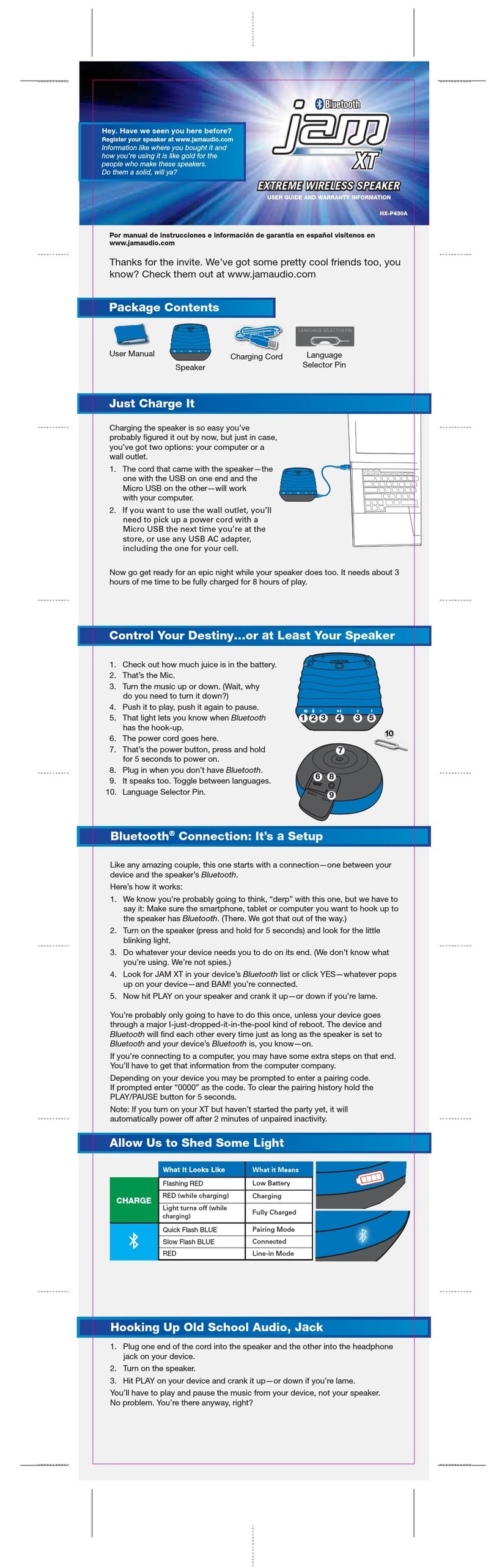
Jam Audio
Jam Audio XT HX-P430A User guide and warranty information
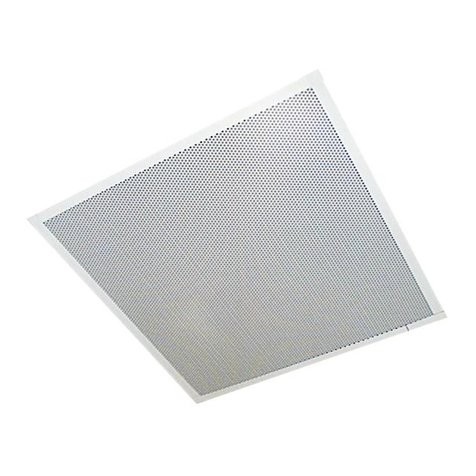
Valcom
Valcom V-9022 Technical specifications

Monster
Monster Clarity HD 100 User guide and warranty information

Wahsega
Wahsega WL-SPKR-SMT-A Installer's guide

Philips
Philips Fidelio B5 user manual