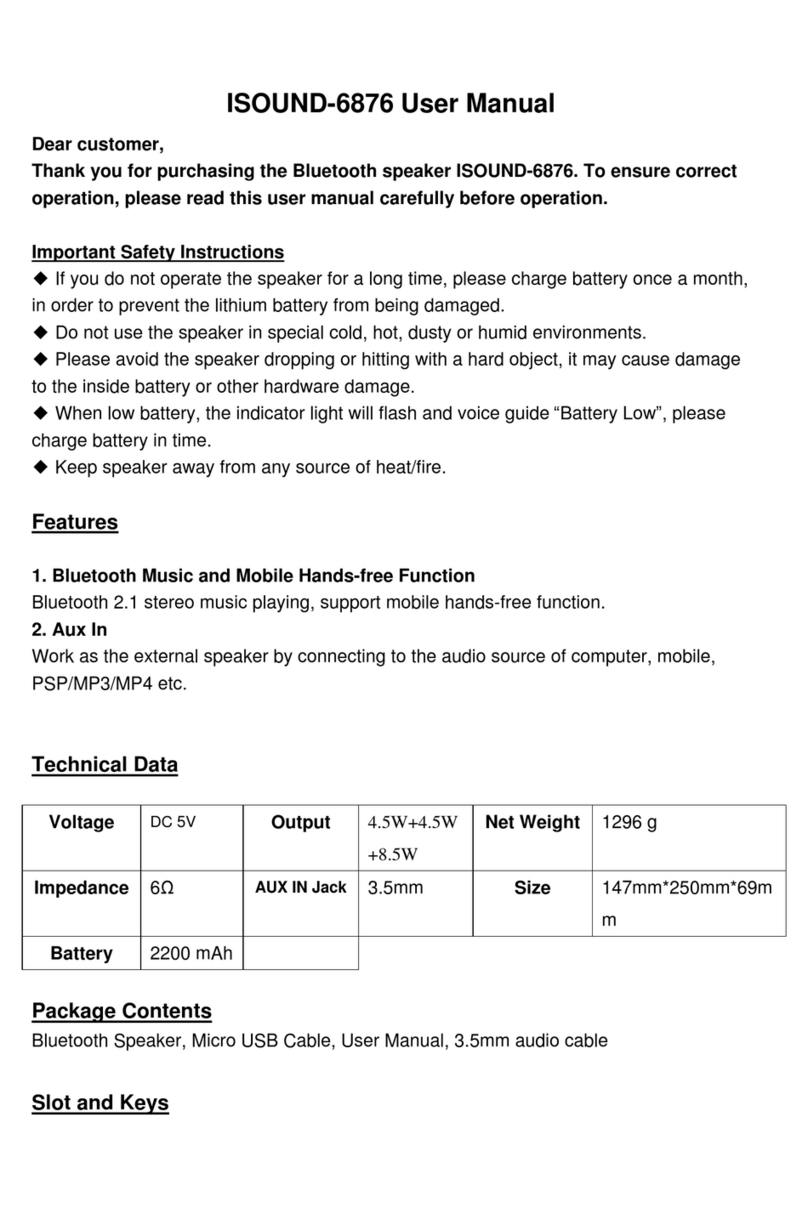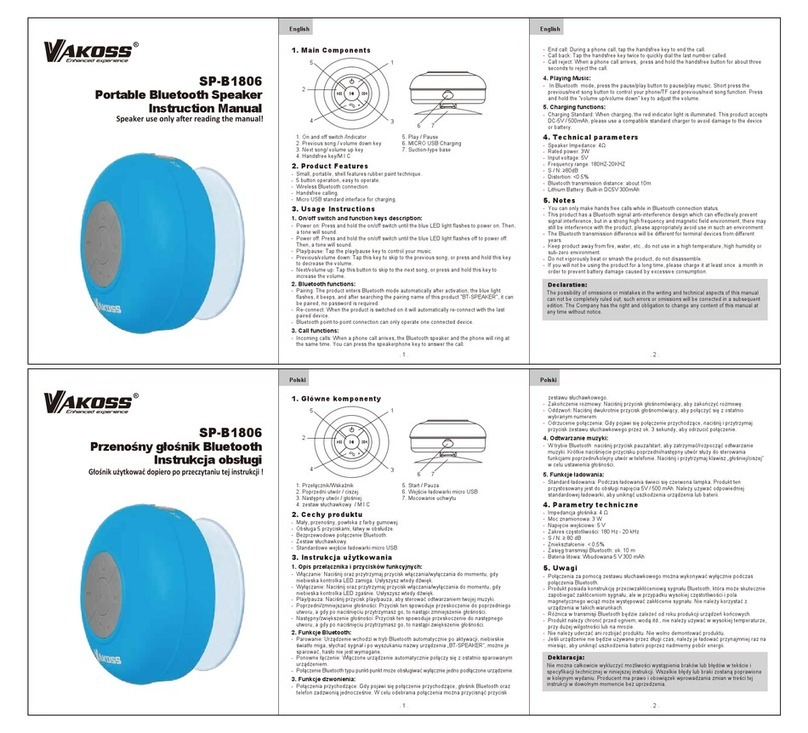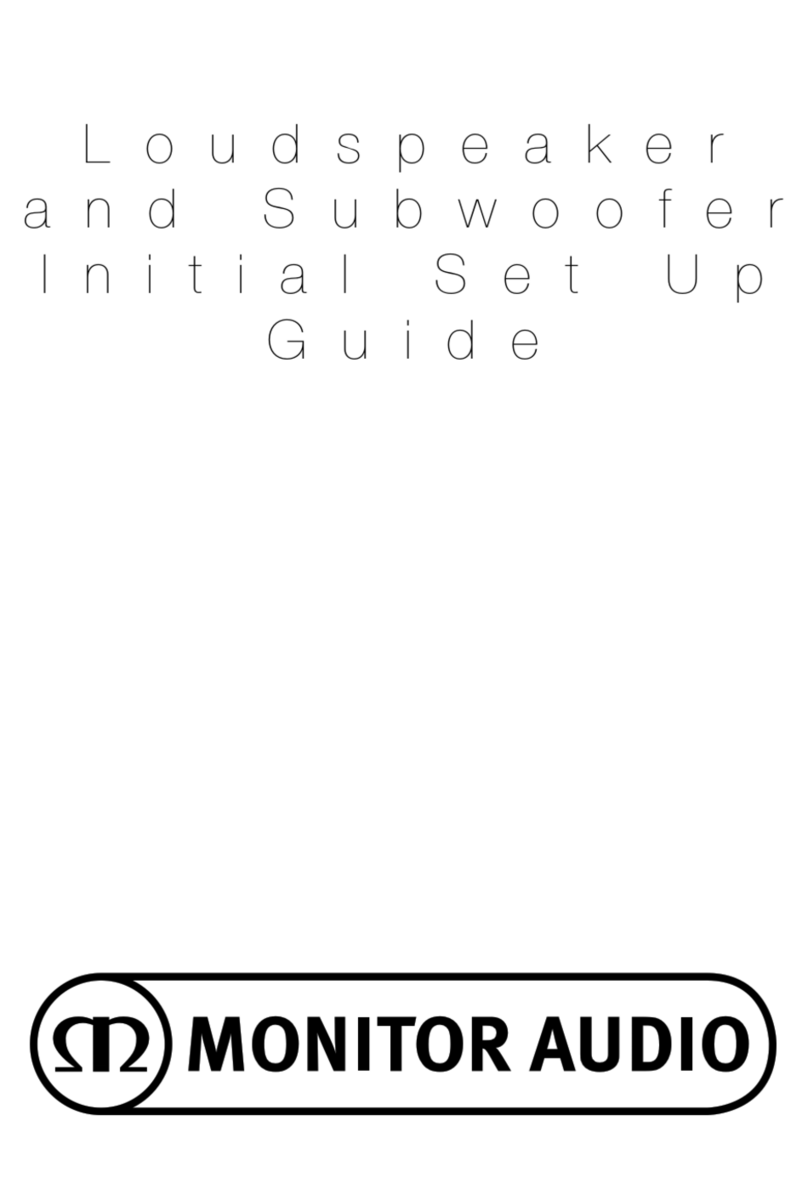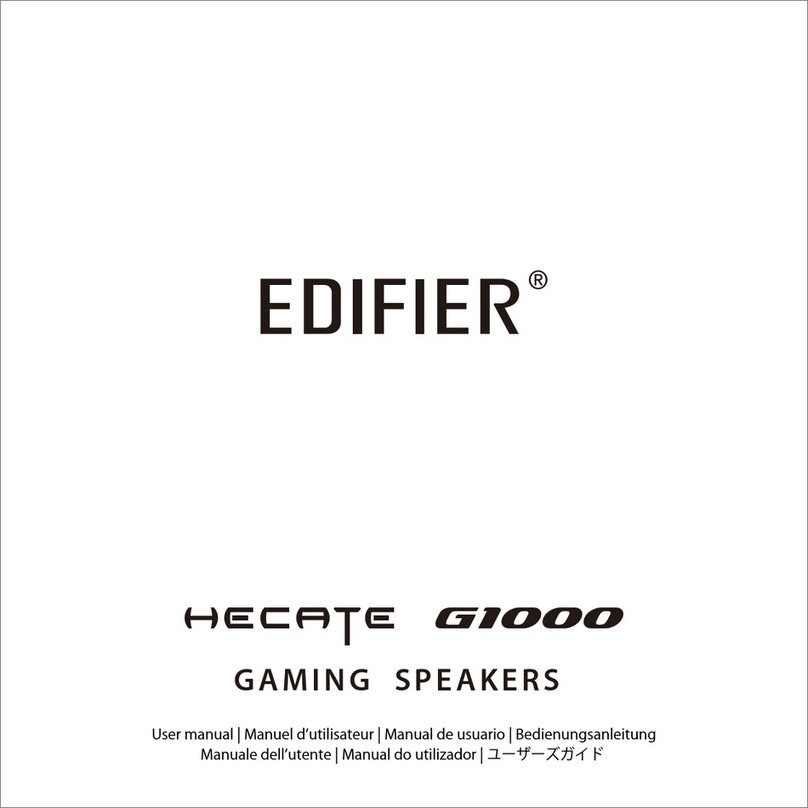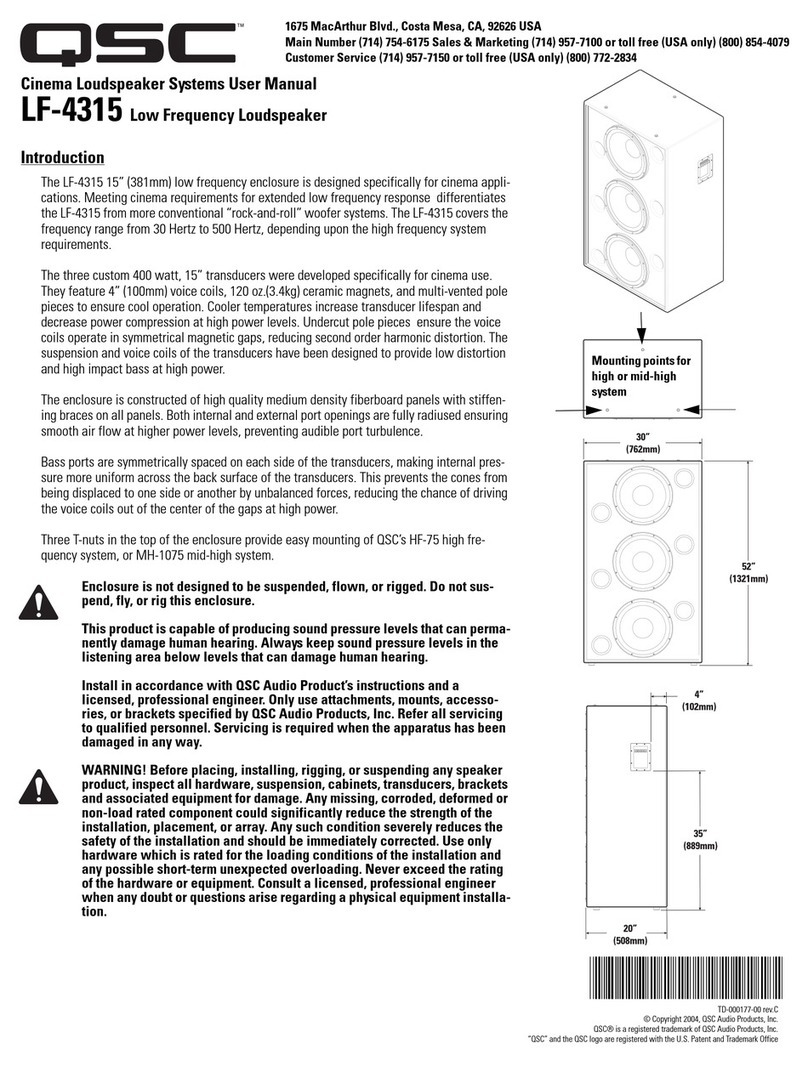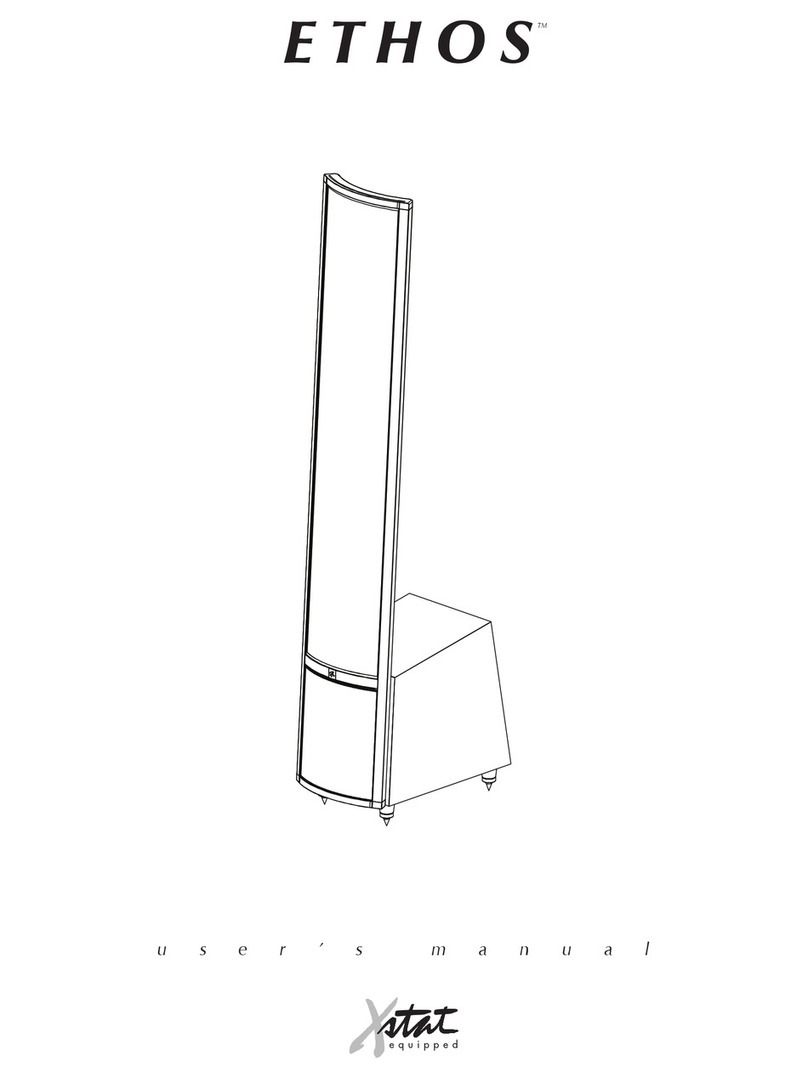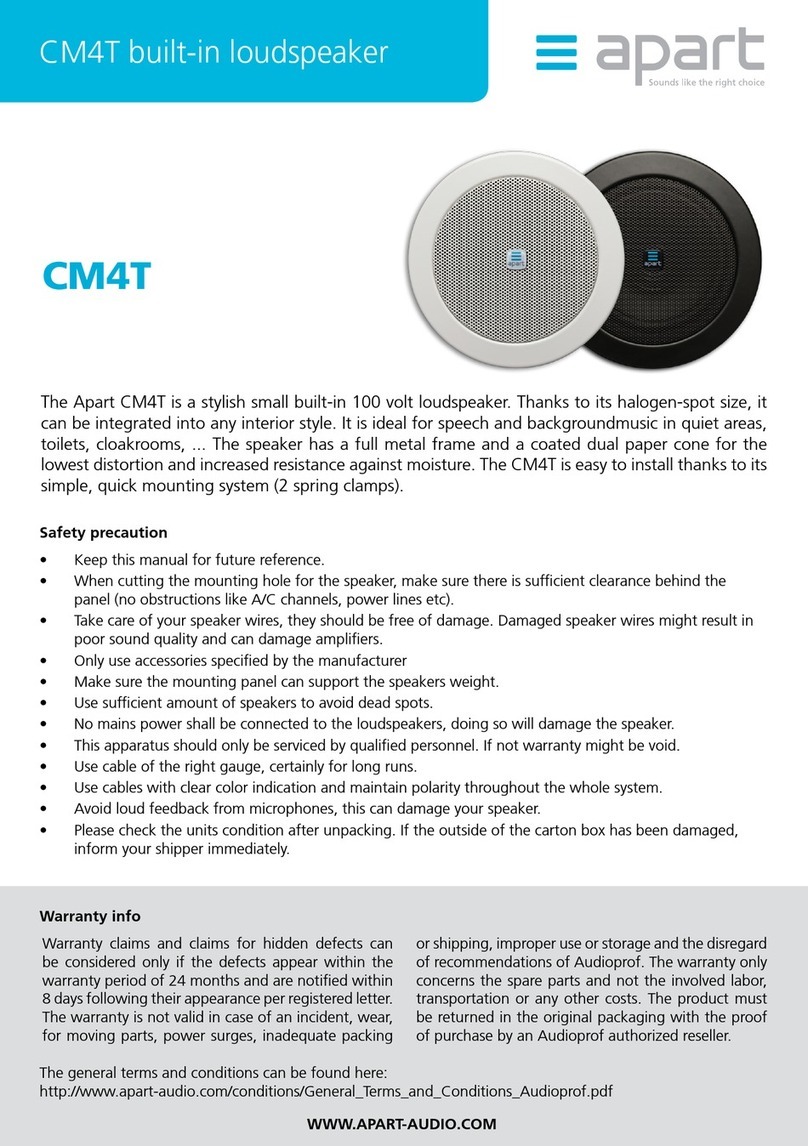ClearClick VB20 User manual

1
ClearClick® Retro Jukebox Speaker
Quick Start Guide & User’s Manual
Full 5-Year Warranty +
FREE USA-Based Tech Support
If you have any issue or question regarding this product,
contacting us directly is the fastest way to resolve the
issue. We are ClearClick®, a small USA-based business,
and we stand behind our products with a full 5-year warranty
& free USA tech support. If you have any issues with our
product, please contact us at [email protected].
www.ClearClick.tech

2
Register Your Product & Browse Our Products
Thank you for your purchase! Make sure you register your
product & check out our other unique & easy-to-use
technology at:
www.ClearClick.tech
Safety Precautions
1) Do not disassemble the unit.
2) Do not operate the unit around water or rain.
3) Do not operate the unit around any kind of machines
or appliances (other than computers).
4) Turn off and unplug the unit when not in use.
5) Do not allow young children to use this device.
Thank You!
Thank you for your purchase of the ClearClick® Retro
Jukebox Speaker (Model Number VB20)! We appreciate
your business.
At ClearClick®, we try to make our technology as clear to
understand and use as possible. But if you need assistance
with anything, just email our FREE USA-based tech support
at: support@clearclick.tech.
(Make sure you explain your issue in detail and tell us that
you’re using our ClearClick® Retro Jukebox Speaker (Model
Number VB20). Our USA-based tech support team

3
members will normally reply to you within 24-48 business
hours -- usually less.)
To get started with your ClearClick® Retro Jukebox Speaker
(Model Number VB20), please see the quick start guide on
the following pages.
What’s In The Box
ClearClick® Retro Jukebox Speaker (VB20) with
Bluetooth & Aux-In
Power Cord
User’s Manual
NOTE: If you believe you are missing any parts, or if you
received a part that is broken, please contact us directly at
p[email protected]h. For all other technical issues or
support, please contact us at support@clearclick.tech.

4
MORE PRODUCTS YOU MIGHT LIKE FROM
Cassette2USB Converter
(Convert Audio Tapes To Digital)
QuickConvert Photo, Slide, &
Negative Scanner
Video2Digital Converter (Convert
Video Tapes To Digital)
Film2USB Converter (Slide & Negative
Scanner)
Retro Wooden Radio with Bluetooth
LEARN MORE & BUY NOW AT
WWW.CLEARCLICK.TECH

5
QUICK START –Playing Music via Bluetooth
1. Using the power cable, connect the speaker to a power
outlet.
2. Hold down the Power button for about two seconds.
3. (If you previously had an aux-in cable connected to the
speaker, disconnect it.)
4. On your phone, tablet, or other Bluetooth device, scan for
Bluetooth devices and connect to the one named
“Jukebox.”
5. The blue LED will become solid blue once the speaker is
connected to your Bluetooth device.
6. Start playing music on your Bluetooth device.
7. To increase the speaker volume, press and hold the
“VOL/NEXT”button. To decrease the volume, press and
hold the “VOL/PREV”button. (NOTE: You may need to
adjust the volume on your phone or Bluetooth device as
well.)
8. To turn on/off the lights of the jukebox speaker, press the
power button. To turn off the speaker entirely, press and
hold the power button.

6
QUICK START –Playing Music via AUX IN
1. Using the power cable, connect the speaker to a power
outlet.
2. Hold down the Power button for about two seconds.
3. Using a 3.5mm aux cable, connect your phone, tablet, or
MP3 player to the back of the jukebox (to the aux-in port).
4. Start playing music on your phone, tablet, or MP3 player.
5. To increase the speaker volume, press and hold the
“VOL/NEXT”button. To decrease the volume, press and
hold the “VOL/PREV”button. (NOTE: You may need to
adjust the volume on your phone or Bluetooth device as
well.)
6. To turn on/off the lights of the jukebox speaker, press the
power button. To turn off the speaker entirely, press and
hold the power button.

7
Frequently Asked Questions (FAQ)
1. I can’t connect the speaker to Bluetooth on my phone
or tablet.
A. Make sure the speaker is turned on. Make sure you have
disconnected any aux-in cable, if previously connected.
B. If you have previously connected the speaker to any other
Bluetooth devices, disconnect those from the speaker, or
turn off Bluetooth on those devices.
C. Test the speaker with another phone or Bluetooth device.
2. There’s another problem or issue with my speaker.
If you have any issue or question regarding this product,
please contact us directly to resolve the issue. We are
ClearClick®, a small USA-based business, and we stand
behind our products with a full 5-year warranty & free USA
tech support. If you have any issues with our product, please
contact us at support@clearclick.tech.

8
www.ClearClick.tech
Table of contents
Other ClearClick Speakers manuals