CLEMAP Energy Monitor User manual


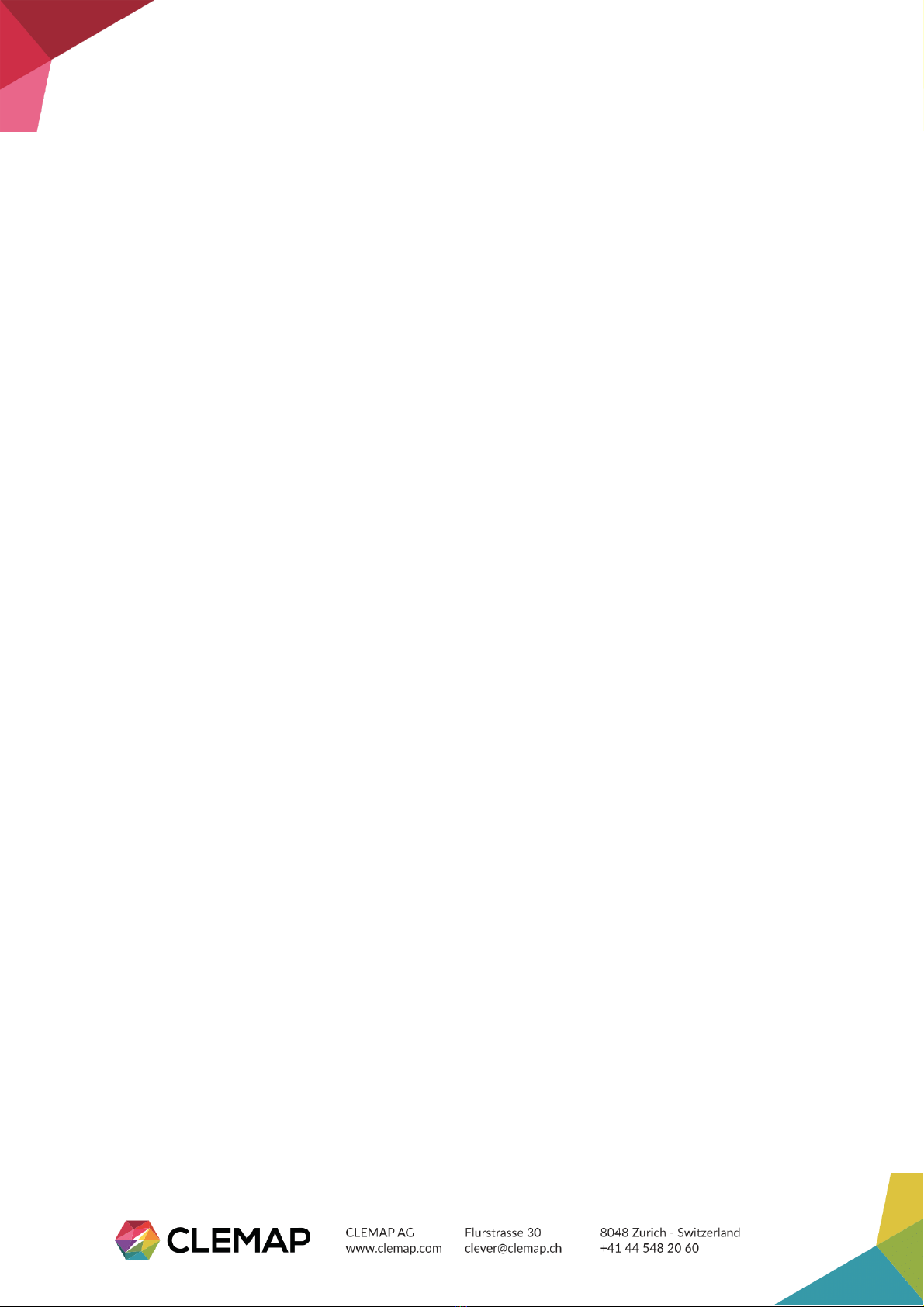





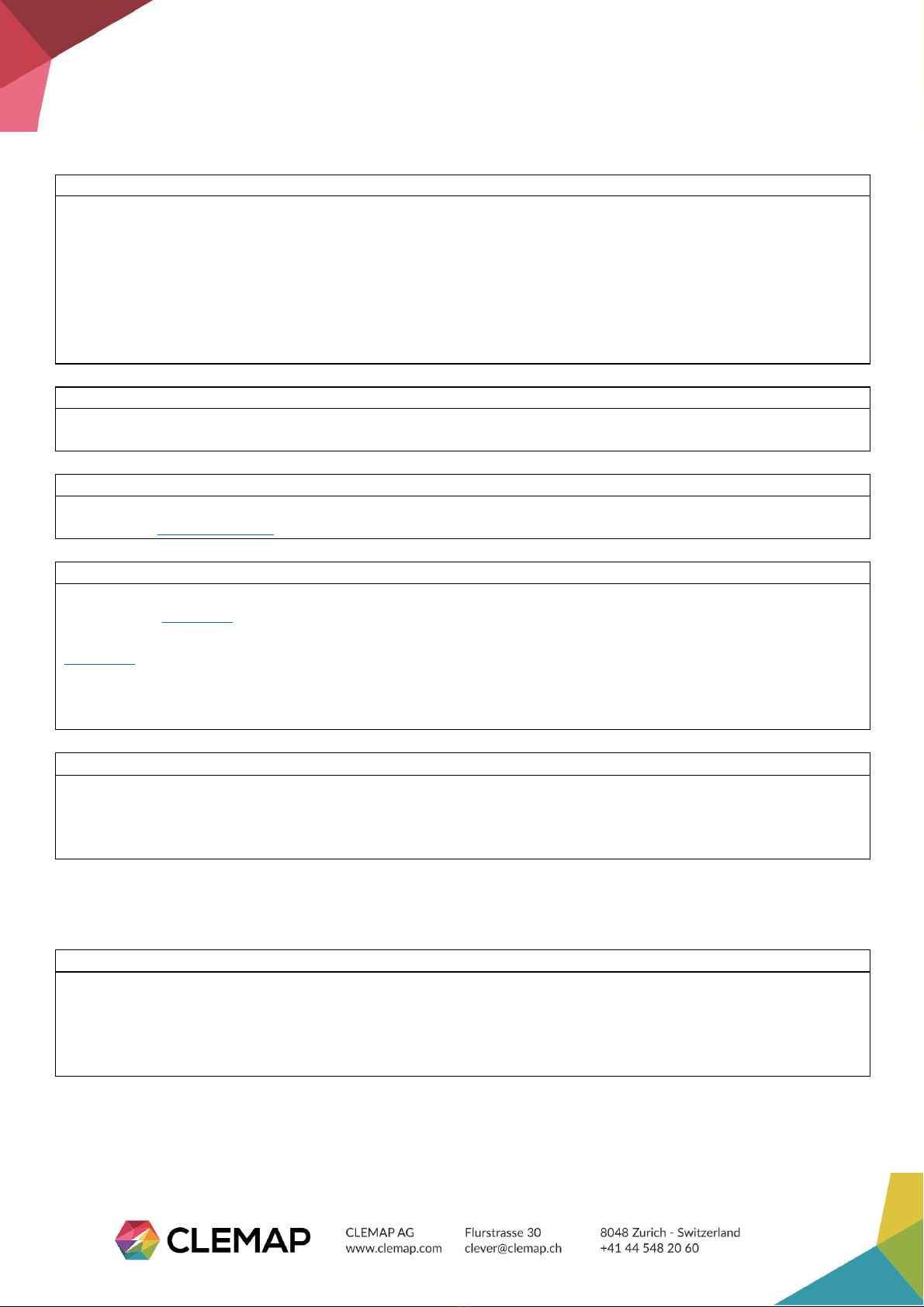
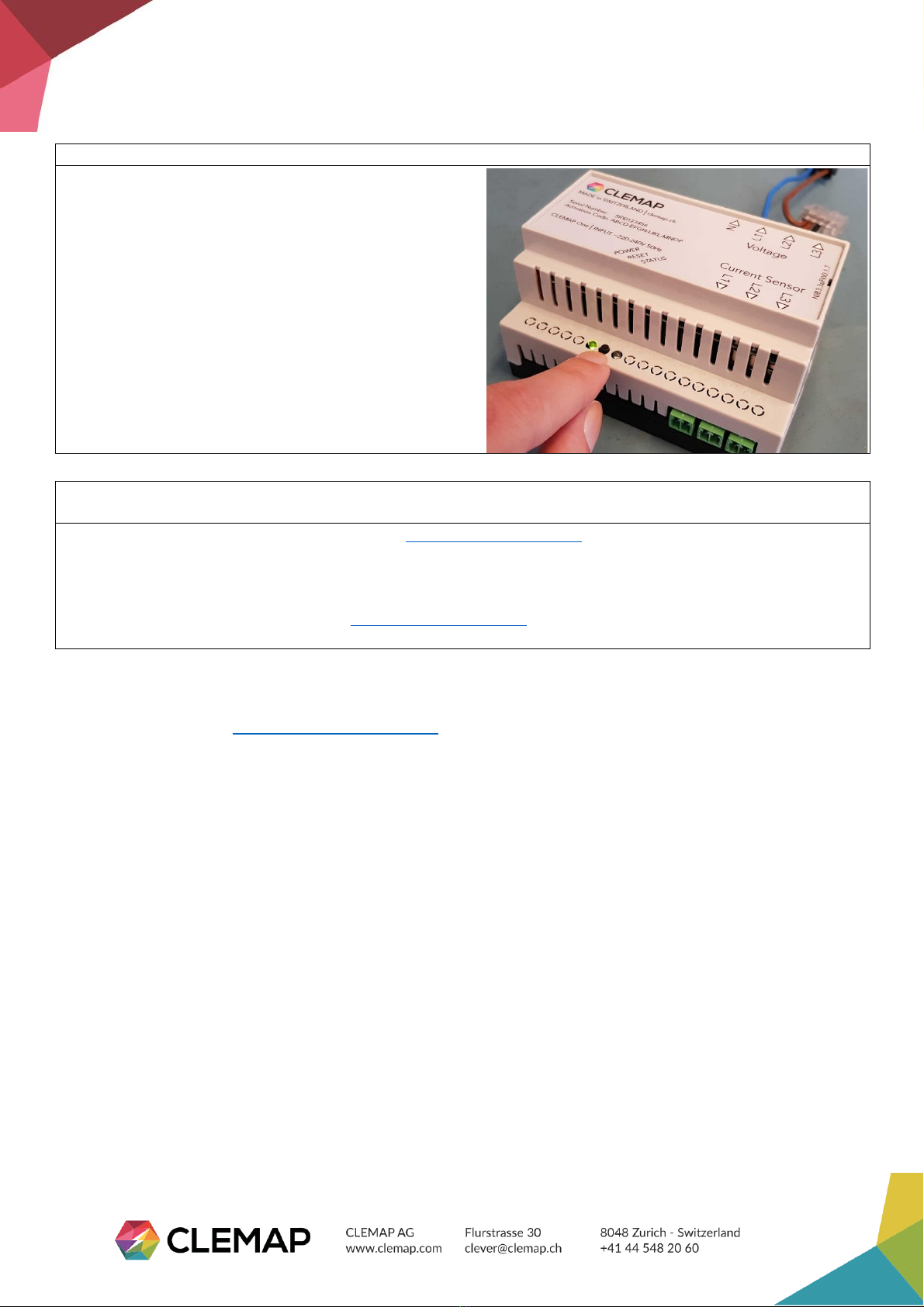
Table of contents
Popular Inverter manuals by other brands

Voltronic Power
Voltronic Power Atom Series quick start guide
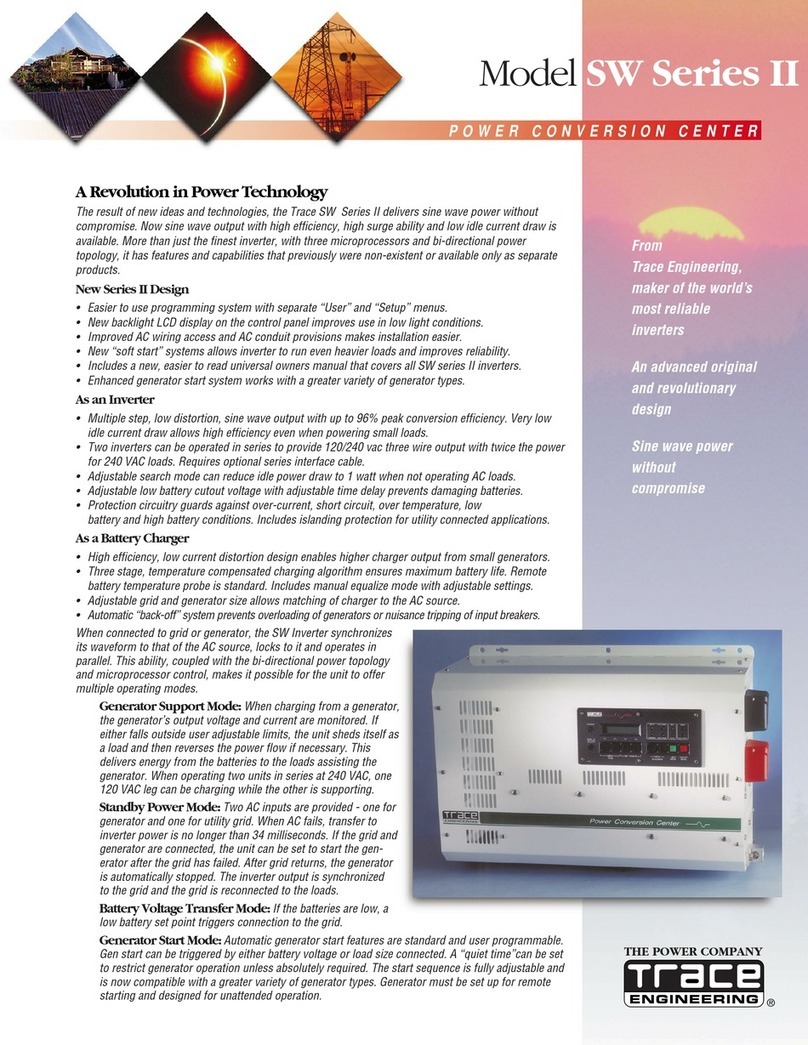
Trace Engineering
Trace Engineering SW2612E datasheet

Zeversolar
Zeversolar Evershine TLC4000 Installation and operating instructions

Kimo
Kimo GH 500 user manual
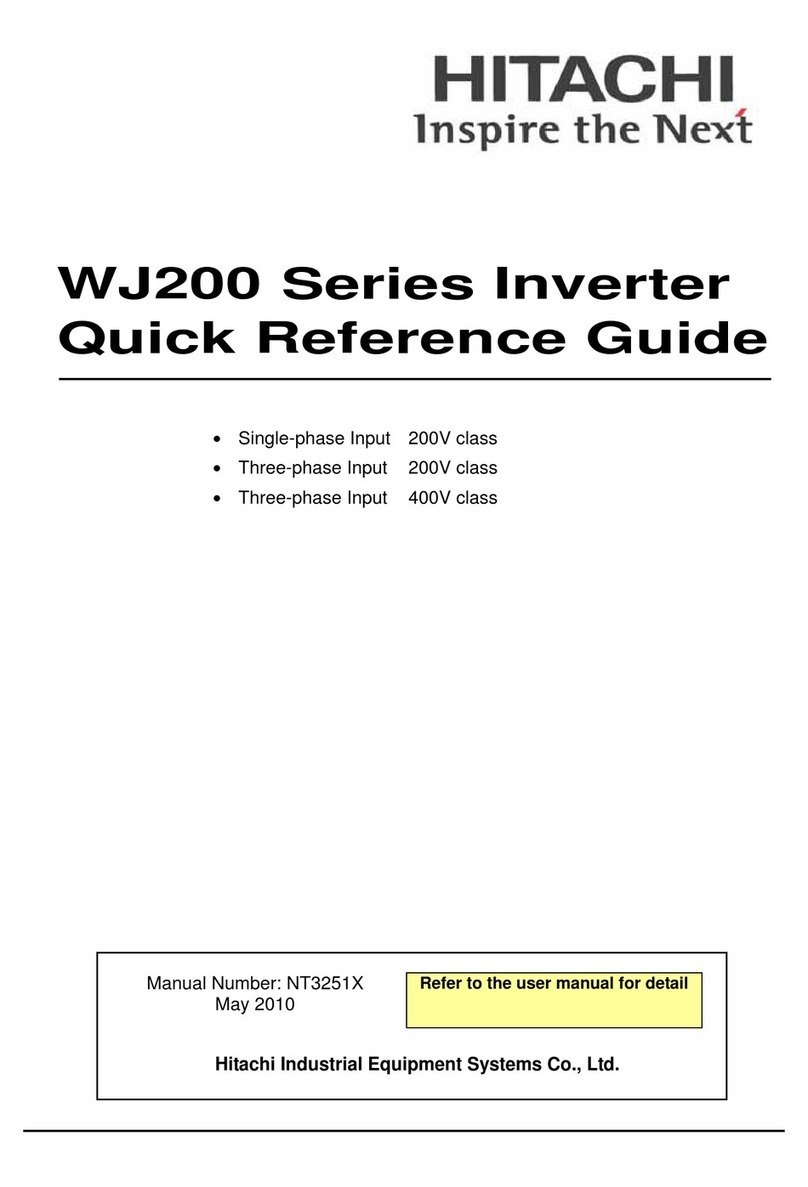
Hitachi
Hitachi WJ200 Series Software Quick reference guide

SOLIS
SOLIS RHI-HV 5G Series instruction manual

SCS Sentinel
SCS Sentinel SolarGate AAM0095 quick start guide
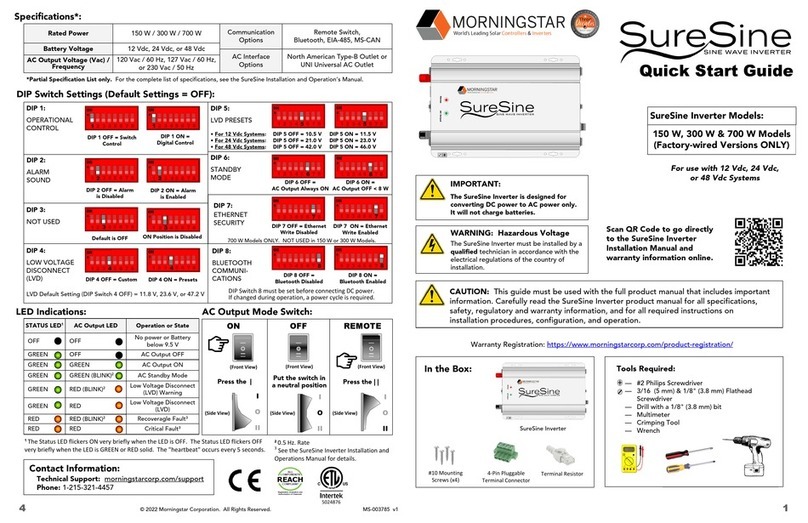
Morningstar
Morningstar SureSine 150 W quick start guide

Siemens
Siemens SINAMICS G180 Installation and operating instructions

Fuji Electric
Fuji Electric frenic 5000g11s instruction manual

Victron energy
Victron energy Phoenix Inverter Smart 12/1600 230V manual

Yamaha
Yamaha VL supplementary guide
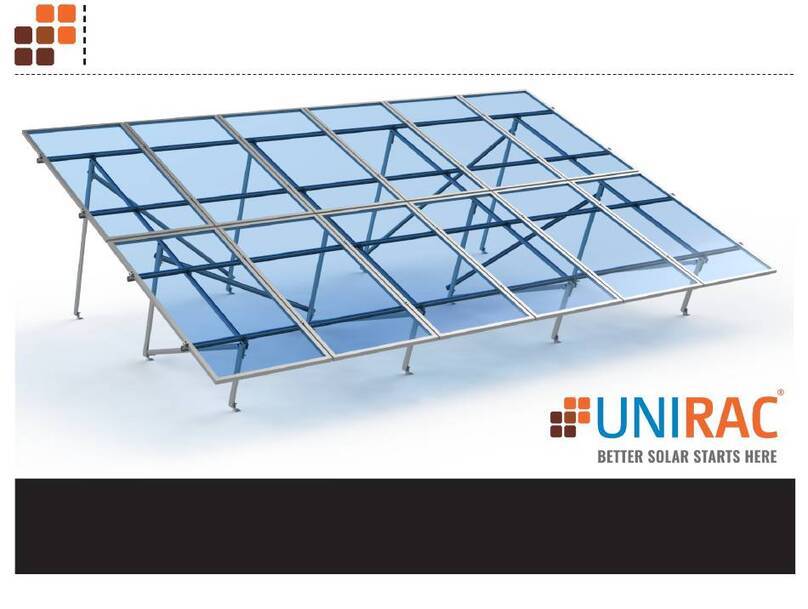
UNIRAC
UNIRAC SOLARMOUNT ASCENDER 2-ROW ELEVATED installation guide

Fimer
Fimer REACT2-BATT Quick installation guide

Renogy
Renogy PWM10CC manual

Fischer Panda
Fischer Panda Panda AGT-DC 5000 PMS Operation manual
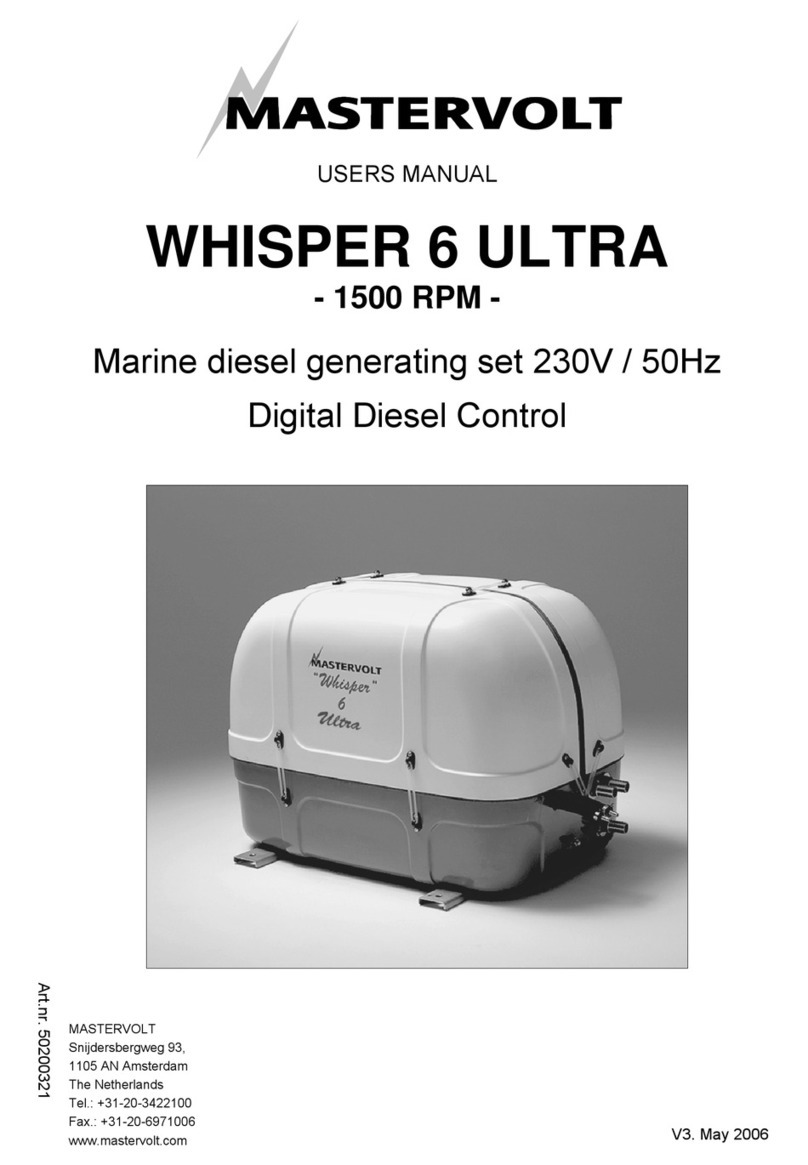
Mastervolt
Mastervolt WHISPER 6 ULTRA user manual

Goodwe
Goodwe GW9.9KAU-DT Quick installation guide