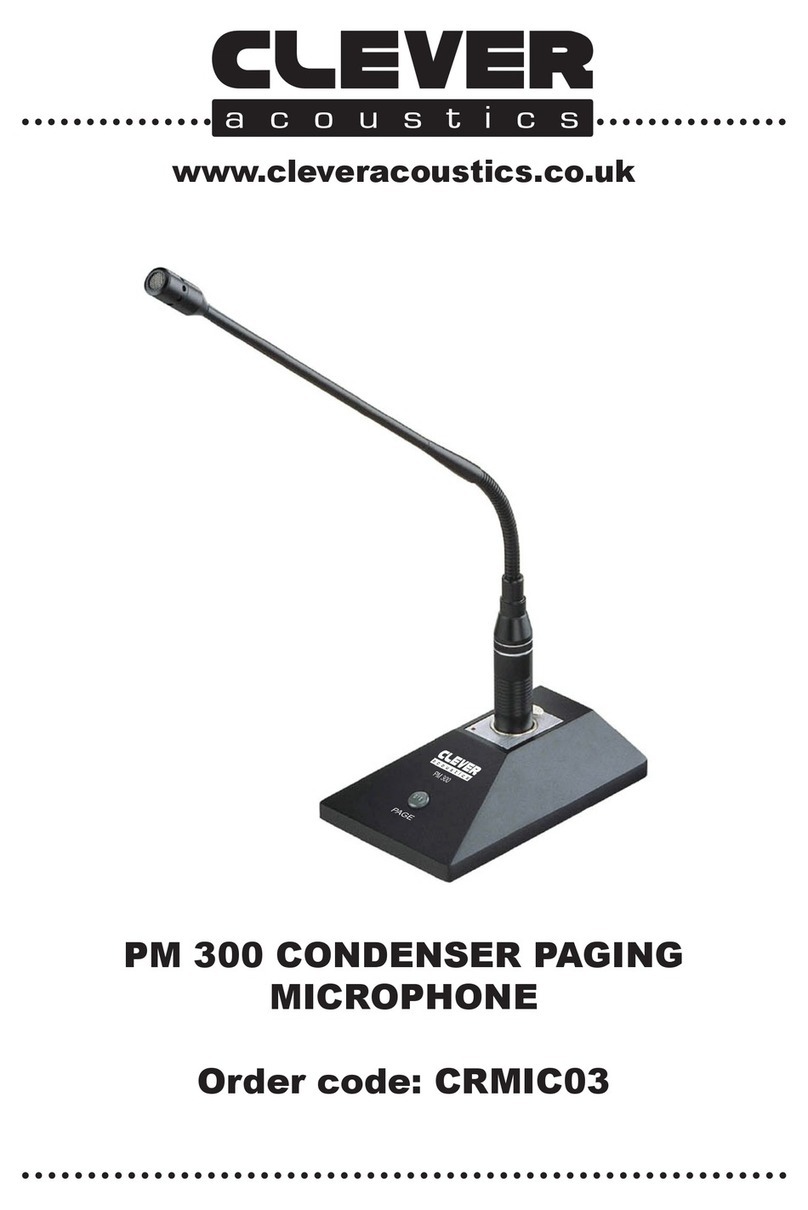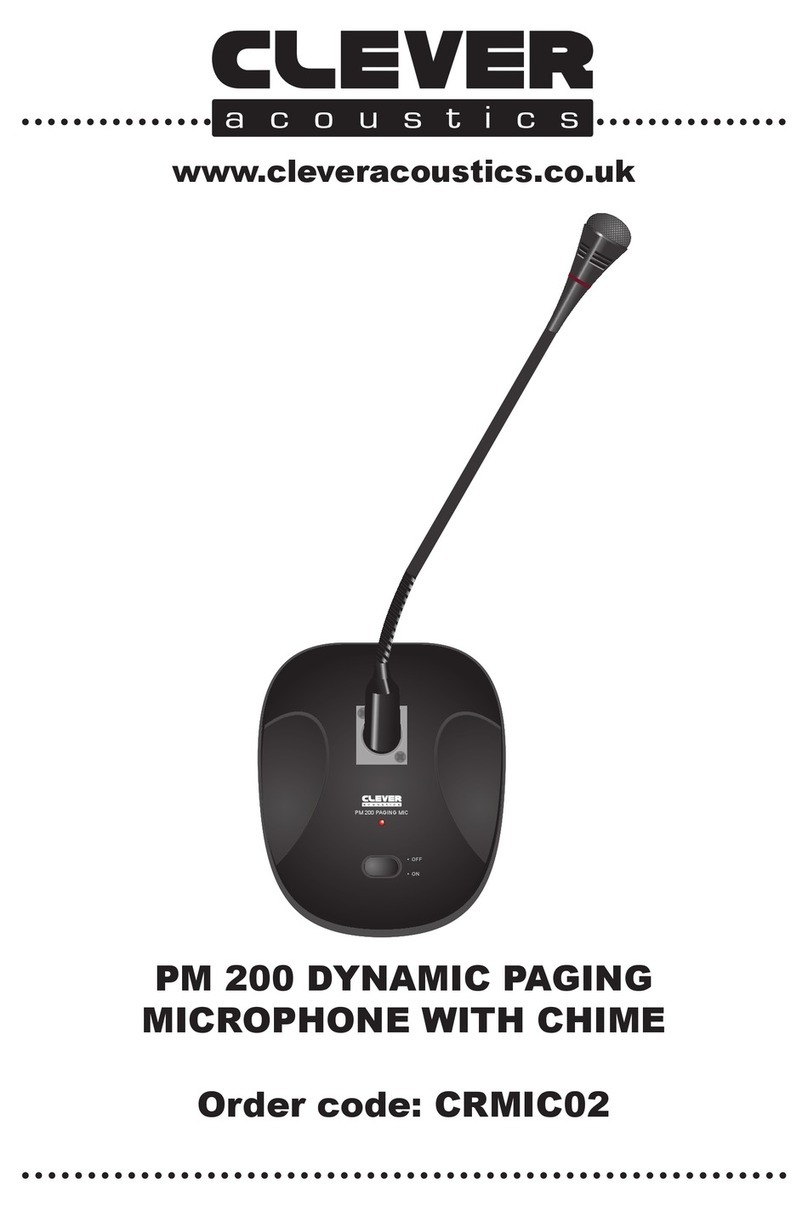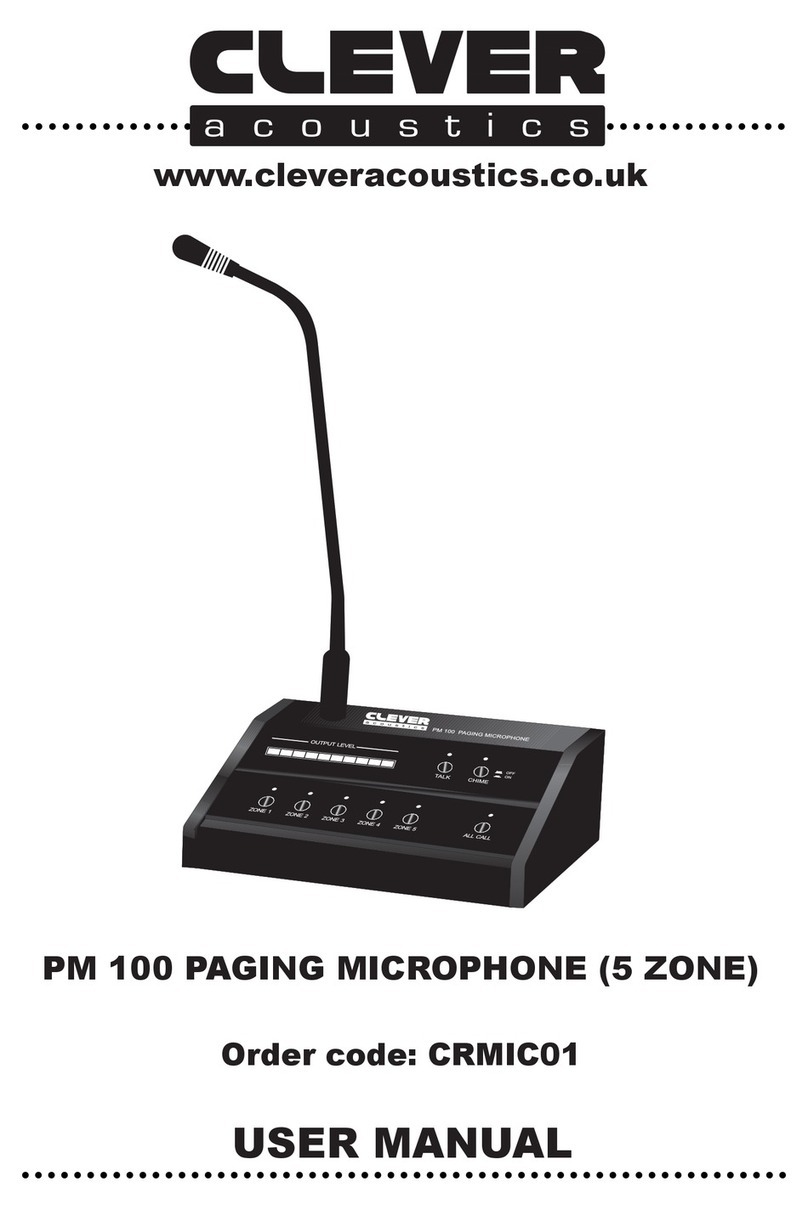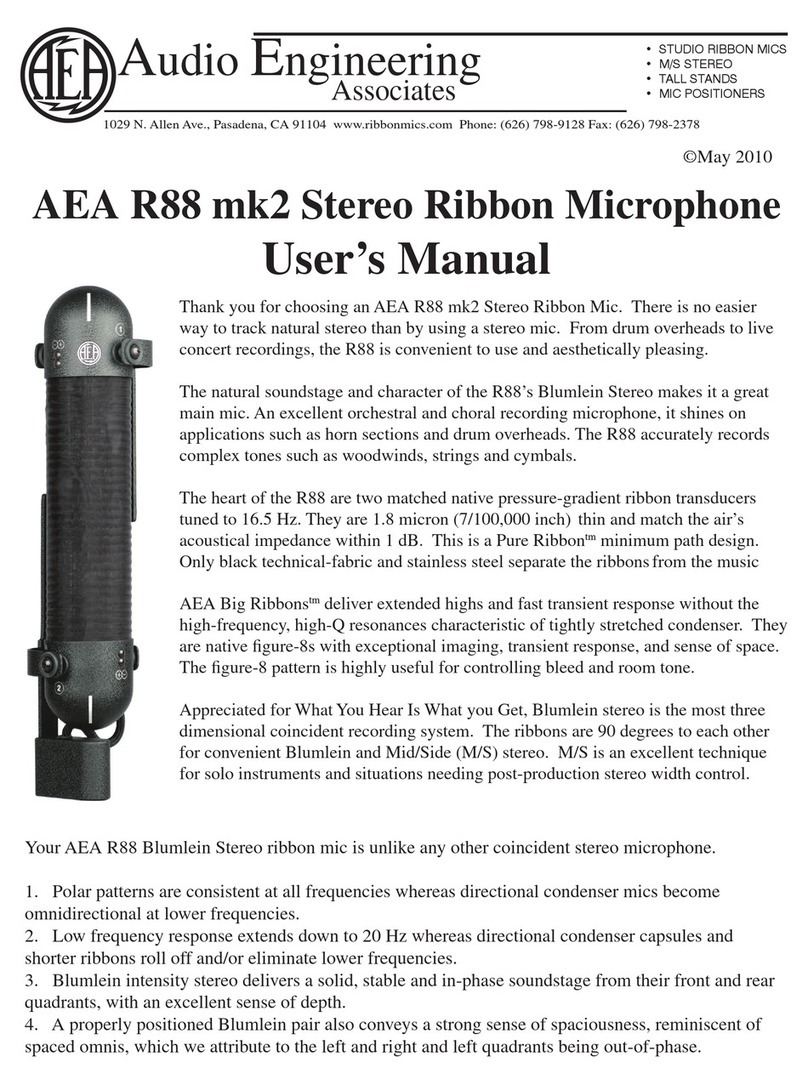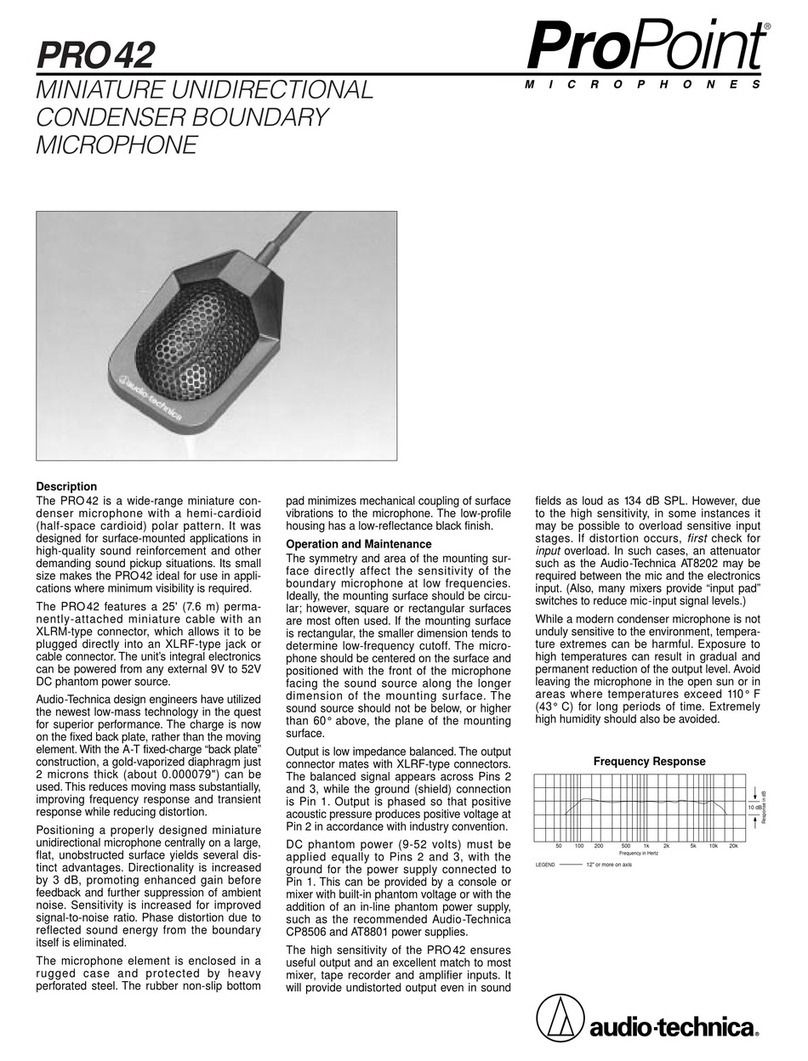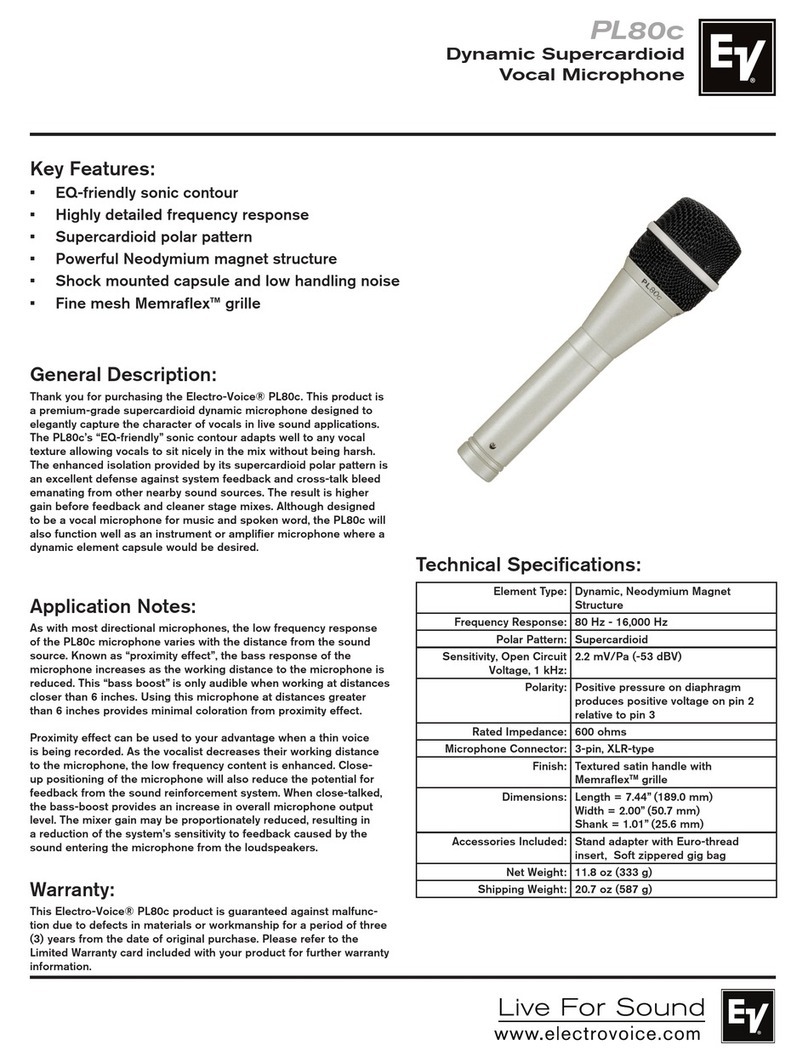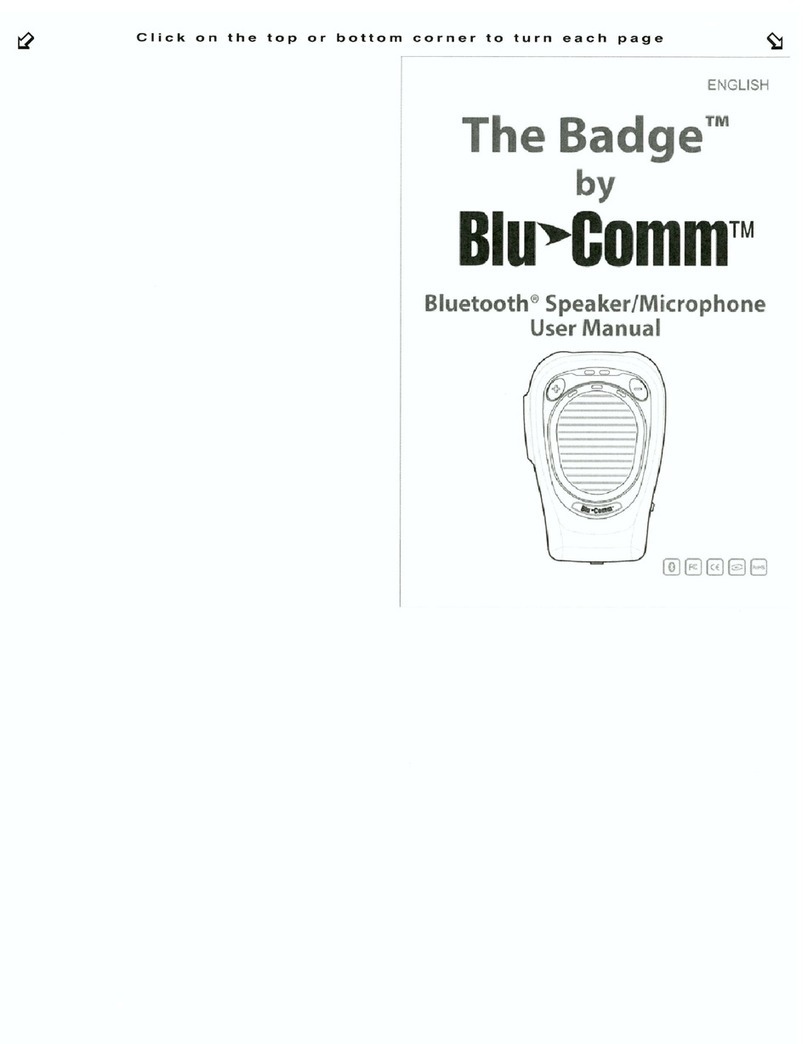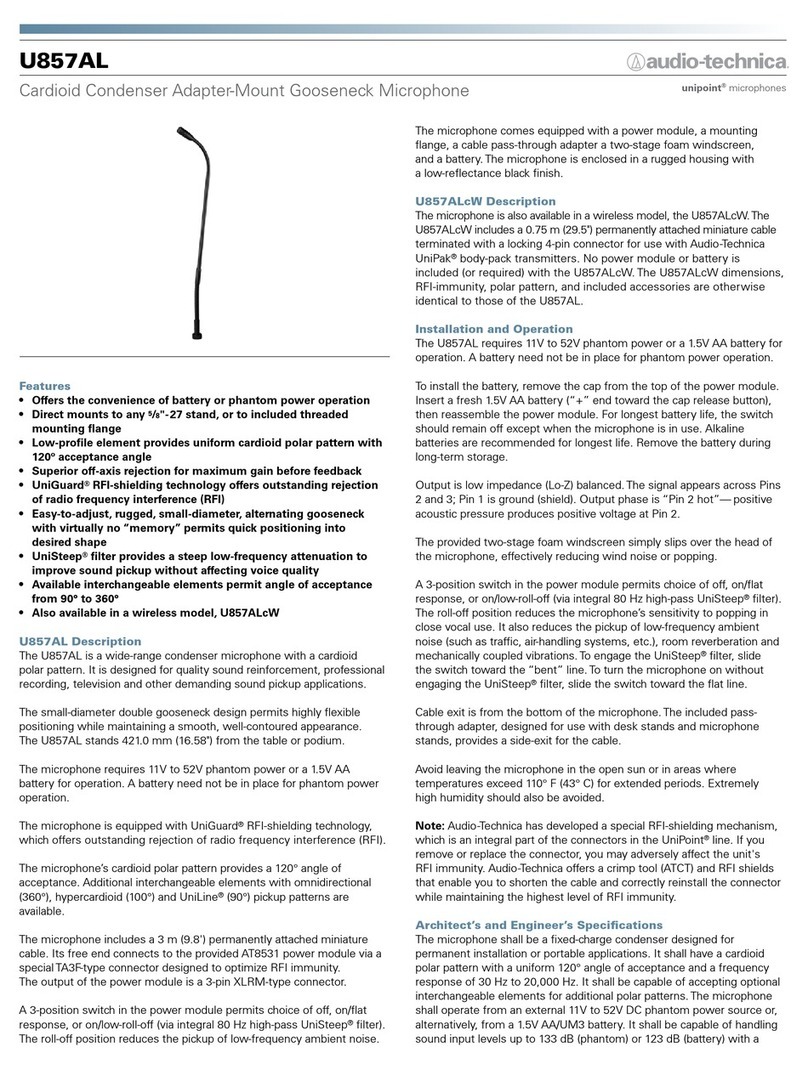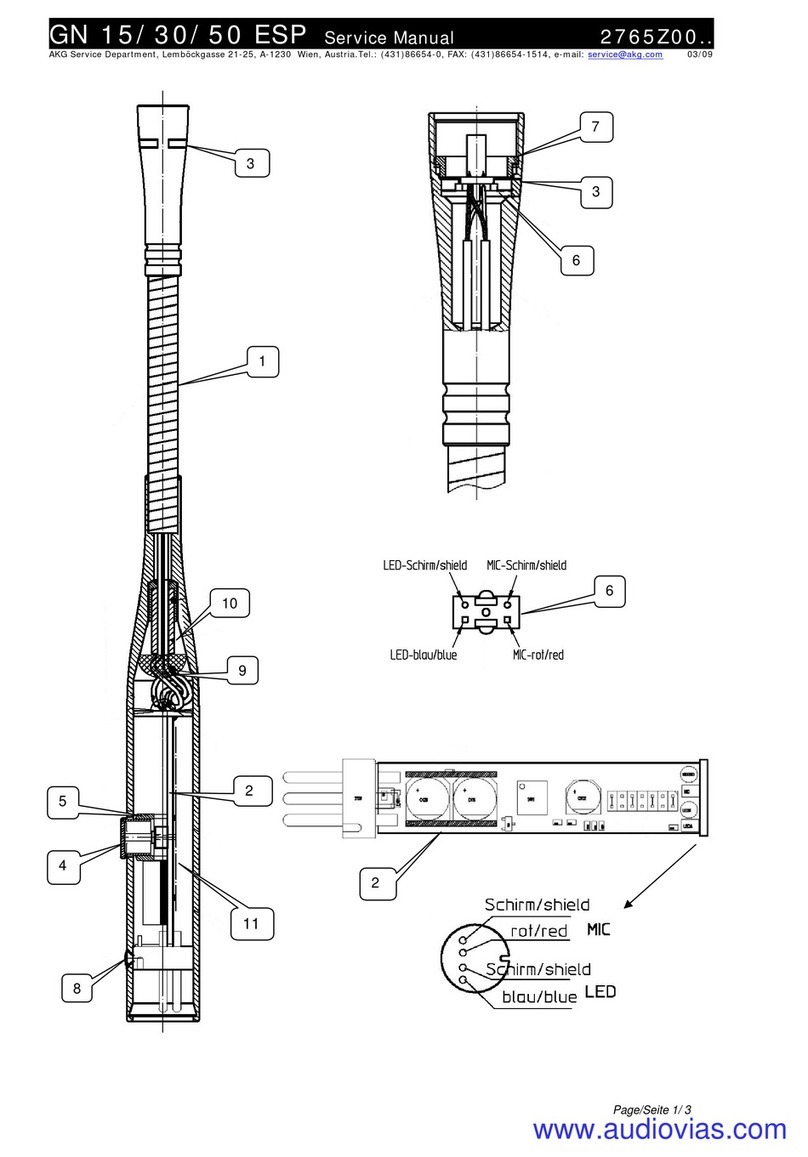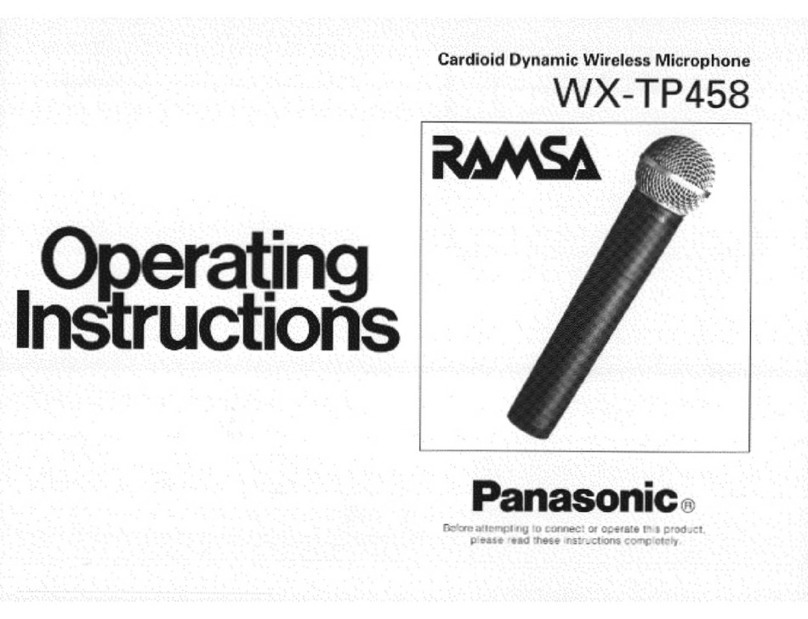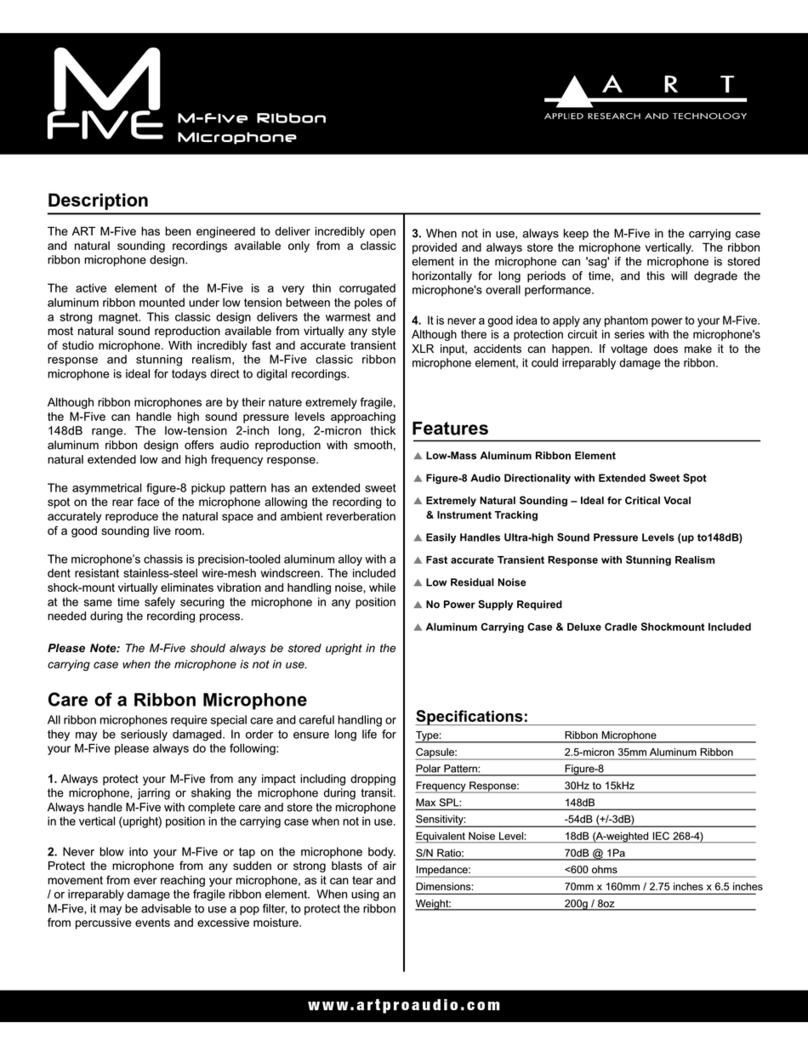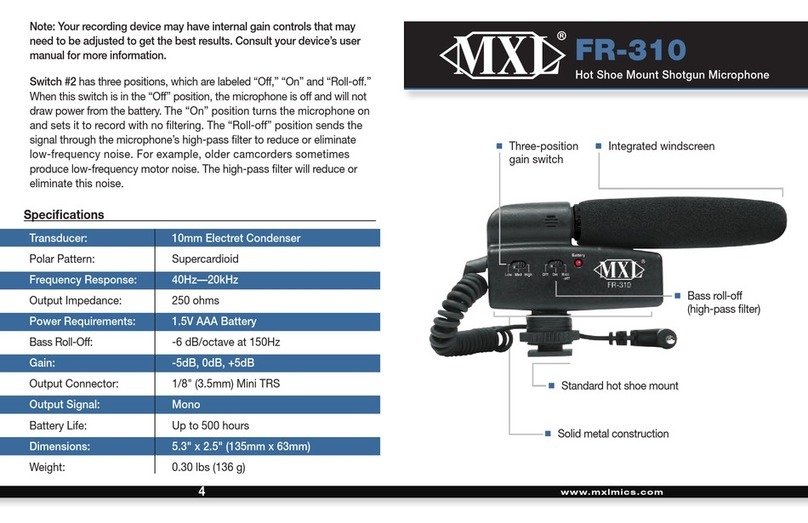Clever Acoustics PM Z6 User manual

PM Z6 Paging Microphone
User Manual
Order code: CRMIC08

www.cleveracoustics.co.uk PM Z6 Paging Microphone User Manual 2
Safety advice
WARNING
FOR YOUR OWN SAFETY, PLEASE READ THIS USER MANUAL
CAREFULLY BEFORE YOUR INITIAL START-UP!
• Before your initial start-up, please make sure that there is no damage caused during transportation.
• Should there be any damage, consult your dealer and do not use the equipment.
• To maintain the equipment in good working condition and to ensure safe operation, it is necessary
for the user to follow the safety instructions and warning notes written in this manual.
• Please note that damages caused by user modications to this equipment are not subject to warranty.
IMPORTANT:
The manufacturer will not accept liability for any resulting damages caused by the non-observance
of this manual or any unauthorised modication to the equipment.
OPERATING DETERMINATIONS
If this equipment is operated in any other way, than those described in this manual, the product may suffer damage and
the warranty becomes void. Incorrect operation may lead to danger e.g: short-circuit, burns and electric shocks etc.
Do not endanger your own safety and the safety of others!
Incorrect installation or use can cause serious damage to people and/or property.
• Speaker & Amplier systems can produce high sound
pressure levels, please operate all controls with caution to
ensure people are not exposed to excessive or dangerous
sound pressure levels.
• Never let the power cable come into contact with other
cables. Handle the power cable and all mains voltage
connections with particular caution!
• Never remove warning or informative labels from the unit.
• Do not open the equipment and do not modify the unit.
• Do not switch the equipment on and off in short intervals,
as this will reduce the system’s life.
• Only use the equipment indoors.
• Do not expose to ammable sources, liquids or gases.
• Always disconnect the power from the mains when
equipment is not in use or before cleaning! Only handle
the power-cable by the plug. Never pull out the plug by
pulling the power-cable.
• Make sure that the available voltage
is 24V DC.
• Make sure that the power cable is never crimped or
damaged. Check the equipment and the power cable
periodically.
• If the equipment is dropped or damaged, disconnect the
mains power supply immediately and have a qualied
engineer inspect the equipment before operating again.
• If the equipment has been exposed to drastic
temperature uctuation (e.g. after transportation),
do not connect power or switch it on immediately.
The arising condensation might damage the equipment.
Leave the equipment switched off until it has reached
room temperature.
• If your product fails to function correctly, stop use
immediately. Pack the unit securely (preferably in the
original packing material), and return it to your Prolight
dealer for service.
• Only use fuses of same type and rating.
• Repairs, servicing and power connection must only be
carried out by a qualied technician. THIS UNIT CONTAINS
NO USER SERVICEABLE PARTS.
• WARRANTY: Three years from date of purchase.
CAUTION!
KEEP THIS EQUIPMENT
AWAY FROM RAIN,
MOISTURE AND LIQUIDS
CAUTION!
TAKE CARE USING
THIS EQUIPMENT!
HIGH VOLTAGE-RISK
OF ELECTRIC SHOCK!!

www.cleveracoustics.co.uk PM Z6 Paging Microphone User Manual 3
Product overview & technical specications
A dedicated paging microphone for the MA Z6 series mixer ampliers offering remote paging and chime triggering. Featuring a high quality
condenser microphone element for clear audio and the highest intelligibility. The PM Z6 may be powered directly from the MA Z6 series
ampliers, or for longer cable runs (50m+) the microphone may be powered by the supplied 24V DC mains adaptor. In large installations, up
to six PM Z6 microphones may be cascaded to allow paging from different locations.
• Condenser microphone element
• Highest priority for system wide announcements
• Buttons for TALK and CHIME
• 10 segment LED VU meter
• Microphone volume control
• Powered by the amplifier when connected to 50m of cable or less
• Power ON/OFF switch
PM Z6 Paging Microphone
Specications PM Z6
Power supply 24V DC (adaptor supplied)
Impedance 680Ω
Frequency response 50Hz-18kHz
Dimensions 43.5 x 197 x 115mm
Weight 0.96kg
Order code CRMIC08
P00K
P001 P002
43.5mm
P00K
P001 P002
115mm
197mm

www.cleveracoustics.co.uk PM Z6 Paging Microphone User Manual 4
Panel & connection identication
01 - 5-pin Microphone Connector
02 - 10 Segment Output Level Indicator
03 - Zone Selection Buttons
04 - Talk Button
05 - All Call Button
06 - Power Indicator LED
07 - Chime Button
08 - Power Switch
09 - 24V DC Power Input
10 - RS-485 Interface
11 - Chime Gain Control
12 - Microphone Gain Control
13 - Master Volume Control
14 - Chime Tone Selector
Panel Layout Identication:
P00K
P001 P002
08 11 12 13 1409 10
P00K
P001 P002
03
04 07
05 06
01
02

www.cleveracoustics.co.uk PM Z6 Paging Microphone User Manual 5
Front Panel Identication & Operation:
1. 5-pin Microphone Connector
The PM Z6 is supplied with a dedicated gooseneck, condenser microphone. Plug the microphone into
the 5-pin connector on the paging console ensuring correct orientation. Once inserted, the outer lock
ring should be tightened.
2. 10 Segment Output Level Indicator
The paging console features a 10 segment LED VU indicator allowing the user to see a visual indication
of the output when paging or using the chime functions. Should the VU meter show amber or red LEDs,
the gain controls on the rear panel should be adjusted to reduce the output.
3. Zone Selection Buttons
To allow paging or chime to a custom selection of zones, the paging console features six buttons, one
for each of the zone outputs on the amplier. Press to select the desired zone. Conrmation of the
selection can be seen by the LED indicator next to the button illuminating. The zone selection should be
made prior to pressing the TALK button.
Zone Memory Function - If the PM Z6 is powered off with a group of zones selected the PM Z6 will
remember this setting when powered back on.
4. Talk Button
After selecting the required zones either using the individual zone selection buttons or using the All Call
button, the TALK button must be pressed to activate the microphone. The ring around the microphone
will illuminate green when the microphone is active or red when the microphone is muted. After 60
seconds, if no audio is detected, the paging console will mute the microphone automatically.
5. All Call Button
If the user has the requirement to page to all zones, the all call button will activate all zones ready for
paging or chime. The ALL CALL selection should be made prior to pressing the TALK button. When the
ALL CALL is cancelled (by pressing the ALL CALL button a second time) the PM Z6 will revert to the zone
selection set prior to using the ALL CALL.
6. Power Indicator LED
When the paging console is powered on, the power indicator will illuminate blue.
7. Chime Button
The paging console has two built in chimes tones. To activate the chime function, press the CHIME
button and the LED indicator will illuminate amber. When the TALK button is pressed, the chime will
sound.
8. Power Switch
On/Off control for the paging console.
Operating instructions

www.cleveracoustics.co.uk PM Z6 Paging Microphone User Manual 6
Operating instructions
9. 24V DC Power Input
The paging console may be powered directly from the amplier when the cable length is 40m or less
and high quality CAT5E cable is used. Should the cable length be over 40m, the supplied external mains
adaptor may be used to power the paging console.
10. RS-485 Interface
The paging console operates via RS-485 control protocol over standard CAT5E cabling. Both the
amplier and paging microphones feature two RJ45 sockets to allow for up to 6 microphones to be used
per system. Details of how to congure a multiple microphone system are included on the following
pages in this user manual.
11. Chime Gain Control
The chime function features variable gain to allow the user to set their desired output level. Turn the
level control anti clockwise to the lowest setting, or turn clockwise to adjust to the highest setting.
Adjustments should be made gradually to avoid any sudden changes to the audio output. If the audio
source appears to sound distorted, a reduction in gain may be required.
12. Microphone Gain Control
The microphone features variable gain to allow the user to set their desired output level. Turn the
level control anti clockwise to the lowest setting, or turn clockwise to adjust to the highest setting.
Adjustments should be made gradually to avoid any sudden changes to the audio output and avoid any
potential feedback. If the audio source appears to sound distorted or there is audio feedback (howl
around), a reduction in gain may be required.
13. Master Volume Control
The paging console features a master volume control to allow the user to set their desired, overall
output level for the microphone and chime functions. Turn the level control anti clockwise to the lowest
setting, or turn clockwise to adjust to the highest setting. Adjustments should be made gradually to
avoid any sudden changes to the audio output and avoid any potential feedback. If the audio source
appears to sound distorted or there is audio feedback (howl around), a reduction in gain may be
required.
14. Chime Tone Selector
The chime function may be set to either 2 tone or 4 tone chime. The tone must be preset during initial
setup before powering on the paging console.

www.cleveracoustics.co.uk PM Z6 Paging Microphone User Manual 7
Operating instructions
Operation:
System Connection:
The Z6 Series ampliers and paging microphones use RS-485 over CAT5 for audio and control.
The system should be cabled and connected using point to point CAT5, this should not be connected
in any manner to IP based cable network infrastructure.
Cables should be straight wired to either EIA/TIA 568A or EIA/TIA 568B, do not use crossover cables or
mix wiring standards.
Avoid running signal/data cables in the close vicinity of any power cables to prevent data errors.
Power On/Off Procedure
Prior to making any connection to the mains power or audio inputs/outputs, turn all level controls
counter clockwise to the “min” position and all tone (equaliser) controls to the mid (zero) point. Deselect
all monitor and zone selection controls.
Switch on the paging console ahead of powering on the zone amplier and any audio sources (MP3
players, CD players, Microphones etc) before powering the systems amplier ON. The last product to be
switched on should be the power/slave ampliers to prevent any unwanted noise or potential damage to
speakers or ampliers.
Priority Queue
When used as part of a multiple microphone system, the paging consoles operate a priority system to
avoid multiple active microphones on the same system. If the user attempts to page from a console
while another paging console is active, the inactive console’s microphone ring will ash red. The paging
console will then enter a queuing system and once the second paging console has completed paging,
the ashing microphone ring will turn green automatically ready for paging.

www.cleveracoustics.co.uk PM Z6 Paging Microphone User Manual 8
Operating instructions
Multiple Microphone Conguration
The Z6 series ampliers can support up to 6 paging consoles per system. For the paging consoles to
operate correctly each paging console must be assigned a unique ID on the system chain. To assign
an ID, rst ensure the paging console is powered off. While the paging console is powered off, press
and hold one of the six zone buttons and then power on the paging console. The LED indicator next to
the selected zone will ash rapidly before illuminating constantly. This will conrm the ID number of
the paging console. Repeat the process for each paging console, ensuring each paging console on the
system is allocated a different ID.
Typical Panel Connections:
P00K
P001 P002
first second sixth
.
.
.
.
.
ON
OFF
CHIME
VOL.
MIC
VOL.
LINK
24V 500mA
POWER
MADE IN P .R.C
ZONE1 ZONE2 ZONE3 ZONE4 ZONE5
ALL CALL ZONE6
PROT
AC
DC
PWR
CLIP
SIG
MASTER
MIC1 MIC2 MIC3 MIC4 LINE1 LINE2
TREBLE TREBLE TREBLE TREBLE TREBLE TREBLE
ON
OFF
BASS BASS BASS BASS BASS BASS
USB
SD
S D /M E D I A
MODE
1
2
3 4
5
61
2
3 4
5
61
2
3 4
5
61
2
3 4
5
61
2
3 4
5
61
2
3 4
5
6
P00K
P001 P002
P00K
P001 P002
ON
OFF
CHIME
VOL.
MASTER
VOL.
MIC
VOL.
CHIME
2 TONE
4 TONE
LINK
24V 500mA
POWER
MA DE I N P .R .C
With MA Z6 Mixer Amplifier
REMOTE MIC
MIC 1MIC 2MIC 3MIC 4
SIREN
MIC
LINE
PHANTOM
MIC
LINE
PHANTOM
MIC
LINE
PHANTOM
MIC
LINE
PHANTOM
CHIME
TEL
EMC
ETUM
G
+
G
+
TEL
MF TNA
G
+
SIREN
CHIME
XLR BAL
1-GND
2-HOT+
3-COLD-
COM
BATT SUPPLY
24V 8A
OUTPUT
100V
70V
COM 4-16Ω
OUT IN
LINE LINE2 IN
LINE1
ZONE
1
COM 100V
ZONE
2
ZONE
3
ZONE
4
ZONE
5
ZONE
6
COM COM COM COM COM
100V 100V 100V 100V 100V

www.cleveracoustics.co.uk PM Z6 Paging Microphone User Manual 9
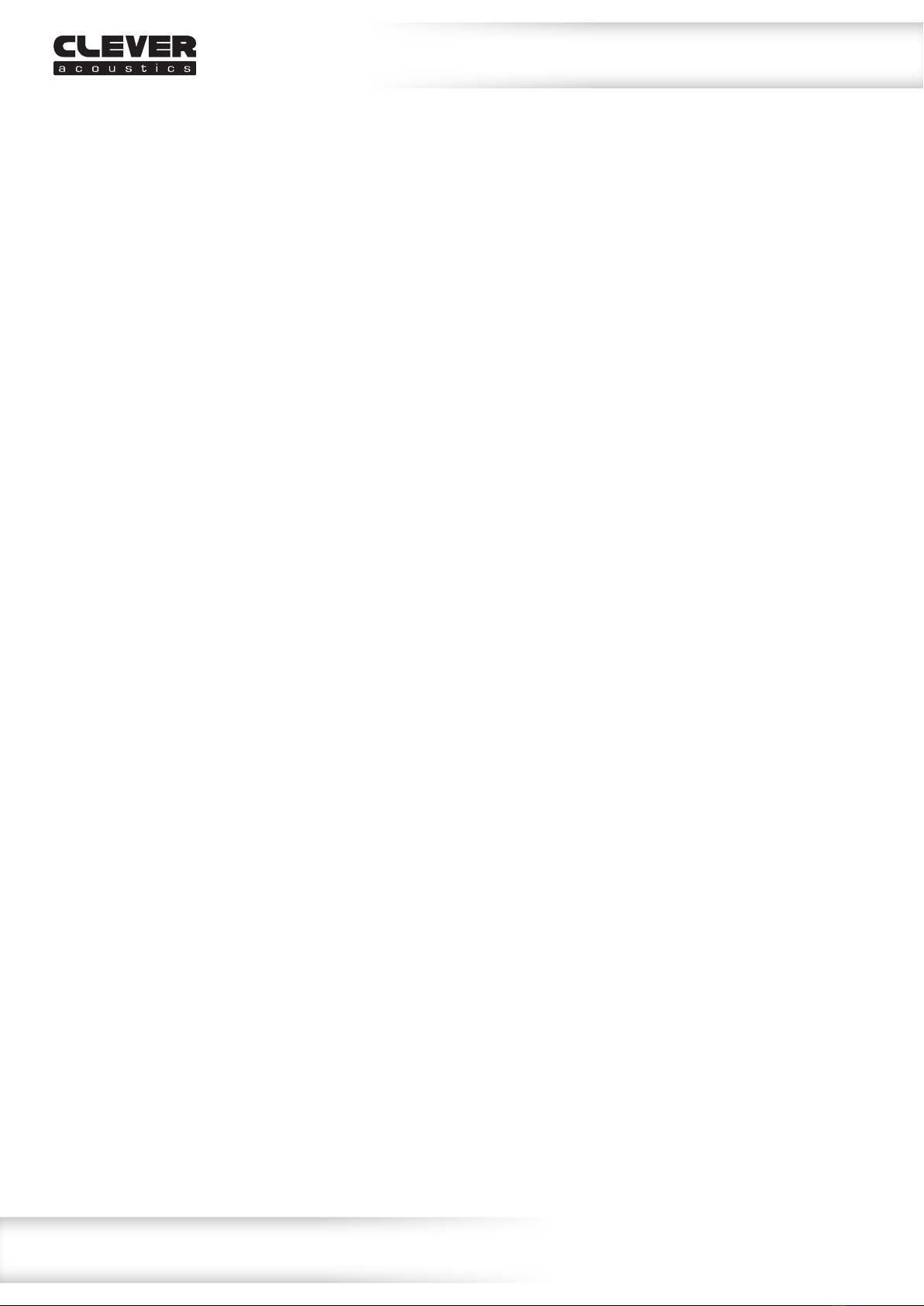
www.cleveracoustics.co.uk PM Z6 Paging Microphone User Manual 10

www.cleveracoustics.co.uk PM Z6 Paging Microphone User Manual 11

www.cleveracoustics.co.uk PM Z6 Paging Microphone User Manual 12
WEEE notice
Correct Disposal of this Product
(Waste Electrical & Electronic Equipment)
(Applicable in the European Union and other European countries
with separate collection systems)
This marking shown on the product or its literature, indicates that it should not be disposed
with other household wastes at the end of its working life. To prevent possible harm to the
environment or human health from uncontrolled waste disposal, please separate this from other
types of wastes and recycle it responsibly to promote the sustainable reuse of material resources.
Household users should contact either the retailer where they purchased this product, or their
local government ofce, for details of where and how they can take this item for environmentally
safe recycling.
Business users should contact their supplier and check the terms and conditions of the
purchase contract. This product should not be mixed with other commercial wastes for disposal.
Table of contents
Other Clever Acoustics Microphone manuals