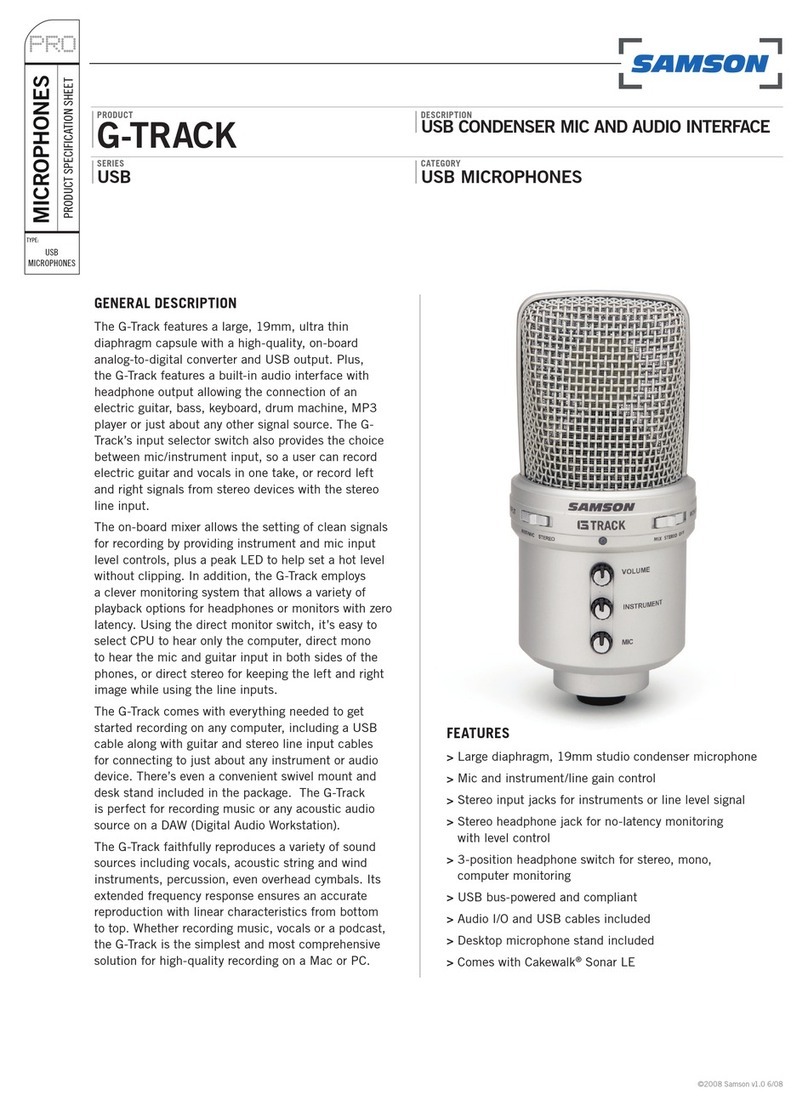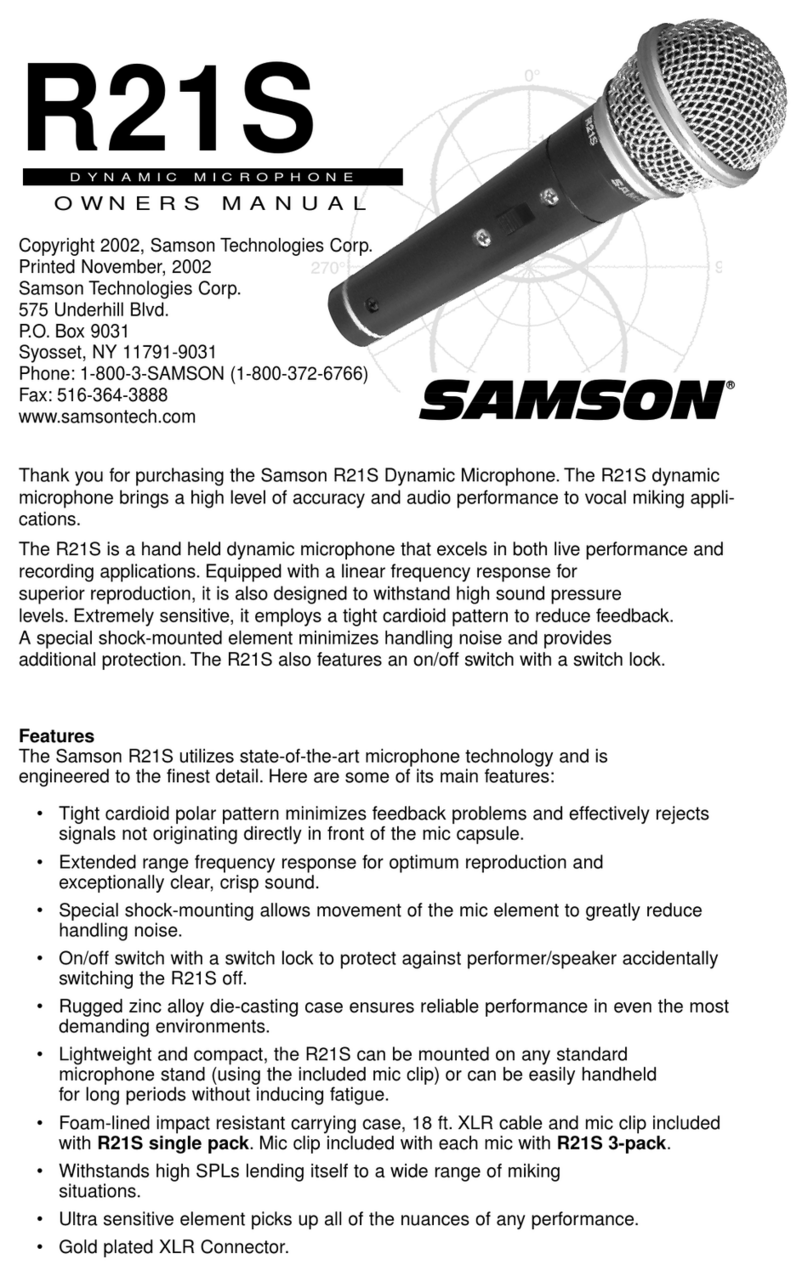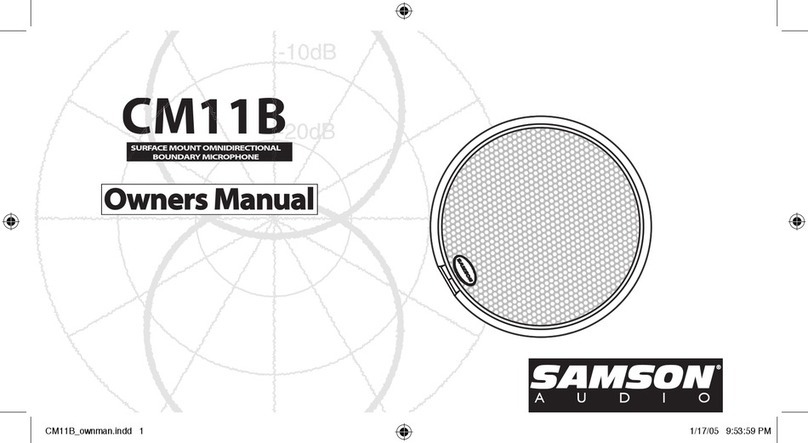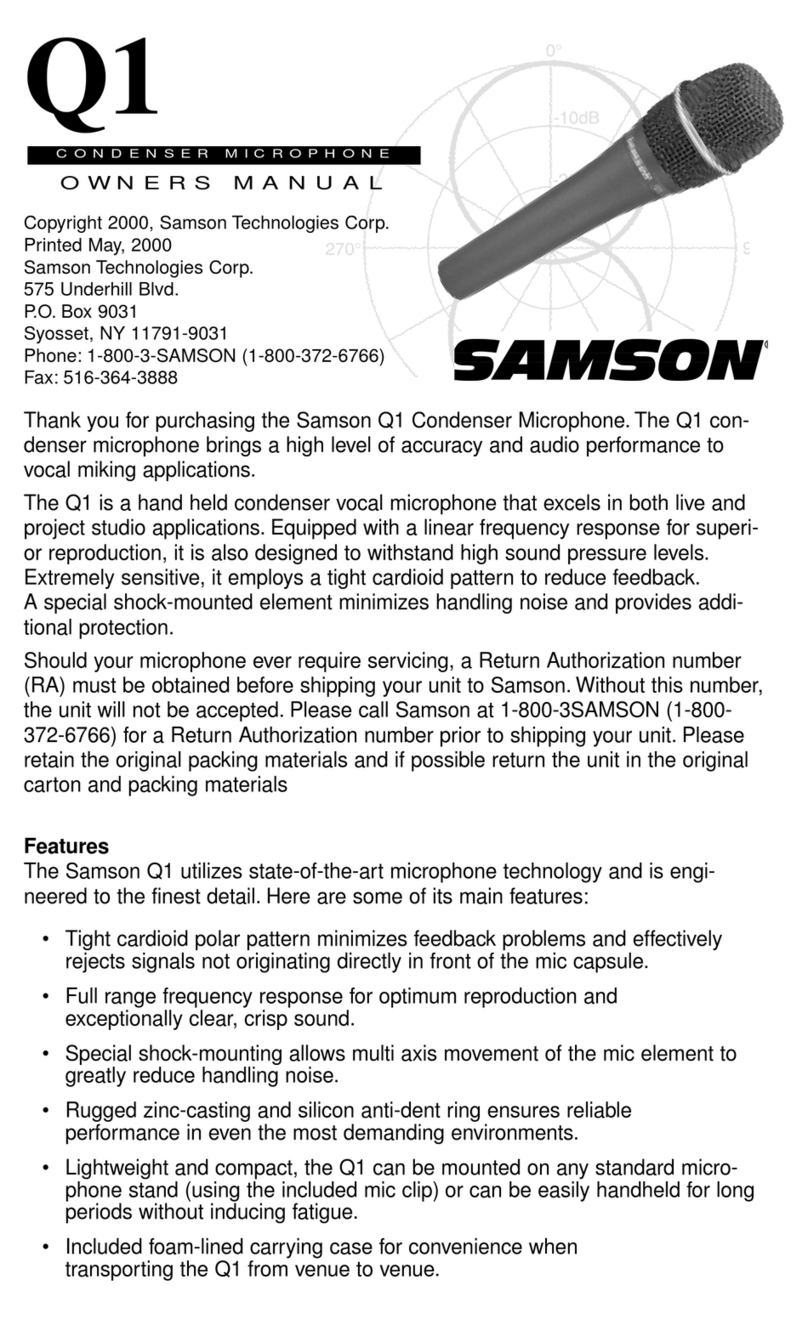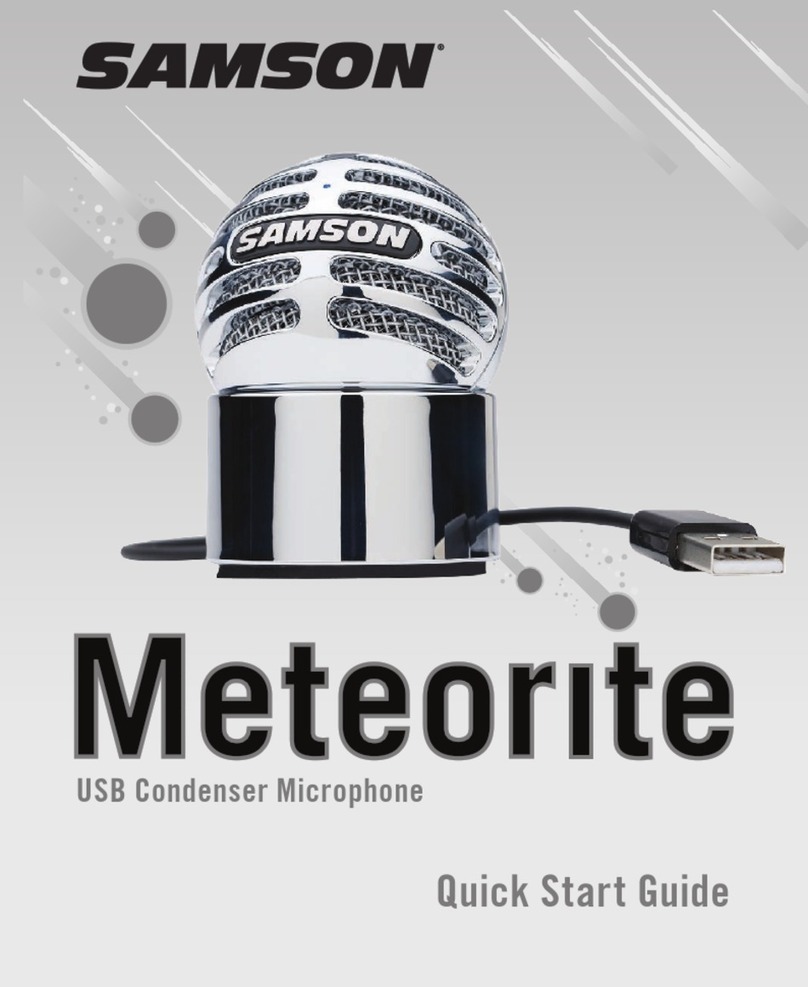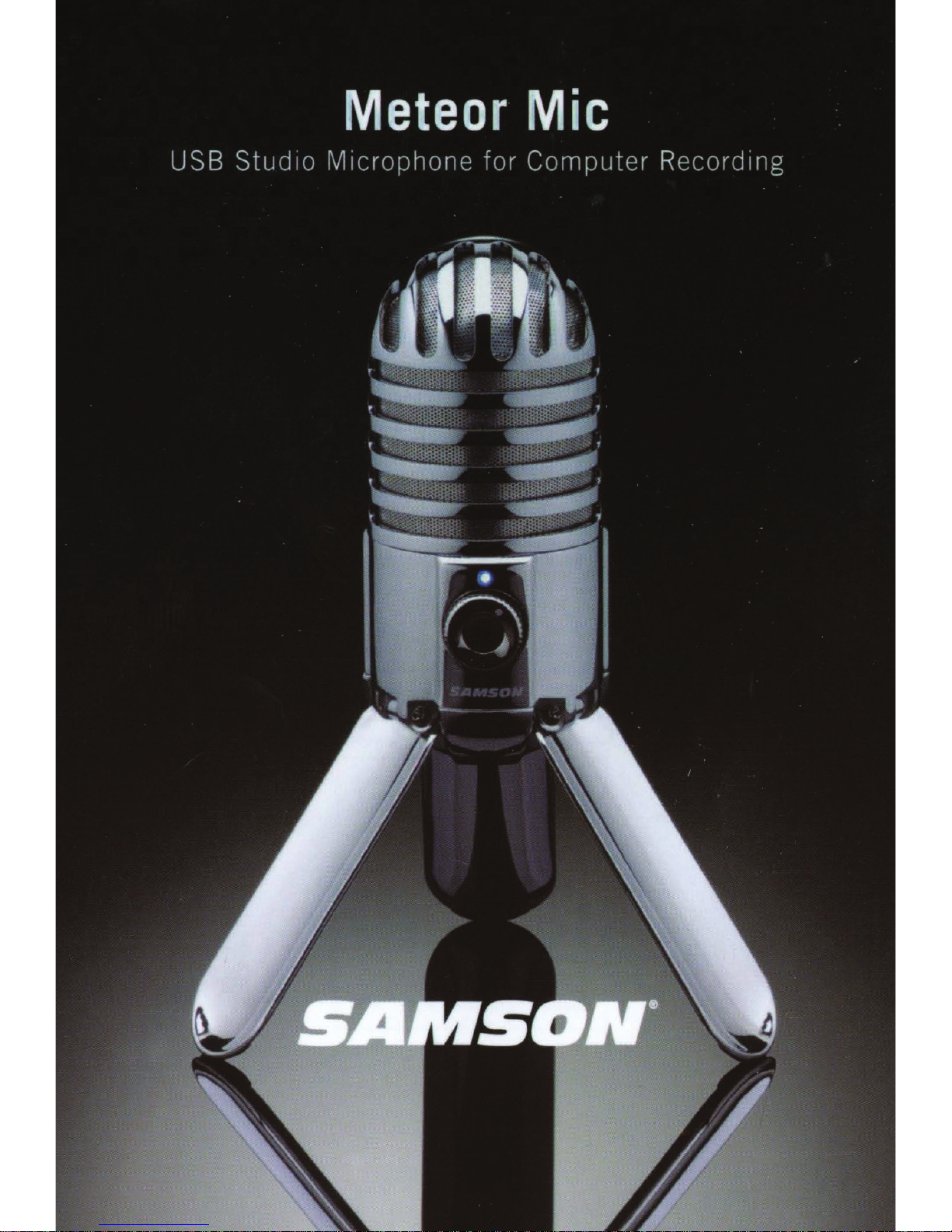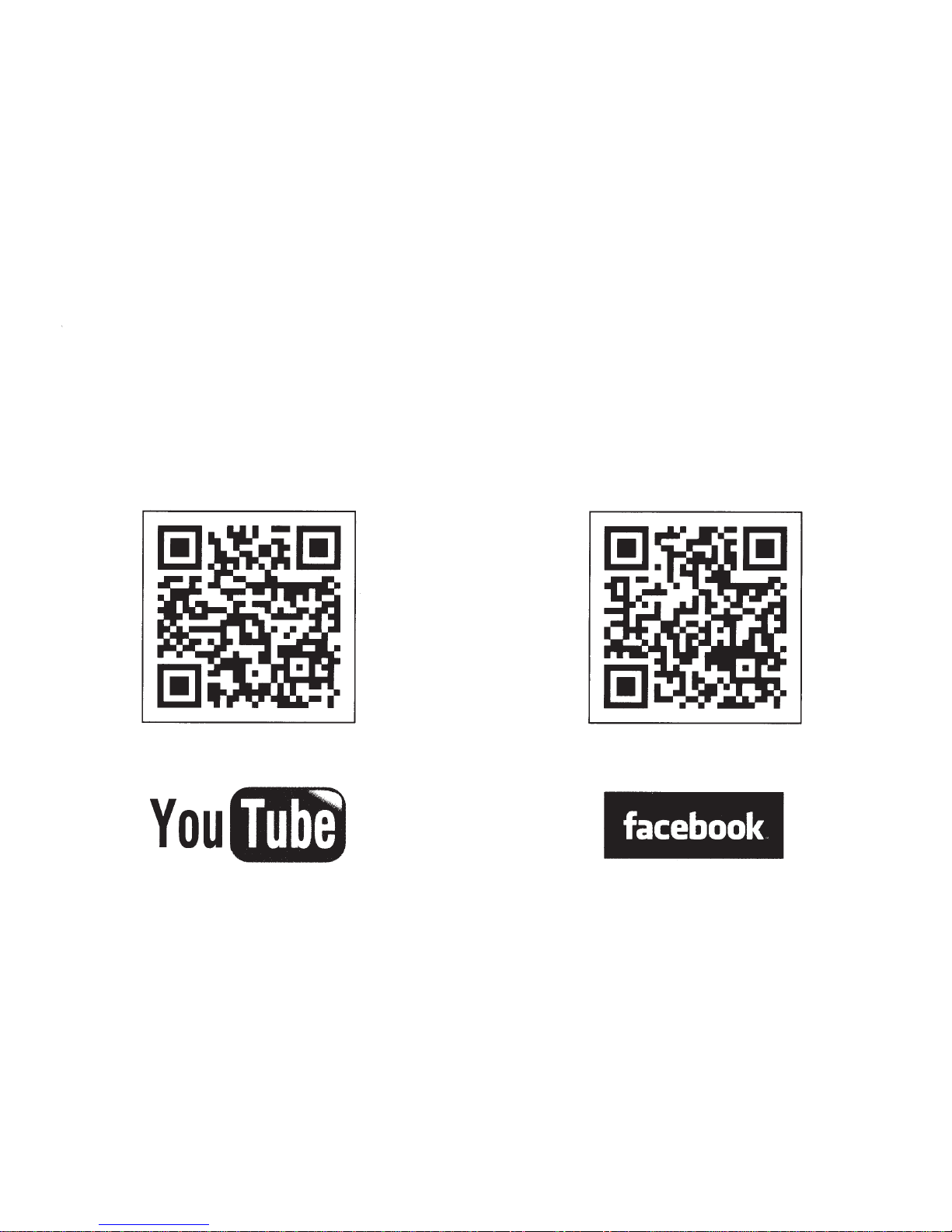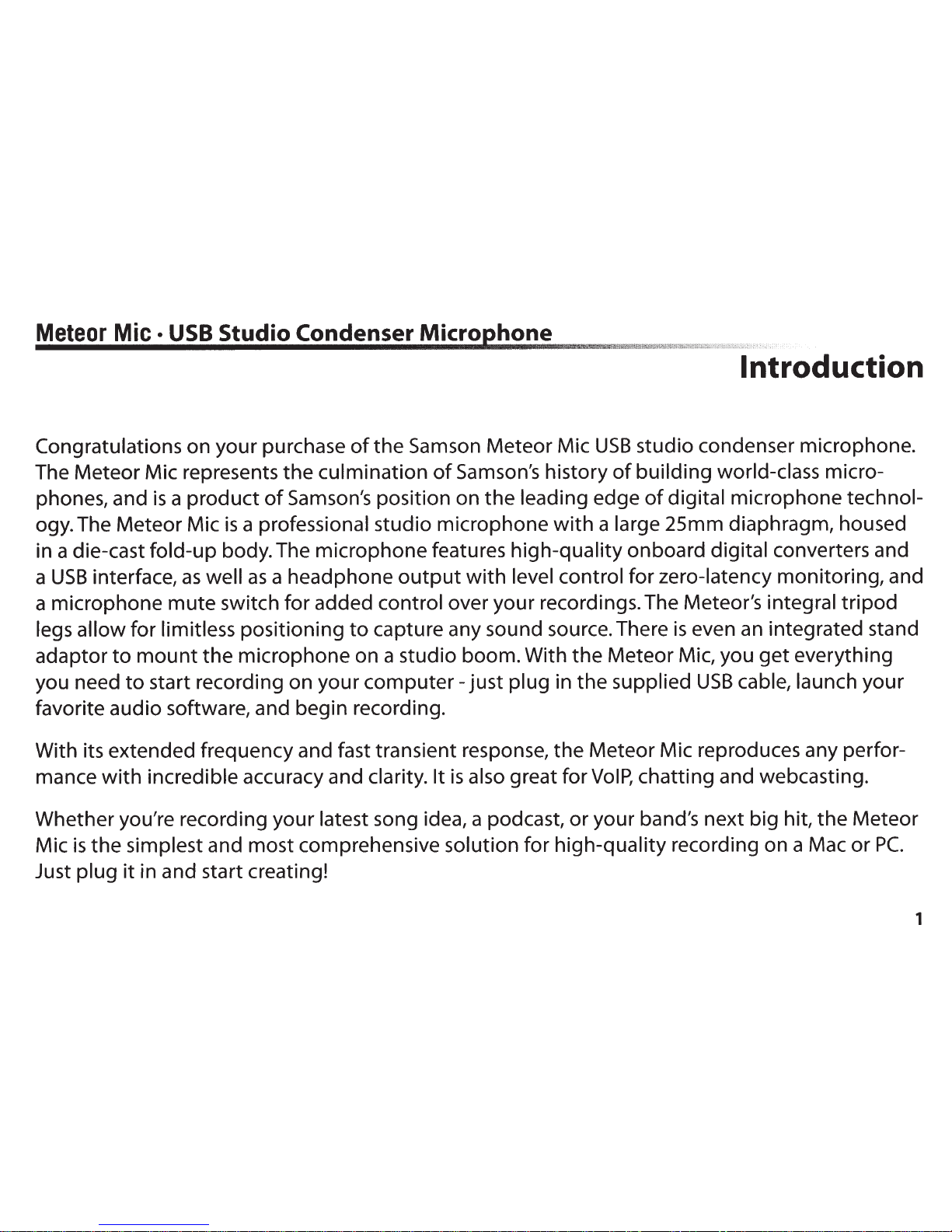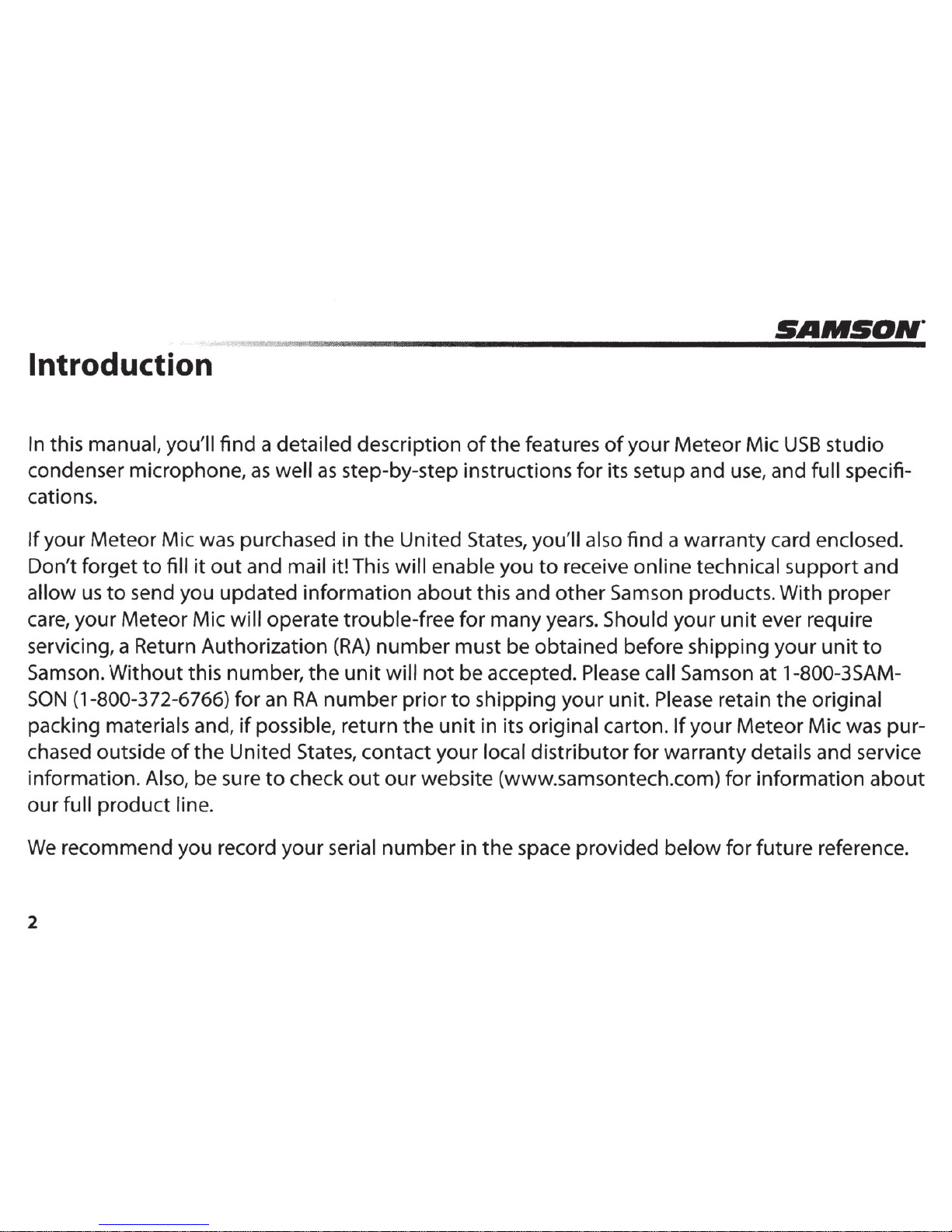_M
...
e
...
te
....
o_r_M_i
...
c_._u_s_B_S_t_u_d_io_c_o_n_d_e_n_se_r_M_ic_r_o._p_h_o_n_e~---!l!l!l&'!
li&"";
:wl
tM!M£tKHMMW@W.
c
W"i'%
?
.t
:
.·
;-:;
,
,
"
"'.
''
"
'·
·
·
·
·
··.
··
·:
Introduction
Congratulations on your purchase
of
the
Samson MeteorMic
USB
studio condenser microphone.
The MeteorMic represents the culmination
of
Samson's history
of
building world-class micro-
phones, and
is
a product
of
Samson's position on the leading edge
of
digital microphone technol-
ogy.The MeteorMic
is
a professional studio microphone
with
a large 25mm diaphragm, housed
in adie-cast fold-up body.The microphone features high-qualityonboard digital converters and
a
USB
interface,
as
well
as
a headphone
output
with
level control for zero-latency monitoring,and
amicrophone
mute
switch
for
added control over your recordings.The Meteor's integral
tripod
legs allow
for
limitless positioning
to
capture any sound source.There
is
even
an
integrated stand
adaptor
to
mount
the
microphone on a studio boom.With
the
Meteor Mic, you
get
everything
you need
to
start recording on your
computer-
just
plug in the supplied
USB
cable, launch your
favorite audio software, and begin recording.
With its extended frequency and fast transient response,
the
Meteor Mic reproduces any perfor-
mance
with
incredible accuracy and clarity. It
is
also greatfor
VoiP,
chatting and webcasting.
Whether you're recording your latest song idea, apodcast,
or
your band's next big hit,
the
Meteor
Mic
is
the simplest and most comprehensive solution
for
high-quality recording on a Mac or
PC.
Just plug
it
in and start creating!
1