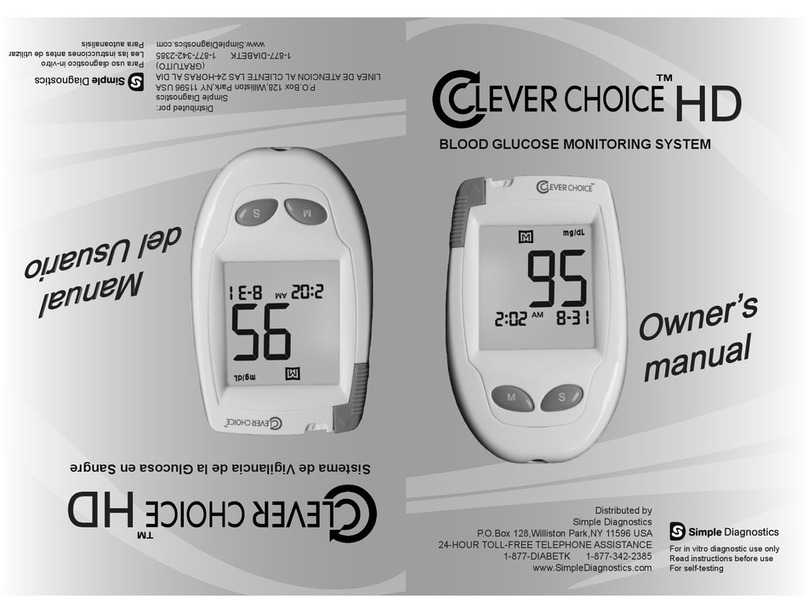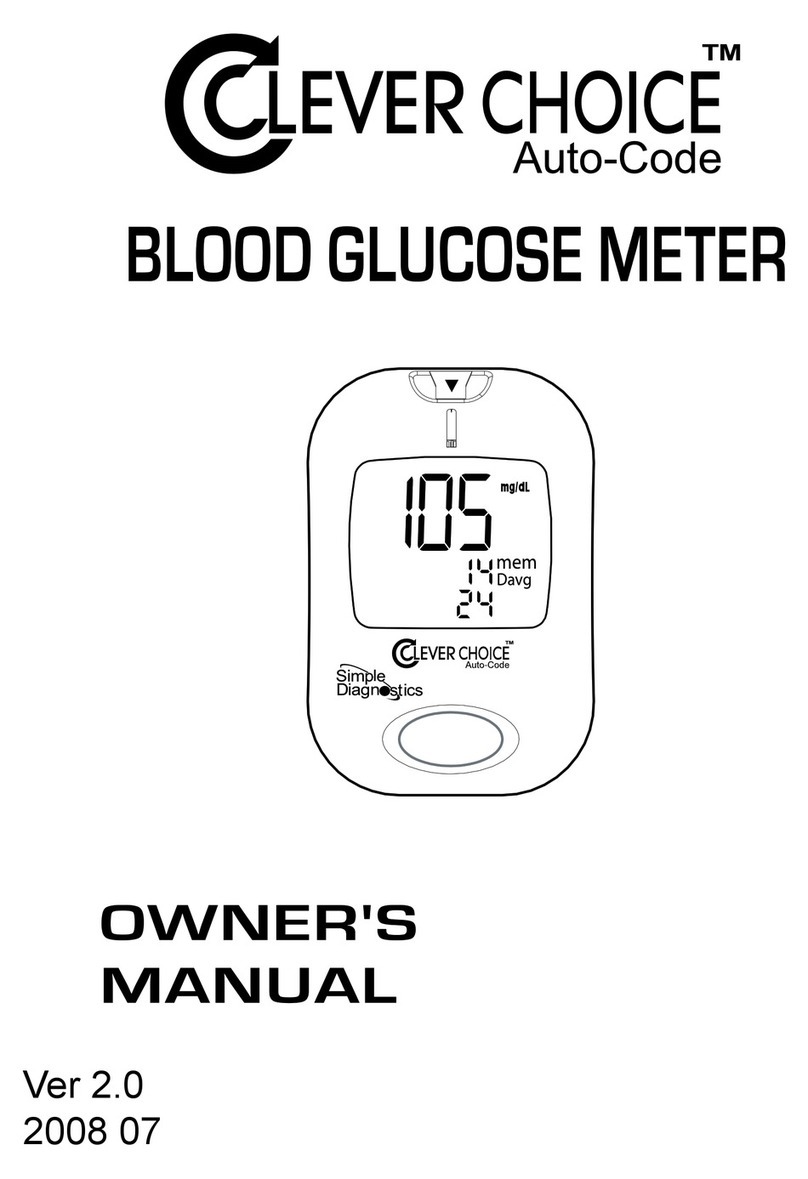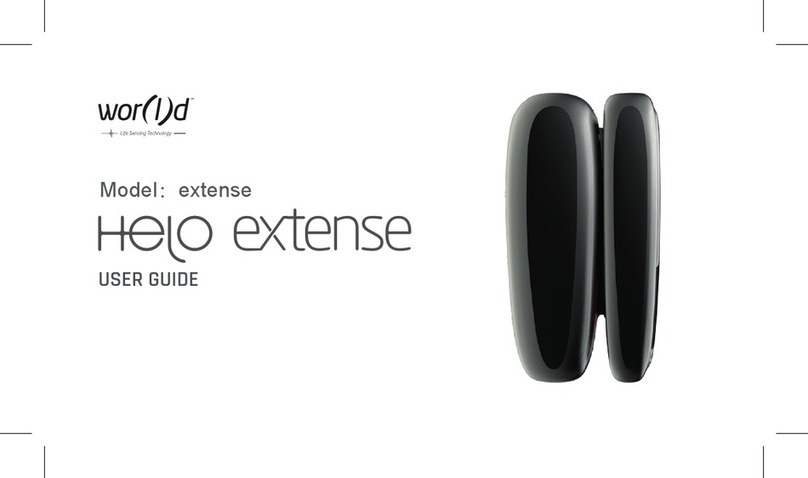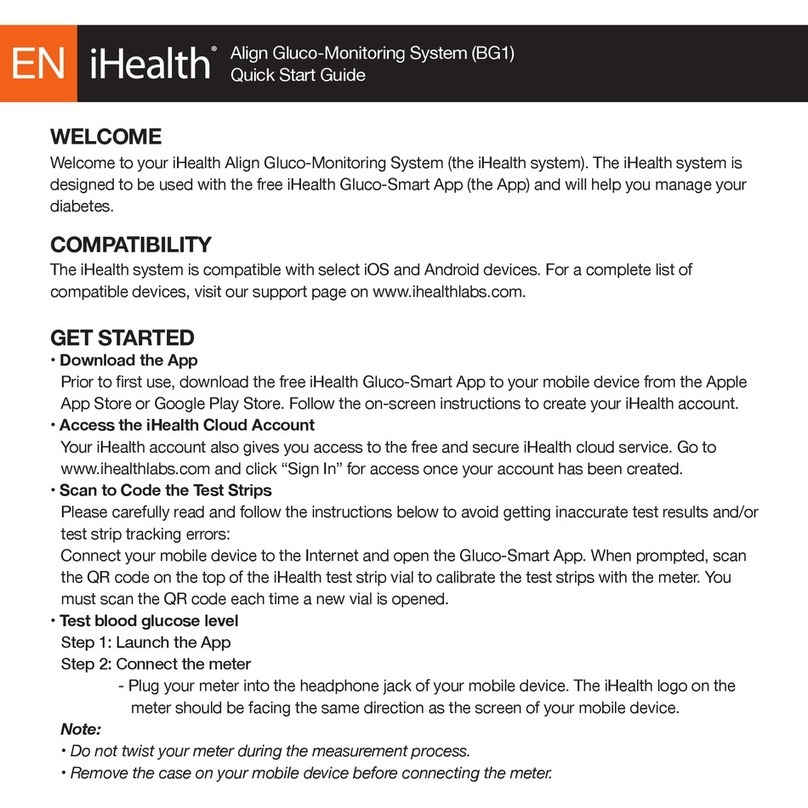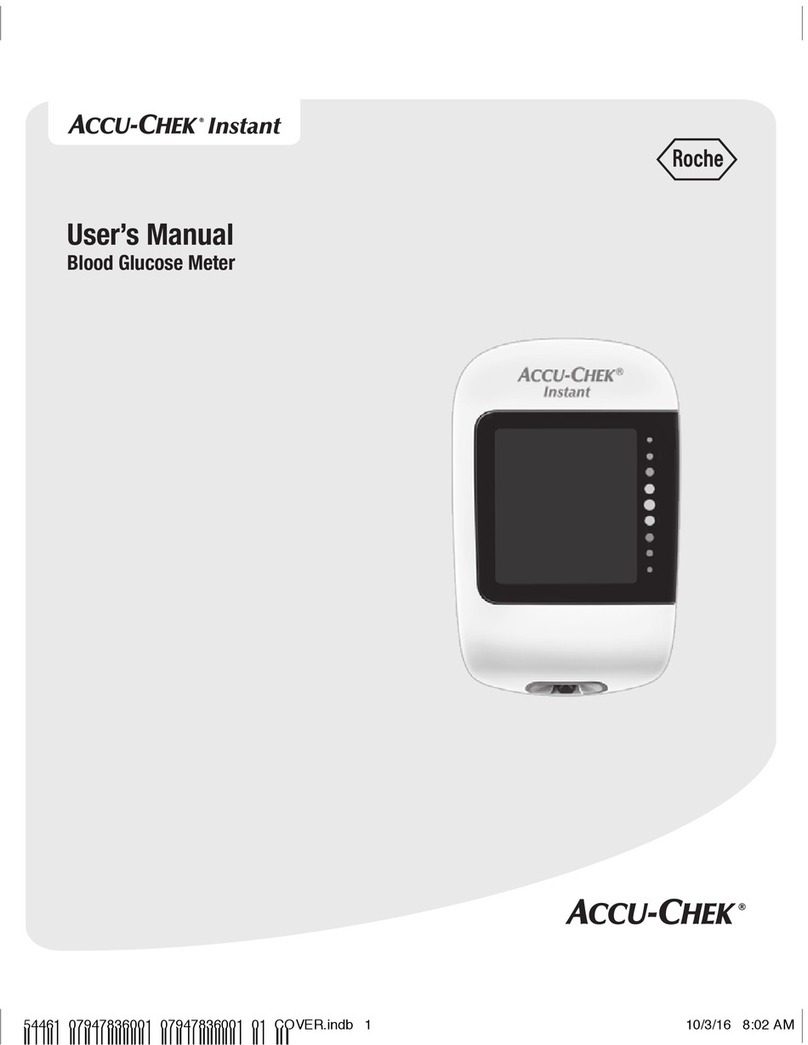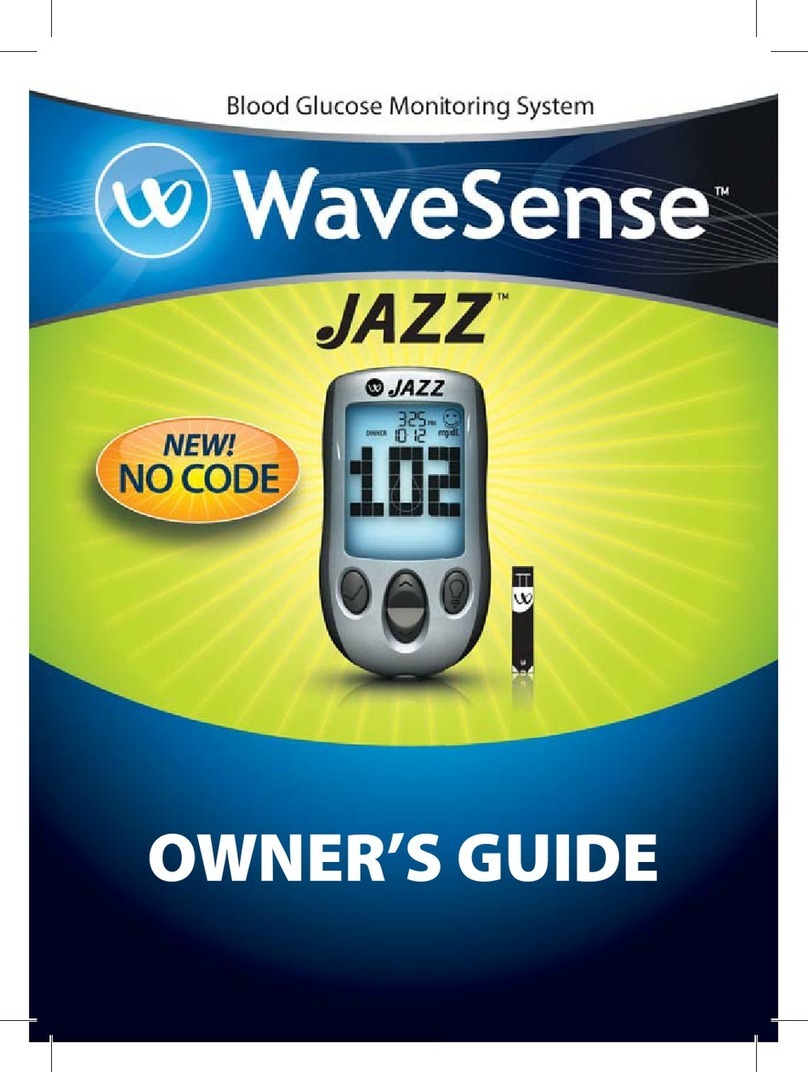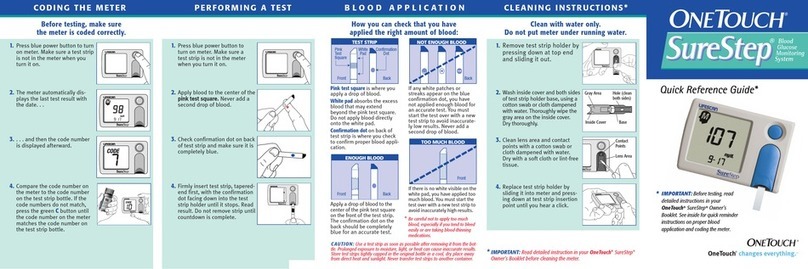Clever Choice Auto-Code Pro User manual

Distributed by
Simple Diagnostics
P.O. Box 128, Williston Park, NY 11596 USA
24-HOUR TOLL-FREE TELEPHONE ASSISTANCE
1-877-DIABETK 1-877-342-2385
www.SimpleDiagnostics.com
For in vitro diagnostic use only
Read instructions before use
For self-testing
M
a
n
u
a
l
O
w
n
e
r
’
s


Dec. 2009 Version 1.0
311-4267100-001
MANUAL
OWNER'S
Blood Glucose Monitoring System
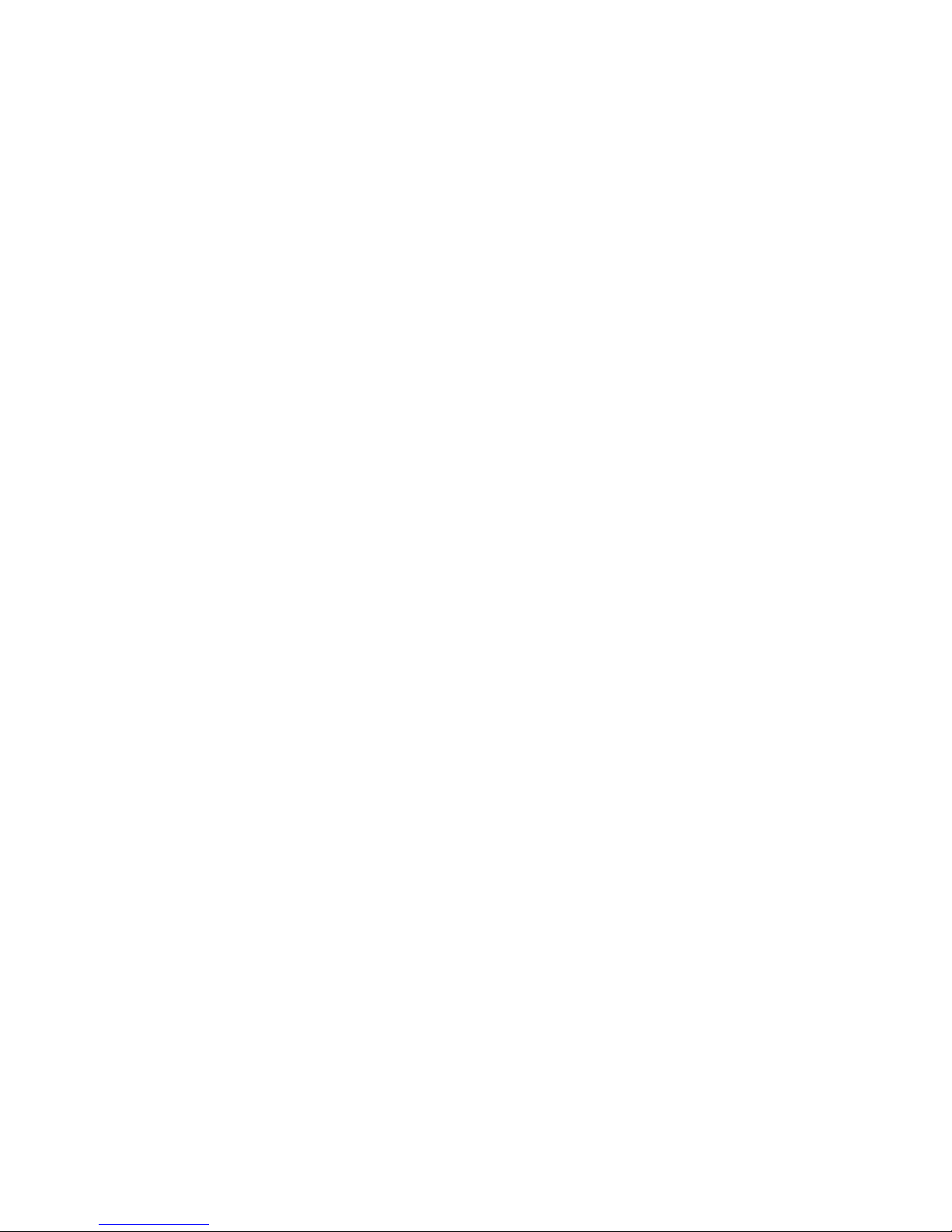
Dear CLEVER CHOICE Auto-Code Pro’s System
Owner:
Thank you for purchasing the CLEVER CHOICE Auto-Code Pro
Blood Glucose Monitoring System. This manual provides important
information to help you to use the system properly. Before using this
product, please read the following contents thoroughly and carefully.
Regular monitoring of your blood glucose levels can help you and
your doctor gain better control of your diabetes. Due to its compact
size and easy operation, you can use the CLEVER CHOICE Auto-
Code Pro Blood Glucose Monitoring System to easily monitor your
blood glucose levels by yourself anywhere, any time.
If you have other questions regarding this product, please contact
the place of purchase, or call our 24-hour toll free number 1-877-
DIABETK (1-877-342-2385).
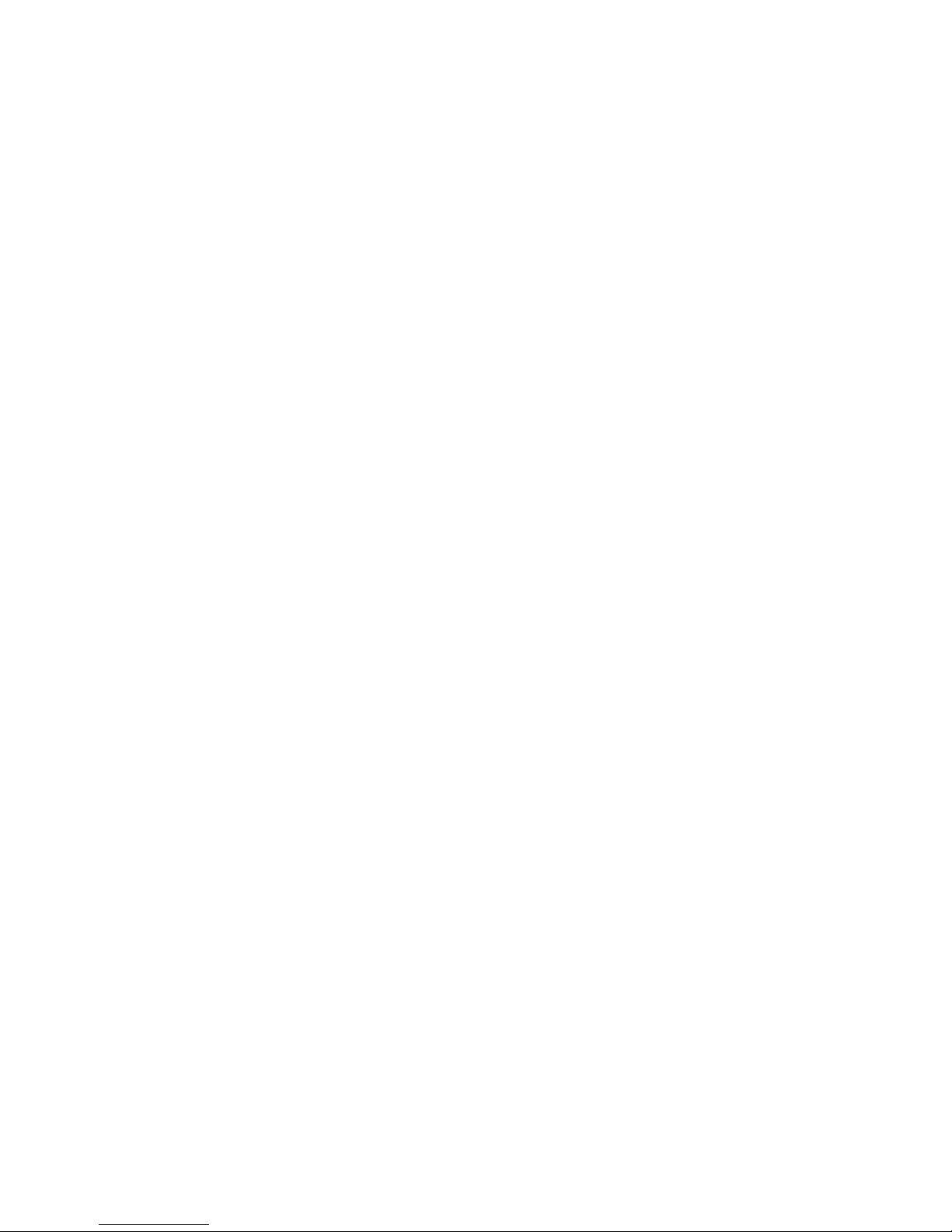
IMPORTANT SAFETY PRECAUTIONS
READ BEFORE USE
1. Use this device ONLY for the intended use described in this
manual.
2. Do NOT use accessories which are not specied by the manufac-
turer.
3. Do NOT use the device if it is not working properly or or if it is
damaged.
4. Do NOT use the equipment in places where aerosol sprays are
being used, or where oxygen is being administered.
5. Do NOT under any circumstances use the device on newborns,
infants, or people who cannot communicate.
6. This device does NOT serve as a cure for any symptoms or
diseases. The data measured is for reference only. Always consult
your doctor to have the results interpreted.
7. Before using this device to test blood glucose, read all instructions
thoroughly and practice the test. Carry out all the quality control
checks as directed.
8. Keep the device and testing equipment away from young children.
Small items such as the battery cover, batteries, test strips, lan-
cets and vial caps are choking hazards.
9. Use of this instrument in a dry environment, especially if synthetic
materials are present (synthetic clothing, carpets etc.) may cause
damaging static discharges that may cause erroneous results.
10. Do not use this instrument in close proximity to sources of strong
electromagnetic radiation, as these may interfere with the proper
operation.
KEEP THESE INSTRUCTIONS IN A SAFE PLACE
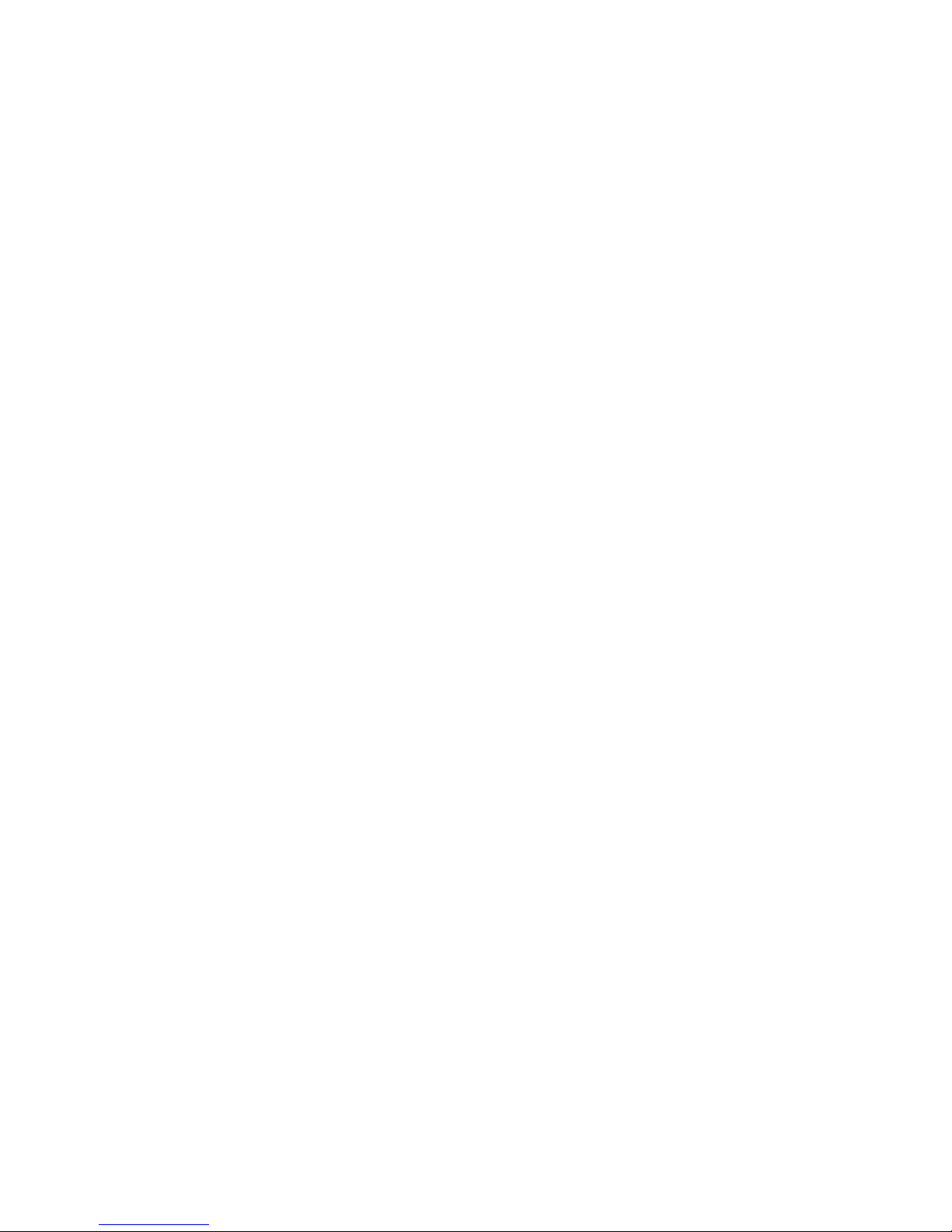
TABLE OF CONTENTS
IMPORTANT SAFETY PRECAUTIONS 5
BEFORE YOU BEGIN 8
Important Information 8
Intended Use 9
Test Principle 9
Contents of System 10
Meter Overview 11
Screen Display 12
Test Strip 13
Setting the Meter 14
THE FOUR MEASURING MODES 18
CONTROL SOLUTION TESTING 19
Performing a Control Solution Test 19
TESTING WITH BLOOD SAMPLE 22
Overview of the Lancing Device 22
Setting up the lancing device 23
Preparing the puncture site 24
Alternative Site Testing 26
Performing a blood glucose test 28
METER MEMORY 31
Reviewing Test Results 31
Reviewing Blood Glucose Day Average Results 32
DOWNLOADING RESULTS ONTO A COMPUTER 34

MAINTENANCE 35
Battery 35
Caring for Your Meter 37
Caring for Your Test Strips 37
Important Control Solution Information 38
SYSTEM TROUBLESHOOTING 39
Result Readings 39
Error Messages 40
Troubleshooting 41
DETAILED INFORMATION 42
Reference values 42
Comparing Meter and Laboratory Results 43
SPECIFICATIONS 45

8
Important Information
Severe dehydration and excessive water loss may cause readings
which are lower than actual values. If you believe you are suffering
from severe dehydration, consult a healthcare professional im-
mediately.
If your blood glucose results are lower or higher than usual, and
you do not have symptoms of illness, rst repeat the test. If you
have symptoms or continue to get results which are higher or
lower than usual, follow the treatment advice of your healthcare
professional.
Use only fresh whole blood samples to test your blood glucose.
Using other substances will lead to inaccurate results.
If you are experiencing symptoms that are inconsistent with your
blood glucose test results and you have followed all the instruc-
tions given in this owner’s manual, contact your healthcare profes-
sional.
Inaccurate results may occur in severely hypotensive individuals or
patients who are in shock. Readings which are lower than actual
values may occur for individuals in a hyperglycemic-hyperosmolar
state, with or without ketosis. Please consult your healthcare
professional before use.
BEFORE YOU BEGIN
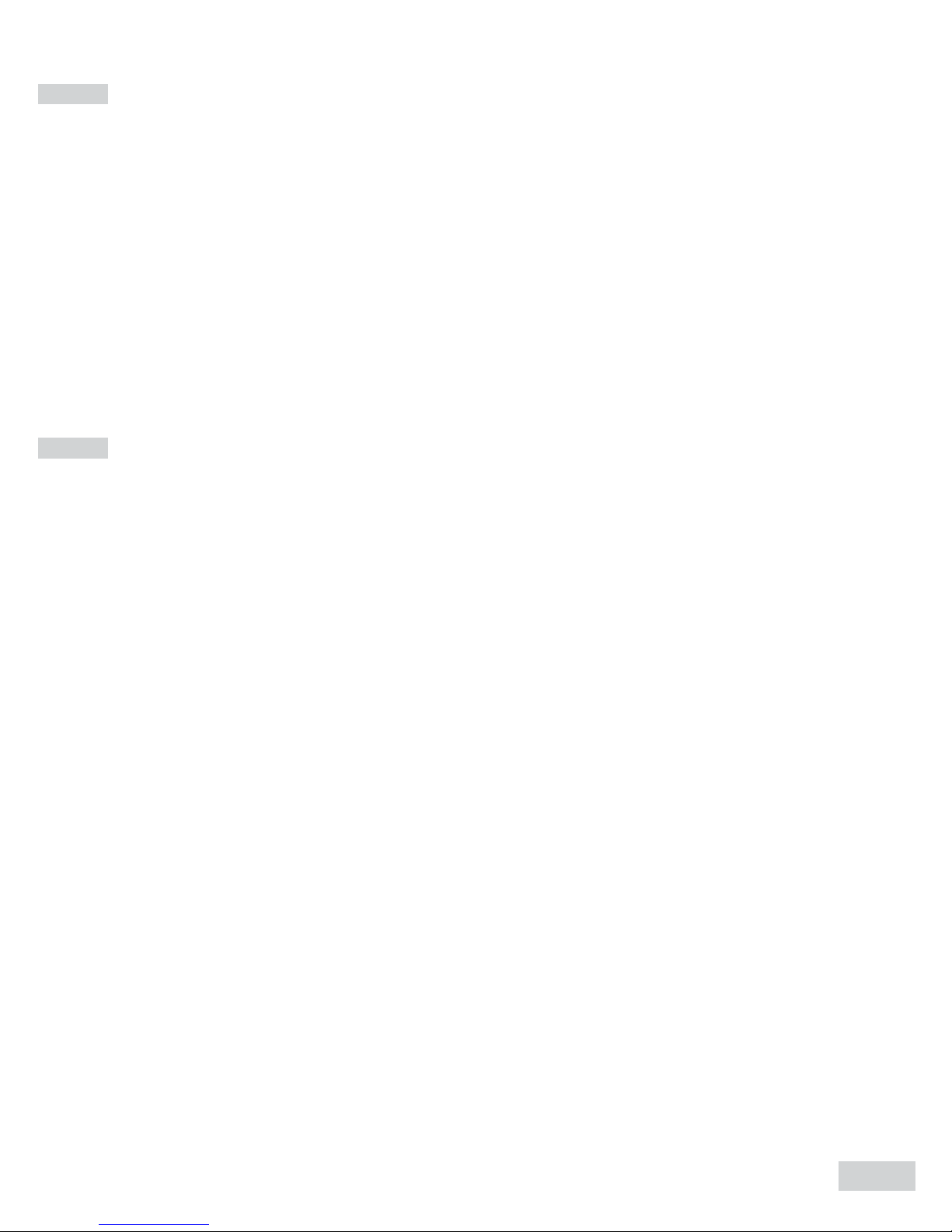
9
Intended Use
This system is intended for use outside the body (in vitro diagnostic
use) by people with diabetes at home and by health care profes-
sionals in clinical settings as an aid to monitoring the effectiveness
of diabetes control. It is intended to be used for the quantitative
measurement of glucose (sugar) in fresh whole blood samples (from
the nger, palm, forearm, upper arm, calf and thigh).
It should not be used for the diagnosis of diabetes, or testing on
neonates.
Test Principle
Your system measures the amount of sugar (glucose) in whole
blood. The glucose testing is based on the measurement of electrical
current generated by the reaction of glucose with the reagent of the
strip. Your meter measures the current, calculates the blood glucose
level, and displays the result. The strength of the current produced
by the reaction depends on the amount of glucose in the blood
sample.
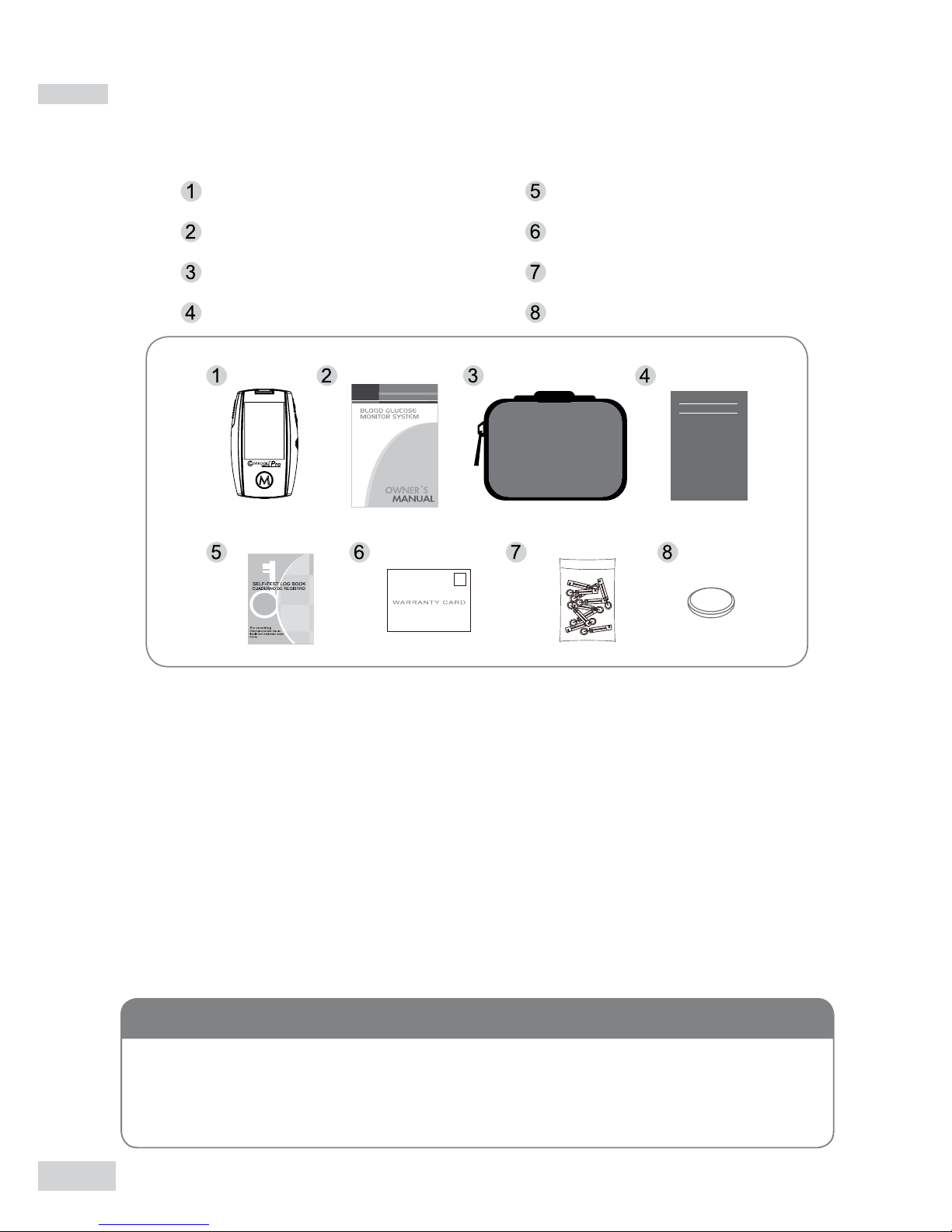
10
Contents of System
Your new CLEVER CHOICE Auto-Code Pro system kit includes:
Test strip and control solution are not included in the kit (please
check the contents on your product box). They can be purchased
separately. Please make sure you have those items needed for a
blood glucose test beforehand.
Daily Log Book
Warranty Card
Sterile Lancets
One CR2032 Battery
Meter
Owner’s Manual
Storage case
Quick Start User Guide
If any items are missing from your kit or opened prior to use,
please contact local customer services or place of purchase for
assistance.
NOTE
Quick Start User Guide

11
Meter Overview
Front
Top
Rear
Left Side BackRight Side
DISPLAY SCREEN
BATTERY COMPARTMENT
M BUTTON
Enter the meter memory and silence
a reminder alarm.
TEST STRIP EJECTOR
Eject the used strip by pushing up this
button.
UP BUTTON & DOWN BUT-
TON
Select or change information.
S BUTTON
Enter and conrm the meter settings.
TEST SLOT
Insert test strip here to turn the meter
on for testing.
DATA PORT
Download test results with a cable
connection.
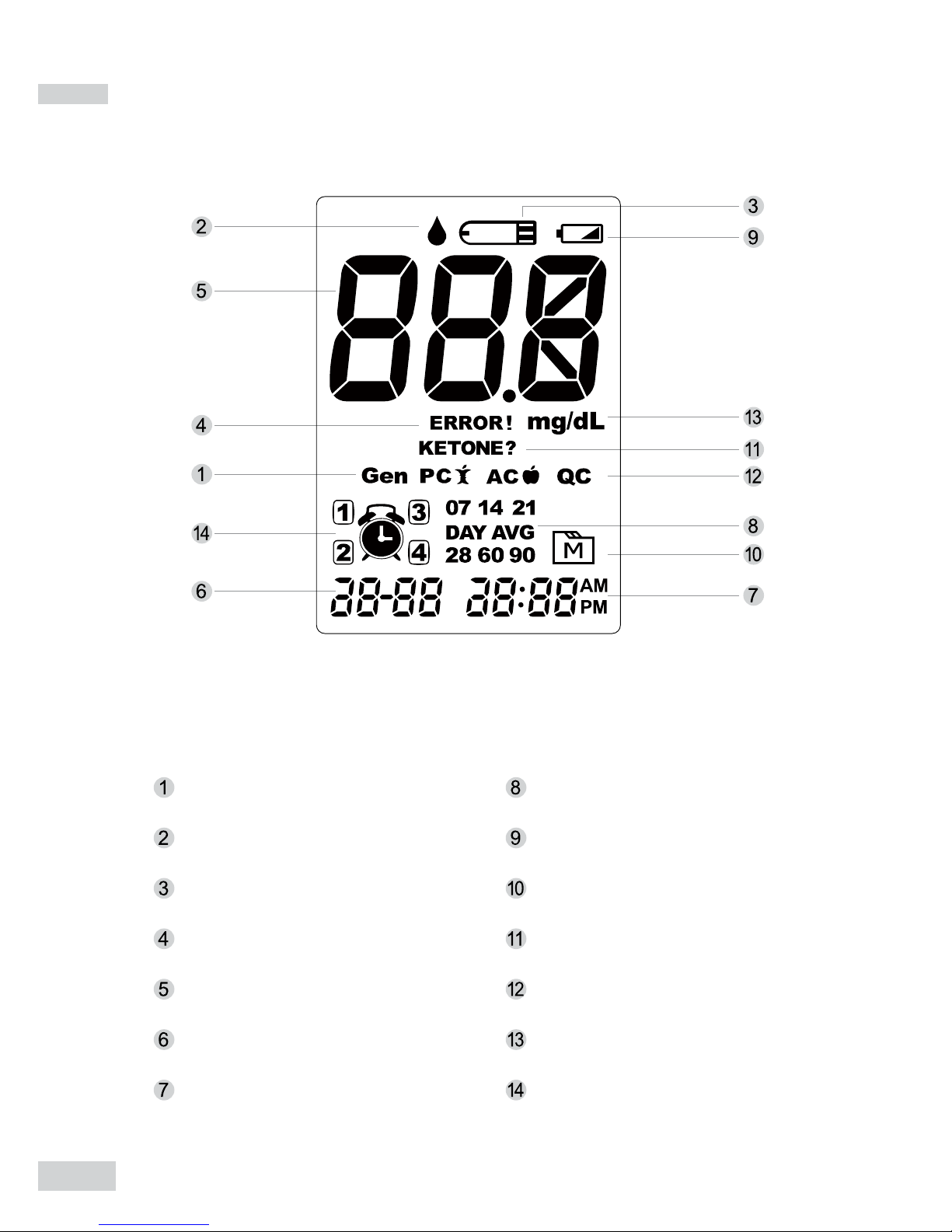
12
Screen Display
Measurement mode
Blood drop symbol
Test strip symbol
Error message
Test result
Date
Time
Day average
Low battery symbol
Memory symbol
Ketone warning
Control solution mode
Measurement unit
Reminder alarms

13
Test Strip
Test results might be wrong if the contact
bar is not fully inserted into the test slot.
Attention!
The front side of the test strip should face
up when inserting the test strip.
Front Back
The CLEVER CHOICE Auto-Code Pro meter should only be
used with CLEVER CHOICE Auto-Code Pro Test Strips. Using
other test strips with this meter can produce inaccurate results.
NOTE
Contact Bars
Insert this end of the test strip into the test slot.
Test Strip Handle
Hold this part to insert the test strip into the slot.
Conrmation window
Conrm if enough blood has been applied to the absor-
bent hole of the test strip.
Absorbent Hole
Apply a drop of blood here and the blood will be drawn
in automatically.

14
Setting the Meter
Before using your meter for the rst time or if you change the meter
battery, you should check and update these settings. Make sure you
complete the steps below and have your desired settings saved.
Entering the setting mode
Start with the meter off (no test strip inserted).
Press and rmly hold for 3 seconds until the
meter turns on.
1. Setting the date
With the year ashing, press or until the cor-
rect year appears. Press .
With the month ashing, press or until the cor-
rect month appears. Press .
With the day ashing, press or until the correct
day appears. Press .

15
2. Setting the time format
Press and release or to select the desired time format --- 12h or
24h. Press .
3. Setting the time
With the hour ashing, press or until the cor-
rect hour appears. Press .
With the minute ashing, press or until the cor-
rect minute appears. Press .
4. Deleting the Memory
With “dEL” and a blinking “ ” symbol on the
display, press and select “no” to keep the results
in memory.

16
5. Setting the Reminder Alarm
You may set up any or all of the reminder alarms (1-4). The meter
displays “On” or “OFF” and , press or to turn on or turn off to
set the rst reminder alarm.
If you would like to delete ALL the results, press or and select
“Yes” then press to conrm. “OK” and “ ” are displayed on the
meter, which indicates that all data stored is deleted.
Press or to select “On”, then press to set the hour. When the
hour is ashing, press or to add an hour. Press to conrm
and go to minutes, press or to add one minute. Press to
conrm and go to the next alarm setting.
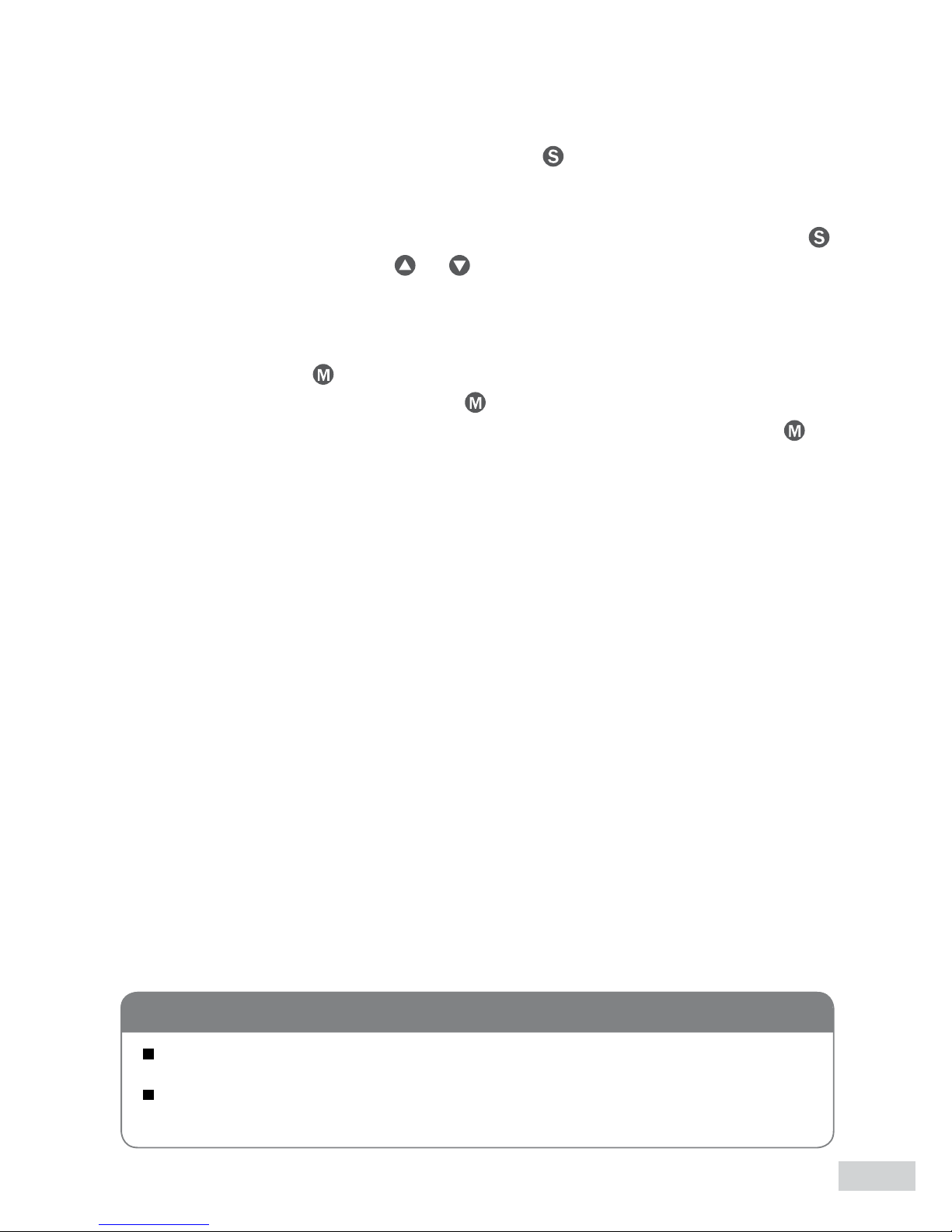
17
If you do not want to set an alarm, press to skip this step.
If you want to turn off an alarm, nd the alarm number by pressing
in the setting mode, press or to change from “ON’ to “OFF”.
At the time of your alarm, the meter will beep and automatically turn
on. You can press to silence the alarm and insert a test strip to
begin testing. If you do not press , the meter will beep for 2 min-
utes then switch off. If you do not want to test at this time, press to
switch off the meter.
Congratulations! You have completed all settings!
These parameters can ONLY be changed in the setting mode.
If the meter is idle for 3 minutes during the setting mode, it will
switch off automatically.
NOTE
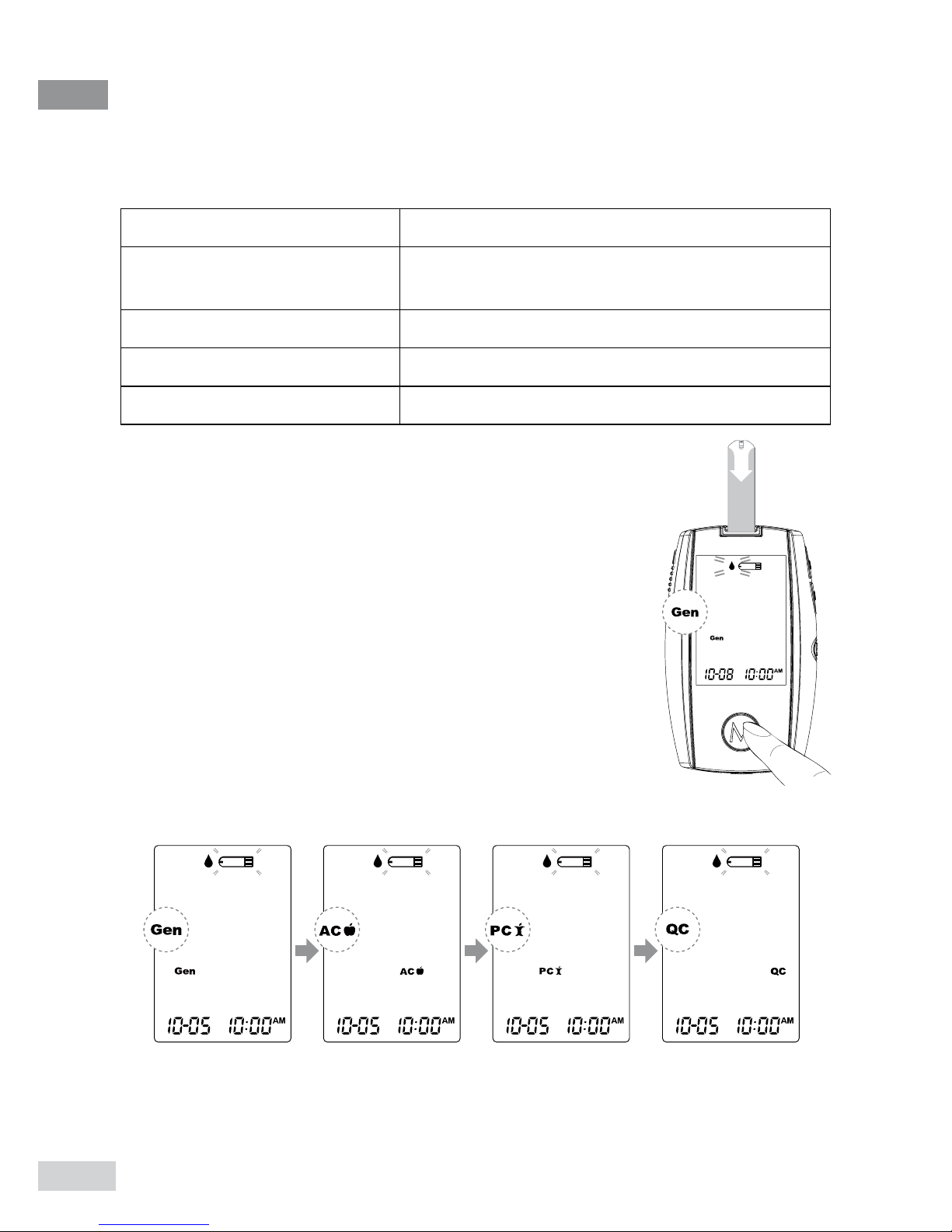
18
THE FOUR MEASURING MODES
The meter provides you with four modes for measuring General, AC,
PC and QC.
2. Press M to switch between General, AC, PC and QC.
Modes Use when
General (displays as “Gen”) any time of day without regard to time since
last meal
AC no food intake for at least 8 hours
PC 2 hours after a meal
QC testing with the control solution
You can switch between each mode by:
1. Start with the meter switched off. Insert a test
strip to turn on the meter, the screen will display
ashing blood drop and “Gen”.

19
CONTROL SOLUTION TESTING
CLEVER CHOICE Control Solution contains a known amount of
glucose that reacts with test strips and is used to ensure your meter
and test strips are working together properly.
Do a control solution test when:
you rst receive the meter,
at least once a week to routinely check the meter and test strips,
you begin using a new vial of test strips,
you suspect the meter or test strips are not working properly,
your blood glucose test results are not consistent with how you
feel, or if you think the results are not accurate,
practicing the testing process, or
you dropped or think you have damaged the meter.
Performing a Control Solution Test
1. Insert the test strip to turn on the meter
Insert the test strip into the meter. Wait for the meter to display the
test strip and blood drop symbol.
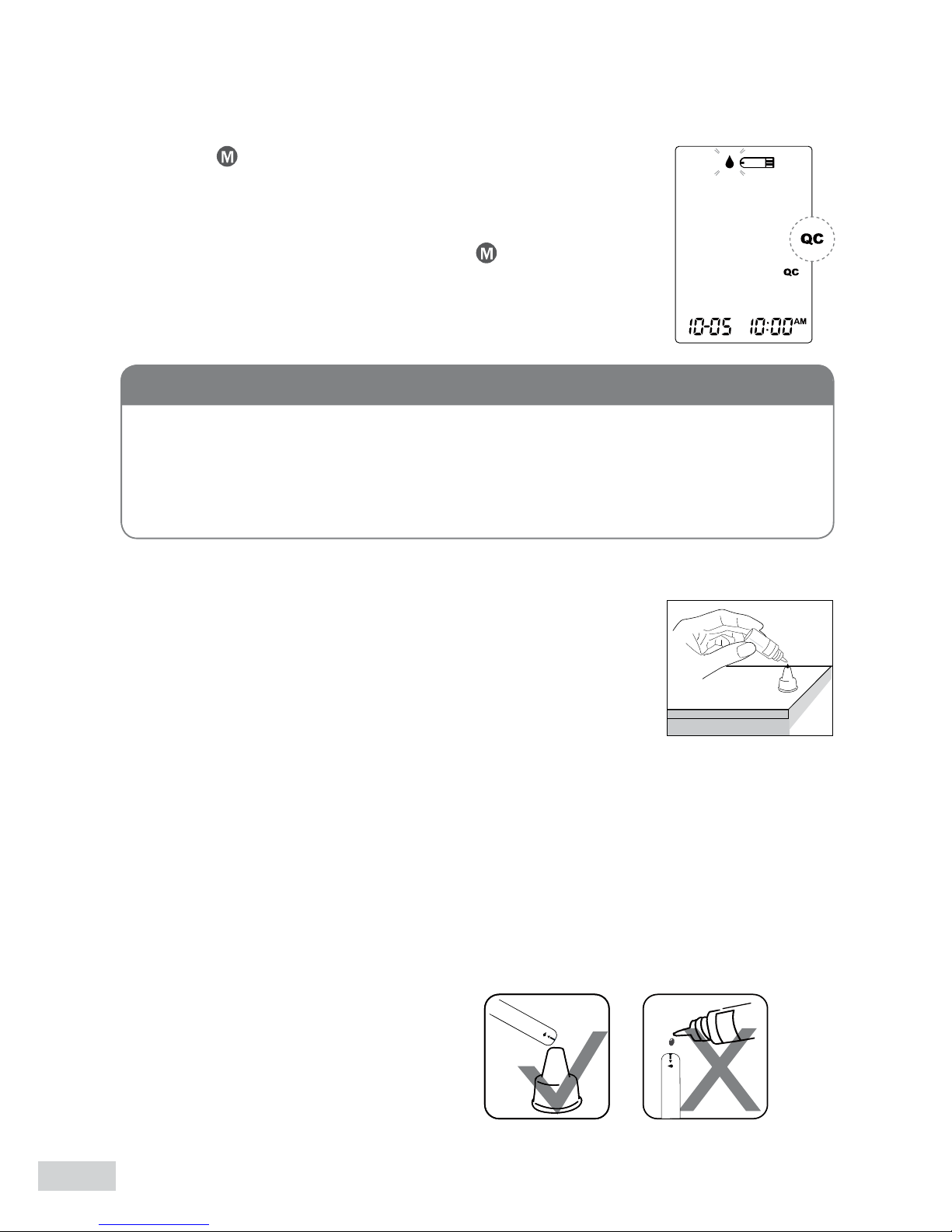
20
2. Press to mark this test as a control solu-
tion test
With “QC” displays, the meter will not store your
test result in memory. If you press again, the
“QC” will disappear and this test is no longer a
control solution test.
3. Apply Control Solution
Shake the control solution vial thoroughly before
use.
Squeeze out a drop and wipe it off, then squeeze
another drop and place it on the tip of the vial cap.
Hold the meter to move the absorbent hole of test strip to touch the
drop. Once the conrmation window lls completely, the meter will
begin counting down.
To avoid contaminating the control solution, do not directly apply
control solution onto a strip.
When doing the control solution test, you have to mark it so that
the test result will not be stored in the memory. Failure to do so
will mix up the blood glucose test results with the control solution
test results in memory.
WARNING
Table of contents
Other Clever Choice Blood Glucose Meter manuals