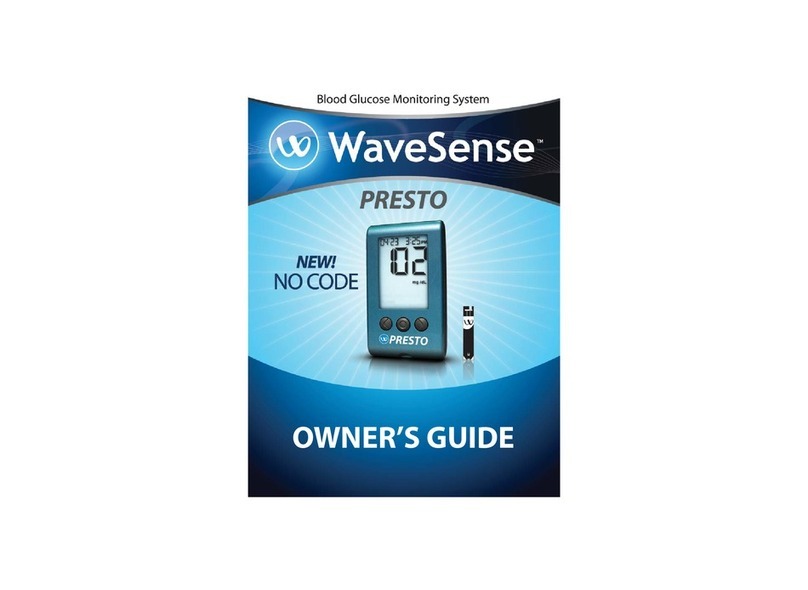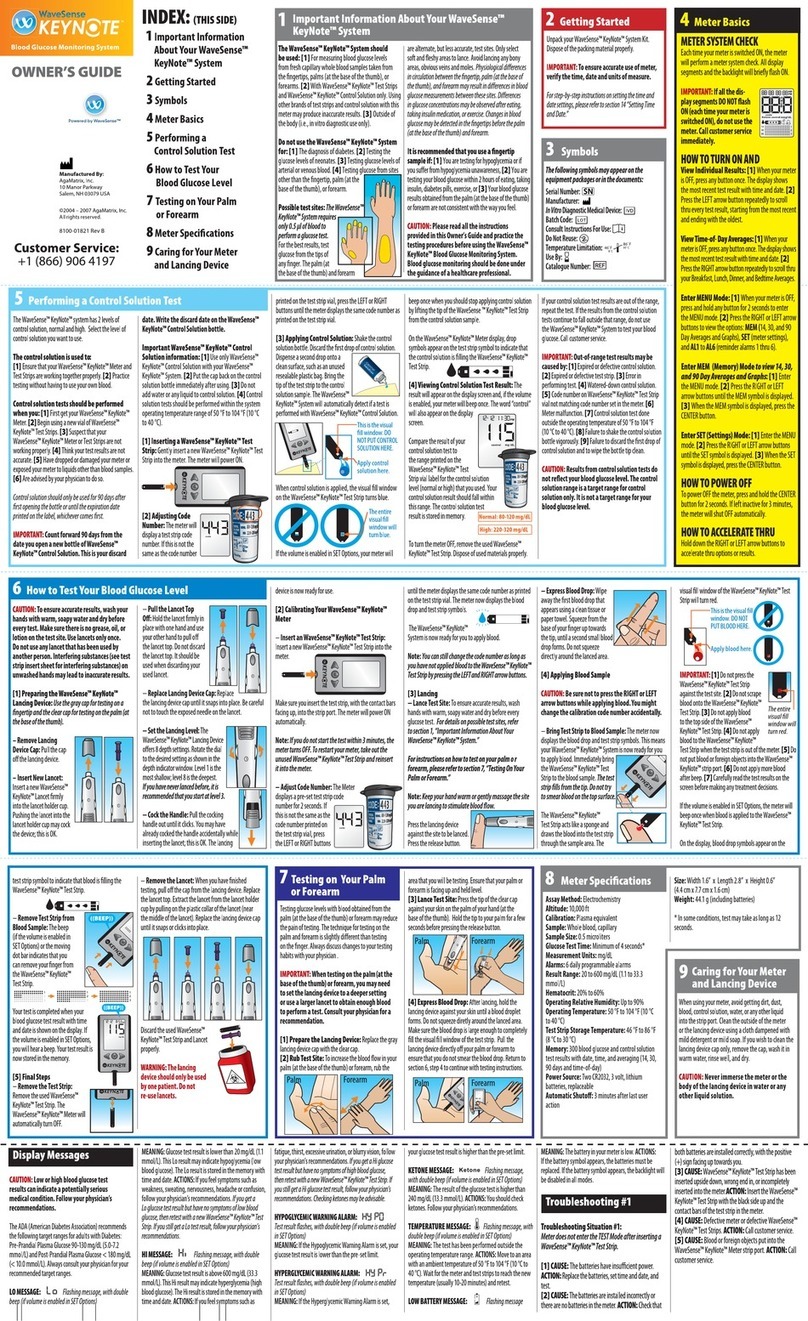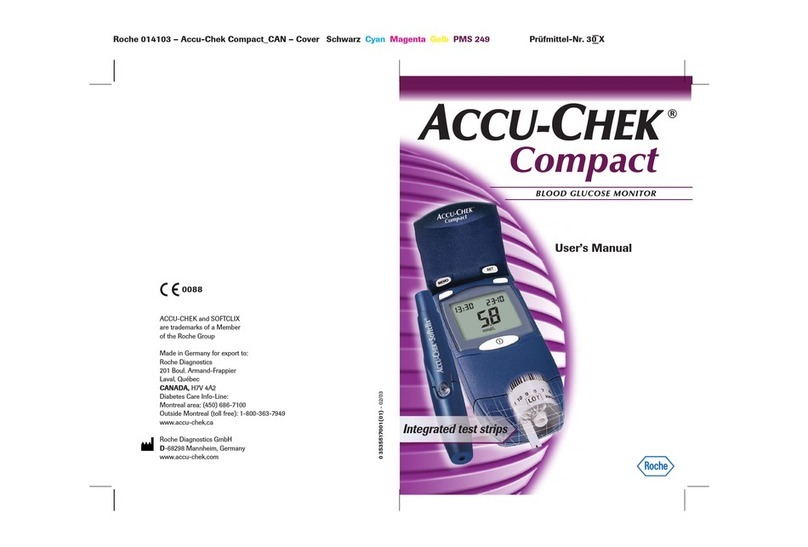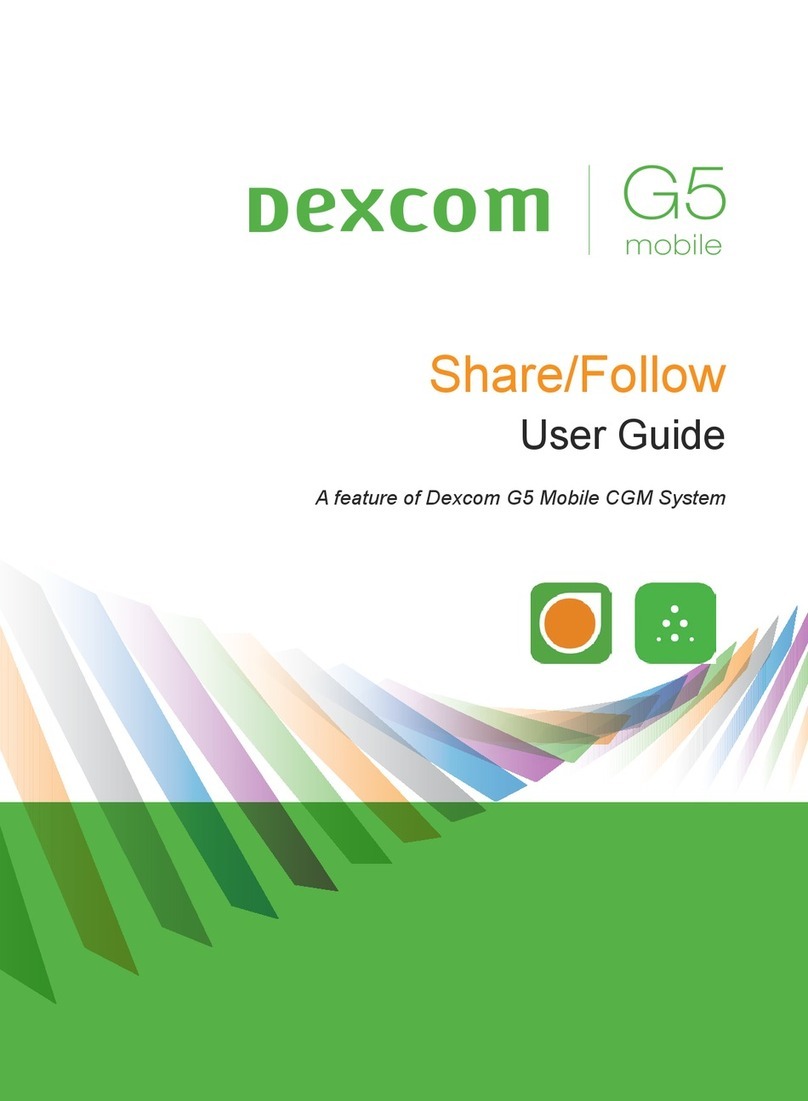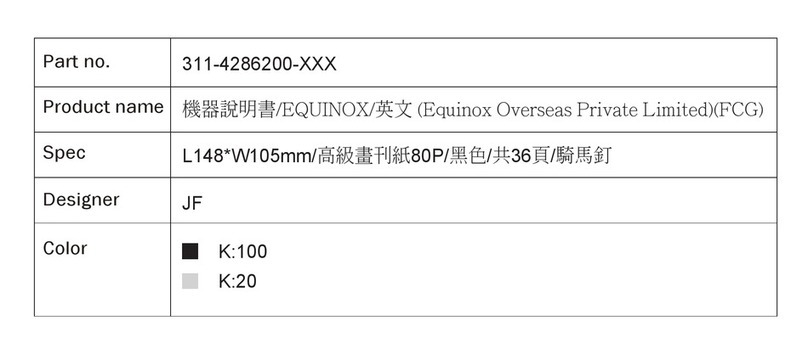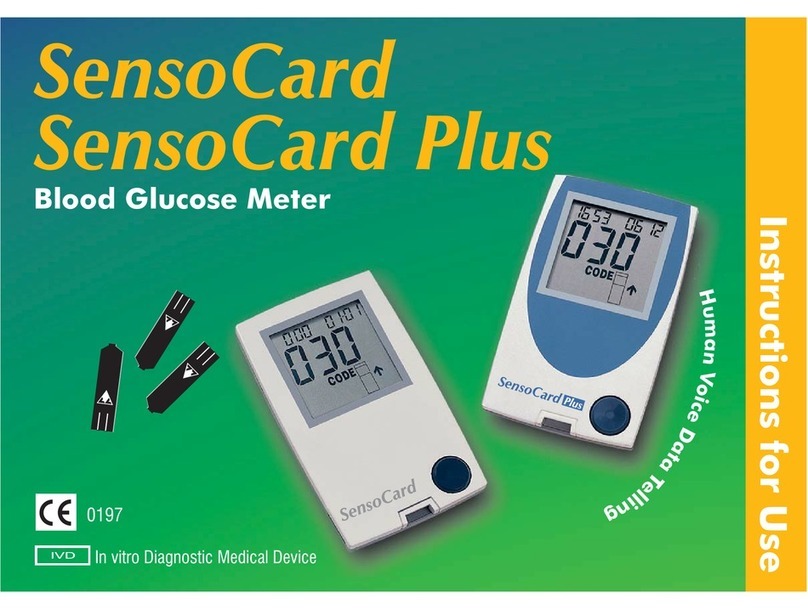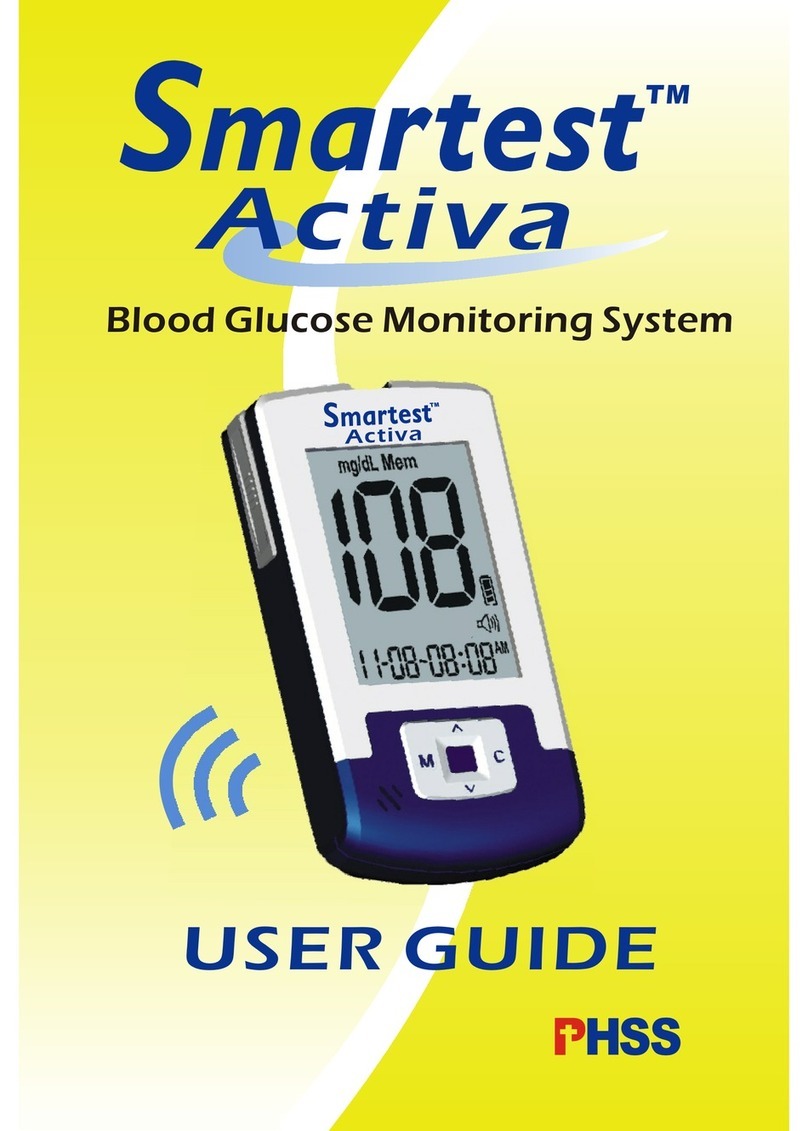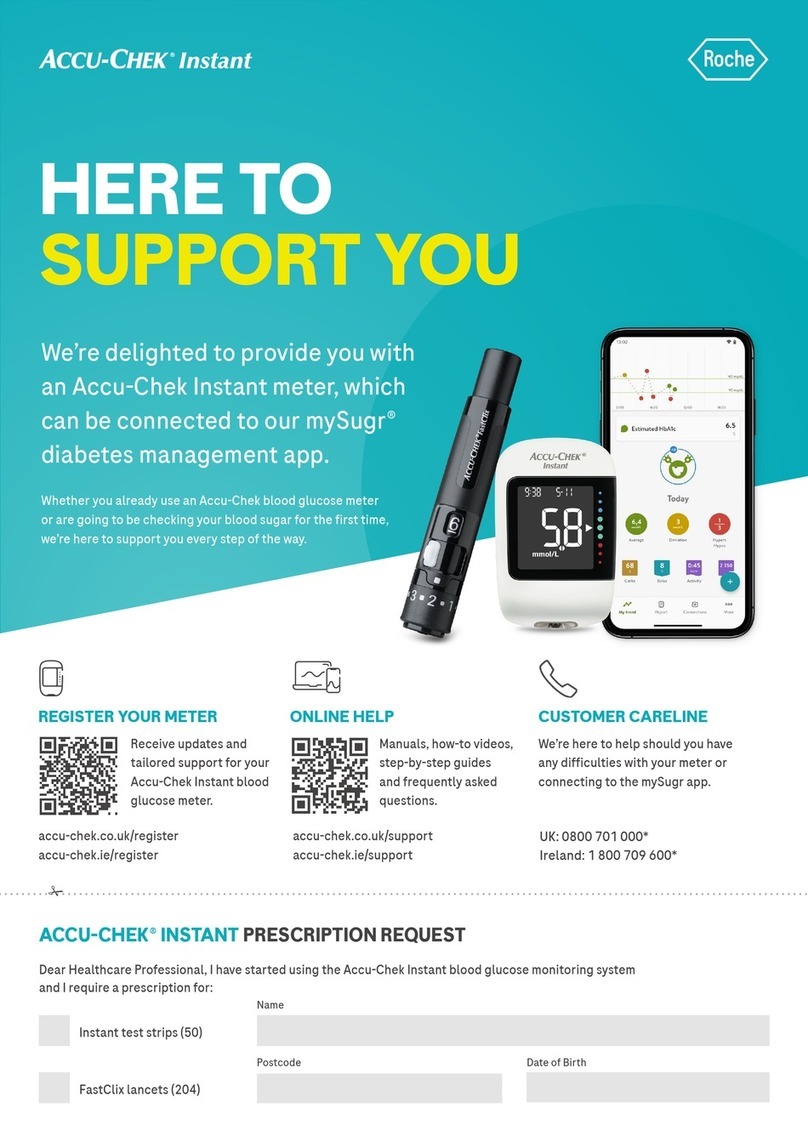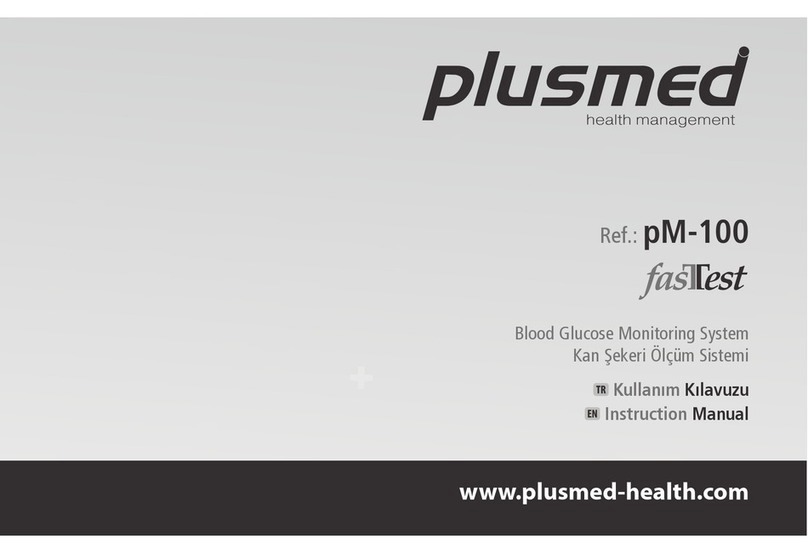WaveSense jazz User manual
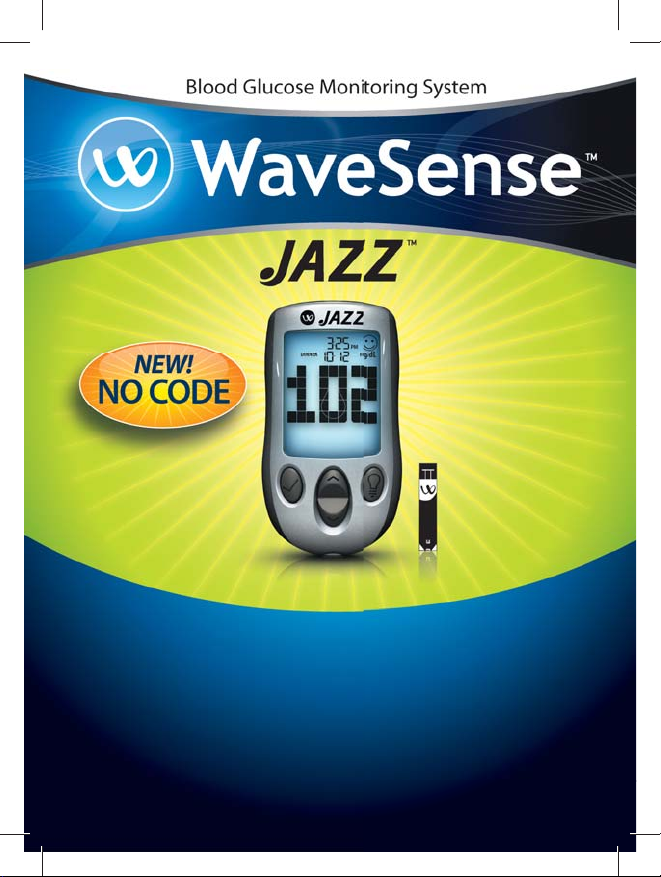
OWNER’S GUIDE
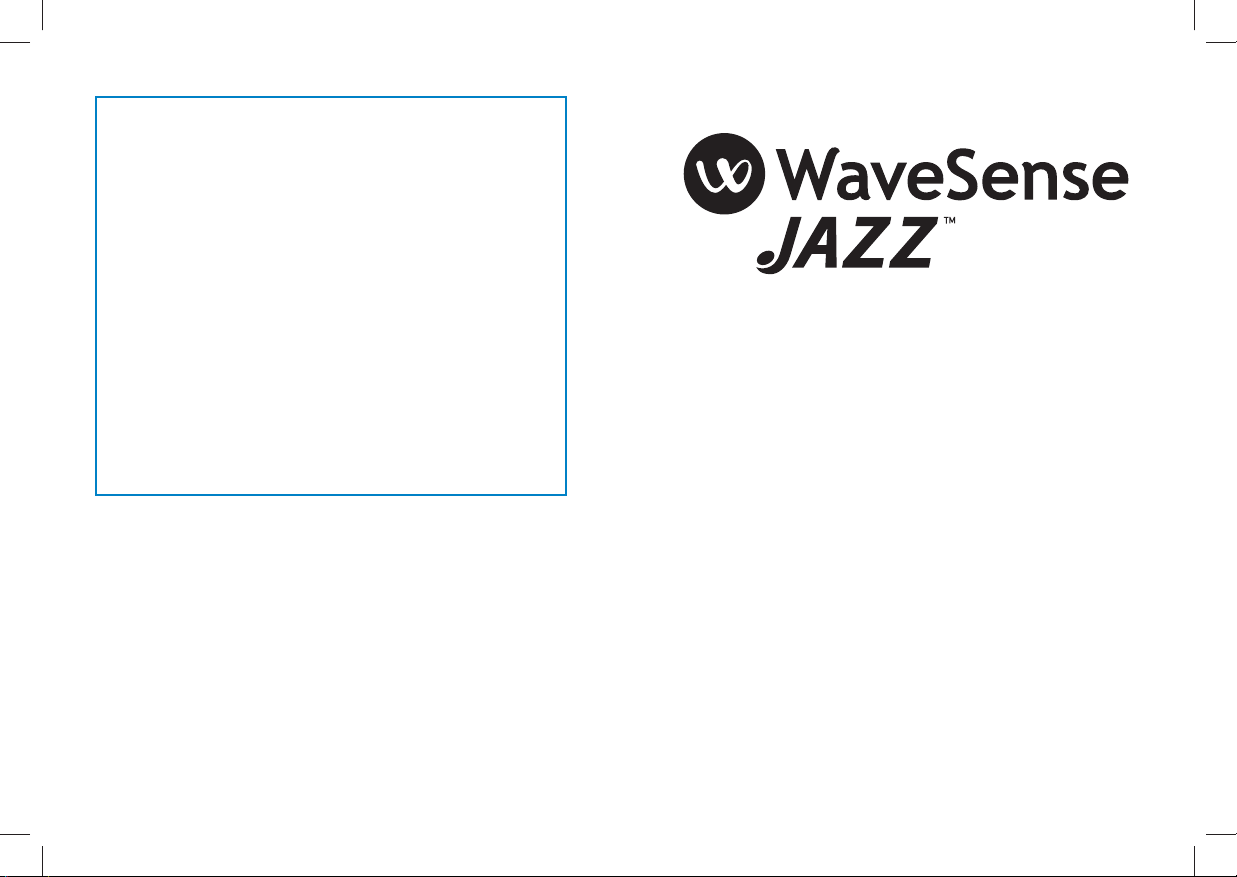
1
24-Hour Customer Service: +1 (866) 906 4197
In case of emergency, contact your healthcare professional or
emergency medical response.
Manufacturer:
AgaMatrix, Inc.
10 Manor Parkway
Salem, NH 03079 USA
©2005-2008 AgaMatrix, Inc. 10 Manor Parkway, Salem, NH 03079 USA
Meter Firmware ©2005-2008 AgaMatrix, Inc.
US and International Patents Pending. All rights reserved. All trademarks and copyrights
are the property of their respective owners.
8100-03542 Rev C
Key Features in the WaveSense Jazz™
No Coding Required - The WaveSense Jazz doesn’t
require you to code your meter. Insert a test strip and
you are ready to test.
Pre/Post Tagging - After you test, tag your reading
with the mealtime. Better organize your data and see
how your test results change before and after meals.
Positive Feedback - In addition to a highly accurate
result, the WaveSense Jazz will also display a smiley
face icon if your result is within the target range.
Large Digits - The WaveSense Jazz has the world’s
largest digits when compared to the blood glucose
monitors produced by the leading brands.
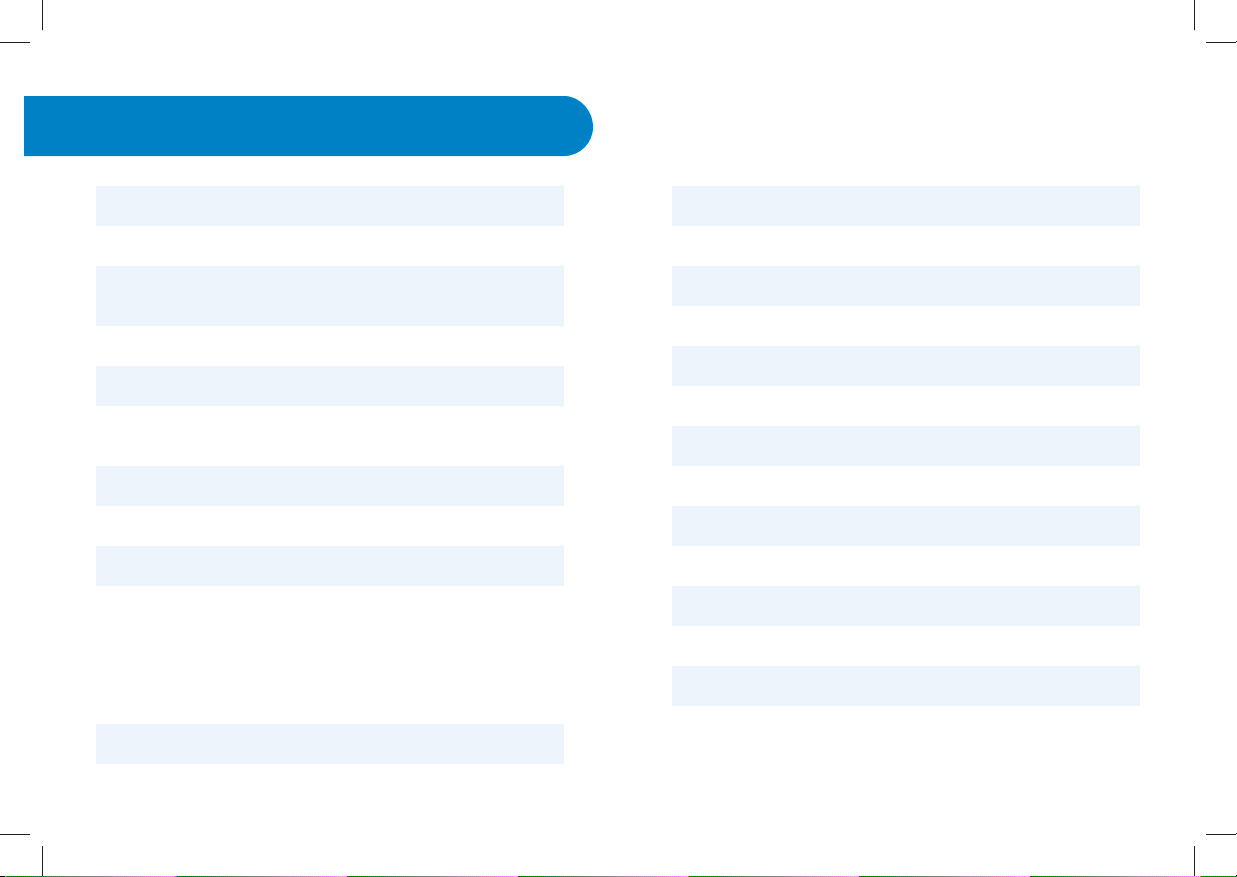
2 3
Contents
Getting Started
Important Health-related Information
Important Information about Your
WaveSense Jazz System
About the WaveSense Jazz System
Meter Basics
Preparing For a Test With Your WaveSense
Jazz Meter
Performing a Control Solution Test
How To Test Your Blood Glucose Level
Testing on Your Palm or Forearm
Data Management Features
Viewing Individual Results
Viewing 14 Day Statistics
Viewing 14, 30, and 90 Day Averages
Viewing Pre/Post Mealtime Averages & Glucose Variability Tracking
Viewing 1 Month, 2 Week, and 3 Day Trend Graphs
Setting the Mealtime Tag
Setting Meter Volume
Setting the Time
Setting the Date
Setting Hypoglycemic Warning Alarms
Setting Hyperglycemic Warning Alarms
Setting the Glucose Target Range
Setting Alarms
Errors and Troubleshooting
Display Messages
Batteries
Caring For Your Meter and Lancing Device
Meter Specifications
Symbols
Warranty
1
2
3
4
5
6
7
8
9
10
10.1
10.2
10.3
10.4
10.5
11
12
13
14
15
16
17
18
19
20
21
22
23
24
25
CHAPTER PAGE PAGECHAPTER
4
4
6
8
14
16
17
22
30
32
33
34
34
35
37
40
40
41
42
44
45
46
48
50
54
57
60
60
62
62
TITLE TITLE

4 5
Unpack your WaveSense Jazz System Kit. Dispose of the
packing material properly.
IMPORTANT: To ensure accurate use of meter, verify the
time, date and units of measure.
For step-by-step instructions on changing the time and date
settings, please refer to chapters 13 and 14.
Getting Started
1
CHAPTER
Please Read the Following:
[1] Severe dehydration and excessive water loss may yield
inaccurate results. If you believe you are suffering from severe
dehydration, consult your healthcare professional immediately.
[2] The ADA (American Diabetes Association) recommends
the following target ranges for adults with Diabetes:
- Pre-Prandial Plasma Glucose: 90-130 mg/dL
- Post-Prandial Plasma Glucose: < 180 mg/dL
Always consult your healthcare professional for your
recommended target ranges.
[3] Results below 70 mg/dL may mean low blood glucose
levels (hypoglycemia).
Important Health-related Information
2
CHAPTER
[4] Results over 240 mg/dL may mean high blood glucose
levels (hyperglycemia). Checking ketones may be advisable.
[5] If you get results below 70 mg/dL or above 240 mg/dL and
do not have symptoms of hypoglycemia or hyperglycemia,
repeat the test. If you have symptoms, or continue to get
results below 70 mg/dL or above 240 mg/dL, follow your
healthcare professional’s recommendations.
[6] If you are experiencing symptoms that are not consistent
with your blood glucose test and you have followed all
instructions described in the WaveSense Jazz Owner’s Guide,
follow your healthcare professional’s recommendations.
[7] Patients undergoing oxygen therapy may receive
inaccurate results.
[8] Always follow your healthcare professional’s
recommendations.
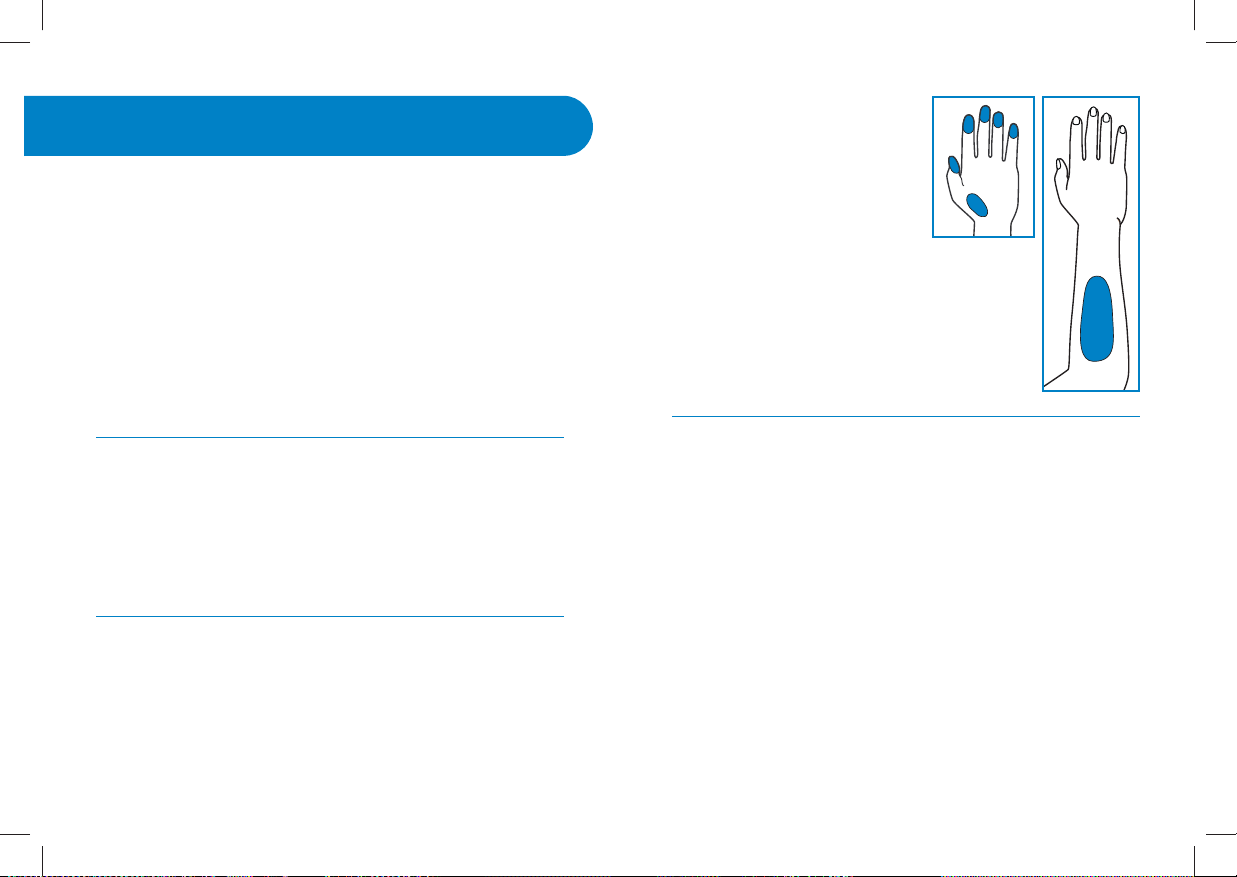
6 7
obvious veins and moles.
Physiological differences
in circulation between the
fingertip, palm (at the base of
the thumb), and forearm may
result in differences in blood
glucose test results between
these sites. Differences in
glucose concentrations may be observed after
eating, taking insulin medication, or exercise.
Changes in blood glucose may be detected at
the fingertips before the palm (at the base of
the thumb) and forearm, as there may be a lag-
time in alternate test sites.
It is recommended that you use a ngertip sample if:
[1] You are testing for hypoglycemia or if you suffer from
hypoglycemia unawareness,
[2] You are testing your blood glucose within 2 hours of
eating, taking insulin or diabetes pills, exercising, or
[3] Your blood glucose results obtained from the palm (at the
base of the thumb) or forearm are not consistent with the way
you feel.
CAUTION: Please read all the instructions provided in this
Owner’s Guide and practice the testing procedures before
using the WaveSense Jazz Blood Glucose Monitoring
System. Blood glucose monitoring should be done under
the guidance of your healthcare professional.
The WaveSense Jazz System should be used:
[1] For measuring blood glucose levels from fresh capillary
whole blood samples taken from the fingertip, palms (at the
base of the thumb), or forearms.
[2] With WaveSense Jazz Test Strips and WaveSense Control
Solution only. Use with other unapproved test strips or control
solution will void the manufacturer’s warranty and will lead to
inaccurate results.
[3] Outside of the body (i.e., in vitro diagnostic use only).
Do not use the WaveSense Jazz System for:
[1] The diagnosis of diabetes.
[2] Testing the glucose levels of neonates.
[3] Testing glucose levels of arterial or venous blood.
Possible test sites:
The WaveSense Jazz System requires only 0.5 μL of blood to
perform a glucose test. For best results, test using blood from
the tip of any finger. The palm (at the base of the thumb) and
forearm are alternate, but less accurate test sites. Only select
soft and fleshy areas to lance. Avoid lancing any bony areas,
Important Information about
Your WaveSense Jazz System
3
CHAPTER
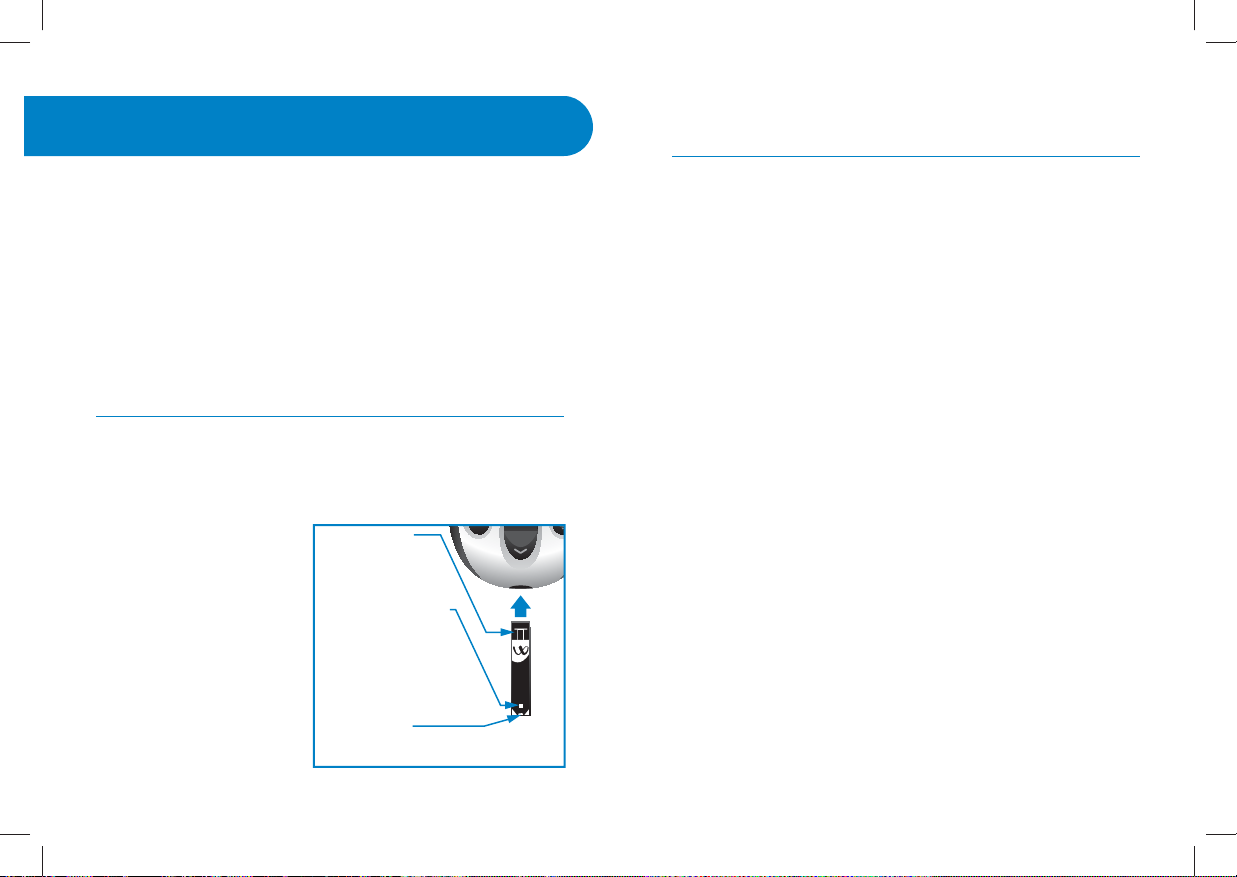
8 9
About the WaveSense Jazz System
4
CHAPTER
Your WaveSense Jazz System includes:
Does not include: Test Strips
About the WaveSense Jazz Test Strip
With your WaveSense Jazz System, you can test your blood
glucose on your fingertips, palms (at the base of the thumb)
or forearms. Testing with
the WaveSense Jazz System
requires a small sample size,
0.5 μL of blood, about the
size of a pinhead.
CAUTION: Dispose used
test strips properly.
IMPORTANT: Use
WaveSense Jazz Test
Strips only once.
IMPORTANT: Only use WaveSense Jazz Test Strips with the
WaveSense Jazz System.
Important Test Strip Information:
[1] Store the WaveSense Jazz Test Strip vial in a cool, dry place
at 46 °F to 86 °F (8 °C to 30 °C).
[2] Use WaveSense Jazz Test Strips only within the system oper-
ating temperature range of 50 °F to 104 °F (10 °C to 40 °C).
[3] Keep away from direct sunlight and heat.
[4] Store your WaveSense Jazz Test Strips in their original vial
only; never store them in another vial, any other container, or
outside the vial.
[5] After removing a WaveSense Jazz Test Strip from the vial,
immediately close the vial cap tightly.
[6] With clean, dry hands you may gently handle the
WaveSense Jazz Test Strip when removing it from the vial or
inserting it into the meter.
[7] Do not use WaveSense Jazz Test Strips beyond the
expiration date or 90 days after first opening the vial. This
may cause inaccurate results. Write the discard date (90 days
from the first opening) on the test strip vial.
[8] Do not bend, cut or alter WaveSense Jazz Test Strips.
[9] Apply only fresh capillary blood or control solution to the
sample area of the WaveSense Jazz Test Strip.
Contact Bars:
Insert this end,
facing up, into the
meter’s strip port.
Visual Fill Window:
The window will turn
red when enough
blood has been applied
or blue when enough
control solution has
been applied.
Sample Area:
Apply blood or control solution to the
tip of the test strip here.
• WaveSense Jazz
Blood Glucose Meter
• Two Pre-installed CR2032,
3 volt, Lithium Batteries
• Lancing Device with Cap
• Clear AST Lancing
Device Cap
• 10 Sterile Lancets
• Compact Carrying Case
• Control Solution
• Owner’s Guide
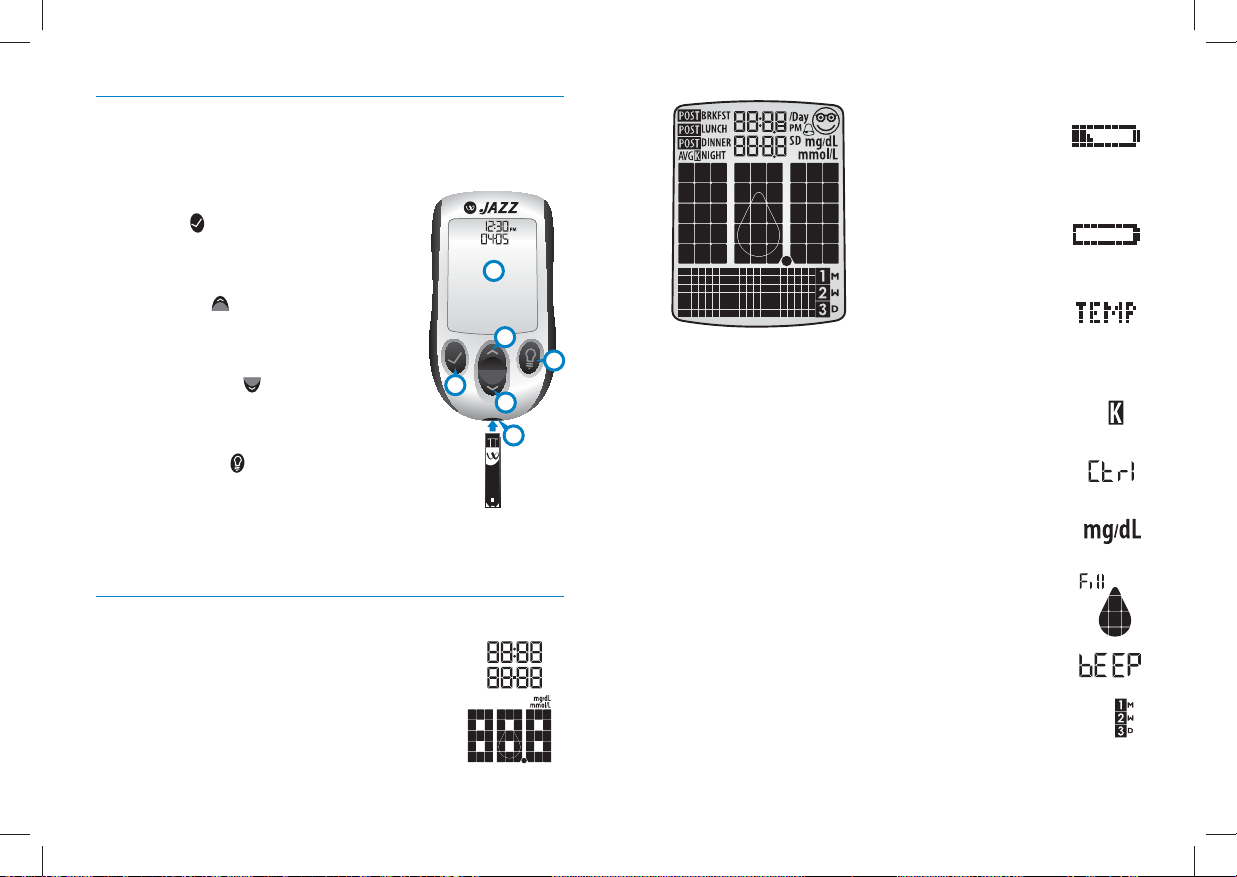
10 11
About the WaveSense Jazz Meter
(1) Display: Glucose test results, symbols, messages and
graphs appear here.
(2) CHECK ( ) Button: Use the CHECK
button to confirm an option or make a
selection in a menu.
(3) UP Arrow ( ) Button: Use the UP
arrow button to scroll backward through
options.
(4) DOWN Arrow ( ) Button: Use the
DOWN arrow button to scroll forward
through options.
(5) BACKLIGHT ( ) Button: Use the
BACKLIGHT button to turn the backlight
ON and OFF.
(6) Strip Port: Insert the WaveSense Jazz Test Strip, with the
contact bars facing up, into the strip port.
About the WaveSense Jazz Meter Display Symbols/Messages
(1) Date and Time: Appears here, including
when the meter is deactivated.
(2) Glucose Test Results
(3) Low Battery Message:
Appears when battery #2
in your meter is running
low.
(4) Dead Battery Message:
Appears when battery #2
in your meter is dead.
(5) Temperature Symbol:
Appears when the meter
is outside its operating
temperature range of 50 °F to
104 °F (10 °C to 40 °C).
(6) Ketone Symbol: Appears when your glucose
test results are higher than 240 mg/dL.
(7) Control Solution message: Appears after
you have performed a control solution test.
(8) Units of Measurement symbol: Results will
be displayed in mg/dL.
(9) Apply Sample to Test Strip message: The
flashing droplet symbol and the word “fill” will
signal you to apply a sample to the test strip.
(10) Volume Message: Can be set to ON or OFF.
(11) 1 Month, 2 Week, 3 Day Indicators: The
appropriate number of days will appear when viewing
graphical averages.
4
3
2
6
1
5

12 13
(12) 1,2,3 Countdown: The 1, 2 and 3 symbols will
appear during a glucose test.
(13) Graphing Area: Areas of the dot
matrix will appear during a test and when
displaying graphs.
(14) Happy Face Symbol: The happy face is displayed
with glucose test results that fall within specific pre and
post meal target ranges.
(15) Mealtime Tags: The mealtime tags appear
after a test is complete and will help categorize your
results.
(16) /Day, SD, and AVG Symbols: These symbols
appear in the meter’s data management functions.
About the WaveSense Lancing System
(1) Cocking Handle: Cocks the device so
it is ready to lance.
(2) Depth Adjustment Dial: Adjusts how
deep the lancet will lance the skin.
(3) Depth Indicator Window: Displays
the depth setting of the lancing device.
(4) Release Button: Fires the lancet.
(5) Lancet: Lances the skin to produce a
drop of blood.
(6) Lancet Cap: Covers the lancet for
safety.
(7) Lancing Device Cap: Covers the lancet
when in lancing device. Remove after
inserting into the lancet holder cup.
(8) Alternate Site Testing Cap: An AST
clear lancing device cap used for obtaining
a blood sample on the palm (at the base of
the thumb) or forearm.
(9) Lancet Holder Cup: Holds the lancet
into place inside the lancing device.
2
1
3
4
8
75
6
9

14 15
METER SYSTEM CHECK
Each time your meter is activated, the
meter will perform a meter system check.
All display segments and the backlight
will briefly flash ON.
IMPORTANT: If all the display segments
DO NOT ash ON (each time your meter
is activated), do not use the meter. Call
customer service immediately.
HOW TO ACTIVATE THE METER AND ENTER MENU MODE
[1] When your meter is deactivated, press the CHECK ( ) but-
ton to enter the menu mode.
[2] Press the DOWN ( ) or UP ( ) arrow buttons to view the
options: MEM, STATS, AVG, MEAL, GRAPH, TIME, DATE, TAG,
RANGE, BEEP, HYPO, HYPER, and ALARM. To view/alter any of
these options or settings press the CHECK ( ) button.
HOW TO ACTIVATE THE METER AND VIEW INDIVIDUAL
RESULTS
[1] When your meter is deactivated, press the CHECK ( ) but-
ton to enter menu mode. The word “MEM” is displayed. Press
the CHECK ( ) button again to see your most recent test result.
Meter Basics
5
CHAPTER
[2] Press the DOWN ( ) or UP ( ) arrow buttons repeatedly
to scroll thru every test result, starting from the most recent
and ending with the oldest.
HOW TO ACTIVATE THE METER AND VIEW MEALTIME
AVERAGES
[1] When your meter is deactivated, press the CHECK ( ) but-
ton once to enter Menu mode. The word “MEM” is displayed.
Press the DOWN ( ) or UP ( ) arrow buttons until the word
“MEAL” appears in the lower part of the display. Press the
CHECK ( ) button again to see your most recent test result.
[2] Press the DOWN ( ) or UP ( ) arrow buttons repeatedly
to scroll through your Breakfast, Lunch, Dinner, and Bedtime
Averages.
HOW TO DEACTIVATE THE METER
To deactivate the meter, press and hold the CHECK ( ) for 2
seconds. If the meter is inactive for 3 minutes, the meter will
be deactivated automatically.
HOW TO ACCELERATE THROUGH OPTIONS
Hold down the DOWN ( ) or UP ( ) arrow buttons to accel-
erate through options or results.

16 17
The WaveSense Jazz System has 2 levels of control solution:
Normal and High. Select the level of control solution you
want to use.
The control solution is used to:
[1] Ensure that your WaveSense Jazz Meter and Test Strips are
working together properly.
[2] Practice testing without having to use your own blood.
Control solution tests should be performed when you:
[1] First get your WaveSense Jazz Meter.
[2] Begin using a new vial of WaveSense Jazz Test Strips.
[3] Suspect that your WaveSense Jazz Meter or Test Strips are
not working properly.
[4] Think your test results are not accurate.
[5] Have dropped or damaged your meter or exposed your
meter to liquids other than blood samples.
[6] Are advised by your healthcare professional to do so.
Performing a Control Solution Test
7
CHAPTER
[1] Insert a WaveSense Jazz Test Strip: Insert a new
WaveSense Jazz Test Strip into the
meter. Make sure you insert the test
strip, with the contact bars facing up,
into the strip port. The meter will be
activated automatically.
Note: If you do not start the test
within 5 minutes, the meter will be deactivated. To reactivate
your meter, press the CHECK ( ) button or remove the unused
WaveSense Jazz Test Strip and reinsert it into the meter.
[2] Meter Ready for Test: The meter now
displays the blood drop symbol and the word
“Fill”. The WaveSense Jazz System is now ready
for you to apply control solution or blood.
Preparing For a Test With Your
WaveSense Jazz Meter
6
CHAPTER

18 19
System is now ready for you to apply control solution. You do
not need to set a calibration code for this meter.
[3] Applying Control Solution: Shake
the control solution bottle. Discard the
first drop of control solution and wipe
the bottle tip clean using a clean tissue
or paper towel. Dispense a second drop
onto a clean surface, such as an unused
resealable plastic bag.
Bring the tip of the test strip to the control solution sample.
The WaveSense Jazz System will automatically detect if a test
is performed with WaveSense Control Solution.
When control solution is applied, the visual fill window on
the WaveSense Jazz Test Strip turns blue. Your meter will
beep once indicating that you should remove the
tip of the WaveSense Jazz Test Strip from the control
solution sample. On the meter display, the droplet
symbol fills to indicate that the control solution is
filling the WaveSense Jazz Test Strip. The scrolling
Control solution should only be used for 90 days after first
opening the bottle or until the expiration date printed on the
label, whichever comes first.
IMPORTANT: Count forward 90 days from the date you
open a new bottle of WaveSense Control Solution. This is
your discard date. Write the discard date on the WaveSense
Control Solution bottle.
Important WaveSense Control Solution information:
[1] Use only WaveSense Control Solution with your
WaveSense Jazz System.
[2] Always replace the cap on the control solution bottle
immediately after use.
[3] Do not add water or any other liquid to control solution.
[4] Control solution tests should be performed within the system
operating temperature range of 50 °F to 104 °F (10 °C to 40 °C).
How to perform a control solution test:
[1] Inserting a WaveSense
Jazz Test Strip: Insert a new
WaveSense Jazz Test Strip into the
meter. The meter will be activated
when the test strip is fully inserted.
[2] Meter Ready for Test: The meter now displays the
droplet symbol and the word “Fill”. The WaveSense Jazz
This is the visual ll window.
DO NOT PUT CONTROL
SOLUTION HERE.
Apply control solution here.
The entire visual ll
window will turn blue.
Droplet
Symbol:

20 21
IMPORTANT: Out-of-range test results may be caused by a
number of factors including:
[1] Expired or defective control solution.
[2] Expired or defective test strip.
[3] Error in performing test.
[4] Watered-down control solution.
[5] Meter malfunction.
[6] Control solution test done outside the operating
temperature of 50 °F to 104 °F (10 °C to 40 °C).
[7] Failure to shake the control solution bottle vigorously
before use.
[8] Failure to discard the rst drop of control solution and to
wipe the bottle tip clean.
CAUTION: Results from control solution tests do not reect
your blood glucose level. The control solution range is a
target range for control solution only. It is not a target
range for your blood glucose level.
bar and 1-2-3 indicates that the meter is calculating your
results.
[4] Viewing Control Solution Test Result: The result will
appear on the display and, if the volume is enabled, your
meter will beep once. The date and the abbreviation “Ctrl”
will also appear on the display.
Compare the result of your control solution test to the range
printed on the WaveSense Jazz Test Strip vial
label for the control solution level (Normal
or High) that you used. Your control solution
result should fall within this range. The control
solution test result is stored in memory.
To deactivate the meter, remove the used
WaveSense Jazz Test Strip. Dispose of used
materials properly.
If your control solution test results are out of
the range, repeat the test. If the results from
the control solution tests continue to fall
outside that range, do not use the WaveSense
Jazz System to test your blood glucose. Call
customer service.
Control Solution Range
100 - 130 mg/dL
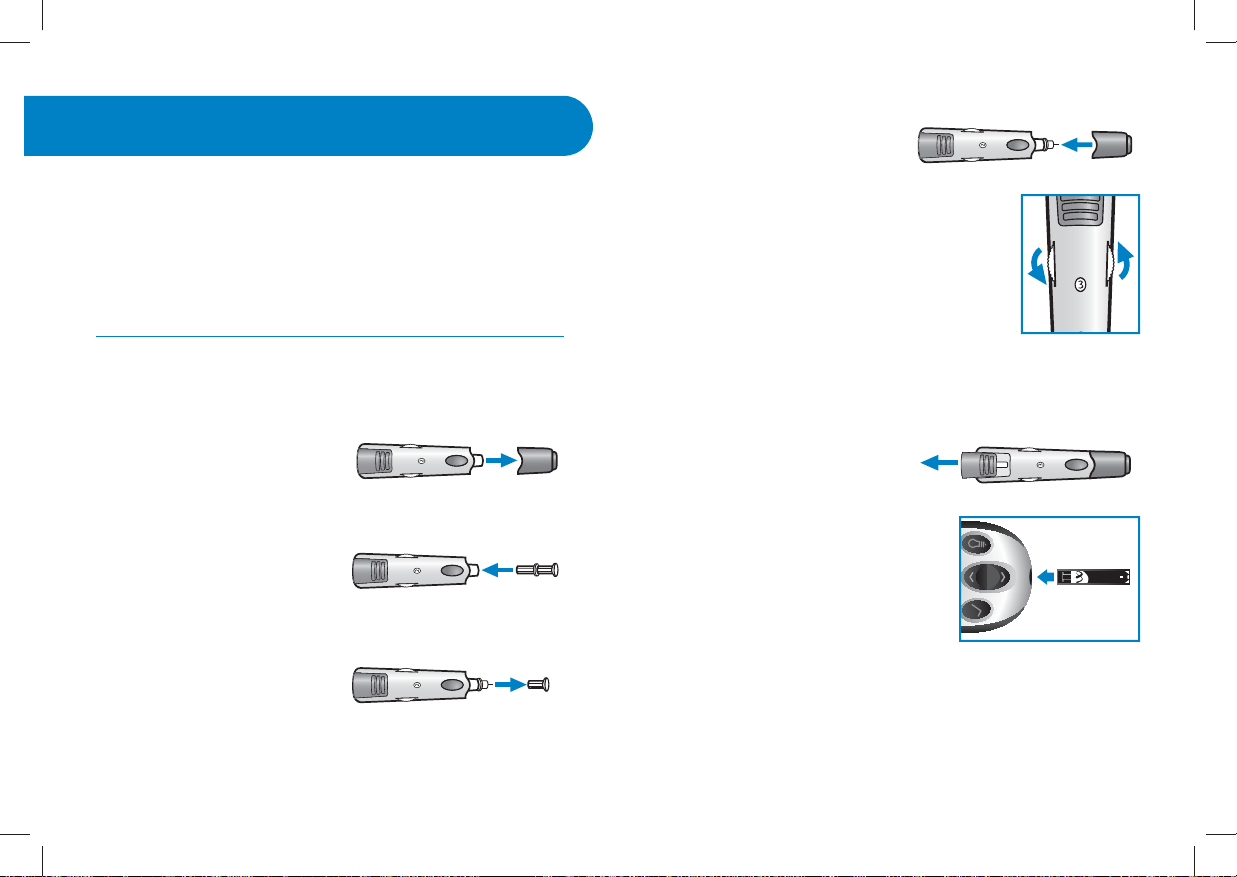
22 23
How to Test Your
Blood Glucose Level
8
CHAPTER
CAUTION: To ensure accurate results, wash your hands with
warm, soapy water and dry before every test. Make sure
there is no grease, oil or lotion on the test site. Interfering
substances (see test strip insert sheet for interfering
substances) on unwashed hands may lead to inaccurate
results. Use lancets only once. Do not use any lancet or
lancing device that has been used by another person.
How to test your blood glucose level:
[1] Preparing the WaveSense Lancing Device:
Remove Lancing Device Cap:
Pull the cap off the lancing
device.
Insert New Lancet: Insert a new WaveSense Lancet firmly into
the lancet holder cup. Pushing
the lancet into the lancet holder
cup may cock the device; this
is OK.
Pull the Lancet Cap O:Hold the lancet firmly in place with
one hand and use your other
hand to pull off the lancet cap.
Do not discard the lancet cap. It
should be used when discarding
your used lancet.
Replace Lancing Device Cap: Replace the lancing device
cap until it snaps into place.
Be careful not to touch the
exposed needle on the lancet.
Set the Lancing Level: The WaveSense Lanc-
ing Device offers 8 depth settings. Rotate
the dial to the desired setting as shown in
the depth indicator window. Level 1 is the
most shallow; level 8 is the deepest. If you
have never lanced before, it is recommended
that you start at level 3. If necessary, set the
depth level to a deeper setting to produce
enough blood to fill the test strip (0.5 μL).
Cock the Handle: Pull the cocking handle out until it clicks.
You may have already cocked the handle accidentally while
inserting the lancet; this is OK.
The lancing device is now ready
for use.
[2] Insert a WaveSense Jazz Test
Strip: Insert a new WaveSense Jazz
Test Strip into the strip port of the
meter. Make sure you insert the test
strip, with the contact bars facing
up, into the strip port. The meter
will be activated when the test strip
is fully inserted.
Note: If you do not start the test within 5 minutes, the meter will
be deactivated. To reactivate your meter, take out the unused
WaveSense Jazz Test Strip and reinsert it into the meter.

24 25
Meter Ready for Test: The meter now displays the droplet
symbol and the word “Fill”. The WaveSense Jazz System is
now ready for you to apply blood. You do not need to set a
calibration code for this meter.
[3] Lancing: To ensure accurate results, wash hands with
warm, soapy water and dry before every glucose test. For
details on possible test sites, refer to chapter 3.
For instructions on how to test on your palm or forearm,
please refer to chapter 9.
Note: Keep your hand warm or gently
massage the site you are lancing to
stimulate blood flow.
Lance Test Site: Press the lancing
device against the site to be
lanced. Press the release button.
Express Blood Drop: When
testing on a finger tip, wipe away
the first blood drop that appears
using a clean tissue or paper
towel. Squeeze from the base of
your finger up towards the tip,
until a second small blood drop
forms.
Do not squeeze directly around
the lanced area.
If necessary, set the lancing device to a deeper setting or use
a larger lancet to produce enough blood.
[4] Applying Blood Sample
Bring Test Strip to Blood Sample: The meter now displays
the droplet symbol. This means your WaveSense Jazz System
is now ready for you to apply
blood. Immediately bring the
WaveSense Jazz Test Strip to the
blood sample.
The test strip fills from the tip.
Do not apply blood on the top
surface of the test strip.
The WaveSense Jazz Test Strip
acts like a sponge and draws the
blood into the test strip through
the sample area. The visual fill
window of the WaveSense Jazz
Test Strip will turn red.
This is the visual ll
window. DO NOT
PUT BLOOD HERE.
Apply blood here.
The entire
visual ll
window will
turn red.
WARNING: If the visual
ll window does not
completely ll, you may
get an inaccurate result.
Retest and ensure that
the visual ll window is
completely full.
Release
Button
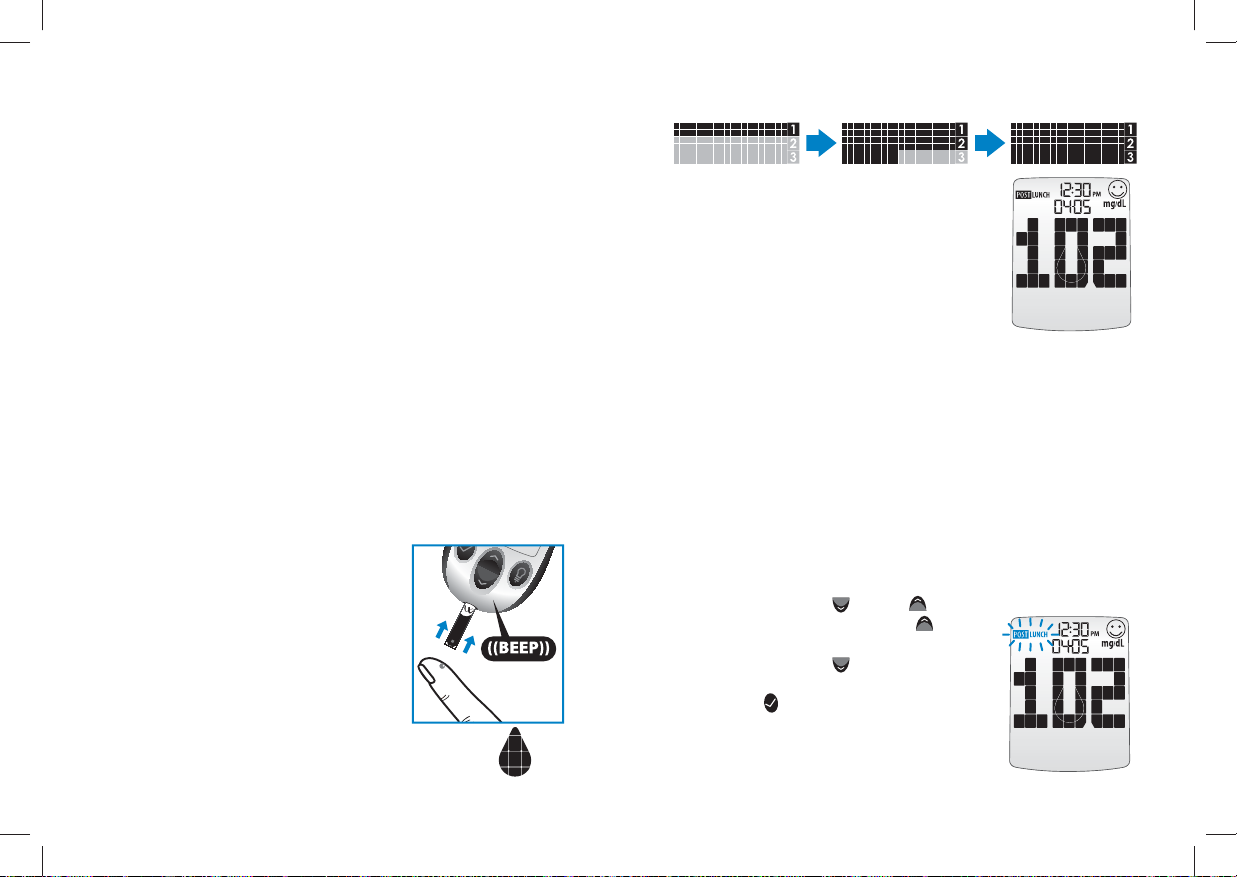
26 27
IMPORTANT:
[1] Remove the test strip from the blood sample as soon as
you hear the beep.
[2] Do not press the WaveSense Jazz Test Strip against the
test site.
[3] Do not scrape blood onto the WaveSense Jazz Test Strip.
[4] Do not apply blood to the top side of the WaveSense
Jazz Test Strip.
[5] Do not apply blood to the WaveSense Jazz Test Strip
when the test strip is out of the meter.
[6] Do not put blood or foreign objects into the WaveSense
Jazz strip port. Doing so may lead to system failure.
[7] Do not apply more blood after beep.
[8] Carefully read the test results on the display before
making any treatment decisions.
Remove Test Strip from Blood Sample
when you hear the beep: Your meter
will beep once when you should
remove the tip of the WaveSense Jazz
Test Strip from the blood sample.
On the meter display, the droplet
symbol fills to indicate that the blood is
filling the WaveSense Jazz Test Strip.
The scrolling bar and 1-2-3 indicates that
the meter is calculating your results.
Your test is completed when your blood
glucose test result with time and date is
shown on the display. If the volume is ON,
you will hear a beep. Your test result is
now stored in the memory.
[5] Test Result Mealtime Tagging and
Feedback
If the Mealtime Tag Feature is Enabled: The WaveSense Jazz
Meter allows you to add a tag to your test result. Tagging
results allows you to view averages before and after meals to
see what effect food has on your blood glucose levels.
After your result appears, a tag will flash on the display
suggesting a mealtime tag (Breakfast, Post Breakfast, Lunch,
Post Lunch, Dinner, Post Dinner, and Night). For example,
if you test at 12:30PM, the meter will flash the word “POST
LUNCH.”
If the tag is incorrect, you can change it by
pressing the DOWN ( ) or UP ( )
arrow buttons. Pressing the UP ( ) arrow
button would change the tag to Lunch,
pressing the DOWN ( ) arrow button
would change the tag to Dinner. Pressing
the CHECK ( ) button confirms the
mealtime tag and it stops flashing. Your
test result’s mealtime tag is now stored in
the memory.
Example of
Mealtime Tag:
POST LUNCH
Droplet
Symbol:
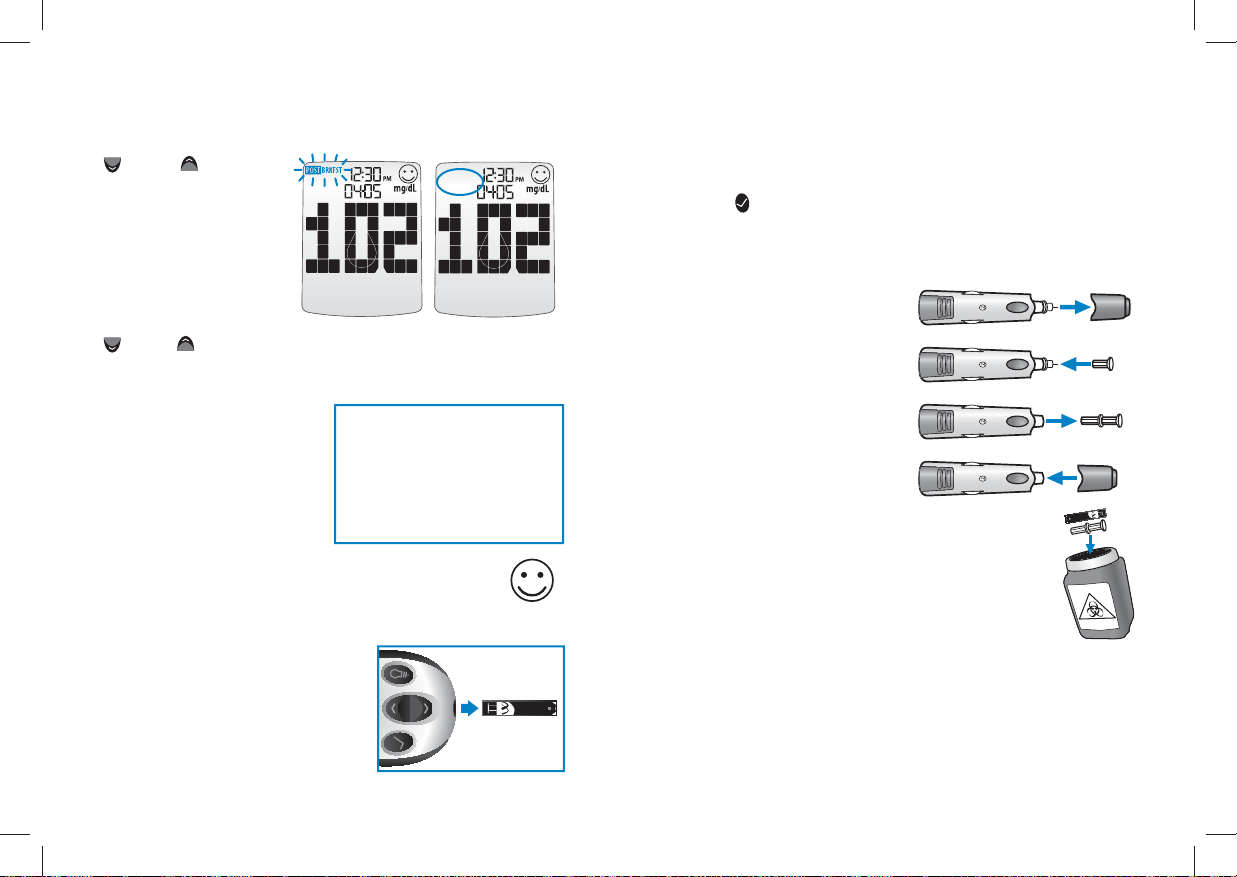
28 29
will automatically deactivate.
IMPORTANT: If you do not remove the used test strip after
3 minutes of testing, the meter will deactivate. To activate
your meter with a used test strip still in the meter, press the
CHECK ( ) button once. Do not attempt to apply blood or
control solution to an already used test strip.
Remove the Lancet: When you have finished testing, pull off
the lancing device cap from
the lancing device.
Replace the lancet cap.
Extract the lancet from the
lancet holder cup by pulling
on the plastic collar of the
lancet (near the middle of
the lancet).
Replace the lancing device
cap until it snaps or clicks into place.
Discard Properly: Discard the used WaveSense
Jazz Test Strip and Lancet properly.
WARNING: The lancing device and lancets should only be
used by one person. Never share lancing devices or lancets.
Used test strips, lancets, and lancing devices may be
considered biohazardous or medical waste in your city or
town. Follow all local regulations for proper disposal.
You can still change
this setting by
pressing the DOWN
() or UP ( ) a r r o w
buttons, if you haven’t
removed the test strip
from the meter yet.
If you don’t want to
tag a reading, scroll
through the options
by pressing the DOWN
() or UP ( ) arrow buttons. One of the options will leave the
tag field blank. If you do not want to tag meals, this feature can
be turned OFF in the menu mode.
Tagging Values:
The WaveSense Jazz Meter
suggests mealtime tagging
values according to this chart:
Feedback: Depending on the mealtime tag and your
test result, the meter will display positive feedback in
the form of a happy face. The happy face symbol is
displayed with glucose test results that fall within specific
pre and post meal target ranges.
[6] Final Steps
Remove the Test Strip: Remove
the used WaveSense Jazz Test
Strip. The WaveSense Jazz Meter
Example of
Mealtime Tag:
POST BREAKFAST
Example of
Mealtime Tag:
NO TAG (BLANK)
Breakfast: 5:00AM - 7:59AM
Post Breakfast: 8:00AM - 9:59AM
Lunch: 10:00AM - 11:59AM
Post Lunch: 12:00PM - 2:59PM
Dinner: 3:00PM - 5:59PM
Post Dinner: 6:00PM - 8:59PM
Night: 9:00PM - 4:59AM

30 31
[3] Lance Test Site: Press the tip of the clear cap against the
skin of your palm of your hand (at the base of the thumb) or
forearm. Hold the tip to the test site for a few seconds before
pressing the release button.
[4] Express Blood Drop: After lancing, hold the lancing
device against your skin until a blood droplet forms. Make
sure the blood drop is large enough to completely fill the
visual fill window of the test strip. Pull the lancing device
directly off your palm or forearm to ensure that you do not
smear the blood drop.
Return to Chapter
8, step 4 to continue
with testing
instructions.
Testing glucose levels with blood obtained from the palm
(at the base of the thumb) or forearm may reduce the pain of
testing. The technique for testing on the palm and forearm
is slightly different than testing on the finger. Always discuss
changes to your testing habits with your healthcare profes-
sional.
IMPORTANT: When testing on the palm (at the base of the
thumb) or forearm, you may need to set the lancing device
to a deeper setting or use a larger lancet to obtain enough
whole blood to perform a test. Consult your healthcare
professional for a recommendation.
For testing on your palm or forearm:
Testing on Your Palm or Forearm
9
CHAPTER
Palm:
[1] Prepare Lancing Device: Always use the AST clear lanc-
ing device cap on the lancing device.
[2] Rub Test Site:
To increase the blood
flow in your palm (at
the base of the thumb)
or forearm, rub the
area that you will be
testing. Ensure that
your palm or forearm
is facing up and held level.
Palm: Forearm:
Palm: Forearm:
Palm: Forearm:
Forearm:
Release Button
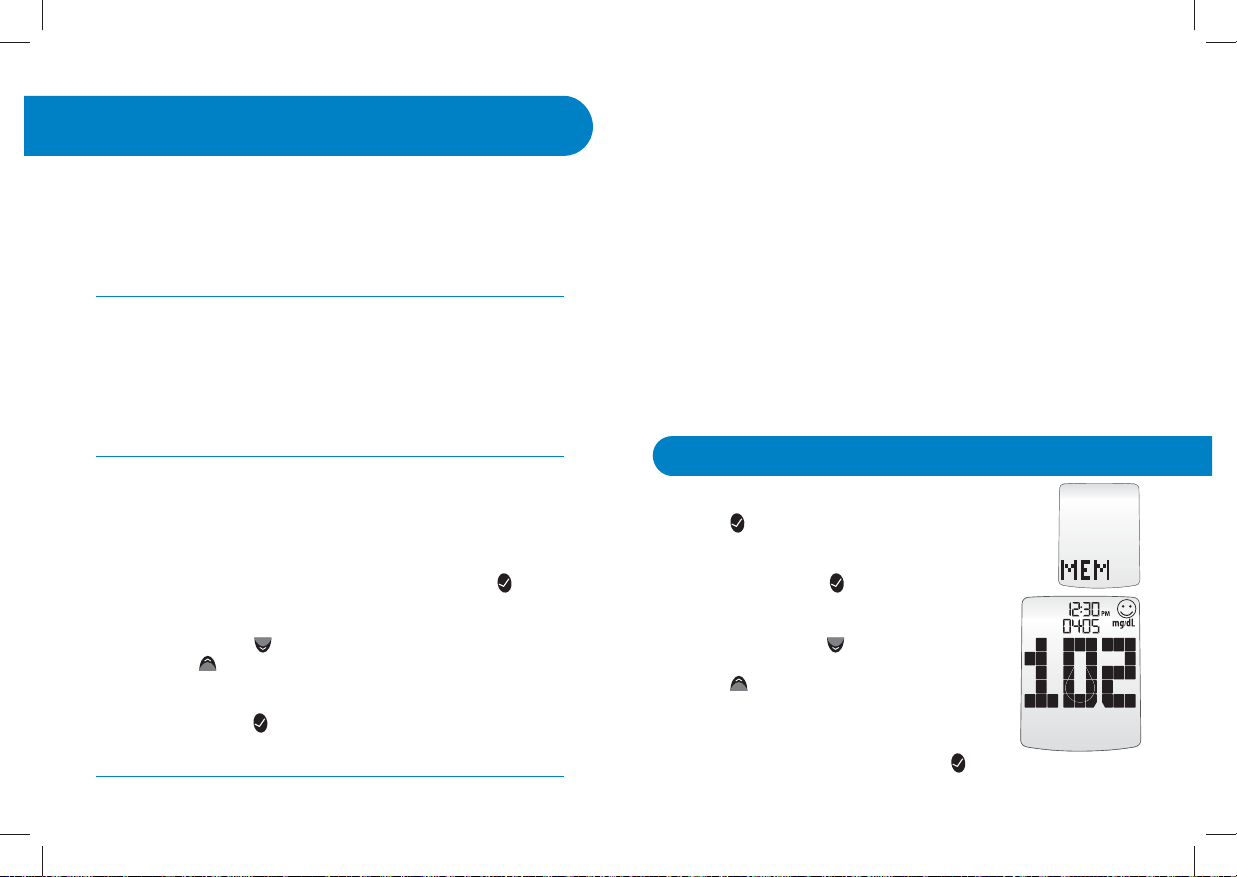
32 33
About averages and standard deviations:
Control solution, out-of-temperature-range results, and results
without a valid time or date are not included in averages,
standard deviations, and trend graphs. Hi and Lo test results will
be included in averages as values of 600 mg/dL and 20 mg/dL
respectively. 14, 30, and 90 day averages and trend graphs
are calculated by taking the average of all readings within the
respective time period. Standard deviations, averages, and trend
graphs do not include the current day in their calculations.
The standard deviation is an expression of the variation of
readings from the average reading. The greater this value the
more variation exists between individual readings and the
average. The standard deviation feature is a way to track your
glucose variability.
[1] When your meter is deactivated, press the
CHECK ( ) button once to enter menu mode.
The word “MEM” is displayed.
[2] Press the CHECK ( ) button again to enter
the individual results section.
[3] Press the DOWN ( ) arrow button to
scroll through the individual readings. Press
the UP ( ) arrow button to scroll backwards.
Note: When scrolling through, the oldest test re-
sult will cycle back to the most recent test result.
To return to the menu, press the CHECK ( ) button.
Viewing Individual Results
10.1
Data Management Features
10
CHAPTER
IMPORTANT: Results, averages and graphs stored in
memory should only be used as a reference. Do not
make treatment decisions based solely on stored results,
averages and graphs. Consult with your healthcare
professional regarding treatment options.
This chapter covers the steps on how to view your:
• Individual Results (1865 past results, with time and date)
• 14 Day Statistics
• 14, 30, and 90 Day Averages
• Pre/Post Mealtime Averages & Glucose Variability Tracking
• 1 Month, 2 Week, 3 Day Trend Graphs
How to access all data management features:
All past test results are accessed the same way. The following
instructions will explain how to get to the different types of
data.
[1] When your meter is deactivated press the CHECK ( ) but-
ton to enter menu mode. The word “MEM” is displayed.
[2] Press the DOWN ( ) arrow button to scroll forward and
press the UP ( ) arrow button to move backward through
the categories of data.
[3] Press the CHECK ( ) button to enter into a category and
view features.

34 35
Viewing Pre/Post Mealtime Averages
& Glucose Variability Tracking
10.4
[4] Press the DOWN ( ) arrow
button. The display now shows
your 30 day average and average
number of tests per day.
[5] Press the DOWN ( ) arrow
button. The display now shows
your 90 day average and average
number of tests per day.
Note: Press the UP ( ) arrow button
to scroll backwards. When scrolling,
you will cycle through the 14, 30 and
90 Day Averages. To return to the
menu, press the CHECK ( ) button.
The WaveSense Jazz Meter categorizes readings as happening
before or after meals. These averages allow you to see how your
blood glucose levels vary by time of day. The pre/post mealtime
averages and standard deviations only include the first instance
of a particular mealtime tag (breakfast, post breakfast, lunch,
post lunch, etc.) per day over the last 14 day period. The second
and subsequent tests marked with the same time tag (on the
same day) are not included. The standard deviation feature is a
way to track your glucose variability.
Note: Standard deviation is always
displayed with a decimal point.
Viewing 14 Day Statistics
10.2
The stats feature allows you to compare your average test
result, the standard deviation between test results, and the
average number of tests per day over the last 14 day period.
[1] When your meter is deactivated, press the CHECK ( ) but ton
once to enter menu mode. The word “MEM” is displayed.
[2] Press the DOWN ( ) or UP ( ) arrow buttons
until the word “STATS” appears on the display.
[3] Press the CHECK ( )
button again to enter the
statistics section.
Note: To return to the menu,
press the CHECK ( ) button.
Viewing 14, 30, and 90 Day Averages
10.3
[1] When your meter is deactivated, press the CHECK ( ) but-
ton once to enter menu mode. The word “MEM” is displayed.
[2] Press the DOWN ( ) arrow button twice.
The abbreviation “AVG” will appear in the lower
part of the display.
[3] Press the CHECK ( ) button again to enter the 14, 30, and
90 day averages section. The display now shows your 14 day
average and average number of tests per day.
Average number
of tests per day
Standard
Deviation
Average Test
Result
Average
Number of
Tests Per Day
14 Day
Average
Test Result
Average
Number of
Tests Per Day
30 Day
Average
Test Result
Average
Number of
Tests Per Day
90 Day
Average
Test Result
Example of a standard deviation of 26.3

36 37
tons until the abbreviation “GRAPH” appears in
the lower part of the display.
[3] Press the CHECK ( ) button again to enter
the graph section. The display now shows your
1 month graph.
[4] Press the DOWN ( ) arrow button. The dis-
play now shows your 2 week trend graph.
[5] Press the DOWN ( ) arrow button. The
display now shows your 3 day trend graph.
Note: Press the UP ( ) arrow button to scroll
backwards. When scrolling, you will cycle through
the Trend Graphs. To return to the menu, press the
CHECK ( ) button.
[1] When your meter is deactivated, press the CHECK ( ) b u t t o n
once to enter menu mode. The word “MEM” is displayed.
[2] Press the DOWN ( ) or UP ( ) arrow buttons
until the word “MEAL” appears in the lower part
of the display.
[3] Press the CHECK ( )
button again to enter the
mealtime averages section.
The display now shows your
breakfast average.
[4] Press the DOWN ( ) arrow
button. The display now shows
your post breakfast average.
[5] Press the DOWN ( ) arrow
button. The display now shows
your lunch average.
[6] Press the DOWN ( ) arrow
button. The display now shows
your post lunch average.
[7] Press the DOWN ( ) arrow
button. The display now shows
your dinner average.
[8] Press the DOWN ( ) arrow button. The
display now shows your post dinner average.
[9] Press the DOWN ( ) arrow button. The
display now shows your bedtime average.
[1] When your meter is deactivated, press the CHECK ( )
button once to enter menu mode. The word “MEM” is displayed.
[2] Press the DOWN ( ) or UP ( ) arrow but-
Number
of results
tagged
Standard
Deviation
Average
Test Result
Note: Press the UP ( ) arrow button to scroll backwards. When
scrolling, you will cycle through the Pre/Post Mealtime Averages.
To return to the menu, press the CHECK ( ) button.
Viewing 1 Month, 2 Week,
and 3 Day Trend Graphs
10.5
Table of contents
Other WaveSense Blood Glucose Meter manuals