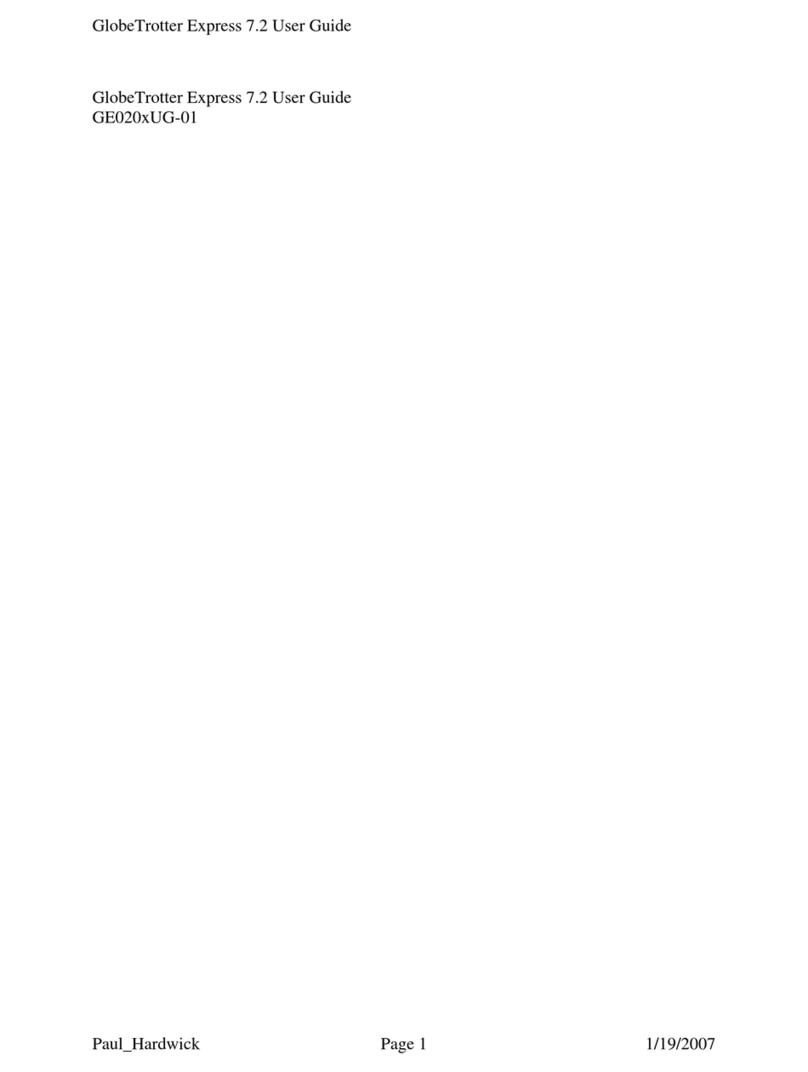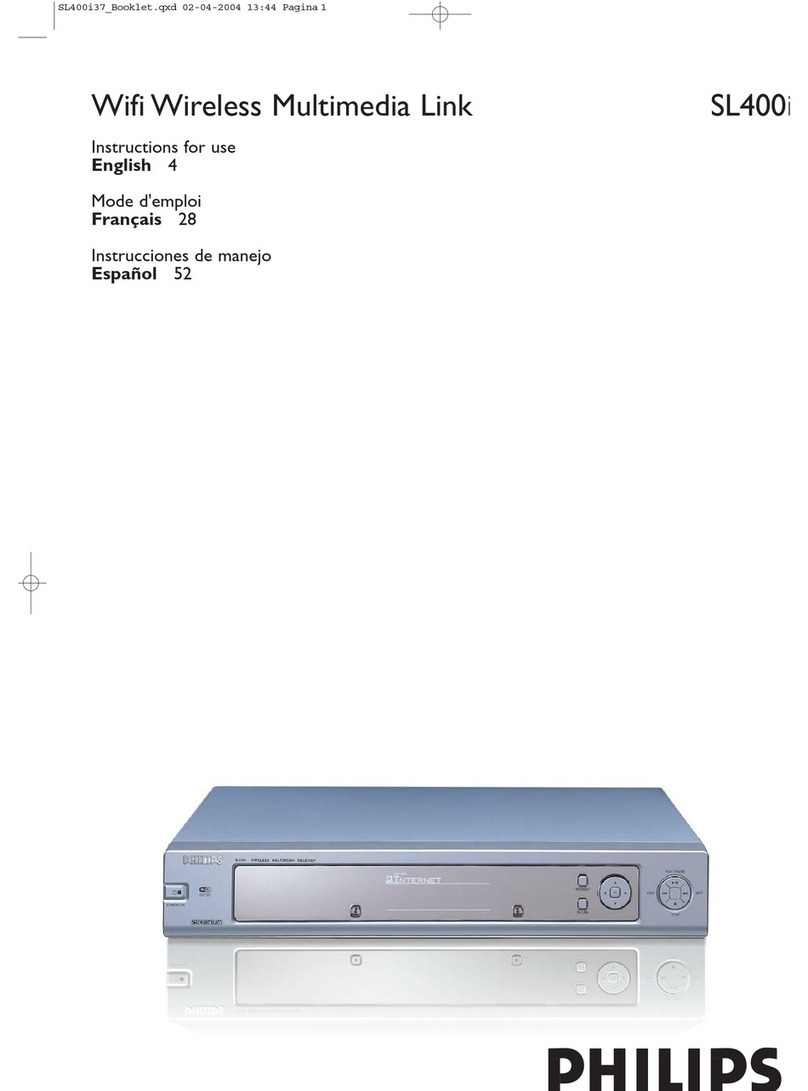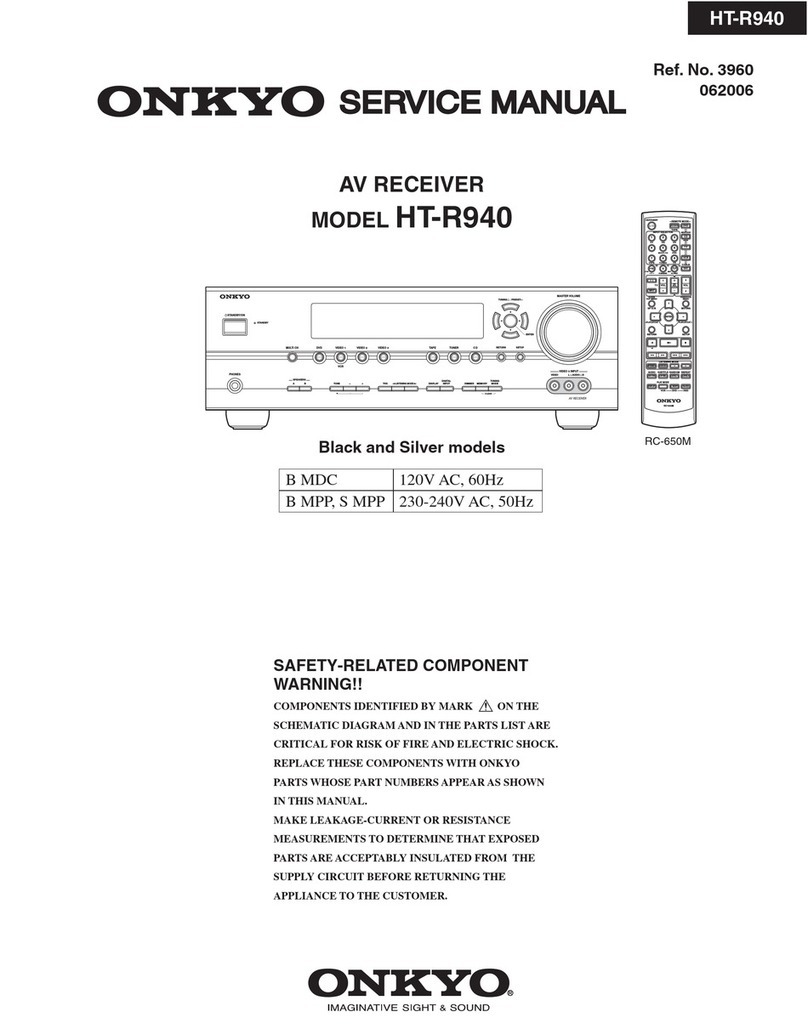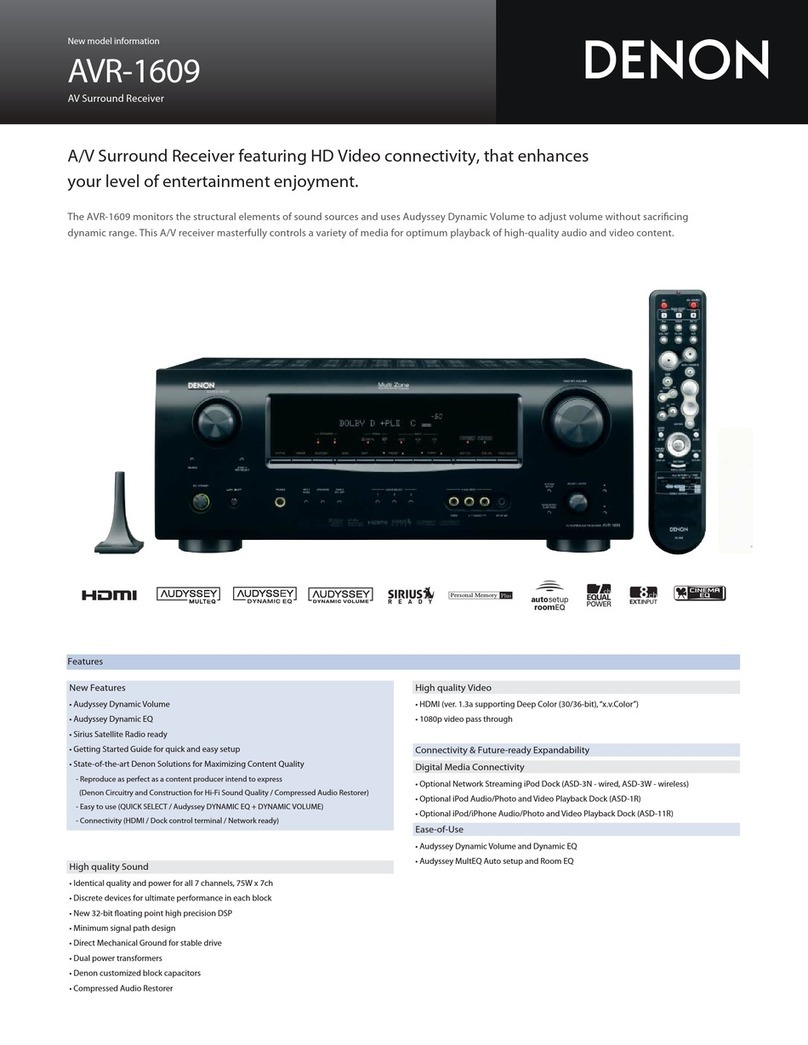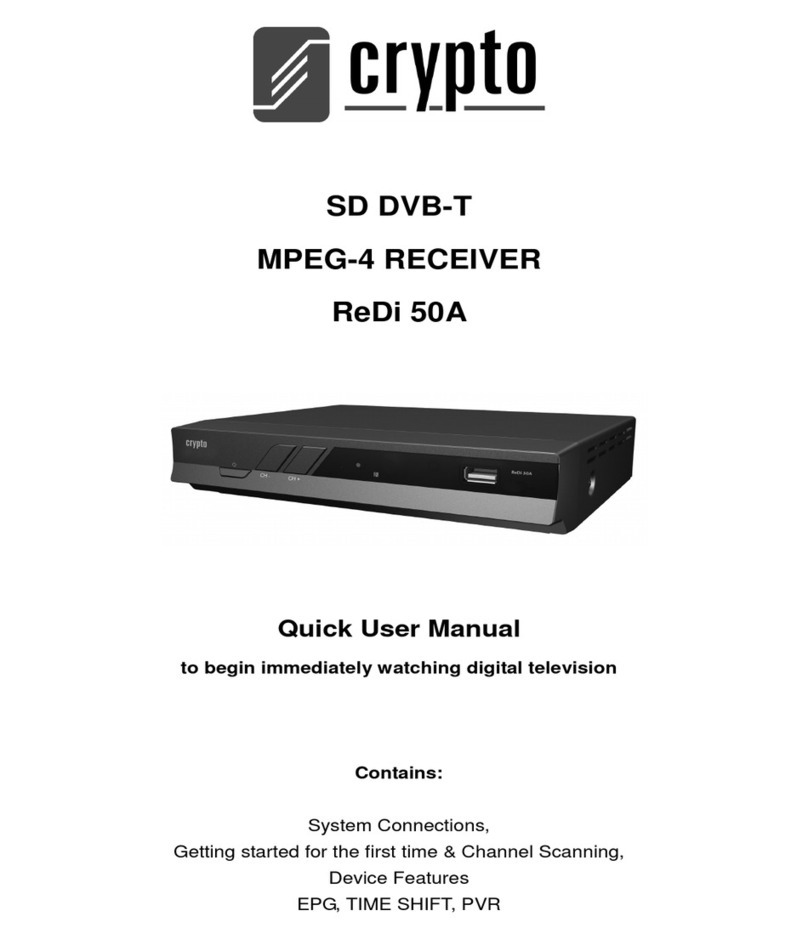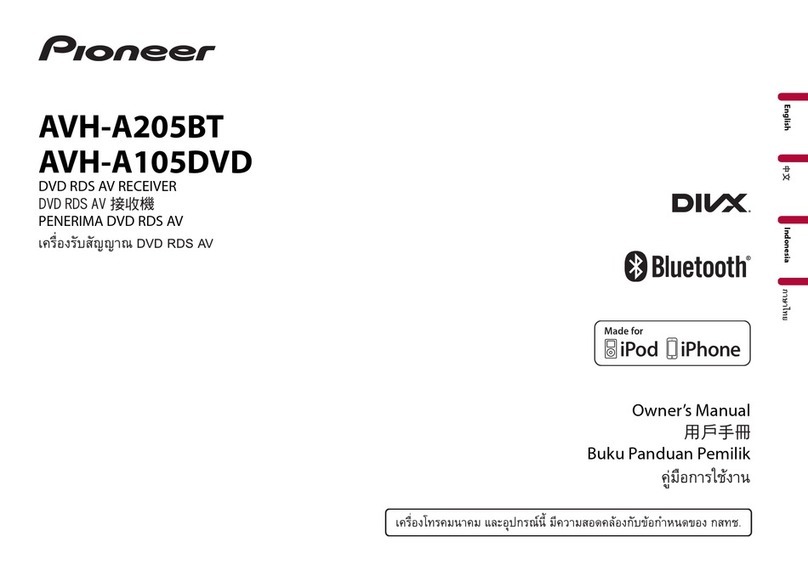Clever Little Box PVI14V User manual

User Instructions
PVI14V Pro-Vue Interactive Adaptor

Introduction:
2
The new Pro-Vue Interactive product range provides a whole new dimension to
interactive teaching and presentation; all the benefits of an interactive whiteboard...
without the whiteboard!!
This cost-saving ‘Adaptor-only’ version allows any existing standard projector to
be simply and effectively converted to an interactive projector, allowing almost any
surface (such as walls, dry-wipe boards, curtains, ceilings or floors!) to be used as a
virtual, fully interactive screen!
In addition, the size of your virtual interactive screen is only limited to the space
available and positioning of your projector (imagine how big the screen could be
using a simple, clear wall in the school assembly hall?)..
Contents of Accessory Bag:
1. Accessory Bag
4. Batteries (AAA)
5. Batteries (AA)
3. E-Pen
2. E-Wand

Installation of the Unit:
3
Specifications:
Throw Ratio 1.4
Power Consumption Less than 0.5W
Projection Size 40” ~ 120” (Recommended)
Dimensions 110(W) x 67(D) x 24(H) mm
Weight 100g
Rear
Front
Filtering
Lens
Lens
Cover
USB
Socket
System Requirements:
OS Required Microsoft Windows
XP(SP2)/Vista/Windows 7
USB 2.0
CPU Core Duo or above
RAM 512 MB above
Min. Free disk space 30 MB
Flat metal
bar
M6 Nut
M6 Screw
1/4 - 20UNC
Screw
USB Cable

Installation of the Unit:
4
1) Fig 1 shows the Projector mounting
bracket with the projector attached. The
unit needs to be attached to one of the
arms at the front of the projector.
Fig 1
Fig 2 Fig 3
2) Attach the ceiling mount bar to one
of the arms of the projector mounting
bracket using the M6 nut and screw as in
fig 2, fig 3. (Metal bar to go between the
screw and nut).
3) Hold the interactive unit under the
front of the ceiling mount bar and attach
carefully with the screw. (Fig. 4, 5)
Fig 4 Fig 5
Fig 6
4) Plug the USB cable in to the side of
unit. (Fig. 6)
5) Adjust the interactive unit so that the
module is directly above the projector’s
lens. Then align the interactive unit’s
lens and the projector’s lens. Once this
has been done correctly, tighten the
screw to secure the interactive unit in
place.
7) Place the Software CD-ROM into
the CD drive and copy the “LightPen II”
folder onto your PC. Open the “LightPen
II.exe” software. The LightPen icon
should appear in the task bar. Left click
on this and select “Preview Window”. A
previewing window should now appear.
6) Slide open the lens cover on the
interactive unit. (Fig 7 & 8)
Fig 7 Fig 8

Installation of the Unit (Cont):
5
8) Check that the projection image is
within the viewing window and adjust
accordingly. (Fig 9)
Right side out of
viewing window
Left side out of
viewing window
Bottom side out of
viewing window
Projection image is
correct
Top side out of
viewing window
Projection image
is too small
Fig 9
9) Once the projection image is correct,
close the lens cover (Fig 10)
Fig 10

Accessories Introduction:
6
Function of the “E-Pen”
How to use:
When the tip of the E-Pen is pressed (such as onto the ‘screen’
area), an infrared signal is emitted, which is detected by the IR
sensor integrated within the Pro-Vue Projector.
1) Position the tip of the E-Pen on the ‘screen’
2) Press the E-Pen on the screen to click the target as in
‘mouse’ function; press and drag to draw or write in ‘pen’
function.
PLEASE NOTE: As the sensor
is located in the tip of the
E-Pen, it is very important to
ensure the E-Pen is switched off when
not in use to avoid unnecessary battery
consumption.
Pen tip with
touch sensor
Power
switch
Front
Function of the “E-Wand”
When the silver button on the E-Wand body is pressed, an
infrared signal is emitted, which is detected by the IR Sensor
integrated within the Projector (when the button is pressed and
an IR signal emitted, the LED on the E-Wand lights red).
Before using the Wand.
Screw the Telescopic Rod into the Wand body firmly.
How to use:
1) Extend the telescopic E-Wand to the required length.
2) Position the tip of the E-Wand on the ‘screen’.
3) Push the E-Wand button to click the target as in ‘mouse’
function, or click and hold the button to draw or write in ‘pen’
function. Front
LED Lamp
Button:
Mouse
Left Key

7
Accessories Introduction (Cont):
Good Practice use of the E-Pen & E-Wand when presenting/
teaching:
Please note that as the Pro-Vue functions using infrared light, a ‘line-of-sight’
between the E-Pen/E-Wand and the Projector is essential for effective use.
Therefore, good-practice use requires the presenter/teacher to ensure the E-Pen/
E-Wand is used out of any shadow area, which may occur dependent on your
positioning of the projector to screen. Ceiling-mounting the projector, or use of the
E-Wand (as opposed to the E-Pen) in portable/temporary applications, will
significantly reduce the possibility of shadow.
UsingtheE-Wandwillallbuteliminateany
‘in-shadow’ issues.
With your back to the audience, the
E-Pen is most likely to be in shadow.
Facing side-on to the screen and
your audience will significantly reduce
shadow.

Operation Guide for Windows OS:
8
System Requirements
OS
Required
Microsoft Window XP(SP2)/
Vista/Windows 7
Processor
Type
Core Duo or above
RAM 512 MB above
Min. Free
disk space
30 MB
2. LightPenII Software
Installation
Step 1: Insert the Owner’s Manual CD-
ROM into the CD drive.
Step 2: Copy the “LightPen Software for
Windows” folder from the CDROM to your
PC’s hard disk drive.
Step 3: Remove the CD-ROM from the
CD drive.
Step 4: Create a short-cut icon for the
“LightPenII.exe”, and put it on the desktop
for your ease of use.
Note: The software cannot be executed
from CD-ROM.
Note: for Windows Vista
(a) Click mouse right key on “LightPenII.
exe” or the short-cut icon for “LightPenII.
exe” and then click mouse left key to
select “Properties”.
(b) Select “Compatibility” sheet and
add check marks to the following. “Run
this program in compatibility mode for:
Windows XP (Service Pack 2)”, “Disable
desktop composition”. Then select
“Apply”.
Latest versions of the Lightpen II software, including latest
upgrades and amendments, are available for free download from
www.cleverlittlebox.com
Interactive function is provided by
“LightPenII” software.
1. System Requirements
To ensure the interactive functions of your
Pro-Vue Projector work properly, please
check your computer to ensure it meets
the following specifications.

9
Operation Guide for Windows OS:
3. Initial Setup for Interactive
Function
3.1 Connect the supplied USB &
VGA cables between Pro-Vue projector
and PC.
3.2 Execute the “LightPenII”
software by double-clicking the
“LightPenII.exe” or the short-cut icon for
the “LightPenII.exe”. Then the icon for
the “LightPenII” appears in the task bar
and the tool bar appears on the right
Step 2: Select “Projection Distance”.
Step 3: Choose the projection distance
from pop-up menu (>3m, >2m, <2m)
and then select “OK”.
3.3 Select Distance
Step 1: Click left mouse button on the
“LightPenII” in the task bar.
3.4. Calibration
Step 1: Click the left mouse button on the
“LightPenII” in the task bar.
Step 2: Select “Calibration”.

Operation Guide for Windows OS:
10
Note: If the screen and projector stay
where they are and the same PC is used
with the same resolution, Distance and
Calibration settings need be repeated.
3.5 StartUp
Step 1: Click the mouse left key on the
“LightPenII” icon in the task bar.
Step 2: Select the “StartUp”, then the
“ ” mark appears in the pop-up
menu.
Step 3: Push the button on the “E-Wand”
or press the tip of the “E-Pen” on the
center of each green target. The colour
of target changes black from green as it
appears. Then next green target appears
on the upper middle area of the screen.
Repeat the same until all 13 targets
change black.
In order to carry out the calibration
smoothly, be sure to expose the tip of the
“E-Wand” or “E-Pen” to the Pro-Vue’s IR
Sensor with a clear line of sight.
Note: If you set the “StartUp”
function, the “LightPenII.exe” will be
executed automatically when you
launch Windows next time.

11
Operation Guide for Windows OS:
Hot key to change
pen to black
Hot key to switch to
yellow highlighter
Erase item
Erase all
Recall last
erased items
Save captured
image
Page up
Page down
Change location
of the tool bar
Switch to mouse
function
Mouse function
- right click
Mouse function
- double click
Change the
pen width
Change the
pen colour
Hot key to change
pen to red
Hot key to change
pen to green
Hot key to change
pen to blue
4. How To Use Interactive Functions
Function of each Icon in the Toolbar

12
In Mouse Mode (default)
By selecting ‘Mouse’, ‘Mouse Right Click’ or ‘Mouse Double Click’ from the Lightpen
Toolbar, the E-Pen and E-Wand will fully interact with all your standard software,
functioning as would a standard mouse.
Shortcut switch between ‘Mouse’ and ‘Pen’ modes:
Switching between Mouse and Pen mode can be quickly and easily done by clicking
the E-Pen/E-Wand on the top or bottom edge of the ‘screen’ slightly outside of the
projected image.
When Mouse mode selected, icon is shown in the task bar.
When Red Pen mode is selected icon is shown in the task bar.
Operation Guide for Windows OS:

13
5. How to close Interactive
function
5.1 Select “Mouse” mode by clicking
“Mouse” icon in the tool bar.
5.2 Click the mouse left key on the
LightPen icon in the task bar.
5.3 Click the mouse left key to select
“Exit”.
5.4 Click ‘OK’.
Operation Guide for Windows OS:
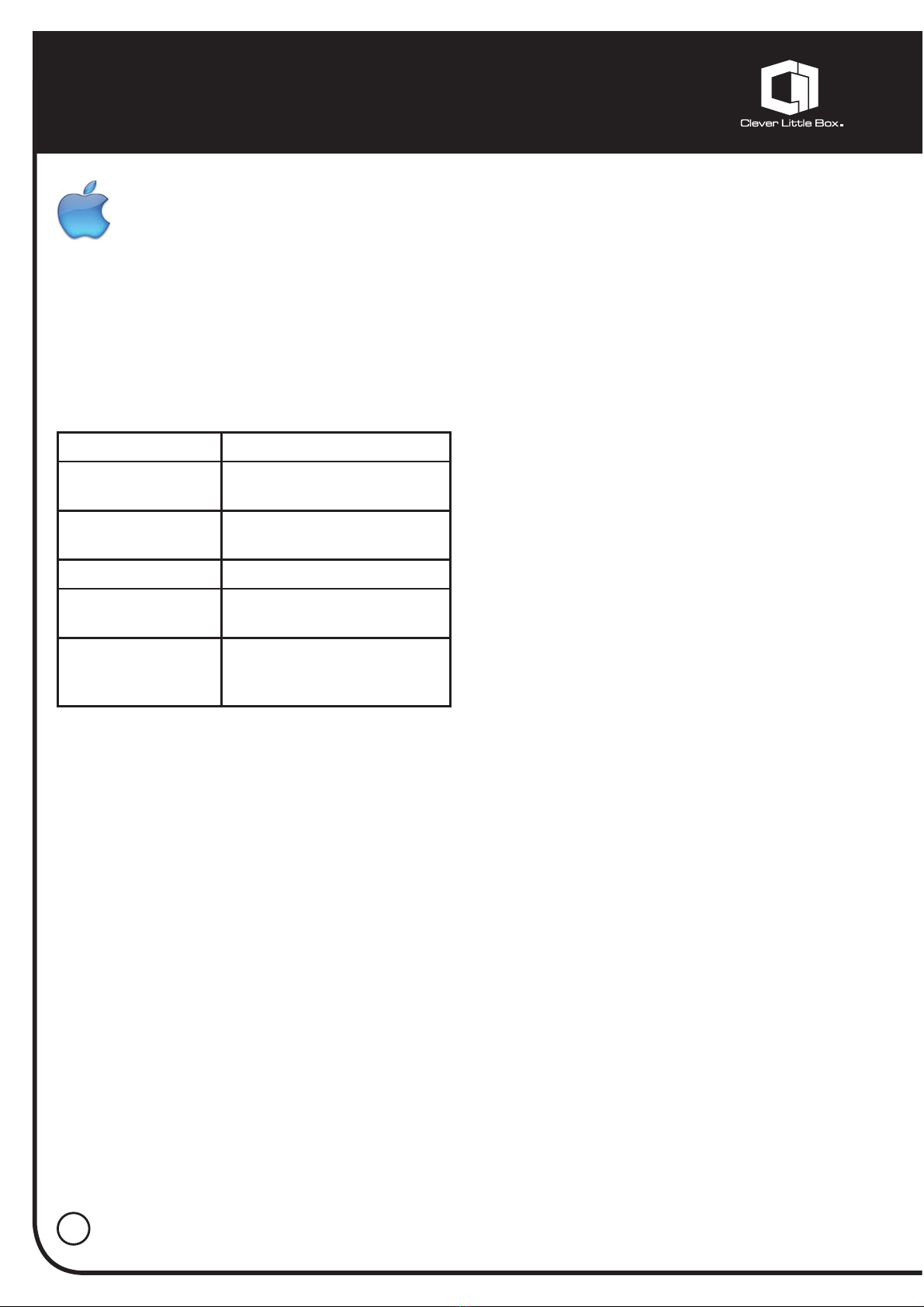
Operation Guide for Mac OS:
14
Interactive function is provided by “LightPen” software.
1. System Requirements
To ensure the interactive functions of your Pro-Vue Interactive Projector work properly,
please check your computer to ensure it meets the following specifications.
System Requirements
OS Required Mac OS X v10.4.11- v10.5
or above
Processor Type Intel processor or Power
PC
RAM 512 MB RAM or above
Hard Disk At least 10 MB of hard
disk space
Media Device At least 4x CD-ROM or
DVD-ROM At least USB
2.0
2. LightPen Software Installation
Step 1: Insert the ‘Owner’s Manual’ CD-ROM into the CD drive.
Step 2: Copy the “LightPen Software for Mac OS” folder from the CDROM to your
computer’s hard disk drive.
Step 3: Remove the CD-ROM from the CD drive.
Step 4: Create the short-cut icon for the “LightPenII.exe”, and put it on the desktop
for your ease of use.
Note: The software cannot be executed from CD-ROM.

15
Operation Guide for Mac OS:
3. Initial Setup for Interactive
Function
3.1 Connect the supplied USB and
VGA* cables between Pro-Vue projector
and the PC.
3.2 Execute “LightPen” software by
clicking the “LightPen” or the shortcut
icon for the “LightPen”. The icon for
“LightPen” appears in the task bar and
the tool bar appears on the right hand
side of the screen.
* (Requires Apple Mini DVI to VGA Adapter)
3.3 Select Distance
Step 1: Click the mouse key on the
“LightPen” in the menu bar.
Step 2: Select the “Projection Distance”.
Step 3: Choose the projection distance
from pop-up menu (>3m, >2m, <2m),
and then select “OK”.

16
3.4 Calibration
Step 1: Click the mouse key on “LightPen” in the task bar.
Note: If the screen and projector stay where they are and the same computer is used
with the same resolution, Distance and Calibration settings need not be repeated.
Step 3: Push the button on the E-Wand or press the tip of the E-Pen on the centre
of each green target. The colour of target changes black from green. The next green
target appears on the upper middle area of the screen. Repeat the same until all 9
targets change black. In order to carry out the calibration smoothly be sure to expose
the tip of the E-Tool to Pro-Vue’s IR Sensor with a clear line of sight.
Step 2: Select the “Calibration”.
Operation Guide for Mac OS:

17
4. How To Use Interactive Functions
Function of each icon in the Toolbar
Tool bar position:
To position tool bar on the right or left side of screen
Switch to mouse function:
To change function to Computer Mouse
Pen:
To change function to Pen
Eraser:
To erase drawn line
Change the pen width:
To select the fineness of pen
Change the pen colour:
To select the color of pen
Eraser all:
To erase all drawings on the screen at once
Save file:
To save the current page to a file
Redraw:
To recall the previous drawing (or erasing) you’ve made
Virtual keyboard:
To open virtual keyboard
Operation Guide for Mac OS:

Troubleshooting:
18
1. Q: Why does it show “No
LightPen found”?
Reasons for this might be:
1The USB cable is not properly
connected. Check cable connections at
computer and Projector.
Should the Lightpen icon appear with a red
cross in your Toolbar, the USB cable may
have been disconnected at computer/
projector. Check connections are correct
and secure.
* Some Anti-virus programs will disable
the USB port. Please make sure the USB
port is not disabled.
2Please check if the USB port of the
PC supports USB 2.0 or not.
3You may have the wrong USB cable.
Ensure to use the cable supplied with your
Pro-Vue Projector. Should you require a
longer lead, please contact your dealer.
4USB port on computer malfunctions.
Please check if the USB port is
functioning correctly. If not, please
consult with IT engineer.
Some notebook computers will
disable USB ports when the battery is
low. Please use AC power whenever
possible. Some notebook computers
do not provide standard 500mA to the
USB port or the USB converter is not
working properly. In such case, please
use our standard USB cable.
2. Q: Why can I not execute
calibration on the green
cross target?
Please check E-Pen/E-Wand are
functioning:
1.1 Please check if E-Pen/E-Wand
batteries or battery cap is loose.
1.2 When using E-Pen or E-Wand, be
sure to locate the tip in the sight of the
CMOS sensor in front of the projector. If
the sensor cannot see it, the Interactive
system does not work.
2The ambient light may be too
strong. Take the light out of the sight of
the CMOS sensor. Strong ambient light
is usually caused by the following:
2.1 Sunlight through the windows near
the screen.
2.2 Light source working close to the
sensor or the screen.

19
Troubleshooting (Cont):
3In Windows Vista system, one
of the green cross targets may be
hidden by “start” square of computer /
notebook computer. Please point to the
position as shown for calibration.
3. Q: The cursor is not at
the same position as the
E-Pen/E-Wand is pointing:
Possible reasons for this are:
1The system is not calibrated well.
Try to point to the “centre” of green
cross target when you run calibration.
2The position of the projector, screen
or projection size has been changed.
3The image resolution has been
changed. Running the calibration
procedure again will solve the problem.
4. Q: Why is the cursor
jumping?
This may be caused by strong ambient
light interference. Try to avoid strong
ambient light interference, especially
strong sunlight directly projected on the
screen. (Please refer to Question 2.)
5. Q: Why is the LightPen
not working after the
computer wakes up from
standby?
In some cases, if the computer goes
into standby mode, the computer will
shut the USB port. In such case, please
wake up computer, unplug and insert
the USB cable again. (Please refer to
Question 1)
6. Q: There are ‘blank
spots’ where I am writing/
drawing with the E-Pen/
E-Wand:
1Ensure your E-Pen/E-Wand is not
‘shadowed’ from line-of-sight with the
Projector (see ‘Good Practice’ guidelines on
Page 07)
2You may be writing/drawing over
an animated graphic (eg. animated gif/
flash file in a web page). In such cases
the computer sees this as redrawing
over the previous screen. Avoid
animated graphic areas when drawing/
writing with the E-Tools.

CIE-Group Ltd Widdowson Close Blenheim Ind Est Bulwell Nottingham NG6 8WB England
T +44(0)115 977 0075 F +44(0)115 9770081 E audio@cie-group.com W www.cie-group.com
Registered in England No. 2761780
UKAS
QUALITY
MANAGEMENT
003
Table of contents