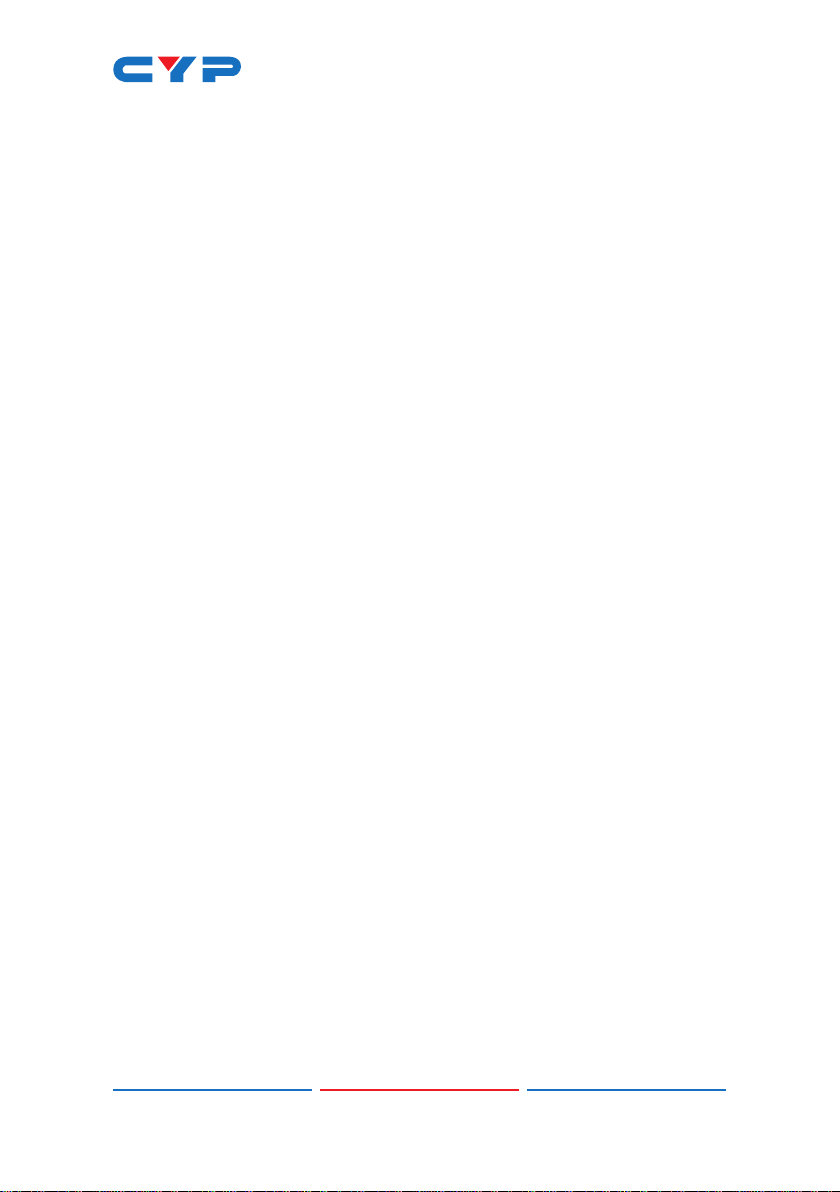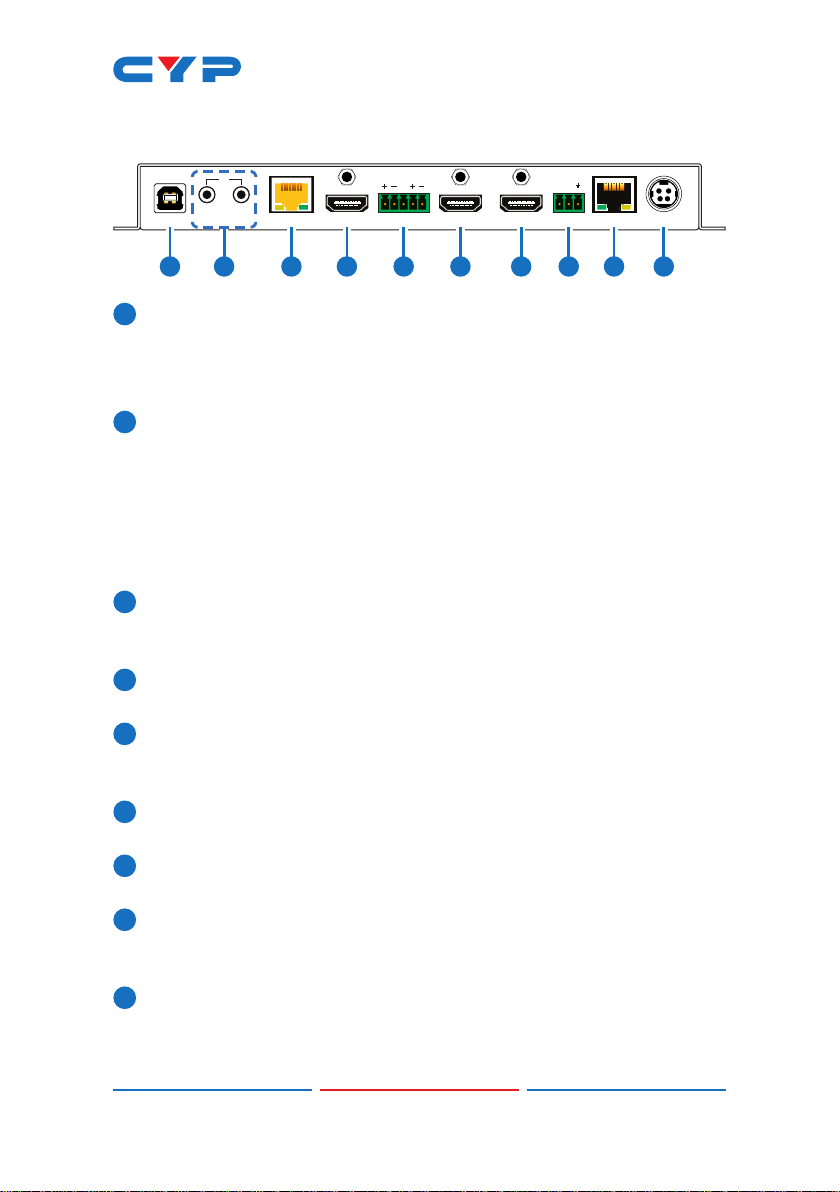5
6.2 Rear Panel
DC 24VLAN
RS-232
BYPASS
OUT 2OUT 1HDMI INCAT5e/6/7 INUSB OUT
IR
IN
TX RX
ANALOG OUT
LR
G
10987654321
1USB Host Port (Type B): Connect directly to a standard USB host
such as a PC or laptop to extend their USB functionality to all
currently connected USB devices.
Note: Only one USB Host Port may be active at a time.
2IR IN Port: Connect to the provided IR Extender to receive IR
control signals and extend them to devices connected to the
other end of the HDBaseT connection. Ensure that the remote
being used is within direct line-of-sight of the IR Extender.
IR OUT Port: Connect to the provided IR Blaster to transmit IR signals
from the other end of the HDBaseT connection to devices within
direct line-of-sight of the IR Blaster.
3CAT5e/6/7 IN Port: Connect to a compatible HDBaseT Transmitter
with a single Cat.5e/6/7 cable for reception of all data signals. PoH
will also be supplied to a connected compatible PD Transmitter.
4HDMI IN Port: Connect to HDMI source equipment such as a media
player, game console, or set-top box.
5ANALOG OUT Terminal Block: Connect to powered speakers or an
amplier using a 5-pin terminal block for balanced stereo analog
audio output.
6HDMI OUT 1 Port: Connect to an HDMI TV, monitor, or amplier for
digital video and audio output.
7HDMI OUT 2 Port: Connect to an HDMI TV, monitor, or amplier for
digital video and audio output.
8BYPASS RS-232 Terminal Block: Connect to a PC, laptop, or other
serial control device with a 3-pin adapter cable for the extension
of RS-232 signals to the Transmitter.
9LAN Port: Connect directly, or through a network switch, to your
PC/laptop to control the unit via Telnet/WebGUI and to extend the
network across the HDBaseT connection.