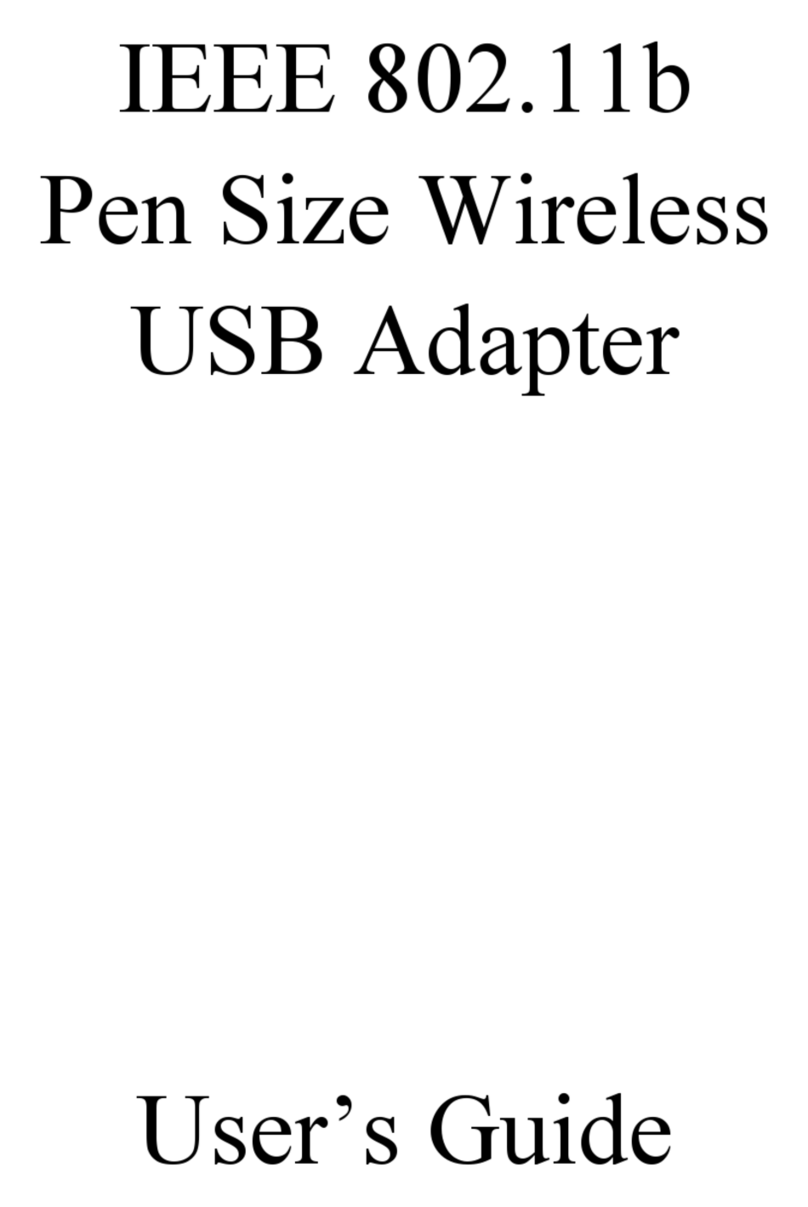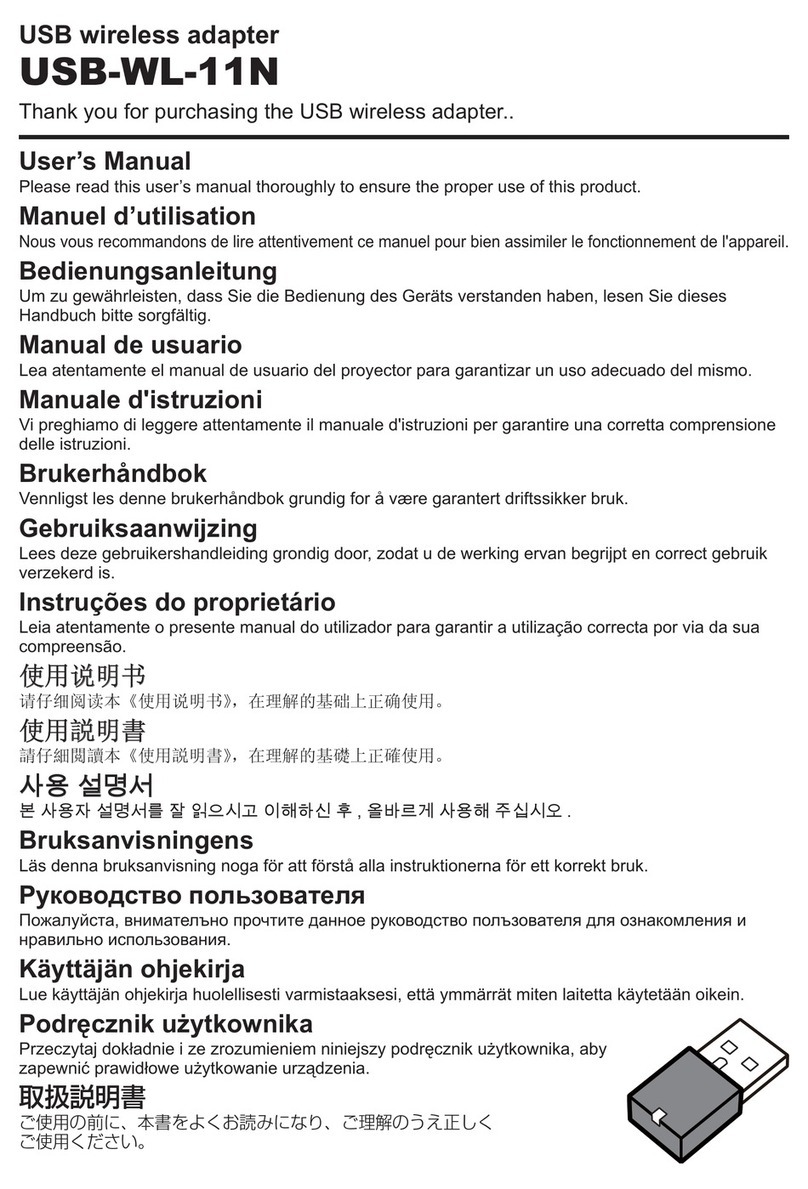clic MONITOR CCM WIFI User manual

MORE THAN METERING
Take care of your planet...
take care of you clicmonitor.com
USER
MANUAL

2CcM WiFi Manual 2021
ÍNDICE
1 Introduction
1.1 Contents of the box
1.2 Device documentation
1.3 About this manual
2 Technical specications
2.1 Environmental conditions
3 Safety instructions
3.1 Symbols
3.2 Purpose
3.3 Transport damage check
3.4 Staff
3.5 Special hazards
3.6 Installation place
3.7 Alterations
3.8 Cleaning and maintenance
3.9 General hazards resulting from non-compliance with safety standards
3.10 General safety requirements
4 Device description
4.1 Identication
5 Installation
5.1 Step 1: Safety
5.2 Step 2: Connection to the principal CcM
5.3 Step 3: Power supply and turning on
6 Conguration
6.1 Access Point Mode
6.1.1 Connection types
6.2 Client Mode
6.2.1 Settings
6.2.2 Data
6.2.3 Restore
6.3 Memory
6.4 Firmware update
7. clicMONITOR App
7.1 User management
7.2 CcMs to be congured
7.3 CcMs already congured
8. EnergyCcM Portal
9. Annex: Examples of Cloud, FTP and Gateway mode connections
4
4
4
4
5
5
5
5
5
6
6
6
6
6
6
7
7
7
8
8
8
9
9
9
10
11
14
15
16
17
17
17
18
19
19
21
22
23

3
CcM WiFi Manual 2021

4CcM WiFi Manual 2021
The CcM WiFi is one of the devices in the CcM family
range, which connects to principal devices such as
CcM2, CcM3 and CcM4 from the CcM family to pro-
vide them with wireless connectivity.
The CcM product range consists of a set of devices
used for the monitoring of electrical parameters in
single- and three-phase installations located insi-
de the electrical switchboards, which contain ther-
mal-magnetic switches or residual-current circuit
breakers.
The CcM product range devices offer multiple con-
guration options and allow users to congure the
most convenient solution for both, their domestic
and industrial installations. Installations can be wi-
reless, connected with a communication cable or
mixed. The devices can be connected to each other
and create communication buses, establishing con-
gurable master-slave hierarchies.
With the device or external module CcM WiFi, the
user may easily access the data collected by the
principal devices of the CcM product range using
WiFi simply by directly connecting to the CcM de-
vice in question using plug & play, adapted to the
physical shape of the principal devices and without
need for external power supply except for the one
provided by the hosting device.
Thanks to the wireless connection (WiFi) provided
by the CcM WiFi module, it is possible to send re-
quests to the devices using Modbus RTU over TCP
commands (Gateway mode) or allow that the CcM
device itself requests and sends the metering data
to the default server (clicMONITOR) as we will see
further below (Cloud mode). There is a third option,
through which the user denes the server to which
the CcM WiFi module will send the data via FTP, in
CSV format (FTP mode).
The only other way to establish a direct communi-
cation with the CcM product range devices without
using the CcM WiFi adaptor would be via a cable
connection RS-485 with any data collection pro-
gramme, which would send requests to the devices
using the Modbus RTU protocol or via one of the
free software tools such as the clicMONITOR app,
the CcManager programme or the clicMONITOR
web portal. For more information regarding the-
se solutions, see the relevant manuals, available at
clicmonitor.com.
1.1 CONTENTS OF THE BOX
Inside the box you should nd:
• 1x CcM WiFi
• 1x extension cable
• Data sheet
1.2 DEVICE DOCUMENTATION
CcM WiFi documentation includes this manual and
its data sheet. All documents can be downloaded
from our web page clicmonitor.com.
1.3 ABOUT THIS MANUAL
The aim of this manual is to explain and describe as
clearly as possible the correct use and features of
the CcM WiFi device, within the CcM product family.
For this purpose, it includes technical data as well
as user instructions and specications to provide
information about its correct functioning.
This document is subject to regular updates. The
contents of this manual might change partially or
completely and it is the responsibility of the users
to make sure that they are using the latest version
of the user manual. Monsol Electronic reserves the
right to modify the manual without previous notice.
1. INTRODUCCIÓN

5
CcM WiFi Manual 2021
2. TECHNICAL
SPECIFICATIONS
Connectivity 802.11b/g/n
Maximum consumption 300 mW
Power supply 12 VDC
Dimensions 36 x 20 x 19.3 mm
Operating
temperature -25…+50 °C
Protection degree IP20
Relative humidity 0...95 % at 45 °C
Protection against
overcurrent
Principal CcM device
connected to external
device (thermal-magnetic
switches or residual-
current circuit breakers)
2.1 ENVIRONMENTAL CONDITIONS
3. SAFETY
INSTRUCTIONS
Please read the below safety instructions and pre-
cautions before installation and use of the CcM WiFi
device.
3.1 SYMBOLS
General
caution
Electrical
hazard
General
information
Prohibited
3.2 PURPOSE
This device is designed to provide WiFi connection
to a principal CcM device (CcM2, CcM3 and CcM4),
which will measure voltage, current, power, energy
and harmonics distortion in single- or three-pha-
se electrical installations connected directly to the
load side of the thermal-magnetic switch or resi-
dual-current circuit breaker for use in both, indus-
trial and domestic installations.
The CcM WiFi devices should only be used for this
purpose. Monsol Electronic is not liable for any da-
mages caused by an inappropriate installation, use
or maintenance of the system.
To ensure safe use, the system modules must only
be used in compliance with the instructions in this
manual. Legal and safety regulations must also be
considered to ensure correct use.
The following symbols are used in this manual to
highlight and emphasise important information.
Their general meaning is as follows:

6CcM WiFi Manual 2021
3.3 TRANSPORT DAMAGE CHECK
Immediately after receiving the package, make
sure that the packaging as well as the device have
no signs of damage. At the same time, check that
the order is complete, having in mind the contents
of the box dened in section 1.1. If the packaging
shows any sign of damage, impact or tear, damage
of the system modules themselves should be
suspected and they should not be installed. If this
occurs, please contact Monsol Electronic’s customer
service.
Telephone: +34 952 02 05 80
E-mail: info@clicmonitor.com
Web: clicmonitor.com
Address: enerclic
Calle Elena Soriano, 7
CP: 29006 – Málaga, Spain
3.4 STAFF
This system should be installed, handled and
replaced solely by qualied staff. The nal user of
this manual is staff who is capable of handling the
devices.
Qualication of the staff mentioned herein must
meet all the safety-related standards, regulations
and legislation applicable to the installation and
operation of this system in the country concerned.
3.5 SPECIAL HAZARDS
The devices are designed to form a part of an
industrial or domestic electrical installation.
Corresponding safety measures must be observed.
Additional safety requirements should be specied
by the company who has installed or congured
the system.
3.6 INSTALLATION PLACE
The devices within the CcM family should be
installed in watertight enclosures that comply with
IP65 standards outdoors and IP55 standards indoors
to be protected from corrosion and humidity.
3.7 ALTERATIONS
It is strictly prohibited to carry out any
kind of alterations or modications to
the system.
3.8 CLEANING AND MAINTENANCE
Cleaning and maintenance works should only be
carried out when the devices are disconnected
from the grid. Before taking any action, make sure
that the system has been correctly disconnected,
preventing the current to go through them,
generally deactivating the circuit breaker where the
device is connected.
The responsibility to select qualied
staff always lies with the company
that the staff works for. It is also the
responsibility of the company to assess
the ability of the worker to carry out any
kind of work and ensure their safety.
At the same time, staff must comply
with workplace health and safety
regulations. It is the responsibility of
the company to provide their staff with
the training necessary for handling
electrical devices and to make sure
that they familiarize themselves with
the contents of this user manual.
High amount of current constantly
circulates through the system and any
physical contact could cause a serious
injury. Please ensure that only qualied
staff has access to the devices and
make sure that the system is switched
off or disconnected during handling.
Do not try to repair the device on your
own in case of any malfunction. If this
occurs, contact Monsol Electronic’s
customer service. The system does not
require any special cleaning or main-
tenance, except for standard physical
maintenance required by any current
conducting electrical device connected
with screws and terminals that need to
be tightened

7
CcM WiFi Manual 2021
3.9 GENERAL HAZARDS RESULTING
FROM NON-COMPLIANCE WITH
SAFETY STANDARDS
The technology employed in the manufacturing
of the system modules ensures safe handling and
operation. Nonetheless, the system might pose
hazards if it is used by unqualied staff or handled
in a way that is not specied in this user manual.
Any person in charge of the installation, putting
into operation, maintenance or replacement
of a CcM family device must rst read and
understand this user manual, especially the safety
recommendations.
Covering the adjacent components
conducting voltage and restricting
the access to electrical devices
Cover all the system components
conducting voltage which could cause
injuries while carrying out the works.
Conrm that dangerous areas are
clearly marked.
3.10 GENERAL SAFETY REQUIRE-
MENTS
Operator
The person in charge of handling the
electrical device is responsible for the
safety of persons and property.
Disconnection
Before starting any work, disconnect
the circuit breaker and check the
absence of voltage in every cable that
supplies voltage to the working site.
Prevention from inadvertent
connection
Avoid re-connection of the system
using signs, closing or blocking the
working site. Accidental reconnection
might cause serious injuries.
Verication of absence of voltage in
the system
Determine conclusively, using a volt-
meter, that there is no voltage in the
system. Check all the terminals to make
sure that there is no voltage in the sys-
tem (every single phase).
4. DEVICE DESCRIPTION
Figure 1 Picture of the CcM WiFi device
Figure 2 Graphic depiction of the top
part of CcM WiFi
In Figure 1 the CcM WiFi is shown.

8CcM WiFi Manual 2021
As depicted in the previous gures, the device con-
sists of:
• LEDs: These are two status LEDs to indicate
the operating mode of the principal CcM devi-
ce, which hosts and connects to the CcM WiFi.
Once the CcM WiFi is connected, the LED will
ash once to indicate that it has turned on;
once it becomes synchronized with the prin-
cipal CcM, which hosts it, it will behave in the
same way as the LED of the principal CcM.
• PUSH BUTTON: A push button to interact
with the device. Once it is synchronized with
the CcM, it will work in the same way as the
button of the principal CcM device. Among
other functions, the button activates the Reset
mode to delete the WiFi conguration, and
the synchronisation mode to connect other
devices to the slave bus RS-485 (see manual
of the CcM device in question available at
clicmonitor.com).
• PRINCIPAL LOWER BUS CONNECTOR: Con-
nector or connection interface with the princi-
pal CcM device.
• SECONDARY LOWER BUS CONNECTOR: Con-
nector or connection interface with the princi-
pal CcM device.
• PRINCIPAL UPPER BUS CONNECTOR (black):
Extension of the connector of the principal bus
of the CcM (see manual of the CcM device in
question available at clicmonitor.com). This
connector will only be used if the device hos-
Due to electrical hazard during insta-
llation, it will be necessary to ensure
that the installation zone meets the
necessary safety conditions.
In order to install CcM WiFi, follow these steps:
5. INSTALLATION
Figure 4 Identication QR code
Figure 3 Graphic depiction of the bot-
tom part of CcM WiFi
ting the CcM WiFi has been connected to other
CcM devices by cable connection using a prin-
cipal bus RS-485.
• SECONDARY UPPER BUS CONNECTOR (red):
Extension of the connector of the secondary
bus of the CcM (see manual of the CcM devi-
ce in question available at clicmonitor.com).
This connector will only be used if the device
hosting the CcM WiFi has been connected to
other CcM devices by cable connection using a
secondary bus RS-485.
4.1 IDENTIFICATION
In the enclosure of the equipment, the user will nd
an identication sticker with a QR code like the one
shown in Figure 4, in which the serial number and
MAC address of the device are coded. These serial
number and MAC are unique and are also written
next to the QR code.
5.1 STEP 1: SAFETY
Ensure that the principal CcM device
is correctly installed and connected
to a thermal-magnetic switch or resi-
dual-current circuit breaker and that
its power supply has been disconnec-
ted so that there is no current owing
through the CcM device (see the co-
rresponding manual of CcM4, CcM3 or
CcM2)

9
CcM WiFi Manual 2021
5.2 STEP 2: CONNECTION TO THE PRINCIPAL
CCM
Connect the CcM WiFi peripheral to its principal
CcM and t it in its upper part as depicted in Figure
5.
Figure 5 CcM WiFi connected to CcM4
Make sure that the principal CcM devi-
ce has the default Modbus address, ‘1’,
congured in the device. For more in-
formation about address assignment,
refer to the specic manual of the rela-
ted principal CcM device.
5.3 STEP 3: POWER SUPPLY AND TURNING ON
Once it is connected to the hosting device (princi-
pal CcM) and the principal CcM is connected to the
thermal-magnetic switch or residual-current circuit
breaker, enable power supply of the principal CcM
by activating the thermal-magnetic switch or resi-
dual-current circuit breaker. Then, the LED of the
CcM WiFi will ash once to indicate that the device
is powered and is on.
Automatically, the CcM WiFi will proceed to syn-
chronize with the principal hosting CcM and will
ash twice. Since this double ash, both the LED
and the button of the CcM WiFi will start mirroring
those on the principal CcM device, which hosts it
and supplies it with power.
At the end of this document, there is an annex with
examples of the possible connections in Cloud and
Gateway modes between principal CcM4 devices
and secondary CcM1 devices.
6. CONFIGURATION
The device has various operating modes, which may
be congured using a web portal “embedded” in
the CcM WiFi device.
Once the CcM WiFi device starts for the rst time,
it will act as an Access Point (section 6.1) for its con-
guration. Once it is congured and the local WiFi
network (router) is selected in order to link it to data
transfer to the cloud, the device will change to the
Client mode (section 6.2). In the Client mode the
data may be read and transferred to the EnergyCcM
software tool (Cloud mode) or to a third-party server
using connection to a xed IP (Gateway mode) or
via FTP (FTP mode).

10 CcM WiFi Manual 2021
In case you do not have an Android
device with the application, the device
may be congured using the web
portal embedded in the device, which
was mentioned earlier.
The CcM WiFi device will generate an open WiFi
network called “CCM_XX:XX”, where “XX:XX” are the
last 4 digits of the MAC address, which can be found
on the product label or the series number, which
appears on the sticker on the device. When the CcM
WiFi has power supply and is turned on, it should
search WiFi networks from any device with 802.11
connectivity and then it will be able to nd the new
network generated by CcM WiFi among available
networks as shown in the example in Figure 6. The
network in question is an open network without
password.
Figure 6. WiFi network crea-
ted by the CcM WiFi device
In order to congure CcM WiFi and add credentials
for the WiFi network with Internet access, which will
be used to send the data, the device used to search
the new WiFi networks (PC, PLC, tablet, smart pho-
ne, etc.) will connect to the network generated by
the CcM WiFi device (“CCM_XX:XX”) and access the
generated or embedded web of the CcM WiFi de-
vice. Once connected to the WiFi network of the
CcM, you should open your web browser and write
http://192.168.4.1/ in the address bar.
Figure 7 Connection to WiFi Access Point
Once you write the address (http://192.168.4.1/), you
will get to the conguration page “CCM Cong
Web” (Figure 8) of the web embedded in the CcM
device, through which the WiFi connection con-
guration may be completed.
6.1 ACCESS POINT MODE
This is the default operating mode, which is acces-
sed when the device is turned on for the rst time
or after a reset.
Below, you will nd a description of the process to
congure the CcM WiFi using the web portal, which
is embedded in the device. There are two options to
access the conguration of the WiFi device.
First and the most user-friendly access is via an An-
droid application (App) “clicMONITOR” (see section
7 of this manual), which enables its conguration
using any of the WiFi devices from the product ran-
ge (CcM WiFi and CcM2-W). It also enables visualisa-
tion of data from these and the remaining devices
using the EnergyCcM web portal (section 8) if requi-
red when the device has been set in Cloud mode.

11
CcM WiFi Manual 2021
Figure 8 Conguration page CcM
Cong Web.
Once the network is selected from the list, its name
will appear in the “SSID” eld. If you are certain that
you know the name of the network, you can write it
directly in the “SSID” eld (not recommended).
Once you have nished, write the password of the
selected WiFi network in the password eld. The
CcM WiFi device will be linked to the WiFi network
and use it to send the data to the clicMONITOR ser-
ver, or it can be connected wirelessly to obtain the
data depending on the type of communication that
the user requires (see section 6.1.1).
The following eld that appears is “Device Hostna-
me” where you can assign a name to the CcM WiFi
device for later identication in your WiFi network,
for example “engine_room”. By default, the eld is
set as “ChangeName”.
If you have several CcM WiFi devices
connected to the same network, make
sure to assign different “hostnames” to
each one of them. Keep in mind that
the assigned names shouldn’t contain
spaces (“ “) or exceed 20 characters in
length.
Next, in the “Set meter current ow mode” section,
the user shall congure the device according to the
direction of the current: unidirectional or bidirectio-
nal mode (see the manual of the principal CcM devi-
ce in question available at clicmonitor.com).
Finally, in the “Set communication mode selection”
part you should select one of the two types of con-
nection, in which the device will operate once it is
connected to the WiFi network in client mode, des-
cribed in the following section.
6.1.1 Connection types
6.1.1.1 CLOUD MODE
The Cloud mode is the recommended type of con-
nection.
In this conguration, once the CcM WiFi connects to
its WiFi network, it will automatically send requests
to the CcM device, which will host it, and it will start
to send data every minute to the clicMONITOR ser-
ver using its local network. This data can be visuali-
sed on a computer, tablet or smartphone using the
web platform EnergyCcM (scada.energyccm.com).
See section 8 EnergyCcM at the end of this manual.
The user shall select the time zone in which the CcM
device is installed, in order to obtain the timestamp
of each data.

12 CcM WiFi Manual 2021
Figure 9 Detail of Cloud mode selection
OPCTIONAL: When you click on the “Advanced Se-
ttings” box on Figure 9, you will see elds enabling
conguration of a static IP address (“New IP”), ga-
teway portal (“New GW”) and network mask (“New
NetMask”) for your network (Figure 10). It is also pos-
sible to create a password to lock the conguration
of the CcM (“Access password”), so that it cannot be
modied by anyone without the user permission.
Figure 10 Detail of “Advanced settings” in Cloud
mode selection
If you do not click on the “Advanced Settings” box
and therefore do not ll in the elds, the router will
automatically assign a random IP address each
time the CcM WiFi device connects.
It is recommended to assign a static IP
address to be able to access the embe-
dded web of the CcM WiFi device in the
Client mode (section 6.2) and to chan-
ge its conguration. In case you assign
a dynamic IP, which is unknown to the
user (automatically assigned by the
router), and you do not have the clic-
MONITOR app, the user will not be able
to return to or to access the embedded
web. To change it, you will need to reset
the CcM WiFi and restart the congu-
ration.
RESET: To reset the conguration of CcM WiFi, you
should keep the button pressed for over 10 seconds.
Once you have done this, the device will return to
the Access Point mode and it should restart the
conguration (section 6.1).
Once you nalize the “Connection Type” congura-
tion, you should press the “Send” button to validate
the device conguration.
In case the device does not obtain a valid IP address,
either because the selected IP is not valid with a
static IP assigned, or because the routing device is
unable to provide an IP when a dynamic IP is assig-
ned, the CcM WiFi device will remain in the Point
of Access mode. Conversely, if the conguration is
successful, the CcM WiFi will change to Client mode
(described in section 6.2).
In order to have a successful communi-
cation between the principal CcM and
the CcM WiFi connected to it, the prin-
cipal CcM must have assigned to it the
default Modbus address, i.e. “1”.
6.1.1.2 GATEWAY MODE
It is a transparent communication mode where the
CcM WiFi device does not request or send data and
only acts as an information gateway for an external
device outside the CcM family to request and acqui-
re the data from the device, which hosts the CcM
WiFi. In case that the device has slaves connected
to a secondary bus, these data will also be sent via
gateway.
In case the principal CcM device hosting the CcM
WiFi is connected to a principal bus, the external

13
CcM WiFi Manual 2021
Figure 11 Detail of Gateway mode selection
In the Gateway mode, the CcM WiFi device will com-
municate using the Modbus RTU on TCP/IP connec-
tion (“IP:Port”). This will require establishment of a
connection to the IP, which was congured in the
502 port.
Once you nalize the “Connection Type” congura-
tion, you should press the “Send” button to validate
the device conguration.
In case the device does not obtain a valid IP address,
either because the selected IP is not valid with a sta-
tic IP assigned or because the routing device is una-
ble to provide an IP with a dynamic IP assigned, the
Selecting the FTP option (Figure 12) will display the
external server conguration boxes:
• “Server/port”: Server URL and access port
• “FTP folder”: Name of the folder where the CSV
les with the collected data will be saved. This
folder must be created previously by the user.
• “User/pass”: FTP username and password.
• Time zone: Drop-down list to select the time
zone in which the device is located.
OPTIONAL: When you click on the “Advanced Set-
tings” (Figure 12) checkbox, you will see elds ena-
bling conguration of a static IP address (“New IP”),
gateway (“New GW”) and network mask (“New Net-
Mask”) for your network (Figure 13). It is also possi-
ble to create a password to lock the conguration
of the CcM (“Access password”), so that it cannot be
modied by anyone without the user permission.
Figure 12 Detail of FTP mode selection
device may request and receive data from all the
CcM devices connected to that bus using a WiFi in-
terface generated by the CcM WiFi and using the
Modbus RTU over TCP protocol.
In this type of connection, the device will be acces-
sible as a bus using the TCP/IP server in port 502
following the Modbus RTU protocol. You will be able
to access it using any Modbus RTU control tool.
In order to congure this connection type, you
should select the ”Gateway” option, which will show
elds enabling conguration of a static IP, gateway
portal (“New GW”) and network mask (“New Net-
Mask”) for your network (Figure 11), in the same way
as in the previous section. It is also possible to crea-
te a password to lock the conguration of the CcM
(“Access password”), so that it cannot be modied
by anyone without the user permission.
CcM WiFi device will remain in the Point of Access
mode. Conversely, if the conguration is successful,
the CCM WiFi will change to Client mode (described
in section 6.2).
6.1.1.3 FTP MODE
In this conguration, the CcM WiFi, once linked to
the user’s local WiFi network, will automatically in-
terrogate the CcM device that hosts it and send the
data in CSV format to the server designated by the
user.

14 CcM WiFi Manual 2021
Figure 13 Detail of “Advanced settings” in
FTP mode selection
It is recommended to assign a static IP
address to be able to access the embe-
dded web of the CcM WiFi device in the
Client mode (section 6.2) and to chan-
ge its conguration. In case you assign
a dynamic IP, which is unknown to the
user (automatically assigned by the
router), and you do not have the clic-
MONITOR app, the user will not be able
to return to or to access the embedded
web. To change it, you will need to reset
the CcM WiFi and restart the congu-
ration.
RESET: To reset the conguration of CcM WiFi, you
should keep the button pressed for over 10 seconds.
Once you have done this, the device will return to
the Access Point mode and it should restart the
conguration (section 6.1).
Once you nalize the “Connection Type” congura-
tion, you should press the “Send” button to validate
the device conguration.
In case the device does not obtain a valid IP address,
either because the selected IP is not valid with a
static IP assigned, or because the routing device is
unable to provide an IP when a dynamic IP is assig-
ned, the CcM WiFi device will remain in the Point
of Access mode. Conversely, if the conguration is
successful, the CcM WiFi will change to Client mode
(described in section 6.2).
In order to have a successful communi-
cation between the principal CcM and
the CcM WiFi connected to it, the prin-
cipal CcM must have assigned to it the
default Modbus address, i.e. “1”.
6.2 CLIENT MODE
Once the CcM WiFi device is congured, it will be
connected to the local WiFi network selected du-
ring the “Access Point” conguration (section 6.1)
and it will have an internet connection. The “embe-
dded” web of CcM WiFi may be accessed from any
device with 802.11 connectivity using the assigned
IP in the address bar of your browser (for example
http://192.168.1.117/).
Figure 14 Client mode connection
If you do not know the IP because it is assigned as
dynamic, you should follow these steps depending
on the operating system (Windows, Linux, iOS or
Android) of the device from which you would like to
access the embedded web of the CcM WiFi device:
• Device with Microsoft operating system
(Windows 7, 8, 10):
– You should install the “Bonjour” tool avai-
lable on the Apple website: https://support.
apple.com/downloads/bonjour_for_win-
dows
– Once this is done, open the web browser
and enter the device name (“device hostna-
me” in Figure 8) followed by “.local”. By de-
fault: http://ChangeName.local/
• Device with Linux based operating system
(for example Ubuntu):
– Open a web browser and enter the device
name. By default: http://ChangeName.local/

15
CcM WiFi Manual 2021
Figure 15 CcM Web Server – Settings
On this page you can change (if required) the ne-
twork conguration of CcM WiFi, in the same way
as described in section 6.1.1.
On this screen there is an option “Save settings in
EEPROM, don’t just try” available, which enables
that the new conguration remains permanently
recorded in the device. Thus, if the power supply of
CcM WiFi is disconnected, the conguration values
will stay. If you just want to make sure that the con-
gured values are valid, do not select this option.
In this way, if you disconnect power supply of CcM
WiFi, it will return to the same network congura-
tion as prior to pressing “Send” (Figure 15).
Furthermore, in section “Set communication mode
selection” the connection type of the CcM WiFi de-
vice may be changed between the ones mentioned
in section 6.1.1: Cloud, Gateway or FTP. By pressing
the “Cong mode” button, the selection made in
the “CcM Web Server” elds will become imple-
mented.
• Device with iOs operating system
– Open a web browser and enter the device
name. By default: http://ChangeName.local/
• Device with Android operating system
(RECOMMENDED OPTION):
– Install the clicMONITOR application (sec-
tion 7).
When you nalize the access to the device, the
embedded web page “CcM Web Server” will appear
in your browser (Figure 15).
At this stage, depending on the connection set in
the previous section 6.1.1, you will have several tabs
available in the upper menu:
• Settings: Conguration page of the device
network parameters (“CCM Cong Web”) des-
cribed in section 6.1.
• Data: This tab will only be available in the
“Cloud” (section 6.1.1.1) and FTP connection
type (section 6.1.1.3). On this page you may
view a summary of the most relevant data ob-
tained from the principal CcM and from up to
4 secondary CcM devices connected to the se-
condary bus of the principal device.
• Restore: The page to restore the default values
of the CcM WiFi device, and thus, to return to
the Access Point mode (section 6.1).
6.2.1 Settings
By selecting “Settings” in the upper menu, the
screen will appear as per Figure 15.

16 CcM WiFi Manual 2021
If the user has assigned a password to
lock the conguration (see section 6.1.1),
it will be necessary to enter it in order
to change the settings in “Network
Setting” (Figure 16). Once logged in, the
session may be closed on the “Restore”
page (Figure 19).
This page only appears available in
Cloud mode (section 6.1.1.1) and FTP
mode (6.1.1.3), because in Gateway
mode (section 6.1.1.2) the device only
acts as a gateway.
Figura 16 CcM Web Server – Login
6.2.2 Data
This screen primarily serves for basic data visualisa-
tion.
By selecting “Data” in the upper menu, the screen
will appear as per Figure 17.
Figure 17 CcM Web Server – Data
In the “CCM4” table, you can see the following pa-
rameters related to the metering realized by the
principal CcM device in the phases L1, L2 and L3. In
each case:
• “Act. Power”: Active RMS Energy.
• “Voltage”: RMS Voltage.
• “Current”: RMS Current.
• “PF”: Power Factor.
In table “CCM1” you may view the following para-
meters of up to four CcM1-C secondary devices con-
nected to the secondary bus of the principal CcM
device. The order of the devices in the table is given
by the address they have in the bus (in ascending
order):
• “Is 0” RMS Current of CcM1-C
For data visualisation, graphs, reports
and storage of historical data, it is
recommended to use the clicMONITOR
Android app to congure and register
the device in the clicMONITOR server
and to use the free EnergyCcM tool
(clicmonitor.com), conguring the
CcM WiFi in Cloud mode. To do this,
it is necessary to create a user on
the clicMONITOR platform, and to
associate the principal device through
its serial number.

17
CcM WiFi Manual 2021
6.2.3 Restore
By selecting “Restore” in the upper menu, the
screen will appear as per Figure 18.
Figure 18 CcM Web Server – Restore
By pressing the “Restore” button on this screen, the
factory settings of CcM WiFi will be restored (devi-
ce conguration, network parameters, name of the
WiFi network, to which the device connects, and
its password), returning to the Access Point mode
(section 6.1).
Another way to restore the CcM WiFi device is by
using the available push button. If at any time the
button is pressed for more than 10 seconds, it will
reset both the CcM WiFi device and the principal
CcM device, to which it is connected, to factory
settings (see reset mode section in the manual of
the principal CcM device in question available at
clicmonitor.com).
If the user has assigned a password to
lock the conguration (see section 6.1.1),
it will be necessary to enter it in order
to restore the device (Figure 16). Once
logged in, the session may be closed
on the “Restore” page (Figure 19).
Figura 19 CcM Web Server – Restore –
Disconnect
6.3 MEMORY
If the device loses its connection to the Internet in
Cloud of FTP mode, it starts storing the data collec-
ted by the principal device to be uploaded as soon
as the Internet connection is recovered. The CcM
WiFi has enough memory to store data for several
days, taking into account the latency set by default:
Latency Time frame
10 seconds First 24 hours
1 minute Second 24 hours
15 minutes Henceforth
Table 1 Memory Data Storage Latency
When the CcM WiFi recovers the Internet connec-
tion, it starts uploading the stored data while con-
tinuing to take new measurements. All the data is
saved with the time stamp of the moment of me-
asurement.
6.4 FIRMWARE UPDATE
It is possible to update the rmware of the CcM
WiFi locally. To do this, the user must access the IP
address of the device, for example:
http://192.168.1.220/rmware
When accessing the “/rmware” page, a pop-up
window for logging in will appear:
• User: ‘ccm’
• Password: Password dened by the user in the
conguration process (section 6.1.1). By default,
‘update’.

18 CcM WiFi Manual 2021
Figure 20 Firmware update
Once logged in, the user shall select the rmware
update le and upload it by pressing the “Update”
button. If the update has been successful, the mes-
sage “Update Success! Rebooting…” shall appear,
and the device will reboot.
Figure 21 Firmware update – File
The rmware update may also be carried out
through the app (section 7).
7. clicMONITOR APP
If you decide to congure the CcM WiFi using the
Android application, you should download it from
the Google Play Store by searching “clicMONITOR”
or using the following link:
https://play.google.com/store/apps/
details?id=com.energyccm.app
Once the application is downloaded and installed,
run it. At startup, the app will check the following
(Figure 22):
• Registered users
• CcMs to be congured
• Congured CcMs in the user history
• Congured CcMs and connected to the same
WiFi network than the Android device
Figure 22 clicMONITOR App –
Home
Figure 23 clicMONITOR App – Main Menu

19
CcM WiFi Manual 2021
On the rst screen (Figure 23) you will see the main
menu with various sections:
• Users in the app: Manage EnergyCcM users
(section 8).
• CcM to be congured: Search new CcM devi-
ces, which have not been congured (new ne-
twork searches).
• WiFi network to which the Android device is
connected: Search CcM devices, which have
been congured and are connected to the
same WiFi network.
7.1 USER MANAGEMENT
By clicking the user management icon, the rst
screen as shown in Figure 24 will appear. In this sec-
tion you may:
• Create new users of the EnergyCcM web portal
• Register a user in the application, which alre-
ady exists and which you created before using
the EnergyCcM web portal.
The user will enter its credentials and and will be
able to check the congured and linked (Figure 24).
Figura 24 App clicMONITOR – Gestión de
usuarios EnergyCcM
7.2 CCMS TO BE CONFIGURED
At the “CcM to be congured” section at list of the
nearby CcM WiFi or CcM2-W devices in Access
Point mode will appear. They generate their own
WiFi network “CCM_XX:XX”, as per the example in
Figure 25. By selecting the nearby device that you
wish, the user will be able to see the consumption
in real time, directly connecting to the device WiFi
network; or to congure it, in a similar way as exp-
lained in section 6.

20 CcM WiFi Manual 2021
Figure 25 clicMONITOR App –
search for new CcM devices
To congure the device, the user will only
have to follow the steps indicated in the app
(Figure 26):
1. Choose the WiFi to which the CcM de-
vice will be connected
2. Name the device (hostname)
3. Congure the current direction (see
manual of the principal CcM device)
4. Congure the communication mode:
Cloud, FTP or Gateway (section 6.1.1)
5. Set device time zone
6. Associate user and group
7. Detail auxiliary information (notes, lo-
cation and photo)
8. Set conguration password (optional) Figure 26 App clicMONITOR – CcMs to be congured –
Conguration process
Table of contents
Popular Adapter manuals by other brands
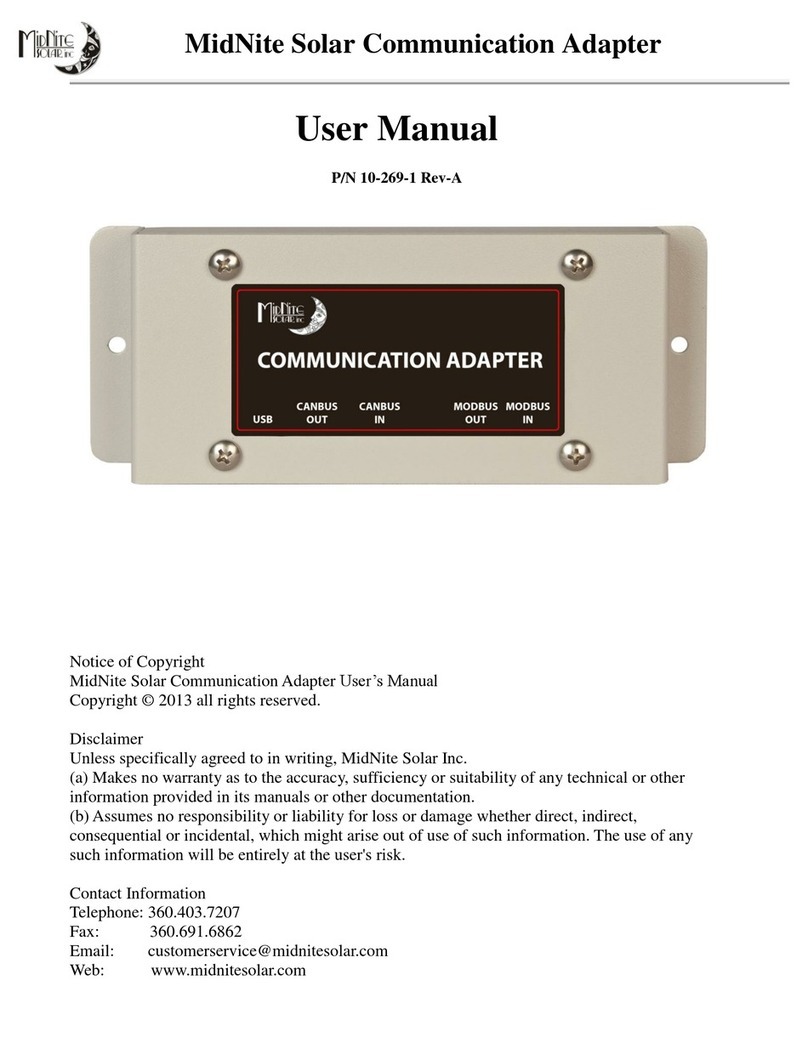
MidNite Solar
MidNite Solar 10-269-1 user manual
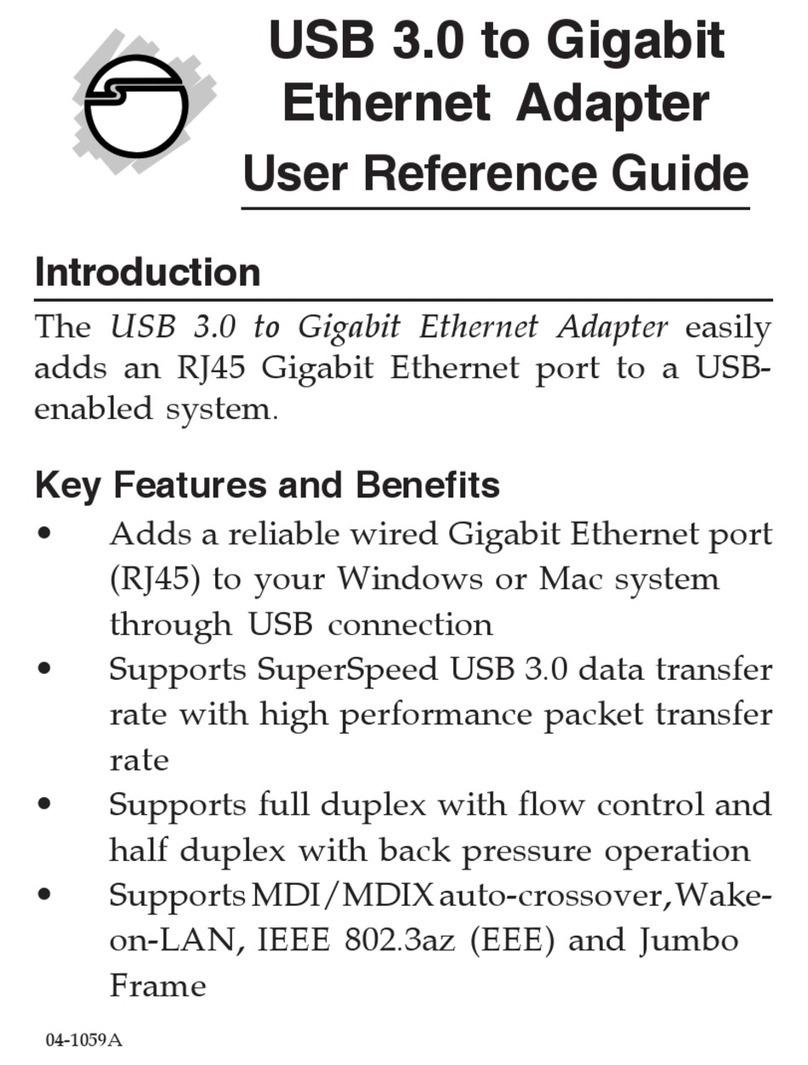
SIIG
SIIG JU-NE0711-S1 User reference guide
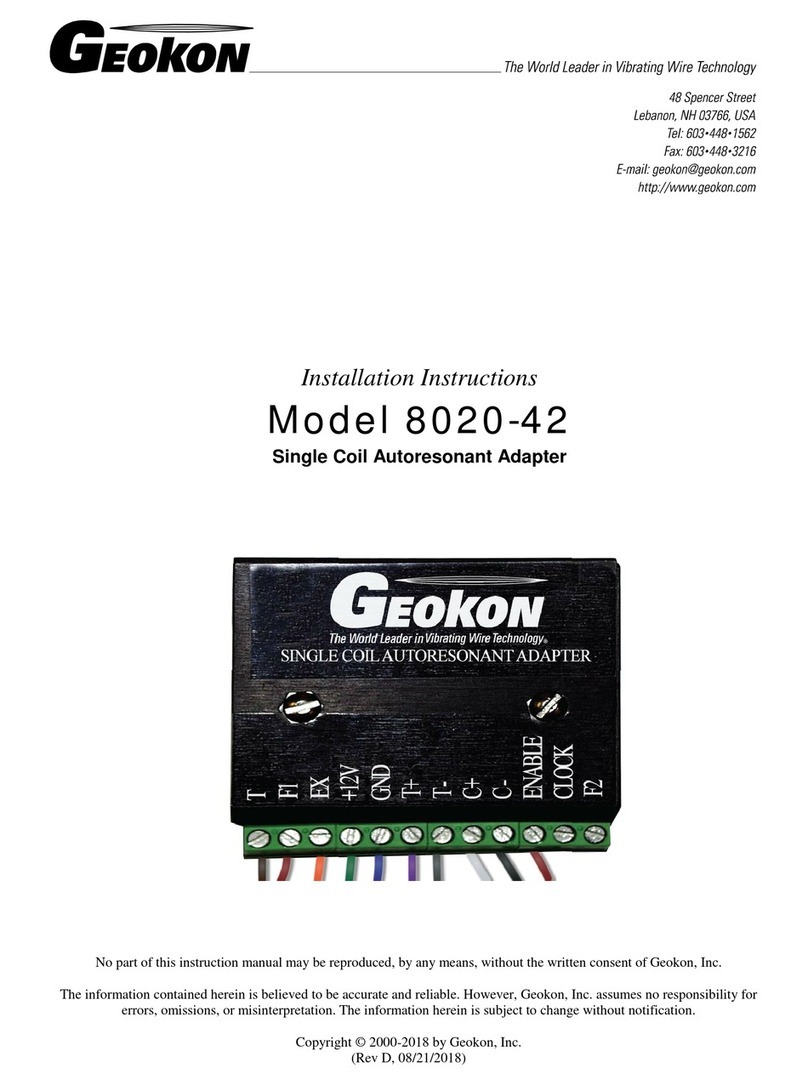
Geokon
Geokon 8020-42 installation instructions

ACTiSYS
ACTiSYS ACT-100M user manual
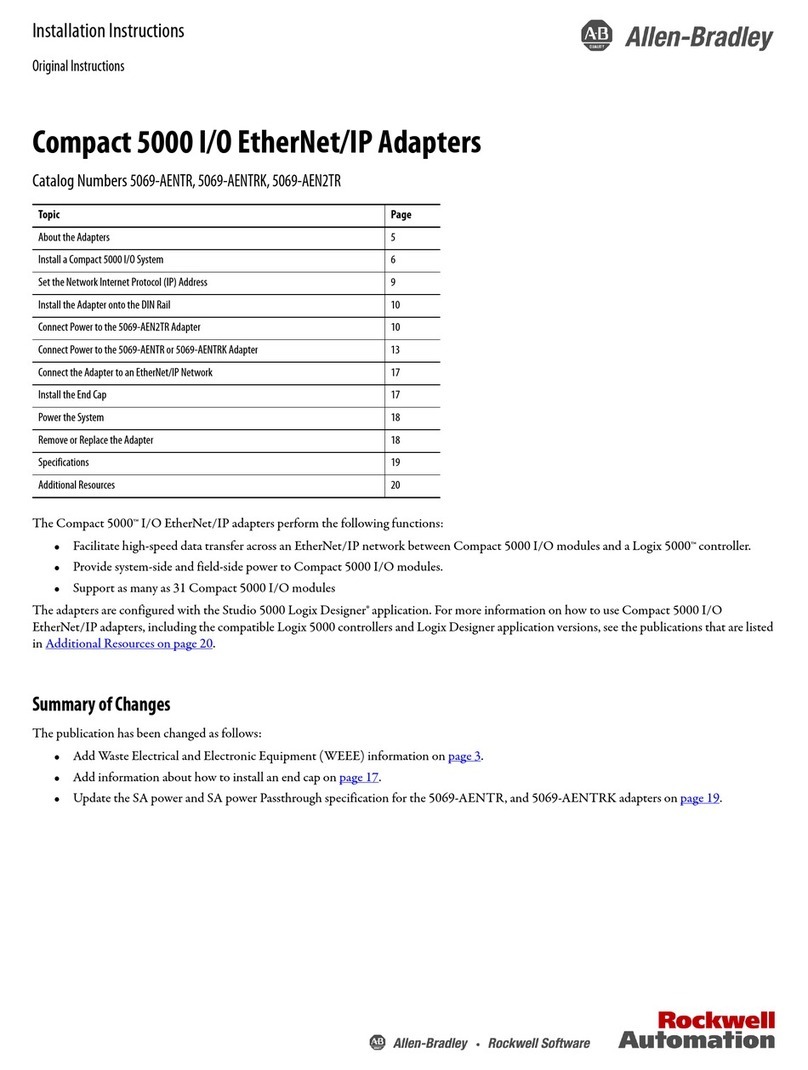
Allen-Bradley
Allen-Bradley 5069-AENTR installation instructions
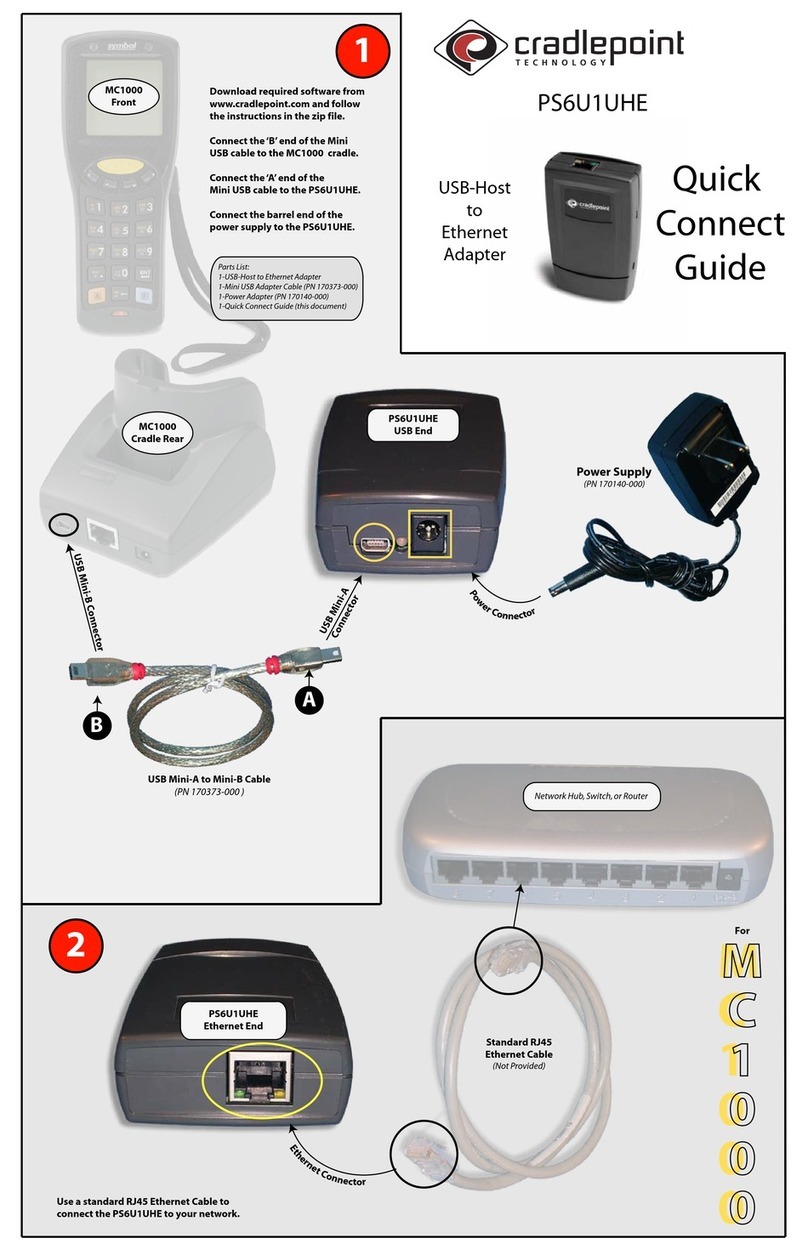
Cradlepoint
Cradlepoint USB-Host to Ethernet Adapter PS6U1UHE Quick connect guide

Gembird
Gembird NICW-U3 user manual

TRENDnet
TRENDnet Powerline 1300 AV2 Adapter with Built-in... user guide

Insignia
Insignia NS-AC1200-C Quick setup guide
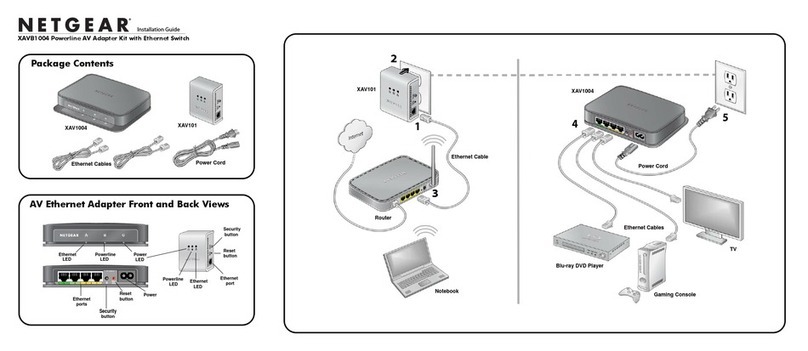
NETGEAR
NETGEAR XAV1004 - Powerline AV Adapter installation guide

Philips
Philips ACC8160 quick start guide
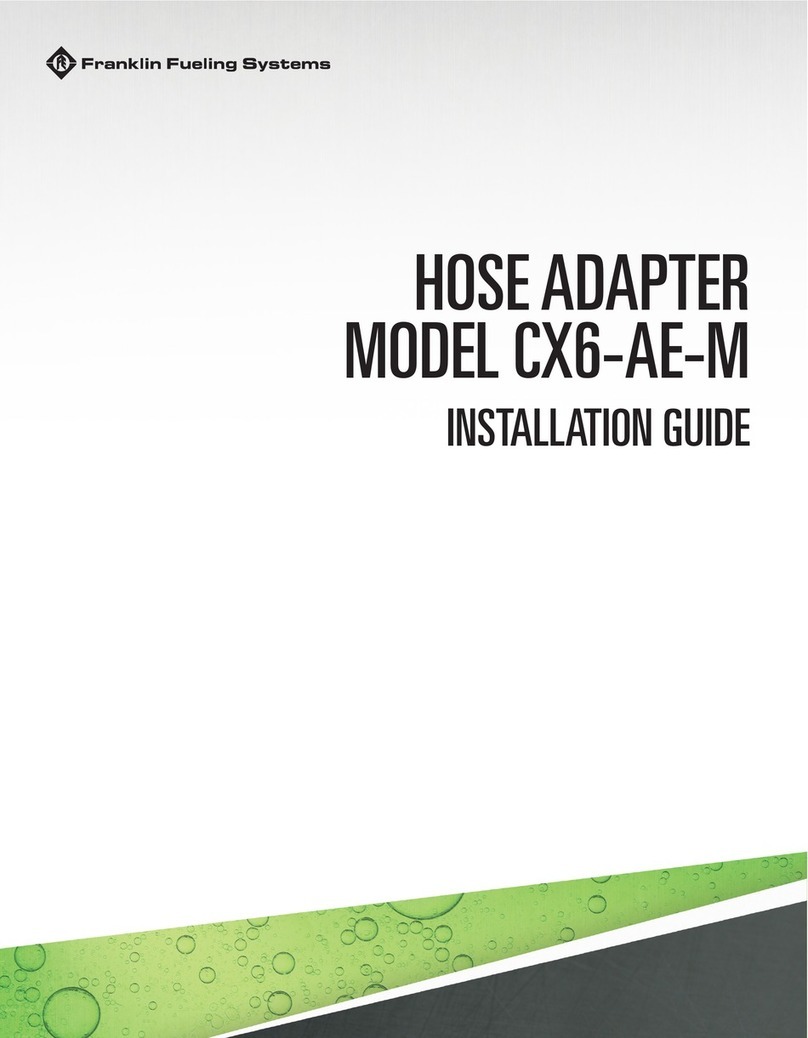
Franklin Fueling Systems
Franklin Fueling Systems CX6-AE-M installation guide