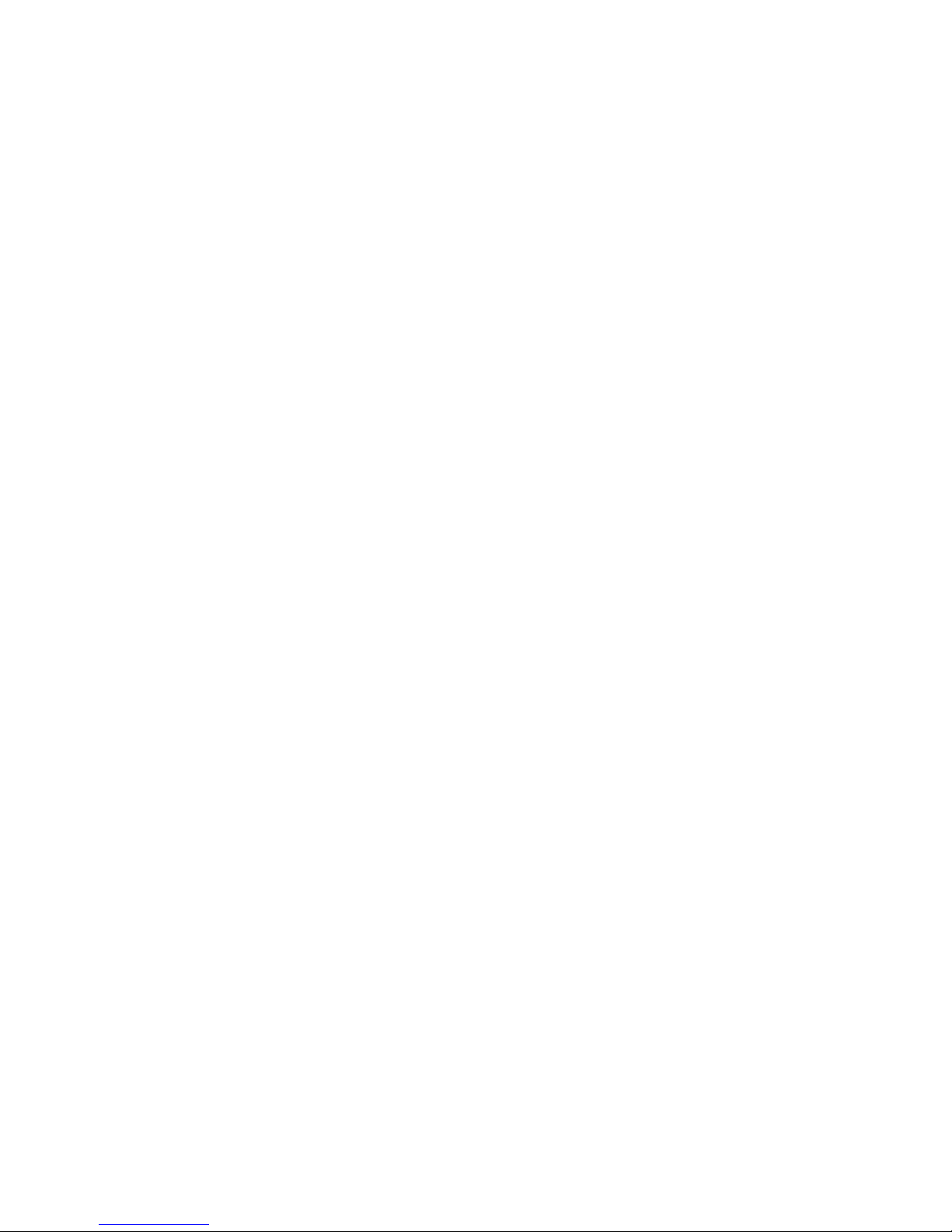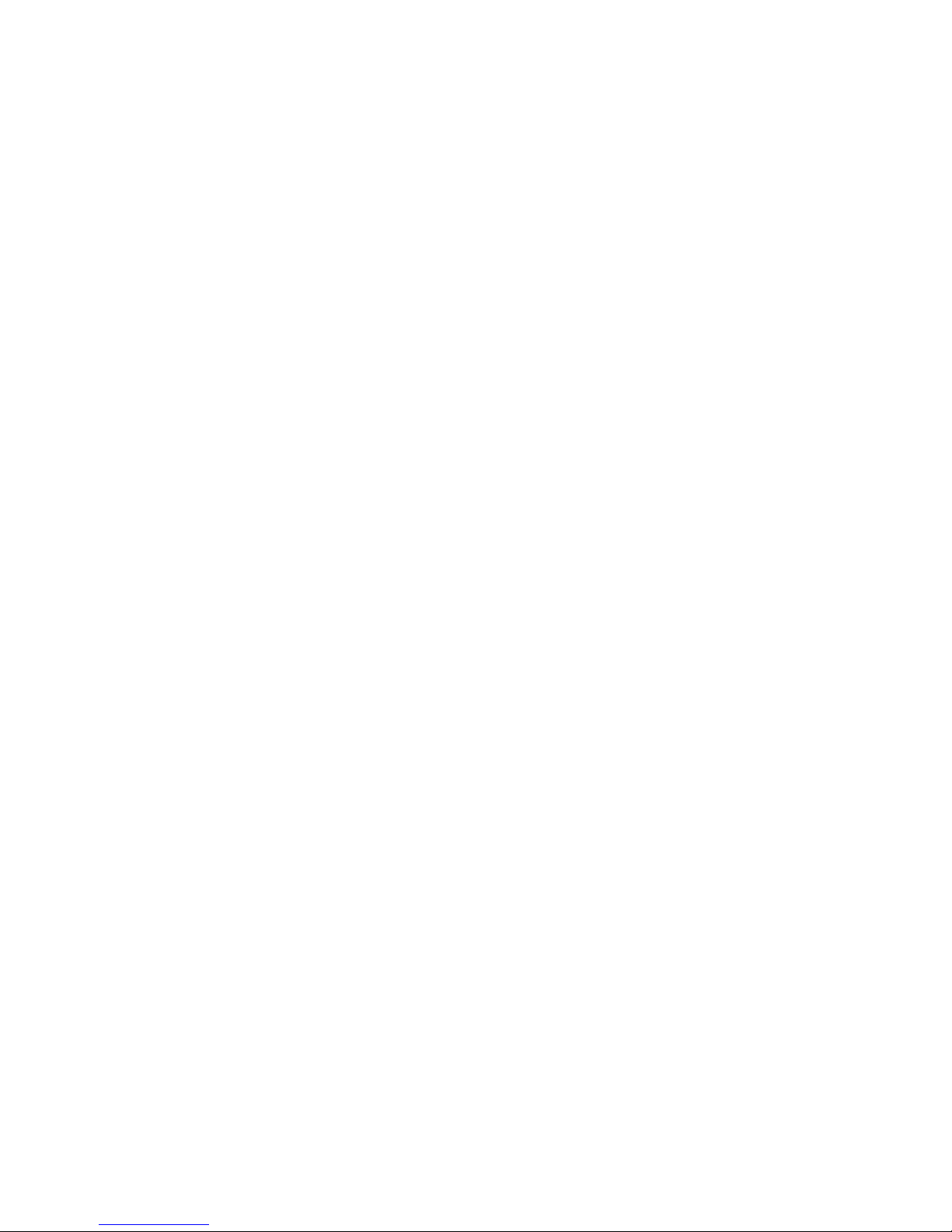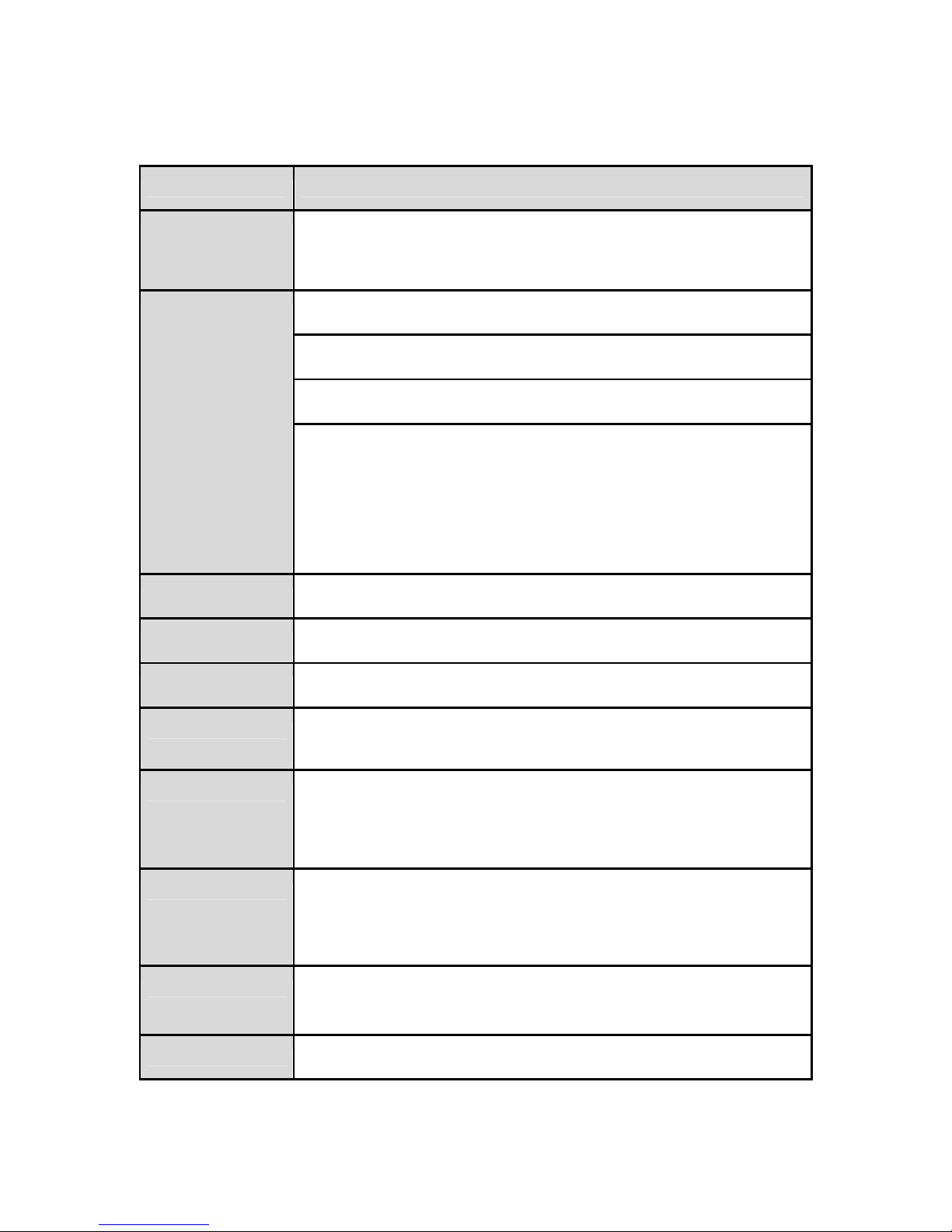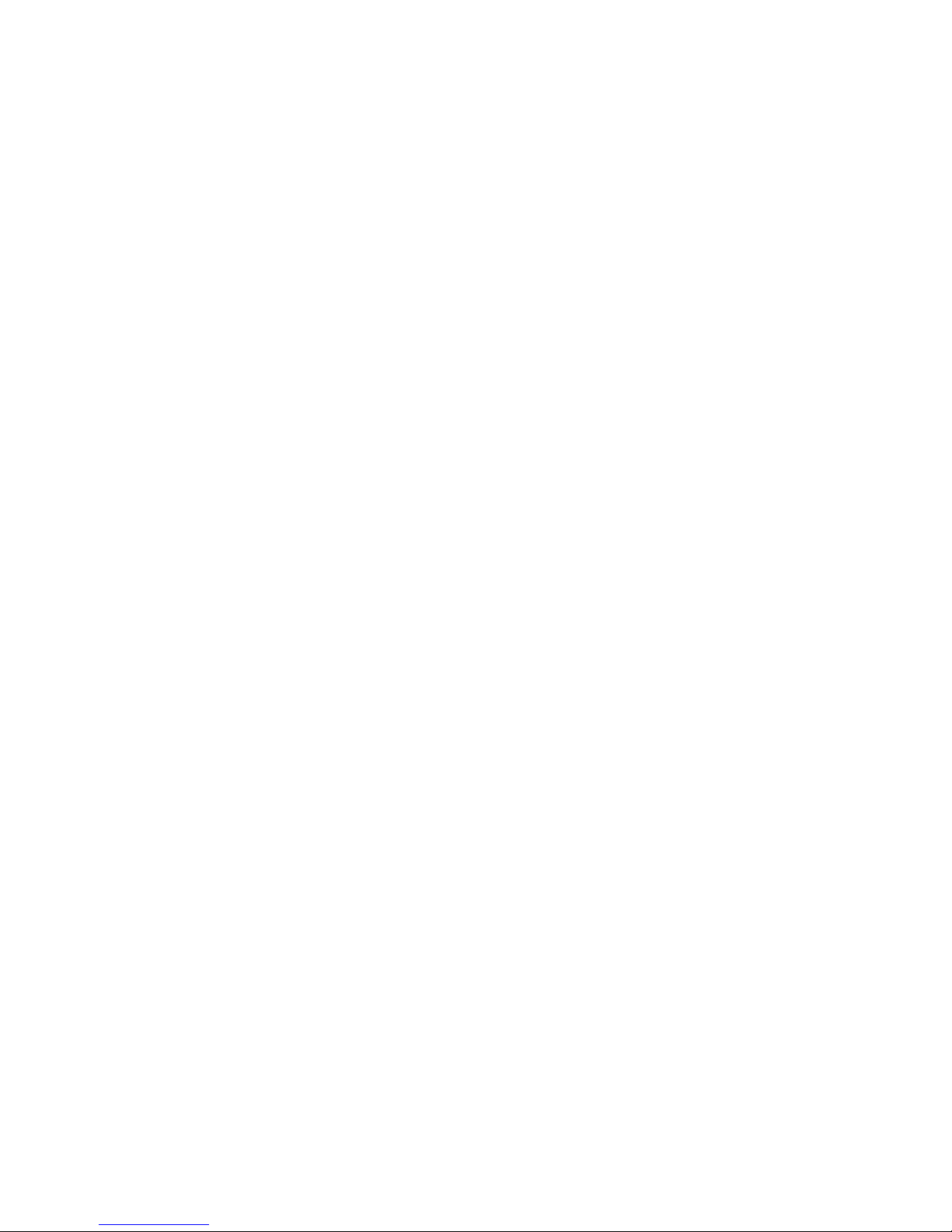5
A.3.13. +++............................................................................................................................33
A.3.14. AT+SETESC,nn.........................................................................................................33
A.3.15. ATO(ATOx, ATObdaddr) ...........................................................................................34
A.3.16. AT+BTCANCEL.........................................................................................................34
A.3.17. AT+BTSCAN..............................................................................................................34
A.3.18. AT+BTSCAN,n,to.......................................................................................................34
A.3.19. AT+BTSCAN112233445566,to..................................................................................35
A.3.20. ATD............................................................................................................................35
A.3.21. ATD112233445566....................................................................................................35
A.3.22. ATH(ATHx, ATHbdaddr)............................................................................................35
A.3.23. AT+BTKEY=$string....................................................................................................36
A.3.24. AT+BTSD? ................................................................................................................36
A.3.25. AT+BTCSD................................................................................................................36
A.3.26. AT+BTFP,n.................................................................................................................36
A.3.27. AT+BTSEC,Authentication,Encryption......................................................................36
A.3.28. AT+BTNAME=$string................................................................................................37
A.3.29. AT+BTLPM,n.............................................................................................................37
A.3.30. AT+BTRSSI,n(Single Connection Mode Only) .........................................................37
A.3.31. AT&V..........................................................................................................................37
A.3.32. ATSnn? .....................................................................................................................38
A.3.33. ATSnn=mm................................................................................................................38
A.4. Command Validity ....................................................................................................................38
Appendix B: S-Register 40
B.1. S1: Force to Reconnect (default 1)..........................................................................................40
B.2. S3: Stream UART Policy (default 0) ........................................................................................40
B.3. S4: Enable Remote Name Query (default 1)...........................................................................40
B.4. S6: Enable Low Power Mode (default 0) .................................................................................40
B.5. S10: Enable Response Message (default 1) ...........................................................................40
B.6. S11: Enable Escape (default 1) ...............................................................................................40
B.7. S12: Clear Data Buffer When Disconnected (default 1) ..........................................................41
B.8. S13: Enable DCD Signal (default 1) ........................................................................................41
B.9. S14: Enable DTR Transfer (default 1) .....................................................................................41
B.10. S15: Enable Disconnect by DTR (default 0)..........................................................................41
B.11. S22: Faster Connection (default 0) ........................................................................................41
B.12. S23: Intercharacter Timeout Setting (default 0).....................................................................41
B.13. S24: Maximum Number of Inquiry Result (default 15)...........................................................41
B.14. S26: Intercharacter Timeout (default 0) .................................................................................41
B.15. S28: Escape Sequence Character (default 43) .....................................................................42
B.16. S31: Page Timeout (default 20) .............................................................................................42
B.17. S33: Inquiry Timeout (default 30)...........................................................................................42
B.18. S37: Supervision Timeout (default 5) ....................................................................................42
B.19. S43: COD (default 001F00) ...................................................................................................42
B.20. S44: COD Filter (default 0) ....................................................................................................42
B.21. S45: Inquiry Access Code (default 0x9E8B33)......................................................................42
B.22. S46: BD Address of Last Connected Device .........................................................................42
B.23. S48: Low Power Max Interval (default 5000).........................................................................43
B.24. S49: Low Power Min Interval (default 4500)..........................................................................43
B.25. S52: Low Power Timeout (default 5)......................................................................................43
B.26. S54: BD Address of Last Connected Device .........................................................................43
B.27. S55: BD Address of Last Connected Device .........................................................................43
B.28. S56: BD Address of Last Connected Device .........................................................................43
B.29. S57: Slave Disconnect Timeout (default 3) ...........................................................................43
B.30. S58: MAX TX POWER (default 0) .........................................................................................43
B.31. S59: Current Slave in Communication (default 0) .................................................................44
B.32. S60: Reconnect Time Interval (default 5) ..............................................................................44
Appendix C: Trouble Shooting 45
C.1. Data Loss or Malfunctioning ....................................................................................................45
C.1.1. Response Message.......................................................................................................45