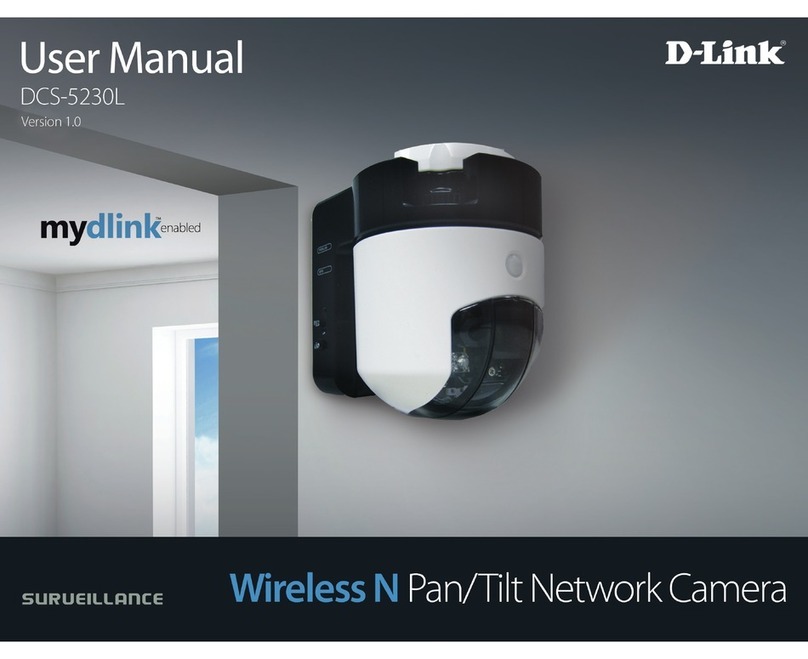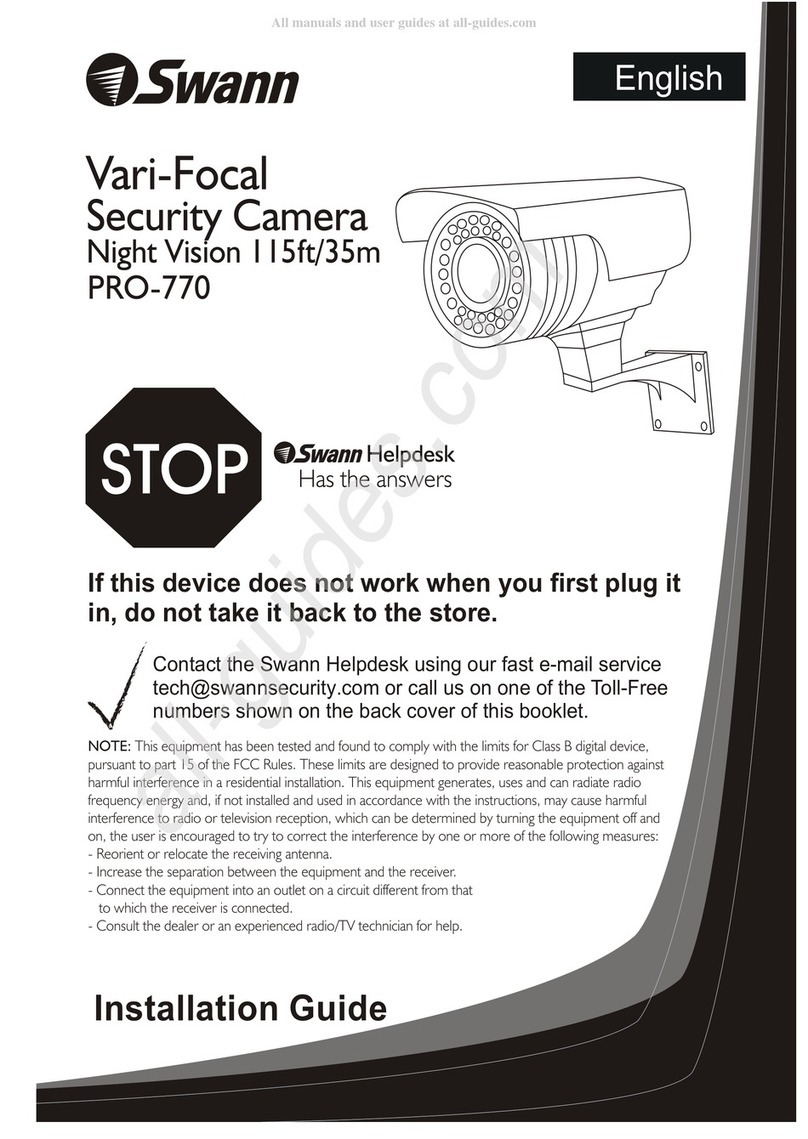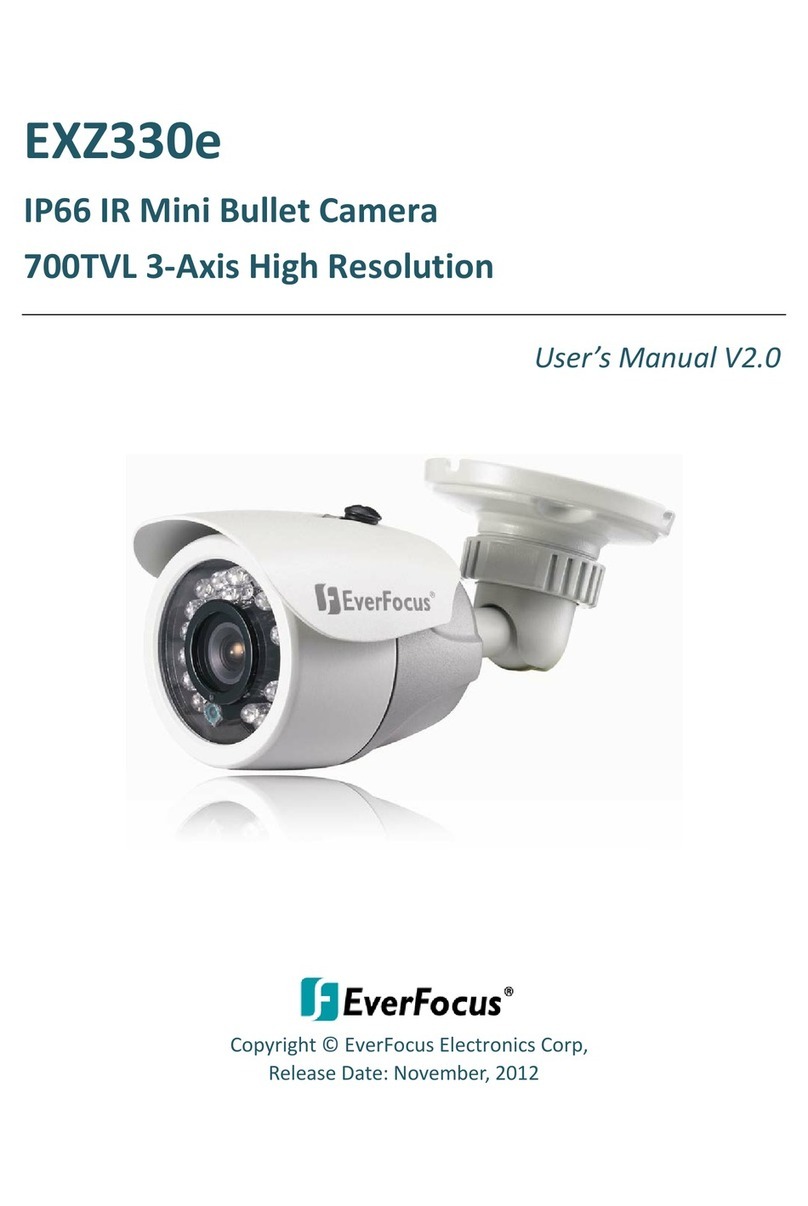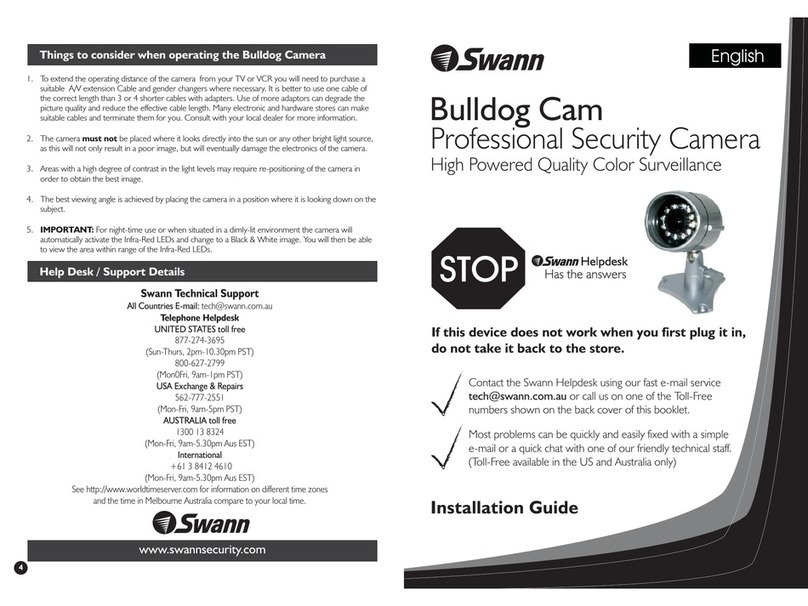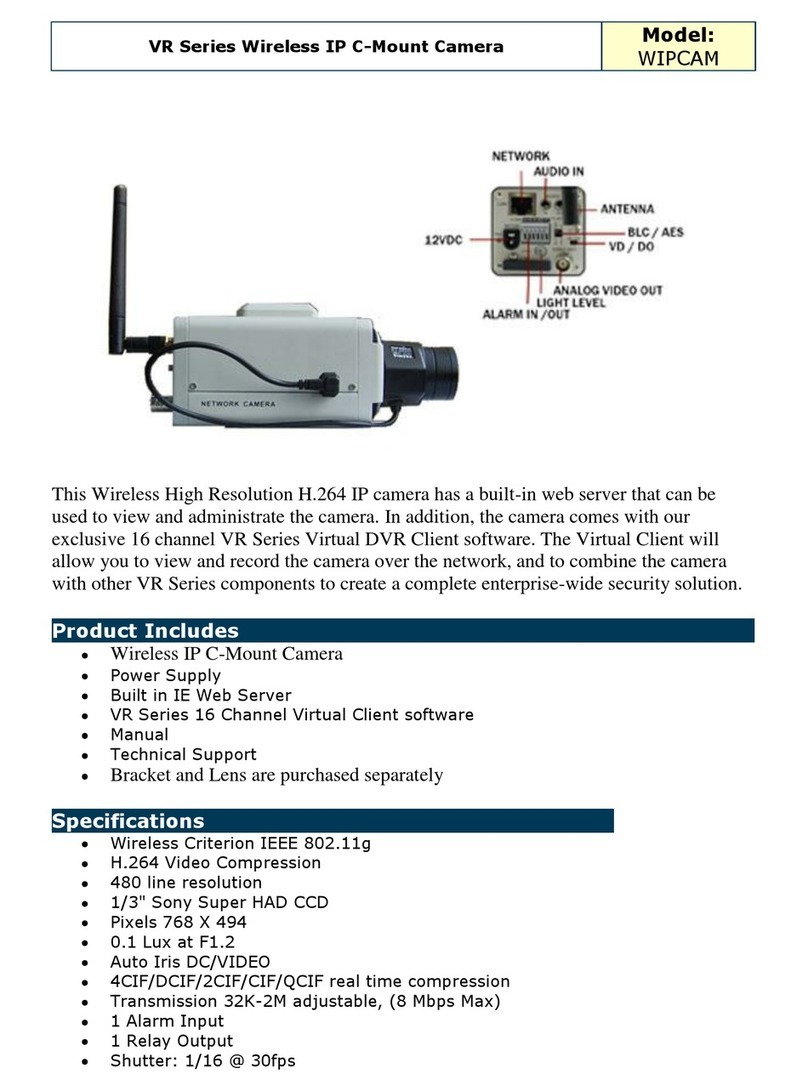Click SCCL002HA User manual

16 pages 105mm x 148mm (A6) 160gsm Gloss Art Stock 4 colour process double sided - CPIN005125
QUICK
START GUIDE
IMPORTANT!
PLEASE READ THESE
INSTRUCTIONS CAREFULLY
SCCL002HA
SMART
PAN & TILT
SECURITY
CAMERA
Wi-Fi CONNECTED
AUTOMATICALLY DETECTS &
TRACKS MOTION
SEE & RECORD EVERYTHING
THAT HAPPENS USING YOUR
SMARTPHONE
SMART HOME

16 pages 105mm x 148mm (A6) 160gsm Gloss Art Stock 4 colour process double sided - CPIN005125
SMART HOME
32
This SMART wireless pan & tilt security camera is designed for use in homes,
apartments, offices, garages and sheds. It has been developed to be easily set up and
operated, giving you and your family the security and peace of mind that you deserve.
Install the Grid Connect mobile app, available for both iPhone and Android devices, to
monitor your camera remotely.
The Grid Connect app is free to download and is available from the Apple App Store
and Google Play.
1 x Smart Pan & Tilt Security Camera
1 x USB Cable
1 x Mounting stand
2 x Mounting screws & Wall plugs
1 x Reset pin
1 x Screw Driver
Requires a Micro SD Card
Class 10 (Not included)
(Max. 128GB card supported)
1 INTRODUCTION
2 CONTENTS
DOWNLOAD PAIR USE
Download from:
MONITOR FROM ANYWHERE
3 IDENTIFICATION
Power Port
5V 1A Power inlet
Micro SD Card Slot
Rolling storage micro
SD card (not included,
Max.128GB card
supported)
Camera Lens
1080p HD, with
85° field of view
Microphone/ Speaker
Two-way audio
Reset Hole
Press and hold for 5
seconds to reboot and
return to factory default
settings. This will allow
you to connect with a
different Wi-Fi network
if required.
90º Tilt
355º Pan
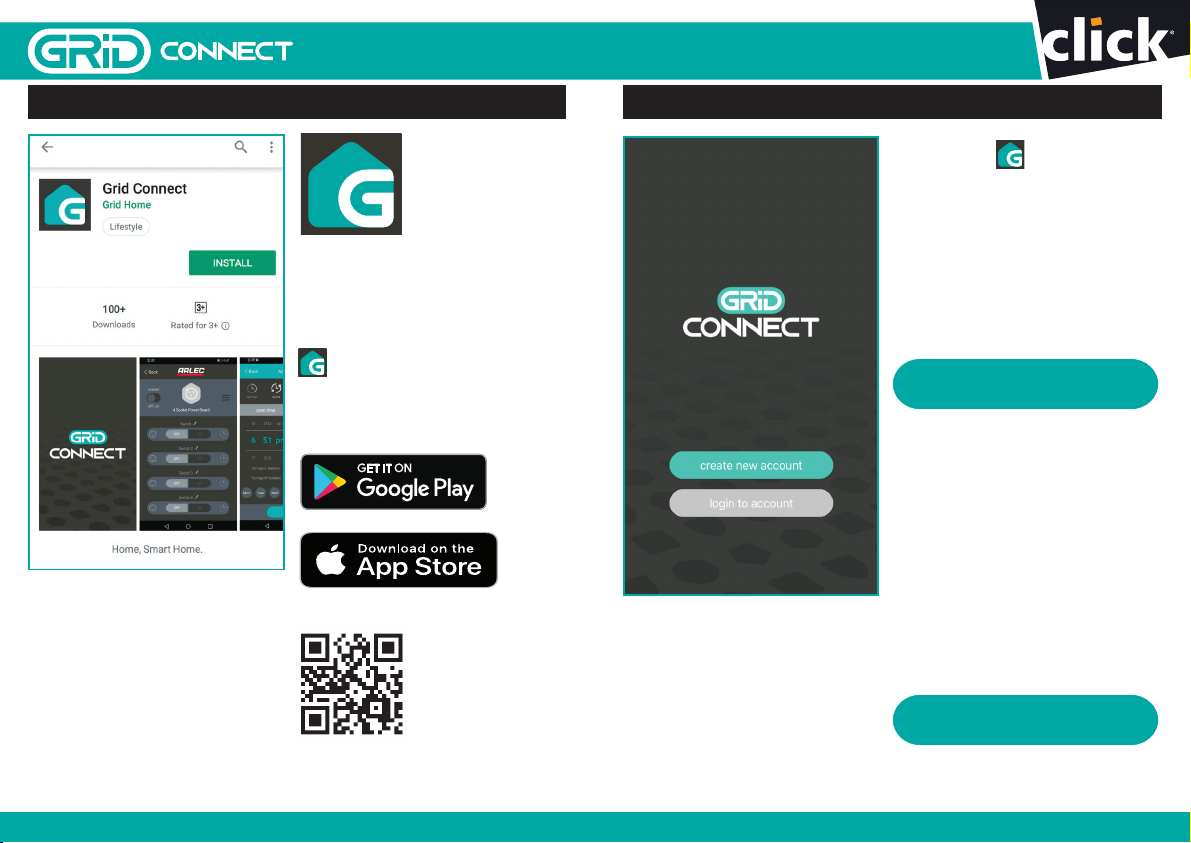
4 DOWNLOAD THE APP
Scan & download
the GRID Connect
App for free
16 pages 105mm x 148mm (A6) 160gsm Gloss Art Stock 4 colour process double sided - CPIN005125
SMART HOME
NEW ACCOUNT
LOG IN SETUP
Download and install
GRID CONNECT App
from Play store (Android)
or App store (iOS).
5 INSTALL THE APP
Open the GRID
CONNECT App. If you
are a new user, tap create
new account and follow
the prompts to complete
account setup.
Note: You must agree with
the Privacy Policy to be able
to use the App.
If you already have an
existing account, just tap
login to account and enter
your login details
to continue.
create new account
login to account
54

6.0 PAIRING YOUR DEVICE
Power on your smart camera by using
supplied USB cable and 5VDC 1A power
adaptor (not included)
Start up takes approximately 25 seconds,
and is indicated by a rapidly blinking
blue light.
You will hear a welcome sound. Confirm
the status light is Blue and rapidly
blinking. You will hear a voice prompt
“Please configure network”
. Your camera
is now ready for pairing.
Once your camera is in pairing mode,
open the GRID CONNECT App, Tap
, then select
security
in the
add device
page. Confirm the status light is Blue and
rapidly blinking before tapping
ready to
pair
to proceed*.
step 1
Power on your device.
step 2
Hold the reset button on your device for
5 seconds for the camera to start the
reset process.
3 times
every
second
press for
5 second
ready to pair
12:30
pairing instructions
step 3
the indicator light will flash rapidly or a
tone will sound every 15 seconds when
the camera is ready to be connected
step 1
Power on your device.
step 2
Hold the reset button on your device for
5 seconds for the camera to start the
reset process.
3 times
every
second
press for
5 second
ready to pair
12:30
pairing instructions
step 3
the indicator light will flash rapidly or a
tone will sound every 15 seconds when
the camera is ready to be connected
step 1
Power on your device.
step 2
Hold the reset button on your device for
5 seconds for the camera to start the
reset process.
3 times
every
second
press for
5 second
ready to pair
12:30
pairing instructions
step 3
the indicator light will flash rapidly or a
tone will sound every 15 seconds when
the camera is ready to be connected
16 pages 105mm x 148mm (A6) 160gsm Gloss Art Stock 4 colour process double sided - CPIN005125
SMART HOME
* if it isn’t in pairing mode,
Use the reset pin to press and hold
the reset button for 5 seconds.
6.1 PAIRING YOUR DEVICE
Enter the Wi-Fi password
and tap
confirm
to proceed.
If needed, you can tap
change network
to switch
to another suitable Wi-Fi
network for your camera.
confirm
76

6.2 PAIRING YOUR DEVICE
Press
continue
to scan QR code using your camera. Hold
15 - 20cm away from your mobile screen.
Press
heard the beep
after you hear a beep from your
camera. The status light should be blue, and slowly
blinking (refer to trouble shooting guide on page 14 if
you don’t hear the prescribed beep).
The GRID CONNECT App will start to connect to the
camera automatically as indicated by the status light
being OFF.
scan
QR
code
on screen
6.3 PAIRING YOUR DEVICE
Once the pairing process is
complete a page showing
device added successfully
will appear.
You may choose to edit the
device name or assign the
device to a dedicated room
before tapping
done
to finish
the pairing process.
Once your camera is paired
to your Wi-Fi network, your
camera can be viewed at
anytime from your smartphone
as long as there is internet
access.
If no device is found and the pairing process
is not successful, check below and repeat from Step 6
1
Wi-Fi network is 2.4GHz.
2
Wi-Fi password entered is correct and
the same Wi-Fi network is used on the mobile device.
3
GRID device is in pairing mode.
4
Check your Wi-Fi for network activity.
?
98
16 pages 105mm x 148mm (A6) 160gsm Gloss Art Stock 4 colour process double sided - CPIN005125
SMART HOME

Once your camera is paired to your Wi-Fi network, you can view your camera
at anytime from your smartphone as long as there is internet access.
Tap to capture a photo/
video during live view.
Note: the photo and
video are saved to the
internal memory of your
smartphone
Tap to capture a photo/
video during playback.
Note: the photo and
video are saved to the
internal memory of your
smartphone
Tap to enable the
talk function
Access live screen
Select a date to
review your playback
from SD card
For more advanced features/functions, refer to
grid-connect.com.au for more details
Access playback
screen
Access to SD
card setting
Enable motion
detection alerts and
adjust sensitivity of
motion detection
Tap to mute or
hear the sound
Tap to mute or
hear the sound
7 OPERATING YOUR CAMERA
Live Screen Playback Screen
Feature Controls Feature Controls
Tap to enable pan
& tilt controls,
activate Tracking
function or flip
screen
Back to Device
Screen
Switch video quality
between Standard
definition (smoother
movement with
smaller file size)
and High definition
(clearer images but
larger file size)
Access Settings
including share
device, motion
detection
setting, firmware
information,
remove device etc.
Switch to full
screen display
for live view Slide forward/back
video playback on
time slider
Pause video
playback
1110
16 pages 105mm x 148mm (A6) 160gsm Gloss Art Stock 4 colour process double sided - CPIN005125
SMART HOME
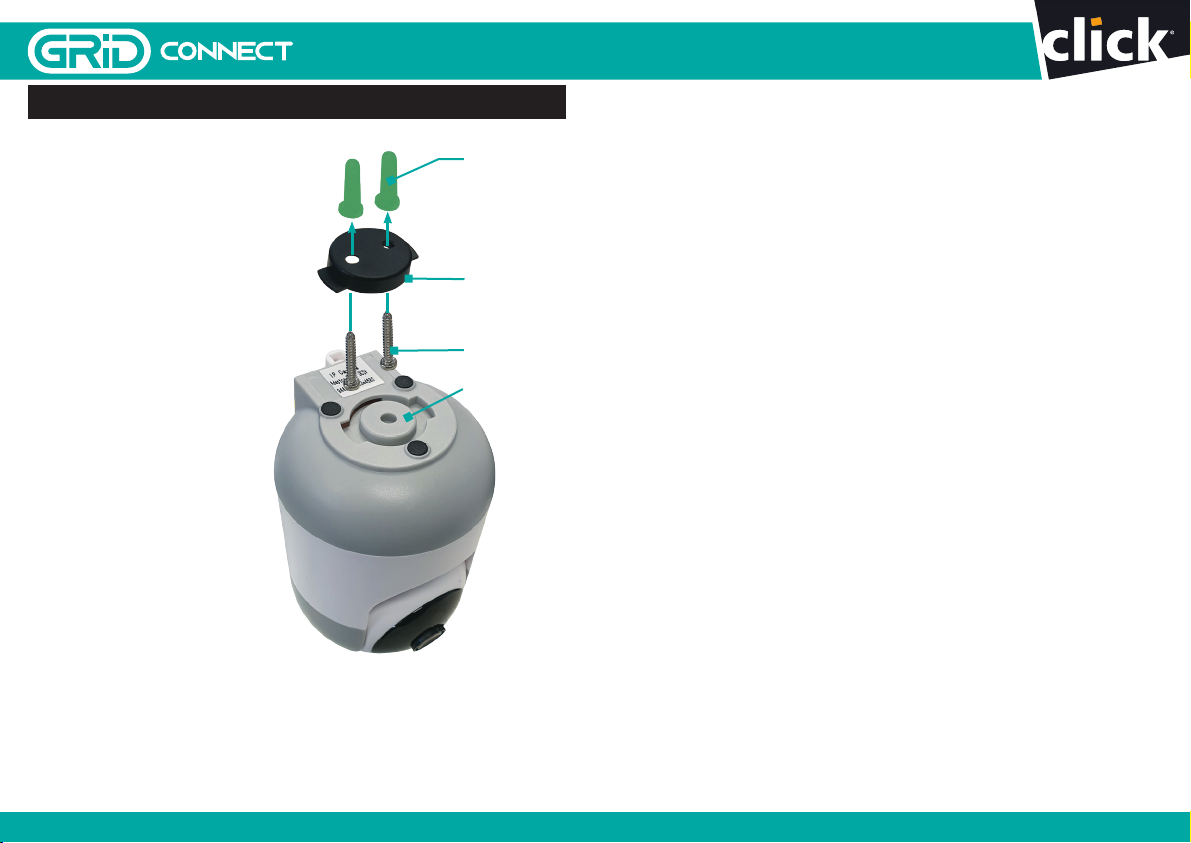
1312
9 INSTALLATION
Before choosing your preferred location,
check the Wi-Fi strength/coverage to
ensure the camera is fully functional.
CEILING MOUNT
1. Use the mounting stand as a
template to mark the screw positions
on the ceiling. Drill holes into the
ceiling and push wall plugs into
the holes.
2. Install the mounting stand
onto the ceiling by using the
mounting screws.
3. Install the camera onto the
mounting stand, rotate the camera
anticlockwise to secure.
Note: For ceiling mount, ensure you
navigate to settings > basic function
settings > flip screen to obtain
correct orientation.
Wall Plugs
Mounting Screws
Mounting Stand
Mounting Base
16 pages 105mm x 148mm (A6) 160gsm Gloss Art Stock 4 colour process double sided - CPIN005125
SMART HOME

1514
What can I do if
I fail to pair my
GRID Connect
device?
1. Check your mobile device is connected to a 2.4GHz Wi-
Fi network, refer to below question for how to check
Wi-Fi network frequency
2. Check password entered is correct and the same
Wi-Fi network is used on the mobile device as the
device being paired
3. Check GRID device is in pairing mode, the status light
is
blue and rapidly blinking (approx 2 times per second).
4. Check the internet connection on your Wi-Fi network
by browsing any website
If your problem persists, please refer to GRID website
or contact Customer Service team (detail in below) for
further assistance
How can I find
out whether my
network is 2.4GHz?
For iPHONE User
1. Navigate the Settings menu and click on Wi-Fi.
The sux of your network may be denoted by
either a 2.4G or 5G
2. If you are having trouble finding out if you are on a
2.4GHz Wi-Fi network, it will be necessary to check
your router specifications. For more information on
this process, please consult your specific router’s
manufacturer or user manual for more details
For Android User
1. Navigate the Settings menu and click on Wi-Fi.
2. Tap the connected Wi-Fi network and the system
will show the Wi-Fi Frequency
What can I do if I
cannot scan the
QR code or don’t
hear the prescribed
beep
1. Ensure the status light is blue and rapidly blinking
(approx 2 times per second) before scanning QR code
2. Ensure your Wi-Fi network is correct by checking
the above sections
3. Ensure to keep your smart phone 15cm to 20cm
away from your camera
4. It may take several seconds to scan QR code
Do our current
GRID products
support 5GHz
wireless
connections?
No - GRID products currently do not support 5GHz
wireless connection
If I forget my GRID
Connect app
account password,
how can I reset my
password?
If you forget your password, you can tap forgot
password and enter your GRID Connect registered
account details to get a verification code and reset
your password
When pairing,
should my GRID
device or mobile
phone be in same
room with Wi-Fi
router?
No - they do not need to be in the same room, but it is
recommended to pair the GRID device as close to the
router as possible to assist with a successful pair
I want to pair my
camera and it isn’t
in pairing mode,
how do I put it into
pairing mode?
Use the reset pin to press and hold the reset button for 5
seconds. The status light should now be Blue and blinking
rapidly to indicate it is ready for pairing.
10 TROUBLE SHOOTING
grid-connect.com.au
For further Online Assistance or Customer Service Team
1300 267 168
(toll free)
16 pages 105mm x 148mm (A6) 160gsm Gloss Art Stock 4 colour process double sided - CPIN005125
SMART HOME

16 pages 105mm x 148mm (A6) 160gsm Gloss Art Stock
4 colour process double sided - CPIN005125
SMART HOME
CPIN005125
Any claim under this warranty must be made within 12 months of the date of purchase
of the product.
To make a claim under the warranty, take the product (with proof of purchase) to any
Bunnings store, (see www.bunnings.com.au for store locations) or contact Arlec Australia
Pty Ltd. Arlec bears reasonable, direct, expenses of claiming under the warranty.
You may submit details and proof to Arlec for consideration. The warranty covers
manufacturer defects in materials, workmanship and finish under normal use.
This warranty is provided in addition to other rights and remedies you may have under
law: our goods come with guarantees which cannot be excluded under the Australian
Consumer Law. You are entitled to replacement or refund for a major failure and to
compensation for other reasonably foreseeable loss or damage.
You are also entitled to have the goods repaired or replaced if the goods fail to be of
acceptable quality and the failure does not amount to a major failure.
The warranty excludes damage resulting from product misuse or product neglect. The
warranty covers domestic use only and does not apply to commercial applications.
This warranty is given by
Arlec Australia Pty. Ltd. ACN 009 322 105
Customer Service: (03) 9982 5111
New Zealand Toll Free: 0800 003 329
Building 3, 31 – 41 Joseph Street,
Blackburn North, Victoria, 3130
Blackburn North LPO,
P.O. Box 1065, Blackburn North, 3130
Email: [email protected]
16
WARRANTY
Table of contents