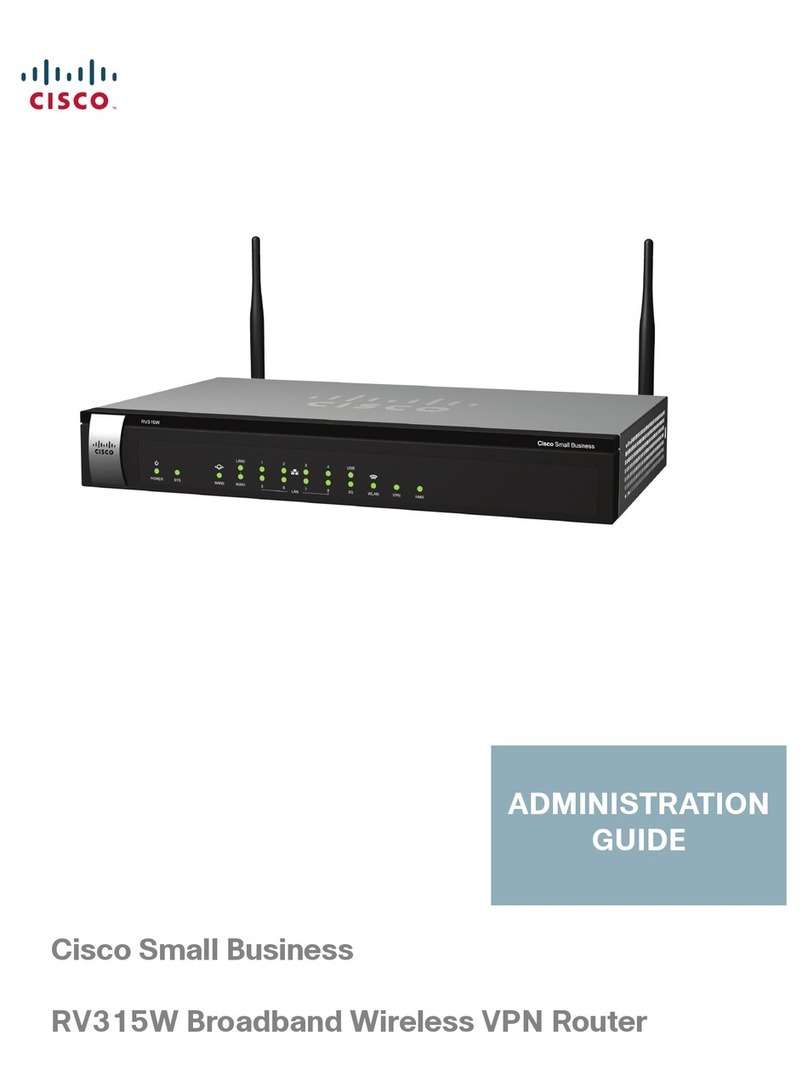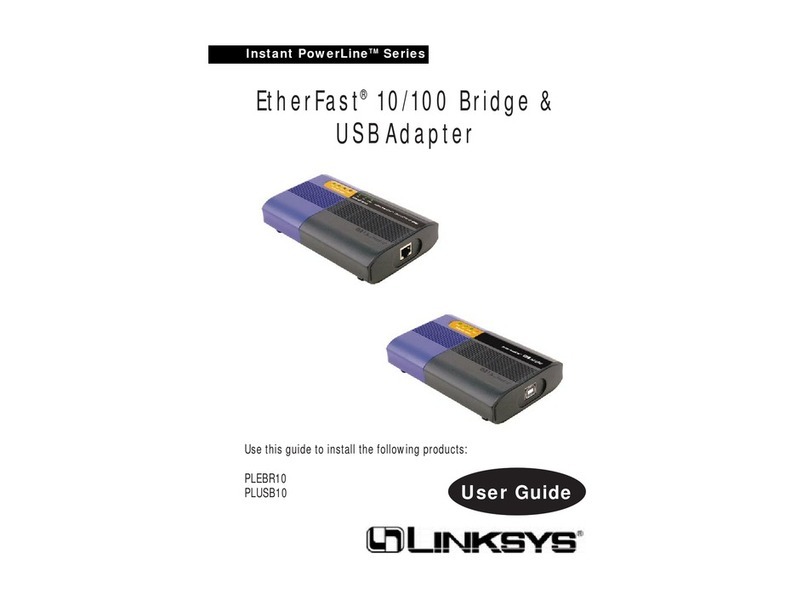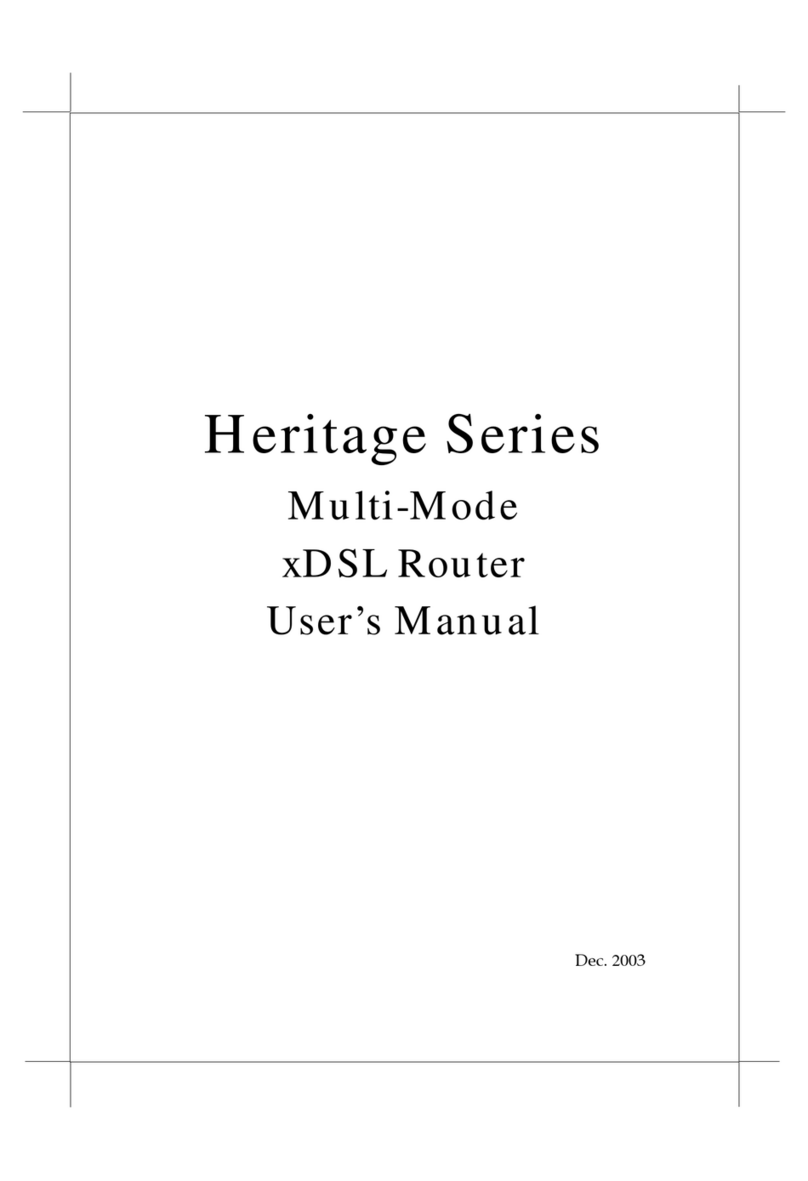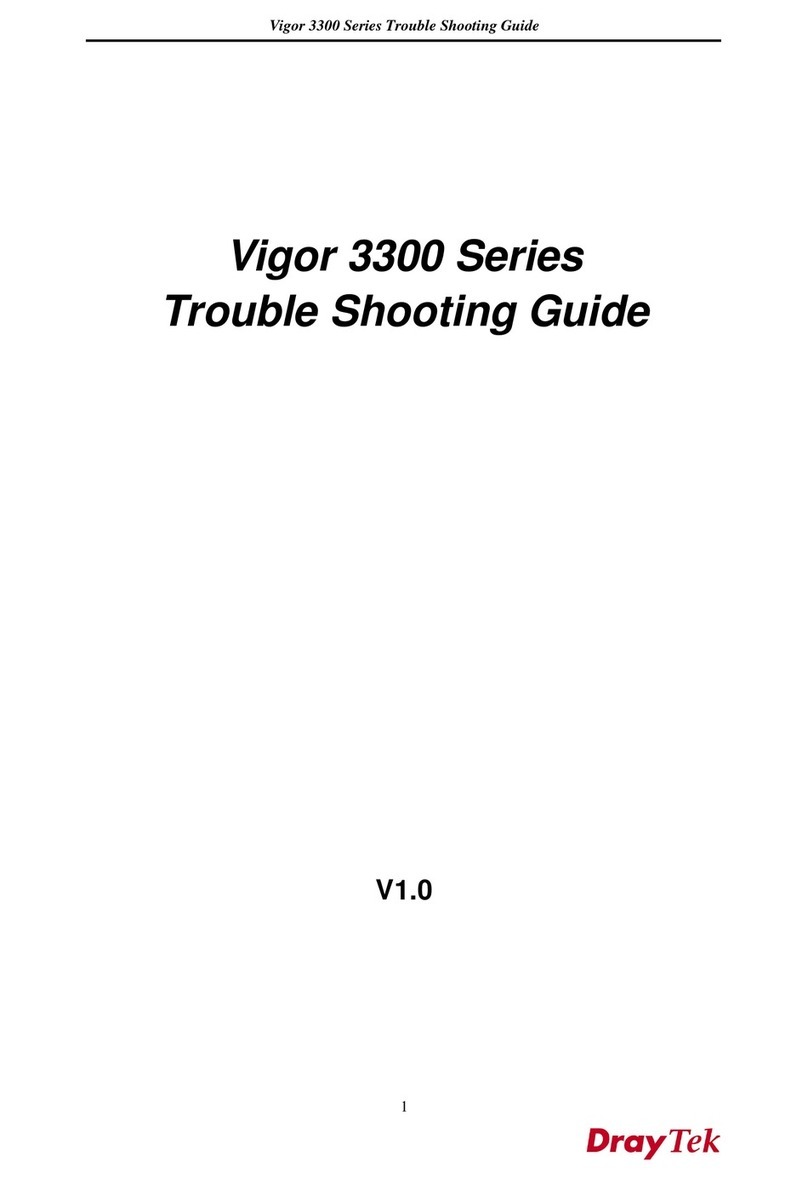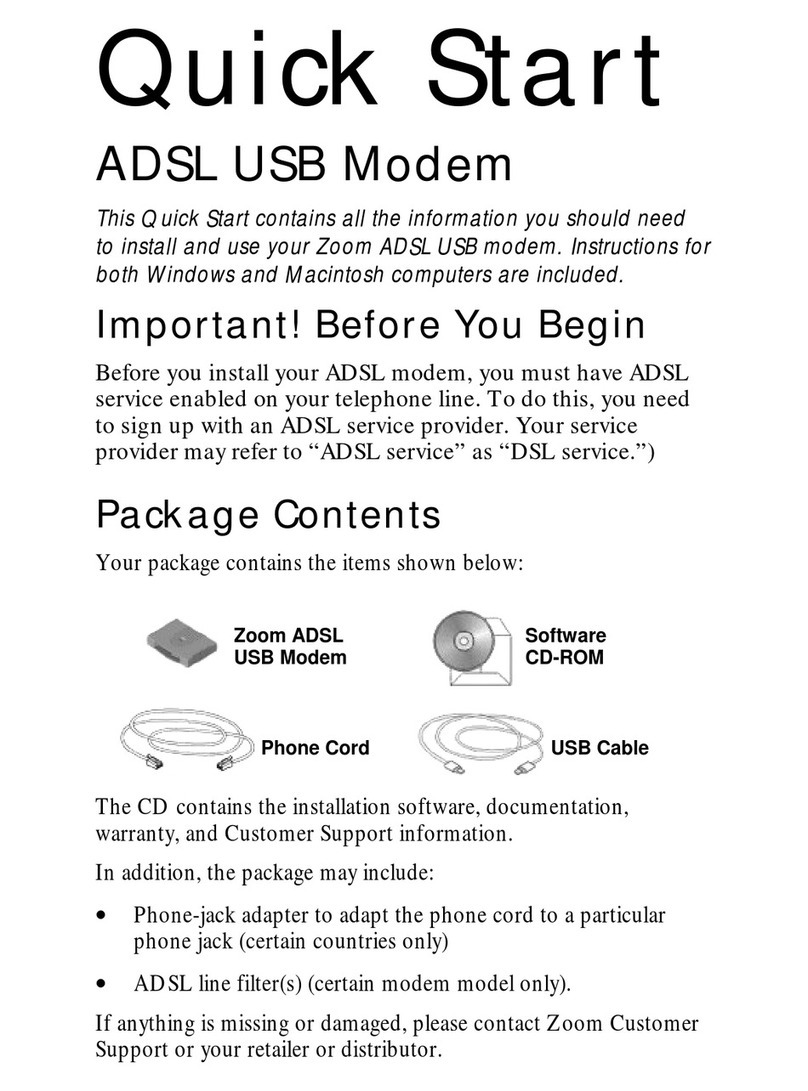CLICKNET ROMTELECOM CLICKNET SMART BOX User manual

User ManualUser Manual

ii
ContentsContents
1 1
WarWar
nings nings
and and
Precautions Precautions
................................................
....................................................
......... 1-1......... 1-1
2 2
Connecting Connecting
Cables Cables
and and
Getting Getting
StartStart
ed ed
..................................................
............ ............
2-12-1
2.1 2.1
Connecting Connecting
Cables ........Cables ........
..................
....................
..................
..................
..................
....................
........ ........
2-12-1
2.2 2.2
Powering Powering
On On
the the
HG658 HG658
................
....................
..................
..................
....................
..................
........ ........
2-22-2
3 3
Setting Up Setting Up
a a
Wireless Connection ..................Wireless Connection ..................
..................................................
... ...
3-13-1
3.1 Setting 3.1 Setting
Up a Up a
WW
ireless Connection ireless Connection
Using the Using the
WPS WPS
Button Button
..................
.. ..
3-13-1
3.2 3.2
Setting Setting
Up Up
a a
WW
ireless ireless
Connection Connection
Manually Manually
................
....................
..................
...... ......
3-23-2
4 4
VV
oice oice
Services ......................Services ......................
..................................................
..................................................
....... 4-1....... 4-1
4.1 Introduction ................................................................................... 4-14.1 Introduction ................................................................................... 4-1
4.2 Networking .................................................................................... 4-14.2 Networking .................................................................................... 4-1
4.3 4.3
Configuration Configuration
Procedure Procedure
................
....................
..................
..................
....................
..................
........ ........
4-24-2
5 5
Configuring Configuring
the the
HG658 HG658
..............................................
..................................................
................. .................
5-15-1
5.1 5.1
Logging Logging
in in
to to
the the
Web-based Web-based
Configuration Configuration
Utility Utility
..................
..................
...... ......
5-15-1
5.2 Changing the User Name and Password for the 5.2 Changing the User Name and Password for the
Web-basedWeb-based
ConfiguConfigu
ratioratio
n Utilitn Utilit
y y
..............................
..................................
..................................
..................................
........... ...........
5-25-2
5.3 5.3
Changing Changing
the the
Login Login
IP Address IP Address
................
....................
..................
..................
....................
...... ......
5-35-3
5.4 5.4
Enabling Enabling
or or
Disabling Disabling
the Wthe W
ireless Network ireless Network
Function Function
..................
......... .........
5-45-4
5.5 C5.5 C
hanging hanging
the Wthe W
ireless Network ireless Network
Name Name
and and
Password Password
................
......... .........
5-55-5
5.6 Accessing Mobile 5.6 Accessing Mobile
SS
torage Detorage De
vices Usvices Us
ing the ing the
FTP Client FTP Client
..................
... ...
5-65-6

iiii
5.7 5.7
Restoring Restoring
Default Default
Settings ................Settings ................
....................
..................
..................
....................
...... ......
5-75-7
5.8 5.8
Restarting Restarting
the the
HG658 HG658
..................
....................
..................
..................
....................
..................
..................
.. ..
5-75-7
6 6
FAFA
Qs Qs
..............................................
..................................................
..................................................
...................... 6-1...................... 6-1
7 7
TT
echnical echnical
Specifications Specifications
..............................................
....................................................
............. .............
7-17-1
7.1 7.1
IndicaIndica
tors tors
..................................
..................................
................................
..................................
..................................
... ...
7-17-1
7.2 Ports and Buttons.......................................................................... 7-47.2 Ports and Buttons.......................................................................... 7-4
7.3 D7.3 D
efault efault
SettinSettin
gs gs
..............................
..................................
..................................
..................................
........... ...........
7-57-5
7.4 7.4
Product Product
SS
pecifpecif
icationication
s s
..............................
..................................
..................................
..................................
. .
7-67-6

1-1
T
o use
the device properly and
safely
, read
these warnings and precautions
carefully and strictly observe them during operation. Unless otherwise specified, the
term "device" refers to
the device and its accessories.
Basic
Requirements
During storage, transportation, and operation of the device, keep it dry a
nd
prevent it from colliding with other objects.
Do not dismantle the device. In case
of any fault, contact an authorized service
center for
assistance or
repair
.
Without authorization, no organization or individual can change
the mechanical,
safety
, or performance de
sign of the device.
When using the device, observe
all applicable laws and regulations and respect
the legal rights of other people.
Environmental Requirements for Using the Device
Before connecting and disconnecting cables, stop using the device
, and then
disconnect it from the power supply. Ensure that your hands are dry during
operation.
Keep the device far from sources of heat and fire, such as a heater or a
candle.
Keep the device far
from electronic appliances that generate strong magnetic or
electric fields, such as a mic
rowave oven or a refrigerator.
Place the device on a s
table surface.
Place the device in a c
ool and well-ventilated indoor area. Do not expose the
device to direct sunlight.
Use the device in
an area with a temperature ranging from 0°C to 40°C.
Do not block the
openings on the device with any object. Reserve a
minimum
space of 10 cm around
the device for heat dissipation.
1
W
arnings and
Precautions

1-2
Do not place any object (such as a
candle or a water container) on the device. If
any foreign object
or liquid enters the
device, stop using the
device immediately
,
power it off, remove all the cables connected to i
t, and then contact an
authorized service
center
.
During thunderstorms, power off the device, and then remove all the c
ables
connected to it to prevent it from g
etting damaged due to lightning strikes.
Precautions for Using
Wireless Devices
When using the device, ensure that the
antenna of the device is at least 20
cm
away from all persons.
Do not use the device where using wireless devices is prohibited or may cause
interference or
danger.
The radio waves generated by the
device may interfere with the operation of
electronic medical devices. If you are using
any electrical medical device,
contact its manufacturer for the restrictions on the use of the device.
Do not take the device into operating rooms, intensive care un
its (ICUs), or
coronary care units (CCUs).
Areas with
Inflammable
s and
Explosives
Do not use the device where inflammables or explosives are stored, for example,
in a gas station, oil depot, or chemical plant. Otherwise, explosions or fires may
occur. In addition, follow the instructions indicated in
text or symbols.
Do not store or
transport the device in the same box as
inflammable liquids,
gases, or explosives.

1-3
Accessory Requirements
Use only the accessories
supplied or authorized by the device manufacturer.
Otherwise, the performance of the device may get affected, the warranty for the
device or the laws and
regulations related to telecommunicati
ons terminals may
become null and void, or
an injury may occur.
Do not use the power adapter if its cable i
s damaged. Otherwise, electric shocks
or fires
may occur.
Ensure that the power adapter meets the specifications indicated on the device
nameplate.
Ensure that the power adapter meets the requirements of Clause 2.5 in
IEC60950-1/EN60950-1 and it is tested and approved according to
national or
local standards.
For pluggable device, the socket-outlet shall be installed near the device and
shall be easily accessible.
The adapter shall be installed near the equipment and shall be easily
accessible.Use only
the following listed AC Adapters/Pow
er Supplies:
HUAWEI Model: HW-120150E6W.
Safety of Children
Keep the device and its accessories
out of the reach of children. Otherwise, they
may damage the device and its accessories
by mistake, or they may swallow the
small components of the device, causing su
ffocation or other dangerous situations.
Maintenance
If the device is not used
for a long time, power it off, and then remove all the
cables connected to it.

4-2
No.
Item
Description
1
Proxy
server
Server
that
forwards
requests
or
responses
in
place of the client
2
Registrar
server
Server
that
receives
registration
requests
3
BRAS
Broadband
remote
access
server
4
DSLAM
Digital
subscriber
line
access
multiplexer
5
HG658
-
6
Telephone
-
7
Computer
-
4.3 Configuration Procedure
The HG658's
V
oice over
Internet Protocol (VoIP) parameters are set
before delivery
.
Generally
, these parameters do
not need to be
modified.

5-1
5.1 Logging in t
o the Web-based Configuration
Utility
Most parameters of the HG658 are pre-set before delivery to meet c
ommon home
application scenarios. T
o check the
HG658's working status or c
onfigure certain
advanced network functions, use
the web-based configuration utility
.
To log in to the web-based configuration utility:
Step 1
Open a browser on
your computer. Enter
http://192.168.1.1
in the address
box, and then press
Enter
.
Step 2
On the login page, enter your user name (
admin
by default) and password
(
admin
by default).
For safety or convenience reasons, you
can change the user name
and password for
the web-based c
onfiguration utility
. For
details, see
section
5.2 "Changing the User Name
and Password for the
Web-based Configuration Utility.
"
If the user name and password are c
hanged, you must use the new
user name and password to log in.
Step 3
Click
Login
.
After the system verif
ies your account informatio
n, the web-based
configuration utility is displayed.
5
Configuring the HG658

5-2
5.2 Changing the User Name and Password for
the Web-based Configuration Utility
For safety or convenience reasons, you
can change the user name and
password
for the
web-based configuration
utility
.
To change the login user name and password:
Step 1
Log in to the web-based c
onfiguration utility.
Step 2
Choose
Maintenance
>
Account
to display the user information
management page.
Step 3
Choose
admin
or
user
in the
User name
drop-down list box.
Step 4
Enter the current password and the ne
w password. Then enter the new
password again in the
Confirm Password
text box for
confirmation.
Step 5
Click
Submit
.
After the user n
ame and passw
ord are changed, the login p
age is displayed again.
Enter your new name and password to
log in.
If you cannot remember the user name and
password that you
have set, you can
restore them to their default settings by pressing
and holding the
Reset
button for 6 or more s
econds. Once
complete, the login information of the
web-based configuration
utility is restored to default settings. When the default settings are
restored, your custom data is lost. Therefore, exercise
caution when using the
Reset
button.

7-6
Parameter
Default Settings
Wireless network name
for wireless connection
See the label printed on the HG658's rear
panel.
Password for wireless
connection
See the label printed on the HG658's rear
panel.
DHCP
server
Enabled
Wireless
network
Enabled
Firewall
function
Enabled
7.4 Product Specifications
Item
Specifications
Operating
temperature
0°C to 40°C (32°F to 104°F)
Operating
humidity
5%
to
95%,
non-condensing
Dimensions (H × W
× D)
About 185 mm ×
240 mm × 85 mm
Weight
About
600g
Standards ADSL
standards
G.992.1 (G.dmt)
G.992.2 (G.dmt)
G.994.1 (G.hs)
ANSI T1.413 Issue 2

7-7
Item
Specifications
ADSL2
standard
G.992.3 (G.dmt.bis) Annex L
ADSL2+
standard
G.992.5 (G.dmt.bitplus)
VDSL
standard
G.993.2
WLAN
standards
802.11b, 802.11g, 802.11n (2.4 GHz)
Wireless
transmission rates
802.11b
mode
Up to 11 Mbit/s
802.11g
mode
Up to 54 Mbit/s
802.11n
mode (2 x 2
antenna
used)
Up to 300 Mbit/s

© Romtelecom,
ediția
ianuarie
2012
A
sistență
la
instalare:
1930 (
apelabil
g
ratuit
în
rețeaua
Romtelecom 24/24)
A
sistență
P
C:
0903.903.903 (6,2 E
uro
per
apel
, TVA
in
c
lus
)
Popular Network Router manuals by other brands
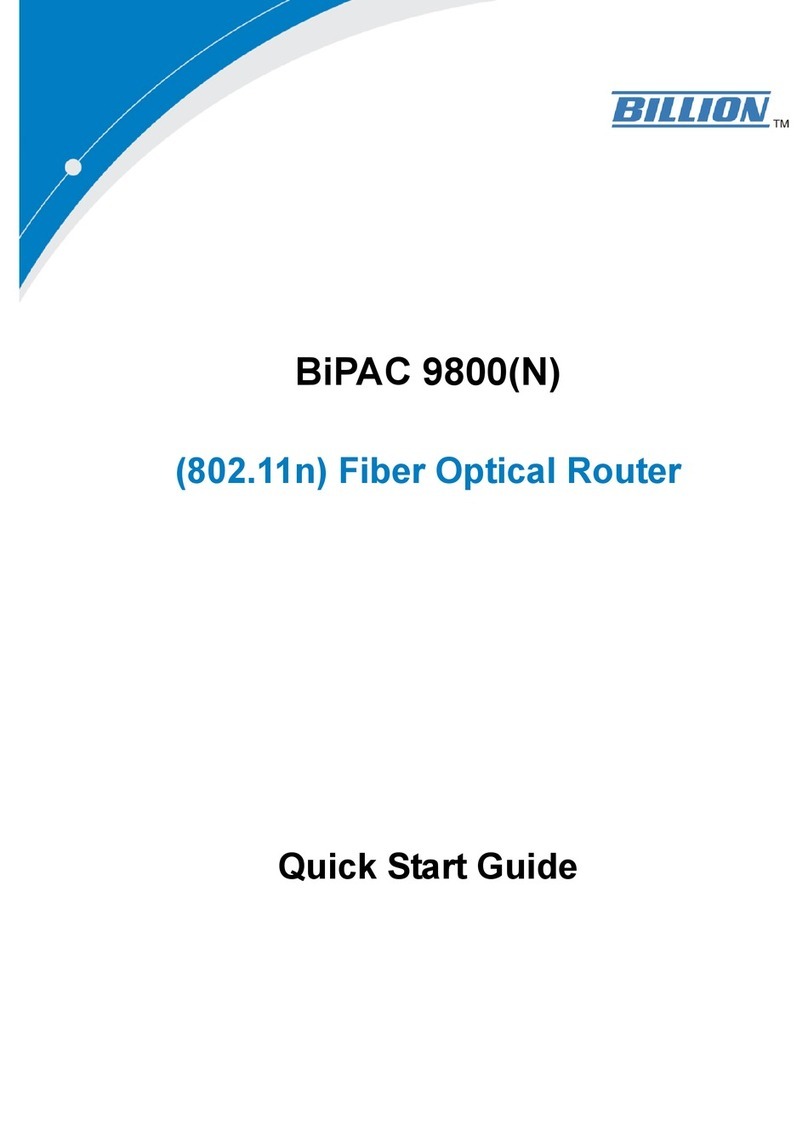
Billion
Billion BiPAC 9800 quick start guide

Weidmuller
Weidmuller IE-SR-2GT-LAN manual

Buffalo
Buffalo AirStation Nfiniti WZR-HP-AG300H user manual

D-Link
D-Link DSL-2741B Quick install guide
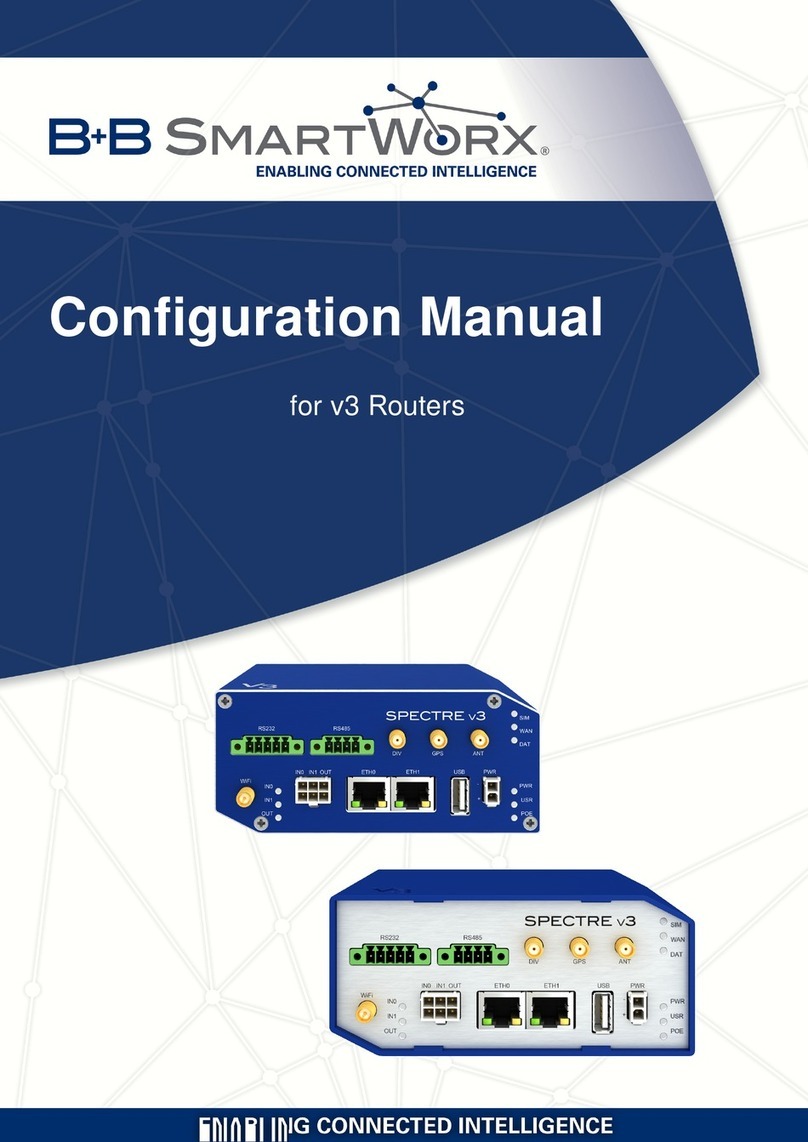
B+B SMARTWORK
B+B SMARTWORK SPECTRE V3 Configuration manual

ZyXEL Communications
ZyXEL Communications NR/FWA Outdoor Series user guide