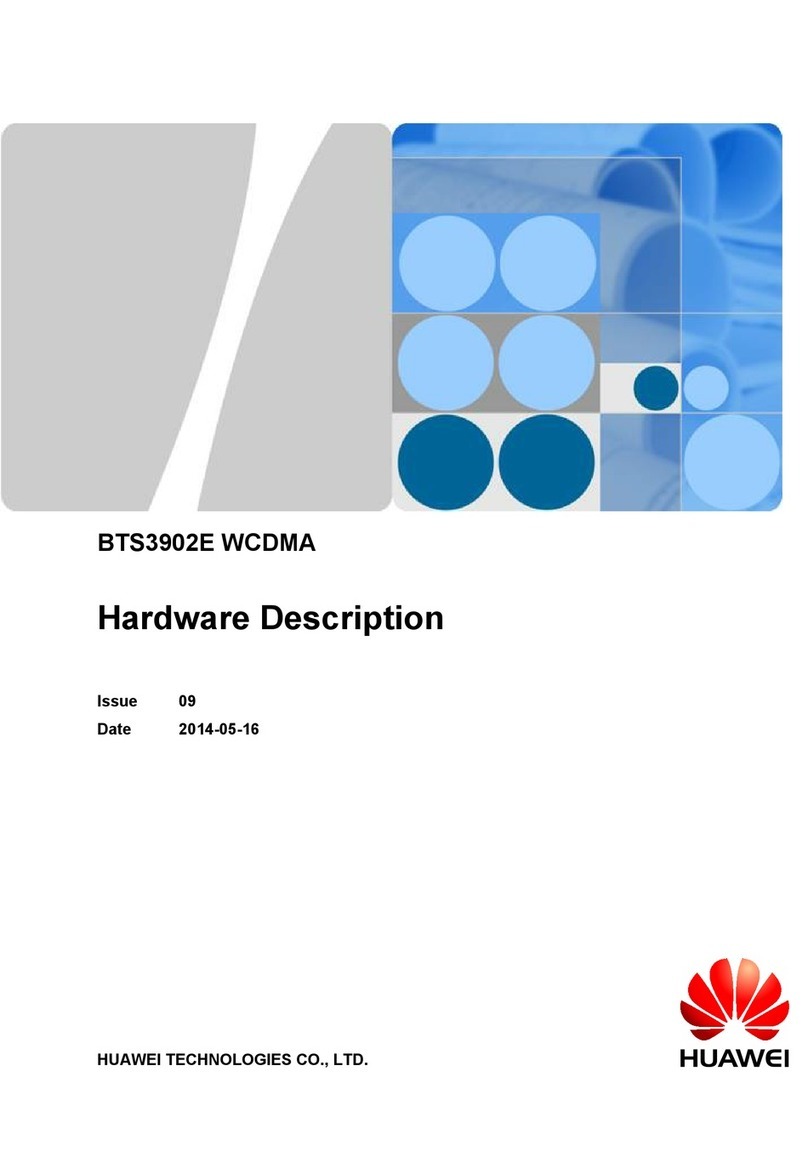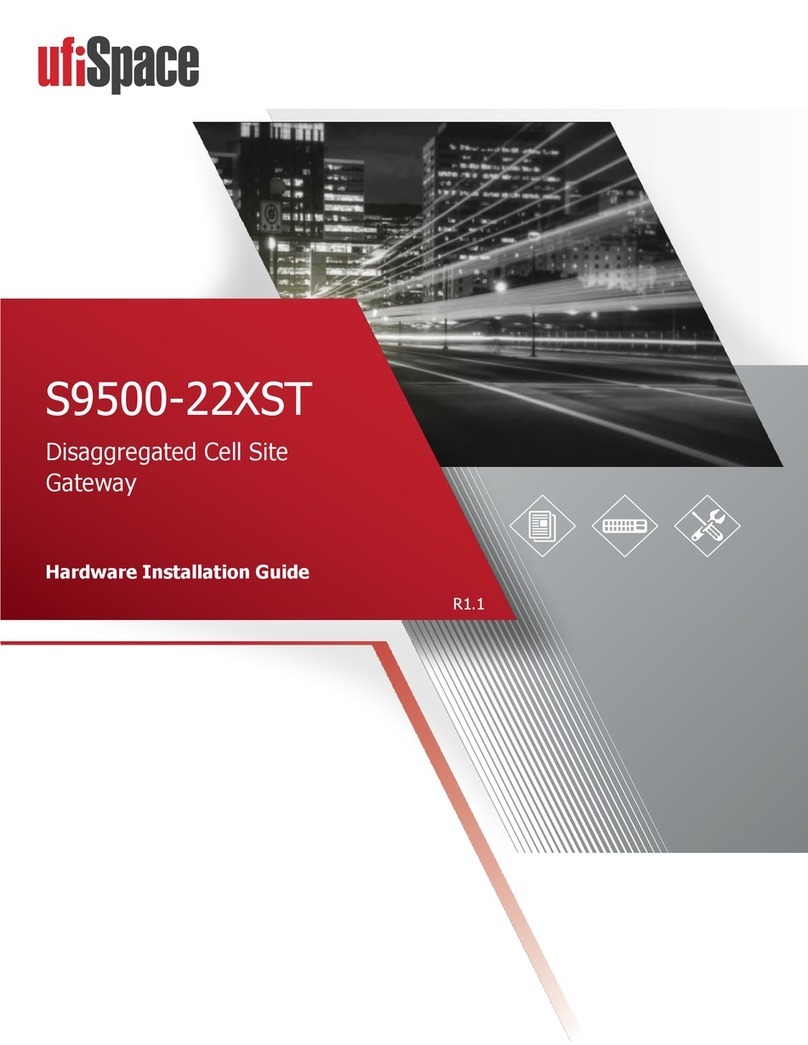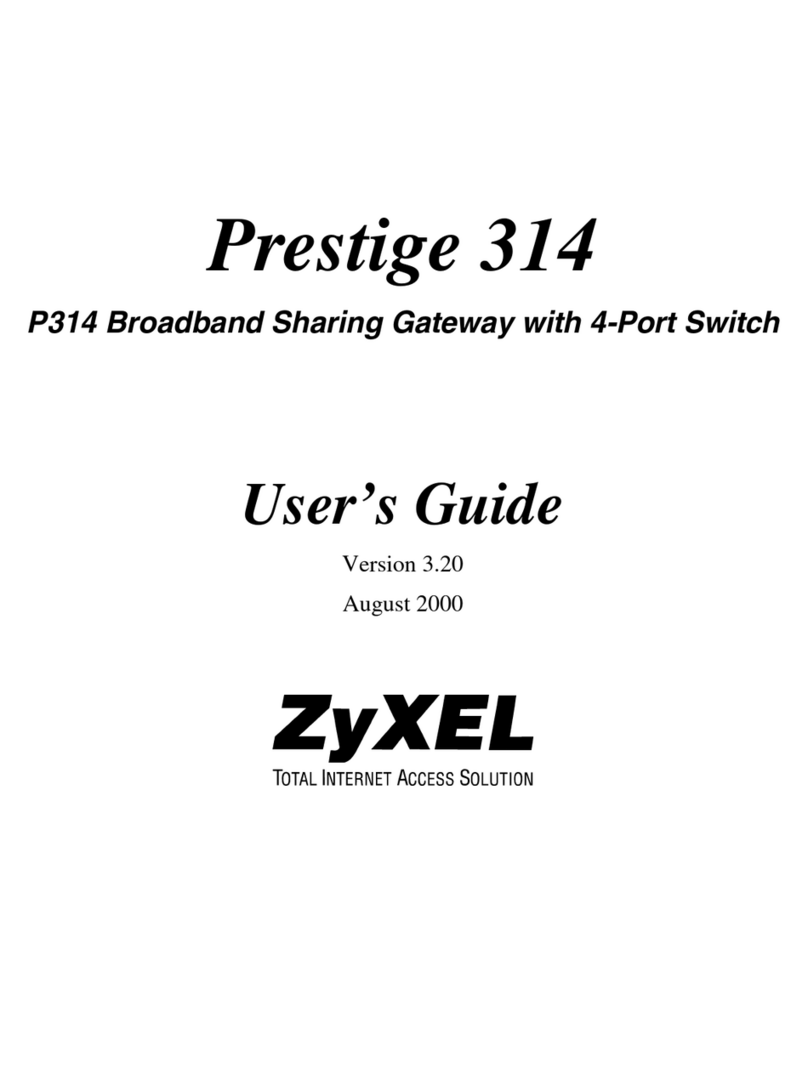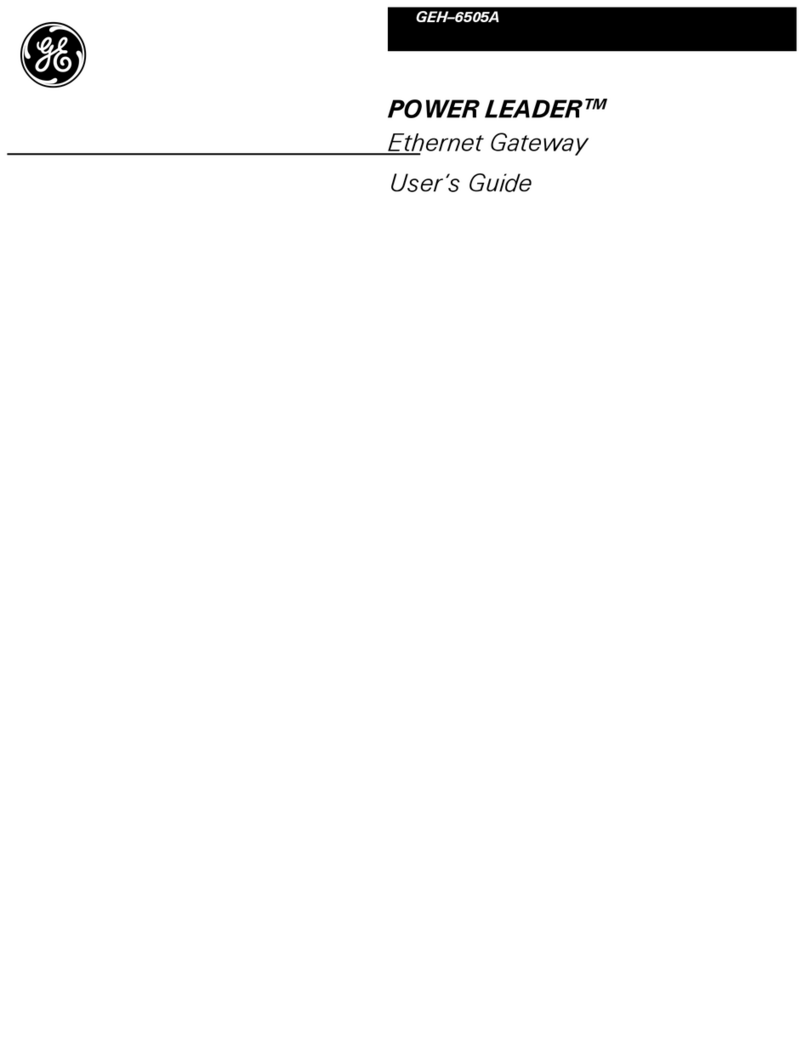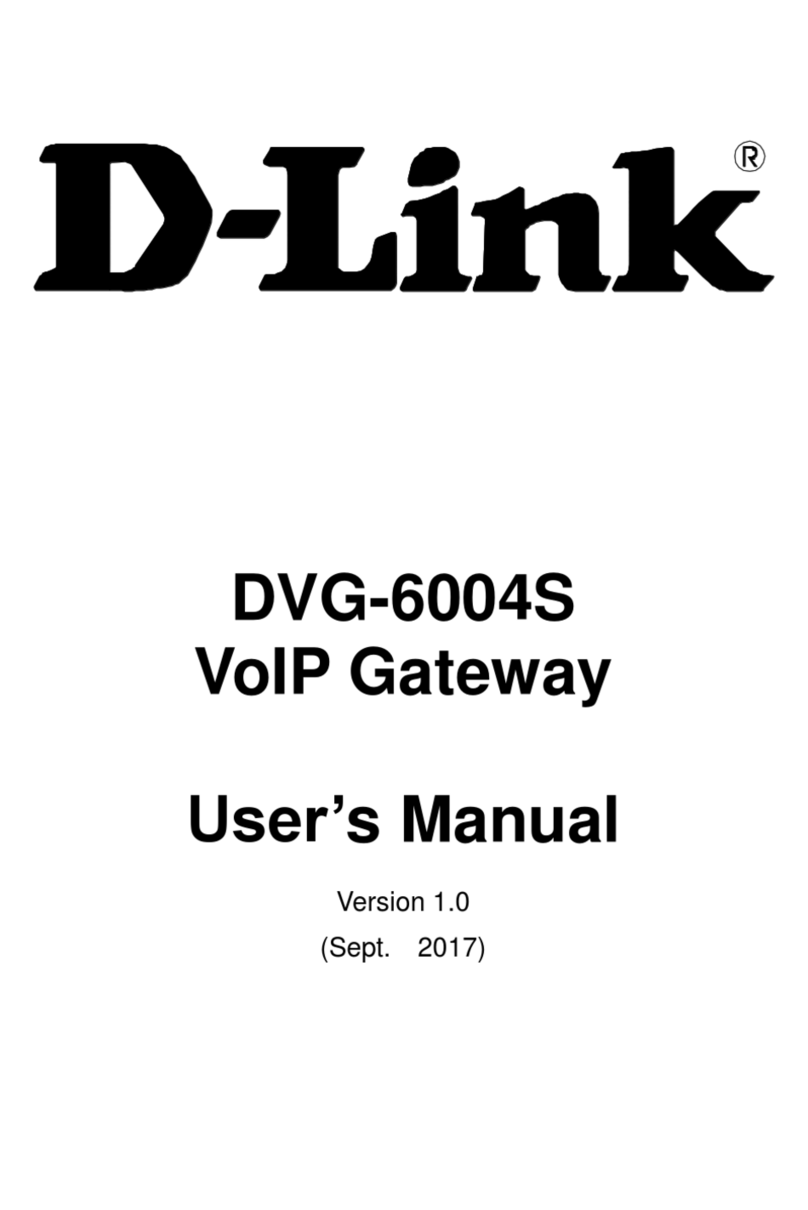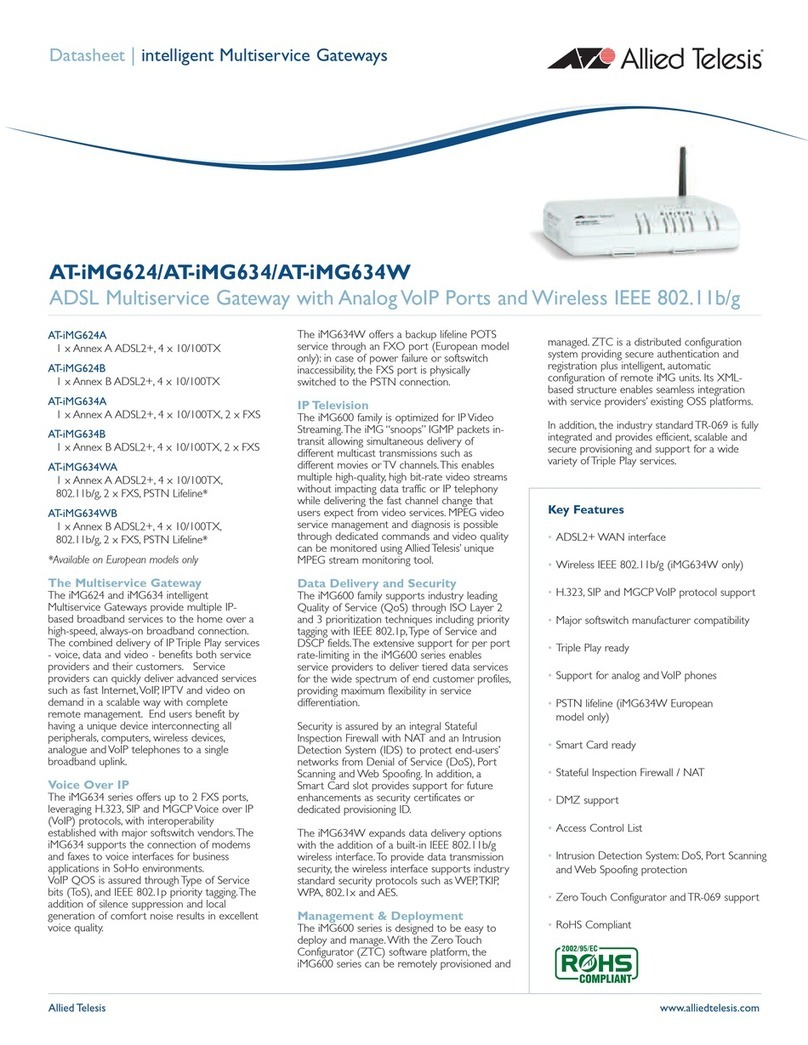ClimaCheck NX400 User manual

ClimaCheck Gateway NX400 Hardware Manual –2020-03-26 Page 2 of 41
Safety Precautions
Read the instruction manuals for all relevant equipment carefully before
starting to use ClimaCheck Performance Analysing systems.
If equipment is used in a way not specified by producer the protection and safety
provided may be impaired.
For activities related to electrical systems, pressurised systems as well as systems
charged with refrigerants certifications/licenses are required in most countries.
ClimaCheck products are only intended for use by competent technicians/engineers with on each
market required certifications/licenses.
Any work with electricity, pressurised systems and refrigerant involve potential dangers to human
health and system integrity if not conducted with caution. In many cases the value of products or
cost of production loss represents great values. ClimaCheck do not assume any responsibility for
injuries or costs occurring if failures are caused in connection with measurements. It is the user
that must evaluate if an installation can be carried out without risks to cause injuries and/or
damage. Installation should only be carried out when it can be done with proper safety margins.
ClimaCheck distributes this document without warranty for the contents. Furthermore,
ClimaCheck reserves the right to make changes, amendments and cut outs in this document
without any further notice. The reason can be printing errors, faulty information, or improvements.
These kinds of changes are always included in new editions of this document.
All rights reserved.
© ClimaCheck Sweden AB

ClimaCheck Gateway NX400 Hardware Manual –2020-03-26 Page 3 of 41
Table of Contents
Safety Precautions .............................................................................................................. 2
1Overview...................................................................................................................... 4
1.1 LED indicators ......................................................................................................... 4
1.2 Display ................................................................................................................... 6
1.3 ClimaCheck Gateway NX400 internal application version and PA-ID................................ 8
2Communication ............................................................................................................. 9
2.1 Ports ...................................................................................................................... 9
2.2 SMS Commands....................................................................................................... 9
2.3 Connection Mode ................................................................................................... 10
2.4 PC Connection ....................................................................................................... 11
3ClimaCheck Gateway NX400 internal application ............................................................. 13
3.1 Menu structure ...................................................................................................... 13
3.2 View all values....................................................................................................... 14
3.3 Send interval / Intense send.................................................................................... 14
3.4 Signal level ........................................................................................................... 14
3.5 Show IP-addresses................................................................................................. 15
3.6 Show IODevices..................................................................................................... 15
3.7 1-Wire temperature sensors .................................................................................... 16
3.8 Reboot and Reload Configuration ............................................................................. 18
3.9 Reload configuration from ClimaCheck Online server .................................................. 18
3.10 Reboot.................................................................................................................. 18
3.11 Set network interface ............................................................................................. 18
3.12 WiFi connectivity for PC in Online Mode..................................................................... 19
3.13 GPRS (modem) in PC and Online Mode ..................................................................... 20
3.14 Log data to USB memory ........................................................................................ 20
3.15 Backup configuration to USB memory ....................................................................... 21
3.16 Backup configuration to Internal memory.................................................................. 21
3.17 Load configuration from USB memory....................................................................... 22
3.18 Load configuration from internal memory.................................................................. 22
4PA Pro III configurator ................................................................................................. 23
4.1 Overview .............................................................................................................. 23
4.2 Password protection ............................................................................................... 24
4.3 Adjust Clock .......................................................................................................... 25
4.4 Update Firmware and internal Application ................................................................. 25
4.5 Configuration files .................................................................................................. 26
4.6 Edit Gateway input configuration.............................................................................. 27
4.7 Communication settings.......................................................................................... 31
4.8 Mobile tab ............................................................................................................. 32
4.9 LAN 1 tab.............................................................................................................. 32
4.10 LAN 2 tab.............................................................................................................. 33
4.11 WiFi tab ................................................................................................................ 33
4.12 Gateway and PCMode tab........................................................................................ 34
4.13 Debug tab ............................................................................................................. 34
5External switches and connections................................................................................. 35
5.1 Analog Input Mode selection switches (mA/V)............................................................ 35
5.2 Network interface selection switch............................................................................ 35
5.3 Digital inputs ......................................................................................................... 36
5.4 A and B alarms to digital out ................................................................................... 36
5.5 External connections .............................................................................................. 37
5.6 Modbus RS485 terminal .......................................................................................... 40

ClimaCheck Gateway NX400 Hardware Manual –2020-03-26 Page 4 of 41
1Overview
On the front of the ClimaCheck Gateway NX400 unit a display, 4 LEDs and the reset button can be
found.
Figure 1 Front view of ClimaCheck Gateway NX400
1.1 LED indicators
The ClimaCheck Gateway NX400 has 4 LED indicators:
•A: ClimaCheck online
•B: 1-wire / Modbus
•S1: Status
•S2: Modem
The A LED indicates the status on contact with ClimaCheck Online server.
A LED
Status
900ms On,
900ms Off
(Green)
Connection with ClimaCheck Online OK (Normal operation)
Fast blinking
(Red)
NX400 unsuccessful to send data to ClimaCheck Online server
(Yellow)
-
Off
No connection e.g. no LAN or Modem connection to Internet

ClimaCheck Gateway NX400 Hardware Manual –2020-03-26 Page 5 of 41
The B LED indicates Modbus and 1 wire communication status
B LED
Status
900ms On,
900ms Off
(Green)
All configured Modbus and 1-Wire units OK and no Alarms active (Normal
operation)
0.400ms On,
0.400ms Off
(Red)
Modbus communication error (see display for additional information)
Continuous On,
Off (Red)
1-Wire communication error (see display for additional information)
On (Red)
Alarms active in the Easycool controller, see alarm page on ClimaCheck Online
(Yellow)
-
When the Modbus or 1-Wire communication alarm is active, address and name of the unit can be
seen in the display.
The S1 LED indicates the status on the internal ClimaCheck application.
S1 LED
Status
500ms On,
500ms Off
(Green)
Internal ClimaCheck application running OK (Normal operation)
Fast blinking
(Green)
The unit has been forced into recovery mode with the use of the
system switch. The application is not executing.
Fastest blinking
(Green)
The unit is initializing, preparing to start the application.
1500ms On,
500ms Off
(Green)
The unit is executing the application program, while
charging the internal back-up battery.
75ms On / 925ms
Off (Green)
Execution speed is different from full-speed.
Fast blinking,
(Red)
A runtime error has been detected in the program, contact
ClimaCheck support
Alternating
Fast/Slow (Red)
The unit has lost its firmware, contact ClimaCheck support
500ms On /
500ms Off
(Yellow)
Communication with PC Software over USB established (Normal
operation when logging direct to a computer)

ClimaCheck Gateway NX400 Hardware Manual –2020-03-26 Page 6 of 41
The S2 LED indicates the modem status.
Communication status is showed as an icon in the display and with the S2 LED, see table below.
S2 LED
Status
Off
The GSM module is turned off
600 ms On / 600
ms Off (Yellow)
No SIM card inserted or no PIN code entered, or network search in
progress, or ongoing user authentication, or network logon in
progress.
Single 75 ms On
/ 3 s Off (Yellow)
Logged to the network.
No call in progress.
Double 75 ms On
/3 s Off (Yellow)
A GPRS session is active
(bars indicate signal strength)
Flashing (Yellow)
Indicates GPRS data transfer.
1.2 Display
On the front of the ClimaCheck Gateway NX400 unit a 240x160 pixel, withe on blue, LCD display
with built in resistive touch sensing can be found.
The top part of the display is reserved for a status bar showing status of the different
communication interfaces as well as the time and the battery status, see Figure 2
The main part of the display is reserved for internal ClimaCheck NX400 application showing menus
and data. The lower and right side is used for virtual buttons to navigate.
Figure 2 Display with status bar and
The icons on the status bar are shown and described in Table 1.

ClimaCheck Gateway NX400 Hardware Manual –2020-03-26 Page 7 of 41
Table 1 Icons on status bar
Icon
Status
GSM Status
GSM off
GSM on
Signal strength
GSM network type
2G
3G
Mobile network status
Network connected
Roaming
Network connected while roaming
Call Status
Call active (not used in ClimaCheck application)
Wi-Fi Status
Wi-Fi Off
Wi-Fi on
Wi-Fi signal level
LAN Status
LAN off
LAN on (disconnected)
LAN connected
RTCU Gateway Status
RTCU Gateway not enabled
RTCU Gateway enabled
RTCU Gateway connected
USB status
USB host supported
Bluetooth status
Bluetooth off
Bluetooth on
Power status
Battery level (animated while charging)

ClimaCheck Gateway NX400 Hardware Manual –2020-03-26 Page 8 of 41
1.3 ClimaCheck Gateway NX400 internal application version and PA-ID
Each Gateway unit has a unique id number to identify it on the ClimaCheck Online server, this
number is set by ClimaCheck and can be seen in the display, on the second row, after the unit has
booted up as “ID=XXXXXX”.
The internal application version can be seen in the display on the same row as the PA-ID. Contact
ClimaCheck support for information on the latest version.
Figure 3, NX400T default view with v 3.00

ClimaCheck Gateway NX400 Hardware Manual –2020-03-26 Page 9 of 41
2Communication
The Gateway has LAN, Wifi, modem for Mobile connections and USB to communicate with the
ClimaCheck server or a local PC. It has Modbus TCP and Modbus RTU and can be configured both
as Server/Slave and Client/Master.
2.1 Ports
The Gateway uses the following ports when communicating with the ClimaCheck Online server:
•UDP port 2049 to online.climacheck.com: Send data as a text string (ID, Timestamp,
data1, data2, ….) to ClimaCheck online
•TCP port 80 to integration.climacheck.com: Fetch configuration and analysed values
•TCP port 5001 to online.climacheck.com: Firmware and application updates and
troubleshooting.
2.2 SMS Commands
SMS commands can be used to control the ClimaCheck Gateway. In Online Mode the modem in
the unit is always active, except when “No Network” is selected. In PC Mode the modem can be
activated and deactivated from the Network Setup menu, see section 3.13. When the modem is
active SMS commands are executed regardless of which network interface is used to communicate
(GPRS, LAN, WiFi) as long as an active sim card is inserted.
The SMS commands are listed and described in Table 2 below.
Table 2 SMS Commands
Command
Function
CFG
Fetch configuration from ClimaCheck Online server
CMD
Check for new commands on ClimaCheck Online server
RST
Reboot unit
APN new_apn
Changes the APN settings to “new_apn”. If APN internet.com is sent it will
change APN to internet.com
NET GPRS
Changes selected network interface to mobile/GPRS
NET LAN
Changes selected network interface to LAN
NET WLAN
Changes selected network interface WLAN / Wifi
There should be One space between the command (APN or NET) and the parameter (new_APN,
LAN, WLAN, GPRS).
The unit will respond with an SMS and then execute the command.
If selected network interface is changed with SMS commands make sure correct configuration
(APN, SSID´s or IP addresses) is set for the new network. To change network configuration like
APN, SSID’s or IP addresses for GPRS, LAN or WLAN use the PA Pro III Configurator, see section 4.

ClimaCheck Gateway NX400 Hardware Manual –2020-03-26 Page 10 of 41
2.3 Connection Mode
The Gateway has two main connection modes, Online Mode and PC Mode. PC Mode is the default
setting when logging data to the PC Software with ClimaCheck Onsite and Online Mode is default
setting in permanent ClimaCheck Online installations.
When booting up the Gateway asks “Connect to PC ?”, press No to enter Online Mode or Yes to
enter PC Mode. For Online mode the preferred network interface to connect to the ClimaCheck
Online server can be changed between LAN, Wifi and GPRS, see section 3.11.
In PC Mode the unit will ask for “Connection type” to select how to connect the computer to the
NX400. First option is USB Cable / WiFi and second option is Direct ethernet cable between
computer and NX400, see Figure 4 and section 2.4 for more information on how to connect a PC.
If no selection is made the unit activates Online Mode or PC Mode (USB Cable / WiFi) automatically
depending on the default setting. This default setting can be changed with the PAPro III
configurator, see section 4.12. Selected connection mode is indicated on the bottom row of the
display.
Figure 4, Connection Mode
The configuration of the network interfaces in the different connection modes can be seen in Table
3 below. USB connectivity is always available regardless of connection mode.
Table 3, Deafult network interface configuration depending on Connection Mode
USB
connectivity
Ethernet
connectivity
WiFi
Connectivity
Online Mode
Active
NX400 as Client
NX400 as Client
PC Mode
(USB/WiFi)
Active
NX400 as Client
NX400 as DHCP
server
PC Mode
(Eth. Cable)
Active
NX400 as DHCP
server
NX400 as Client
Note, do not connect the Gateway to a network (LAN) via ethernet cable while in PC
Mode (Eth. Cable), the unit’s DHCP server is active which may cause IP conflicts on the
network. Use Online Mode or PC Mode (USB/WiFi) instead if the unit is connected to a
network.

ClimaCheck Gateway NX400 Hardware Manual –2020-03-26 Page 11 of 41
The Gateway can be setup to activate the modem and try to connect and establish a GPRS
(Modem) connection with the ClimaCheck Online server if a SIM-card is inserted in the unit. If
activated, this is done for both Connection Modes (Online and PC) and regardless of network
interface settings except “No Network”, see section 3.11. To switch on or off the GPRS connection
in PC Mode see section 3.13.
In Online Mode the Wifi access point is deactivated by default. See section 3.12 for instruction on
how to activate it while still in Online Mode. This can be used to log data, over Wifi, to the
ClimaCheck PC Software simultaneously as the unit sends data to ClimaCheck Online.
2.4 PC Connection
When connecting a computer directly to the Gateway follow the sequence described below and
make sure the computer is configured correctly. Logging to the PC software can be done with USB
cable, ethernet cable or Wifi, see Figure 5, Direct connection to PCFigure 5. Configuration of
sensors or external units with the PA Pro III configurator is only available when connected with
USB.
USB cable
•Connect USB cable between computer and Gateway
•Start the Gateway and select “Connect to PC” and then “USB Cable and Wifi”
•Start ClimaCheck software. See Field manual or Software manual for more information
on how to log data with the USB cable.
WiFi (Gateway as access point)
•Start the Gateway and select “Connect to PC” and press “OK”
•On the second screen select “USB cable or wifi” and press “OK”
•Connect the PC to the network (Wifi) with ssid PAPRO3_XXXX where XXXX is the last 4
digits in the serial number of the unit. Default passphrase/security key is nacka@2019
•Start ClimaCheck software. See Field manual or Software manual for more information
on how to log data over wifi.
When using Wifi make sure the computers network card is set to obtain an IP address
automatically from a DHCP server. If the PAPRO3_XXXX ssid doesn’t show up in windows reboot
both computer and ClimaCheck Gateway and then try again.
Direct Ethernet cable
•Connect Ethernet cable between computer and Gateway
•Start the Gateway and select “Connect to PC” and press “OK”
•On the second screen select “Direct Ethernet cable” and press “OK”
•Start ClimaCheck software. See Field manual or Software manual for more information
on how to log data with the Ethernet cable.
When using ethernet cable make sure the computers network card is set to obtain an IP address
automatically from a DHCP server.

ClimaCheck Gateway NX400 Hardware Manual –2020-03-26 Page 12 of 41
Figure 5, Direct connection to PC

ClimaCheck Gateway NX400 Hardware Manual –2020-03-26 Page 13 of 41
3ClimaCheck Gateway NX400 internal application
The chapter describes functions in the internal application of the ClimaCheck Gateway NX400 that
are accessible through the display on the unit.
3.1 Menu structure
The menu structure is shown in the figure below. To open a sub menu press the SEL button, to
choose a function or confirm a configuration OK button is used. To go back press ESC.
Figure 6 ClimaCheck Gateway NX400 Menu

ClimaCheck Gateway NX400 Hardware Manual –2020-03-26 Page 14 of 41
3.2 View all values
All values, from internal inputs and external units connected through Modbus, can be seen on the
Show values menu. The list of values varies depending on the number of power meters, R560
modules and other external units that are configured.
To view all values:
•Press ESC to enter the Main menu
•Press Down until “Monitor” appears in the display
•Press SEL to enter Monitor menu
•“Show values” appears in the display
•Press OK
Values are shown with one sensor/value on each row with Comment/Description, sensor reading
and unit. Press Up/Down to step through the list of values.
Figure 7, “View all values” menu
3.3 Send interval / Intense send
When ClimaCheck Online is used data is sent to the ClimaCheck server once every minute when
the compressor is on and every 5 minutes when the compressor is off. To activate “intense send”
and send data every 15 second:
•Press ESC to enter the Main menu
•Press Down until “Monitor” appears in the display
•Press SEL to enter Monitor menu
•Press down until “Intense send” is showed in the display
•Press OK
•“Intense Send Active” appears
Intense send is automatically switched off after 15 minutes.
3.4 Signal level
GPRS/WiFi signal strength can be seen in the display of the unit as bars, see section 1.2. To view
the value in % or dBm:
•Press ESC to enter the Main menu
•Press Down until “Monitor” appears in the display
•Press SEL to enter Monitor menu
•Press Down until “Signal level GPRS” or “Signal level WiFi”is showed in the display
•Press OK
Signal strength is presented in dBm and %. For reliable data transmission a signal strength above
2 “bars”, -80dBm or 40% is required.

ClimaCheck Gateway NX400 Hardware Manual –2020-03-26 Page 15 of 41
3.5 Show IP-addresses
To show what IP-addresses the Gateway uses on LAN, WiFi and GPRS connections:
•Press ESC to enter the Main menu
•Press Down until “Monitor” appears in the display
•Press SEL to enter Monitor menu
•Press Down until “Show IP-addresses” is showed in the display
•Press OK
IP-addresses for all network interfaces is presented. To change communication settings, see
section 3.11.
3.6 Show IODevices
To show status and address for all configured Modbus units:
•Press ESC to enter the Main menu
•Press Down until “Monitor” appears in the display
•Press SEL to enter Monitor menu
•Press Down until “Show IODevices” appears in the display
•Press OK
Device name, Modbus address and status are displayed. Status is OK when communication is
working and Error if the unit can’t connect to the IODevice. After a number of failed attempts, the
device is disabled and get Status Disabl. The unit will enable the devices again once every hour to
try to restore communication. The most common devices are listed in Table 4 below, see section
4.6 for more information about configuration of IODevices.
Table 4
Device
Description
IAIO
Internal Analog Input and Output on the Gateway
R560
ClimaCheck R560 analog input module
PScout
Power Scout power meter
1W
Internal 1-Wire module
Figure 8, "Show IODevices" menu

ClimaCheck Gateway NX400 Hardware Manual –2020-03-26 Page 16 of 41
3.7 1-Wire temperature sensors
A 1-Wire temperature sensor is a bus sensor and unlike Pt1000 sensors the measured value of the
sensor is not affected by the resistance in the cable between the master (Gateway NX400) and the
slave (sensor). Limitations in number of sensors and cable length as well as the preferred topology
is described below.
ClimaCheck
1-wire master
concom
PA Pro III
Split
(+0.5m)
Split
(+0.5m)
< X m
1-wire sensor
(+0.5 m)
1-wire sensor
(+0.5 m)
1-wire sensor
(+0.5 m)
< 3 m
<3 m
< 3 m
< X m
1-wire sensor
(+0.5 m)
1-wire sensor
(+0.5 m)
< 3 m
< 3 m
Split
(+0.5m)
1-wire sensor
(+0.5 m)
1-wire sensor
(+0.5 m)
1-wire sensor
(+0.5 m)
< 3 m
<3 m
< 3 m
< X m Split
(+0.5m)
1-wire sensor
(+0.5 m)
1-wire sensor
(+0.5 m)
1-wire sensor
(+0.5 m)
< 3 m
<3 m
< 3 m
< X m
1-wire bus
Stub
i.e. cold room,
Heating system,
chilled water
i.e. missing unit
temperatures
Figure 9 1-Wire preferred topology
The preferred topology, Figure 9, is with the Gateway connected at one end of the 1-Wire bus and
each sensor connected to the bus with branches or “stubs” where each stub is less than 3m. The
Gateway can handle a total of 16 sensors and a total “weight” of 65 m. The weight is the length of
all cables + 0.5m per sensor + 0.5m per split.
Weight = total cable length + 0.5*sensor + 0.5*split
Example: 3 sensors on 2 meter stubs that is located 5 meters from the NX400 with 1 split has a
total weight of 0.5*3+(2*3+5)+0.5*1=14.
Do not run signal wires in parallel with power cables.
3.7.1 1-Wire temperature sensor setup
1-Wire sensors delivered with the system/logger will be configured and marked at shipment.
Sensors added later have to be configured/connected.
The 1-Wire sensor has a unique ID to identify it on the 1-Wire bus and each sensor needs to be
configured/connected in the Gateway. When a sensor has been connected to a specific position it
will stay on this position regardless of where on the bus it is connected or which 3.5 mm 1-wire
socket that is used.
3.7.2 Connecting sensors
The sensors need to be connected and configured one at a time. Use the following sequence to
setup and connect the sensors:
•Connect sensor. After a few seconds “Unknown 1-W sens found” is displayed
•Press ESC to enter the Main menu
•Press Down until “Setup”appears in the display
•Press SEL to enter setup menu
•“1W Sensor Setup”appears in the display
•Press OK to start setup

ClimaCheck Gateway NX400 Hardware Manual –2020-03-26 Page 17 of 41
If this is the first setup, “T1 Sensor not conf” appears in the display, if sensors are already
configured these will be listed.
•With the up and down arrows go to the position you want to save a sensor to
•Press SEL
•“TX New=xxxxxx OK” is showed in the display (Were TX is the position and xxxxxx is the
id number of the sensor)
•Confirm with OK, “S-RID Saved” appears for 2 seconds
•Temperature reading and ID is appearing in the display “TX=XX.X ID=xxxxxx”
•Press ESC 4 times to go back to the main menu or start from the top to connect another
sensor.
If “No new s-r found” appears while setting up a new sensor the NX400 cannot find any sensor on
the bus that is not already configured, check connection and make sure the sensor has not been
connected already.
3.7.3 Replace a 1-Wire sensor
To replace a sensor
•Disconnect old sensor
•Press ESC to enter the Main menu
•Press Down until “Setup” appears in the display
•Press SEL to enter setup menu
•“1W Sensor Setup” appears in the display
•Press OK
•select the sensor number in the list, it will say “Sensor missing”.
•Connect new sensor and press SEL,
•“Tx NEW=xxxxxx OK” is showed in the display
•Confirm with OK, “S-RID Saved” appears for 2 seconds
•Temperature reading and ID is appearing in the display “TX=XX.X ID=xxxxxx”
•Press ESC 4 times to go back to the main menu.
3.7.4 Clear all 1-Wire sensors
To clear all configured 1-Wire sensors
•Press ESC to enter the Main menu
•Press Down until “Setup” appears in the display
•Press SEL to enter setup menu
•Press down until “Clear 1W Sensors” is showed in the display
•Press OK
•“Clearing..” appears and then your back in the setup menu
This will clear all sensor including preconfigured sensors. You can now connect the sensors again,
see section 3.7.2.
3.7.5 Trouble shoot 1-Wire sensors
•“No tempsensors or conn. Wrong. OK?” is showed while configuring sensors.
Check wiring and make sure all sensors are connected properly (Data, GND). If the wires
from one (1) sensor is mixed up the whole 1-Wire bus stops.
•“No new s-r found” is showed when trying to connect/configure sensor.
Check wiring and make sure sensor is not already connected/configured on a different
position.

ClimaCheck Gateway NX400 Hardware Manual –2020-03-26 Page 18 of 41
•Sensors has been connected/configured on the wrong position
Clear all configured sensors and connect them again, see section 3.7.4
•A configured 1-Wire sensor is showing -999.00
NX400 has lost connection with the sensor, check wiring.
3.8 Reboot and Reload Configuration
Most of the configuration for external units can be done on the ClimaCheck server. Changes to
Modbus addresses for external units such as energy meters or R560 modules can be done on the
ClimaCheck Online server and then downloaded to the unit. If the unit has an internet connection
it will try to contact the server every 6 hour to check for commands to Reload configuration from
the server or Restart.
The unit can also be restarted or forced to reload configuration from the Setup menu.
3.9 Reload configuration from ClimaCheck Online server
Make sure the unit has internet connection and then:
•Press ESC to enter the Main menu
•Press Down until “Setup” appears in the display
•Press SEL to enter setup menu
•Press Down until “Get Config Online” is showed in the display
•Press OK to load configuration from CC Online server
•“Waite for config, Loading..” appears in the display
After a few seconds, when the configuration has been updated, the unit will go back to the initial
view.
All configuration made locally with the PA Pro Configurator, section 4, will be overwritten with the
configuration from the server.
3.10 Reboot
To restart the unit:
•Press ESC to enter the Main menu
•Press Down until “Setup” appears in the display
•Press SEL to enter setup menu
•Press Down until “Restart/Reboot” is showed in the display
•Press OK
The unit will reboot.
3.11 Set network interface
Network interface used by the Gateway to communicate with internet (ClimaCheck Online server)
can be set on the network interface menu. To enter it
•Press ESC to enter the Main menu
•Press down until “Network Setup” appears in the display
•Press SEL to enter Network Setup menu
•“Network Interface” appears in the display
•Press SEL
The Gateway will change view, at the top of the page the current selection is displayed as (Active
XXXX) where XXXX is GPRS, LAN, WiFi, non or DIP. Below 6 options are listed:

ClimaCheck Gateway NX400 Hardware Manual –2020-03-26 Page 19 of 41
Network
Description
GPRS
Use the built-in modem
LAN
Use the LAN connection to connect trough a local network
LAN2
Not present
WiFi
Use the Wi-Fi connection.
No network
(Flight mode)
Unit is not connected to internet, all network interfaces (including
modem/GPRS) are switched off. Only USB connection to a local computer is
possible.
Use DIP-Switch
Changes network dependant on the DIP-switch setting, see section 5.2
•Choose network interface by pressing directly on the desired interface.
•Press OK to confirm
To change communication settings like APN, SSID’s or IP addresses for GPRS, LAN or WiFi use the
PA Pro III Configurator, see section 4.8 , 4.9 or 4.10.
3.12 WiFi connectivity for PC in Online Mode.
By default, the WiFi access point in the Gateway is deactivated in Online mode. To activate it
without changing the connection mode or rebooting the system follow the steps below.
•Press ESC to enter the Main menu
•Press down until “Network Setup” appears in the display
•Press SEL to enter Network Setup menu
•Press Down until “Use WiFi for PC in Online Mode” appears in the display
•Press SEL to enter the menu
•Press Yes, and then confirm with OK,
•Press ESC until the start screen shows
A PC can now connect to the NX400 and log data over WiFi simultaneously as data is sent to
ClimaCheck Online. To deactivate the access point functionality again follow the steps below.
•Press ESC to enter the Main menu
•Press down until “Network Setup” appears in the display
•Press SEL to enter Network Setup menu
•Press Down until “Use WiFi for PC in Online Mode” appears in the display
•Press SEL to enter the menu
•Press No, and then confirm with OK,
•Press OK. “WiFi OFF” appears
The WiFi connection is switched off if the unit is rebooted and starts in Online Mode. See section
2.3 for more information about the Connection modes.

ClimaCheck Gateway NX400 Hardware Manual –2020-03-26 Page 20 of 41
3.13 GPRS (modem) in PC and Online Mode
The Gateway can be setup to activate the modem and try to connect and establish a GPRS
connection with the ClimaCheck Online server if a SIM-card is inserted in the unit. If activated, this
is done for both Connection Modes (Online and PC) and regardless of network interface settings
except “No Network”, see section 2.3 and 3.11Error! Reference source not found..
To activate, follow the steps below
•Press ESC to enter the Main menu
•Press down until “Network Setup” appears in the display
•Press SEL to enter Network Setup menu
•Press Down until “GPRS in PCMode” appears in the display
•Press SEL to enter the menu
•Press Yes, and then confirm with OK.
•Press OK, “GPRS in PCMode On” appears
To deactivate
•Press ESC to enter the Main menu
•Press down until “Network Setup” appears in the display
•Press SEL to enter Network Setup menu
•Press Down until “GPRS in PCMode” appears in the display
•Press SEL to enter the menu
•Press No, and then confirm with OK
•Press OK, “GPRS in PCMode Off” appears
Note, if a sim card is inserted but not configured correctly (with APN and pin code) or if a
deactivated sim card is inserted the unit will try to connect each time the system boots up. After
60 seconds the connection times out and the Gateway will continue loading the application. For a
faster boot up sequence the sim card can be removed or GPRS in PCMode switched off according
to the instructions above.
3.14 Log data to USB memory
Data can be saved to a USB memory connected to the USB-port on the top side of the unit, see
Figure 31. Data is saved with the same interval that is used to send data to the ClimaCheck Online
server i.e. once every minute when the compressor is running and every 5 minutes when it’s off.
The USB memory needs to be formatted with the file system FAT or FAT32.
To activate logging to USB:
•Shut off logger by disconnecting power
•Connect the USB memory to the USB-A port on the top side of the unit.
•Start logger by connecting power again. Wait for the unit to start.
•Press ESC to enter the Main menu
•Press down until “USB/Backup” appears in the display
•Press SEL to enter USB/Backup menu
•“Logg data to USB” appears in the display
•Press SEL to enter the menu,
•Press Yes and then confirm with OK
A folder is created on the USB memory with the PA-ID as name and the data is saved in *.LOG
files as comma separated values. A new file is created for each day and when the USB memory is
full the logging stop.
For instructions on how to run *.LOG files in the ClimaCheck software please see the ClimaCheck
Software manual.
Table of contents
Popular Gateway manuals by other brands

ZyXEL Communications
ZyXEL Communications ZyXEL ZyWALL 30W quick start guide
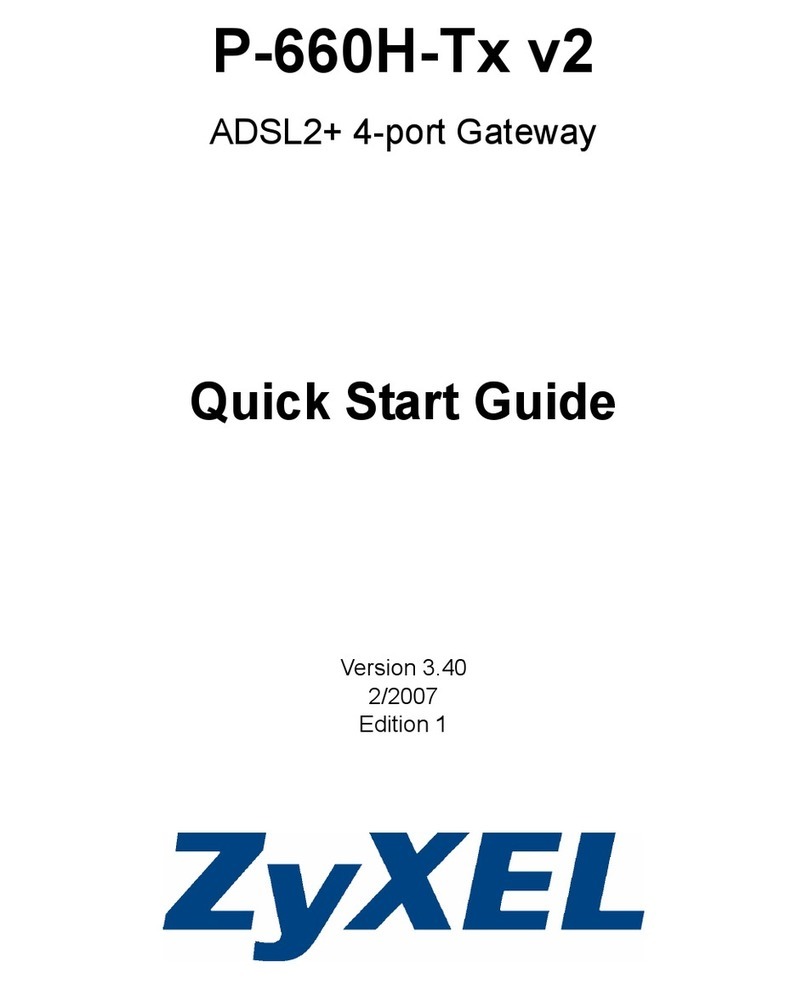
ZyXEL Communications
ZyXEL Communications P-660H-Tx v2 Series quick start guide

ZyXEL Communications
ZyXEL Communications P-793H v3 user guide

Daikin
Daikin Rotex RoCon G1 quick start guide
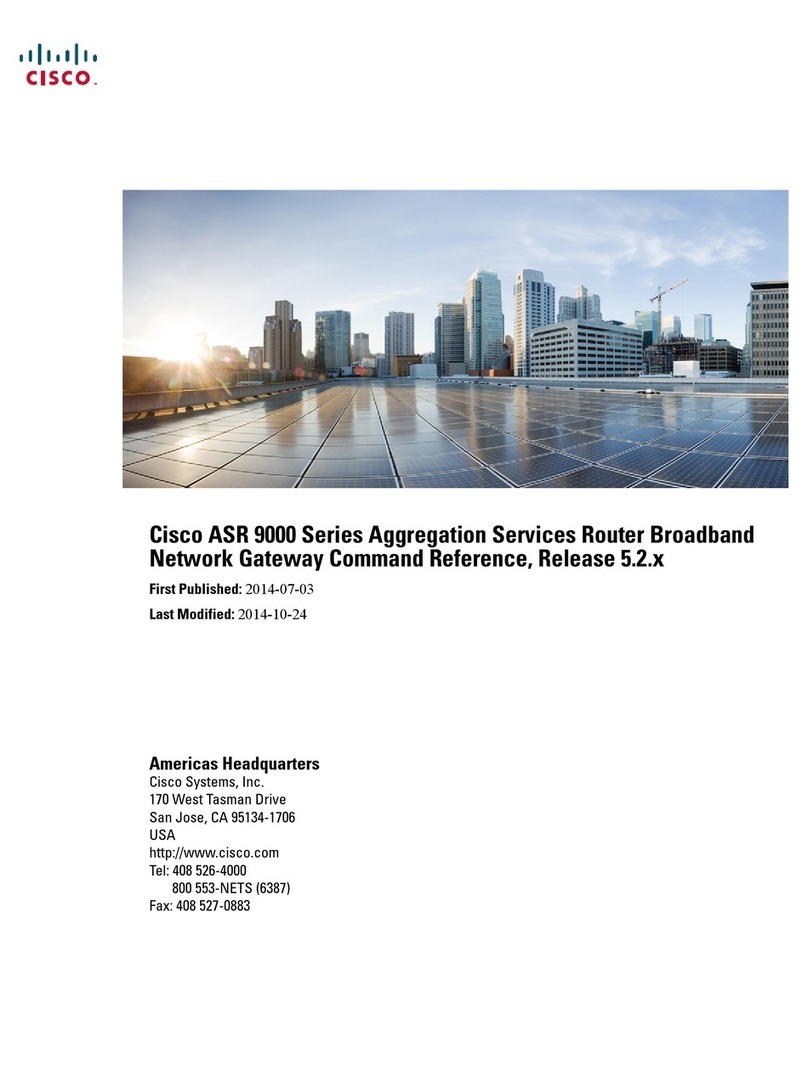
Cisco
Cisco ASR 9000 Series Command reference
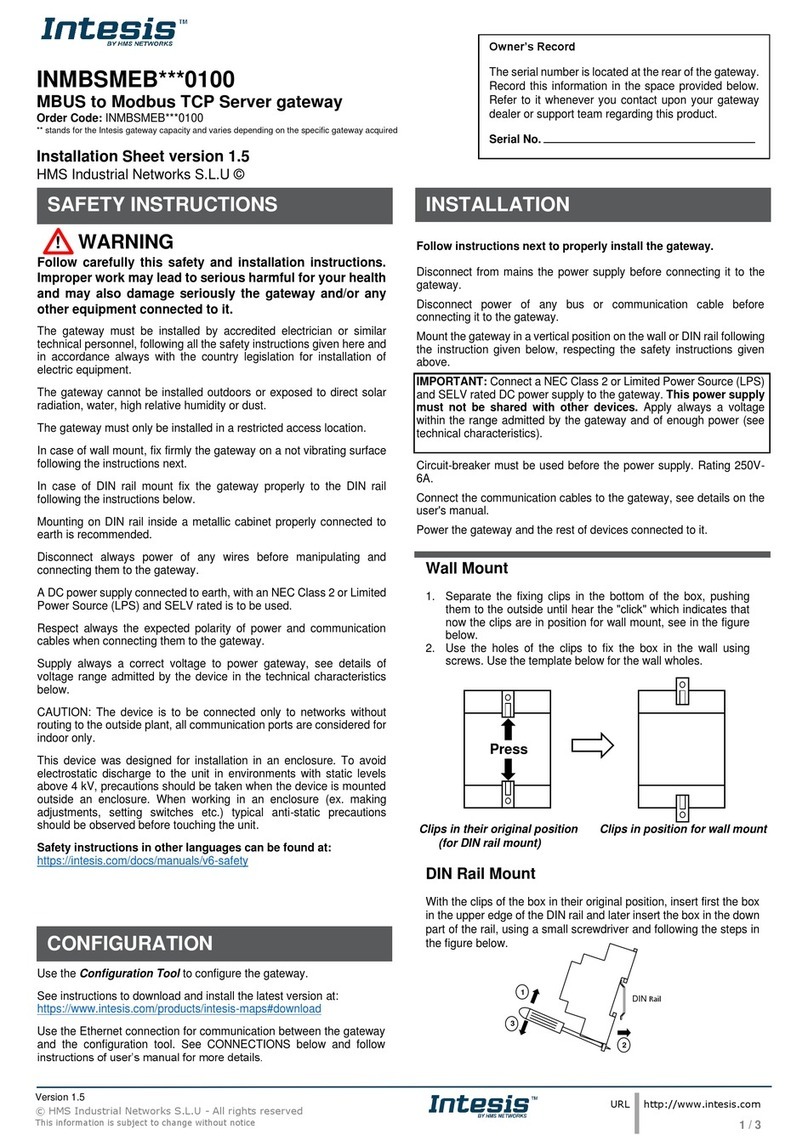
HMS Networks
HMS Networks Intesis INMBSMEB 0100 Series Installation sheet