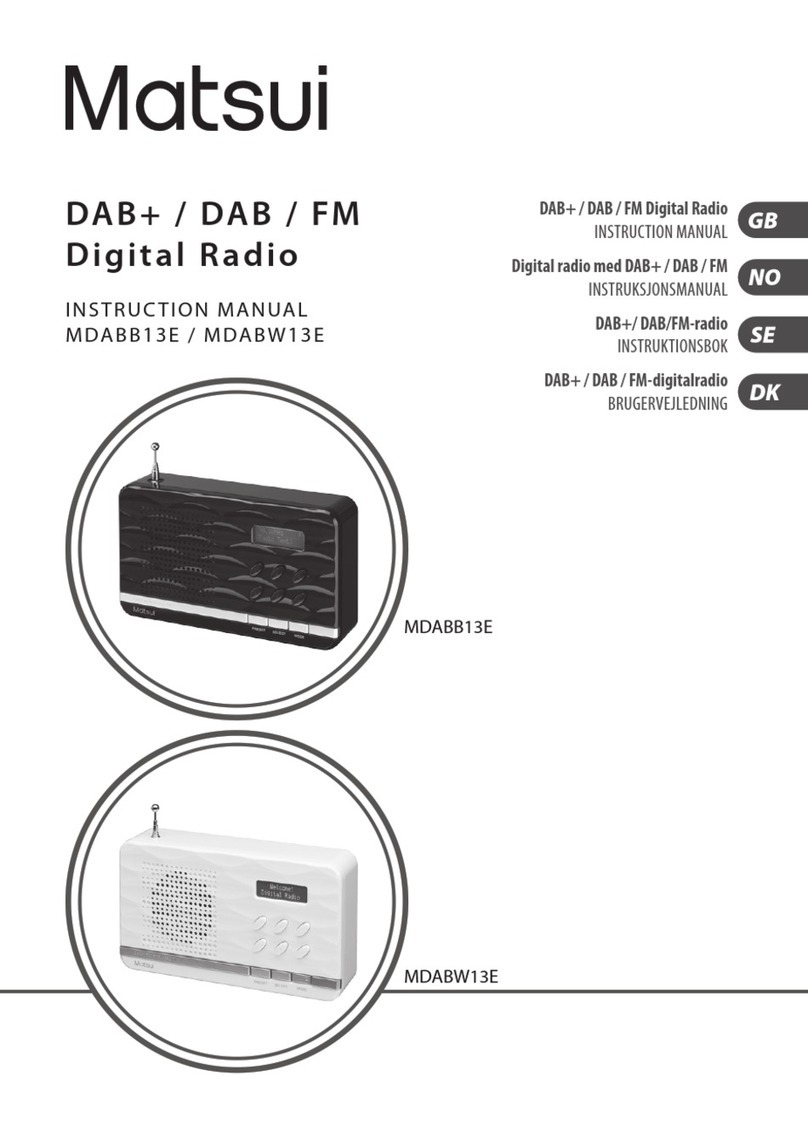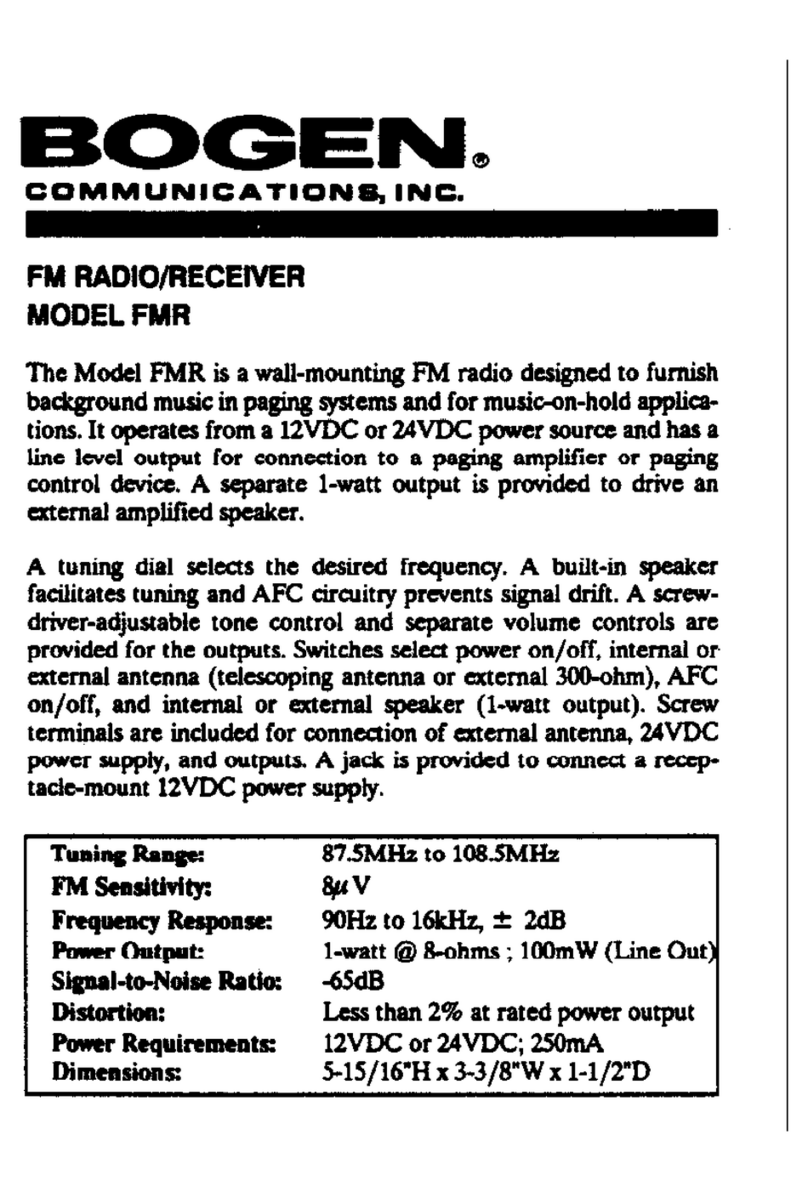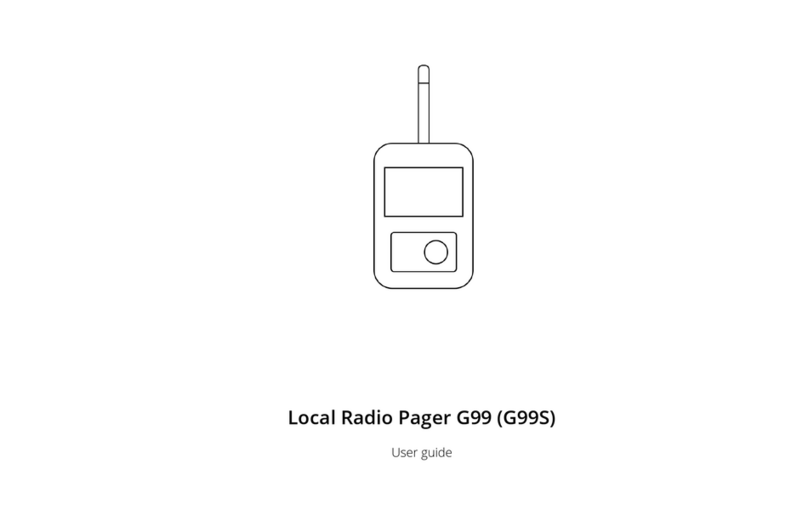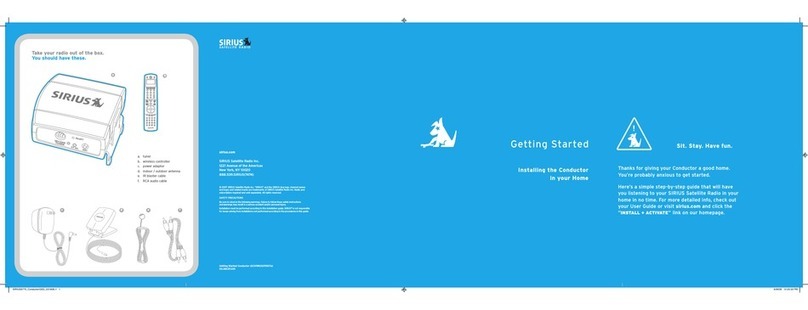Clinton Electronics CAD13 User manual

User Manual
CAD13
Digital In-Car DAB+ Digital Radio with
FM Transmitter & Bluetooth Hands-free
Please read carefully before using product

Safety Instrucons
1. Do not use this radio near water.
2. Clean with dry cloth.
3. Do not block any venlaon openings.
4. Do not use near heat objects.
5. Use accessories provided by manufacturer.
6. Do not dispose this radio to rain or moisture.
7. Do not allow this unit to be exposed to water,
steam, sand or other environmental hazards.
8. Do not leave your radio where excessive heat
could cause damage.
2www.clintdigital.com
English

English
Table of content
Illustraons ..................................................................
Operang your In-Car DAB+ digital radio receiver ....
Receive signal from the In-Car DAB+ radio through
FM transmission ..........................................................
Search and select DAB+ channels ................................
Service Informaon: DAB+ mode ................................
Manage the preset staons ........................................
Manage the Bluetooth devices ...................................
Selecon of screen background and font color .........
Connecng and mounng DAB+ antenna Inside
the car ........................................................................
Connecng AUX IN .....................................................
To connect an external music player .........................
Charging iPad/iPhone/iPod/mobile phones/tablets/
camera .......................................................................
LCD display control ....................................................
Select language .........................................................
Restore to factory seng ..........................................
Checking the soware version of the device ............
Product specificaons ...............................................
Help and support .......................................................
3
www.clintdigital.com
4
5
6
7
8
9
10
14
15
16
16
17
17
18
18
18
19
20

4www.clintdigital.com
English
Illustraons
(1) LCD Display (2) Microphone
(3) PRESET/Play/Pause/Answer Call (4) MENU
(5) Tuning Knob (6) MODE
(7) TX/SCAN (8) Micro USB Socket
(9) Antenna Jack (10) Built-in Speaker
(11) Holder Jig (12) Power ON/OFF Switch
(13) 3.5mm AUX-in/LINE OUT Jack

English
Operang your In-Car DAB+ Digital Radio
Receiver
1. Mount the Clint CAD13 In-Car DAB+ Radio receiver to the
dashboard/windscreen using the provided adhesive
holder/sucon holder.
2. Connect one end of the power supply cable to Micro USB
socket in the radio receiver and the other end to dual USB
car charger. Plug the dual USB car charger to the car
cigar-lighter socket.
3. Connect the supplied antenna to the Antenna socket.
4. Turn on with the power switch and the display will show
Clint logo and then enter DAB+ mode. Use “MODE” buon
to select DAB+ mode.
5. For first me use, you need to scan all the local DAB+
channels by pressing and hold “TX/SCAN” buon for 3
seconds to start “Auto Scan”, all available DAB+ radio
channels will be scanned and saved automacally unless
another “Auto Scan” is performed. During scanning, a scan
moving bar will be shown in the display to indicate the
progress and the total number of channels scanned.
6. Once the scan is finished, you can select any DAB+ radio
channels by the Tuning Knob.
5
www.clintdigital.com

Receive signal from the In-Car DAB+ radio
through FM transmission
--Select FM Transming Frequency (Auto):
1. Press “TX/SCAN” buon to show FM transming
frequency (TX FREQ).
2. Then press and hold “TX/SCAN” buon for 3 seconds to
acvate the automac scanning of a “vacant” transmission
frequency without interference with other channels. The
scanning process will take 20-30 seconds to scan the
frequency automacally with a flashing display of
“---.-MHZ” and stop at a “vacant” frequency.
3. Press “TX/SCAN” buon again to confirm and exit seng
or it will automacally confirm and exit the seng aer 3
seconds. The selected “vacant” frequency (TX FREQ) will
be shown at the top of the display, e.g. TX108.0MHz
4. Then tune your car FM radio system to the selected
“vacant” frequency (TX FREQ) for transmission of the
audio signal from your In-Car DAB+ to your car stereo
audio system.
6www.clintdigital.com
English

English
--Select FM Transming Frequency (Manual):
1. Press “TX/SCAN” buon to enter FM transming
frequency selecon mode,
2. Then use Tuning Knob to select your favorite vacant
frequency (based on your past experience with the known
vacant frequency) which you would like to receive by your
car radio.
3. Once it is selected, press “TX/SCAN” buon to confirm
and exit or the screen will go back to DAB+ mode
automacally aer 3 seconds and the selected frequency
will be shown at the top of the display, e.g. TX108.0MHz.
Remarks:
“Vacant frequency” means there is not any radio broadcasng
content or noise when the frequency is selected.
7
www.clintdigital.com
Search and select DAB+ channels
1. Select DAB+ mode by pressing “MODE” buon.
2. Use Tuning Knob to select the desired DAB+ channel.
3. Or press “MENU” buon to enter Preview Mode, use
Tuning Knob to scroll up or down to select the desired
DAB+ channel and press “MENU” buon again to select.

4. You may also press and hold the “TX/SCAN” buon for 3
seconds to re-acvate the “Auto Scan” process if you
need to update the DAB+ radio channels.
Remark: For normal use, you don’t have to perform the
“Auto Scan” every me you use the car DAB+ radio unless
there are newly added DAB+ channels, then you may need
to perform the “Auto Scan” again. The scanning operaon
is similar to your home TV set.
8www.clintdigital.com
English
Service Informaon: DAB+ mode
The Service Informaon display -The Service Informaon
data will be displayed with scrolling text which is being
broadcasted from the staon.
While listening to DAB+, the display will show the followings
if applicable
1. Channel Name
2. Frequency
3. Mulplex Name(DLS)
4. DAB+ icon
5. Number of Channel Scan and Stored

English
6. Time
7. Date
8. Signal Strength
9. FM Transming Frequency/LINE OUT Mode
10. Bluetooth Connecon Status
9
www.clintdigital.com
Manage the Preset Staons
Storing the Preset Staons:
To program and store your favorite DAB+ preset staons
1. To select a favorite DAB+ staon using Tuning Knob.
2. Press and hold “PRESET” buon for 3 seconds to enter
“Store Preset Staons” mode.
3. Use Tuning Knob to scroll up or down to select a number
in memory to store your favorite staon.
4. Press “PRESET” buon to confirm and exit “Store Preset
Staons” mode. A message “Stored Successfully” will be
displayed.
Recalling the Preset Staons:
To recall your favorite DAB+ preset staons.
1. Press “PRESET” buon to enter “Select Preset Staons”
mode.

2. Use Tuning Knob to scroll up or down to recall a Preset
Staon.
3. Press “PRESET” buon again to confirm and exit “Select
Preset Staons” mode.
10 www.clintdigital.com
English
Manage the Bluetooth devices
Pairing a Phone
Paring a phone with Clint CAD13 for the first me, follow the
below procedures:
1. Press the “MODE” buon unl you scroll the screen to
“Bluetooth” mode
2. In “Bluetooth” mode, press and hold “TX/SCAN” buon to
acvate the Clint CAD13 device into pairing mode, a
message of “Pairing in progress” will be shown.
3. From your phone, turn on Bluetooth and search for
Bluetooth peripherals, a list of available Bluetooth
peripherals will be displayed,
4. Select “Clint CAD13” in the list and once connecon is
established, the Bluetooth screen will display “Connected”
and a Bluetooth icon will be shown at the top of the screen.

English
5. In “Paring in progress” mode, if you want to stop
searching for any new phone, you can always press
“PRESET” buon to stop searching and return to last
connected phone.
6. You can disconnect an exisng connected phone by
pressing and hold “TX/SCAN” buon to force the
Clint CAD13 into pairing mode to connect another phone.
Remark: The flashing of Bluetooth icon indicates it is under
pairing mode and once it is connected, the icon will stop
flashing.
Manage Phone Call
1. When there is an incoming call, the Clint CAD13 rings with
a ringtone, press “PRESET” buon to answer a call and at
the same me the speaker phone volume will be shown
at the boom of the screen, you may use Tuning Knob to
adjust the volume level.
2. Press and hold “PRESET” buon to decline a call.
3. To end a call, press “PRESET” buon.
Remark: If you use your phone to answer a call, the volume
level will not be displayed on the screen.
11
www.clintdigital.com

Selecng Bluetooth Phone Voice to your Car Stereo through
FM transmier or Built-in Speaker
1. Press and hold “MENU” buon to enter menu.
2. Use “Tuning Knob” to scroll down the menu to select
“Phone Speaker Seng”, press “MENU” buon to confirm.
3. In “Phone Speaker Seng” menu, use “Tuning Knob” to
select “Built-in Speaker” or “Car Speaker” and confirm by
pressing “MENU” buon again.
4. Press the “MODE” or “PRESET” or “TX/SCAN” buon to exit
menu.
5. Use “Tuning Knob” to adjust the voice volume to your
desired level.
Remark: The Built-in speaker only works for phone voice
when it is connected via Bluetooth.
Manage Bluetooth Music Playback to your Car Stereo
through FM transmier
1. Playback music files from Bluetooth enabled phones, select
the music file from your phone and playback via Bluetooth
(Refer to your phone user guide for more informaon).
2. Select FM transming frequency.
12 www.clintdigital.com
English

English
3. Press “PRESET” buon to play or pause the music playback.
Remark:
1. Once your phone is paired to the Clint CAD13, the
connecon between both devices will be automacally
re-established each me you enter your vehicle if the
Clint CAD13 is powered on. Clint CAD13 automacally
connects itself to the last phone you used with it. If you
want to connect Clint CAD13 to another phone you already
paired but not the last one, you may press and hold
“TX/SCAN” buon to enter pairing mode,
2. Clint CAD13 can pair to max. 8 devices(record the last 8
devices).
3. If you want to connect Clint CAD13 to another phone while
the first phone is sll in connecon, you may force the first
phone to disconnect by press and hold “TX/SCAN” buon
to enter pairing mode again and a flashing Bluetooth icon
will appear at the top of the display. Then you may pair to
a new phone.
13
www.clintdigital.com

14 www.clintdigital.com
English
Selecon of Screen Background and Font
color
The color of screen background and font can be set to four
different combinaons to match with your overall car
dashboard color:
1. black background/white font
2. black background/blue font
3. black background/orange font
4. colour
To set the color, follow the procedure below:
• Press and hold “MENU” buon for 3 seconds to enter
“Colour Seng” menu mode .
• Use “Tuning Knob” to scroll and select the color, press
“MENU” buon to confirm.
• Once the color is selected, press “MODE” buon to exit
menu.

English
15
www.clintdigital.com
1. Unpack the antenna and mount it vercally on the window
(as shown in the drawing, either in the le or right side of
the windshield). The antenna has double sided tape for
easy installaon. The black porons of the tape should be
aached to the car chassis (metal part) while the
transparent part should be aached to the windshield. It is
recommended that wiring is done along the edge of the
windshield behind the list. IMPORTANT, make sure that the
antenna does not impede the view through the windshield.
2. Only used with our specially designed antenna, other
third party antenna may not work well in our system.
Connecng and Mounng DAB+ Antenna
Inside the car
Posion-A

16 www.clintdigital.com
English
Do not aach the DAB antenna above heater wires, in a
locaon which would obstruct the view of the driver, or in
a locaon that would receive interference from metal.
For your safety, do not run cables so that they interfere
with operaon of the vehicle, or through a locaon that
would interfere with the funcon of the airbags.
Connecng AUX IN
The Clint CAD13 features a 3.5mm Aux-IN jack on the
right-hand side. External analog audio source from
iPad/iPhone/iPod/Tablet/Android phone or MP3 players
etc. can be fed wirelessly through FM transmission into
your car stereo audio system.
To connect an external music player
1. Press “MODE” buon unl you see “AUX IN” mode. If you
can’t find “AUX IN” mode, then press and hold “MENU”
buon to enter menu.
2. Use Tuning Knob to scroll up or down to select
“Aux IN/OUT Select”, press “MENU” buon to confirm.

English
3. In “AUX IN/OUT Select” menu, use Tuning Knob to select
“AUX IN” and confirm by pressing “MENU” buon again.
4. Connect an external audio source such as iPad2/iPhone/
iPod or MP3 player etc. into “AUX IN” jack on the
right-hand side of Clint CAD13 with the provided 3.5mm
audio cable.
17
www.clintdigital.com
Charging iPad/iPhone/iPod/mobile phones/
tablets/camera
1. Using your mobile phone USB cable and plug the USB
connector into the dual USB car charger with 12V socket.
2. Connect the other end of the cable to your device and
start charging. (Charging Power Output: 5V, 1A)
LCD Display Control
When driving at night you may want to turn of the LCD
display. Press and hold the “MODE” buon to turn of the
display. Press “MODE” buon again to turn it on.

18 www.clintdigital.com
English
Select Language
1. Press and hold “MENU” buon to enter menu.
2. Use Tuning Knob to scroll up or down to select Language
and confirm by pressing “MENU” buon again.
3. Use Tuning Knob to select your desired language and
confirmed by pressing “MENU” buon.
Restore to factory seng
1. Press and hold “MENU” buon to enter menu.
2. Use Tuning Knob to scroll up or down to select
“Factory Reset” and confirm by pressing “MENU”
buon again.
3. Use Tuning Knob to select “YES” or “NO” for the
reset and confirm by pressing “MENU” buon.
Checking the Soware Version of the device
1. Press and hold “MENU” buon to enter menu.

English
19
www.clintdigital.com
2. Use Tuning Knob to scroll up or down to select
“Soware Version” and confirm by pressing “MENU”
buon to see the current soware version of the device.
3. Press “MODE” buon exit menu.
Product Specificaons
• Product Model: Clint CAD13
• Radio format support: DAB/DAB+
• DAB+ frequency: Band III (174.00 –240.00MHz)
• FM transmission frequency: 87.5—108MHz
• Bluetooth: Version 2.1
• Speaker phone output: 1.0W, 8Ω
• Audio Line-Out : 3.5mm stereo jack
• Cigar Adaptor Power Output : 5V, 1A x2(one for charging
for iPad2/iPhone/iPod/Android Phone etc. )
• Power Source: Car Cigar-lighter Socket (10V- 30V)
• Dimension: 93 x 73 x 30 mm
• Net weight: approx. 75g , approx. 260g(inc accessories)
* Informaon of this user manual is subject to change
without prior noce.

20 www.clintdigital.com
English
Help and support
Should you have any quesons or need help then contact
your local dealer or our Clint® support team. We would be
very happy to help you with your Clint® product. Please
contact Clint® support or check our web page.
help@clintdigital.com
www.clintdigital.com
Table of contents
Languages: