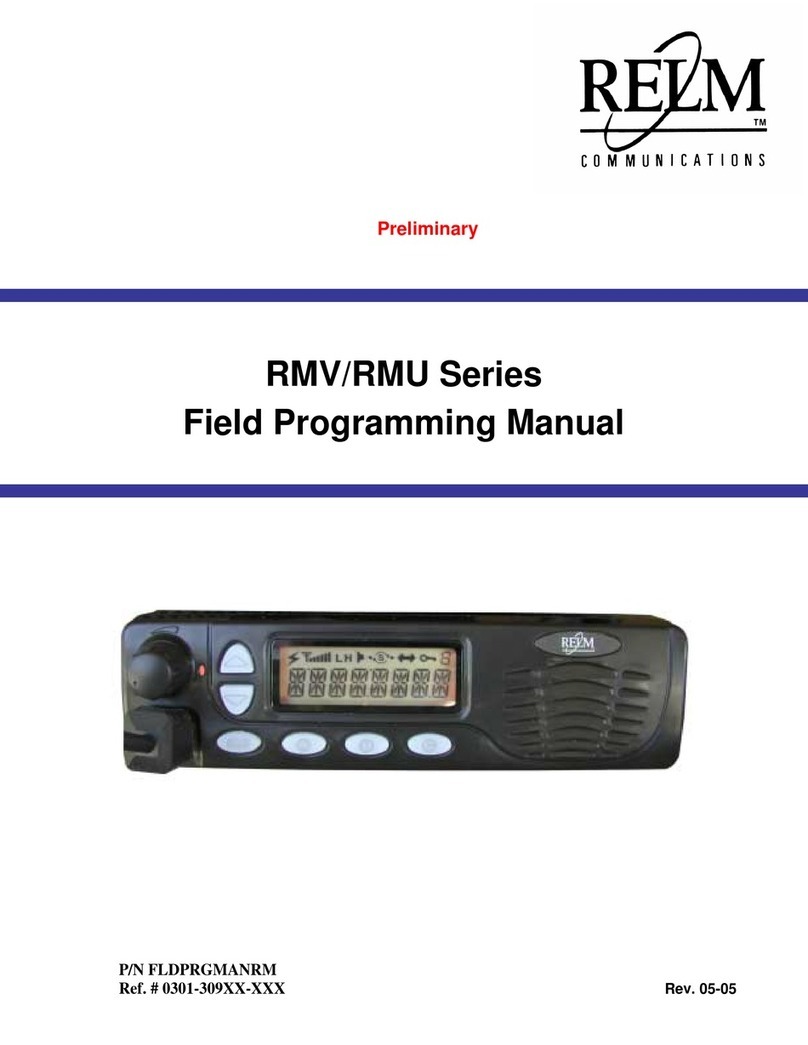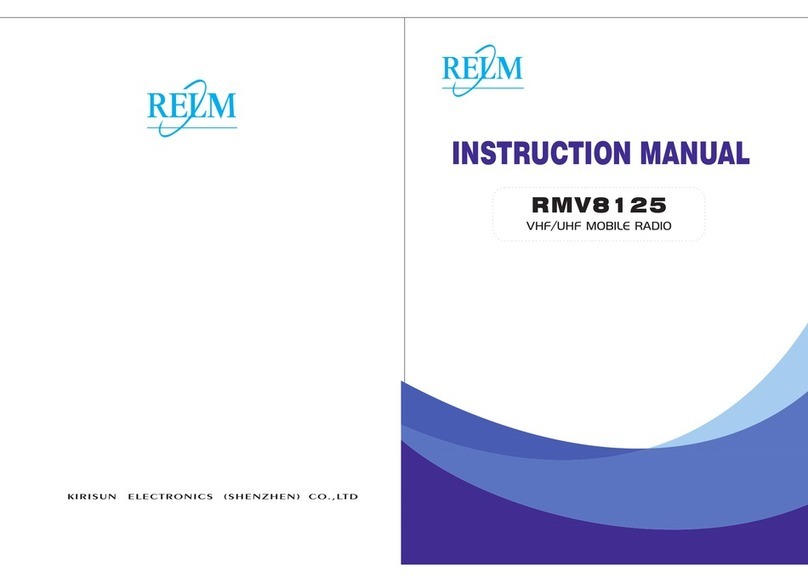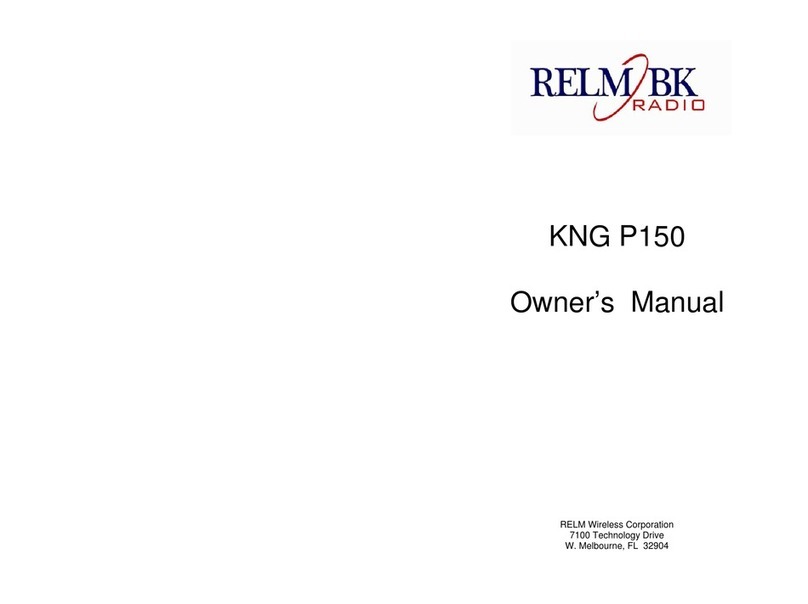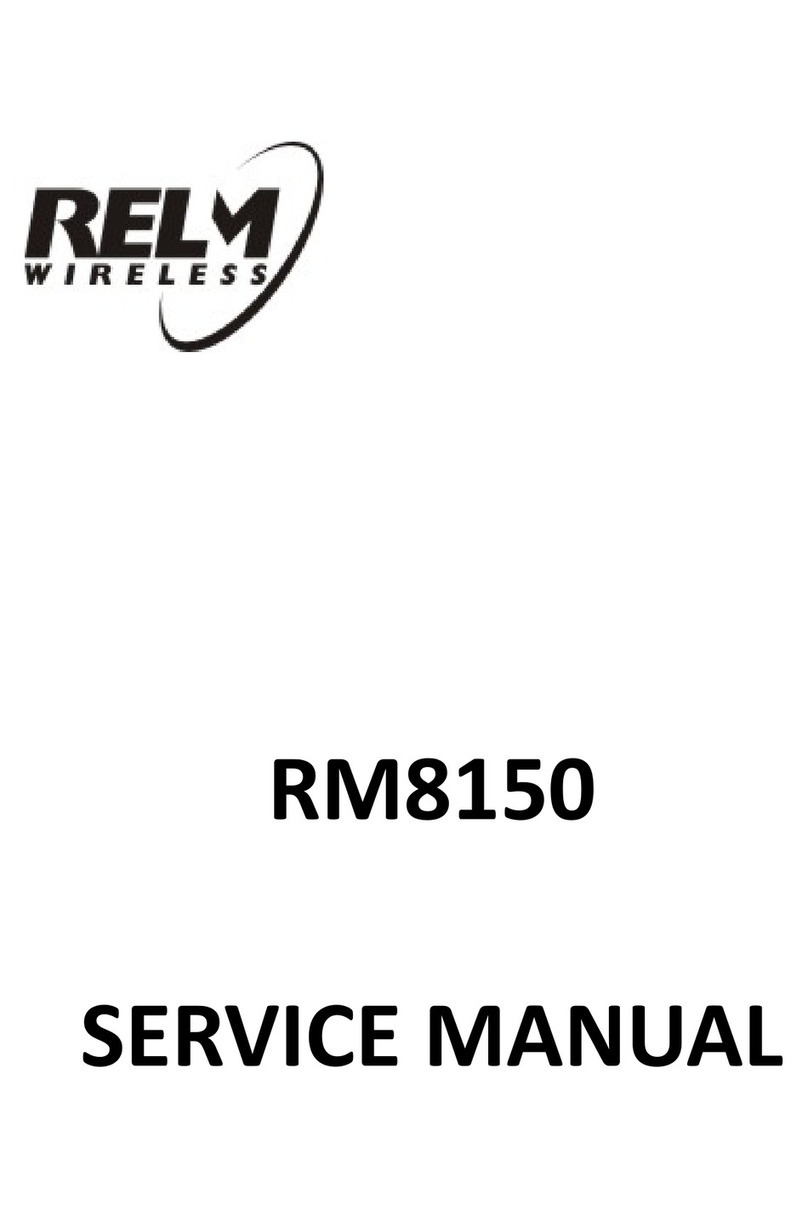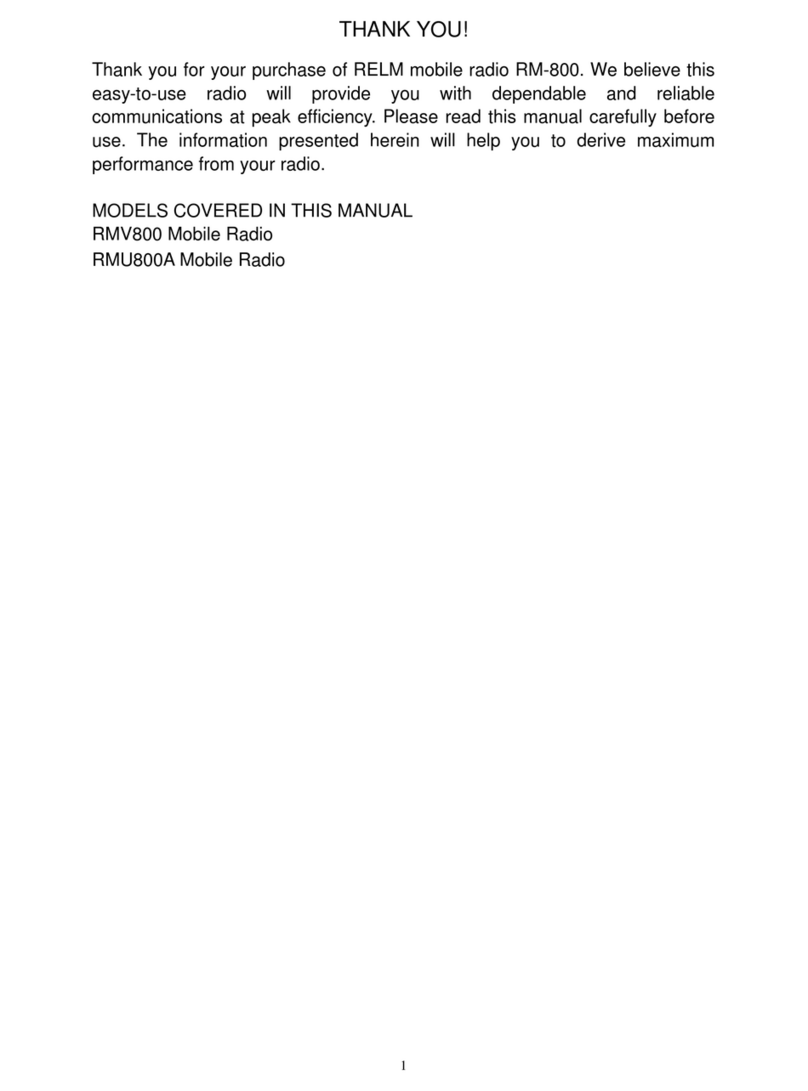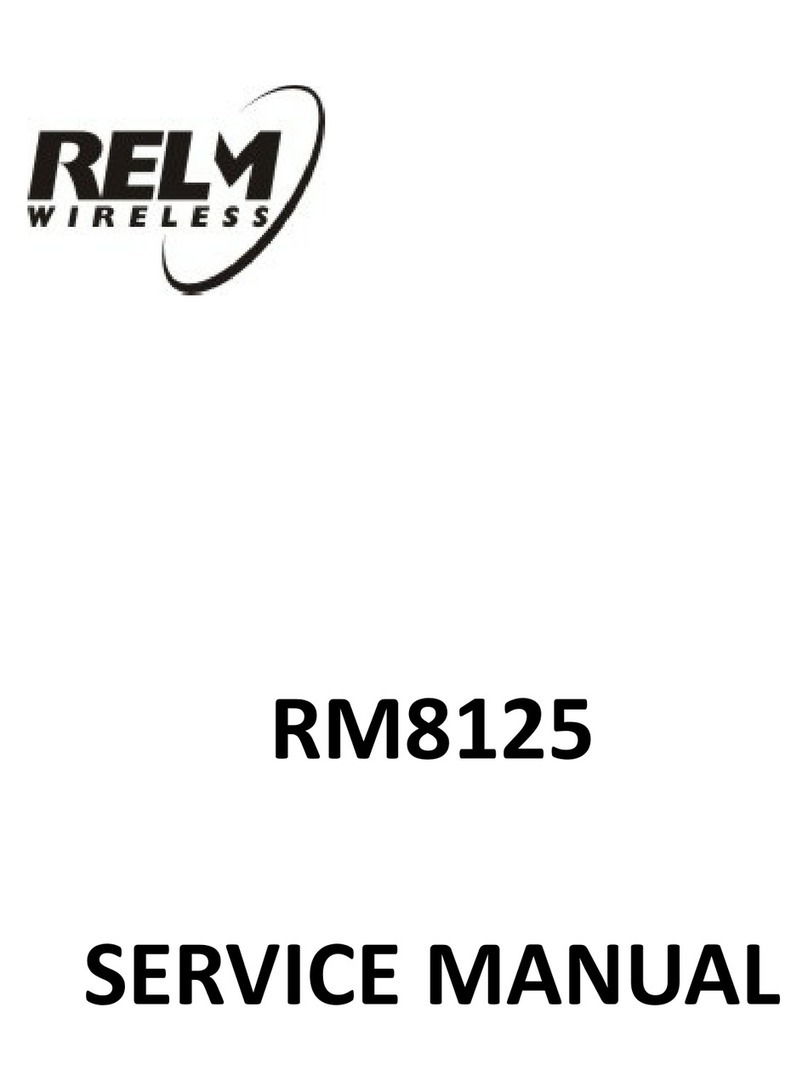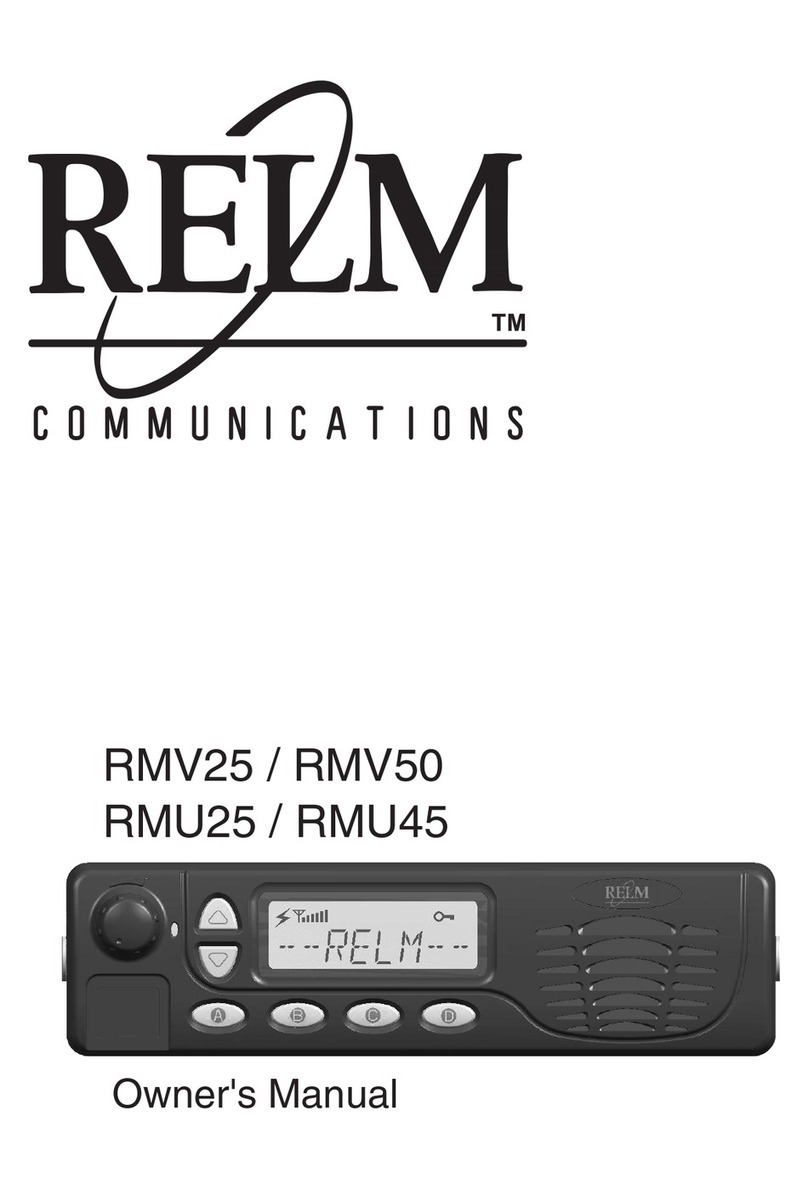KNG Series Trunked Radio Programming Guide Page 2 of 57
July 2014
1Table of Contents
2 RELM/BK P25 Trunked radio subscriber units and options. ................................................................ 4
3 Capabilities of RELM/BK P25 Trunked Radios ..................................................................................... 5
4 Programming Software Installation .................................................................................................... 6
4.1 RNDIS Driver Installation:............................................................................................................ 6
4.2 Manual Driver Installation........................................................................................................... 6
4.3 NeoVision Problems / FAQs ........................................................................................................ 6
4.3.1 Windows Vista/Windows 7 ................................................................................................. 6
4.3.2 IP Address Mismatch........................................................................................................... 7
4.4 Bad Driver Install......................................................................................................................... 9
5 KNG Series Firmware Updates .......................................................................................................... 10
5.1 RELM Service Website............................................................................................................... 10
5.2 Firmware Driver Installation ..................................................................................................... 12
5.3 Firmware Upgrade .................................................................................................................... 14
5.3.1 Portables ........................................................................................................................... 14
5.3.2 Mobiles and Remote Control Head (RCH) ......................................................................... 16
6 Advanced System Key Generation and Use ...................................................................................... 17
6.1 Introduction .............................................................................................................................. 17
6.2 Advanced System Key Components .......................................................................................... 17
6.2.1 Master Key ........................................................................................................................ 17
6.2.2 Child Key............................................................................................................................ 17
6.3 ASK Operation........................................................................................................................... 21
6.3.1 Create the Child Key.......................................................................................................... 21
7 Radio Firmware Upgrades................................................................................................................. 24
8 Radio Options Upgrades ................................................................................................................... 24
8.1 Radio Options Files.................................................................................................................... 24
9 Programming KNG Series Radios for Trunked Operation:................................................................. 27
9.1 NeoVision ASK - Customer Programming Software .................................................................. 28
9.1.1 NeoVision ASK ................................................................................................................... 28
9.2 Programming Unit ID, System ID and WACN............................................................................. 30
9.3 Programming Channel Identifier Tables.................................................................................... 30
9.4 Programming Control Channel Frequencies.............................................................................. 31