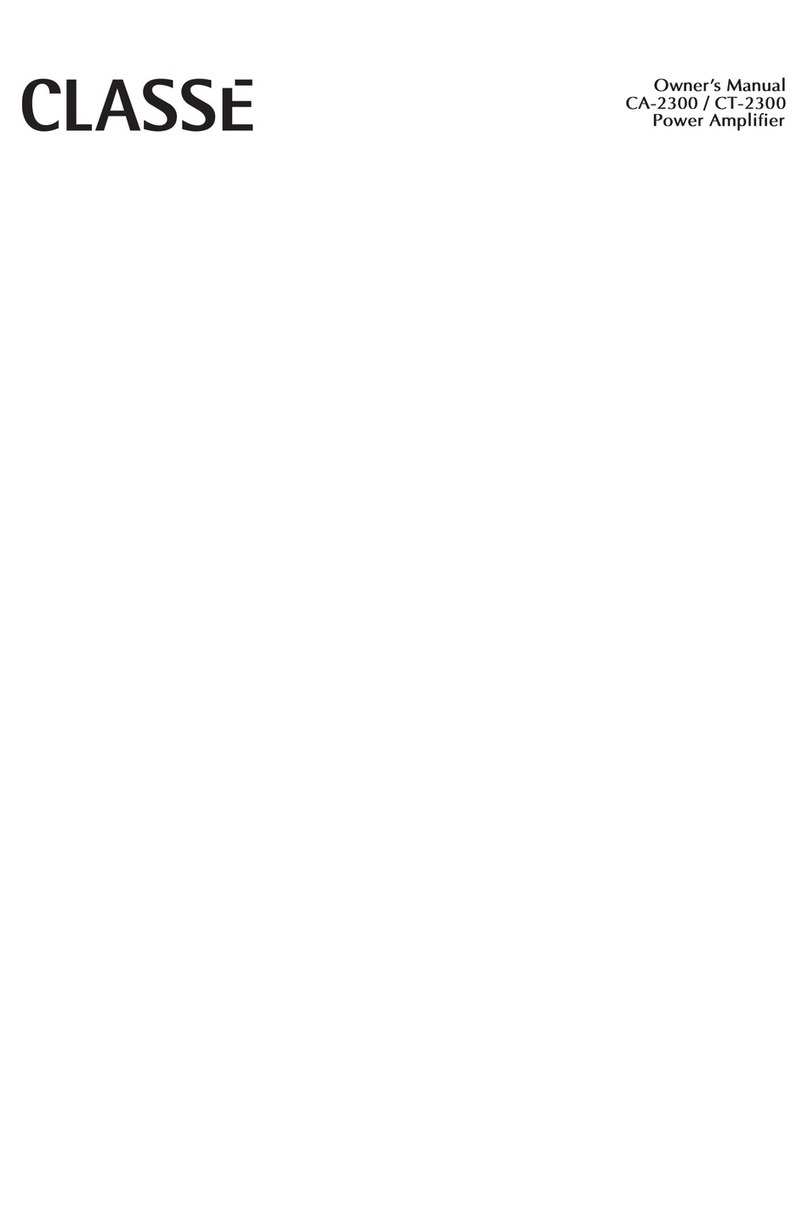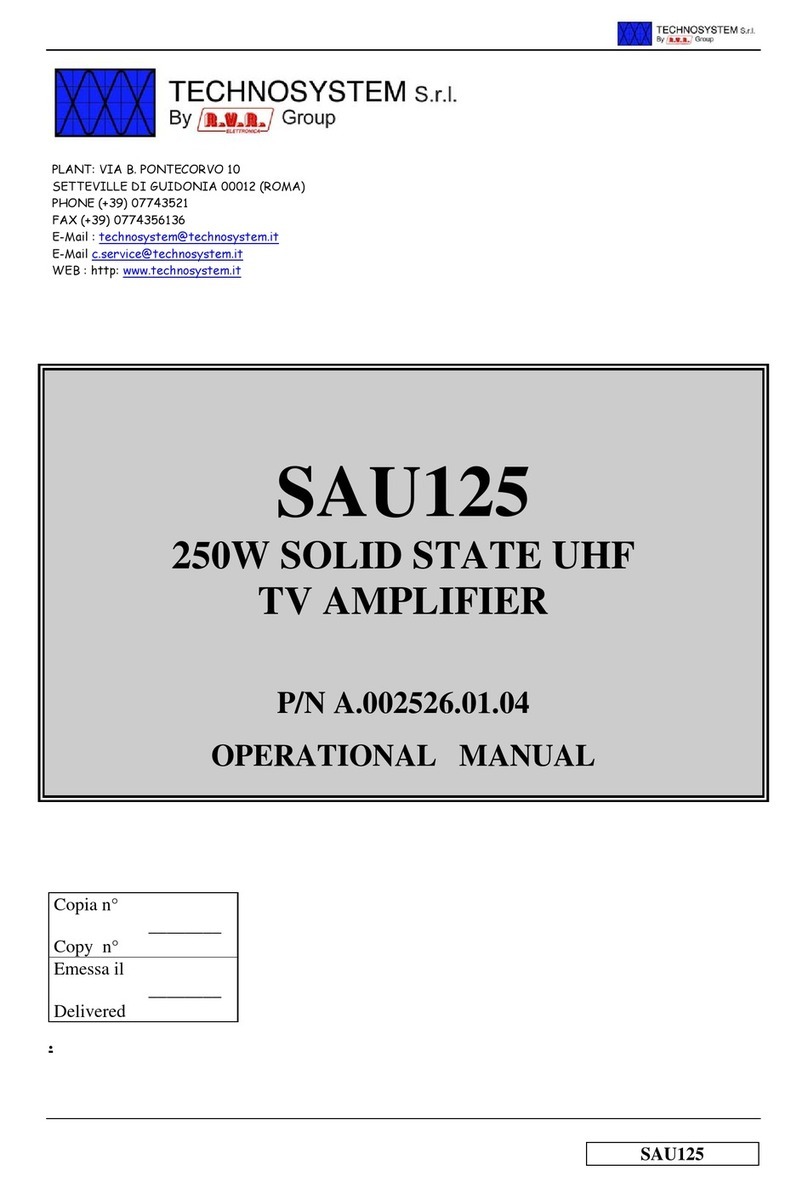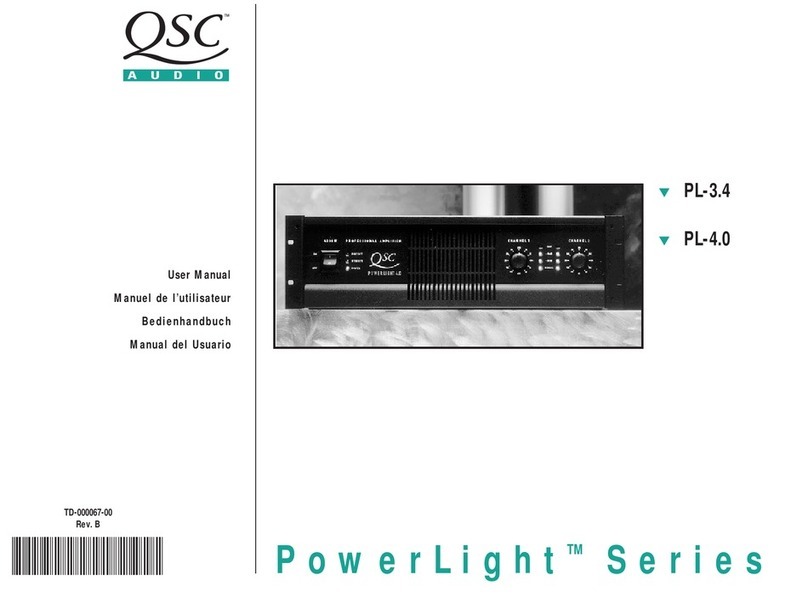Clockaudio CUI-2 User manual

1
Clockaudio Ltd.
Unit C, Wellington Gate, Silverthorne Way,
Waterlooville, Hampshire PO7 7XY, UK
Tel: +44(0)23 9225-1193
Fax: +44(0)23 9225 1201
Email: info@Clockaudio.co.uk
Clockaudio North America Inc.
2891 du Meunier, Unit 103, Vaudreuil-Dorion, QC,
Canada J7V 8P9
Toll Free: 1-888-424-9797
Tel: 450-424-9797
Fax: 450-424-3660
Email: info@clockaudio.com
Clockaudio PTE Ltd.
BizTech Centre, Unit # 01-02, 627A Aljunied Road,
Singapore, 389842
Tel: +65 67484738
Fax: +65 67484428
Email: info@clockaudio.com.sg
CLOCKAUDIO CUI-2
Stereo Microphone Preamp and USB Interface

2
IMPORTANT SAFETY INSTRUCTIONS
TO REDUCE THE RISK OF FIRE OR ELECTRIC SHOCK, DO NOT
EXPOSE THIS APPARATUS TO RAIN OR MOISTURE.
• Read these instructions.
• Keep these instructions.
• Heed all warnings.
• Follow all instructions.
• Do not use this apparatus near water.
• Clean only with a dry cloth.
• Do not block any ventilation openings. Install in accordance with the manufac-
turer’s instructions.
• Do not install near any heat sources such as radiators, heat registers, stoves,
or other apparatus (including amplifiers) that produce heat.
• Only use attachments/accessories as specified by Clockaudio.
• Refer all servicing to qualified service personnel. Servicing is required when
the apparatus has been damaged in any way, such as power-supply cord or
plug is damaged, liquid has been spilled or objects have fallen into the appa-
ratus, if the apparatus has been exposed to rain or moisture, does not operate
normally or has been dropped.

3
At the end of the life of this equipment,
dispose of equipment according to
local regulations.
LIMITED ONE YEAR WARRANTY
The equipment is warranted for one year from date of purchase from Clockaudio
against defects in materials or workmanship.
This warranty does not cover equipment which has been abused or damaged
by careless handling or shipping.
This warranty does not apply to used or demonstrator equipment.
Should any defect develop, Clockaudio will, at our option, repair or replace any
defective parts without charge for either parts or labor. If Clockaudio cannot
correct the defect in the equipment, it will be replaced at no charge with a new
item. Clockaudio will pay for the cost of returning the replacement equipment to
you.
This warranty applies only to items returned to Clockaudio, shipping costs
prepaid, within one year from the date of purchase.

4
CONTENTS
GETTING STARTED 5
FEATURE OVERVIEW 5
IN THE BOX 5
DIAGRAM OF FUNCTIONS 6
APPLICATION EXAMPLES 8
SETTING UP THE CUI-2 9
CONFIGURING THE CUI-2 9
COLOR OPTIONS 9
TOUCH SWITCH PORT SETUP 11
TS PORT OPTIONS 11
LED BRIGHTNESS 12
CONNECTING TO PC/MAC VIA USB 13
MICROPHONE SETUP 14
STEREO OR DUAL MONO MICROPHONES 14
USE THE VU MODE TO SET GAIN 15
VERIFY STREAMING AND GAIN LEVELS VIA USB 15
MICROPHONE PLACEMENT 16
DEMO/DIAGNOSTIC/TEST MODE 18
MOUNTING 19
SPECIFICATIONS 20
MECHANICAL DIMENSIONS 21

5
GETTING STARTED
The Clockaudio CUI-2 is a premier quality stereo microphone preamp
and USB interface. The ultra-low noise preamp ensures that your audio
is clear and intelligible. When used with a Clockaudio Touch Switch and
microphone, the CUI-2 is a powerful tool for conferencing of all types.
FEATURE OVERVIEW
• 24-bit/48Khz high quality digital conversion
• Plug and Play with PC and Mac
• USB bus power
• 48V phantom power (always on)
• TouchSwitch port for use with Clockaudio capacitive touch switches
(TS003, TS005, etc.)
• LED brightness control
• Easily programable LED color options
• Compact design with under table mount flanges
• Tamper resistant front cover
IN THE BOX
• CUI-2 Unit
• Quick start card
• Tamper resistant front cover
• 6POS terminal block
• 6’ USB cable
• 2x 6-32 3/8” machine screws
• 2x #6 wood screws

6
DIAGRAM OF FUNCTIONS
1. MIC INPUT TERMINAL BLOCK
Two channels of microphone preamplification for a stereo mic or (up to)
two mono microphones.
2. TOUCHSWITCH PORT
RJ45 port for connection to Clockaudio Touch Switch controls.
3. USB PORT
USB streaming port (Type B) for connection to Windows or Mac PC
(Type A). Also powers the CUI-2.
4. 12VDC POWER INLET (OPTIONAL)
Use with Clockaudio PSU 1205 (North America) or PSU 6 (Worldwide).
Only required if running more than one Touch Switch.
POSITIVE (+)
NEGATIVE (-)
GROUND ( )
F
E
M
A
L
E
X
L
R
0.188”
4.00”
MOUNTING 4.625”
5.07”
3.35”
0
1.38”
1.44”
MIC INPUT
MIC INPUTS
MIC INPUT
MIC INPUTS
FEMALE XLR
(front view)
TS PORT 12 VDCUSB
CUI-2
MIC INPUT
MIC INPUTS
ON 1 2 3 4 5 6 7 8 9 10 ON 1 2 3 4 5 6 7 8 9 10 ON 1 2 3 4 5 6 7 8 9 10 ON 1 2 3 4 5 6 7 8 9 10 ON 1 2 3 4 5 6 7 8 9 10
ON 1 2 3 4 5 6 7 8 9 10
1 2 3 4

7
5. LED BRIGHTNESS
Adjust the brightness of the Touch Switch LEDs
6. LED COLORS - MUTE COLOR SELECTION
Configure the “mute” state color(s) of the Touch Switch LEDs
7. LED COLORS - UNMUTE COLOR SELECTION
Configure the “unmute” state color(s) of the Touch Switch LEDs.
8. SETUP
TOUCH SWITCH FUNCTION
Select Push to Mute or Latch Touch Switch functionality.
LED FUNCTION
Select VU meter or mute indicator for Touch Switch LEDs.
STEREO OR MONO MIC OPERATION
Select stereo (or dual mono) or mono microphone modes.
DEMO/DIAGNOSTIC MODE
Activate the DEMO/DIAGNOSTIC mode.
9. PREAMP GAIN
Adjust the amount of gain for the microphone.
POSITIVE (+)
NEGATIVE (-)
GROUND ( )
F
E
M
A
L
E
X
L
R
0.188”
4.00”
MOUNTING 4.625”
5.07”
3.35”
0
1.38”
1.44”
MIC INPUT
MIC INPUTS
MIC INPUT
MIC INPUTS
FEMALE XLR
(front view)
TS PORT 12 VDCUSB
CUI-2
MIC INPUT
MIC INPUTS
ON 1 2 3 4 5 6 7 8 9 10 ON 1 2 3 4 5 6 7 8 9 10 ON 1 2 3 4 5 6 7 8 9 10 ON 1 2 3 4 5 6 7 8 9 10 ON 1 2 3 4 5 6 7 8 9 10
ON 1 2 3 4 5 6 7 8 9 10
56789

8
APPLICATION EXAMPLES
The CUI-2 is an ideal preamp and USB interface for home office or small
conferencing spaces. When used with Clockaudio microphones and Touch
Switch units, the CUI-2 serves as an audio command center for video calls,
voice conferences and group chats.
Use with a Clockaudio gooseneck microphone, shockmount
and TS005 Touch Switch for a personal work space
The Clockaudio CS2S-V-RF-RGB (stereo) or CS1S-RF-RGB (mono)
are ideal for huddle rooms and minimalist desks.

9
POSITIVE (+)
NEGATIVE (-)
GROUND ( )
F
E
M
A
L
E
X
L
R
0.188”
4.00”
MOUNTING 4.625”
5.07”
3.35”
0
1.38”
1.44”
MIC INPUT
MIC INPUTS
MIC INPUT
MIC INPUTS
FEMALE XLR
(front view)
TS PORT 12 VDCUSB
CUI-2
MIC INPUT
MIC INPUTS
ON 1 2 3 4 5 6 7 8 9 10 ON 1 2 3 4 5 6 7 8 9 10 ON 1 2 3 4 5 6 7 8 9 10 ON 1 2 3 4 5 6 7 8 9 10
ON 1 2 3 4 5 6 7 8 9 10
ON 1 2 3 4 5 6 7 8 9 10
SETTING UP THE CUI-2
We recommend setting up the CUI-2
in the following order:
1. Configure Switches
2. Connect Microphones, Touch
Switch, and USB
3. Adjust preamp and
LED Brightness
4. Test features with
DEMO/DIAGNOSTIC mode
5. Mount the CUI-2
CONFIGURING THE CUI-2
Use the 10 dip switches on the front panel along with the LED BRIGHTNESS
and GAIN knobs to configure the CUI-2 for each specific application.
MUTE & UNMUTE COLORS
The red, green and blue switches are provided to set the colors displayed on
a Touch Switch when the microphone is muted or active.
Use DIP SWITCHES 1-3 to select the MUTE color and DIP SWITCHES 4-6 for
the UNMUTE color. Multiple DIP SWITCHES in the ON position will yield a
combination of the colors.
COLOR OPTIONS
• RED
• GREEN
• BLUE
• YELLOW (RED & GREEN ON)
• PURPLE (RED & BLUE ON)
• LIGHT BLUE (GREEN & BLUE ON)
• WHITE (ALL SWITCHES ON)
• NO COLOR (ALL SWITCHES OFF

10
The most common use is DIP SWITCH 1 and 5 in the ON position. This
would show a green LED when the mic is active and a red LED when the
microphone is muted.
CUI-2 CONNECTIONS
Connect a Clockaudio microphone, Touch Switch, and Windows or Mac
PC in the manner shown below. In this example, we will use the C313-SR,
SM20-RF & TS005

11
TOUCH SWITCH PORT SETUP
The TS PORT allows users to connect a Touch Switch such as the TS 003
or TS 005 to the CUI-2 for microphone muting and unmuting. The first 8 DIP
SWITCHES and the LED BRIGHTNESS control will alter the functionality of the
connected TS Switch.
TS PORT OPTIONS
DIP SWITCH 7 places the
Touch Switch in latch or
momentary mode.
In the OFF or down position,
the Touch Switch will be in
LATCH mode. In this mode,
press the switch one time
to mute the microphone.
The microphone will remain
muted until the switch is
pressed a second time. The
second press will unmute the microphone.
In the UP or on position, the Touch Switch is in Push To Mute, or PTM mode.
In this mode, the microphone(s) will mute only while the switch is touched/
pressed. This mode is often used as a ‘‘Cough Mute’’.
DIP SWITCH 8 determines if the LEDs on the Touch Switch display the MUTE
status or a VU meter.
When DIP SWITCH 8 is the MUTE (down) position, the LEDs on the Touch
Switch will indicate a muted or active microphone or microphones. In
this position, the colors for both MUTE an UNMUTE are determined by DIP
SWITCHES 1-6.
When DIP SWITCH 8 is in the VU (up) position, the LEDs on the TS switch
will function as a VU meter.
POSITIVE (+)
NEGATIVE (-)
GROUND ( )
F
E
M
A
L
E
X
L
R
0.188”
4.00”
MOUNTING 4.625”
5.07”
3.35”
0
1.38”
1.44”
MIC INPUT
MIC INPUTS
MIC INPUT
MIC INPUTS
FEMALE XLR
(front view)
TS PORT 12 VDCUSB
CUI-2
MIC INPUT
MIC INPUTS
ON 1 2 3 4 5 6 7 8 9 10
ON 1 2 3 4 5 6 7 8 9 10 ON 1 2 3 4 5 6 7 8 9 10 ON 1 2 3 4 5 6 7 8 9 10 ON 1 2 3 4 5 6 7 8 9 10
ON 1 2 3 4 5 6 7 8 9 10

12
• A green LED indicates the audio input is in an acceptable range.
• A yellow LED indicates the audio is near clipping
• A red LED indicates that the microphone audio is clipping or clipping is
imminent.
LED BRIGHTNESS
The LED Brightness control determines the
brightness of the Touch Switch LEDs.
NOTE: When turned fully counter-clockwise
to the 0 position, all LEDs will be turned off,
regardless of the DIP SWITCH settings.
POSITIVE (+)
NEGATIVE (-)
GROUND ( )
F
E
M
A
L
E
X
L
R
0.188”
4.00”
MOUNTING 4.625”
5.07”
3.35”
0
1.38”
1.44”
MIC INPUT
MIC INPUTS
MIC INPUT
MIC INPUTS
FEMALE XLR
(front view)
TS PORT 12 VDCUSB
CUI-2
MIC INPUT
MIC INPUTS
ON 1 2 3 4 5 6 7 8 9 10 ON 1 2 3 4 5 6 7 8 9 10 ON 1 2 3 4 5 6 7 8 9 10 ON 1 2 3 4 5 6 7 8 9 10 ON 1 2 3 4 5 6 7 8 9 10
ON 1 2 3 4 5 6 7 8 9 10

13
CONNECTING TO PC/MAC VIA USB
The CUI-2 is a plug and play USB interface. When connected to a PC or Mac
computer, the CUI-2 will show up as CUI-2 USB Mic Preamp, a two-channel
input device.
Launch Windows Sound panel (on a Windows PC) or Sound from System
Preferences (on a Mac computer) to verify the CUI-2 has installed properly.
To adjust the gain of the microphone, use the gain trim knob on the CUI-2 as
described in the microphone setup section.
Windows Sound Panel
Mac OS X Sound Preferences

14
MICROPHONE SETUP
The CUI-2 provides 2 channels of microphone amplification and USB
streaming to a connected PC or Mac computer.
Connect microphone(s) to the CUI-2 with professional grade cabling. We
recommend that the cable be shielded.
If using an XLR connector, wire the positive (pin 2) on the XLR to the first
terminal. The negative (pin 3) to the second terminal, and the ground (pin 1)
to the third terminal. Repeat for a second microphone if using.
MONO MICROPHONE
When using a single mono microphone with the CUI-2:
• Set DIP SWITCH 10 to the MONO (Off or DOWN) position.
• Connect the microphone to Channel 1 on the terminal block.
• In this mode, the signal on Channel 1 will be duplicated on Channel 2
on the USB device.
STEREO OR DUAL MONO MICROPHONES
When using a single stereo microphone such as the CS2S-V-RF-RGB (or
dual mono microphones) with the CUI-2:
• Set DIP SWITCH 10 to the STEREO (ON or UP) position.
• Connect Mic A to Channel 1 on the terminal block.
• Connect Mic B to Channel 2 on the terminal block.
• In this mode, both Channel 1 and Channel 2 will be accessible via USB.
POSITIVE (+)
NEGATIVE (-)
GROUND ( )
F
E
M
A
L
E
X
L
R
0.188”
4.00”
MOUNTING 4.625”
5.07”
3.35”
0
1.38”
1.44”
MIC INPUT
MIC INPUTS
MIC INPUT
MIC INPUTS
FEMALE XLR
(front view)
TS PORT 12 VDCUSB
CUI-2
MIC INPUT
MIC INPUTS
ON 1 2 3 4 5 6 7 8 9 10 ON 1 2 3 4 5 6 7 8 9 10 ON 1 2 3 4 5 6 7 8 9 10 ON 1 2 3 4 5 6 7 8 9 10 ON 1 2 3 4 5 6 7 8 9 10
ON 1 2 3 4 5 6 7 8 9 10

15
USE THE VU MODE TO SET GAIN
If using a Clockaudio Touch Switch with the CUI-2, place the LED indicators
in VU mode (see TS Port Setup section). In this mode, the LEDs will appear
green when a signal is present, yellow when a signal is near clipping, and
red when the signal is clipping.
In VU mode, speak into the microphone(s) at a slightly elevated speech
level. Set the microphone preamp gain trim knob so the signal is mostly
green with infrequent peaks into yellow during louder speech testing. You do
not want to see any Red.
Once the gain is set properly, move DIP SWITCH 8 back to the MUTE position
(DOWN or OFF). This reassigns the LEDs back to identifying the MUTE/
UNMUTE state of the CUI-2.
VERIFY STREAMING AND GAIN LEVELS VIA USB
After you have adjusted the gain on
the CUI-2, verify that it is passing
the signal to a Windows or Mac PC.
Connect the CUI-2 to a Windows or
Mac PC.
Launch Windows Sound panel
(on a Windows PC) or Sound from
System Preferences (on a Mac
computer). Verify that the input level
is satisfactory.
Mac OS X Sound Preferences

16
MICROPHONE PLACEMENT
Optimizing the position of your microphone is key to reducing unwanted
room noise for videoconferencing and voice conferences. Lower noise
will improve intelligibility and sound quality. In a home office installation,
consideration must be made for noise such as:
• AC unit
• Natural room reverb
• Computer fan noise
• Mechanical keyboard noise
• Dog barking
• Kids playing/screaming
Please keep the directionality of your microphone in mind when mounting
the microphone on your desk. Before drilling, connect your kit and test
different positions with a software like Zoom that will let you listen to the
signal of your microphone. This will let you test different positions and
angles to optimize your sound quality before drilling in your desk.
Another factor to keep in mind with
noise is proximity: the closer to the
noise source you are, the louder
it will be unless you strategically
aim the back of a directional
microphone (ie: cardioid) facing
away from the noise source.
In the example to your left, the
modular gooseneck (CA30-RF)
has a knuckle-joint termination
that will help to aim any mounted
Clockaudio microphone capsule toward you while rejecting keyboard noise.
If you have a regular gooseneck without the knuckle-joint, try making an ‘’S’’
shape like the picture above to accomplish similar results.

17
Optimal microphone placement is around 12-18 inches from your mouth.
If you place the microphone further you will pick up more room reflections,
and room noise. Mics placed closer than 12 inches may distort.
While there are amazing digital noise suppression features in your favorite
conferencing software (Zoom, Teams, etc.) or third party noise suppression
software (RTX Voice) to filter out noise digitally, the best results will be found
by reducing your noise at the source with the help of optimized microphone
positioning techniques.
If you have a quieter keyboard or a keyboard that is not near the
microphone, a directional
boundary layer
microphone like the CS1S-
RF is a good option.
This will offer a low-
profile alternative to a
gooseneck microphone
while providing great
intelligibility and audio
quality.
Please note that a
directional microphone
should be kept at least
2 inches away from other objects to maintain rear noise rejection. Any
directional microphone placed closer than 2 inches from a surface will
become omni-directional and lose its rear noise rejection.
NOTE: Some video conferencing systems only support mono audio. It is
common for mono conferences to use Input 1 and ignore the signal on
Input 2. When using a stereo microphone, review the audio settings in
your conference software and select the stereo microphone input option if
available.

18
DEMO/DIAGNOSTIC/TEST MODE
The DEMO mode on the CUI-2 is useful for troubleshooting or testing an
installation. When the DEMO mode is active, the CUI-2 will:
• Stream a 440Hz test tone to the USB input
• Cycle through all the available color combinations on the Touch Switch
(if installed).
To activate the Test mode, slide DIP SWITCH 10 to the UP or DEMO position.
The DEMO mode tone generator provides an easy way to verify USB audio
is streaming properly. The tone can be identified on the input meter in
the Windows Sound panel (on a Windows PC) or Sound from System
Preferences (on a Mac computer). If signal is present on your input meter
in DEMO mode but not in NORM mode with your microphone(s) connected,
please review the microphone wiring.

19
MOUNTING
The CUI-2 is most commonly mounted to the underside of a desk or
conference table. When mounting the CUI-2, please consider the following:
• Ensure the mount point is close enough to reach the USB ports on a
computer.
• Mount in a secure location that will not interfere with chairs or users.
• Secure the CUI-2 to a flat surface with a No. 6 (included) screw through
each mounting flange.
See Mechanical Drawing Section for specific dimensions.
FRONT COVER
If desired, install the tamper resistant front cover after CUI-2 configuration
and testing is completed. The CUI-2 front cover conceals the hardware
controls. To install the front cover:
• Partially back out the No.6 screw from the front panel flange.
• Install the tamper resistant front panel over the controls.
• Reinstall the No. 6 screw to secure the front plate and the CUI-2.

20
SPECIFICATIONS
AUDIO SPECIFICATIONS
Input Type Balanced and RF filtered
Gain Variable (10-50dB)
Input Impedance 2.5 KΩ
Phantom Power 48V (always on)
Terminal Block Replacement PN Molex 39500-0006
EIN -122dBu
System THD+N <0.01% at any gain, input signal
3dB below maximum
Frequency Response 20Hz - 20kHz, +/- 1dB @ 40dB
Gain
GENERAL SPECIFCATIONS
TS Control Device Input RJ45, interfaces with
Clockaudio TS-C1 and
Clockaudio Touch Switches
Power Consumption (USB type B) 2W
Max Product Dimensions 5.07” x 3.35” x 1.44”
Mounting Slot Mounting Dimension 4.625” to 4.75” (center to center)
Recommended Mounting Screw #6
Unit Weight 0.5 lbs
Packaged Weight 0.8 lbs
Compliance TBD
Other manuals for CUI-2
1
Table of contents
Other Clockaudio Amplifier manuals