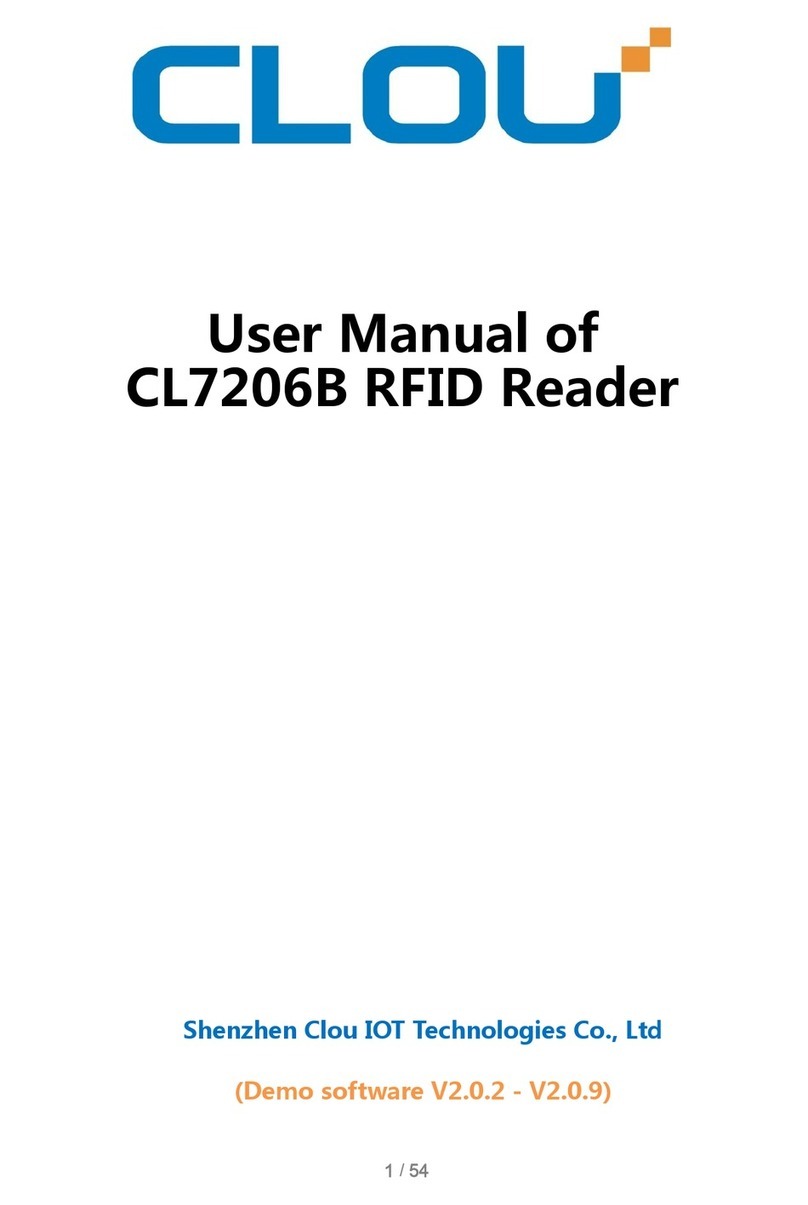CONTENTS
I, Technical specifications .................................................................................................................................................................. 5
1.1 Product features ............................................................................................................................................................................ 5
1.2 Main functions & technical specifications ........................................................................................................................... 5
1.2.1 The main function ................................................................................................................................................................. 5
1.2.2 Performance Parameters ................................................................................................................................................... 5
1.2.3 Work Environment ............................................................................................................................................................... 6
II, Physical structure ............................................................................................................................................................................ 7
2.1 Physical structure .......................................................................................................................................................................... 7
2.2Weight ............................................................................................................................................................................................ 8
2.3Interfacedefinition ................................................................................................................................................................... 8
III, Installation description ................................................................................................................................................................. 9
3.1 Precautions ..................................................................................................................................................................................... 9
3.2 Installation conditions ................................................................................................................................................................ 9
3.3 Device connection ....................................................................................................................................................................... 9
3.3.1 Connect the power adapter ............................................................................................................................................. 9
3.3.2 Connecting a PC .................................................................................................................................................................. 9
3.4 Installation .................................................................................................................................................................................... 10
3.5 Installation steps ......................................................................................................................................................................... 10
3.5.1 Horizontal pole installation ............................................................................................................................................. 10
3.5.2 Vertical pole installation .................................................................................................................................................. 11
3.6 Acceptance .................................................................................................................................................................................. 12
3.6.1 checking physical installation ......................................................................................................................................... 12
3.6.2 checking reader performance ...................................................................................................................................... 12
IV, Operation Guide .......................................................................................................................................................................... 13