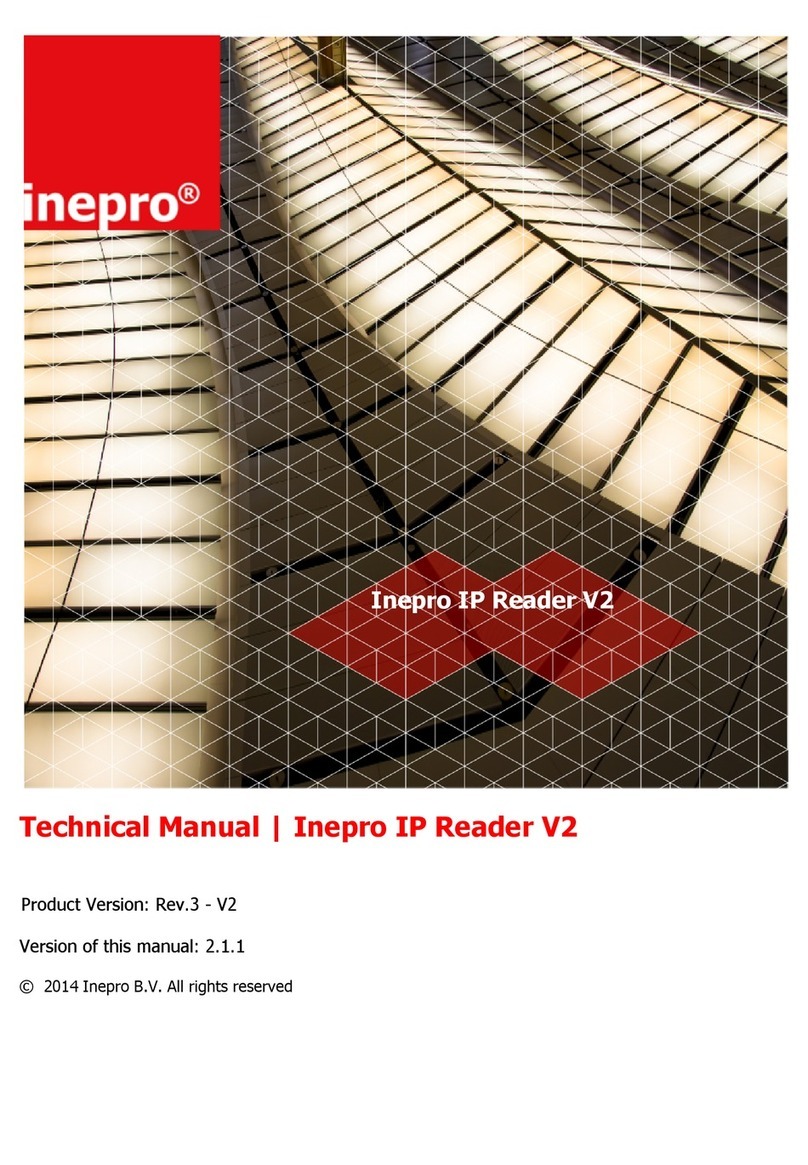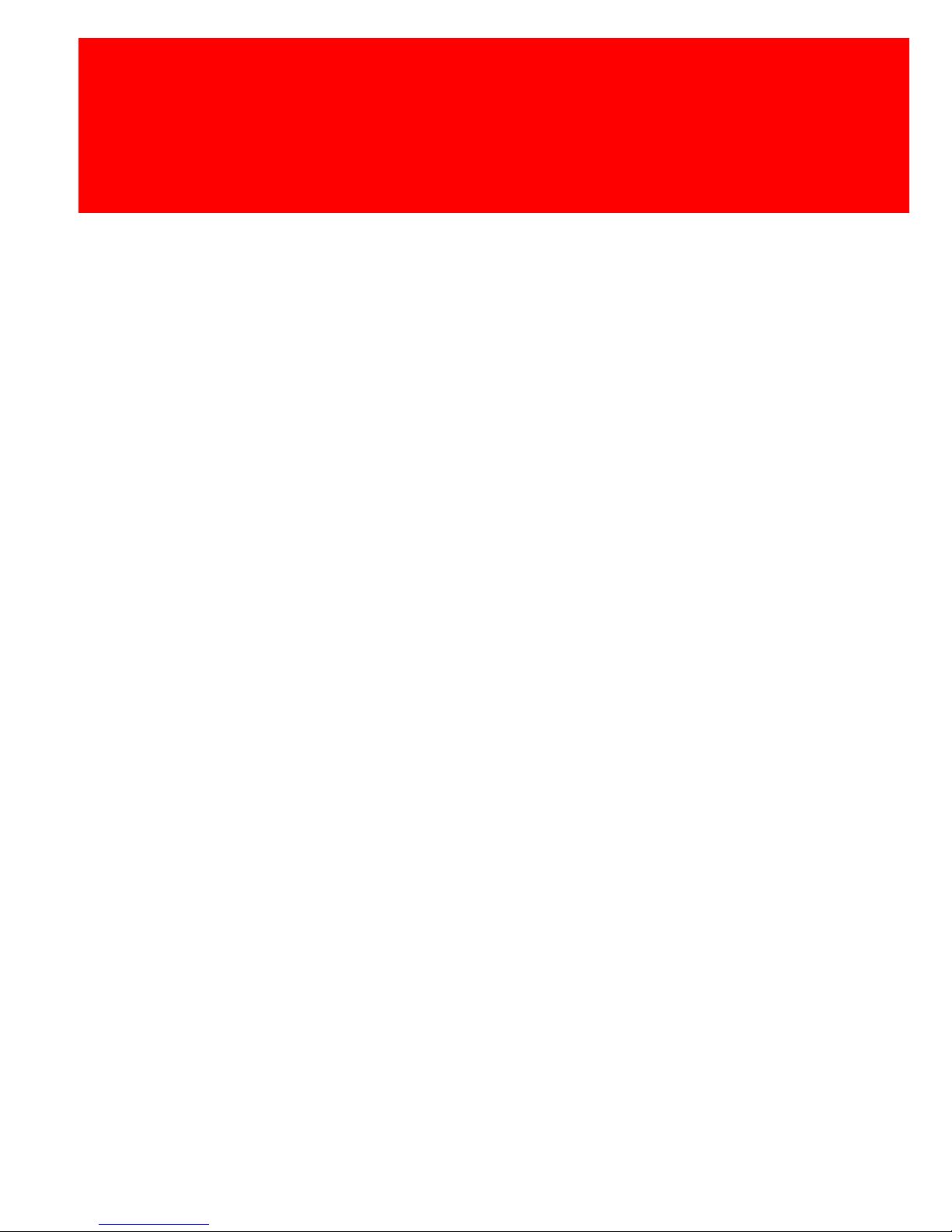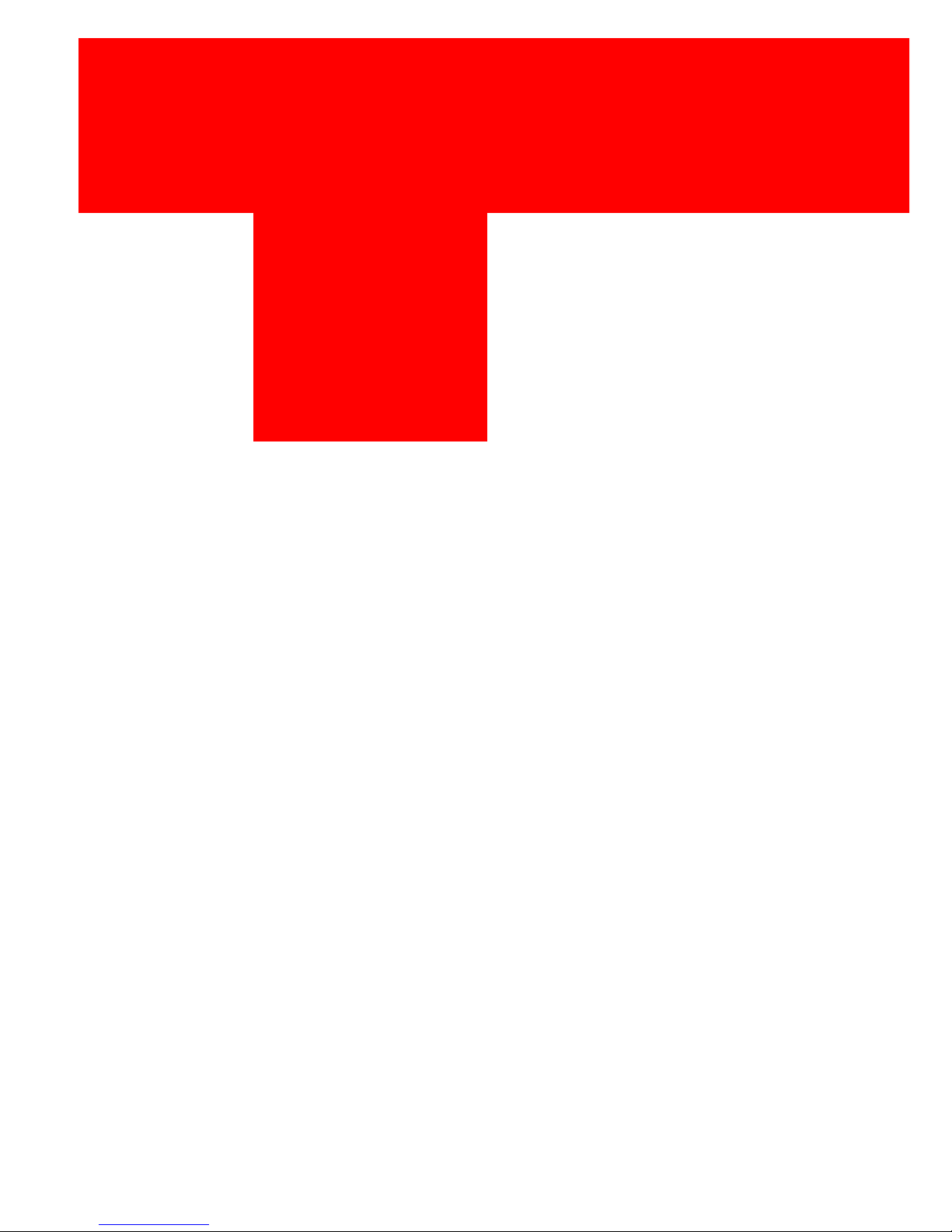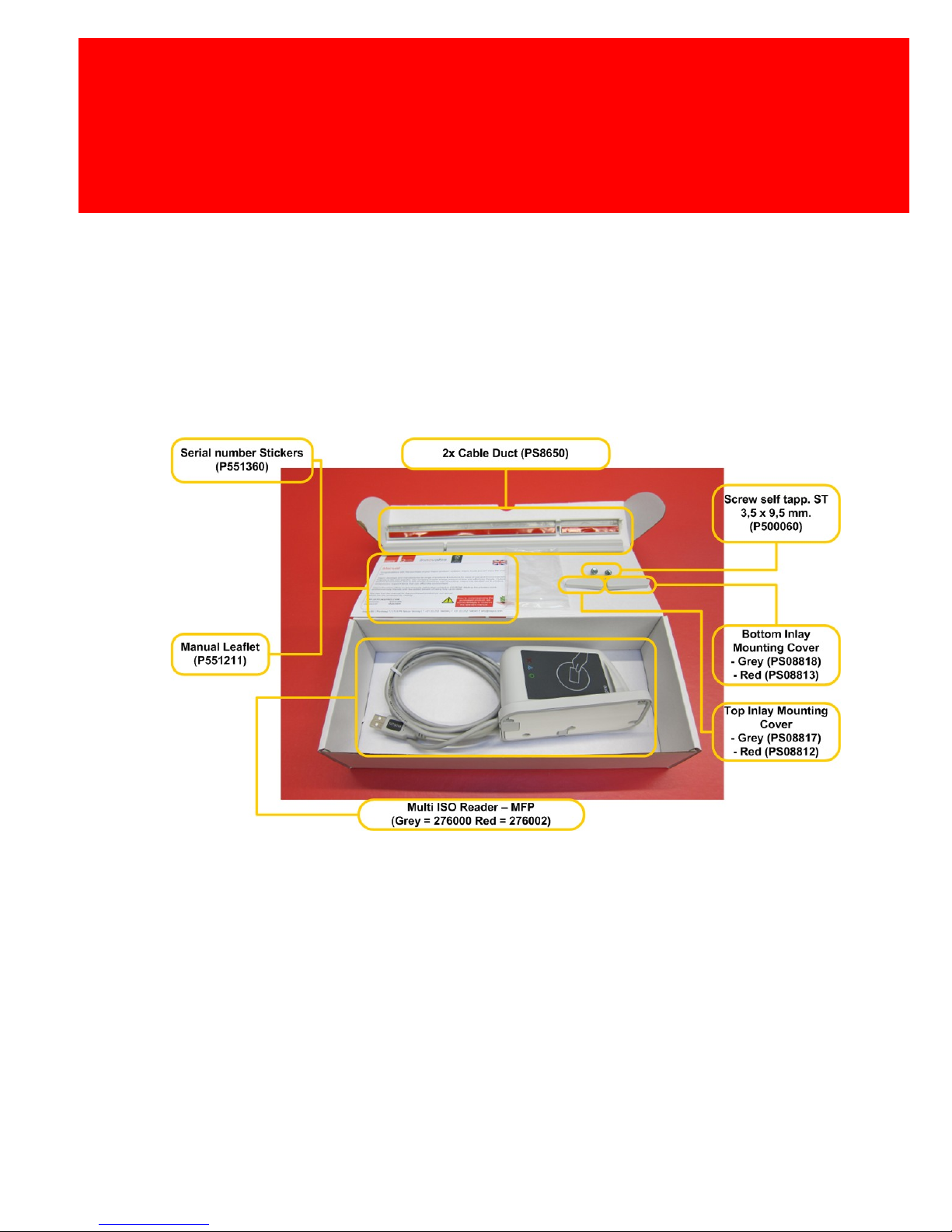Inepro 276001 User manual
Other Inepro Card Reader manuals

Inepro
Inepro IP Card Reader User manual

Inepro
Inepro PayCon II User manual
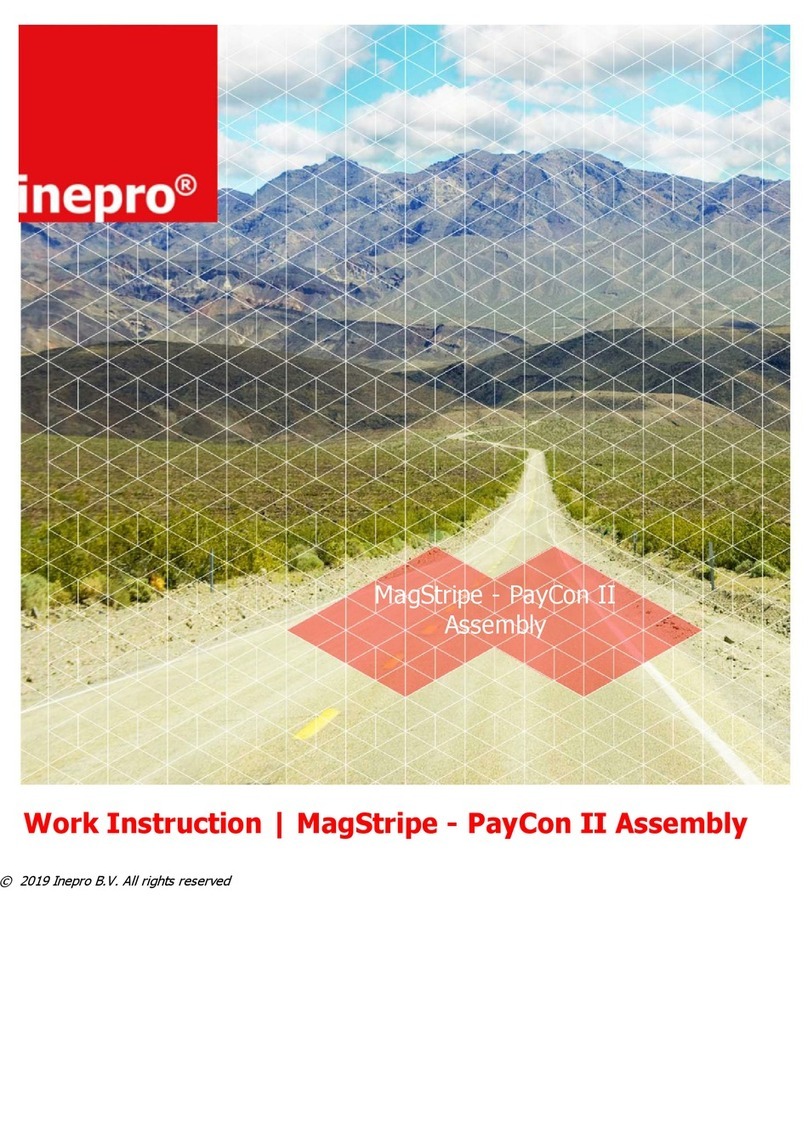
Inepro
Inepro MagStripe - PayCon II User manual
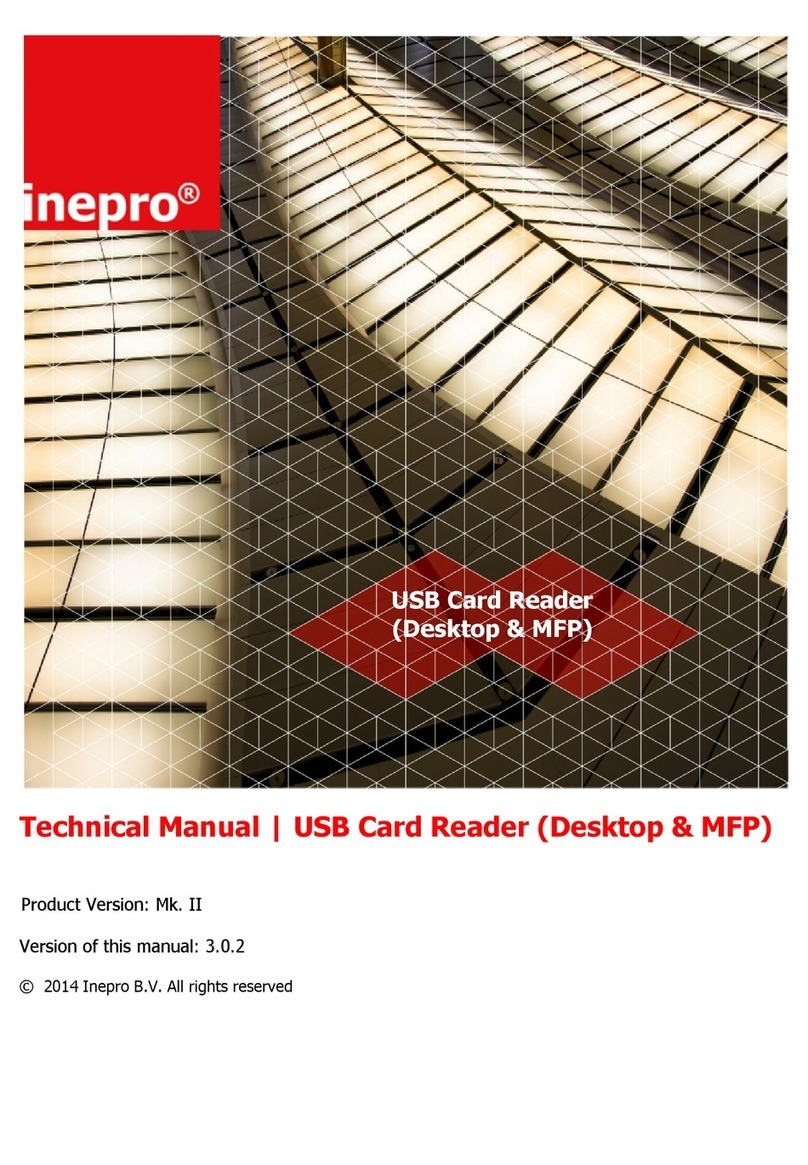
Inepro
Inepro MK II User manual
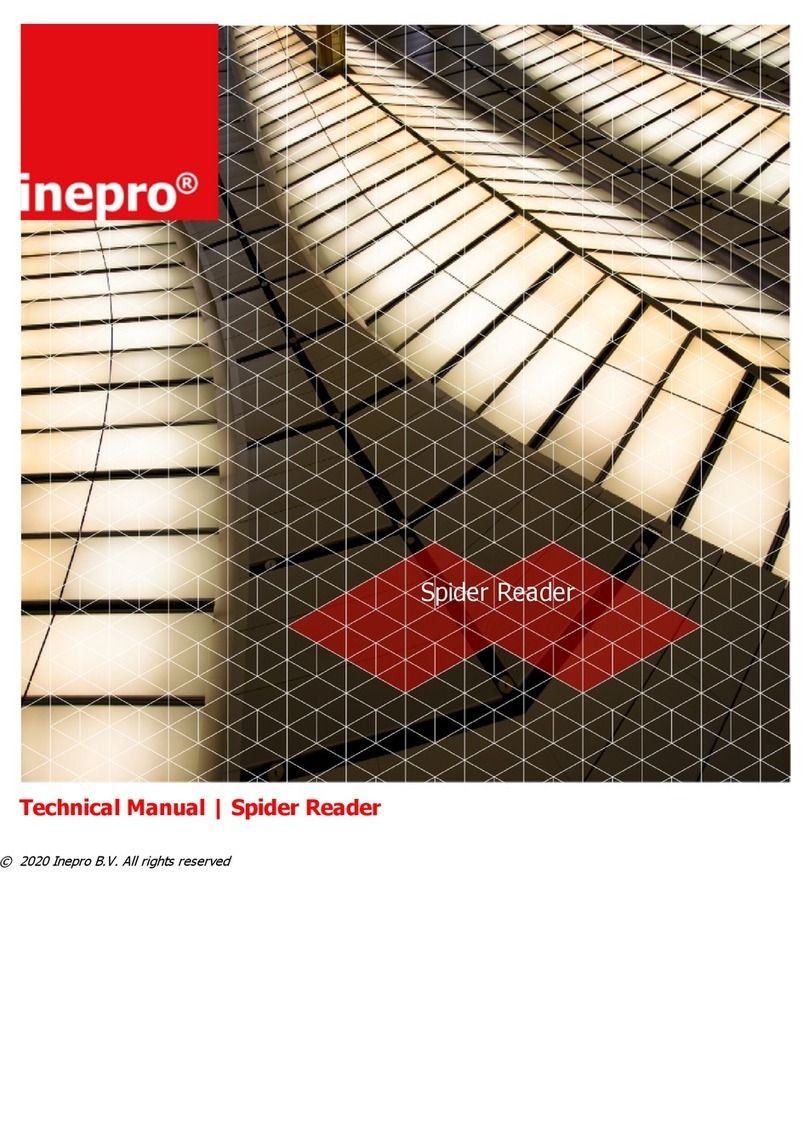
Inepro
Inepro Spider Desktop User manual
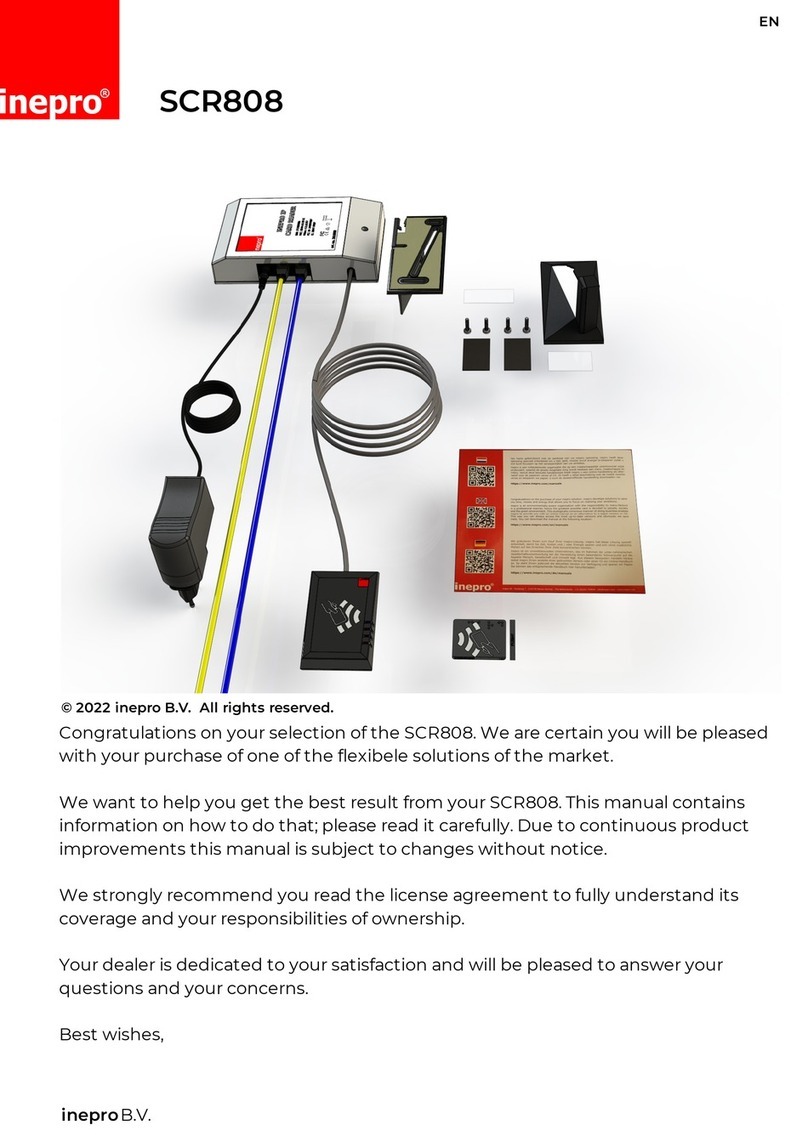
Inepro
Inepro SCR808 User manual

Inepro
Inepro Spider RFID Reader User manual

Inepro
Inepro IP Card Reader User manual

Inepro
Inepro Spider Desktop User manual

Inepro
Inepro IP Card Reader User manual
Popular Card Reader manuals by other brands

ViziT
ViziT RD-4F operating instructions

Jinmuyu Electronics
Jinmuyu Electronics MR811 Series user manual

Conrad
Conrad PCMCIA operating instructions

Lindy
Lindy 51541 user manual

Diapro T?bbi Ürünler
Diapro T?bbi Ürünler Across System user manual

Johnson Controls
Johnson Controls Kantech tyco ioSmart installation guide