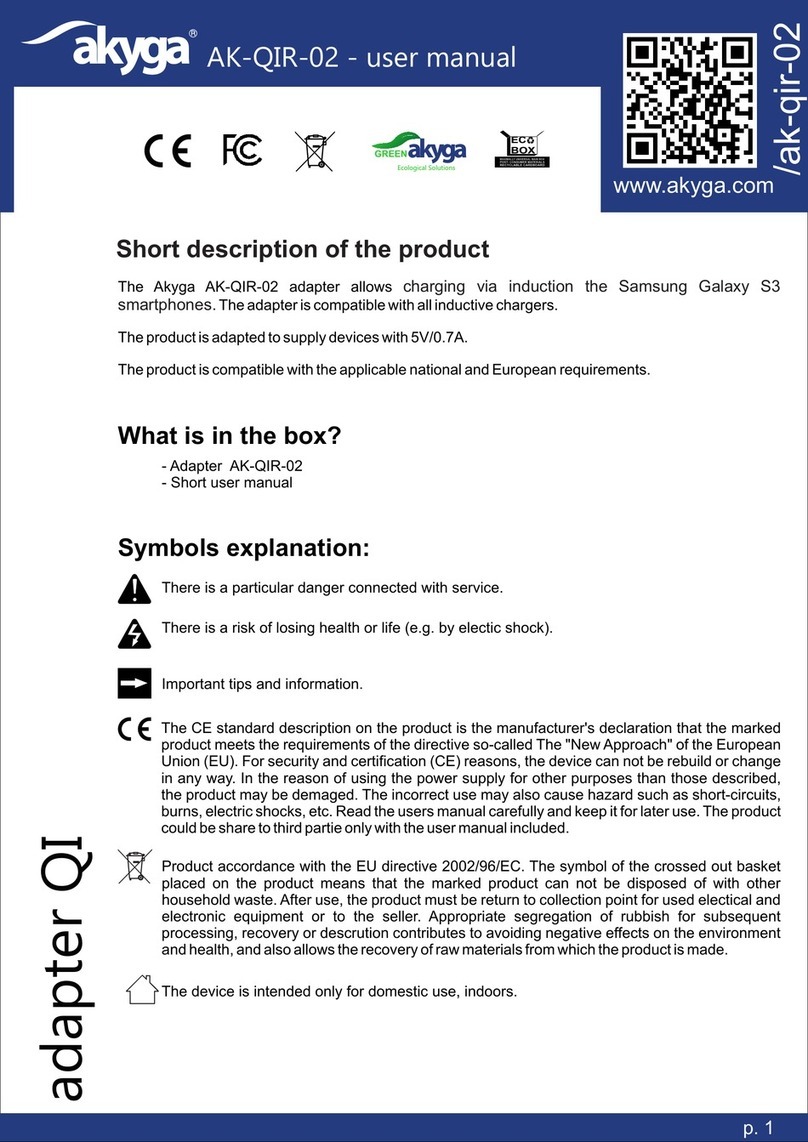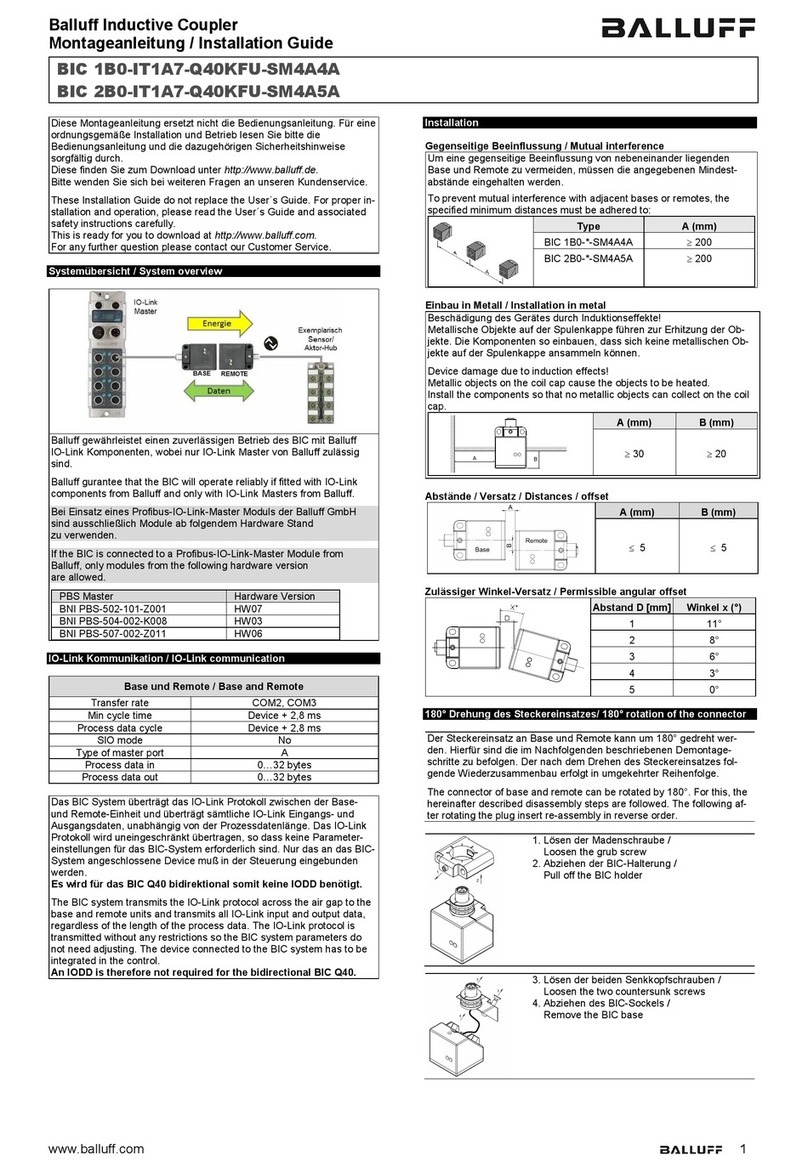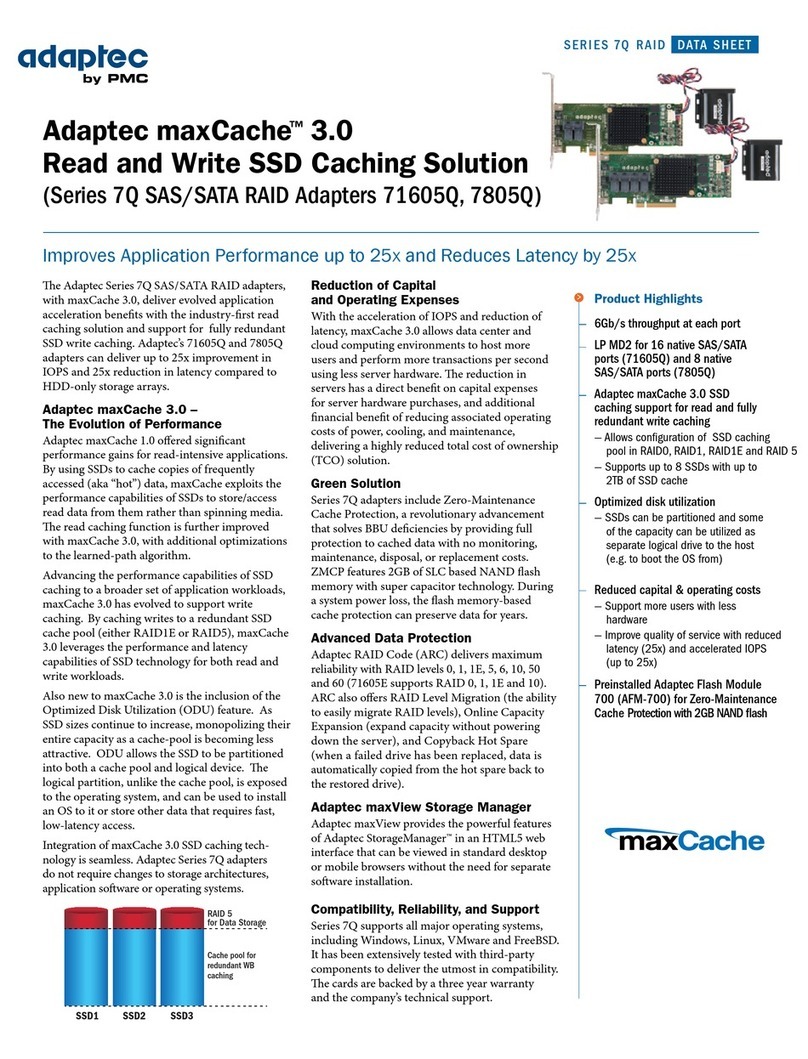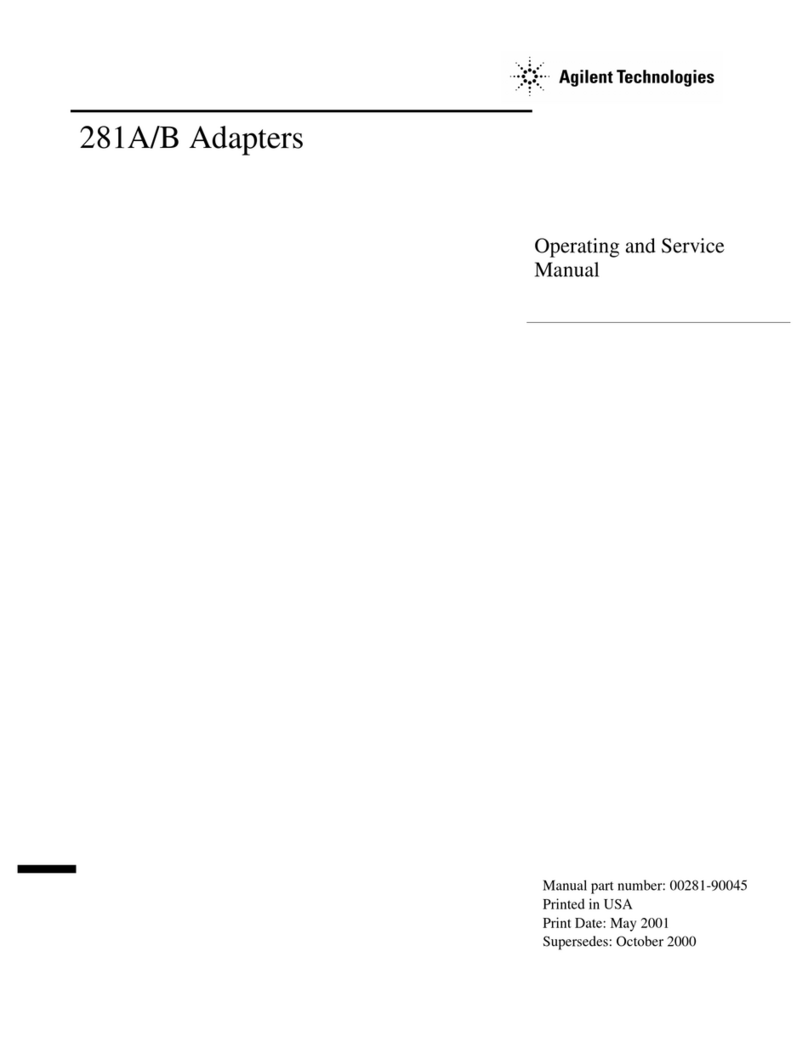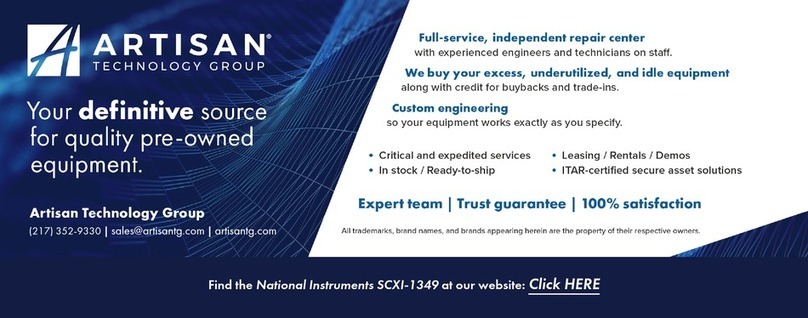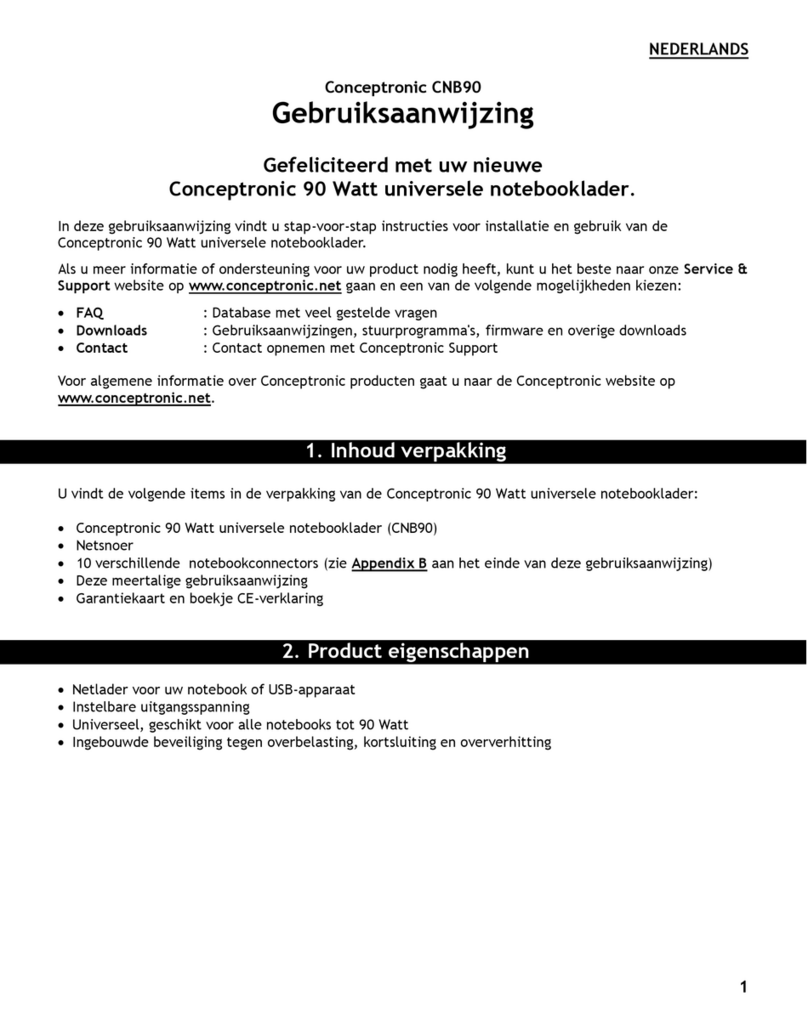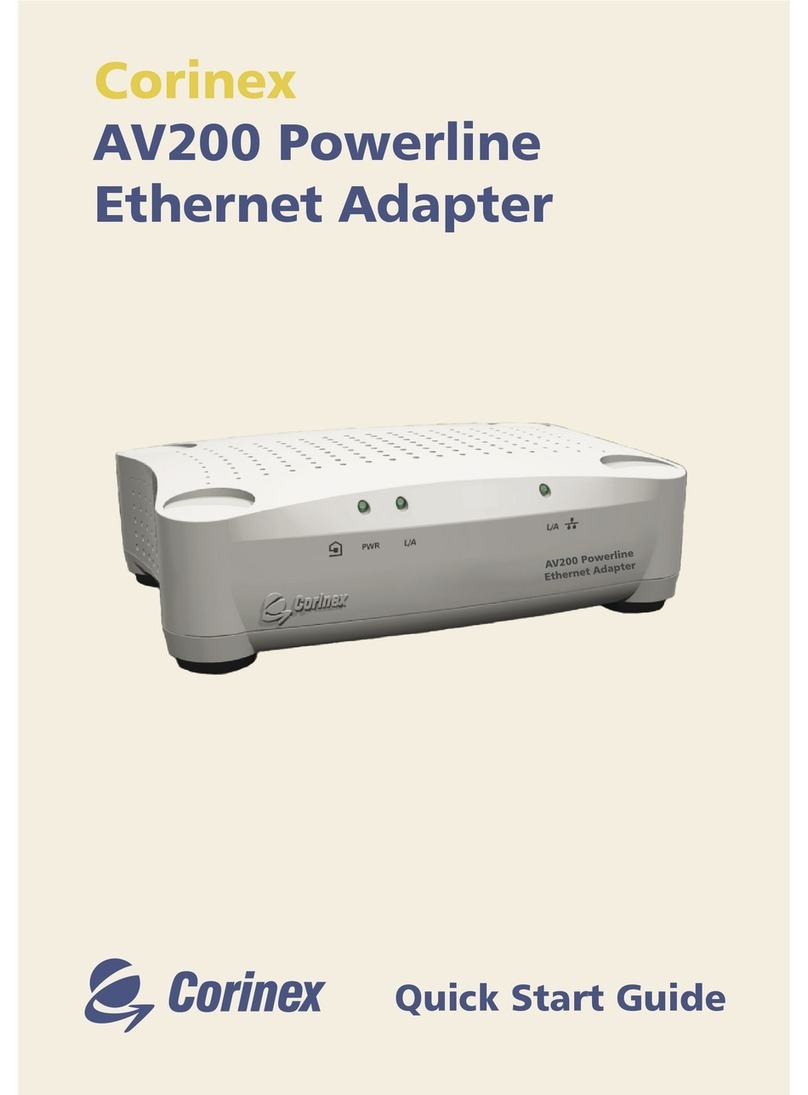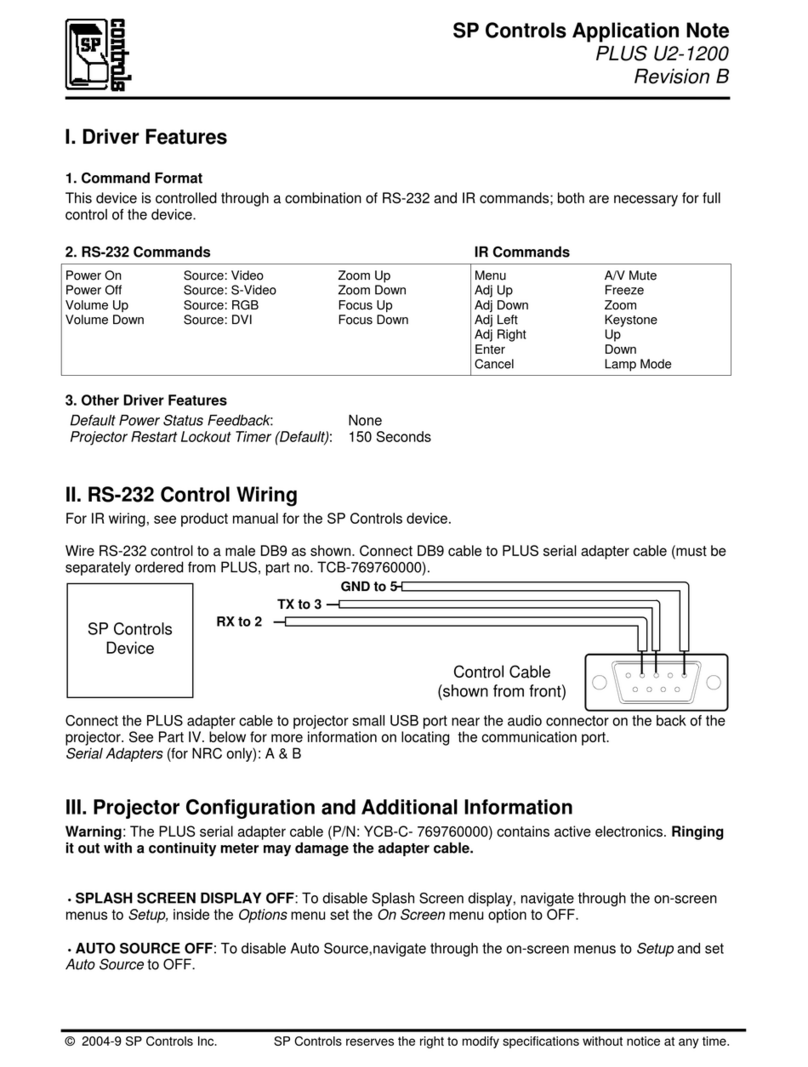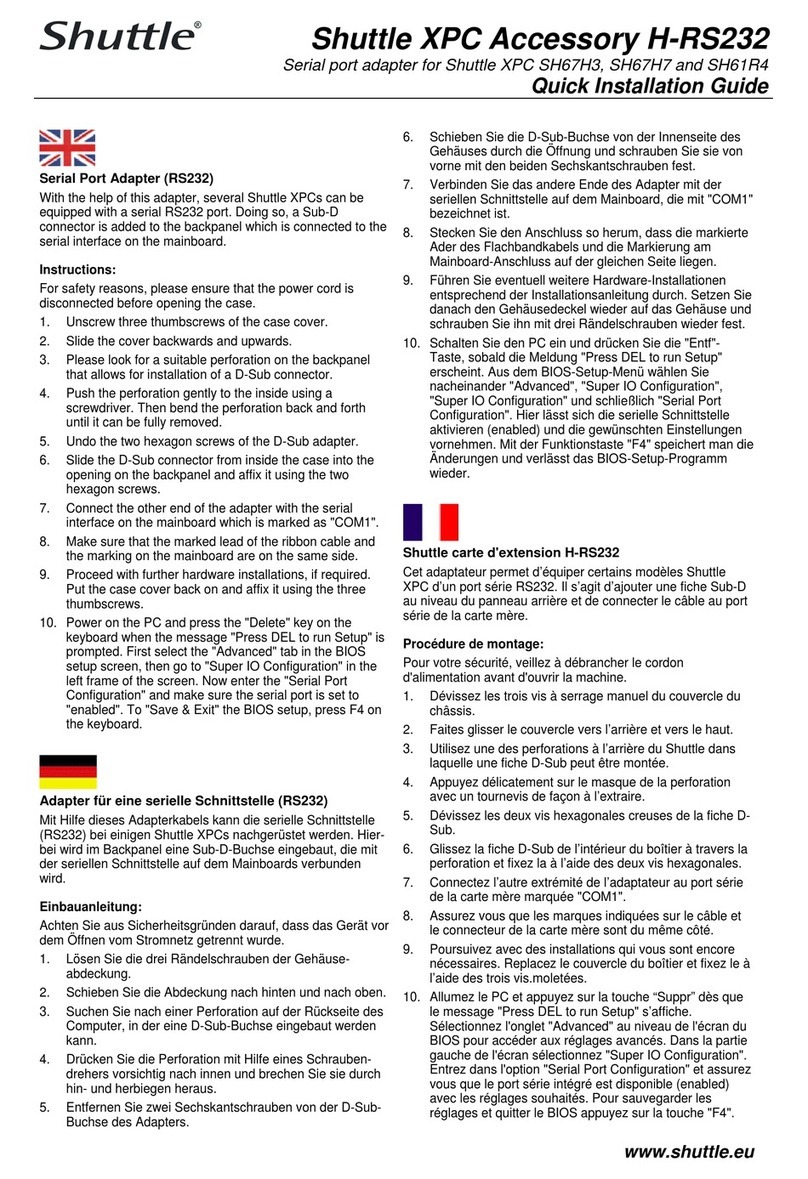Cloud-9 DOS Adapter User manual

1
Cloud-9
Cloud
-9
3749 County Road 30
Delano, MN 55328
www.cloud9tech.com
DOS Adapter
User Manual

2
DOS Adapter
© 2003 Cloud-9
All Rights Reserved
All portions of this hardware are copyright and are the proprietary and trade secret information
of Cloud-9. Use, reproduction or publication of any portion of this material without the prior
written authorization of Cloud-9 is strictly prohibited.
DOS Adapter User Manual
© 2003 Cloud-9
All Rights Reserved
Reproduction or use of any portion of this manual, without express written permission from
Cloud-9, is prohibited. While reasonable efforts have been made in the preparation of this
manual to assure its accuracy, Cloud-9 does not assume liability resulting from any errors in or
omissions from this manual, or from the use of the information contained herein.

3
Table Of Contents
DOS Adapter ............................................................................................................................. 1
User Manual .......................................................................................................................... 1
1. Congratulations!.................................................................................................................. 4
Features ................................................................................................................................ 4
Disclaimers............................................................................................................................ 4
2. Installation........................................................................................................................... 5
Required Tools ...................................................................................................................... 5
Mode Selection...................................................................................................................... 5
Installation Steps ................................................................................................................... 6
EPROM Burning Service ....................................................................................................... 6

4
1. Congratulations!
Thank you for purchasing the DOS Adapter, another one of the fine products offered by Cloud-
9. This product was designed to be used with the Radio Shack TRS-80 Color Computers 1, 2,
and the Tandy Color Computer 3 disk controllers.
Features
•Adapts the older style 68764/766, 24 pin EPROM, to the newer style 2764 and 27128,
28 pin device.
•Can accommodate two 8K DOS's on a 27128.
•Jumper selectable DOS in 27128, mode 1.
•Allows old 8K controllers to be upgraded to 16K controllers by the use of a 27128, mode
2.
•Fits virtually all disk controllers with a 24 pin EPROM.
Disclaimers
In order to install this product, a modification will have to be performed to the motherboard.
This modification will socket the processor. If you feel that you cannot perform this procedure,
then a qualified technician should install this modification.

5
2. Installation
This manual details step by step instructions on how to install the DOS Adapter board into your
system.
Required Tools
You need the following tools to install the DOS Adapter:
1. Soldering iron and solder, if mode 2 selected.
2. Lead clippers, small jumper wire, if mode 2 selected.
3. Phillips screwdriver
4. Flat blade screwdriver
All of these items can be obtained from Radio Shack.
Mode Selection
The DOS Adapter can operate in various modes.
EPROM
Type
J1
J2
Description
2764 Don’t care Open 8K x 8
27128 On Open Dual DOS
mode 1, 1
st
8K x 8 ROM
selected.
27128 Off Open Dual DOS
mode 1, 2nd
8K x 8 ROM
selected.
27128 Off Jumper wire
to card edge
connector pin
37 (A13)
16K x 8 ROM

6
Cloud-9
Cloud-9
3749 County Road 30
Delano, MN 55328
www.cloud9tech.com
Installation Steps
1. Remove the case screw on the disk controller. Note sometimes the manufacture will
put the label over the top of the screw. In this case you can feel the screw and punch
through with your screwdriver without removing the complete label.
2. Locate the 24 pin EPROM and remove with a flat blade screwdriver, observing pin 1’s
orientation.
3. Select the proper mode of operation from the table above and configure the DOS
Adapter accordingly.
4. Install your EPROM into the socket on the DOS Adapter board. Be VERY careful to
make sure that all of the pins are started into the socket pins before you apply the final
force to seat the EPROM. Failure to do this will result in the EPROM pins to be bent.
5. Insert the DOS Adapter board into the socket that the original EPROM was removed
from in Step 2. Please note the proper orientation. Pin 1 of the DOS Adapter must
align with pin 1 of the controller. Pin 1 of the DOS Adapter is represented by a square
hole.
6. Close the cover and replace the screws that were removed in Step 1.
Install the controller and apply power to the system as you normally would. If the installation
was successful then the machine will display the DOS that was installed and selected. In the
event that it doesn’t boot properly, recheck your installation/configuration or the EPROM
contents.
EPROM Burning Service
If you do not have an EPROM burner please contact Cloud-9. We can provide you a quote
based upon your EPROM requirements.
If you have any problems with the installation, please contact Cloud-9. Our contact information
is on the front of this manual.
Manual Revision 1.1 – April 15, 2015
Table of contents