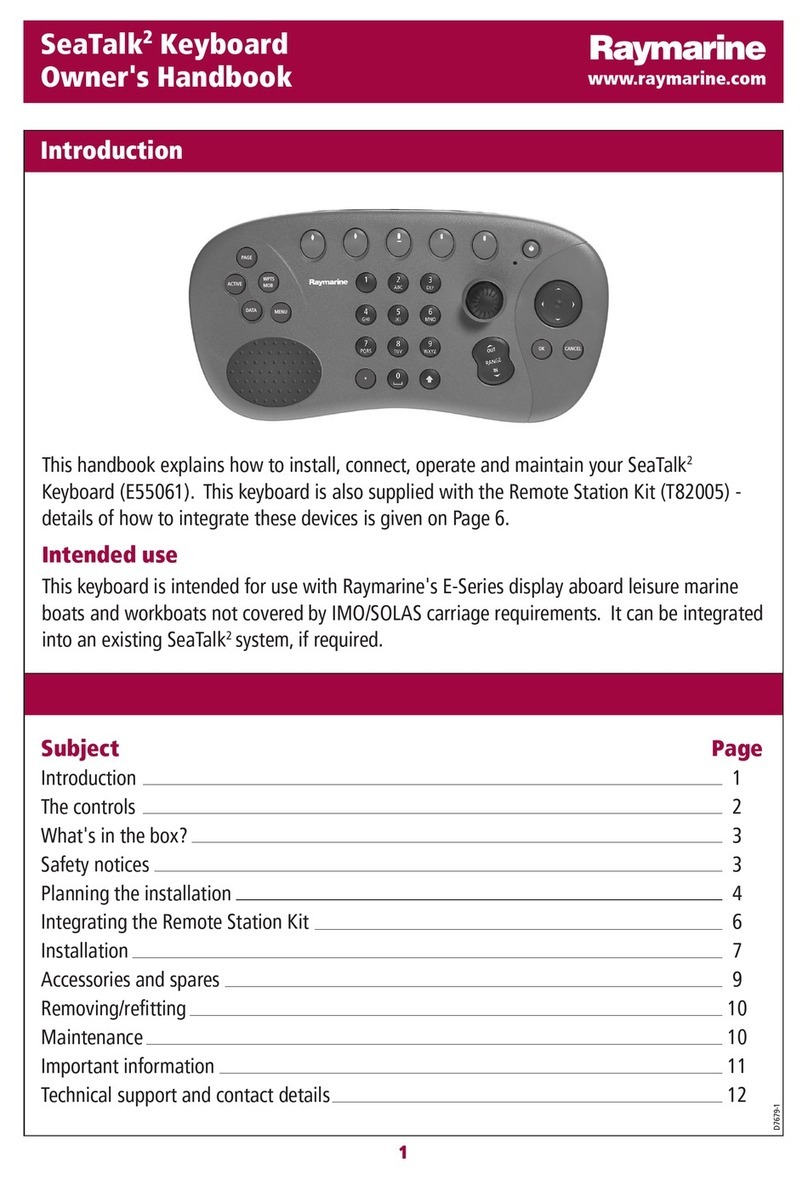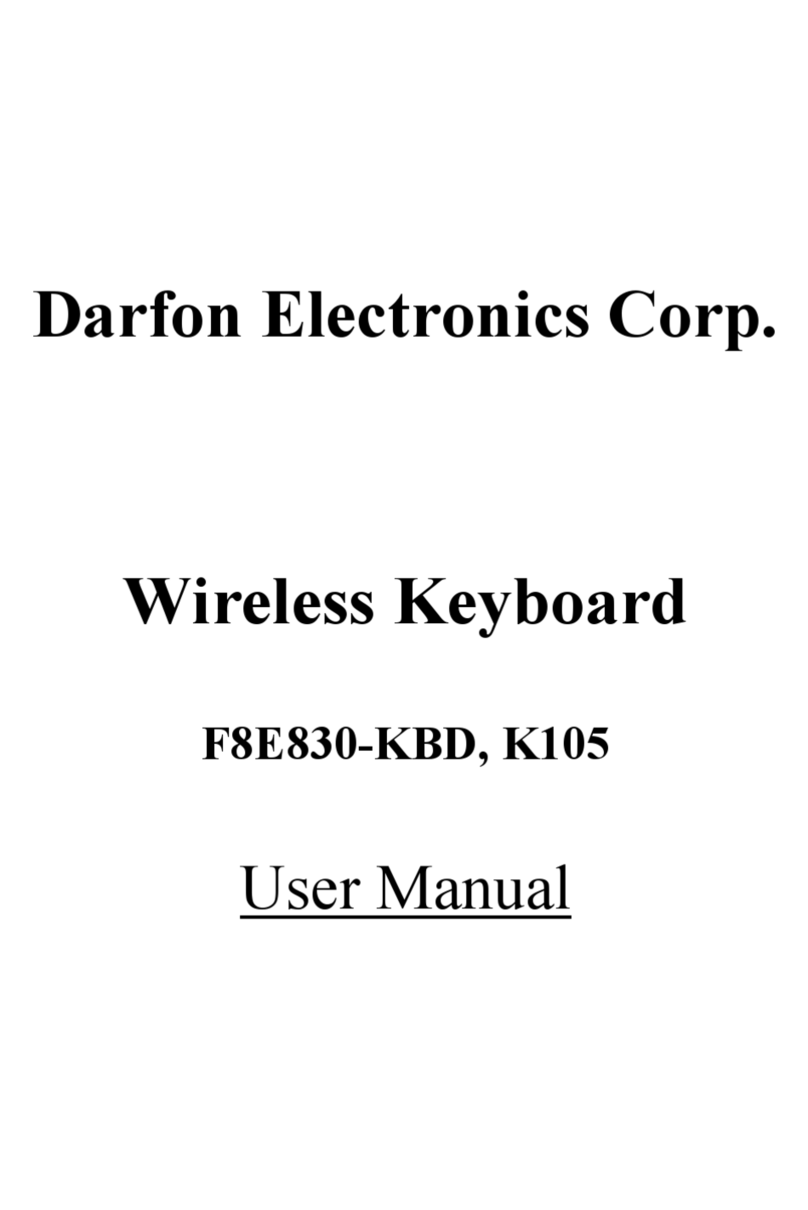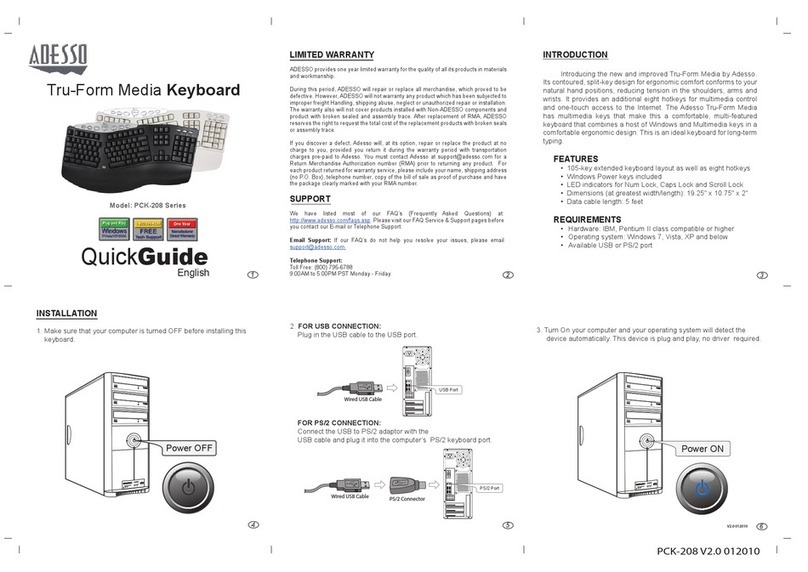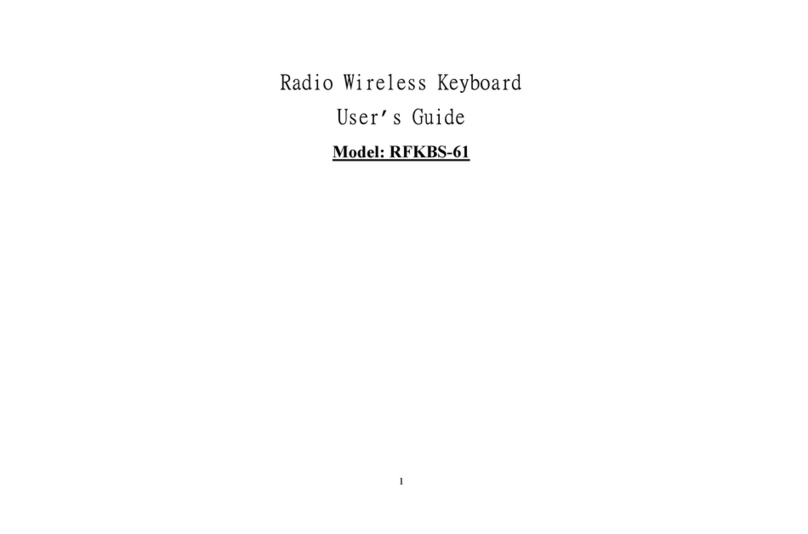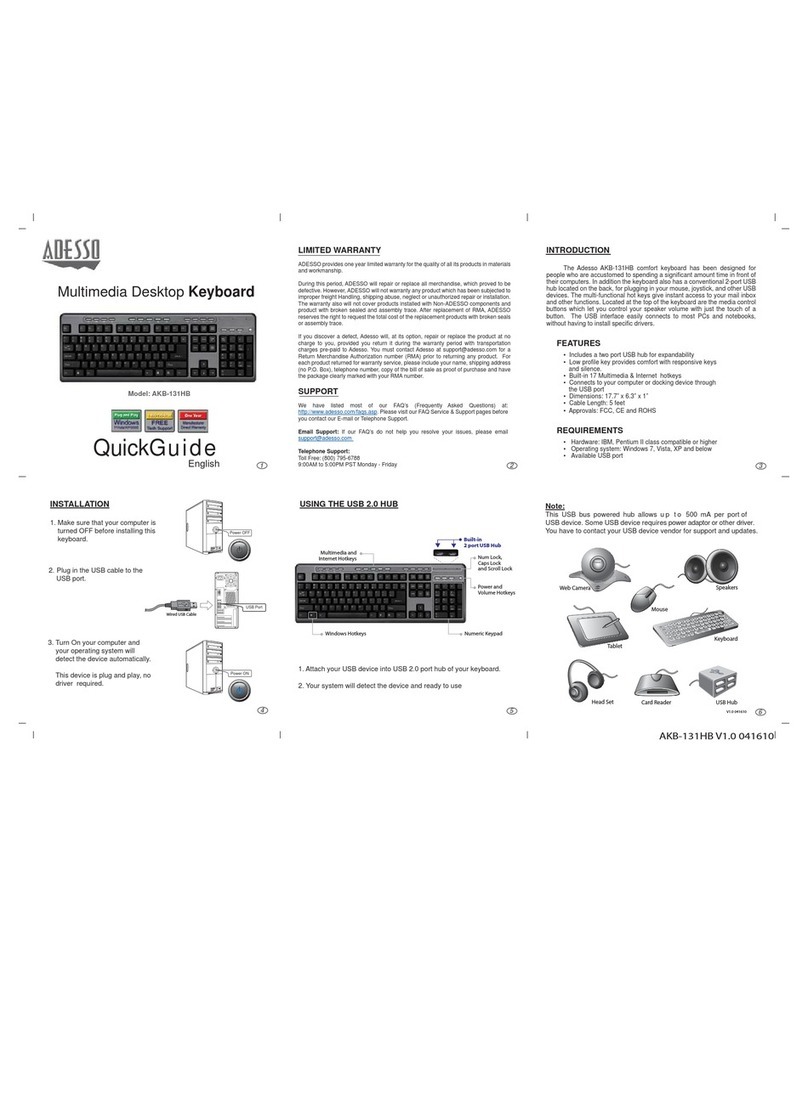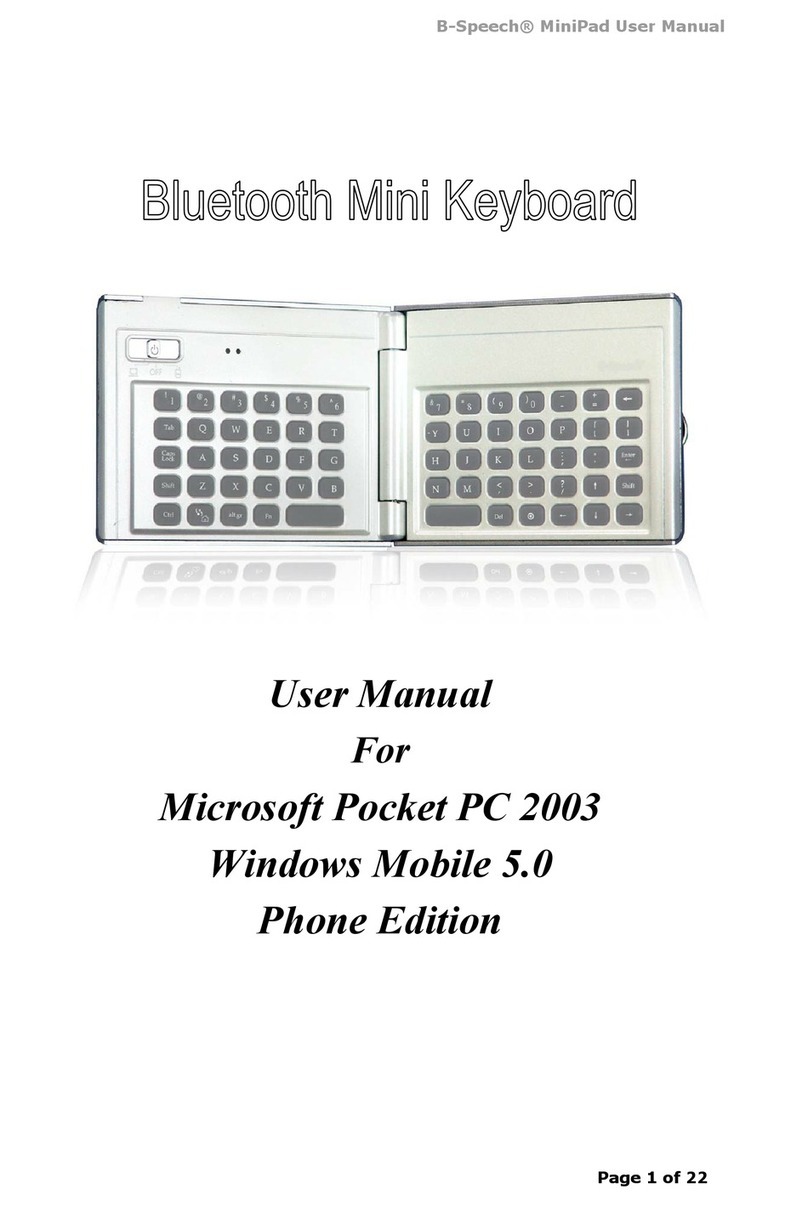Cloud Nine Ergo C959 User manual

C959 ErgoTKL

GET THE MOST OUT OF YOUR KEYBOARD:
>>> DOWNLOAD THE CLOUD NINE APP <<<
Customize backlighting, program
custom macros, upgrade to the latest
firmware, and more...

KEYBOARD LAYOUT
A
B
C
D
E
F
G
H
I
J
K
L
Media Hotkeys
Smart Control Wheel
Windows® Lockout Key
Backlighting Key
Macro Keys
Fn Key
Keyboard Interface (R)
Keyboard Interface (L)
USB Pass-Through Port
Keyboard Port
Linking Cable
Keyboard Cable
Keycap Puller
Extra Esc & Macro Keycaps
M
N
P
BA
C
D
E
F
GHIJ
K
L
M N

SETTING UP YOUR KEYBOARD
1) Connect the linking cable (A,B) to each of the keyboard halves.
(Note: “ ” logo faces up.)
2) Connect the keyboard cable (C) to a free USB-A port on your
Windows® PC or Apple Mac®.

SMART CONTROL WHEEL
Pressing the Fn key (A) + Smart Control Wheel (B) will cycle
through the available modes with the color changing to indicate
the current mode. After selecting a mode, rotate the wheel left,
right, or click to adjust mode settings.
Smart Control Wheel
backlighting can
be turned on/o by
pressing the Fn key
(A) + “Q” key.
MODE
Volume
Application
Scroll
Brightness
White
Red
Blue
Green
Mute
Select
Change
Color
-
Up / Down
Switch
Up / Down
Adjust
Brightness
(click)
COLOR

BACKLIGHTING EFFECTS
Keyboard backlighting eects can be changed by pressing the
backlighting key (A).
All backlighting can be turned on/o by pressing the
Fn key (B) + backlighting key (A).
White
Colorful
Falling
Glittering
Breath
Spectrum
Volcano
Scrolling
Rolling
Pinwheel
Explode
Launch
Ripples
Flowing
Sine wave
Tilt
Shuttle
Single on
Single o
LIGHTING EFFECTS
Smart Control Wheel backlighting
can be turned on/o by pressing
the Fn key (B) + “Q” key.

MACRO KEYS
Macros can be recorded at any time (without software) via on
board commands. The keyboard supports a maximum of 16 key
combinations per macro.
The macro functions: Select All / Copy / Paste / Cut are
preprogrammed into the 4 macro M-keys (B).
To assign a new macro function, follow these steps:
1) Press the Fn key (C) + any single macro M-key (B) to start
recording.
2) The “M” LED (A) will flash and the new key combination is
ready to be recorded. Enter a new macro key combination.
3) Press the Fn key (C) + the same macro M-key (B) again
to save the recording. The “M” LED (A) will flash 3 times
indicating the macro was successfully saved.
To clear all custom macros
and restore factory
settings, press the Fn key
(C) + “Esc” key and hold
for 3 seconds.

MEDIA HOTKEYS
WINDOWS® LOCKOUT KEY (GAME MODE)
Media Player
Play/Pause
Stop
Previous
Next
Fn key (B) + F1 key (A)
Fn key (B) + F2 key (A)
Fn key (B) + F3 key (A)
Fn key (B) + F4 key (A)
Fn key (B) + F5 key (A)
Windows lockout key (A)
disables the Windows® key.

FACTORY RESET
To return the keyboard to its
factory settings, press the Fn
key (A) + “Esc” key and hold
for 3 seconds.
Note: All custom
programmed macros and
backlight colors will be
erased when the keyboard is
returned to factory settings.

DISPOSITION DU CLAVIER FRANÇAIS
PARAMÉTRAGE DE VOTRE CLAVIER
MODES DE RÉTROÉCLAIRAGE
Raccourcis média
Molette de Contrôle Intelligente
Touche de Verrouillage de Windows®
Touche de Rétroéclairage
Touches Macro
Touche Fn
Interface du Clavier (D)
Interface du Clavier (G)
Port USB
Port du Clavier
Câble de Liaison
Câble du Clavier (embout pour le clavier)
Câble du Clavier
(embout pour l’ordinateur)
Extracteur de Touche
Touches Ech & Macro de rechange
1) Connectez le câble de liaison (K) à chaque port de l’interface du clavier (G,H). (Remarque : le logo “ ”
est tourné vers le haut).
2) Connectez l’embout du câble du clavier (L) au port du clavier (J). Connectez l’autre embout du câble (M)
à un port USB-A libre de votre PC Windows® ou Apple Mac®.
Les modes de rétroéclairage du clavier peuvent être modifiés en appuyant sur la touche de rétroéclairage
(D).
L’ensemble du rétroéclairage peut être activé ou désactivé en appuyant sur la touche Fn (F) + la touche de
rétroéclairage (D).
Le rétroéclairage de la molette de contrôle intelligente (B) peut être activé/désactivé en appuyant sur la
touche Fn (F) + la touche “Q”.
A
B
C
D
E
F
G
H
I
J
K
L
M
N
O
N O

FRANÇAISMOLETTE DE CONTRÔLE INTELLIGENTE
TOUCHES MACRO
RACCOURCIS MULTIMÉDIA TOUCHE DE VERROUILLAGE
DE WINDOWS®
RÉINITIALISATION AUX PARAMÈTRES D’USINE
Appuyez sur la touche Fn (F) + la molette Smart
Control (B) pour permuter entre les diérents modes
disponibles. La couleur change pour indiquer le mode
sélectionné.
Après avoir sélectionné un mode, tournez la molette
vers la gauche, la droite ou cliquez pour régler les
paramètres du mode.
Les macros peuvent être enregistrées à tout moment (sans logiciel) via des commandes intégrées. Le clavier
prend en charge un maximum de 16 combinaisons de touches par macro.
Les fonctionnalités macro : Sélectionner tout / Copier / Coller / Couper sont préprogrammées dans les 4
touches M macro (E). Pour aecter une nouvelle fonction macro, suivez les étapes suivantes:
Pour eacer toutes les macros personnalisées et rétablir les paramètres d’usine, appuyez sur la touche Fn (F)
+ la touche “Echap” et maintenez-la enfoncée pendant 3 secondes.
1) Appuyez sur la touche Fn (F) + n’importe quelle touche M macro (E) pour démarrer l’enregistrement.
2) L’indicateur de LED “M” clignotera et la nouvelle combinaison de touches sera prête à être
enregistrée. Saisissez une nouvelle combinaison de touches macro.
3) Appuyez à nouveau sur la touche Fn (F) + la même touche M de macro (E) pour sauvegarder
l’enregistrement. L’indicateur LED “M” clignotera 3 fois pour indiquer que la macro a bien été
sauvegardée.
Fn + F1
Fn + F2
Fn + F3
Fn + F4
Fn + F5
La touche de verouillage de Windows (C)
désactive la touche Windows®.
Les touches de raccourci multimédia sont
accessibles en appuyant sur la touche Fn (F) +
une touche de raccourci multimédia (A).
Lecteur
Multimédia
Lire/Pause
Arrêter
Précédent
Pour rétablir les paramètres d’usine du clavier, appuyez sur la touche Fn (F) + la touche “Echap” et
maintenez-la enfoncée pendant 3 secondes.
Remarque: toutes les macros programmées et les couleurs du rétroéclairage seront eacées lorsque le
clavier sera réinitialisé aux paramètres d’usine.
Volume
Application
Luminosité
Blanc
Rouge
Bleu
Vert
MODE COLOR
Haut / Bas
Permuter
Haut / Bas
Ajuster la
Luminosité
Muet
Sélectionner
Changer
de Couleur
-
(click)

KEYBOARD LAYOUT
SETTING UP YOUR KEYBOARD
BACKLIGHTING EFFECTS
Media Hotkeys
Smart Control Wheel
Windows® Lockout Key
Backlighting Key
Macro Keys
Fn Key
Keyboard Interface (R)
Keyboard Interface (L)
USB Pass-Through Port
Keyboard Port
Linking Cable
Keyboard Cable (keyboard end)
Keyboard Cable (computer end)
Keycap Puller
Extra Esc & Macro Keycaps
1) Connect the linking cable (K) to each of the keyboard interface ports (G,H). (Note: “ ” logo faces up.)
2) Connect the keyboard cable end (L) to the keyboard port (J). Connect the other end of the cable (M) to a
free USB-A port on your Windows® PC or Apple Mac®.
Keyboard backlighting eects can be changed by pressing the backlighting key (D).
All backlighting can be turned on/o by pressing the Fn key (F) + backlighting key (D).
Smart Control Wheel (B) backlighting can be turned on/o by pressing the Fn key (F) + “Q” key.
A
B
C
D
E
F
G
H
I
J
K
L
M
N
O
N O
ENGLISH

SMART CONTROL WHEEL
MACRO KEYS
MEDIA HOTKEYS WINDOWS® LOCKOUT KEY
FACTORY RESET
Pressing the Fn key (F) + Smart Control Wheel (B)
will cycle through the available modes with the color
changing to indicate the current mode.
After selecting a mode, rotate the wheel left, right, or
click to adjust mode settings.
Macros can be recorded at any time (without software) via on board commands. The keyboard supports a
maximum of 16 key combinations per macro.
The macro functions: Select All / Copy / Paste / Cut are preprogrammed into the 4 macro M-keys (E).
To assign a new macro function, follow these steps:
To clear all custom macros and restore factory settings, press the Fn key (F) + “Esc” key and hold for 3
seconds.
1) Press the Fn key (F) + any single macro M-key (E) to start recording.
2) The “M” LED indicator will flash and the new key combination is ready to be recorded. Enter a new
macro key combination.
3) Press the Fn key (F) + the same macro M-key (E) again to save the recording. The “M” LED indicator
will flash 3 times indicating the macro was successfully saved.
Fn + F1
Fn + F2
Fn + F3
Fn + F4
Fn + F5
Windows lockout key (C) disables the Windows®
key.
Media hotkeys can be accessed by pressing the
Fn key (F) + a media hotkey (A).
Media Player
Play/Pause
Stop
Previous
Next
To return the keyboard to its factory settings, press the Fn key (F) + “Esc” key and hold for 3 seconds.
Note: All custom programmed macros and backlight colors will be erased when the keyboard is returned to
factory settings.
Volume
Application
Scroll
Brightness
White
Red
Blue
Green
MODE COLOR
Up / Down
Switch
Up / Down
Adjust
Brightness
Mute
Select
Change
Color
-
(click)
ENGLISH

LEGAL
Cloud Nine Ergo LLC. All rights reserved. Cloud Nine, the cloud 9 logo, ErgoTKL,
“Engineered To Fit You.” are trademarks or registered trademarks of Cloud Nine
Ergo LLC and/or aliated companies in the United Stands or other countries.
Windows and the Windows logo are trademarks of the Microsoft group of
companies. All other trademarks the property of their respective owners.
Cloud Nine Ergo LLC may have copyright, trademarks, trade secrets, patents,
patent applications, or other intellectual property rights (whether registered
or unregistered) concerning the product in this guide. Furnishing of this guide
does not give you a license to any such copyright, trademark, patent or other
intellectual property right. The Cloud Nine C959 ErgoTKL (the “Product”)
may dier from pictures whether on packaging or otherwise. Cloud Nine Ergo
assumes no responsibility for such dierences or for any errors that may appear.
Information contained herein is subject to change without notice.


Engineered To Fit You.
c9ergo.com
©2021 Cloud Nine Ergo LLC. All Rights Reserved.
™
Table of contents