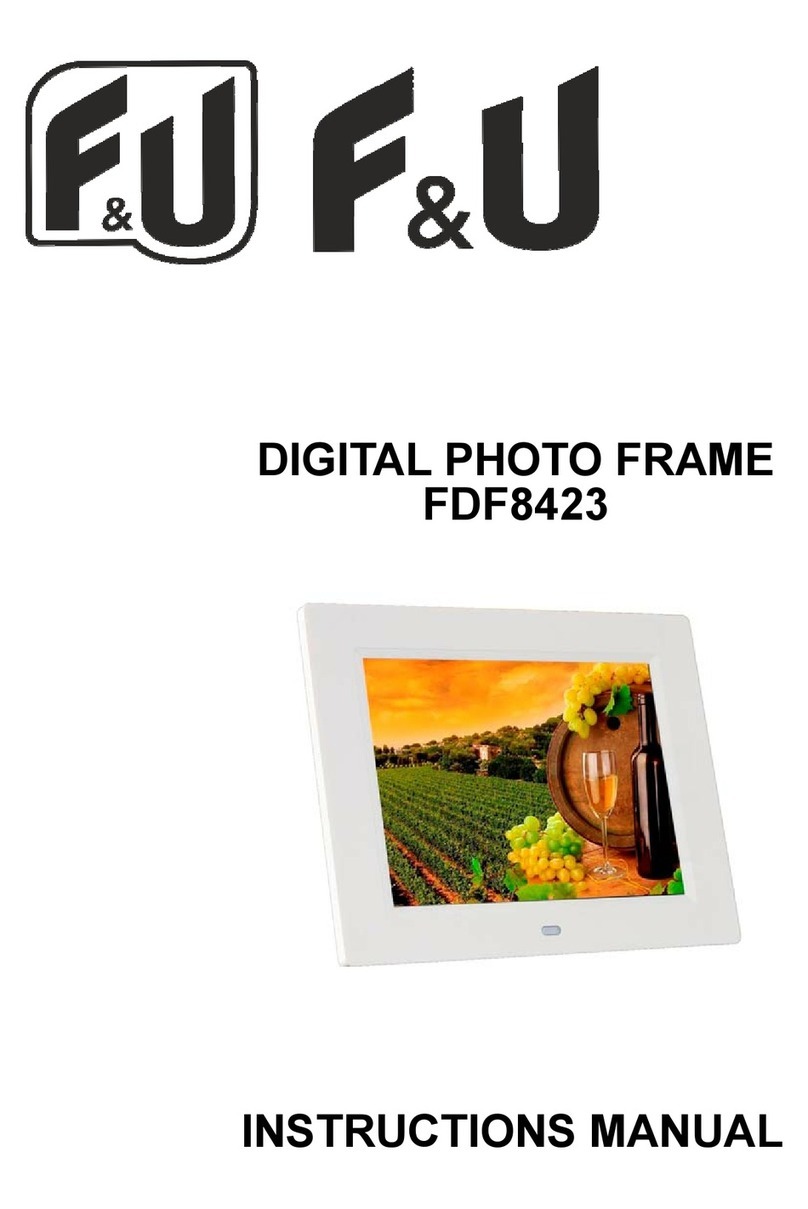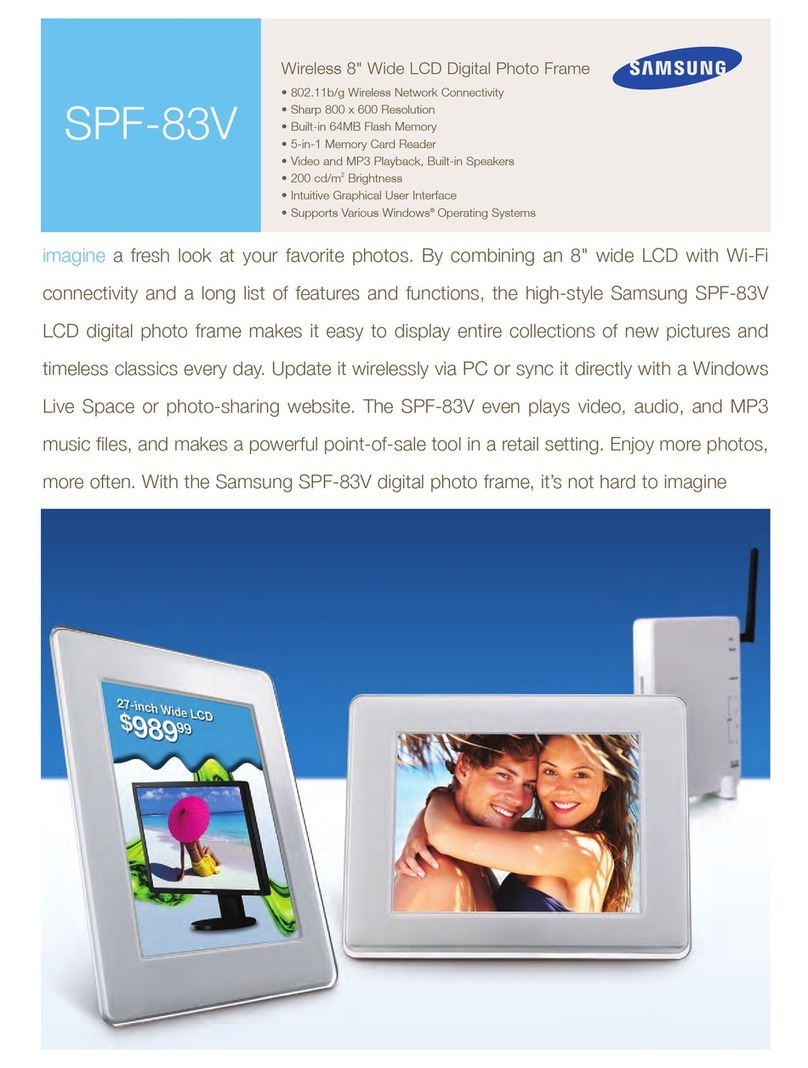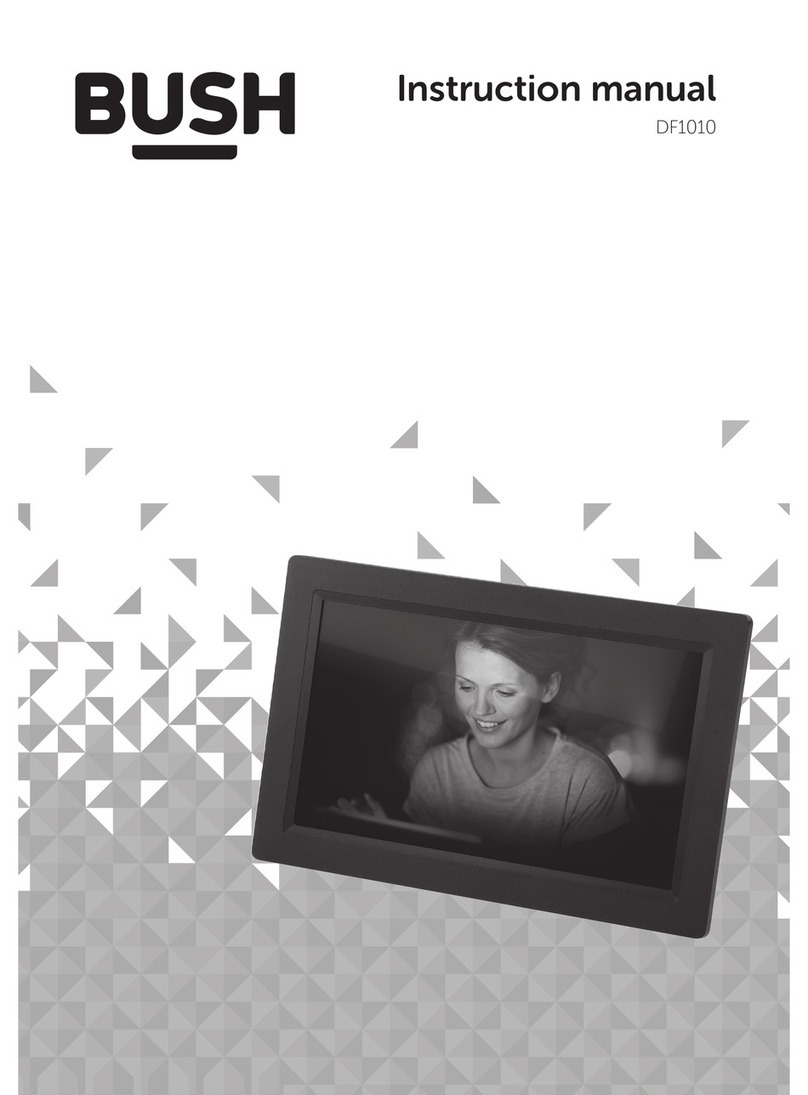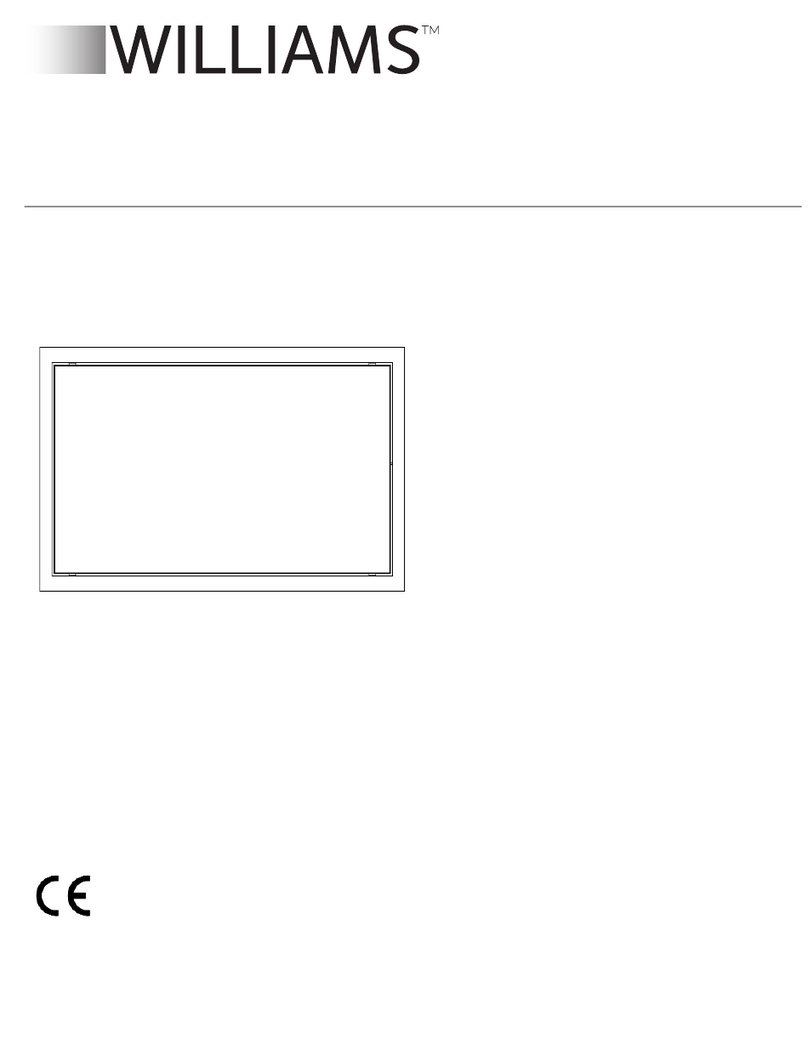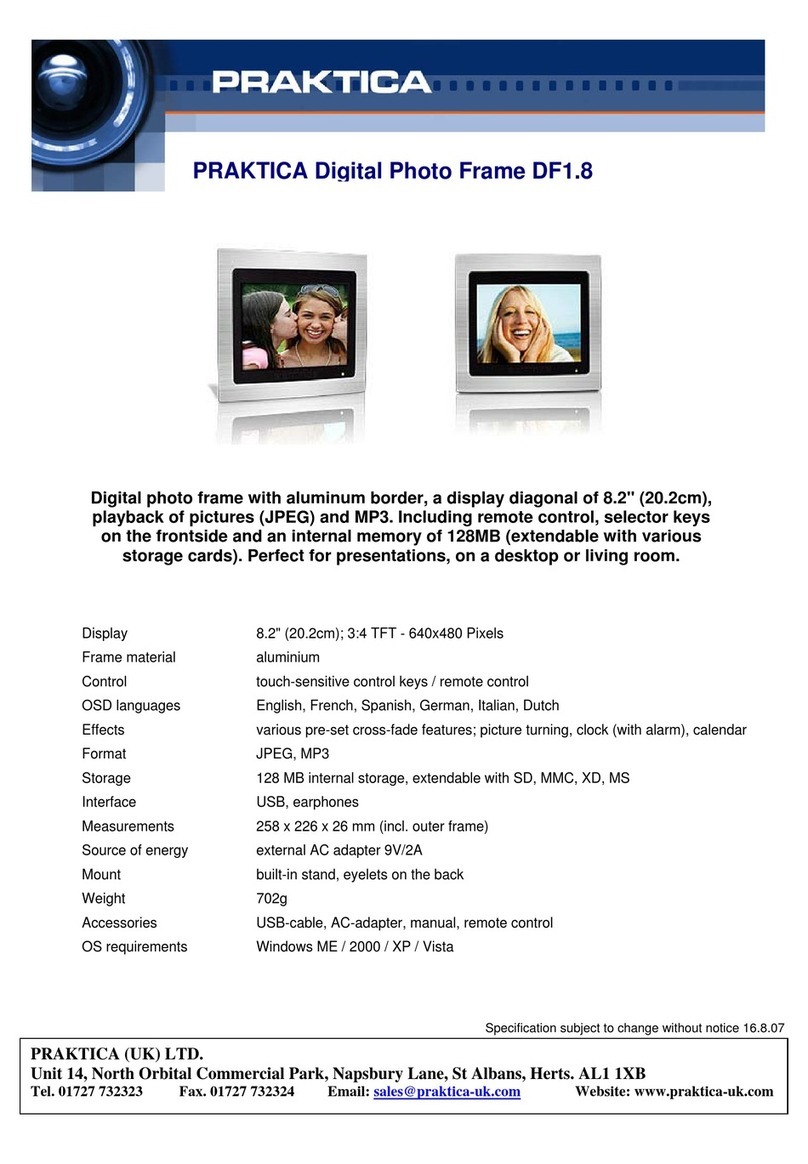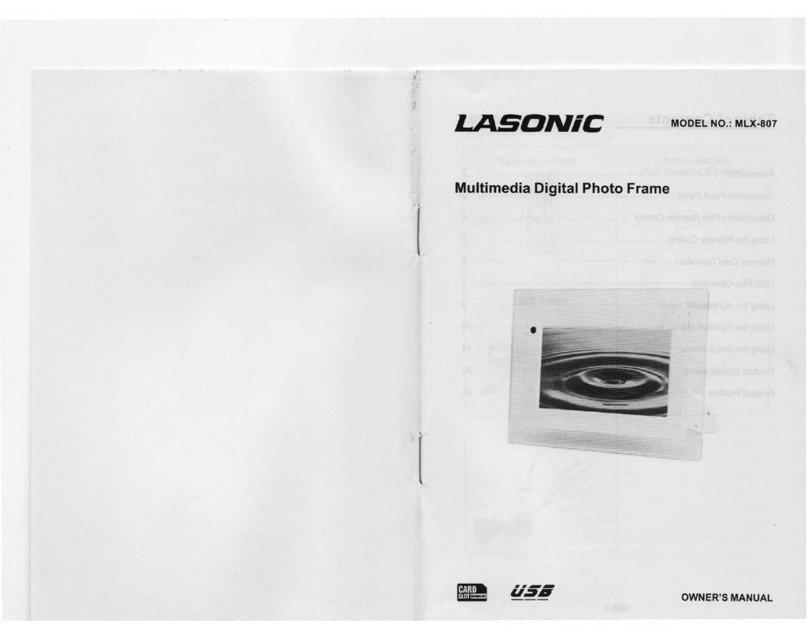Cloud ID-DF10B User manual

Cloud Digital Photo Frame
Myphoto User Manual
ID-DF10B
Thank you very much for purchasing this product.Please read this manual carefully to
learn how to use the cloud frame correctly.It allows you to upload pictures, videos or music
directly to the picture frame by mobile phone or email, and it would be displayed in the
frame.

Catalog
1. Precautions for product startup-------------------------------------------------------------------------------------------1
2. Cloud photo frame software instructions------------------------------------------------------------------- 1
2.1 Software download-------------------------------------------------------------------------------------------1
2.2 Software login------------------------------------------------------------------------------------------------- 1
2.2.1 Verification code login-------------------------------------------------------------------------------------1
2.2.2 User name&password login------------------------------------------------------------------------------ 2
3. Software interface introduction------------------------------------------------------------------------------------ 2
3.1 Binding device------------------------------------------------------------------------------------------------ 2
3.2 Gallery----------------------------------------------------------------------------------------------------------3
3.3 Video----------------------------------------------------------------------------------------------------------- 4
3.4 Photo------------------------------------------------------------------------------------------------------------4
3.5 Menu -------------------------------------------------------------------------------------------------------- 4
4. Wireless network connection of cloud photo frame------------------------------------------------------------ 5
5. Cloud frame interface------------------------------------------------------------------------------------------------5
5.1 picture---------------------------------------------------------------------------------------------------------- 6
5.2 Music----------------------------------------------------------------------------------------------------------- 7
5.3 Video----------------------------------------------------------------------------------------------------------- 7
5.4 Clock----------------------------------------------------------------------------------------------------------- 7
5.5 Calendar--------------------------------------------------------------------------------------------------------7
5.6 Set up----------------------------------------------------------------------------------------------------------- 7
5.6.1 Device information-----------------------------------------------------------------------------------------7
You can view theID number, QR code and software download QR code.--------------------------------7
5.6.2 User management ----------------------------------------------------------------------------------------- 7
5.6.3 Wireless network-------------------------------------------------------------------------------------------8
5.6.4 Album settings---------------------------------------------------------------------------------------------- 8
5.7 Suspension ball -----------------------------------------------------------------------------------------------8
6. Other settings--------------------------------------------------------------------------------------------------------- 8
6.1 Gravity induction--------------------------------------------------------------------------------------------- 8
6.2 Software online upgrade-------------------------------------------------------------------------------------8
6.3 Email upload file----------------------------------------------------------------------------------------------9
7. ProductsSpecifications---------------------------------------------------------------------------------------------- 9
9.Precautions----------------------------------------------------------------------------------------------------------- 10
10.Copyright description of cloud photo frame software--------------------------------------------------------11

1
1. Precautions for product startup
① Install the bracket on the bottom of cloud frame clockwisely;
② Insert one end of the AC adapter into the standard 110-240V AC power socket, and the other end
into the DC power supply of the slot on the right side of the picture frame;
③ Slowly remove the protective film from the screen.
2. Cloud photo frame software instructions
2.1 Software download
Click the "Setting" icon in the main interface (see Figure 1), enter the setting interface, scan the QR
code under "scan QRCcode To Download App" with the mobile phone (see Figure 2), and wait for the
software installation to be completed.
→
Figure 1Figure2
Download APP for Android Phones: search [Cloud Photo Frame] in Google play store, click download
to enter installation interface.
Download APP for Apple Phones: search [Cloud Photo Frame] in Apple APP store, click download to
enter installation interface.
2.2 Software login
① Email verification code login
② User name&password login
*Note: if you are using "cloud photo frame" software for the first time, please log in with the verification
code.
2.2.1 Verification code login
① Open the "Cloud Photo Frame" software and click the verification code to log in;
② Input your own email account and click to get the verification code, check the verification code in the

2
email, fill in the input box and click log in;
③ Then it will jump to the perfect user information interface, fill in the nickname and password
information, and click OK to complete the registration and login.
2.2.2 User name&password login
① Please log in as per 2.3.1 verification code, and log in with password after getting user name and
password.
② Press the prompt to enter the user name and password, and click the login button.
*Note: if it is the first time to log in, the software will prompt you to get the permission of photos and
videos. Please click allow, otherwise it will affect the subsequent use.
3. Software interface introduction
Software interface including Menu , Scan , Take a picture, Record video and Local gallery (see
Figure 3).
Figure 3
3.1 Binding device
① Enter the software and click Scan on upper-right corner to open page of device binding;
② You can select "Scanning and adding" or "manually add" to bind new device (in the setting of cloud
photo frame , you can find QR code and photo frame ID (see Figure 2));
③ After application of binding device is sent, you need to wait for the approval of the administrator
(the first user who binds the device is the administrator of the device by default) to use it normally (see
Figure 4), or you can see the "To be confirmed user" (see Figure 5) in the "user " in the setting interface

3
of the cloud photo frame, find the corresponding user, and click accept to bind successfully.
Figure 4Figure 5
3.2 Gallery
① In the main interface of the software, click "Gallery" (see Figure 2);
② According to your own needs, choose to send directly or send the puzzle (see Figure 6);
③ Click send to batch add the description (see Figure 7);
④ Click the picture to cut the single picture according to the original picture, 1:1, 16:9, 9:16, 3:4, 4:3
and other proportions (see Figure 8);
⑤ After adding a description, click send to send photos to the photo frame. Up to 9 photos can be sent
at a time (when sending, please select the photo frame to receive in the sending interface (see Figure 7)).
Note: if you choose to send the jigsaw puzzle, you can combine the selected photos according to the
preset style, and send them after adding a description and selecting a picture frame.
Figure 6Figure 7Figure 8

4
3.3 Video
① In the main interface of the software, click "Video" (see Figure 2);
② Clike "send" after videos be selected;
③ Select the received frame to upload to the cloud frame;
3.4 Photo
① In the main interface of the software, click "Photo" (see Figure 2);
② After taking photos, you can directly select "use photos" to add descriptions in batches (see Figure 7);
③ Click the picture to cut the single picture according to the original picture, 1:1, 16:9, 9:16, 3:4, 4:3
and other proportions (see Figure 8);
④ After adding a description, click send to send photos to the photo frame. Up to 9 photos can be sent
at a time (when sending, please select the photo frame to receive in the sending interface (see Figure 7)).
Note: if you choose to send the jigsaw puzzle, you can combine the selected photos according to the
preset style, and send them after adding a description and selecting a picture frame.
3.5 Menu
Menu It consists of seven parts: user image, user name, email, my photo frame, history, message
and settings (as shown in Figure 9).
Figure 9Figure 10 Figure 11
3.5.1 User profile
Users can click the avatar to set the it.

5
3.5.2 User name and mailbox
That is, the mailbox used for registration and the user name set. If the user name is not set during
registration, it is the default name.
3.5.3 My picture frame
You can view the picture frame you bind and the users you bind as the main picture frame (see
Figure 4).
3.5.4 History
You can check the history of sending photos and video records, and also check whether the sent
objects are successfully sent (see Figure 10).
3.5.5 Notifications
The message list is message notification such as binding device.
3.5.6 Set up
Enter the setting interface to change the nickname (i.e. user name), change the password, reset the
password, and view the user agreement, user guide, privacy agreement, version update and exit the
current account (see Figure 11).
4. Wireless network connection of cloud photo frame
① When the frame is connected to the power supply, it will automatically turn on, and then the Wi Fi setting
interface will pop up. Please press the Wi Fi name to find the corresponding wireless network, and click the
Wi Fi network you want to connect;
② Use the keyboard to enter the password.Check [display password] to check whether the password you
entered is correct. Click [connect] Wi Fi to connect to the network;
③ After connecting to the available Wi Fi, this wireless network will be saved in the settings. You can find the
relevant information of the historical connected network at [settings → device information].
5. Cloud frame interface
The main interface consists of pictures, music, calendar, video, settings, wireless network, clock and

6
suspension ball (see 12).
Figure 12 Figure 13
5.1 picture
Click the picture in the main interface to enter the picture interface.It includes internal storage,
memory card, USB drive, user's favorite pictures and pictures uploaded by users who bind cloud
photo frame.Click the picture to play the picture in the form of a slide.
1) Copy and delete pictures
① Click on the top right corner of the screen , select the picture, click on the top Can be deleted.
② Click on the top right corner of the screen , click above You can select all the pictures.
③ Click on the top right corner of the screen , select the picture, click on the top You can copy
pictures from the memory card / USB stick to the internal memory or from the internal memory to the
memory card / USB stick.
2) Slide
1When playing a picture, click rotatable picture.
2When playing a picture, click scale up or go back to the original size picture.
3When playing a picture, click you can pause or start the slide.
4When playing a picture, click delet picture.
5When playing a picture, click you can zoom in or out of the picture.
When playing a picture, click You can set the background music, interval time and play mode.
Note: digital photo frame only supports adding pictures to favorite albums from internal storage

7
5.2 Music
Click "music" to enter the music interface, and select music to play.Copy music in the same way as
picture (see 5.1).
5.3 Video
Click "video" to enter the video interface and select file play.Copy video in the same way as picture
(see 5.1).
5.4 Clock
Click the clock displayed in the main interface to enter the clock selection interface. There are a
variety of clocks to choose from.
5.5 Calendar
Click calendar to enter the calendar on the Menu. There is a slide window on the right to play
pictures in a circular manner.
5.6 Set up
There are device information, user management, wireless network, album settings, system settings
and machine details.
5.6.1 Device information
You can view theID number, QR code and software download QR code.
5.6.2 User management

8
You can receive the information of the user binding the device and choose whether to add the request
or not. After adding, you can also delete the user (see Figure 5).Note: each device can bind up to 30
users.When the number of bound users exceeds the limit, please delete some users.
5.6.3 Wireless network
Turn on or off the Wi Fi connection and check for available Wi Fi networks.
5.6.4 Album settings
You can set full screen, slide time, background music, slide mode, slide transition effect, delete photos,
and restore the default settings.
5.6.5 System settings
Can set voice, display, date and time, language and restore factory settings.
5.7 Suspension ball
The suspension ball can be turned on or off in settings → system settings → display.
The functions of the suspension ball are: return to the previous layer, return to the main interface,
volume +, volume -.
6. Other settings
6.1 Gravity induction
It can automatically rotate the screen according to the screen placement direction.This function can be
turned on or off in settings → system settings → display.
6.2 Software online upgrade
In Settings > about, you can view the version information. Click this column. If there is a new version, the
update information will pop up automatically. Click download to get the latest version of software.

9
6.3 Email upload file
1) Fill in the mailbox of the recipient in the mail: cloud_frame@eningqu.com
2) Frame the cloud photo in the themeID number is filled in [] ([] is a symbol in English)
3) The image and video formats areJpg and MP4 formats
4) Pictures can only be added at most9Video cannot be greater than 50m
Note: due to the transmission through the server, it is normal to stop for a few minutes.
7. ProductsSpecifications
Product
model
ID-DF10B
Input power
AC 100-240V 50/60HZ
Output
power
DC 5V/2A
Picture format
JPEG/BMP /GIF/PNG
Product
memory
16 GB
Music format
Mp3 / WMA / APE / FLAC / WAV
Screen size
10.1inch
Video format
MP4,MKV,MOV,AVI,MPG,VOB,FIV,3GP,M2TS
Resolving
power
1280*800
Memory card
type
SD/SDHC/MMC Up to 32GB
Screen size
16:10
Interface
SD card / Mini USB / USB host / DC charging /
headset
Screen
brightness
200-300
cd/m2
Screen view
175 ° (left / right / vertical / horizontal)
Saturation
500:1
working
temperature
0℃~40℃
Response
speed
20ms
Humidity
10-85%
8. Trouble shooting guide
If you are having trouble using picture frames, please refer to the following solutions:
1)Unable to power on
Check that the power adapter and socket are energized
2)Unable to read memory card or USB stick
Please make sure that your memory card or USB stick is inserted properly. This product cannot read

10
the empty device.
3) Unable to play file
Please check whether the file format is compatible with the player of this product.
4)Screen display is too bright or too dark
Please adjust the brightness in the settings menu.
5)No sound
Please check whether the playing file has sound or whether the player is in mute mode.
6)Unable to upload video to device
Please check whether the required upload file has been uploaded.
7)Unable to find device ID or receive pushed videos and files
Please check whether the digital photo frame is connected to a normal wireless network.
9.Precautions
For indoor use only:
To avoid the risk of water leakage or electric shock, do not expose the cloud frame to humidity or
condensation.
To avoid high temperatures, do not place the cloud frame in direct sunlight.
Non professionals are not allowed to dismantle the cloud photo frame, which may cause electric
shock; if they dismantle the cloud photo frame without permission, they will not provide warranty
service.
Screen cleaning tips:
Please protect the screen. Because the screen is made of glass, it is easy to be damaged or scratched.
If fingerprints or dust accumulate on the LCD screen, it is recommended to use a dust-free cloth or
non abrasive cloth, such as camera lens cloth, to clean the LCD screen.
Warning:
Please cut off the power before inserting or removing the memory card or USB device.
Avoid any damage to the memory card, USB and the machine.
To reduce the risk of fire or electric shock, do not expose the equipment to rain or damp.

11
10.Copyright description of cloud photo frame software
1) The cloud photo frame software provided by Concept International Group (Hong Kong) Co., Ltd. is all
self-developed and designed.
2) Concept International Group (Hong Kong) Co., Ltd. has the right to update, release and modify the
system.
3) Any content in the original code of the system shall not be released, transmitted or modified without
the permission of Concept International Group (Hong Kong) Co., Ltd. Any violator shall be punished.

FCC WARNING
This device complies with part 15 of the FCC Rules. Operation is subject to the following two
conditions: (1) this device may not cause harmful interference, and (2) this device must accept
any interference received, including interference that may cause undesired operation.
Any changes or modifications not expressly approved by the party responsible for compliance
could void the user's authority to operate the equipment.
NOTE: This equipment has been tested and found to comply with the limits for a Class B
digital device, pursuant to Part 15 of the FCC Rules. These limits are designed to provide
reasonable protection against harmful interference in a residential installation. This equipment
generates, uses and can radiate radio frequency energy and, if not installed and used in
accordance with the instructions, may cause harmful interference to radio communications.
However, there is no guarantee that interference will not occur in a particular installation.
If this equipment does cause harmful interference to radio or television reception,
which can be determined by turning the equipment off and on, the user is encouraged to try to
correct the interference by one or more of the following measures:
-- Reorient or relocate the receiving antenna.
-- Increase the separation between the equipment and receiver.
-- Connect the equipment into an outlet on a circuit different
from that to which the receiver is connected.
-- Consult the dealer or an experienced radio/TV technician for help.
To maintain compliance with FCC’s RF Exposure guidelines, This equipment should be
installed and operated with minimum distance between 20cm the radiator your body: Use
only the supplied antenna.
Table of contents