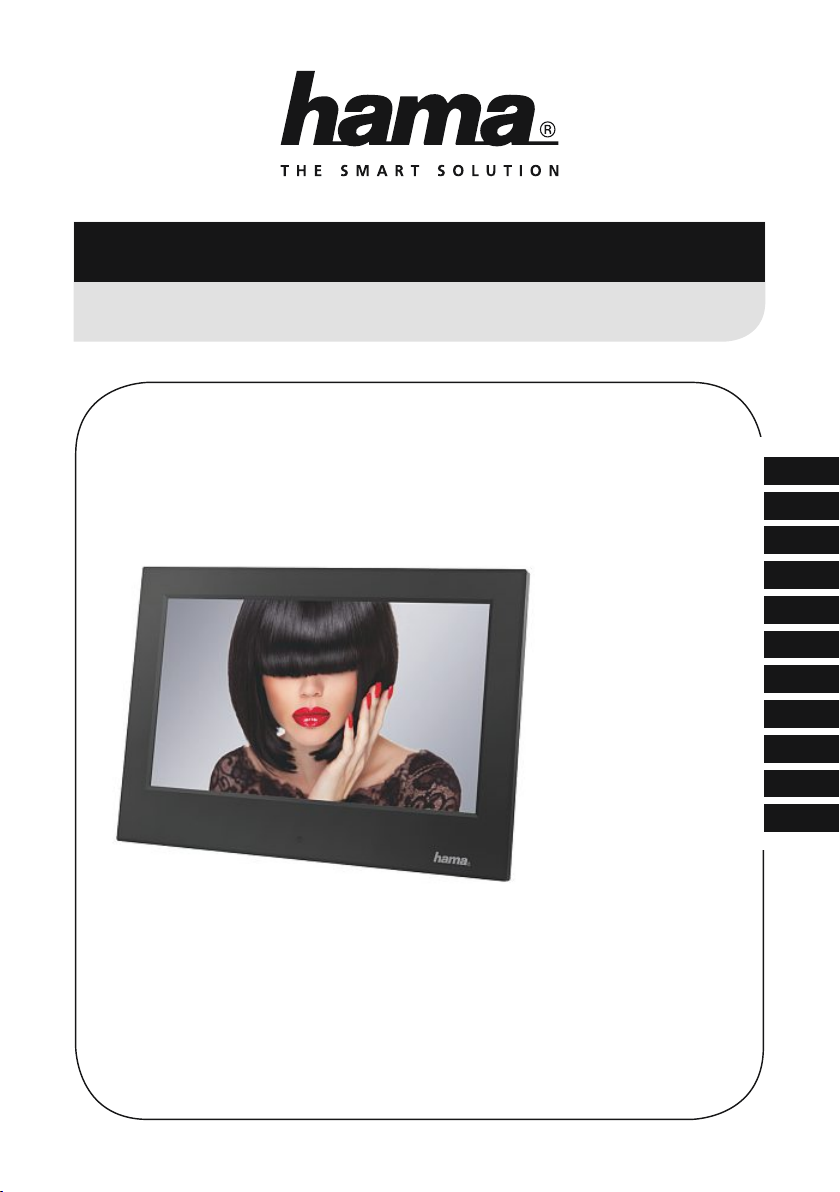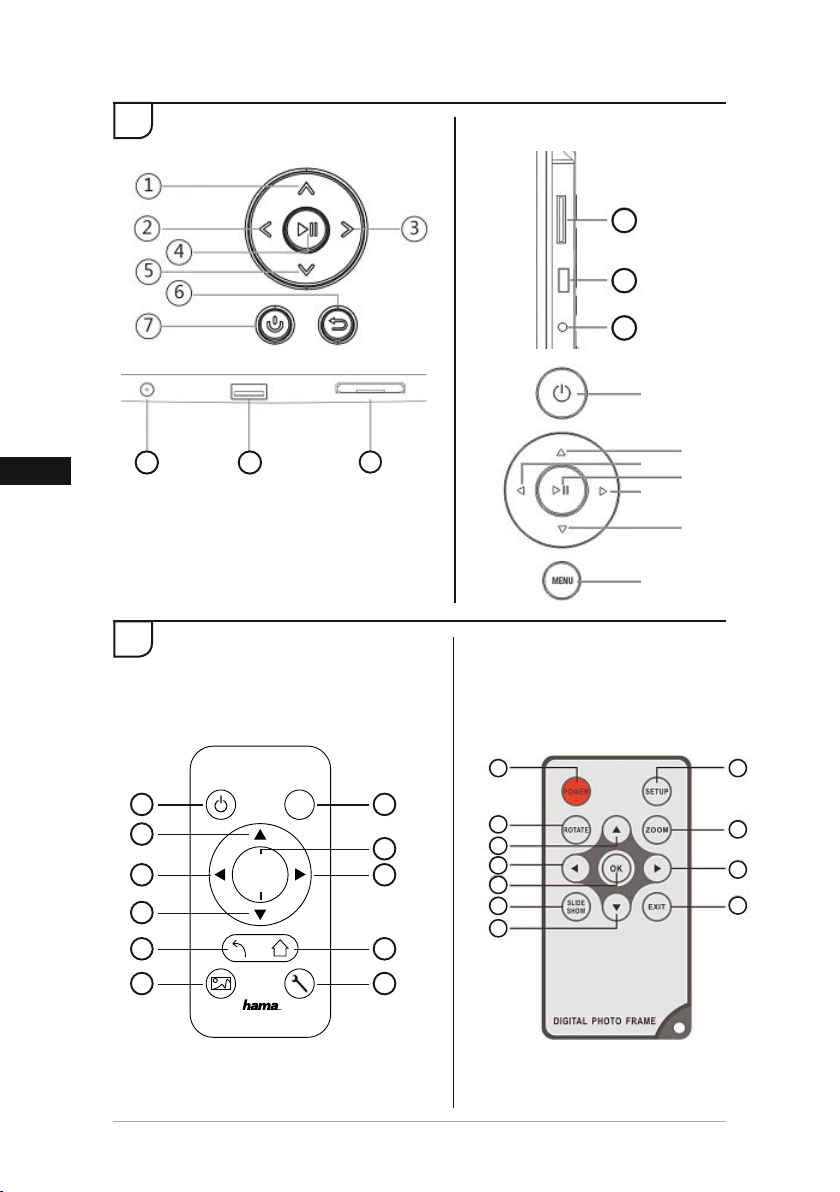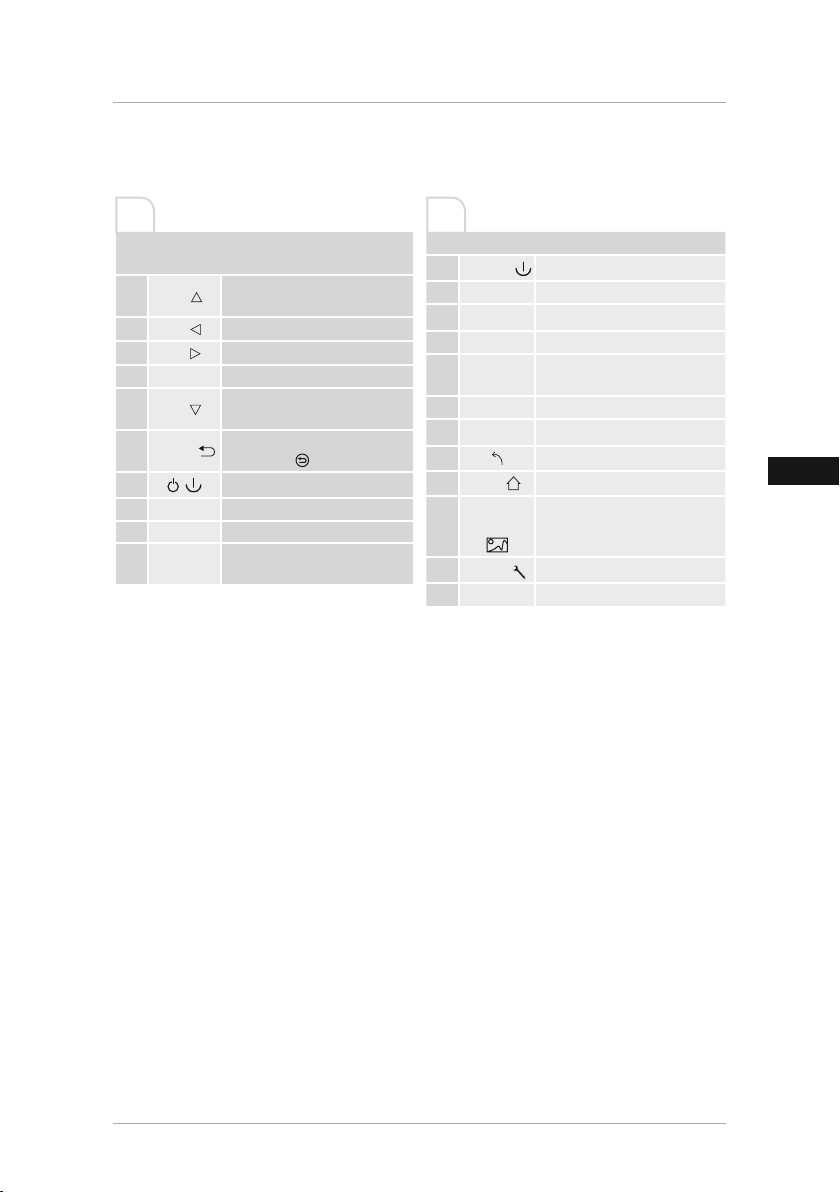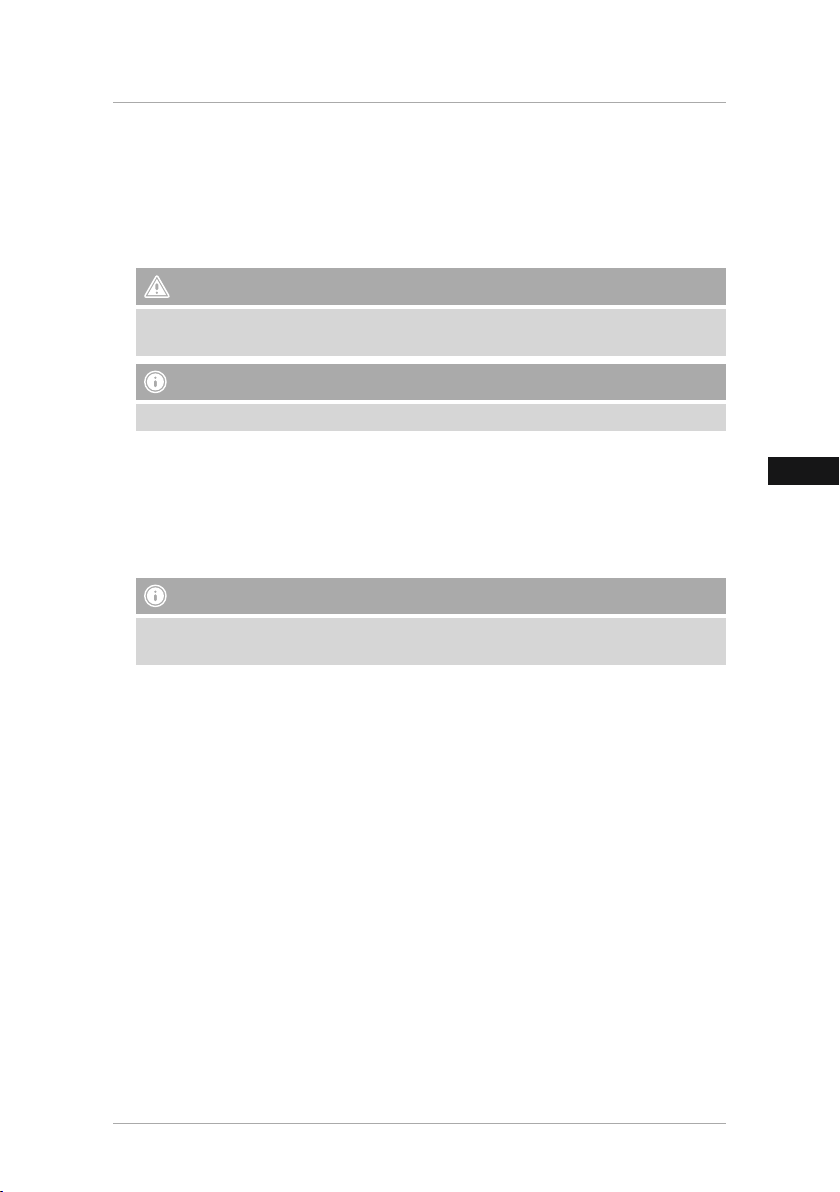6
Thank you for choosing a Hama product.
Take your time and read the following instructions and information completely. Please keep
these instructions in a safe place for future reference. If you sell the device, please pass these
operating instructions on to the new owner.
1. Explanation of Warning Symbols and Notes
Warning
This symbol is used to indicate safety instructions or to draw your attention to specic hazards
and risks.
Note
This symbol is used to indicate additional information or important notes.
2. Package Contents
•Digital picture frame
•230V power supply unit
•Remote control
•These operating instructions
Note
Check the delivery for completeness and visible damage. Inform your supplier/dealer in the
event of incomplete or damaged deliveries.
3. Safety Instructions
•The product is intended for private, non-commercial use only.
•Protect the product from dirt, moisture and overheating, and only use it in a dry environment.
•Do not drop the product and do not expose it to any major shocks.
•Do not operate the product outside the power limits given in the specications.
•Only connect the product to a socket that has been approved for the device. The socket must
be installed close to the product and easily accessible.
•Disconnect the product from the network using the power button – if this is not available,
unplug the power cord from the socket.
•Lay all cables so that they do not pose a tripping hazard.
•Do not bend or crush the cable.
•Do not modify the product in any way. Doing so voids the warranty.
•Do not attempt to service or repair the product yourself. Leave any and all service work to
qualied experts.
•Keep the packaging material out of the reach of children due to the risk of suffocation.
•Dispose of packaging material immediately according to locally applicable regulations.