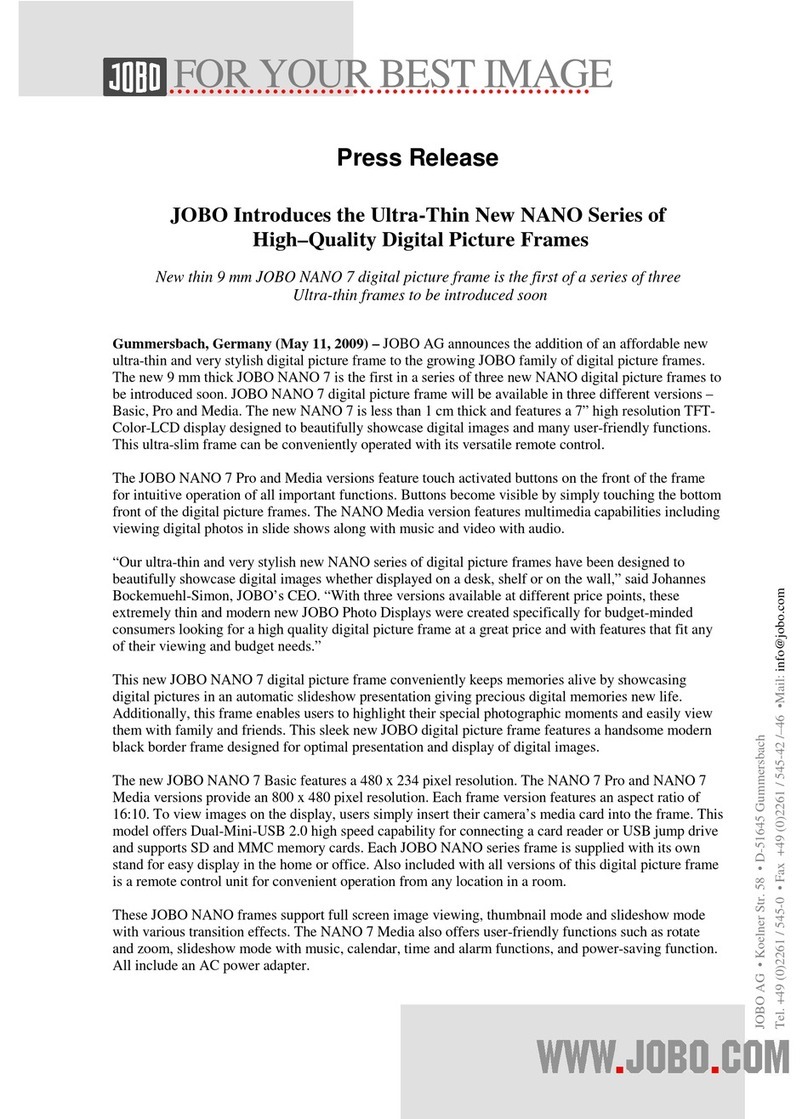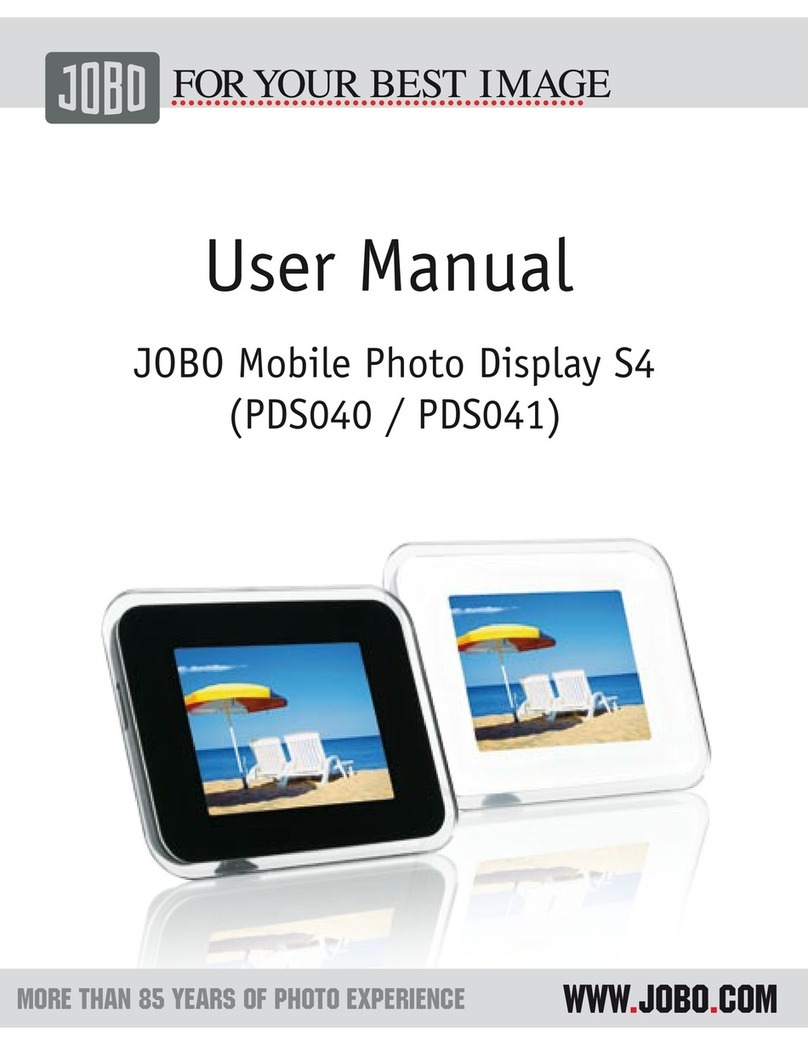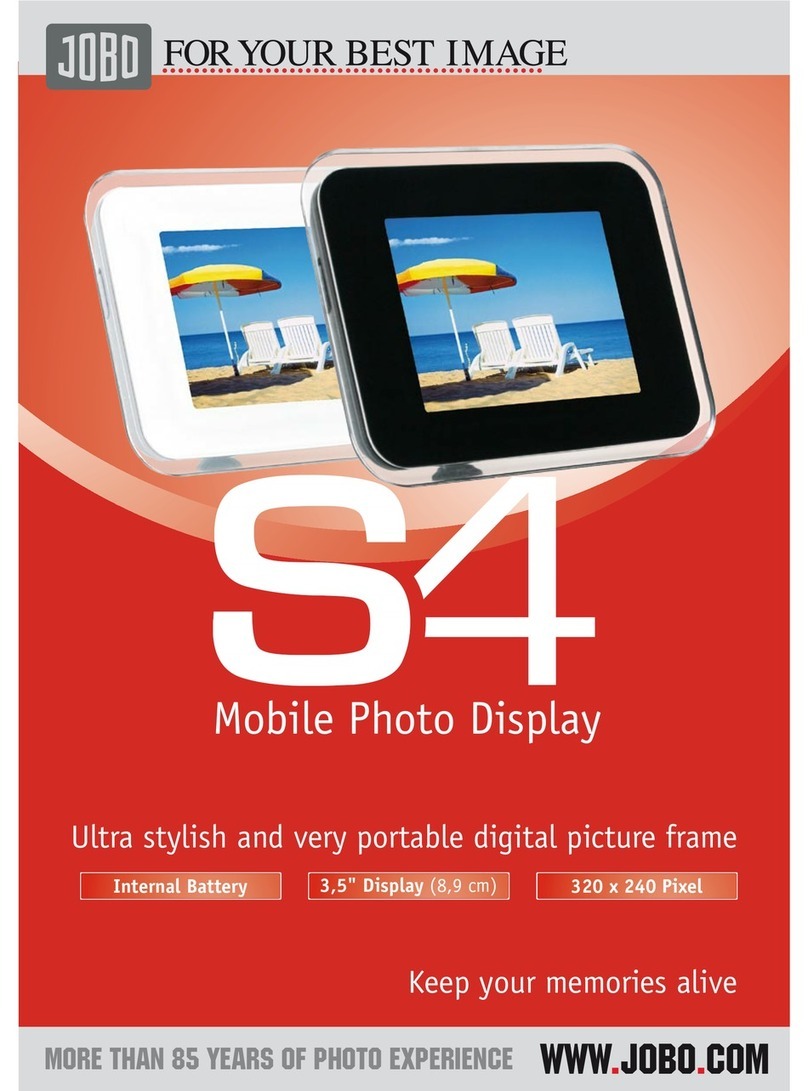Set On/Off
Auto Off
Auto On
05:0 0
Copy to
Copy a ll to
Dele te
Dele te a ll
Effec t
Rota te
Are y ou sure de lete?
Yes No
1.Connect
Control keys
Operate your Photo Display by pressing the control keys on the
back. LCD display shows the funtion icon for each key
at the same position.
Next/Right
Previous/Left
Down
Up
Menu
Ok
1.1.Attach Stand
1.2.Connect Power
Place the stand in the socket.
Connect the supplied power cable
from the photo frame to a power
outlet
Choose Language
View pre-stored photos View photos from your memory card
Browse mode
Manual viewing of photos
one-by-one
Photo Display (front):Startup screen
Icons indicate position of buttons
found on the back of the frame
Thumbnail mode
List of all photos
Photo Display ( underside)
Insert the memory card
Use left slot for Memory
Stick/Secure Digital/
MMC/xD card
Photo Display (front):Thumbnail
mode
After a few seconds the photos stored on
your memory card will appear
on the screen
Slideshow mode
Automatic transition
of photos
Insert the memory card
Use right slot for
Compact Flash® card
Turn on the Photo Display
Photo Di splay ( to p)
Push power button on the back of the frame
¦
MenuOkUpDownRightLeft
Power
Photo Display (front):Startup screen
PHOTO
SETT INGS
Photo Display (front):Startup screen
PHOTO
SETT INGS
Brigh tne ss
Lang uage
Alarm Cloc k
Time a nd Date
Auto On/O ff
Defa ult
Eng lish
Deu tsc h
Fra nca is
Ned erl and s
Ita lia no
Por tug ues
ALL: 1/15 480*2 34 200 8/05 /30
ALL: 1/15 480*2 34 200 8/05 /30
Press , keys to select LANGUAGE settings, press key
to enter
¦
Press , keys to select
Press key to set your language
¦
Use key to return and exit SETUP
¦
OKOK
OK
Press , and keys to go to settings.
¦
OKOK
Feature: If the memory card is inserted before the power is ON,
Slideshow will automatically start.
Press , key to select ALBUM
Press key to enter into Thumbnail mode
then Press key to enter Slideshow mode
¦
OK
¦
¦
Press , keys to internal memory
Press key to enter
Press , keys to select ALBUM
Press key to enter into Thumbnail mode
then press key to enter Slideshow mode
There are 3 view modes for you
to choose.
Press , key to select PHOTO
Press key to enter
¦
¦
OK
OK
OK
2.Setup
3.View Images
Copy one or copy all photos from your
memory card
Copying photo mode
Copied photo mode
Copy to
Copy a ll to
Dele te
Dele te a ll
Effec t
Rota te
CF Card
SD/MMC Card
Memory Stick
xD Card
Copy to
Copy a ll to
Dele te
Dele te a ll
Effec t
Rota te
CF Card
SD/MMC Card
Memory Stick
xD Card
15 pho tos co pying
33%
Press key to copy
Photo frame will keep a resized copy
of the photo until internal memory
is full
¦
OK
¦
Press , key to select PHOTO
Press key to enter
Press , key to select STORAGE
Press key to enter
¦
¦
OK
OK
OK
OK
Use +/- key to select photo
Press key to copy photo
Press , key to select copy one or
copy all from inserted memory card
¦
¦
Delete one or Delete all photos from digital
Photo Display
Photo Display (front)
Thumbnail mode
Delete photo mode
ALL: 1/15 480*2 34 200 8/05 /30
Delete photo mode
Use key to select photo
Press key to delete photo
Press , key to select Delete or Delete all
from inserted memory c ard
Press key to delete, then system will sho w
finished
¦
¦
¦
+
-
Copy to
Copy a ll to
Dele te
Dele te a ll
Effec t
Rota te
Delete finish photo mode
Set Time and Date function
Photo Display (front):
Set Time/Date mode
Set Time mode
Set date mode
Press , keys to select SETTINGS
Press key to enter
Press , keys to select Time and
Date
Press key to enter
Press , keys to select Time to setup
Press key to set hours, minute s and
seconds
Press key to return to main menu and
exit SETUP
¦
¦
Press , keys to select
Press key to enter
Press , keys to select Time and
Date
Press key to enter
Press , keys to select Time to setup
Press key to set year,month and
day
Press key to return to main menu and
exit SETUP
SETTINGS
¦
Brigh tne ss
Lang uage
Alarm Cloc k
Time and Date
Auto On/O ff
Defa ult
Time
Date
Show Cloc k
2008 / 01 / 01
Time
Date
Show Cloc k
Time
Date
Show Cloc k
05:0 0
OK
¦
¦
OK
OK
¦
The PDJ007 will turn on and off automatically
at your pre-set time
Photo Display (front):
Set Auto On/Off mode
Set On/Off mode
Brigh tne ss
Lang uage
Alarm Cloc k
Time and Date
Auto On/O ff
Defa ult
Set On/Off
Auto Off
Auto On
Set On/Off
Auto Off
Auto On
Off
On
Auto Off time mode
Press , keys to select
Press key to enter
Press , keys to select Auto On/Off
Press key to enter
Press , keys to select Set On/Off to
switch
Press key to select On or Off then
press enter
SETTINGS
¦
¦
¦
OK
OK
OK
Press , keys to set Auto On or Auto
Off time
Press key to return to main menu and
exit SETUP
¦
¦