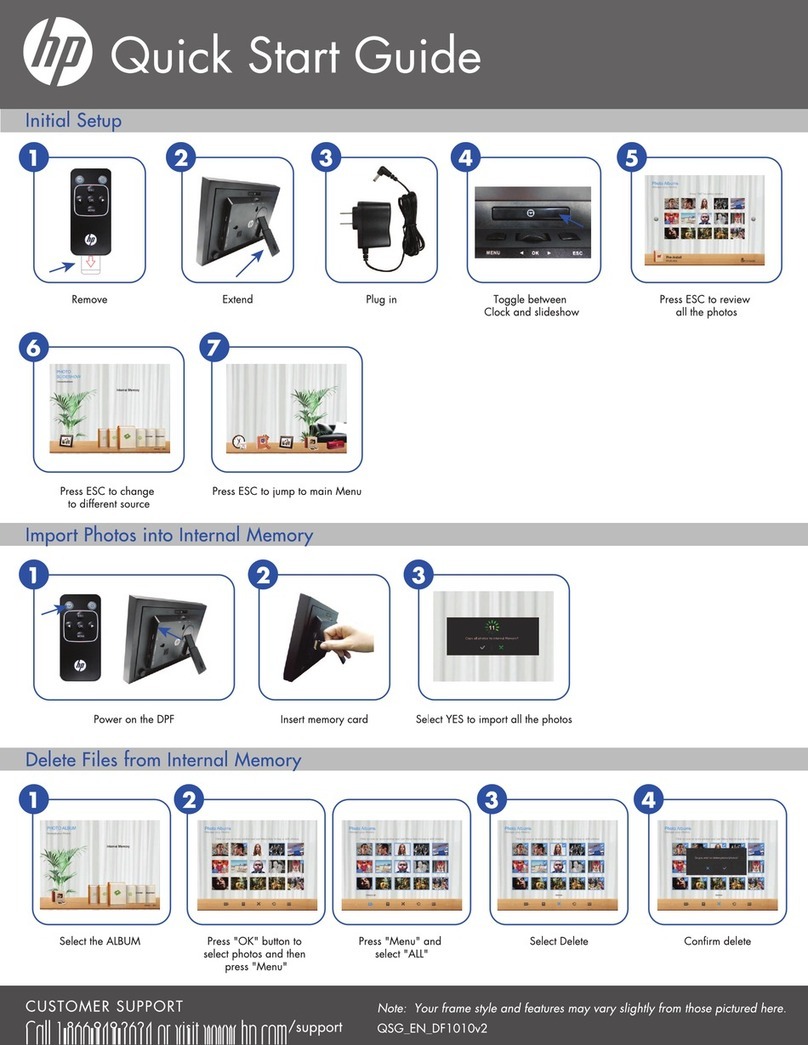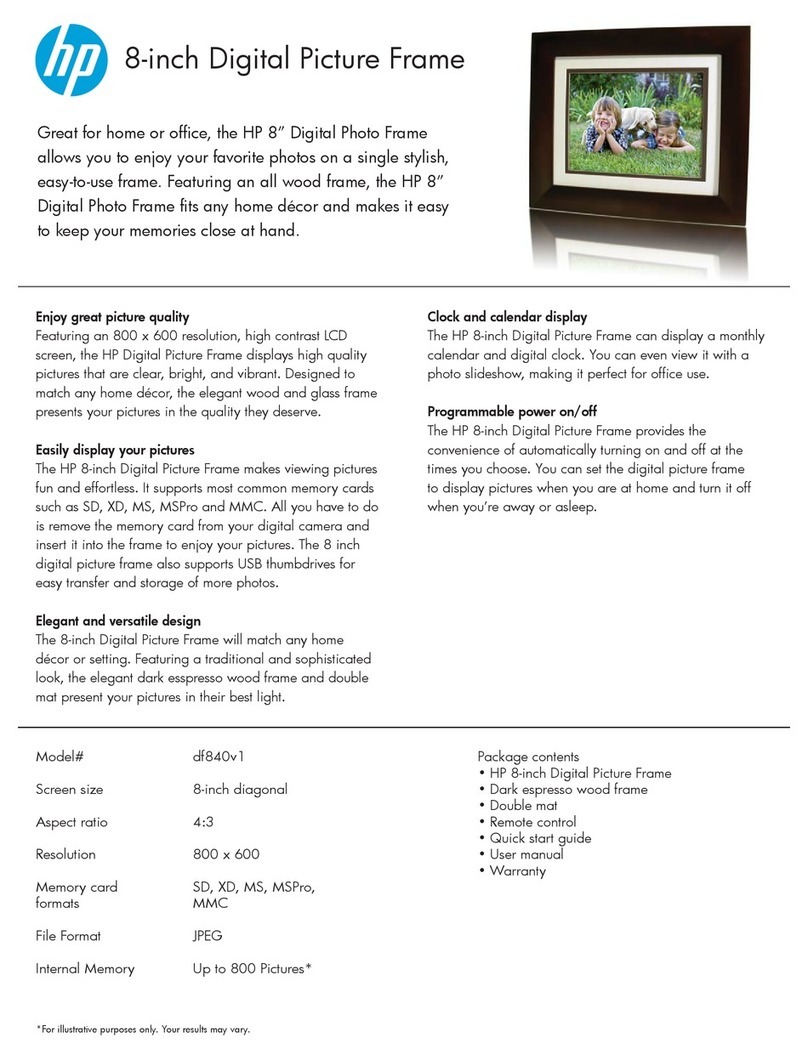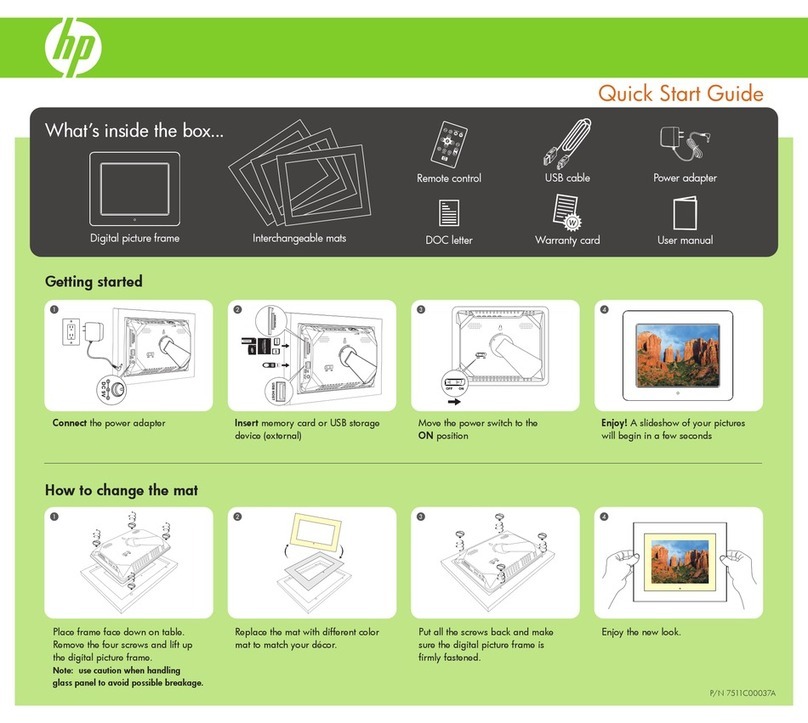HP MediaSmart Frame 100 User manual
Other HP Digital Photo Frame manuals

HP
HP df1130 Series User manual
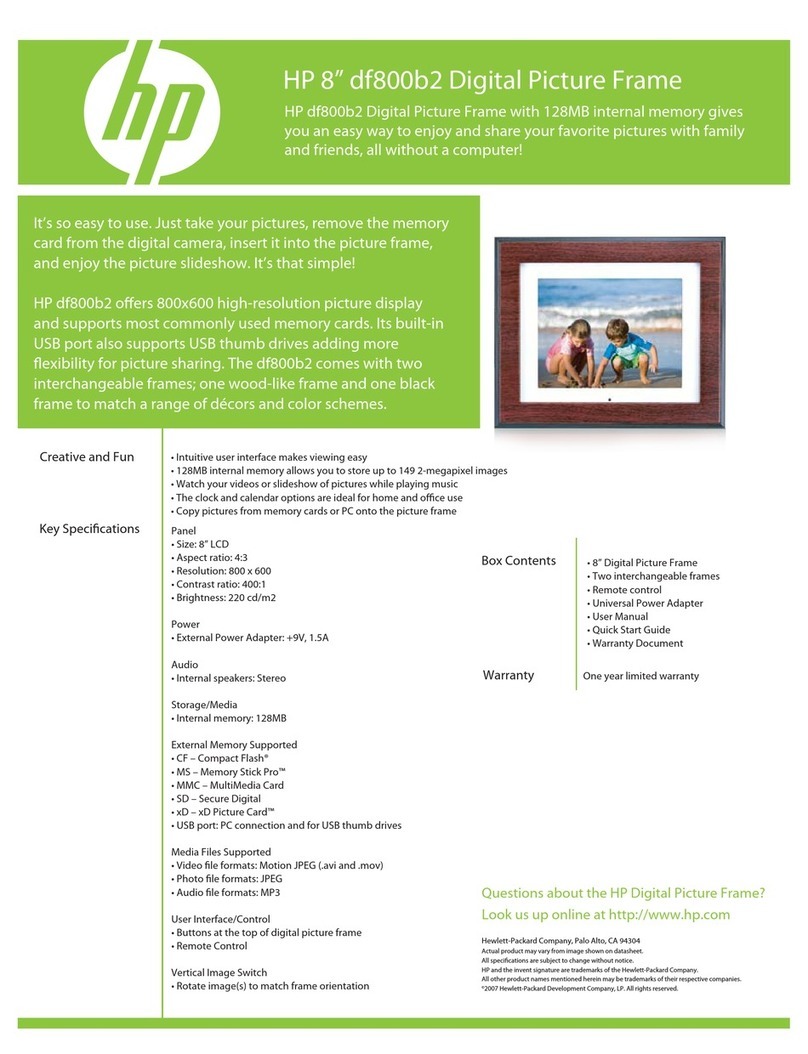
HP
HP df800 Series User manual
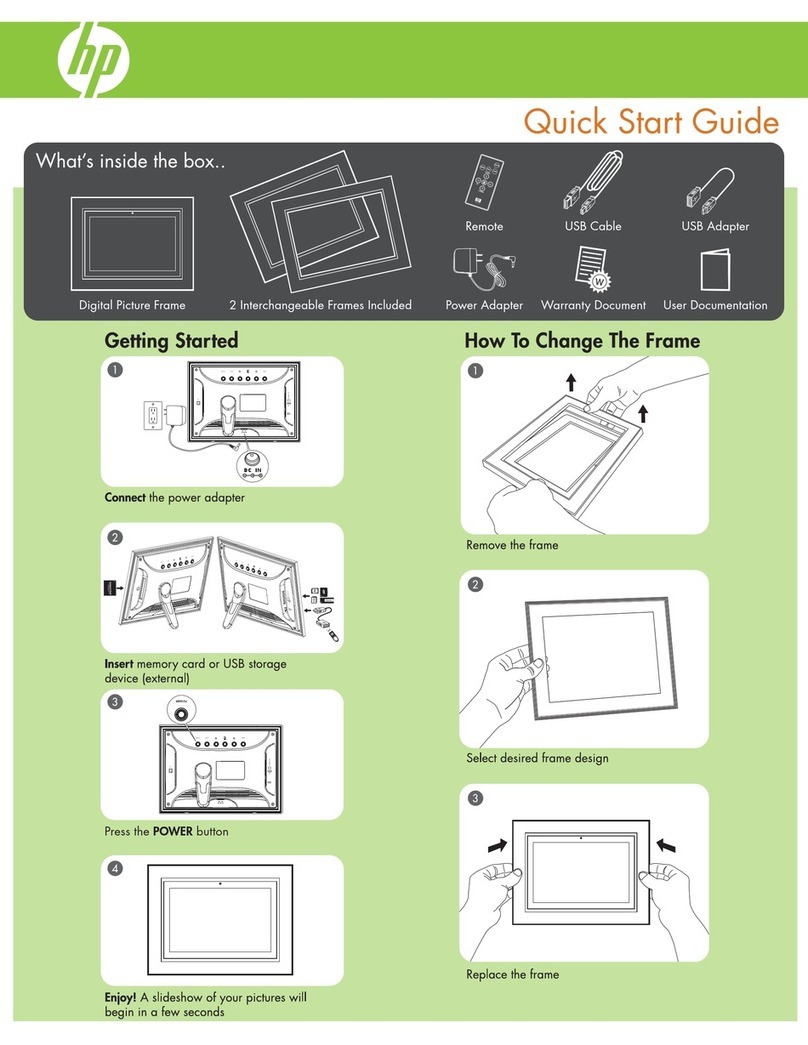
HP
HP DF820B2 User manual
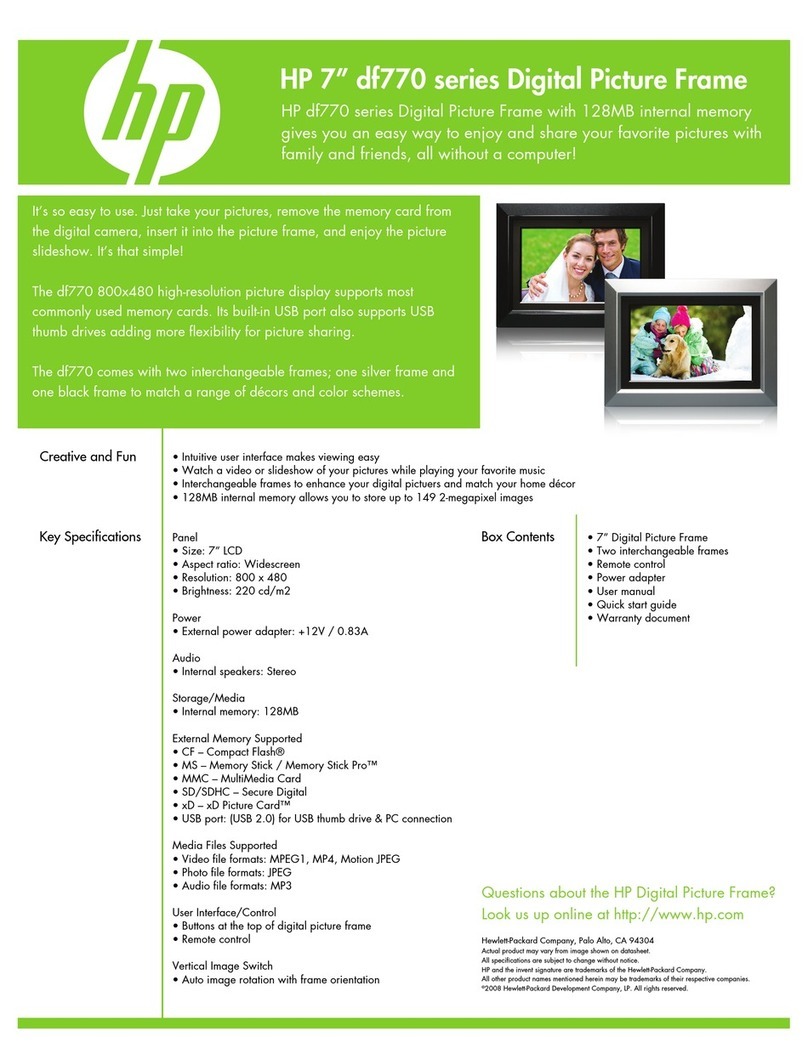
HP
HP DF820B2 User manual
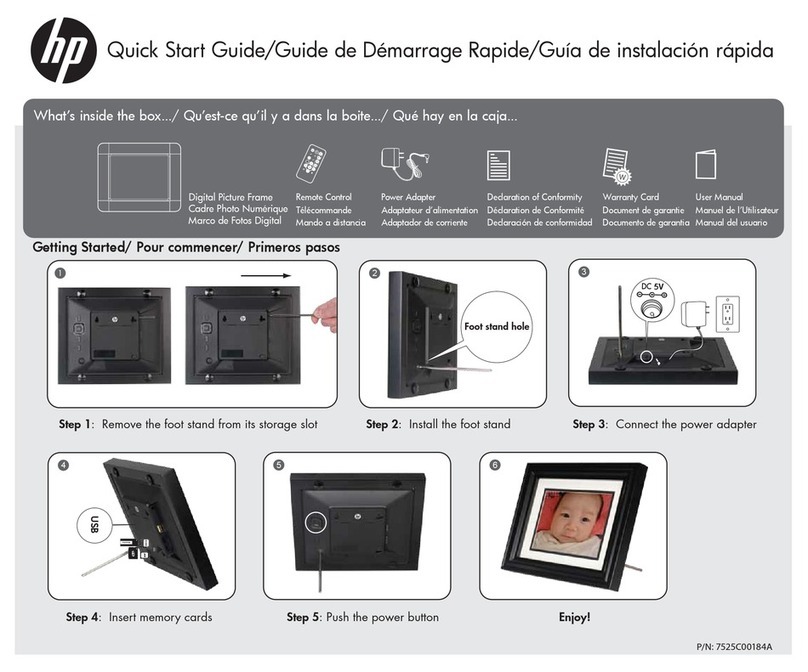
HP
HP df750 Series User manual

HP
HP DF1000A3 User manual
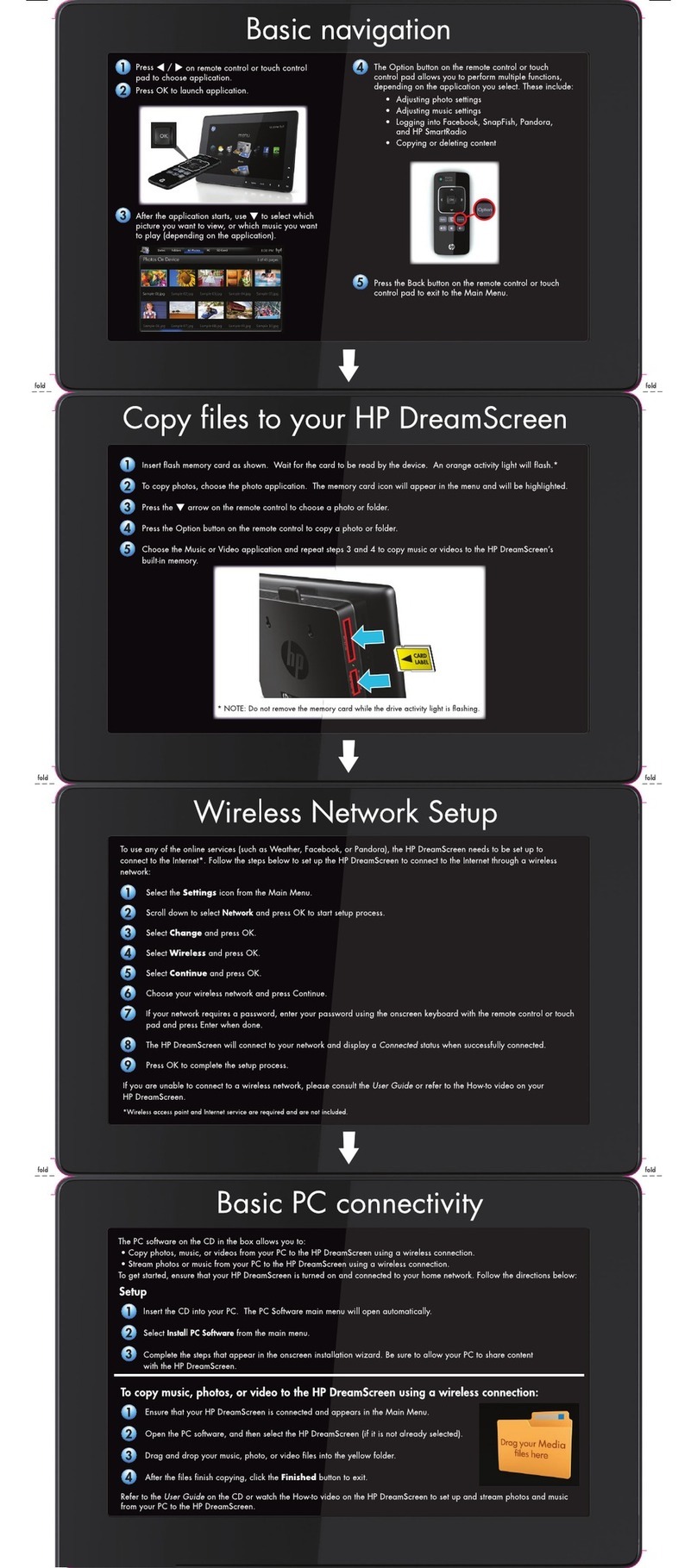
HP
HP KY616AA - DreamScreen 100 Wireless Connected... User manual

HP
HP df1010v2 User manual

HP
HP KY616AA - DreamScreen 100 Wireless Connected... User manual

HP
HP df820 - 8" Series Digital Picture Frame User manual
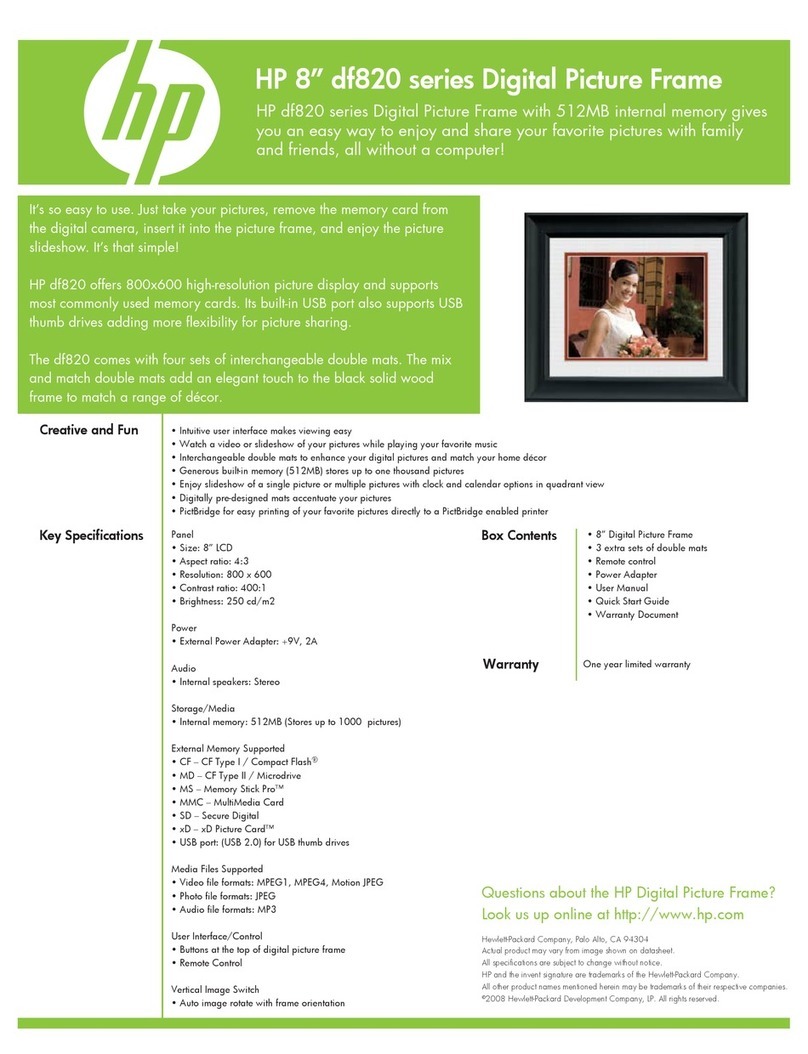
HP
HP DF820B3 User manual

HP
HP df820 - 8" Series Digital Picture Frame Use and maintenance manual

HP
HP DF1000A3 User manual
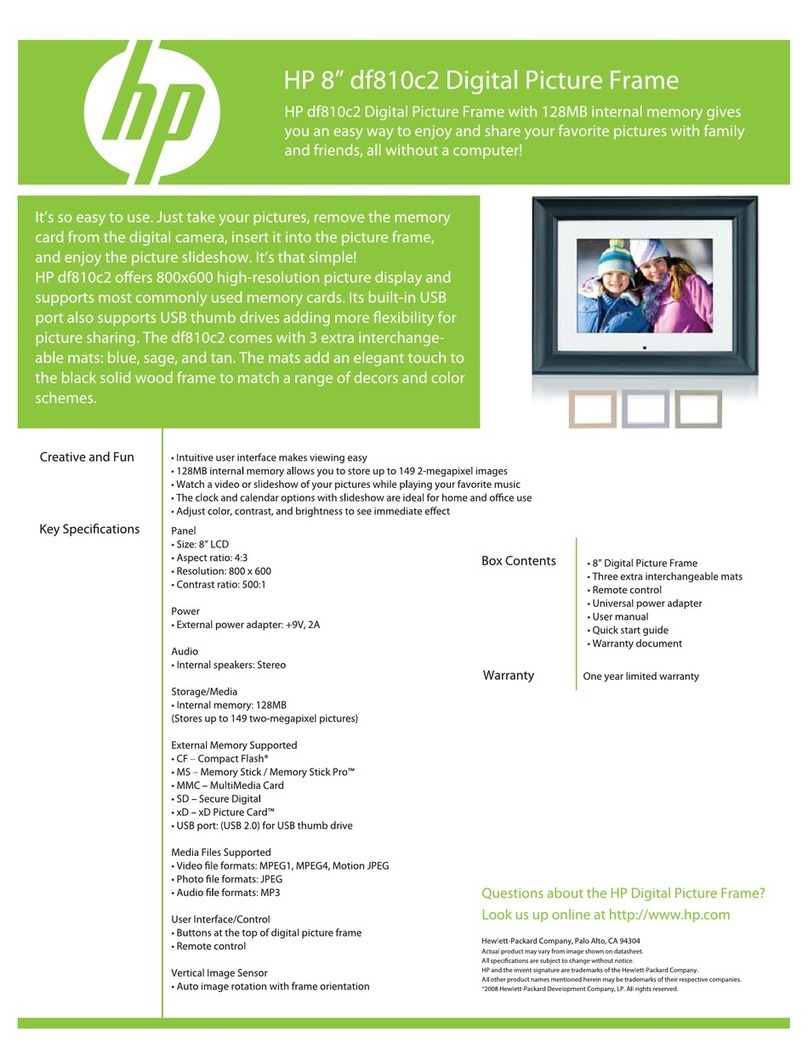
HP
HP df820 - 8" Series Digital Picture Frame User manual
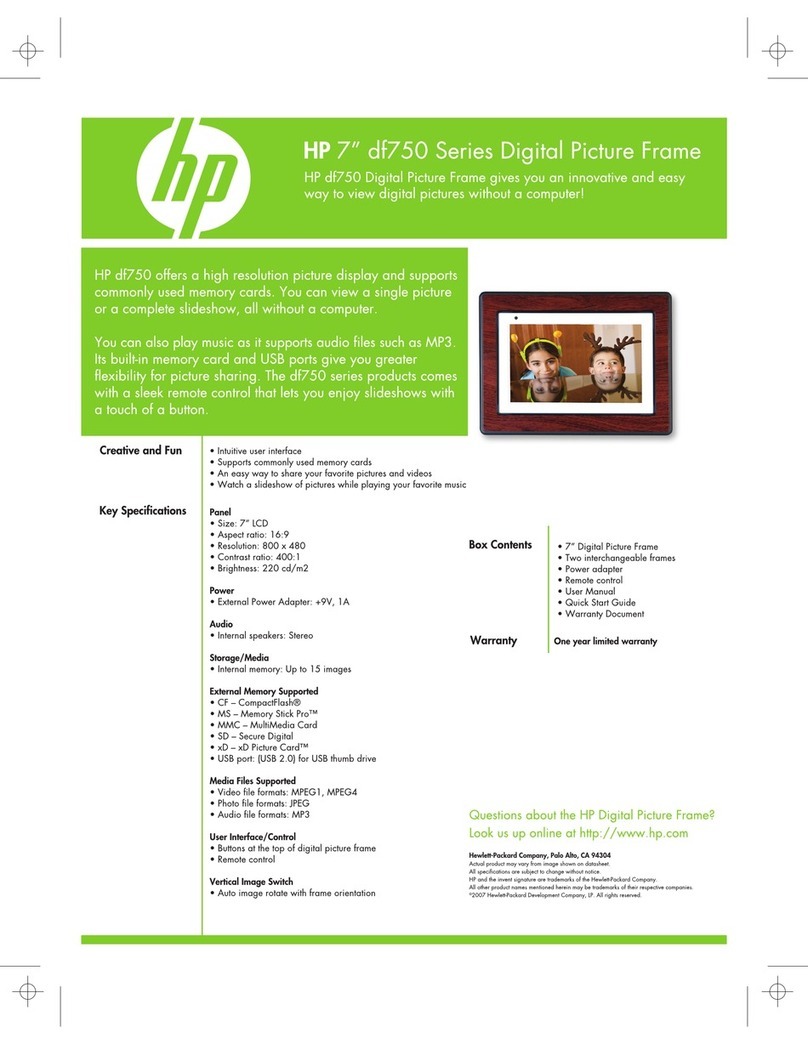
HP
HP DF1000A3 User manual
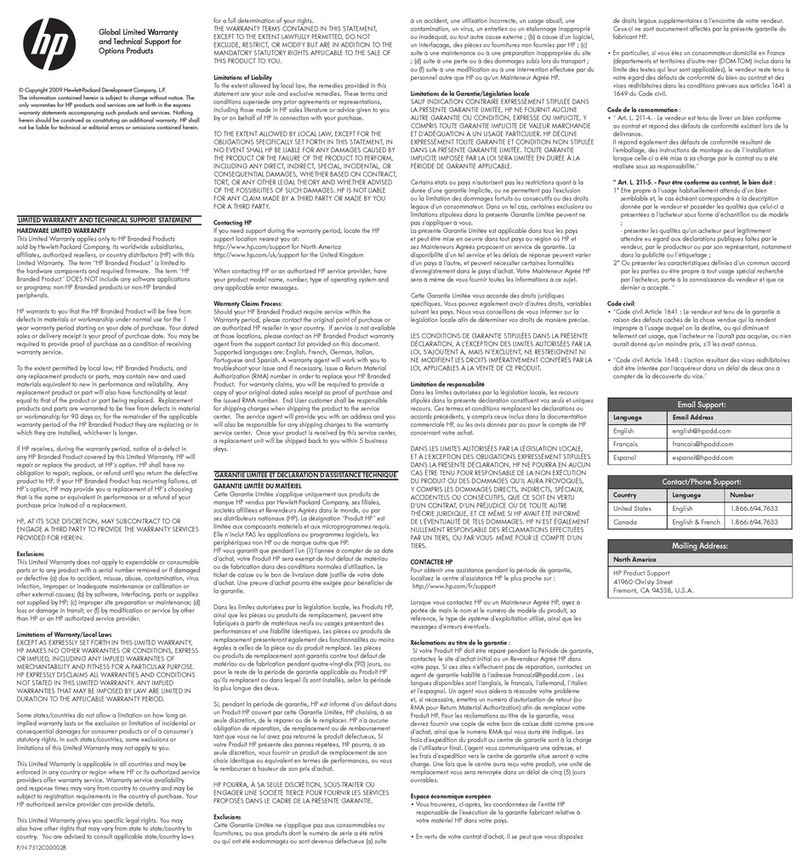
HP
HP DF1000A3 Use and maintenance manual

HP
HP DF1010P1 User manual

HP
HP DF840P1 User manual

HP
HP sd828a1 - Smart WiFi Digital Photo Frame User manual
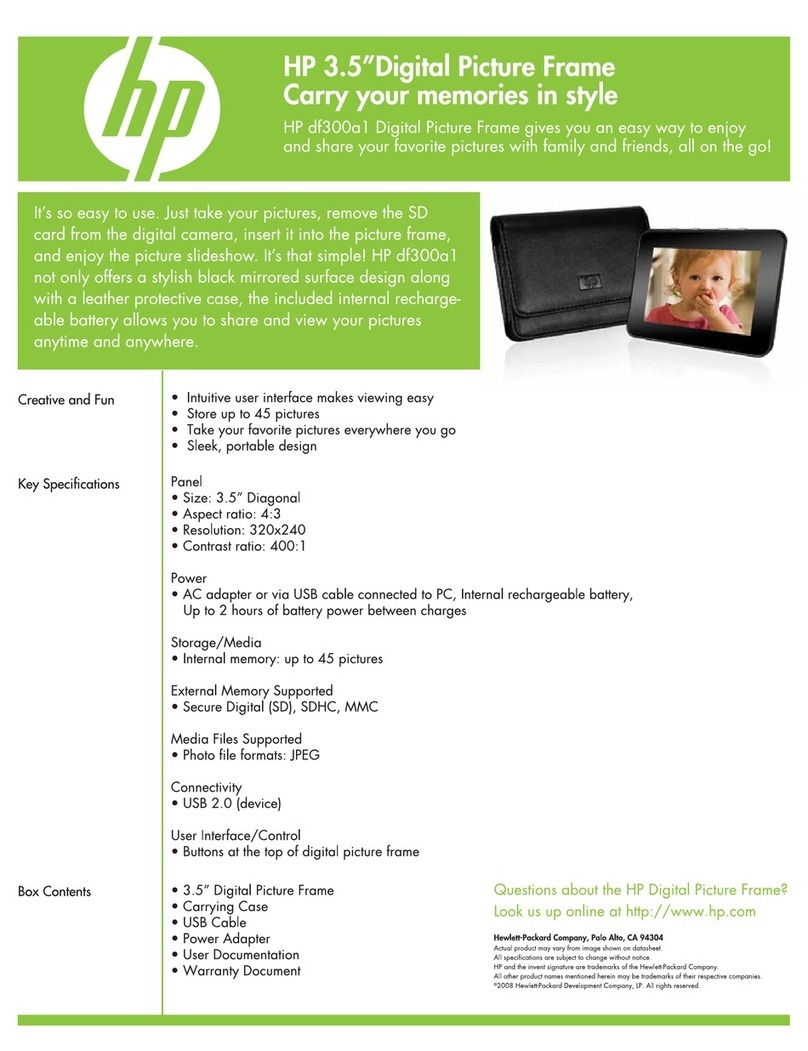
HP
HP DF1000A3 User manual