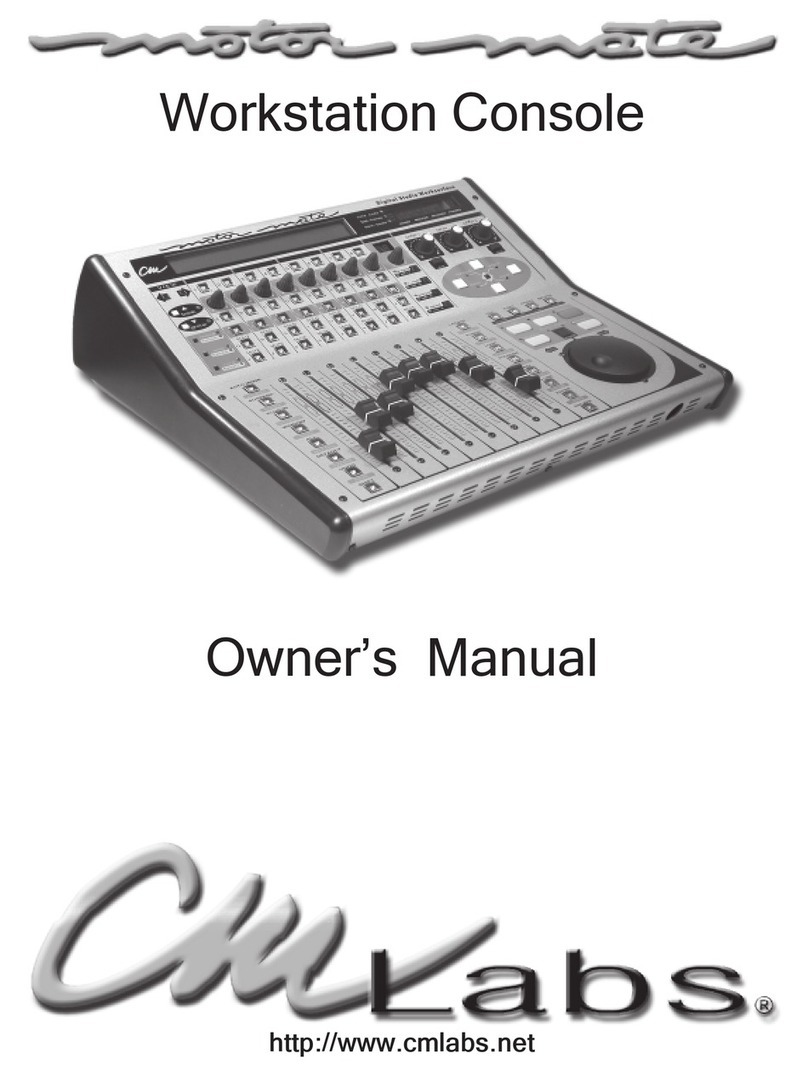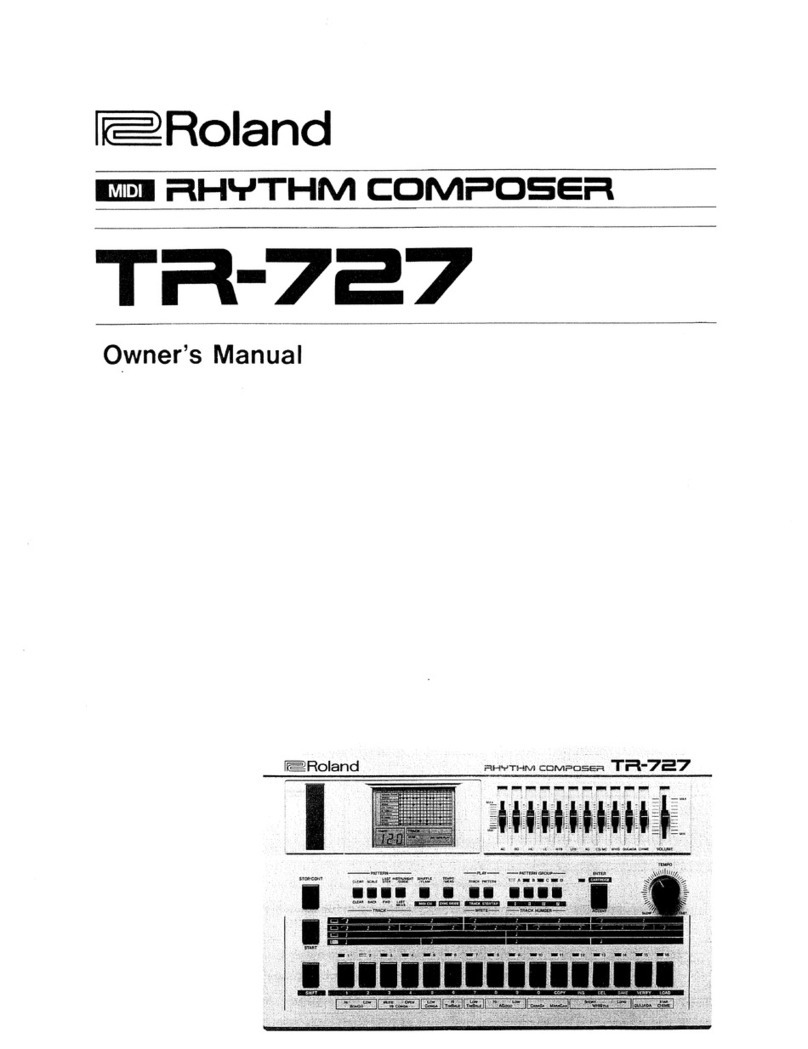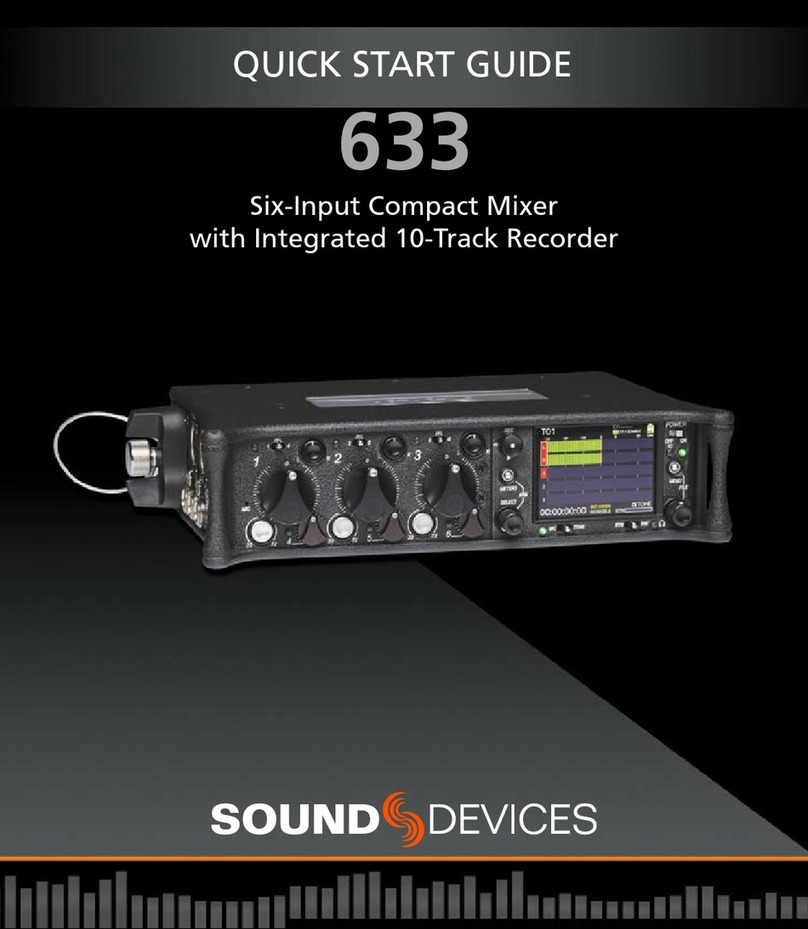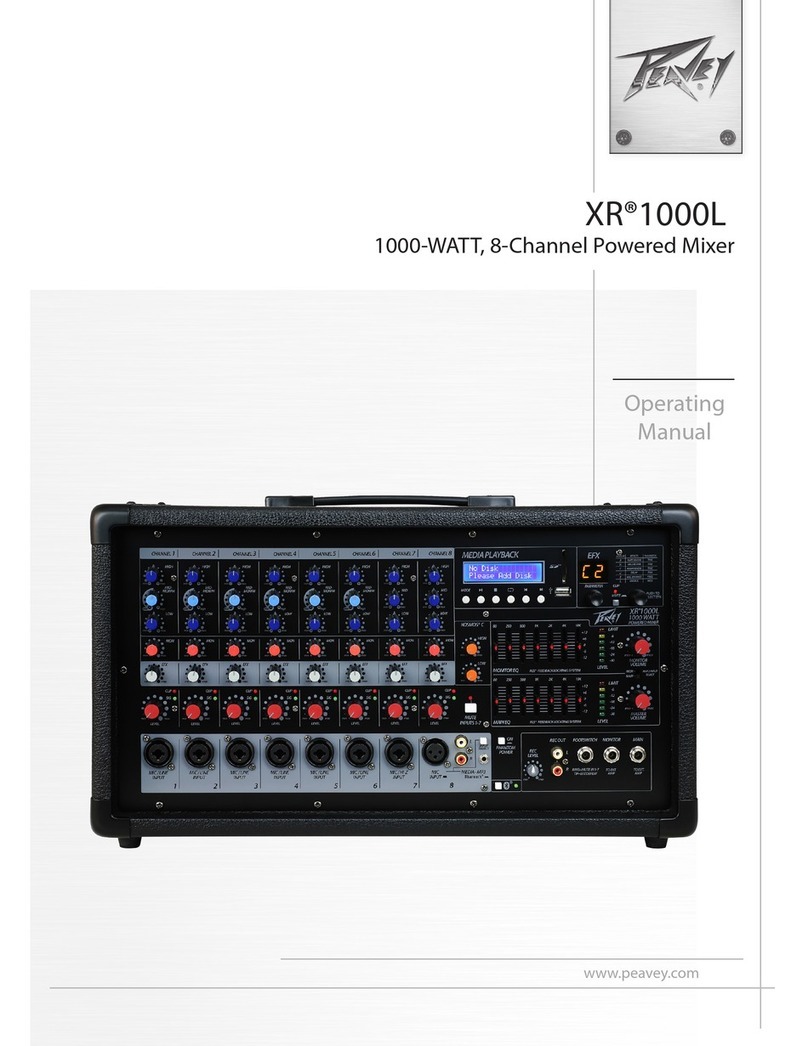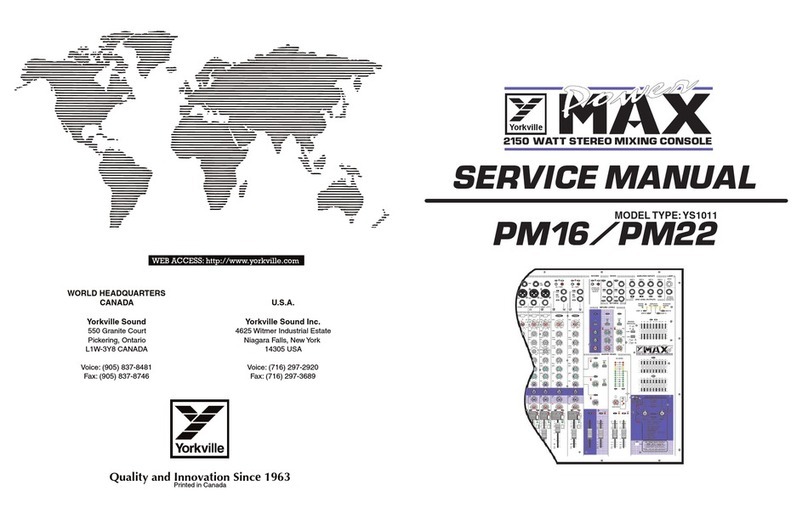CM Labs motor mix User manual

Owner’s Manual
Version 3.0
Labs
R
http://www.cmlabs.net
TM


CM Labs MotorMix Owners Manual Ver 3.0
Table of Contents
Pro Tools Operations
Set Up & Quickstart............................................1
Troubleshooting ................................................. 2
Operation........................................................ 3-6
Multi Unit Benefits ............................................. 7
Standard Operations
Set Up, Troubleshooting ................................... 8
Operations ................................................. 9-11
Multi Unit Benefits (Standard Operations).......12
General
Motivation ..................................................... 13
Specifications ................................................. 14
Worksurface Layout ...................................... 15
Back Panel Layout ......................................... 16
Notice
PlePle
PlePle
Pleaa
aa
ass
ss
see
ee
errrrreeeeettttturur
urur
urn yn y
n yn y
n youou
ouou
ourrrrrww
ww
warar
arar
arrara
rara
rann
nn
nttttty cy c
y cy c
y carar
arar
ardd
dd
dimim
imim
immeme
meme
medidi
didi
diateate
ateate
atelllllyyyyy.....YYYYY ouou
ouou
ourrrrrnamnam
namnam
namee
ee
e wilwil
wilwil
willllllbb
bb
bee
ee
eplapla
plapla
placc
cc
cee
ee
edd
dd
d
oo
oo
onn
nn
nouou
ouou
ourrrrrmailinmailin
mailinmailin
mailingg
gg
gll
ll
liiiiissssstt
tt
t ((
((
(unlesunles
unlesunles
unlesss
ss
syyyyyooooouuuuurrrrrequeseques
equeseques
equestttttooooottttthhhhheeeeerrrrrww
ww
wiiiiissssseeeee)))))anan
anan
andd
dd
dwewe
wewe
we wilwil
wilwil
willllllinforinfor
inforinfor
informm
mm
m
yy
yy
yoo
oo
ouu
uu
uoo
oo
off
ff
f alal
alal
allllllpp
pp
prrrrroduodu
oduodu
oducc
cc
ctttttupdateupdate
updateupdate
updatess
ss
sasas
asas
as ww
ww
welel
elel
ellllllasas
asas
as nn
nn
newew
ewew
ew pp
pp
prrrrrodod
odod
oduu
uu
ucc
cc
ctttttdddddevev
evev
evelel
elel
elopop
opop
opmeme
meme
menn
nn
nttttts.s.
s.s.
s.SomSom
SomSom
Somee
ee
e
oo
oo
offffftttttheshes
heshes
hesee
ee
e updateupdate
updateupdate
updatess
ss
swilwil
wilwil
willllllbb
bb
bee
ee
eff
ff
frrrrreeeeee,e,
e,e,
e, ss
ss
soo
oo
opleple
pleple
pleaa
aa
ass
ss
see
ee
esensen
sensen
sendd
dd
dttttthhhhheeeeecccccarar
arar
ardd
dd
dii
ii
in.n.
n.n.
n.
CMCM
CMCM
CM LaLa
LaLa
Labsbs
bsbs
bs rrrrreses
eses
esee
ee
errrrrvvvvveeeeesssssttttthhhhhe rie ri
e rie ri
e righgh
ghgh
ghtttttttttto mo m
o mo m
o maa
aa
akk
kk
ke ime im
e ime im
e imprpr
prpr
proo
oo
oveve
veve
vemm
mm
mee
ee
enn
nn
ntttttss
ss
s oror
oror
or changchang
changchang
changee
ee
ess
ss
s at aat a
at aat a
at ann
nn
nyy
yy
y
titi
titi
timeme
meme
me tt
tt
too
oo
ott
tt
thh
hh
hee
ee
eprpr
prpr
proo
oo
oducduc
ducduc
ductttttsssssdescdesc
descdesc
descrrrrribedibed
ibedibed
ibed inin
inin
in tt
tt
thh
hh
hiiiiis ms m
s ms m
s manualanual
anualanual
anual.....
Published by:Published by:
Published by:Published by:
Published by:
CM LabsCM Labs
CM LabsCM Labs
CM Labs
13221 191st A13221 191st A
13221 191st A13221 191st A
13221 191st Ave. S.E.ve. S.E.
ve. S.E.ve. S.E.
ve. S.E.
MonrMonr
MonrMonr
Monroe, Woe, W
oe, Woe, W
oe, WA 98272A 98272
A 98272A 98272
A 98272
U.S.A.U.S.A.
U.S.A.U.S.A.
U.S.A.
VV
VV
Version 3.0 2001ersion 3.0 2001
ersion 3.0 2001ersion 3.0 2001
ersion 3.0 2001
Copyright © 2001 CM Labs™Copyright © 2001 CM Labs™
Copyright © 2001 CM Labs™Copyright © 2001 CM Labs™
Copyright © 2001 CM Labs™
All rights rAll rights r
All rights rAll rights r
All rights resereser
esereser
eservedved
vedved
ved
Legal Notice

Pro Tools Set Up & Quickstart
Page 1 CM Labs MotorMix Owners Manual Ver 3.0
QuickStart, Setting up a Pro Tools /
MotorMix System
1.)1.)
1.)1.)
1.) YY
YY
You will need a Prou will need a Pr
ou will need a Prou will need a Pr
ou will need a Pro To T
o To T
o Tools system with softwarools system with softwar
ools system with softwarools system with softwar
ools system with software version 4.1or latere version 4.1or later
e version 4.1or latere version 4.1or later
e version 4.1or later.....
2.)2.)
2.)2.)
2.) Connect MotorMix MIDI IN and OUT to the MIDI OUT and IN on oneConnect MotorMix MIDI IN and OUT to the MIDI OUT and IN on one
Connect MotorMix MIDI IN and OUT to the MIDI OUT and IN on oneConnect MotorMix MIDI IN and OUT to the MIDI OUT and IN on one
Connect MotorMix MIDI IN and OUT to the MIDI OUT and IN on one
porpor
porpor
port of your functioning MIDI intert of your functioning MIDI inter
t of your functioning MIDI intert of your functioning MIDI inter
t of your functioning MIDI interface.face.
face.face.
face.
3.)3.)
3.)3.)
3.) Launch OMS setup and define MotorMix: Is contrLaunch OMS setup and define MotorMix: Is contr
Launch OMS setup and define MotorMix: Is contrLaunch OMS setup and define MotorMix: Is contr
Launch OMS setup and define MotorMix: Is controller on MIDIoller on MIDI
oller on MIDIoller on MIDI
oller on MIDI
channel 1 (only 2 boxes checked). Note: If you archannel 1 (only 2 boxes checked). Note: If you ar
channel 1 (only 2 boxes checked). Note: If you archannel 1 (only 2 boxes checked). Note: If you ar
channel 1 (only 2 boxes checked). Note: If you are usinge using
e usinge using
e using
multiple MotorMix units with Prmultiple MotorMix units with Pr
multiple MotorMix units with Prmultiple MotorMix units with Pr
multiple MotorMix units with Pro To T
o To T
o Tools, each unit must beools, each unit must be
ools, each unit must beools, each unit must be
ools, each unit must be
connected to the MIDI interconnected to the MIDI inter
connected to the MIDI interconnected to the MIDI inter
connected to the MIDI interface with two MIDI cables. Repeatface with two MIDI cables. Repeat
face with two MIDI cables. Repeatface with two MIDI cables. Repeat
face with two MIDI cables. Repeat
step 3 for each unit, but crstep 3 for each unit, but cr
step 3 for each unit, but crstep 3 for each unit, but cr
step 3 for each unit, but create a unique name for each unit,eate a unique name for each unit,
eate a unique name for each unit,eate a unique name for each unit,
eate a unique name for each unit,
like: MotorMix 1, MotorMix 2 etc.like: MotorMix 1, MotorMix 2 etc.
like: MotorMix 1, MotorMix 2 etc.like: MotorMix 1, MotorMix 2 etc.
like: MotorMix 1, MotorMix 2 etc.
4.)4.)
4.)4.)
4.) Open a PrOpen a Pr
Open a PrOpen a Pr
Open a Pro To T
o To T
o Tools session and select “controols session and select “contr
ools session and select “controols session and select “contr
ools session and select “controllers” in theollers” in the
ollers” in theollers” in the
ollers” in the
peripherals menu.peripherals menu.
peripherals menu.peripherals menu.
peripherals menu.
5.)5.)
5.)5.)
5.) Select “MotorMix” and then select MotorMix and the number ofSelect “MotorMix” and then select MotorMix and the number of
Select “MotorMix” and then select MotorMix and the number ofSelect “MotorMix” and then select MotorMix and the number of
Select “MotorMix” and then select MotorMix and the number of
channels = 8. Note: If you archannels = 8. Note: If you ar
channels = 8. Note: If you archannels = 8. Note: If you ar
channels = 8. Note: If you are using multiple MotorMix unitse using multiple MotorMix units
e using multiple MotorMix unitse using multiple MotorMix units
e using multiple MotorMix units
with Prwith Pr
with Prwith Pr
with Pro To T
o To T
o Tools, rools, r
ools, rools, r
ools, repeat step 3 for each unit, but crepeat step 3 for each unit, but cr
epeat step 3 for each unit, but crepeat step 3 for each unit, but cr
epeat step 3 for each unit, but create a uniqueeate a unique
eate a uniqueeate a unique
eate a unique
name for each unit, like: MotorMix 1, MotorMix 2 etc.name for each unit, like: MotorMix 1, MotorMix 2 etc.
name for each unit, like: MotorMix 1, MotorMix 2 etc.name for each unit, like: MotorMix 1, MotorMix 2 etc.
name for each unit, like: MotorMix 1, MotorMix 2 etc.
6.)6.)
6.)6.)
6.) If you arIf you ar
If you arIf you ar
If you are using Pre using Pr
e using Pre using Pr
e using Pro To T
o To T
o Tools 5.xx, pull down the MIDI menu andools 5.xx, pull down the MIDI menu and
ools 5.xx, pull down the MIDI menu andools 5.xx, pull down the MIDI menu and
ools 5.xx, pull down the MIDI menu and
select “MIDI Input Devices”. Click on each MotorMix listed.select “MIDI Input Devices”. Click on each MotorMix listed.
select “MIDI Input Devices”. Click on each MotorMix listed.select “MIDI Input Devices”. Click on each MotorMix listed.
select “MIDI Input Devices”. Click on each MotorMix listed.
This will enable PrThis will enable Pr
This will enable PrThis will enable Pr
This will enable Pro To T
o To T
o Tools to rools to r
ools to rools to r
ools to receive its MIDI input.eceive its MIDI input.
eceive its MIDI input.eceive its MIDI input.
eceive its MIDI input.
7.)7.)
7.)7.)
7.) In PrIn Pr
In PrIn Pr
In Pro To T
o To T
o Tools 5.x and higherools 5.x and higher
ools 5.x and higherools 5.x and higher
ools 5.x and higher, go to the Set up window and choose, go to the Set up window and choose
, go to the Set up window and choose, go to the Set up window and choose
, go to the Set up window and choose
PrPr
PrPr
Preferefer
eferefer
eferences. In the Prences. In the Pr
ences. In the Prences. In the Pr
ences. In the Preferefer
eferefer
eferences box, click on Operation. Thenences box, click on Operation. Then
ences box, click on Operation. Thenences box, click on Operation. Then
ences box, click on Operation. Then
select ‘Classic’ located in the Numeric Keypad Mode Section.select ‘Classic’ located in the Numeric Keypad Mode Section.
select ‘Classic’ located in the Numeric Keypad Mode Section.select ‘Classic’ located in the Numeric Keypad Mode Section.
select ‘Classic’ located in the Numeric Keypad Mode Section.
Classic Numeric Keypad allows you use the Locate function onClassic Numeric Keypad allows you use the Locate function on
Classic Numeric Keypad allows you use the Locate function onClassic Numeric Keypad allows you use the Locate function on
Classic Numeric Keypad allows you use the Locate function on
MotorMix.MotorMix.
MotorMix.MotorMix.
MotorMix.
8.)8.)
8.)8.)
8.) Move a MotorMix fader and the corMove a MotorMix fader and the cor
Move a MotorMix fader and the corMove a MotorMix fader and the cor
Move a MotorMix fader and the corrrrrresponding fader shouldesponding fader should
esponding fader shouldesponding fader should
esponding fader should
move in the Prmove in the Pr
move in the Prmove in the Pr
move in the Pro To T
o To T
o Tools mix windowools mix window
ools mix windowools mix window
ools mix window.....
9.)9.)
9.)9.)
9.) If you need to operate softwarIf you need to operate softwar
If you need to operate softwarIf you need to operate softwar
If you need to operate software other than Pre other than Pr
e other than Pre other than Pr
e other than Pro To T
o To T
o Tools, you mustools, you must
ools, you mustools, you must
ools, you must
first exit the Prfirst exit the Pr
first exit the Prfirst exit the Pr
first exit the Pro To T
o To T
o Tools mode by prools mode by pr
ools mode by prools mode by pr
ools mode by pressing the “PLAessing the “PLA
essing the “PLAessing the “PLA
essing the “PLAY” andY” and
Y” andY” and
Y” and
“ESCAPE” switches on MotorMix. The LCD will say “Pr“ESCAPE” switches on MotorMix. The LCD will say “Pr
“ESCAPE” switches on MotorMix. The LCD will say “Pr“ESCAPE” switches on MotorMix. The LCD will say “Pr
“ESCAPE” switches on MotorMix. The LCD will say “Pro To T
o To T
o Toolsools
oolsools
ools
mode - OFF -”. MotorMix will rmode - OFF -”. MotorMix will r
mode - OFF -”. MotorMix will rmode - OFF -”. MotorMix will r
mode - OFF -”. MotorMix will remain in noremain in nor
emain in noremain in nor
emain in normal operationmal operation
mal operationmal operation
mal operation
mode until rmode until r
mode until rmode until r
mode until returetur
eturetur
eturned to Prned to Pr
ned to Prned to Pr
ned to Pro To T
o To T
o Tools mode by prools mode by pr
ools mode by prools mode by pr
ools mode by pressing the “PLAessing the “PLA
essing the “PLAessing the “PLA
essing the “PLAY”Y”
Y”Y”
Y”
and “ESCAPE” switches a second time.and “ESCAPE” switches a second time.
and “ESCAPE” switches a second time.and “ESCAPE” switches a second time.
and “ESCAPE” switches a second time.
10.)10.)
10.)10.)
10.) Each time when you use PrEach time when you use Pr
Each time when you use PrEach time when you use Pr
Each time when you use Pro To T
o To T
o Tools you should have MotorMixools you should have MotorMix
ools you should have MotorMixools you should have MotorMix
ools you should have MotorMix
powerpower
powerpower
powered up first to insured up first to insur
ed up first to insured up first to insur
ed up first to insure that MotorMix gets a completee that MotorMix gets a complete
e that MotorMix gets a completee that MotorMix gets a complete
e that MotorMix gets a complete
update of your most rupdate of your most r
update of your most rupdate of your most r
update of your most recent session settings.ecent session settings.
ecent session settings.ecent session settings.
ecent session settings.

CM Labs MotorMix Owners Manual Ver 3.0 Page 2
Pro Tools Troubleshooting
Troubleshooting
If MotorMix does not rIf MotorMix does not r
If MotorMix does not rIf MotorMix does not r
If MotorMix does not respond prespond pr
espond prespond pr
espond properlyoperly
operlyoperly
operly, you can r, you can r
, you can r, you can r
, you can run the built in self-test inun the built in self-test in
un the built in self-test inun the built in self-test in
un the built in self-test in
MotorMix. Simply connect the MIDI output dirMotorMix. Simply connect the MIDI output dir
MotorMix. Simply connect the MIDI output dirMotorMix. Simply connect the MIDI output dir
MotorMix. Simply connect the MIDI output directly into the MIDI input onectly into the MIDI input on
ectly into the MIDI input onectly into the MIDI input on
ectly into the MIDI input on
MotorMix and apply powerMotorMix and apply power
MotorMix and apply powerMotorMix and apply power
MotorMix and apply power. MotorMix will move all 8 faders, blink the. MotorMix will move all 8 faders, blink the
. MotorMix will move all 8 faders, blink the. MotorMix will move all 8 faders, blink the
. MotorMix will move all 8 faders, blink the LED’LED’
LED’LED’
LED’s ands and
s ands and
s and
the LCD and test the MIDI in and out. If the test passes, you canthe LCD and test the MIDI in and out. If the test passes, you can
the LCD and test the MIDI in and out. If the test passes, you canthe LCD and test the MIDI in and out. If the test passes, you can
the LCD and test the MIDI in and out. If the test passes, you can look forlook for
look forlook for
look for
prpr
prpr
problems elsewheroblems elsewher
oblems elsewheroblems elsewher
oblems elsewhere.e.
e.e.
e.
Contacting Technical Support
For questions rFor questions r
For questions rFor questions r
For questions related to setting up and using MotorMix with Prelated to setting up and using MotorMix with Pr
elated to setting up and using MotorMix with Prelated to setting up and using MotorMix with Pr
elated to setting up and using MotorMix with Pro To T
o To T
o Tools, orools, or
ools, orools, or
ools, or
if you feel that MotorMix needs to be rif you feel that MotorMix needs to be r
if you feel that MotorMix needs to be rif you feel that MotorMix needs to be r
if you feel that MotorMix needs to be repairepair
epairepair
epaired, contact the Digidesigned, contact the Digidesign
ed, contact the Digidesigned, contact the Digidesign
ed, contact the Digidesign
technical supportechnical suppor
technical supportechnical suppor
technical support depart depar
t depart depar
t department.tment.
tment.tment.
tment.
Digidesign phone: 650 842-6699Digidesign phone: 650 842-6699
Digidesign phone: 650 842-6699Digidesign phone: 650 842-6699
Digidesign phone: 650 842-6699
For questions rFor questions r
For questions rFor questions r
For questions related to setting up and using MotorMix with prelated to setting up and using MotorMix with pr
elated to setting up and using MotorMix with prelated to setting up and using MotorMix with pr
elated to setting up and using MotorMix with productsoducts
oductsoducts
oducts
other than Prother than Pr
other than Prother than Pr
other than Pro To T
o To T
o Tools, please contact the manufacturools, please contact the manufactur
ools, please contact the manufacturools, please contact the manufactur
ools, please contact the manufacturer of the prer of the pr
er of the prer of the pr
er of the product youoduct you
oduct youoduct you
oduct you
arar
arar
are using.e using.
e using.e using.
e using.

Pro Tools Operations
Page 3 CM Labs MotorMix Owners Manual Ver 3.0
Switches, Faders, Pots or Selector
Usage with Pro Tools
Fader Input
Moving a fader on MotorMix actually moves the PrMoving a fader on MotorMix actually moves the Pr
Moving a fader on MotorMix actually moves the PrMoving a fader on MotorMix actually moves the Pr
Moving a fader on MotorMix actually moves the Pro To T
o To T
o Tools on-scrools on-scr
ools on-scrools on-scr
ools on-screen fadereen fader
een fadereen fader
een fader..
..
. WhenWhen
WhenWhen
When
PrPr
PrPr
Pro To T
o To T
o Tools automation is moving the faders on MotorMix, you canools automation is moving the faders on MotorMix, you can
ools automation is moving the faders on MotorMix, you canools automation is moving the faders on MotorMix, you can
ools automation is moving the faders on MotorMix, you canstill make levelstill make level
still make levelstill make level
still make level
changes by simply touching the MotorMix fader and executingchanges by simply touching the MotorMix fader and executing
changes by simply touching the MotorMix fader and executingchanges by simply touching the MotorMix fader and executing
changes by simply touching the MotorMix fader and executing the move youthe move you
the move youthe move you
the move you
desirdesir
desirdesir
desire. MotorMix disengages the fader motor soe. MotorMix disengages the fader motor so
e. MotorMix disengages the fader motor soe. MotorMix disengages the fader motor so
e. MotorMix disengages the fader motor so you can make level change, butyou can make level change, but
you can make level change, butyou can make level change, but
you can make level change, but
it rit r
it rit r
it reengages the motor the moment youeengages the motor the moment you
eengages the motor the moment youeengages the motor the moment you
eengages the motor the moment you stop touching the MotorMix faderstop touching the MotorMix fader
stop touching the MotorMix faderstop touching the MotorMix fader
stop touching the MotorMix fader. If you. If you
. If you. If you
. If you
wish to keep the fader stationarwish to keep the fader stationar
wish to keep the fader stationarwish to keep the fader stationar
wish to keep the fader stationaryy
yy
y with the motor disengaged, prwith the motor disengaged, pr
with the motor disengaged, prwith the motor disengaged, pr
with the motor disengaged, press and hold theess and hold the
ess and hold theess and hold the
ess and hold the
“SHIFT” switch. The motor“SHIFT” switch. The motor
“SHIFT” switch. The motor“SHIFT” switch. The motor
“SHIFT” switch. The motor will stay disengaged as long as the “SHIFT” switch iswill stay disengaged as long as the “SHIFT” switch is
will stay disengaged as long as the “SHIFT” switch iswill stay disengaged as long as the “SHIFT” switch is
will stay disengaged as long as the “SHIFT” switch is
held down. Holdingheld down. Holding
held down. Holdingheld down. Holding
held down. Holding the “SHIFT” switch down will also allow you to make verthe “SHIFT” switch down will also allow you to make ver
the “SHIFT” switch down will also allow you to make verthe “SHIFT” switch down will also allow you to make ver
the “SHIFT” switch down will also allow you to make veryy
yy
y
small fadersmall fader
small fadersmall fader
small fader movements quite slowlymovements quite slowly
movements quite slowlymovements quite slowly
movements quite slowly. It keeps the fader motor disengaged during. It keeps the fader motor disengaged during
. It keeps the fader motor disengaged during. It keeps the fader motor disengaged during
. It keeps the fader motor disengaged during
thethe
thethe
the small fader movements.small fader movements.
small fader movements.small fader movements.
small fader movements.
Fader Punch Mode
Another option that allows you to disengage the fader motor is to Punch InAnother option that allows you to disengage the fader motor is to Punch In
Another option that allows you to disengage the fader motor is to Punch InAnother option that allows you to disengage the fader motor is to Punch In
Another option that allows you to disengage the fader motor is to Punch In thethe
thethe
the
individual faders. Punching In a fader will completely disengage theindividual faders. Punching In a fader will completely disengage the
individual faders. Punching In a fader will completely disengage theindividual faders. Punching In a fader will completely disengage the
individual faders. Punching In a fader will completely disengage the motor onmotor on
motor onmotor on
motor on
that faderthat fader
that faderthat fader
that fader. It saves you fr. It saves you fr
. It saves you fr. It saves you fr
. It saves you from having to hold the “SHIFT” button.om having to hold the “SHIFT” button.
om having to hold the “SHIFT” button.om having to hold the “SHIFT” button.
om having to hold the “SHIFT” button.
TT
TT
To enter Fader Punch Mode, “double click” the “SHIFT” button. This willo enter Fader Punch Mode, “double click” the “SHIFT” button. This will
o enter Fader Punch Mode, “double click” the “SHIFT” button. This willo enter Fader Punch Mode, “double click” the “SHIFT” button. This will
o enter Fader Punch Mode, “double click” the “SHIFT” button. This willcausecause
causecause
cause
the LED in the button to blink. Now starthe LED in the button to blink. Now star
the LED in the button to blink. Now starthe LED in the button to blink. Now star
the LED in the button to blink. Now start playback. Prt playback. Pr
t playback. Prt playback. Pr
t playback. Press the “buress the “bur
ess the “buress the “bur
ess the “burn”n”
n”n”
n” buttonbutton
buttonbutton
button
above the fader you want to Punch In. The yellow LED (funct B)above the fader you want to Punch In. The yellow LED (funct B)
above the fader you want to Punch In. The yellow LED (funct B)above the fader you want to Punch In. The yellow LED (funct B)
above the fader you want to Punch In. The yellow LED (funct B) below thebelow the
below thebelow the
below the
“write” LED shines steadily to show that one or mor“write” LED shines steadily to show that one or mor
“write” LED shines steadily to show that one or mor“write” LED shines steadily to show that one or mor
“write” LED shines steadily to show that one or more faders are faders ar
e faders are faders ar
e faders aree
ee
e punched in.punched in.
punched in.punched in.
punched in.
TT
TT
To Punch Out an individual fadero Punch Out an individual fader
o Punch Out an individual fadero Punch Out an individual fader
o Punch Out an individual fader, pr, pr
, pr, pr
, press the “buress the “bur
ess the “buress the “bur
ess the “burn” button above the fadern” button above the fader
n” button above the fadern” button above the fader
n” button above the fader youyou
youyou
you
want to Punch Out. Twant to Punch Out. T
want to Punch Out. Twant to Punch Out. T
want to Punch Out. To Punch Out all faders, pro Punch Out all faders, pr
o Punch Out all faders, pro Punch Out all faders, pr
o Punch Out all faders, press either the “SHIFT”ess either the “SHIFT”
ess either the “SHIFT”ess either the “SHIFT”
ess either the “SHIFT” or “write”or “write”
or “write”or “write”
or “write”
switch. Prswitch. Pr
switch. Prswitch. Pr
switch. Pressing any of the transporessing any of the transpor
essing any of the transporessing any of the transpor
essing any of the transport switches will also Puncht switches will also Punch
t switches will also Puncht switches will also Punch
t switches will also Punch Out all faders.Out all faders.
Out all faders.Out all faders.
Out all faders.
TT
TT
To exit Fader Punch Mode, “double click” the “SHIFT” button once again.o exit Fader Punch Mode, “double click” the “SHIFT” button once again.
o exit Fader Punch Mode, “double click” the “SHIFT” button once again.o exit Fader Punch Mode, “double click” the “SHIFT” button once again.
o exit Fader Punch Mode, “double click” the “SHIFT” button once again.TheThe
TheThe
The
LED will stop blinking. The “SHIFT” switch still perLED will stop blinking. The “SHIFT” switch still per
LED will stop blinking. The “SHIFT” switch still perLED will stop blinking. The “SHIFT” switch still per
LED will stop blinking. The “SHIFT” switch still perforfor
forfor
forms its norms its nor
ms its norms its nor
ms its normalmal
malmal
mal functionsfunctions
functionsfunctions
functions
while in fader punch mode.while in fader punch mode.
while in fader punch mode.while in fader punch mode.
while in fader punch mode.
Rotary Pot Usage
When you open a session, the 7 segment display will rWhen you open a session, the 7 segment display will r
When you open a session, the 7 segment display will rWhen you open a session, the 7 segment display will r
When you open a session, the 7 segment display will read “P” For Pead “P” For P
ead “P” For Pead “P” For P
ead “P” For PAN. If aAN. If a
AN. If aAN. If a
AN. If a
channel is in sterchannel is in ster
channel is in sterchannel is in ster
channel is in stereo, the pot will be the left balance contreo, the pot will be the left balance contr
eo, the pot will be the left balance contreo, the pot will be the left balance contr
eo, the pot will be the left balance control. Rotate the pots andol. Rotate the pots and
ol. Rotate the pots andol. Rotate the pots and
ol. Rotate the pots and
watch the lower rwatch the lower r
watch the lower rwatch the lower r
watch the lower row on the LCD to see the Pow on the LCD to see the P
ow on the LCD to see the Pow on the LCD to see the P
ow on the LCD to see the PAN pointers. The dash in the centerAN pointers. The dash in the center
AN pointers. The dash in the centerAN pointers. The dash in the center
AN pointers. The dash in the center
of the channel LCD indicates Pof the channel LCD indicates P
of the channel LCD indicates Pof the channel LCD indicates P
of the channel LCD indicates PAN enter position. Push the selector down, and theAN enter position. Push the selector down, and the
AN enter position. Push the selector down, and theAN enter position. Push the selector down, and the
AN enter position. Push the selector down, and the
7 segment display will r7 segment display will r
7 segment display will r7 segment display will r
7 segment display will read “Pr”, Pead “Pr”, P
ead “Pr”, Pead “Pr”, P
ead “Pr”, PAN right. The rAN right. The r
AN right. The rAN right. The r
AN right. The rotarotar
otarotar
otary pots will now be they pots will now be the
y pots will now be they pots will now be the
y pots will now be the
right balance contrright balance contr
right balance contrright balance contr
right balance control on any sterol on any ster
ol on any sterol on any ster
ol on any stereo channels. Push a second time to reo channels. Push a second time to r
eo channels. Push a second time to reo channels. Push a second time to r
eo channels. Push a second time to returetur
eturetur
eturn ton to
n ton to
n to
PP
PP
PAN. Rotate the selector slowly and the 7 segment display will rAN. Rotate the selector slowly and the 7 segment display will r
AN. Rotate the selector slowly and the 7 segment display will rAN. Rotate the selector slowly and the 7 segment display will r
AN. Rotate the selector slowly and the 7 segment display will read “SA” foread “SA” for
ead “SA” foread “SA” for
ead “SA” for
Send A.Send A.
Send A.Send A.
Send A.
Rotate the pots and watch the lower rRotate the pots and watch the lower r
Rotate the pots and watch the lower rRotate the pots and watch the lower r
Rotate the pots and watch the lower row of the LCD to see send pot settings. Ifow of the LCD to see send pot settings. If
ow of the LCD to see send pot settings. Ifow of the LCD to see send pot settings. If
ow of the LCD to see send pot settings. If
no send is assigned on that channel. The lower LCD rno send is assigned on that channel. The lower LCD r
no send is assigned on that channel. The lower LCD rno send is assigned on that channel. The lower LCD r
no send is assigned on that channel. The lower LCD row will be blank on thatow will be blank on that
ow will be blank on thatow will be blank on that
ow will be blank on that
channel. Tchannel. T
channel. Tchannel. T
channel. Turur
urur
urn the rn the r
n the rn the r
n the rotarotar
otarotar
otary selector again to select sends B thry selector again to select sends B thr
y selector again to select sends B thry selector again to select sends B thr
y selector again to select sends B thru E. The ru E. The r
u E. The ru E. The r
u E. The rotarotar
otarotar
otary potsy pots
y potsy pots
y pots
and selector arand selector ar
and selector arand selector ar
and selector are the Plug-in contre the Plug-in contr
e the Plug-in contre the Plug-in contr
e the Plug-in controls. See the “Plug-in” section belowols. See the “Plug-in” section below
ols. See the “Plug-in” section belowols. See the “Plug-in” section below
ols. See the “Plug-in” section below.....
Fader-Send “FLIP”
While the rWhile the r
While the rWhile the r
While the rotarotar
otarotar
otary pots ary pots ar
y pots ary pots ar
y pots are contre contr
e contre contr
e controlling sends, prolling sends, pr
olling sends, prolling sends, pr
olling sends, press the ress the r
ess the ress the r
ess the rotarotar
otarotar
otary selectory selector
y selectory selector
y selector
switch. The channels faders and mutes then ”FLIP” to become the sendswitch. The channels faders and mutes then ”FLIP” to become the send
switch. The channels faders and mutes then ”FLIP” to become the sendswitch. The channels faders and mutes then ”FLIP” to become the send
switch. The channels faders and mutes then ”FLIP” to become the send
level and mute contrlevel and mute contr
level and mute contrlevel and mute contr
level and mute controls, The top rols, The top r
ols, The top rols, The top r
ols, The top row of the LCD displays the send assignmentsow of the LCD displays the send assignments
ow of the LCD displays the send assignmentsow of the LCD displays the send assignments
ow of the LCD displays the send assignments
and the multi switches and LEDs contrand the multi switches and LEDs contr
and the multi switches and LEDs contrand the multi switches and LEDs contr
and the multi switches and LEDs control the send prol the send pr
ol the send prol the send pr
ol the send pre/post settings.e/post settings.
e/post settings.e/post settings.
e/post settings.
If the channel Multi LED is lit, then the send is prIf the channel Multi LED is lit, then the send is pr
If the channel Multi LED is lit, then the send is prIf the channel Multi LED is lit, then the send is pr
If the channel Multi LED is lit, then the send is pre fadere fader
e fadere fader
e fader. Pr. Pr
. Pr. Pr
. Pressing the multiessing the multi
essing the multiessing the multi
essing the multi
switch will toggle the send frswitch will toggle the send fr
switch will toggle the send frswitch will toggle the send fr
switch will toggle the send from prom pr
om prom pr
om pre to post. The pre to post. The pr
e to post. The pre to post. The pr
e to post. The pre and post text will alsoe and post text will also
e and post text will alsoe and post text will also
e and post text will also
be displayed briefly on the LCD.be displayed briefly on the LCD.
be displayed briefly on the LCD.be displayed briefly on the LCD.
be displayed briefly on the LCD.
While “FLIPPED”, rWhile “FLIPPED”, r
While “FLIPPED”, rWhile “FLIPPED”, r
While “FLIPPED”, rotate the selector to work on any of the other sends inotate the selector to work on any of the other sends in
otate the selector to work on any of the other sends inotate the selector to work on any of the other sends in
otate the selector to work on any of the other sends in
a “FLIPPED” fashion. Pra “FLIPPED” fashion. Pr
a “FLIPPED” fashion. Pra “FLIPPED” fashion. Pr
a “FLIPPED” fashion. Press the selector to ress the selector to r
ess the selector to ress the selector to r
ess the selector to returetur
eturetur
eturn to rn to r
n to rn to r
n to rotarotar
otarotar
otary pot contry pot contr
y pot contry pot contr
y pot control.ol.
ol.ol.
ol.
Pan settings and channel plug in bypasses cannot be accessed while thePan settings and channel plug in bypasses cannot be accessed while the
Pan settings and channel plug in bypasses cannot be accessed while thePan settings and channel plug in bypasses cannot be accessed while the
Pan settings and channel plug in bypasses cannot be accessed while the
sends arsends ar
sends arsends ar
sends are “FLIPPED”.e “FLIPPED”.
e “FLIPPED”.e “FLIPPED”.
e “FLIPPED”.
Select Switches
The switches just below the LCD arThe switches just below the LCD ar
The switches just below the LCD arThe switches just below the LCD ar
The switches just below the LCD are the “SELECT” switches. They are the “SELECT” switches. They ar
e the “SELECT” switches. They are the “SELECT” switches. They ar
e the “SELECT” switches. They are used toe used to
e used toe used to
e used to
select one or morselect one or mor
select one or morselect one or mor
select one or more channels for gre channels for gr
e channels for gre channels for gr
e channels for grouping or Plug-in controuping or Plug-in contr
ouping or Plug-in controuping or Plug-in contr
ouping or Plug-in control, and prol, and pr
ol, and prol, and pr
ol, and provideovide
ovideovide
ovide
access to many other Praccess to many other Pr
access to many other Praccess to many other Pr
access to many other Pro To T
o To T
o Tools featurools featur
ools featurools featur
ools features. They ares. They ar
es. They ares. They ar
es. They are also used to make selectionse also used to make selections
e also used to make selectionse also used to make selections
e also used to make selections
that appear on the LCD. For example, prthat appear on the LCD. For example, pr
that appear on the LCD. For example, prthat appear on the LCD. For example, pr
that appear on the LCD. For example, press the “AUTO ENBL” switchess the “AUTO ENBL” switch
ess the “AUTO ENBL” switchess the “AUTO ENBL” switch
ess the “AUTO ENBL” switch
and push the select switches to make automation enable selections inand push the select switches to make automation enable selections in
and push the select switches to make automation enable selections inand push the select switches to make automation enable selections in
and push the select switches to make automation enable selections in
PrPr
PrPr
Pro To T
o To T
o Tools.ools.
ools.ools.
ools.
Multi Controls
The 8 channel switches just below the rThe 8 channel switches just below the r
The 8 channel switches just below the rThe 8 channel switches just below the r
The 8 channel switches just below the rotarotar
otarotar
otary pots ary pots ar
y pots ary pots ar
y pots are the “Multi” switches.e the “Multi” switches.
e the “Multi” switches.e the “Multi” switches.
e the “Multi” switches.
The 4 switches and 4 grThe 4 switches and 4 gr
The 4 switches and 4 grThe 4 switches and 4 gr
The 4 switches and 4 green/yellow LED’een/yellow LED’
een/yellow LED’een/yellow LED’
een/yellow LED’s just below the selector deters just below the selector deter
s just below the selector deters just below the selector deter
s just below the selector determinemine
minemine
mine
what the “Multi” switches arwhat the “Multi” switches ar
what the “Multi” switches arwhat the “Multi” switches ar
what the “Multi” switches are doing.e doing.
e doing.e doing.
e doing.
Plug-in Bypass
PrPr
PrPr
Press the top switch just below the 7 segment display/selectoress the top switch just below the 7 segment display/selector
ess the top switch just below the 7 segment display/selectoress the top switch just below the 7 segment display/selector
ess the top switch just below the 7 segment display/selector. The 8. The 8
. The 8. The 8
. The 8
channel switches under the rchannel switches under the r
channel switches under the rchannel switches under the r
channel switches under the rotarotar
otarotar
otary pots ary pots ar
y pots ary pots ar
y pots are now the Plug-in bypass contre now the Plug-in bypass contr
e now the Plug-in bypass contre now the Plug-in bypass contr
e now the Plug-in bypass controlsols
olsols
ols
for the channels. A grfor the channels. A gr
for the channels. A grfor the channels. A gr
for the channels. A green LED on in the channel bypass switch indicateseen LED on in the channel bypass switch indicates
een LED on in the channel bypass switch indicateseen LED on in the channel bypass switch indicates
een LED on in the channel bypass switch indicates
that all the Plug-ins on that channel arthat all the Plug-ins on that channel ar
that all the Plug-ins on that channel arthat all the Plug-ins on that channel ar
that all the Plug-ins on that channel are bypassed. Push any of the channele bypassed. Push any of the channel
e bypassed. Push any of the channele bypassed. Push any of the channel
e bypassed. Push any of the channel
bypass switches to toggle Plug-in bypass on that channel.bypass switches to toggle Plug-in bypass on that channel.
bypass switches to toggle Plug-in bypass on that channel.bypass switches to toggle Plug-in bypass on that channel.
bypass switches to toggle Plug-in bypass on that channel.
Send Mute
PrPr
PrPr
Press the second switch under the selectoress the second switch under the selector
ess the second switch under the selectoress the second switch under the selector
ess the second switch under the selector. The same 8 channel switches. The same 8 channel switches
. The same 8 channel switches. The same 8 channel switches
. The same 8 channel switches
under the runder the r
under the runder the r
under the rotarotar
otarotar
otary pots ary pots ar
y pots ary pots ar
y pots are now send mute contre now send mute contr
e now send mute contre now send mute contr
e now send mute controls for the channels. Forols for the channels. For
ols for the channels. Forols for the channels. For
ols for the channels. For
example: Rotate the selector to select Send A (“SA” on the 7 segment display).example: Rotate the selector to select Send A (“SA” on the 7 segment display).
example: Rotate the selector to select Send A (“SA” on the 7 segment display).example: Rotate the selector to select Send A (“SA” on the 7 segment display).
example: Rotate the selector to select Send A (“SA” on the 7 segment display).
A grA gr
A grA gr
A green LED on in the channel indicates Send A is muted. Push anyeen LED on in the channel indicates Send A is muted. Push any
een LED on in the channel indicates Send A is muted. Push anyeen LED on in the channel indicates Send A is muted. Push any
een LED on in the channel indicates Send A is muted. Push any
of the channel bypass switches to mute/unmute a send. Use the selector toof the channel bypass switches to mute/unmute a send. Use the selector to
of the channel bypass switches to mute/unmute a send. Use the selector toof the channel bypass switches to mute/unmute a send. Use the selector to
of the channel bypass switches to mute/unmute a send. Use the selector to
select other sends for mute/unmute.select other sends for mute/unmute.
select other sends for mute/unmute.select other sends for mute/unmute.
select other sends for mute/unmute.
Send Pre/Post Assign
PrPr
PrPr
Press the thiress the thir
ess the thiress the thir
ess the third switch below the selectord switch below the selector
d switch below the selectord switch below the selector
d switch below the selector. The 8 switches ar. The 8 switches ar
. The 8 switches ar. The 8 switches ar
. The 8 switches are the Send pre the Send pr
e the Send pre the Send pr
e the Send pre/e/
e/e/
e/
post contrpost contr
post contrpost contr
post controls for those channels. Use the rols for those channels. Use the r
ols for those channels. Use the rols for those channels. Use the r
ols for those channels. Use the rotarotar
otarotar
otary selector to select a Send A.y selector to select a Send A.
y selector to select a Send A.y selector to select a Send A.
y selector to select a Send A.
When one of the switches is prWhen one of the switches is pr
When one of the switches is prWhen one of the switches is pr
When one of the switches is pressed, the pressed, the pr
essed, the pressed, the pr
essed, the pre/post for that channel will bee/post for that channel will be
e/post for that channel will bee/post for that channel will be
e/post for that channel will be
toggled and displayed briefly on the top rtoggled and displayed briefly on the top r
toggled and displayed briefly on the top rtoggled and displayed briefly on the top r
toggled and displayed briefly on the top row of the LCD. Use the selectorow of the LCD. Use the selector
ow of the LCD. Use the selectorow of the LCD. Use the selector
ow of the LCD. Use the selector
to choose other sends for prto choose other sends for pr
to choose other sends for prto choose other sends for pr
to choose other sends for pre/post assignment.e/post assignment.
e/post assignment.e/post assignment.
e/post assignment.

CM Labs MotorMix Owners Manual Ver 3.0 Page 4
Pro Tools Operations
“PLUG-IN” Control
Use the “SELECT” switch to select a channel with a Plug-in assigned. PrUse the “SELECT” switch to select a channel with a Plug-in assigned. Pr
Use the “SELECT” switch to select a channel with a Plug-in assigned. PrUse the “SELECT” switch to select a channel with a Plug-in assigned. Pr
Use the “SELECT” switch to select a channel with a Plug-in assigned. Pressess
essess
ess thethe
thethe
the
“PLUG-IN” switch to enable the LCD, r“PLUG-IN” switch to enable the LCD, r
“PLUG-IN” switch to enable the LCD, r“PLUG-IN” switch to enable the LCD, r
“PLUG-IN” switch to enable the LCD, rotarotar
otarotar
otary pots and “SELECT” switchesy pots and “SELECT” switches
y pots and “SELECT” switchesy pots and “SELECT” switches
y pots and “SELECT” switches toto
toto
to
contrcontr
contrcontr
control your Plug-ins. The Plug-in window will open and the rol your Plug-ins. The Plug-in window will open and the r
ol your Plug-ins. The Plug-in window will open and the rol your Plug-ins. The Plug-in window will open and the r
ol your Plug-ins. The Plug-in window will open and the rotarotar
otarotar
otary potsy pots
y potsy pots
y pots andand
andand
and
selector will become Plug-in contrselector will become Plug-in contr
selector will become Plug-in contrselector will become Plug-in contr
selector will become Plug-in controls. The 7 segment displays will sayols. The 7 segment displays will say
ols. The 7 segment displays will sayols. The 7 segment displays will say
ols. The 7 segment displays will say “IN” For“IN” For
“IN” For“IN” For
“IN” For
inserinser
inserinser
insert contrt contr
t contrt contr
t control or “Pol or “P
ol or “Pol or “P
ol or “PA” for parameter contrA” for parameter contr
A” for parameter contrA” for parameter contr
A” for parameter control. Push the selector tool. Push the selector to
ol. Push the selector tool. Push the selector to
ol. Push the selector to toggle betweentoggle between
toggle betweentoggle between
toggle between
inserinser
inserinser
insert and parameter contrt and parameter contr
t and parameter contrt and parameter contr
t and parameter control.ol.
ol.ol.
ol.
Insert control mode
TherTher
TherTher
There is an LCD page for Insere is an LCD page for Inser
e is an LCD page for Insere is an LCD page for Inser
e is an LCD page for Inserts 1-4 and one for Inserts 1-4 and one for Inser
ts 1-4 and one for Inserts 1-4 and one for Inser
ts 1-4 and one for Insert 5. Rotate thet 5. Rotate the
t 5. Rotate thet 5. Rotate the
t 5. Rotate the selector toselector to
selector toselector to
selector to
select either page. The top rselect either page. The top r
select either page. The top rselect either page. The top r
select either page. The top row of the LCD will display both theow of the LCD will display both the
ow of the LCD will display both theow of the LCD will display both the
ow of the LCD will display both the inserinser
inserinser
insert page andt page and
t page andt page and
t page and
the curthe cur
the curthe cur
the currrrrrent channel being contrent channel being contr
ent channel being contrent channel being contr
ent channel being controlled. The lower LCD rolled. The lower LCD r
olled. The lower LCD rolled. The lower LCD r
olled. The lower LCD rowow
owow
ow will display either “nowill display either “no
will display either “nowill display either “no
will display either “no
inserinser
inserinser
insert” or a short” or a shor
t” or a short” or a shor
t” or a shorthand label for a Plug-in. If no labelthand label for a Plug-in. If no label
thand label for a Plug-in. If no labelthand label for a Plug-in. If no label
thand label for a Plug-in. If no label is flashing, that Plug-in isis flashing, that Plug-in is
is flashing, that Plug-in isis flashing, that Plug-in is
is flashing, that Plug-in is
being contrbeing contr
being contrbeing contr
being controlled by MotorMix. Use a “SELECT”olled by MotorMix. Use a “SELECT”
olled by MotorMix. Use a “SELECT”olled by MotorMix. Use a “SELECT”
olled by MotorMix. Use a “SELECT” switch to pick an inserswitch to pick an inser
switch to pick an inserswitch to pick an inser
switch to pick an insert tot to
t tot to
t to
contrcontr
contrcontr
control, and the parameter control, and the parameter contr
ol, and the parameter control, and the parameter contr
ol, and the parameter control mode willol mode will
ol mode willol mode will
ol mode will become active.become active.
become active.become active.
become active.
Parameter control mode
The LCD will display the Plug-in parameter names and settings. The topThe LCD will display the Plug-in parameter names and settings. The top
The LCD will display the Plug-in parameter names and settings. The topThe LCD will display the Plug-in parameter names and settings. The top
The LCD will display the Plug-in parameter names and settings. The topLCD rLCD r
LCD rLCD r
LCD rowow
owow
ow
and the “SELECT” switches will contrand the “SELECT” switches will contr
and the “SELECT” switches will contrand the “SELECT” switches will contr
and the “SELECT” switches will control switchable parameters. Theol switchable parameters. The
ol switchable parameters. Theol switchable parameters. The
ol switchable parameters. The lower LCDlower LCD
lower LCDlower LCD
lower LCD
rrrrrow and row and r
ow and row and r
ow and rotarotar
otarotar
otary pots contry pots contr
y pots contry pots contr
y pots control continuously variable parameters.ol continuously variable parameters.
ol continuously variable parameters.ol continuously variable parameters.
ol continuously variable parameters. Note that theNote that the
Note that theNote that the
Note that the
“SELECT” switch and the cor“SELECT” switch and the cor
“SELECT” switch and the cor“SELECT” switch and the cor
“SELECT” switch and the corrrrrrect rect r
ect rect r
ect rotarotar
otarotar
otary pot will be just belowy pot will be just below
y pot will be just belowy pot will be just below
y pot will be just below the parameterthe parameter
the parameterthe parameter
the parameter
values on the LCD. Rotate the selector to move betweenvalues on the LCD. Rotate the selector to move between
values on the LCD. Rotate the selector to move betweenvalues on the LCD. Rotate the selector to move between
values on the LCD. Rotate the selector to move between parameter pages. Theparameter pages. The
parameter pages. Theparameter pages. The
parameter pages. The
upper left of the LCD displays Plug-in page/label.upper left of the LCD displays Plug-in page/label.
upper left of the LCD displays Plug-in page/label.upper left of the LCD displays Plug-in page/label.
upper left of the LCD displays Plug-in page/label.
“compare”
WW
WW
With “SHIFT” down, prith “SHIFT” down, pr
ith “SHIFT” down, prith “SHIFT” down, pr
ith “SHIFT” down, press the “comparess the “compar
ess the “comparess the “compar
ess the “compare” switch to compare” switch to compar
e” switch to compare” switch to compar
e” switch to compare cure cur
e cure cur
e currrrrrent Plug-inent Plug-in
ent Plug-inent Plug-in
ent Plug-in
settings with prsettings with pr
settings with prsettings with pr
settings with previous settings. This switch only comparevious settings. This switch only compar
evious settings. This switch only comparevious settings. This switch only compar
evious settings. This switch only compares if the compares if the compar
es if the compares if the compar
es if the comparee
ee
e buttonbutton
buttonbutton
button
is lit in the Plug-in windowis lit in the Plug-in window
is lit in the Plug-in windowis lit in the Plug-in window
is lit in the Plug-in window.....
“WINDOW”
PrPr
PrPr
Press this switch, and the LCD scress this switch, and the LCD scr
ess this switch, and the LCD scress this switch, and the LCD scr
ess this switch, and the LCD screen will display the Preen will display the Pr
een will display the Preen will display the Pr
een will display the Pro To T
o To T
o Tools windowools window
ools windowools window
ools windowchoices,choices,
choices,choices,
choices,
mixermixer
mixermixer
mixer, memor, memor
, memor, memor
, memory locations, edit, setup, transpory locations, edit, setup, transpor
y locations, edit, setup, transpory locations, edit, setup, transpor
y locations, edit, setup, transport, insert, inser
t, insert, inser
t, insert editort editor
t editort editor
t editor. The. The
. The. The
. The LED’LED’
LED’LED’
LED’s belows below
s belows below
s below
the LCD show the open windows. Prthe LCD show the open windows. Pr
the LCD show the open windows. Prthe LCD show the open windows. Pr
the LCD show the open windows. Press any of the switchesess any of the switches
ess any of the switchesess any of the switches
ess any of the switches below the LCD tobelow the LCD to
below the LCD tobelow the LCD to
below the LCD to
open or close a windowopen or close a window
open or close a windowopen or close a window
open or close a window. Pr. Pr
. Pr. Pr
. Press the “WINDOW” switch toess the “WINDOW” switch to
ess the “WINDOW” switch toess the “WINDOW” switch to
ess the “WINDOW” switch to close the window andclose the window and
close the window andclose the window and
close the window and
exit.exit.
exit.exit.
exit.
“tools”
WW
WW
With “SHIFT” prith “SHIFT” pr
ith “SHIFT” prith “SHIFT” pr
ith “SHIFT” pressed down, pressed down, pr
essed down, pressed down, pr
essed down, press the “tools” switch to select an edit tool.ess the “tools” switch to select an edit tool.
ess the “tools” switch to select an edit tool.ess the “tools” switch to select an edit tool.
ess the “tools” switch to select an edit tool.
“ALL”
If the “ALL” switch is held down, the curIf the “ALL” switch is held down, the cur
If the “ALL” switch is held down, the curIf the “ALL” switch is held down, the cur
If the “ALL” switch is held down, the currrrrrent action will be applied acrent action will be applied acr
ent action will be applied acrent action will be applied acr
ent action will be applied across alloss all
oss alloss all
oss all
channels. For example, prchannels. For example, pr
channels. For example, prchannels. For example, pr
channels. For example, press “ALL” and then a “Mute” switch, and alless “ALL” and then a “Mute” switch, and all
ess “ALL” and then a “Mute” switch, and alless “ALL” and then a “Mute” switch, and all
ess “ALL” and then a “Mute” switch, and all channelschannels
channelschannels
channels
will be muted or unmuted.will be muted or unmuted.
will be muted or unmuted.will be muted or unmuted.
will be muted or unmuted.
“alternate”
WW
WW
With “SHIFT” prith “SHIFT” pr
ith “SHIFT” prith “SHIFT” pr
ith “SHIFT” pressed down, pressed down, pr
essed down, pressed down, pr
essed down, press the “alteress the “alter
ess the “alteress the “alter
ess the “alternate” switch. Now move a fadernate” switch. Now move a fader
nate” switch. Now move a fadernate” switch. Now move a fader
nate” switch. Now move a fader
and it’and it’
and it’and it’
and it’s attenuation settings will appear in the top LCD rs attenuation settings will appear in the top LCD r
s attenuation settings will appear in the top LCD rs attenuation settings will appear in the top LCD r
s attenuation settings will appear in the top LCD row for thatow for that
ow for thatow for that
ow for that channel.channel.
channel.channel.
channel.
Move a rMove a r
Move a rMove a r
Move a rotarotar
otarotar
otary pot, and the Py pot, and the P
y pot, and the Py pot, and the P
y pot, and the PAN setting or SEND attenuation willAN setting or SEND attenuation will
AN setting or SEND attenuation willAN setting or SEND attenuation will
AN setting or SEND attenuation willappear in theappear in the
appear in theappear in the
appear in the
top LCD rtop LCD r
top LCD rtop LCD r
top LCD row on that channel.ow on that channel.
ow on that channel.ow on that channel.
ow on that channel.
Function Switches to Left of Faders
“AUTO ENBL”
PrPr
PrPr
Press this switch, and the LCD scress this switch, and the LCD scr
ess this switch, and the LCD scress this switch, and the LCD scr
ess this switch, and the LCD screen will display the automation enableeen will display the automation enable
een will display the automation enableeen will display the automation enable
een will display the automation enable choices.choices.
choices.choices.
choices.
The LEDs’The LEDs’
The LEDs’The LEDs’
The LEDs’s below the LCD show the curs below the LCD show the cur
s below the LCD show the curs below the LCD show the cur
s below the LCD show the currrrrrent enable states. Prent enable states. Pr
ent enable states. Prent enable states. Pr
ent enable states. Pressess
essess
ess any of theany of the
any of theany of the
any of the
switches below the LCD to choose a selection. Prswitches below the LCD to choose a selection. Pr
switches below the LCD to choose a selection. Prswitches below the LCD to choose a selection. Pr
switches below the LCD to choose a selection. Press the “AUTOess the “AUTO
ess the “AUTOess the “AUTO
ess the “AUTO ENBL” switch toENBL” switch to
ENBL” switch toENBL” switch to
ENBL” switch to
exit.exit.
exit.exit.
exit.
“auto mode”
WW
WW
With “SHIFT” down, prith “SHIFT” down, pr
ith “SHIFT” down, prith “SHIFT” down, pr
ith “SHIFT” down, press the “auto mode” switch, and the LCD scress the “auto mode” switch, and the LCD scr
ess the “auto mode” switch, and the LCD scress the “auto mode” switch, and the LCD scr
ess the “auto mode” switch, and the LCD screen willeen will
een willeen will
een will
display the curdisplay the cur
display the curdisplay the cur
display the currrrrrent automation mode choices. The LED’ent automation mode choices. The LED’
ent automation mode choices. The LED’ent automation mode choices. The LED’
ent automation mode choices. The LED’s below the LCDs below the LCD
s below the LCDs below the LCD
s below the LCD show theshow the
show theshow the
show the
curcur
curcur
currrrrrent mode. Rotate the rent mode. Rotate the r
ent mode. Rotate the rent mode. Rotate the r
ent mode. Rotate the rotarotar
otarotar
otary pots to choose a selection.y pots to choose a selection.
y pots to choose a selection.y pots to choose a selection.
y pots to choose a selection. PrPr
PrPr
Press the “ALL”ess the “ALL”
ess the “ALL”ess the “ALL”
ess the “ALL”
switch and rswitch and r
switch and rswitch and r
switch and rotate a rotate a r
otate a rotate a r
otate a rotarotar
otarotar
otary pot to change all channels bey pot to change all channels be
y pot to change all channels bey pot to change all channels be
y pot to change all channels be the same state.the same state.
the same state.the same state.
the same state.
If your arIf your ar
If your arIf your ar
If your are playing back Pre playing back Pr
e playing back Pre playing back Pr
e playing back Pro To T
o To T
o Tools automation tracks while in Punch orools automation tracks while in Punch or
ools automation tracks while in Punch orools automation tracks while in Punch or
ools automation tracks while in Punch orLatchLatch
LatchLatch
Latch
automation mode, you can Punch In a fader by prautomation mode, you can Punch In a fader by pr
automation mode, you can Punch In a fader by prautomation mode, you can Punch In a fader by pr
automation mode, you can Punch In a fader by pressing the “buressing the “bur
essing the “buressing the “bur
essing the “burn”n”
n”n”
n” button abovebutton above
button abovebutton above
button above
that faderthat fader
that faderthat fader
that fader. The “bur. The “bur
. The “bur. The “bur
. The “burn” button LED will shine steadily as longn” button LED will shine steadily as long
n” button LED will shine steadily as longn” button LED will shine steadily as long
n” button LED will shine steadily as long as the fader motoras the fader motor
as the fader motoras the fader motor
as the fader motor
is disengaged. Tis disengaged. T
is disengaged. Tis disengaged. T
is disengaged. To Punch Out the fadero Punch Out the fader
o Punch Out the fadero Punch Out the fader
o Punch Out the fader, pr, pr
, pr, pr
, press the “buress the “bur
ess the “buress the “bur
ess the “burn”n”
n”n”
n” button again. The LEDbutton again. The LED
button again. The LEDbutton again. The LED
button again. The LED
will go out and the motor will engage.will go out and the motor will engage.
will go out and the motor will engage.will go out and the motor will engage.
will go out and the motor will engage.
“SUSPEND”
PrPr
PrPr
Press the “SUSPEND” switch to globally suspend playback and ress the “SUSPEND” switch to globally suspend playback and r
ess the “SUSPEND” switch to globally suspend playback and ress the “SUSPEND” switch to globally suspend playback and r
ess the “SUSPEND” switch to globally suspend playback and recorecor
ecorecor
ecording ofding of
ding ofding of
ding of
automation. The LED will blink. Prautomation. The LED will blink. Pr
automation. The LED will blink. Prautomation. The LED will blink. Pr
automation. The LED will blink. Press again to globally ress again to globally r
ess again to globally ress again to globally r
ess again to globally reactivate playbackeactivate playback
eactivate playbackeactivate playback
eactivate playback andand
andand
and
rrrrrecorecor
ecorecor
ecording of automation.ding of automation.
ding of automation.ding of automation.
ding of automation.
“create”
The “crThe “cr
The “crThe “cr
The “create” switch is used to create” switch is used to cr
eate” switch is used to create” switch is used to cr
eate” switch is used to create greate gr
eate greate gr
eate groups. First use the “SELECT” switchesoups. First use the “SELECT” switches
oups. First use the “SELECT” switchesoups. First use the “SELECT” switches
oups. First use the “SELECT” switches
below the LCD to select the a channel to include in a grbelow the LCD to select the a channel to include in a gr
below the LCD to select the a channel to include in a grbelow the LCD to select the a channel to include in a gr
below the LCD to select the a channel to include in a group. Proup. Pr
oup. Proup. Pr
oup. Press and holdess and hold
ess and holdess and hold
ess and hold thethe
thethe
the
“SHIFT” switch . Pr“SHIFT” switch . Pr
“SHIFT” switch . Pr“SHIFT” switch . Pr
“SHIFT” switch . Press moress mor
ess moress mor
ess more select switches to add channels. We select switches to add channels. W
e select switches to add channels. We select switches to add channels. W
e select switches to add channels. Withith
ithith
ith “SHIFT” still“SHIFT” still
“SHIFT” still“SHIFT” still
“SHIFT” still
down prdown pr
down prdown pr
down press the “cress the “cr
ess the “cress the “cr
ess the “create” switch and the Preate” switch and the Pr
eate” switch and the Preate” switch and the Pr
eate” switch and the Pro To T
o To T
o Tools Grools Gr
ools Grools Gr
ools Group dialogoup dialog
oup dialogoup dialog
oup dialog box will appearbox will appear
box will appearbox will appear
box will appear.....
PrPr
PrPr
Press the “ENTER” switch on MotorMix to complete theess the “ENTER” switch on MotorMix to complete the
ess the “ENTER” switch on MotorMix to complete theess the “ENTER” switch on MotorMix to complete the
ess the “ENTER” switch on MotorMix to complete the prpr
prpr
process or “ESCAPE” toocess or “ESCAPE” to
ocess or “ESCAPE” toocess or “ESCAPE” to
ocess or “ESCAPE” to
exit without grexit without gr
exit without grexit without gr
exit without grouping.ouping.
ouping.ouping.
ouping.
The “grThe “gr
The “grThe “gr
The “group” switch and LED under the “VIEW” section on MotorMix aroup” switch and LED under the “VIEW” section on MotorMix ar
oup” switch and LED under the “VIEW” section on MotorMix aroup” switch and LED under the “VIEW” section on MotorMix ar
oup” switch and LED under the “VIEW” section on MotorMix aree
ee
e used toused to
used toused to
used to
enable/disable grenable/disable gr
enable/disable grenable/disable gr
enable/disable groups. If the LED is lit, the groups. If the LED is lit, the gr
oups. If the LED is lit, the groups. If the LED is lit, the gr
oups. If the LED is lit, the groups aroups ar
oups aroups ar
oups are enabled.e enabled.
e enabled.e enabled.
e enabled. WW
WW
With grith gr
ith grith gr
ith groupsoups
oupsoups
oups
enabled, prenabled, pr
enabled, prenabled, pr
enabled, press and hold the “SHIFT” switch then hold theess and hold the “SHIFT” switch then hold the
ess and hold the “SHIFT” switch then hold theess and hold the “SHIFT” switch then hold the
ess and hold the “SHIFT” switch then hold the “gr“gr
“gr“gr
“group” switch down.oup” switch down.
oup” switch down.oup” switch down.
oup” switch down.
The top rThe top r
The top rThe top r
The top row of the LCD will show the channelow of the LCD will show the channel
ow of the LCD will show the channelow of the LCD will show the channel
ow of the LCD will show the channel grgr
grgr
group assignments.oup assignments.
oup assignments.oup assignments.
oup assignments.
“PLUG-IN” Assignment
1.)1.)
1.)1.)
1.) Use a “SELECT” switch (below the LCD) to pick a channel forUse a “SELECT” switch (below the LCD) to pick a channel for
Use a “SELECT” switch (below the LCD) to pick a channel forUse a “SELECT” switch (below the LCD) to pick a channel for
Use a “SELECT” switch (below the LCD) to pick a channel forplug inplug in
plug inplug in
plug in
assignment.assignment.
assignment.assignment.
assignment.
2.)2.)
2.)2.)
2.) PrPr
PrPr
Press the “PLUG IN” switch to enter plug in mode.ess the “PLUG IN” switch to enter plug in mode.
ess the “PLUG IN” switch to enter plug in mode.ess the “PLUG IN” switch to enter plug in mode.
ess the “PLUG IN” switch to enter plug in mode.
3.)3.)
3.)3.)
3.) PrPr
PrPr
Press “SHIFT” and “assign” and the LCD display inseress “SHIFT” and “assign” and the LCD display inser
ess “SHIFT” and “assign” and the LCD display inseress “SHIFT” and “assign” and the LCD display inser
ess “SHIFT” and “assign” and the LCD display inserts 1-4.ts 1-4.
ts 1-4.ts 1-4.
ts 1-4. YY
YY
You can useou can use
ou can useou can use
ou can use
the rthe r
the rthe r
the rotarotar
otarotar
otary selector switch to select insery selector switch to select inser
y selector switch to select insery selector switch to select inser
y selector switch to select insert 5t 5
t 5t 5
t 5 for assignment.for assignment.
for assignment.for assignment.
for assignment.
4.)4.)
4.)4.)
4.) Rotate a rRotate a r
Rotate a rRotate a r
Rotate a rotarotar
otarotar
otary pot (even numbery pot (even number
y pot (even numbery pot (even number
y pot (even numbered) on MotorMix to make aed) on MotorMix to make a
ed) on MotorMix to make aed) on MotorMix to make a
ed) on MotorMix to make a plug inplug in
plug inplug in
plug in
selection for the desirselection for the desir
selection for the desirselection for the desir
selection for the desired insered inser
ed insered inser
ed insert.t.
t.t.
t.
5.)5.)
5.)5.)
5.) PrPr
PrPr
Press the “assign” switch again to complete assignments foress the “assign” switch again to complete assignments for
ess the “assign” switch again to complete assignments foress the “assign” switch again to complete assignments for
ess the “assign” switch again to complete assignments for that inserthat inser
that inserthat inser
that insert.t.
t.t.
t.
6.)6.)
6.)6.)
6.) Repeat steps 3-5 to add morRepeat steps 3-5 to add mor
Repeat steps 3-5 to add morRepeat steps 3-5 to add mor
Repeat steps 3-5 to add more plug ins to that channel.e plug ins to that channel.
e plug ins to that channel.e plug ins to that channel.
e plug ins to that channel.

Pro Tools Operations
Page 5 CM Labs MotorMix Owners Manual Ver 3.0
“configure”
This switch is rThis switch is r
This switch is rThis switch is r
This switch is resereser
esereser
eserved for futurved for futur
ved for futurved for futur
ved for future use.e use.
e use.e use.
e use.
“LAST”
PrPr
PrPr
Press this switch to move to the press this switch to move to the pr
ess this switch to move to the press this switch to move to the pr
ess this switch to move to the previous memorevious memor
evious memorevious memor
evious memory-locate position.y-locate position.
y-locate position.y-locate position.
y-locate position.
“assign”
WW
WW
With “SHIFT” prith “SHIFT” pr
ith “SHIFT” prith “SHIFT” pr
ith “SHIFT” pressed down, pressed down, pr
essed down, pressed down, pr
essed down, press the “assign” switch. The LED will flash.ess the “assign” switch. The LED will flash.
ess the “assign” switch. The LED will flash.ess the “assign” switch. The LED will flash.
ess the “assign” switch. The LED will flash.
Rotate the selector to select; SEND A thrRotate the selector to select; SEND A thr
Rotate the selector to select; SEND A thrRotate the selector to select; SEND A thr
Rotate the selector to select; SEND A thru SEND E, Input “In” or Outputu SEND E, Input “In” or Output
u SEND E, Input “In” or Outputu SEND E, Input “In” or Output
u SEND E, Input “In” or Output “Out”.“Out”.
“Out”.“Out”.
“Out”.
Each channel rEach channel r
Each channel rEach channel r
Each channel rotarotar
otarotar
otary pot is used to change the assignment. Pry pot is used to change the assignment. Pr
y pot is used to change the assignment. Pry pot is used to change the assignment. Pr
y pot is used to change the assignment. Pressess
essess
ess “ESCAPE” or“ESCAPE” or
“ESCAPE” or“ESCAPE” or
“ESCAPE” or
“status” to close the window“status” to close the window
“status” to close the window“status” to close the window
“status” to close the window.....
“ENTER”
This switch duplicates the keyboarThis switch duplicates the keyboar
This switch duplicates the keyboarThis switch duplicates the keyboar
This switch duplicates the keyboard “ENTER” switch. It is used to end ad “ENTER” switch. It is used to end a
d “ENTER” switch. It is used to end ad “ENTER” switch. It is used to end a
d “ENTER” switch. It is used to end a prpr
prpr
processocess
ocessocess
ocess
like grlike gr
like grlike gr
like grouping.ouping.
ouping.ouping.
ouping.
“utility”
This switch is rThis switch is r
This switch is rThis switch is r
This switch is resereser
esereser
eserved for futurved for futur
ved for futurved for futur
ved for future use.e use.
e use.e use.
e use.
“ESCAPE”
This switch is used to exit prThis switch is used to exit pr
This switch is used to exit prThis switch is used to exit pr
This switch is used to exit processes beforocesses befor
ocesses beforocesses befor
ocesses before completion.e completion.
e completion.e completion.
e completion. MotorMix with keyboarMotorMix with keyboar
MotorMix with keyboarMotorMix with keyboar
MotorMix with keyboardd
dd
d
Most of the computer keyboarMost of the computer keyboar
Most of the computer keyboarMost of the computer keyboar
Most of the computer keyboard switches like “Contrd switches like “Contr
d switches like “Contrd switches like “Contr
d switches like “Control”, “Shift”, “Alt”, etc.ol”, “Shift”, “Alt”, etc.
ol”, “Shift”, “Alt”, etc.ol”, “Shift”, “Alt”, etc.
ol”, “Shift”, “Alt”, etc. alsoalso
alsoalso
also
perper
perper
perforfor
forfor
form their usual Prm their usual Pr
m their usual Prm their usual Pr
m their usual Pro To T
o To T
o Tools functions in conjunction with MotorMix.ools functions in conjunction with MotorMix.
ools functions in conjunction with MotorMix.ools functions in conjunction with MotorMix.
ools functions in conjunction with MotorMix. ForFor
ForFor
For
example; Prexample; Pr
example; Prexample; Pr
example; Pressing the “CNTRL” key on the keyboaressing the “CNTRL” key on the keyboar
essing the “CNTRL” key on the keyboaressing the “CNTRL” key on the keyboar
essing the “CNTRL” key on the keyboard allows you tod allows you to
d allows you tod allows you to
d allows you to move a fadermove a fader
move a fadermove a fader
move a fader
independently or other faders in its grindependently or other faders in its gr
independently or other faders in its grindependently or other faders in its gr
independently or other faders in its group. Think of it asoup. Think of it as
oup. Think of it asoup. Think of it as
oup. Think of it as momentarily rmomentarily r
momentarily rmomentarily r
momentarily releasingeleasing
eleasingeleasing
eleasing
the fader of a grthe fader of a gr
the fader of a grthe fader of a gr
the fader of a group. Release the “CNTRL” key tooup. Release the “CNTRL” key to
oup. Release the “CNTRL” key tooup. Release the “CNTRL” key to
oup. Release the “CNTRL” key to put the fader back under grput the fader back under gr
put the fader back under grput the fader back under gr
put the fader back under groupoup
oupoup
oup
contrcontr
contrcontr
control.ol.
ol.ol.
ol.
MotorMix with keyboard
Most of the computer keyboarMost of the computer keyboar
Most of the computer keyboarMost of the computer keyboar
Most of the computer keyboard switches like “Contrd switches like “Contr
d switches like “Contrd switches like “Contr
d switches like “Control”, “Shift”, “Alt”, etc.ol”, “Shift”, “Alt”, etc.
ol”, “Shift”, “Alt”, etc.ol”, “Shift”, “Alt”, etc.
ol”, “Shift”, “Alt”, etc. alsoalso
alsoalso
also
perper
perper
perforfor
forfor
form their usual Prm their usual Pr
m their usual Prm their usual Pr
m their usual Pro To T
o To T
o Tools functions in conjunction with MotorMix.ools functions in conjunction with MotorMix.
ools functions in conjunction with MotorMix.ools functions in conjunction with MotorMix.
ools functions in conjunction with MotorMix. ForFor
ForFor
For
example; Prexample; Pr
example; Prexample; Pr
example; Pressing the “CNTRL” key on the keyboaressing the “CNTRL” key on the keyboar
essing the “CNTRL” key on the keyboaressing the “CNTRL” key on the keyboar
essing the “CNTRL” key on the keyboard allows you tod allows you to
d allows you tod allows you to
d allows you to move a fadermove a fader
move a fadermove a fader
move a fader
independently or other faders in its grindependently or other faders in its gr
independently or other faders in its grindependently or other faders in its gr
independently or other faders in its group. Think of it asoup. Think of it as
oup. Think of it asoup. Think of it as
oup. Think of it as momentarily rmomentarily r
momentarily rmomentarily r
momentarily releasingeleasing
eleasingeleasing
eleasing
the fader of a grthe fader of a gr
the fader of a grthe fader of a gr
the fader of a group. Release the “CNTRL” key tooup. Release the “CNTRL” key to
oup. Release the “CNTRL” key tooup. Release the “CNTRL” key to
oup. Release the “CNTRL” key to put the fader back under grput the fader back under gr
put the fader back under grput the fader back under gr
put the fader back under groupoup
oupoup
oup
contrcontr
contrcontr
control.ol.
ol.ol.
ol.
Function Switches to Right of Faders
“PLAY”
PrPr
PrPr
Press this switch to activate PLAess this switch to activate PLA
ess this switch to activate PLAess this switch to activate PLA
ess this switch to activate PLAYY
YY
Y. The LED will be lit to indicate Pr. The LED will be lit to indicate Pr
. The LED will be lit to indicate Pr. The LED will be lit to indicate Pr
. The LED will be lit to indicate Pro To T
o To T
o Tools isools is
ools isools is
ools is
playing.playing.
playing.playing.
playing.
“transport”
WW
WW
With “SHIFT” prith “SHIFT” pr
ith “SHIFT” prith “SHIFT” pr
ith “SHIFT” pressed down, pressed down, pr
essed down, pressed down, pr
essed down, press the “transporess the “transpor
ess the “transporess the “transpor
ess the “transport” switch. The bottom rt” switch. The bottom r
t” switch. The bottom rt” switch. The bottom r
t” switch. The bottom row ofow of
ow ofow of
ow of
the LCD will show 5 transporthe LCD will show 5 transpor
the LCD will show 5 transporthe LCD will show 5 transpor
the LCD will show 5 transport contrt contr
t contrt contr
t controls and the curols and the cur
ols and the curols and the cur
ols and the currrrrrent time code, bars/ beats,ent time code, bars/ beats,
ent time code, bars/ beats,ent time code, bars/ beats,
ent time code, bars/ beats,
feet frames, etc. Prfeet frames, etc. Pr
feet frames, etc. Prfeet frames, etc. Pr
feet frames, etc. Press a “SELECT” switch to activate a transporess a “SELECT” switch to activate a transpor
ess a “SELECT” switch to activate a transporess a “SELECT” switch to activate a transpor
ess a “SELECT” switch to activate a transport function. Thet function. The
t function. Thet function. The
t function. The
“REW” and “FFWD” contr“REW” and “FFWD” contr
“REW” and “FFWD” contr“REW” and “FFWD” contr
“REW” and “FFWD” controls arols ar
ols arols ar
ols are momentare momentar
e momentare momentar
e momentary in this mode. The “RECORD” switchy in this mode. The “RECORD” switch
y in this mode. The “RECORD” switchy in this mode. The “RECORD” switch
y in this mode. The “RECORD” switch
is the master ris the master r
is the master ris the master r
is the master recorecor
ecorecor
ecord enable. Prd enable. Pr
d enable. Prd enable. Pr
d enable. Press the “transporess the “transpor
ess the “transporess the “transpor
ess the “transport” switch again to exit.t” switch again to exit.
t” switch again to exit.t” switch again to exit.
t” switch again to exit.
“STOP”
PrPr
PrPr
Press this switch to stop PLAess this switch to stop PLA
ess this switch to stop PLAess this switch to stop PLA
ess this switch to stop PLAYY
YY
Y, REWIND or F, REWIND or F
, REWIND or F, REWIND or F
, REWIND or FAST FORAST FOR
AST FORAST FOR
AST FORWW
WW
WARD. The LED will be lit toARD. The LED will be lit to
ARD. The LED will be lit toARD. The LED will be lit to
ARD. The LED will be lit to
indicate Prindicate Pr
indicate Prindicate Pr
indicate Pro To T
o To T
o Tools is stopped.ools is stopped.
ools is stopped.ools is stopped.
ools is stopped.
“locate”
Note: TNote: T
Note: TNote: T
Note: To use the “locate” function on MotorMix, you must be in Classic Numerico use the “locate” function on MotorMix, you must be in Classic Numeric
o use the “locate” function on MotorMix, you must be in Classic Numerico use the “locate” function on MotorMix, you must be in Classic Numeric
o use the “locate” function on MotorMix, you must be in Classic Numeric
Keypad Mode. See instrKeypad Mode. See instr
Keypad Mode. See instrKeypad Mode. See instr
Keypad Mode. See instructions for setting Pructions for setting Pr
uctions for setting Pructions for setting Pr
uctions for setting Pro To T
o To T
o Tools to Classic Numeric Keypadools to Classic Numeric Keypad
ools to Classic Numeric Keypadools to Classic Numeric Keypad
ools to Classic Numeric Keypad
Mode on page 1 - section #7.Mode on page 1 - section #7.
Mode on page 1 - section #7.Mode on page 1 - section #7.
Mode on page 1 - section #7.
WW
WW
With “SHIFT” prith “SHIFT” pr
ith “SHIFT” prith “SHIFT” pr
ith “SHIFT” pressed down, pressed down, pr
essed down, pressed down, pr
essed down, press the “locate” switch. The bottom ress the “locate” switch. The bottom r
ess the “locate” switch. The bottom ress the “locate” switch. The bottom r
ess the “locate” switch. The bottom row of theow of the
ow of theow of the
ow of the
LCD will show 5 locate contrLCD will show 5 locate contr
LCD will show 5 locate contrLCD will show 5 locate contr
LCD will show 5 locate controls and the curols and the cur
ols and the curols and the cur
ols and the currrrrrent time code, bars/beats, feetent time code, bars/beats, feet
ent time code, bars/beats, feetent time code, bars/beats, feet
ent time code, bars/beats, feet
frames, etc. Prframes, etc. Pr
frames, etc. Prframes, etc. Pr
frames, etc. Press a “SELECT” switch to activate a transporess a “SELECT” switch to activate a transpor
ess a “SELECT” switch to activate a transporess a “SELECT” switch to activate a transpor
ess a “SELECT” switch to activate a transport function. The “REW”t function. The “REW”
t function. The “REW”t function. The “REW”
t function. The “REW”
and “FFWD” contrand “FFWD” contr
and “FFWD” contrand “FFWD” contr
and “FFWD” controls arols ar
ols arols ar
ols are momentare momentar
e momentare momentar
e momentary in this mode. Pry in this mode. Pr
y in this mode. Pry in this mode. Pr
y in this mode. Press the “LOCAess the “LOCA
ess the “LOCAess the “LOCA
ess the “LOCATE” switch toTE” switch to
TE” switch toTE” switch to
TE” switch to
use the autolocate. The Memoruse the autolocate. The Memor
use the autolocate. The Memoruse the autolocate. The Memor
use the autolocate. The Memory-Locate window will open. Pry-Locate window will open. Pr
y-Locate window will open. Pry-Locate window will open. Pr
y-Locate window will open. Press one or twoess one or two
ess one or twoess one or two
ess one or two
number keys on MotorMix and the “.” key to activate locate. Prnumber keys on MotorMix and the “.” key to activate locate. Pr
number keys on MotorMix and the “.” key to activate locate. Prnumber keys on MotorMix and the “.” key to activate locate. Pr
number keys on MotorMix and the “.” key to activate locate. Press “ESCAPE” atess “ESCAPE” at
ess “ESCAPE” atess “ESCAPE” at
ess “ESCAPE” at
any time to exit or enter a locate. Prany time to exit or enter a locate. Pr
any time to exit or enter a locate. Prany time to exit or enter a locate. Pr
any time to exit or enter a locate. Press the “locate” switch again to exit.ess the “locate” switch again to exit.
ess the “locate” switch again to exit.ess the “locate” switch again to exit.
ess the “locate” switch again to exit.
“Fast Forward”
PrPr
PrPr
Press this switch to activate Fess this switch to activate F
ess this switch to activate Fess this switch to activate F
ess this switch to activate FAST FORAST FOR
AST FORAST FOR
AST FORWW
WW
WARD. The LED will be lit to indicate PrARD. The LED will be lit to indicate Pr
ARD. The LED will be lit to indicate PrARD. The LED will be lit to indicate Pr
ARD. The LED will be lit to indicate Proo
oo
o
TT
TT
Tools is in fast forools is in fast for
ools is in fast forools is in fast for
ools is in fast foreworewor
eworewor
eword.d.
d.d.
d.
“monitor”
WW
WW
With “SHIFT” prith “SHIFT” pr
ith “SHIFT” prith “SHIFT” pr
ith “SHIFT” pressed down, pressed down, pr
essed down, pressed down, pr
essed down, press the “monitor” switch. The bottom ress the “monitor” switch. The bottom r
ess the “monitor” switch. The bottom ress the “monitor” switch. The bottom r
ess the “monitor” switch. The bottom row of theow of the
ow of theow of the
ow of the
LCD will show 5 punch/monitor contrLCD will show 5 punch/monitor contr
LCD will show 5 punch/monitor contrLCD will show 5 punch/monitor contr
LCD will show 5 punch/monitor controls and the curols and the cur
ols and the curols and the cur
ols and the currrrrrent time code, bars/beats,ent time code, bars/beats,
ent time code, bars/beats,ent time code, bars/beats,
ent time code, bars/beats,
feet frames, etc. Prfeet frames, etc. Pr
feet frames, etc. Prfeet frames, etc. Pr
feet frames, etc. Press “AUD” audition the punch pointeress “AUD” audition the punch pointer
ess “AUD” audition the punch pointeress “AUD” audition the punch pointer
ess “AUD” audition the punch pointer. Pr. Pr
. Pr. Pr
. Press “PRE”, “IN”,ess “PRE”, “IN”,
ess “PRE”, “IN”,ess “PRE”, “IN”,
ess “PRE”, “IN”,
“OUT” or “POST” to audition the punch points. Pr“OUT” or “POST” to audition the punch points. Pr
“OUT” or “POST” to audition the punch points. Pr“OUT” or “POST” to audition the punch points. Pr
“OUT” or “POST” to audition the punch points. Press the “monitor” switch againess the “monitor” switch again
ess the “monitor” switch againess the “monitor” switch again
ess the “monitor” switch again
to exit.to exit.
to exit.to exit.
to exit.
“Rewind”
PrPr
PrPr
Press this switch to activate REWIND. The LED will be lit to indicate Press this switch to activate REWIND. The LED will be lit to indicate Pr
ess this switch to activate REWIND. The LED will be lit to indicate Press this switch to activate REWIND. The LED will be lit to indicate Pr
ess this switch to activate REWIND. The LED will be lit to indicate Pro To T
o To T
o Tools isools is
ools isools is
ools is
rrrrrewinding.ewinding.
ewinding.ewinding.
ewinding.
“status”
WW
WW
With “SHIFT” prith “SHIFT” pr
ith “SHIFT” prith “SHIFT” pr
ith “SHIFT” pressed down, pressed down, pr
essed down, pressed down, pr
essed down, press the “status” switch. This opens the Press the “status” switch. This opens the Pr
ess the “status” switch. This opens the Press the “status” switch. This opens the Pr
ess the “status” switch. This opens the Proo
oo
o
TT
TT
Tools session status windowools session status window
ools session status windowools session status window
ools session status window. Pr. Pr
. Pr. Pr
. Press “SHIFT” and “status” again to closeess “SHIFT” and “status” again to close
ess “SHIFT” and “status” again to closeess “SHIFT” and “status” again to close
ess “SHIFT” and “status” again to close
the windowthe window
the windowthe window
the window.....
“NEXT”“NEXT”
“NEXT”“NEXT”
“NEXT”
PrPr
PrPr
Press this switch to move to the next memoress this switch to move to the next memor
ess this switch to move to the next memoress this switch to move to the next memor
ess this switch to move to the next memory-locate position.y-locate position.
y-locate position.y-locate position.
y-locate position.

CM Labs MotorMix Owners Manual Ver 3.0 Page 6
Multi Unit Benefits
Creating Custom Consoles!
••
••
•YY
YY
You can crou can cr
ou can crou can cr
ou can create a custom console tailoreate a custom console tailor
eate a custom console tailoreate a custom console tailor
eate a custom console tailored to the way you work.ed to the way you work.
ed to the way you work.ed to the way you work.
ed to the way you work.
••
••
•PrPr
PrPr
Pro To T
o To T
o Tools supporools suppor
ools supporools suppor
ools supports up to 4 MotorMixes.ts up to 4 MotorMixes.
ts up to 4 MotorMixes.ts up to 4 MotorMixes.
ts up to 4 MotorMixes.
••
••
•Each MotorMix uses one MIDI IN/OUT porEach MotorMix uses one MIDI IN/OUT por
Each MotorMix uses one MIDI IN/OUT porEach MotorMix uses one MIDI IN/OUT por
Each MotorMix uses one MIDI IN/OUT port.t.
t.t.
t.
••
••
•When you have thrWhen you have thr
When you have thrWhen you have thr
When you have three MotorMixes joined together and youee MotorMixes joined together and you
ee MotorMixes joined together and youee MotorMixes joined together and you
ee MotorMixes joined together and you
bank switch, the bank is 24 channels wide.bank switch, the bank is 24 channels wide.
bank switch, the bank is 24 channels wide.bank switch, the bank is 24 channels wide.
bank switch, the bank is 24 channels wide.
••
••
•YY
YY
You can combine them in two basic ways:ou can combine them in two basic ways:
ou can combine them in two basic ways:ou can combine them in two basic ways:
ou can combine them in two basic ways:
1.) In-line configuration1.) In-line configuration
1.) In-line configuration1.) In-line configuration
1.) In-line configuration
2.) Spr2.) Spr
2.) Spr2.) Spr
2.) Spread configuration using the CM Labs Wead configuration using the CM Labs W
ead configuration using the CM Labs Wead configuration using the CM Labs W
ead configuration using the CM Labs Wedgeedge
edgeedge
edge ™™
™™
™ .....
Contact your dealer for information and
qualified service centers for help.

Standard Operation and Set Up
Page 7 CM Labs MotorMix Owners Manual Ver 3.0
Setup
Hardware Requirements
YY
YY
Your personal computer with a prour personal computer with a pr
our personal computer with a prour personal computer with a pr
our personal computer with a properly installed and configuroperly installed and configur
operly installed and configuroperly installed and configur
operly installed and configured MIDI intered MIDI inter
ed MIDI intered MIDI inter
ed MIDI interfaceface
faceface
face
with one MIDI input and one MIDI output dedicated to MotorMix.with one MIDI input and one MIDI output dedicated to MotorMix.
with one MIDI input and one MIDI output dedicated to MotorMix.with one MIDI input and one MIDI output dedicated to MotorMix.
with one MIDI input and one MIDI output dedicated to MotorMix. The computerThe computer
The computerThe computer
The computer
must have the audio harmust have the audio har
must have the audio harmust have the audio har
must have the audio hardwardwar
dwardwar
dware that your DAe that your DA
e that your DAe that your DA
e that your DAW applicationW application
W applicationW application
W application rrrrrequirequir
equirequir
equires such as A to Des such as A to D
es such as A to Des such as A to D
es such as A to D
converconver
converconver
converters (audio inputs) and D to A converters (audio inputs) and D to A conver
ters (audio inputs) and D to A converters (audio inputs) and D to A conver
ters (audio inputs) and D to A convertersters
tersters
ters (audio outputs) and Plug-ins .(audio outputs) and Plug-ins .
(audio outputs) and Plug-ins .(audio outputs) and Plug-ins .
(audio outputs) and Plug-ins .
Connections
Connect the MotorMix MIDI out jack to the MIDI input on your computerConnect the MotorMix MIDI out jack to the MIDI input on your computer
Connect the MotorMix MIDI out jack to the MIDI input on your computerConnect the MotorMix MIDI out jack to the MIDI input on your computer
Connect the MotorMix MIDI out jack to the MIDI input on your computer MIDIMIDI
MIDIMIDI
MIDI
interinter
interinter
interface. Connect your computer MIDI out jack to the MIDI inputface. Connect your computer MIDI out jack to the MIDI input
face. Connect your computer MIDI out jack to the MIDI inputface. Connect your computer MIDI out jack to the MIDI input
face. Connect your computer MIDI out jack to the MIDI inputjack onjack on
jack onjack on
jack on
MotorMix.MotorMix.
MotorMix.MotorMix.
MotorMix.
Software Requirements
An audio application frAn audio application fr
An audio application frAn audio application fr
An audio application from one of the many MotorMix supporom one of the many MotorMix suppor
om one of the many MotorMix supporom one of the many MotorMix suppor
om one of the many MotorMix support part par
t part par
t partners.tners.
tners.tners.
tners.
Run the audio application and go into the prRun the audio application and go into the pr
Run the audio application and go into the prRun the audio application and go into the pr
Run the audio application and go into the proper menu to enable MIDIoper menu to enable MIDI
oper menu to enable MIDIoper menu to enable MIDI
oper menu to enable MIDI input toinput to
input toinput to
input to
the application and MIDI output frthe application and MIDI output fr
the application and MIDI output frthe application and MIDI output fr
the application and MIDI output from the application. If the applicationom the application. If the application
om the application. If the applicationom the application. If the application
om the application. If the applicationrrrrrequirequir
equirequir
equires aes a
es aes a
es a
special contrspecial contr
special contrspecial contr
special controller setup, please follow the diroller setup, please follow the dir
oller setup, please follow the diroller setup, please follow the dir
oller setup, please follow the directions in theections in the
ections in theections in the
ections in the softwarsoftwar
softwarsoftwar
software suppore suppor
e suppore suppor
e supporttttt
manual prmanual pr
manual prmanual pr
manual provided by the softwarovided by the softwar
ovided by the softwarovided by the softwar
ovided by the software companye company
e companye company
e company. W. W
. W. W
. We will poste will post
e will poste will post
e will post softwarsoftwar
softwarsoftwar
software installatione installation
e installatione installation
e installation
prpr
prpr
procedurocedur
ocedurocedur
ocedures on our web site (cmlabs.net) ases on our web site (cmlabs.net) as
es on our web site (cmlabs.net) ases on our web site (cmlabs.net) as
es on our web site (cmlabs.net) as they become available.they become available.
they become available.they become available.
they become available.
Troubleshooting
If MotorMix does not rIf MotorMix does not r
If MotorMix does not rIf MotorMix does not r
If MotorMix does not respond prespond pr
espond prespond pr
espond properlyoperly
operlyoperly
operly, you can r, you can r
, you can r, you can r
, you can run the built in self-test inun the built in self-test in
un the built in self-test inun the built in self-test in
un the built in self-test in
MotorMix. Simply connect the MIDI output dirMotorMix. Simply connect the MIDI output dir
MotorMix. Simply connect the MIDI output dirMotorMix. Simply connect the MIDI output dir
MotorMix. Simply connect the MIDI output directly into the MIDI input onectly into the MIDI input on
ectly into the MIDI input onectly into the MIDI input on
ectly into the MIDI input on
MotorMix and apply powerMotorMix and apply power
MotorMix and apply powerMotorMix and apply power
MotorMix and apply power. MotorMix will move all 8 faders, blink the. MotorMix will move all 8 faders, blink the
. MotorMix will move all 8 faders, blink the. MotorMix will move all 8 faders, blink the
. MotorMix will move all 8 faders, blink the LED’LED’
LED’LED’
LED’s ands and
s ands and
s and
the LCD and test the MIDI in and out. If the test passes, you canthe LCD and test the MIDI in and out. If the test passes, you can
the LCD and test the MIDI in and out. If the test passes, you canthe LCD and test the MIDI in and out. If the test passes, you can
the LCD and test the MIDI in and out. If the test passes, you can look forlook for
look forlook for
look for
prpr
prpr
problems elsewheroblems elsewher
oblems elsewheroblems elsewher
oblems elsewhere.e.
e.e.
e.
Contacting Technical Support
For questions rFor questions r
For questions rFor questions r
For questions related to setting up and using MotorMix with Prelated to setting up and using MotorMix with Pr
elated to setting up and using MotorMix with Prelated to setting up and using MotorMix with Pr
elated to setting up and using MotorMix with Pro To T
o To T
o Tools, orools, or
ools, orools, or
ools, or if youif you
if youif you
if you
feel that MotorMix needs to be rfeel that MotorMix needs to be r
feel that MotorMix needs to be rfeel that MotorMix needs to be r
feel that MotorMix needs to be repairepair
epairepair
epaired, contact the Digidesigned, contact the Digidesign
ed, contact the Digidesigned, contact the Digidesign
ed, contact the Digidesign technical supportechnical suppor
technical supportechnical suppor
technical supporttttt
depardepar
depardepar
department.tment.
tment.tment.
tment.
Digidesign phone: 650 842-6699Digidesign phone: 650 842-6699
Digidesign phone: 650 842-6699Digidesign phone: 650 842-6699
Digidesign phone: 650 842-6699
For questions rFor questions r
For questions rFor questions r
For questions related to setting up and using MotorMix with prelated to setting up and using MotorMix with pr
elated to setting up and using MotorMix with prelated to setting up and using MotorMix with pr
elated to setting up and using MotorMix with productsoducts
oductsoducts
oducts other thanother than
other thanother than
other than
PrPr
PrPr
Pro To T
o To T
o Tools, please contact the manufacturools, please contact the manufactur
ools, please contact the manufacturools, please contact the manufactur
ools, please contact the manufacturer of the prer of the pr
er of the prer of the pr
er of the product youoduct you
oduct youoduct you
oduct you arar
arar
are using.e using.
e using.e using.
e using.

CM Labs MotorMix Owners Manual Ver 3.0 Page 8
Standard Operations
Description of Controls and Displays
Fader Input
When the faders arWhen the faders ar
When the faders arWhen the faders ar
When the faders are not being moved by the computere not being moved by the computer
e not being moved by the computere not being moved by the computer
e not being moved by the computer, you can move, you can move
, you can move, you can move
, you can move them.them.
them.them.
them.
MotorMix disengages the motor so you can make level changes.MotorMix disengages the motor so you can make level changes.
MotorMix disengages the motor so you can make level changes.MotorMix disengages the motor so you can make level changes.
MotorMix disengages the motor so you can make level changes. The motor willThe motor will
The motor willThe motor will
The motor will
stay disengaged as long as you continue to move the faderstay disengaged as long as you continue to move the fader
stay disengaged as long as you continue to move the faderstay disengaged as long as you continue to move the fader
stay disengaged as long as you continue to move the fader..
..
. If you wish to keepIf you wish to keep
If you wish to keepIf you wish to keep
If you wish to keep
the fader stationarthe fader stationar
the fader stationarthe fader stationar
the fader stationary but keep the motor disengaged,y but keep the motor disengaged,
y but keep the motor disengaged,y but keep the motor disengaged,
y but keep the motor disengaged, prpr
prpr
press and hold the “SHIFT”ess and hold the “SHIFT”
ess and hold the “SHIFT”ess and hold the “SHIFT”
ess and hold the “SHIFT”
switch. The motors will engage as soon as theswitch. The motors will engage as soon as the
switch. The motors will engage as soon as theswitch. The motors will engage as soon as the
switch. The motors will engage as soon as the “SHIFT” switch is r“SHIFT” switch is r
“SHIFT” switch is r“SHIFT” switch is r
“SHIFT” switch is released. If youeleased. If you
eleased. If youeleased. If you
eleased. If you
wish to make verwish to make ver
wish to make verwish to make ver
wish to make very small fader movementsy small fader movements
y small fader movementsy small fader movements
y small fader movements quite slowlyquite slowly
quite slowlyquite slowly
quite slowly, pr, pr
, pr, pr
, press the “SHIFT”ess the “SHIFT”
ess the “SHIFT”ess the “SHIFT”
ess the “SHIFT”
switch. This keeps the faders touchswitch. This keeps the faders touch
switch. This keeps the faders touchswitch. This keeps the faders touch
switch. This keeps the faders touch rrrrreleased during the small fader movements.eleased during the small fader movements.
eleased during the small fader movements.eleased during the small fader movements.
eleased during the small fader movements.
Shift “double click”
Click the shift switch twice quickly and its LED will blink. It is like holdingClick the shift switch twice quickly and its LED will blink. It is like holding
Click the shift switch twice quickly and its LED will blink. It is like holdingClick the shift switch twice quickly and its LED will blink. It is like holding
Click the shift switch twice quickly and its LED will blink. It is like holdingthethe
thethe
the
“SHIFT” switch down to hold faders punched in. Any fader that is“SHIFT” switch down to hold faders punched in. Any fader that is
“SHIFT” switch down to hold faders punched in. Any fader that is“SHIFT” switch down to hold faders punched in. Any fader that is
“SHIFT” switch down to hold faders punched in. Any fader that is punched in willpunched in will
punched in willpunched in will
punched in will
rrrrremain punched in until either the “SHIFT” switch or theemain punched in until either the “SHIFT” switch or the
emain punched in until either the “SHIFT” switch or theemain punched in until either the “SHIFT” switch or the
emain punched in until either the “SHIFT” switch or the “write” shift is pr“write” shift is pr
“write” shift is pr“write” shift is pr
“write” shift is pressed.essed.
essed.essed.
essed.
PrPr
PrPr
Press the “shift” switch twice quickly to exit. Theess the “shift” switch twice quickly to exit. The
ess the “shift” switch twice quickly to exit. Theess the “shift” switch twice quickly to exit. The
ess the “shift” switch twice quickly to exit. The “SHIFT” switch still per“SHIFT” switch still per
“SHIFT” switch still per“SHIFT” switch still per
“SHIFT” switch still perforfor
forfor
formsms
msms
ms
its norits nor
its norits nor
its normal functions while in this mode.mal functions while in this mode.
mal functions while in this mode.mal functions while in this mode.
mal functions while in this mode.
The yellow LED (funct B) below the “write” LED lites to show that one orThe yellow LED (funct B) below the “write” LED lites to show that one or
The yellow LED (funct B) below the “write” LED lites to show that one orThe yellow LED (funct B) below the “write” LED lites to show that one or
The yellow LED (funct B) below the “write” LED lites to show that one or mormor
mormor
moree
ee
e
faders arfaders ar
faders arfaders ar
faders are punched in. A punched in fader will send moves out ande punched in. A punched in fader will send moves out and
e punched in. A punched in fader will send moves out ande punched in. A punched in fader will send moves out and
e punched in. A punched in fader will send moves out andthe motor(s)the motor(s)
the motor(s)the motor(s)
the motor(s)
will rwill r
will rwill r
will remain ofemain of
emain ofemain of
emain off. Prf. Pr
f. Prf. Pr
f. Press the “write” or “SHIFT” switch to punchess the “write” or “SHIFT” switch to punch
ess the “write” or “SHIFT” switch to punchess the “write” or “SHIFT” switch to punch
ess the “write” or “SHIFT” switch to punch out all faders, andout all faders, and
out all faders, andout all faders, and
out all faders, and
the LED will extinguish. If the transporthe LED will extinguish. If the transpor
the LED will extinguish. If the transporthe LED will extinguish. If the transpor
the LED will extinguish. If the transport is playing,t is playing,
t is playing,t is playing,
t is playing, prpr
prpr
pressing “Stop”, “PLAessing “Stop”, “PLA
essing “Stop”, “PLAessing “Stop”, “PLA
essing “Stop”, “PLAY”,Y”,
Y”,Y”,
Y”,
“FFWD” or “REW” will also punch out the faders.“FFWD” or “REW” will also punch out the faders.
“FFWD” or “REW” will also punch out the faders.“FFWD” or “REW” will also punch out the faders.
“FFWD” or “REW” will also punch out the faders.
If a fader is being moved by the computerIf a fader is being moved by the computer
If a fader is being moved by the computerIf a fader is being moved by the computer
If a fader is being moved by the computer, pr, pr
, pr, pr
, press a “buress a “bur
ess a “buress a “bur
ess a “burn” button to punchn” button to punch
n” button to punchn” button to punch
n” button to punch thethe
thethe
the
fader in and it will rfader in and it will r
fader in and it will rfader in and it will r
fader in and it will remain punched in remain punched in r
emain punched in remain punched in r
emain punched in regaregar
egaregar
egardless of the “SHIFT” switch.dless of the “SHIFT” switch.
dless of the “SHIFT” switch.dless of the “SHIFT” switch.
dless of the “SHIFT” switch. TheThe
TheThe
The
“funct B” LED lites to show that faders ar“funct B” LED lites to show that faders ar
“funct B” LED lites to show that faders ar“funct B” LED lites to show that faders ar
“funct B” LED lites to show that faders are also punched in. Pre also punched in. Pr
e also punched in. Pre also punched in. Pr
e also punched in. Press theess the
ess theess the
ess the channelchannel
channelchannel
channel
“bur“bur
“bur“bur
“burn” switch a second time to punch it out. Prn” switch a second time to punch it out. Pr
n” switch a second time to punch it out. Prn” switch a second time to punch it out. Pr
n” switch a second time to punch it out. Press the “write” oress the “write” or
ess the “write” oress the “write” or
ess the “write” or “SHIFT” switch“SHIFT” switch
“SHIFT” switch“SHIFT” switch
“SHIFT” switch
to punch out all faders, and the “funct B” LED will extinguish.to punch out all faders, and the “funct B” LED will extinguish.
to punch out all faders, and the “funct B” LED will extinguish.to punch out all faders, and the “funct B” LED will extinguish.
to punch out all faders, and the “funct B” LED will extinguish. If the transporIf the transpor
If the transporIf the transpor
If the transport ist is
t ist is
t is
playing, prplaying, pr
playing, prplaying, pr
playing, pressing “Stop”, “PLAessing “Stop”, “PLA
essing “Stop”, “PLAessing “Stop”, “PLA
essing “Stop”, “PLAY”, “FFWD” orY”, “FFWD” or
Y”, “FFWD” orY”, “FFWD” or
Y”, “FFWD” or “REW” will also punch out the“REW” will also punch out the
“REW” will also punch out the“REW” will also punch out the
“REW” will also punch out the
faders.faders.
faders.faders.
faders.
Rotary Pots
The 8 rThe 8 r
The 8 rThe 8 r
The 8 rotarotar
otarotar
otary pots on MotorMix send out ry pots on MotorMix send out r
y pots on MotorMix send out ry pots on MotorMix send out r
y pots on MotorMix send out relative inforelative infor
elative inforelative infor
elative information onlymation only
mation onlymation only
mation only, since, since
, since, since
, since thethe
thethe
the
application always knows the curapplication always knows the cur
application always knows the curapplication always knows the cur
application always knows the currrrrrent setting. The bottom rent setting. The bottom r
ent setting. The bottom rent setting. The bottom r
ent setting. The bottom row of theow of the
ow of theow of the
ow of the LCDLCD
LCDLCD
LCD
indicates the curindicates the cur
indicates the curindicates the cur
indicates the currrrrrent pot settings either graphically or numericallyent pot settings either graphically or numerically
ent pot settings either graphically or numericallyent pot settings either graphically or numerically
ent pot settings either graphically or numerically depending ondepending on
depending ondepending on
depending on
the application. The pots simply add or subtract to thethe application. The pots simply add or subtract to the
the application. The pots simply add or subtract to thethe application. The pots simply add or subtract to the
the application. The pots simply add or subtract to the curcur
curcur
currrrrrent setting. These potsent setting. These pots
ent setting. These potsent setting. These pots
ent setting. These pots
arar
arar
are intended to contre intended to contr
e intended to contre intended to contr
e intended to control pan, aux send levels,ol pan, aux send levels,
ol pan, aux send levels,ol pan, aux send levels,
ol pan, aux send levels, equalizers, and any plug-ins youequalizers, and any plug-ins you
equalizers, and any plug-ins youequalizers, and any plug-ins you
equalizers, and any plug-ins you
may have installed.may have installed.
may have installed.may have installed.
may have installed.
Rotary Selector
Used in conjunction with the 7 segment display to select what the rUsed in conjunction with the 7 segment display to select what the r
Used in conjunction with the 7 segment display to select what the rUsed in conjunction with the 7 segment display to select what the r
Used in conjunction with the 7 segment display to select what the rotarotar
otarotar
otaryy
yy
y potspots
potspots
pots
arar
arar
are contre contr
e contre contr
e controlling. Norolling. Nor
olling. Norolling. Nor
olling. Normallymally
mallymally
mally, the pots star, the pots star
, the pots star, the pots star
, the pots start out contrt out contr
t out contrt out contr
t out controlling pan. Rotatingolling pan. Rotating
olling pan. Rotatingolling pan. Rotating
olling pan. Rotating thisthis
thisthis
this
selector should cause the pots to change their task. Tselector should cause the pots to change their task. T
selector should cause the pots to change their task. Tselector should cause the pots to change their task. T
selector should cause the pots to change their task. Typicallyypically
ypicallyypically
ypically, they, they
, they, they
, they would go frwould go fr
would go frwould go fr
would go fromom
omom
om
pan to aux1 to aux2 to aux3, etc. The 7 segment displaypan to aux1 to aux2 to aux3, etc. The 7 segment display
pan to aux1 to aux2 to aux3, etc. The 7 segment displaypan to aux1 to aux2 to aux3, etc. The 7 segment display
pan to aux1 to aux2 to aux3, etc. The 7 segment display should give someshould give some
should give someshould give some
should give some
indication of what the rindication of what the r
indication of what the rindication of what the r
indication of what the rotarotar
otarotar
otary pots ary pots ar
y pots ary pots ar
y pots are contre contr
e contre contr
e controlling:olling:
olling:olling:
olling: P=(pan), A1=(aux1),P=(pan), A1=(aux1),
P=(pan), A1=(aux1),P=(pan), A1=(aux1),
P=(pan), A1=(aux1),
A2=(aux2), etc. The utility of these contrA2=(aux2), etc. The utility of these contr
A2=(aux2), etc. The utility of these contrA2=(aux2), etc. The utility of these contr
A2=(aux2), etc. The utility of these controls dependsols depends
ols dependsols depends
ols depends on how the hoston how the host
on how the hoston how the host
on how the host
application has implemented them.application has implemented them.
application has implemented them.application has implemented them.
application has implemented them.
ROTARY

Standard Operations
Page 9 CM Labs MotorMix Owners Manual Ver 3.0
Plug-in Parameters
ArAr
ArAr
Are contre contr
e contre contr
e controlled by the “ROTolled by the “ROT
olled by the “ROTolled by the “ROT
olled by the “ROTARAR
ARAR
ARY POTS” section. When contrY POTS” section. When contr
Y POTS” section. When contrY POTS” section. When contr
Y POTS” section. When controlling plug-ins,olling plug-ins,
olling plug-ins,olling plug-ins,
olling plug-ins, all 8all 8
all 8all 8
all 8
rrrrrotarotar
otarotar
otary pots become the contry pots become the contr
y pots become the contry pots become the contr
y pots become the controls for a selected Plug-in. When a Plug-inols for a selected Plug-in. When a Plug-in
ols for a selected Plug-in. When a Plug-inols for a selected Plug-in. When a Plug-in
ols for a selected Plug-in. When a Plug-in has morhas mor
has morhas mor
has moree
ee
e
than 8 parameters, use the selector to select other parameters.than 8 parameters, use the selector to select other parameters.
than 8 parameters, use the selector to select other parameters.than 8 parameters, use the selector to select other parameters.
than 8 parameters, use the selector to select other parameters. When Plug-insWhen Plug-ins
When Plug-insWhen Plug-ins
When Plug-ins
arar
arar
are being contre being contr
e being contre being contr
e being controlled, the upper rolled, the upper r
olled, the upper rolled, the upper r
olled, the upper row of the LCD shouldow of the LCD should
ow of the LCD shouldow of the LCD should
ow of the LCD should display the parameterdisplay the parameter
display the parameterdisplay the parameter
display the parameter
name like “FREQ” or “BOOST” and the lower rname like “FREQ” or “BOOST” and the lower r
name like “FREQ” or “BOOST” and the lower rname like “FREQ” or “BOOST” and the lower r
name like “FREQ” or “BOOST” and the lower row ofow of
ow ofow of
ow of the LCD indicates thethe LCD indicates the
the LCD indicates thethe LCD indicates the
the LCD indicates the
curcur
curcur
currrrrrent pot settings either graphically or numericallyent pot settings either graphically or numerically
ent pot settings either graphically or numericallyent pot settings either graphically or numerically
ent pot settings either graphically or numerically,,
,,
, depending on thedepending on the
depending on thedepending on the
depending on the
application. The use of these contrapplication. The use of these contr
application. The use of these contrapplication. The use of these contr
application. The use of these controls depends on howols depends on how
ols depends on howols depends on how
ols depends on how the host application hasthe host application has
the host application hasthe host application has
the host application has
implemented them.implemented them.
implemented them.implemented them.
implemented them.
View Controls
The VThe V
The VThe V
The View Contriew Contr
iew Contriew Contr
iew Control section includes the left and right arol section includes the left and right ar
ol section includes the left and right arol section includes the left and right ar
ol section includes the left and right arrrrrrow switches. Therow switches. Ther
ow switches. Therow switches. Ther
ow switches. Theree
ee
e arar
arar
are 3e 3
e 3e 3
e 3
ways to navigate MotorMix to contrways to navigate MotorMix to contr
ways to navigate MotorMix to contrways to navigate MotorMix to contr
ways to navigate MotorMix to control and view all the channels inol and view all the channels in
ol and view all the channels inol and view all the channels in
ol and view all the channels in your mixeryour mixer
your mixeryour mixer
your mixer
application.application.
application.application.
application.
1.) W1.) W
1.) W1.) W
1.) With “BANK” and “GROUP” switches ofith “BANK” and “GROUP” switches of
ith “BANK” and “GROUP” switches ofith “BANK” and “GROUP” switches of
ith “BANK” and “GROUP” switches off, you see channels 1-8f, you see channels 1-8
f, you see channels 1-8f, you see channels 1-8
f, you see channels 1-8 displayed.displayed.
displayed.displayed.
displayed.
PrPr
PrPr
Press the right aress the right ar
ess the right aress the right ar
ess the right arrrrrrow and you will advance the channels 2-9.ow and you will advance the channels 2-9.
ow and you will advance the channels 2-9.ow and you will advance the channels 2-9.
ow and you will advance the channels 2-9. PrPr
PrPr
Press again andess again and
ess again andess again and
ess again and
advance to 3-10. This is advancing one channel at a time.advance to 3-10. This is advancing one channel at a time.
advance to 3-10. This is advancing one channel at a time.advance to 3-10. This is advancing one channel at a time.
advance to 3-10. This is advancing one channel at a time. The left arThe left ar
The left arThe left ar
The left arrrrrrow doesow does
ow doesow does
ow does
the same thing in rthe same thing in r
the same thing in rthe same thing in r
the same thing in reverse. The channel labels you haveeverse. The channel labels you have
everse. The channel labels you haveeverse. The channel labels you have
everse. The channel labels you have assigned in softwarassigned in softwar
assigned in softwarassigned in softwar
assigned in software wille will
e wille will
e will
appear in the upper rappear in the upper r
appear in the upper rappear in the upper r
appear in the upper row of the LCD. The LCD hasow of the LCD. The LCD has
ow of the LCD. The LCD hasow of the LCD. The LCD has
ow of the LCD. The LCD has only 5 characters per channel,only 5 characters per channel,
only 5 characters per channel,only 5 characters per channel,
only 5 characters per channel,
so use 5 characters or less when you crso use 5 characters or less when you cr
so use 5 characters or less when you crso use 5 characters or less when you cr
so use 5 characters or less when you createeate
eateeate
eate your channel names.your channel names.
your channel names.your channel names.
your channel names.
2.) W2.) W
2.) W2.) W
2.) With the “BANK” switch on, you see channels 1-8. Prith the “BANK” switch on, you see channels 1-8. Pr
ith the “BANK” switch on, you see channels 1-8. Prith the “BANK” switch on, you see channels 1-8. Pr
ith the “BANK” switch on, you see channels 1-8. Press the right aress the right ar
ess the right aress the right ar
ess the right arrrrrrowow
owow
ow andand
andand
and
you advance immediately to channels 9-17. Pryou advance immediately to channels 9-17. Pr
you advance immediately to channels 9-17. Pryou advance immediately to channels 9-17. Pr
you advance immediately to channels 9-17. Press the right aress the right ar
ess the right aress the right ar
ess the right arrrrrrowow
owow
ow again and youagain and you
again and youagain and you
again and you
will advance to channels 18-26. This is advancing by bankswill advance to channels 18-26. This is advancing by banks
will advance to channels 18-26. This is advancing by bankswill advance to channels 18-26. This is advancing by banks
will advance to channels 18-26. This is advancing by banks of 8 channels.of 8 channels.
of 8 channels.of 8 channels.
of 8 channels.
PrPr
PrPr
Pressing the left aressing the left ar
essing the left aressing the left ar
essing the left arrrrrrow key does the same thing in row key does the same thing in r
ow key does the same thing in row key does the same thing in r
ow key does the same thing in reverse.everse.
everse.everse.
everse.
Multi Controls
Just below the 8 rJust below the 8 r
Just below the 8 rJust below the 8 r
Just below the 8 rotarotar
otarotar
otary pots ary pots ar
y pots ary pots ar
y pots are 8 Multi switches. Below the selector are 8 Multi switches. Below the selector ar
e 8 Multi switches. Below the selector are 8 Multi switches. Below the selector ar
e 8 Multi switches. Below the selector are 4e 4
e 4e 4
e 4
switches, 4 grswitches, 4 gr
switches, 4 grswitches, 4 gr
switches, 4 green LED’een LED’
een LED’een LED’
een LED’s and 4 yellow LED’s and 4 yellow LED’
s and 4 yellow LED’s and 4 yellow LED’
s and 4 yellow LED’s. For example, if the grs. For example, if the gr
s. For example, if the grs. For example, if the gr
s. For example, if the green LEDeen LED
een LEDeen LED
een LED nextnext
nextnext
next
to the “equalize” label is lit, the 8 Multi switches arto the “equalize” label is lit, the 8 Multi switches ar
to the “equalize” label is lit, the 8 Multi switches arto the “equalize” label is lit, the 8 Multi switches ar
to the “equalize” label is lit, the 8 Multi switches are used to ture used to tur
e used to ture used to tur
e used to turn onn on
n onn on
n on and ofand of
and ofand of
and offffff
any equalizers in the mixer channel. When the equalizer is “In”,any equalizers in the mixer channel. When the equalizer is “In”,
any equalizers in the mixer channel. When the equalizer is “In”,any equalizers in the mixer channel. When the equalizer is “In”,
any equalizers in the mixer channel. When the equalizer is “In”, the grthe gr
the grthe gr
the green LEDeen LED
een LEDeen LED
een LED
in the Multi switch should be lit to indicate the equalizerin the Multi switch should be lit to indicate the equalizer
in the Multi switch should be lit to indicate the equalizerin the Multi switch should be lit to indicate the equalizer
in the Multi switch should be lit to indicate the equalizer is active.is active.
is active.is active.
is active.
Burn Buttons
Just below the 8 Multi switches arJust below the 8 Multi switches ar
Just below the 8 Multi switches arJust below the 8 Multi switches ar
Just below the 8 Multi switches are 8 “Bure 8 “Bur
e 8 “Bure 8 “Bur
e 8 “Burn” switches. Below the Vn” switches. Below the V
n” switches. Below the Vn” switches. Below the V
n” switches. Below the Viewiew
iewiew
iew contrcontr
contrcontr
controlsols
olsols
ols
arar
arar
are 3 switches, 3 re 3 switches, 3 r
e 3 switches, 3 re 3 switches, 3 r
e 3 switches, 3 red LED’ed LED’
ed LED’ed LED’
ed LED’s and 3 yellow LED’s and 3 yellow LED’
s and 3 yellow LED’s and 3 yellow LED’
s and 3 yellow LED’s to select what thes to select what the
s to select what thes to select what the
s to select what the “Bur“Bur
“Bur“Bur
“Burn”n”
n”n”
n”
switches arswitches ar
switches arswitches ar
switches are contre contr
e contre contr
e controlling. For example, if the rolling. For example, if the r
olling. For example, if the rolling. For example, if the r
olling. For example, if the red LED next to theed LED next to the
ed LED next to theed LED next to the
ed LED next to the “r“r
“r“r
“rec/rec/r
ec/rec/r
ec/rdy” labeldy” label
dy” labeldy” label
dy” label
is lit, the 8 “Buris lit, the 8 “Bur
is lit, the 8 “Buris lit, the 8 “Bur
is lit, the 8 “Burn” switches become the channel rn” switches become the channel r
n” switches become the channel rn” switches become the channel r
n” switches become the channel recorecor
ecorecor
ecordd
dd
d enable switches. Whenenable switches. When
enable switches. Whenenable switches. When
enable switches. When
the rthe r
the rthe r
the red LED in the “Bured LED in the “Bur
ed LED in the “Bured LED in the “Bur
ed LED in the “Burn” switch is blinking or lit,n” switch is blinking or lit,
n” switch is blinking or lit,n” switch is blinking or lit,
n” switch is blinking or lit, that indicates the channel isthat indicates the channel is
that indicates the channel isthat indicates the channel is
that indicates the channel is
rrrrrecorecor
ecorecor
ecord enabled or rd enabled or r
d enabled or rd enabled or r
d enabled or recorecor
ecorecor
ecording.ding.
ding.ding.
ding.
group
bank
VIEW
ABCDEFGH
fx byps
eff - 1
s - mute
pre/pst
eff - 2
eff - 3
select
eff - 4
record
write
burn
IJKLMNOP
functA
functB
functC

CM Labs MotorMix Owners Manual Ver 3.0 Page 10
Standard Operations
Solo Switches
These switches should function just like the Solo switches you arThese switches should function just like the Solo switches you ar
These switches should function just like the Solo switches you arThese switches should function just like the Solo switches you ar
These switches should function just like the Solo switches you are familiare familiar
e familiare familiar
e familiar with.with.
with.with.
with.
Their grTheir gr
Their grTheir gr
Their green indicator LED is contreen indicator LED is contr
een indicator LED is contreen indicator LED is contr
een indicator LED is controlled by the host application justolled by the host application just
olled by the host application justolled by the host application just
olled by the host application justlike all thelike all the
like all thelike all the
like all the
other LED’other LED’
other LED’other LED’
other LED’s on MotorMix. When a Solo is engaged, the grs on MotorMix. When a Solo is engaged, the gr
s on MotorMix. When a Solo is engaged, the grs on MotorMix. When a Solo is engaged, the gr
s on MotorMix. When a Solo is engaged, the greeneen
eeneen
een LED is lit.LED is lit.
LED is lit.LED is lit.
LED is lit.
Mute Switches
These switches should function just like the Mute switches you arThese switches should function just like the Mute switches you ar
These switches should function just like the Mute switches you arThese switches should function just like the Mute switches you ar
These switches should function just like the Mute switches you are familiare familiar
e familiare familiar
e familiar with.with.
with.with.
with.
Their rTheir r
Their rTheir r
Their red indicator LED is contred indicator LED is contr
ed indicator LED is contred indicator LED is contr
ed indicator LED is controlled by the host application. When aolled by the host application. When a
olled by the host application. When aolled by the host application. When a
olled by the host application. When a Mute isMute is
Mute isMute is
Mute is
engaged, the rengaged, the r
engaged, the rengaged, the r
engaged, the red LED is lit.ed LED is lit.
ed LED is lit.ed LED is lit.
ed LED is lit.
Left and Right Function Switches
These arThese ar
These arThese ar
These are the switches to the left and right of the faders on MotorMix. Alle the switches to the left and right of the faders on MotorMix. All
e the switches to the left and right of the faders on MotorMix. Alle the switches to the left and right of the faders on MotorMix. All
e the switches to the left and right of the faders on MotorMix. All 16 of16 of
16 of16 of
16 of
these switches have a grthese switches have a gr
these switches have a grthese switches have a gr
these switches have a green LED. The “SHIFT” switch at the lower lefteen LED. The “SHIFT” switch at the lower left
een LED. The “SHIFT” switch at the lower lefteen LED. The “SHIFT” switch at the lower left
een LED. The “SHIFT” switch at the lower left is used tois used to
is used tois used to
is used to
shift the panel switches to make secondarshift the panel switches to make secondar
shift the panel switches to make secondarshift the panel switches to make secondar
shift the panel switches to make secondary selections. Fory selections. For
y selections. Fory selections. For
y selections. For example, prexample, pr
example, prexample, pr
example, press andess and
ess andess and
ess and
hold “SHIFT” and then the “equalize” switch. This willhold “SHIFT” and then the “equalize” switch. This will
hold “SHIFT” and then the “equalize” switch. This willhold “SHIFT” and then the “equalize” switch. This will
hold “SHIFT” and then the “equalize” switch. This will make the “efmake the “ef
make the “efmake the “ef
make the “eff-1”f-1”
f-1”f-1”
f-1”
selection show up below the “equalize” switch. Rememberselection show up below the “equalize” switch. Remember
selection show up below the “equalize” switch. Rememberselection show up below the “equalize” switch. Remember
selection show up below the “equalize” switch. Remember,,
,,
, if the “SHIFT” switchif the “SHIFT” switch
if the “SHIFT” switchif the “SHIFT” switch
if the “SHIFT” switch
is held, any fader that is punched in “UPDAis held, any fader that is punched in “UPDA
is held, any fader that is punched in “UPDAis held, any fader that is punched in “UPDA
is held, any fader that is punched in “UPDATE”TE”
TE”TE”
TE” mode will stay punched in untilmode will stay punched in until
mode will stay punched in untilmode will stay punched in until
mode will stay punched in until
“SHIFT” is r“SHIFT” is r
“SHIFT” is r“SHIFT” is r
“SHIFT” is released.eleased.
eleased.eleased.
eleased.
AUTO ENB
L
SUSPEND
PLUG-IN
WINDOW
ALL
DEFAULT
UNDO
SHIFT
mode
create
tools
alt / fine
bypass
save
compare
PLAY
STOP
F-FWD
REWIND
NEXT
LAST
ENTER
ESCAPE
transport
locate
monitor
status
configure
assign
utility

Multi Unit Benefits
Page 11 CM Labs MotorMix Owners Manual Ver 3.0
Creating Custom Consoles!
••
••
•YY
YY
You can crou can cr
ou can crou can cr
ou can create a custom console tailoreate a custom console tailor
eate a custom console tailoreate a custom console tailor
eate a custom console tailored to the way you work.ed to the way you work.
ed to the way you work.ed to the way you work.
ed to the way you work.
••
••
•PrPr
PrPr
Pro To T
o To T
o Tools supporools suppor
ools supporools suppor
ools supports up to 4 MotorMixes.ts up to 4 MotorMixes.
ts up to 4 MotorMixes.ts up to 4 MotorMixes.
ts up to 4 MotorMixes.
••
••
•Each MotorMix uses one MIDI IN/OUT porEach MotorMix uses one MIDI IN/OUT por
Each MotorMix uses one MIDI IN/OUT porEach MotorMix uses one MIDI IN/OUT por
Each MotorMix uses one MIDI IN/OUT port.t.
t.t.
t.
••
••
•When you have thrWhen you have thr
When you have thrWhen you have thr
When you have three MotorMixes joined together and youee MotorMixes joined together and you
ee MotorMixes joined together and youee MotorMixes joined together and you
ee MotorMixes joined together and you
bank switch, the bank is 24 channels wide.bank switch, the bank is 24 channels wide.
bank switch, the bank is 24 channels wide.bank switch, the bank is 24 channels wide.
bank switch, the bank is 24 channels wide.
••
••
•YY
YY
You can combine them in two basic ways:ou can combine them in two basic ways:
ou can combine them in two basic ways:ou can combine them in two basic ways:
ou can combine them in two basic ways:
1.) In-line configuration1.) In-line configuration
1.) In-line configuration1.) In-line configuration
1.) In-line configuration
2.) Spr2.) Spr
2.) Spr2.) Spr
2.) Spread configuration using the CM Labs Wead configuration using the CM Labs W
ead configuration using the CM Labs Wead configuration using the CM Labs W
ead configuration using the CM Labs Wedge ™ .edge ™ .
edge ™ .edge ™ .
edge ™ .
Contact your dealer for information and
qualified service centers for help.

CM Labs MotorMix Owners Manual Ver 3.0 Page 12
Motivation
The Result:
MotorMix Digital Mixer Worksurface
MotorMix is not a simpleminded motorized MIDI fader pack that must continuallyMotorMix is not a simpleminded motorized MIDI fader pack that must continually
MotorMix is not a simpleminded motorized MIDI fader pack that must continuallyMotorMix is not a simpleminded motorized MIDI fader pack that must continually
MotorMix is not a simpleminded motorized MIDI fader pack that must continually
be rbe r
be rbe r
be reconfigureconfigur
econfigureconfigur
econfigured to do difed to do dif
ed to do difed to do dif
ed to do differfer
ferfer
ferent tasks. MotorMix hasent tasks. MotorMix has
ent tasks. MotorMix hasent tasks. MotorMix has
ent tasks. MotorMix has bidirbidir
bidirbidir
bidirectional communicationectional communication
ectional communicationectional communication
ectional communication
as its most outstanding featuras its most outstanding featur
as its most outstanding featuras its most outstanding featur
as its most outstanding feature. Couple thate. Couple that
e. Couple thate. Couple that
e. Couple that with 8 motorized faders, 360with 8 motorized faders, 360
with 8 motorized faders, 360with 8 motorized faders, 360
with 8 motorized faders, 360
degrdegr
degrdegr
degree ree r
ee ree r
ee rotarotar
otarotar
otary pots, and electry pots, and electr
y pots, and electry pots, and electr
y pots, and electronic scribbleonic scribble
onic scribbleonic scribble
onic scribble strip (LCD), and it becomes somethingstrip (LCD), and it becomes something
strip (LCD), and it becomes somethingstrip (LCD), and it becomes something
strip (LCD), and it becomes something
far grfar gr
far grfar gr
far greater than the sum of it’eater than the sum of it’
eater than the sum of it’eater than the sum of it’
eater than the sum of it’ss
ss
s parpar
parpar
parts. MotorMix is a prts. MotorMix is a pr
ts. MotorMix is a prts. MotorMix is a pr
ts. MotorMix is a professional worksurofessional worksur
ofessional worksurofessional worksur
ofessional worksurface.face.
face.face.
face.
The faders, rThe faders, r
The faders, rThe faders, r
The faders, rotarotar
otarotar
otary pots,y pots,
y pots,y pots,
y pots, selector and panel switches arselector and panel switches ar
selector and panel switches arselector and panel switches ar
selector and panel switches are all designed to input youre all designed to input your
e all designed to input youre all designed to input your
e all designed to input your
touch commandstouch commands
touch commandstouch commands
touch commands into the host computer rinto the host computer r
into the host computer rinto the host computer r
into the host computer running your audio applications. Theunning your audio applications. The
unning your audio applications. Theunning your audio applications. The
unning your audio applications. The
motor faders,motor faders,
motor faders,motor faders,
motor faders, LCD displayLCD display
LCD displayLCD display
LCD display, and LED’, and LED’
, and LED’, and LED’
, and LED’s on MotorMix all ars on MotorMix all ar
s on MotorMix all ars on MotorMix all ar
s on MotorMix all are contre contr
e contre contr
e controlled by the hostolled by the host
olled by the hostolled by the host
olled by the host
application. Bidirapplication. Bidir
application. Bidirapplication. Bidir
application. Bidirectional communication guarantees that any user inputectional communication guarantees that any user input
ectional communication guarantees that any user inputectional communication guarantees that any user input
ectional communication guarantees that any user input frfr
frfr
from theom the
om theom the
om the
computer mouse, keyboarcomputer mouse, keyboar
computer mouse, keyboarcomputer mouse, keyboar
computer mouse, keyboard, or MotorMix will operate smoothlyd, or MotorMix will operate smoothly
d, or MotorMix will operate smoothlyd, or MotorMix will operate smoothly
d, or MotorMix will operate smoothly with yourwith your
with yourwith your
with your
computer application, and that the CRcomputer application, and that the CR
computer application, and that the CRcomputer application, and that the CR
computer application, and that the CRT monitor and MotorMixT monitor and MotorMix
T monitor and MotorMixT monitor and MotorMix
T monitor and MotorMix displays willdisplays will
displays willdisplays will
displays will
rrrrreflect the same message. The reflect the same message. The r
eflect the same message. The reflect the same message. The r
eflect the same message. The result is a seamless integrationesult is a seamless integration
esult is a seamless integrationesult is a seamless integration
esult is a seamless integration
of worksurof worksur
of worksurof worksur
of worksurface and application.face and application.
face and application.face and application.
face and application.
TT
TT
Typicallyypically
ypicallyypically
ypically, a 24 channel analog console with 6 aux busses and 4 band, a 24 channel analog console with 6 aux busses and 4 band
, a 24 channel analog console with 6 aux busses and 4 band, a 24 channel analog console with 6 aux busses and 4 band
, a 24 channel analog console with 6 aux busses and 4 band equalizerequalizer
equalizerequalizer
equalizer
would have in excess of 250 pots sprwould have in excess of 250 pots spr
would have in excess of 250 pots sprwould have in excess of 250 pots spr
would have in excess of 250 pots spread out over about 10ead out over about 10
ead out over about 10ead out over about 10
ead out over about 10 squarsquar
squarsquar
square feet. Sincee feet. Since
e feet. Sincee feet. Since
e feet. Since
the contrthe contr
the contrthe contr
the controls on this type of mixer perols on this type of mixer per
ols on this type of mixer perols on this type of mixer per
ols on this type of mixer perforfor
forfor
form only one taskm only one task
m only one taskm only one task
m only one task on one channel, youon one channel, you
on one channel, youon one channel, you
on one channel, you
had to go to wherhad to go to wher
had to go to wherhad to go to wher
had to go to where the action was. Scanning this vaste the action was. Scanning this vast
e the action was. Scanning this vaste the action was. Scanning this vast
e the action was. Scanning this vast arar
arar
array of contrray of contr
ray of contrray of contr
ray of controls tools to
ols tools to
ols to
change something was like finding a needle in achange something was like finding a needle in a
change something was like finding a needle in achange something was like finding a needle in a
change something was like finding a needle in a haystack. The MotorMix digitalhaystack. The MotorMix digital
haystack. The MotorMix digitalhaystack. The MotorMix digital
haystack. The MotorMix digital
mixer worksurmixer worksur
mixer worksurmixer worksur
mixer worksurface, which is one squarface, which is one squar
face, which is one squarface, which is one squar
face, which is one squaree
ee
e foot size and has dedicated contrfoot size and has dedicated contr
foot size and has dedicated contrfoot size and has dedicated contr
foot size and has dedicated controls canols can
ols canols can
ols can
prpr
prpr
provide this level of controvide this level of contr
ovide this level of controvide this level of contr
ovide this level of control andol and
ol andol and
ol and ease of operation.ease of operation.
ease of operation.ease of operation.
ease of operation.
MotorMix does not rMotorMix does not r
MotorMix does not rMotorMix does not r
MotorMix does not requirequir
equirequir
equire any special pre any special pr
e any special pre any special pr
e any special programming or set up to workogramming or set up to work
ogramming or set up to workogramming or set up to work
ogramming or set up to work with yourwith your
with yourwith your
with your
host applications. CM Labs has furhost applications. CM Labs has fur
host applications. CM Labs has furhost applications. CM Labs has fur
host applications. CM Labs has furnished a detailednished a detailed
nished a detailednished a detailed
nished a detailed specification document to allspecification document to all
specification document to allspecification document to all
specification document to all
our supporour suppor
our supporour suppor
our support part par
t part par
t partners. Our supportners. Our suppor
tners. Our supportners. Our suppor
tners. Our supporters take thisters take this
ters take thisters take this
ters take this document and add suppordocument and add suppor
document and add suppordocument and add suppor
document and add support fort for
t fort for
t for
MotorMix in their softwarMotorMix in their softwar
MotorMix in their softwarMotorMix in their softwar
MotorMix in their software. MotorMixe. MotorMix
e. MotorMixe. MotorMix
e. MotorMix always sends and ralways sends and r
always sends and ralways sends and r
always sends and receives the sameeceives the same
eceives the sameeceives the same
eceives the same
messages. Ymessages. Y
messages. Ymessages. Y
messages. You can switch betweenou can switch between
ou can switch betweenou can switch between
ou can switch between applications that supporapplications that suppor
applications that supporapplications that suppor
applications that support MotorMix, withoutt MotorMix, without
t MotorMix, withoutt MotorMix, without
t MotorMix, without
having to make multiplehaving to make multiple
having to make multiplehaving to make multiple
having to make multiple setups. MotorMix has become the standarsetups. MotorMix has become the standar
setups. MotorMix has become the standarsetups. MotorMix has become the standar
setups. MotorMix has become the standard digital mixerd digital mixer
d digital mixerd digital mixer
d digital mixer
worksurworksur
worksurworksur
worksurface.face.
face.face.
face.
Thank you for purThank you for pur
Thank you for purThank you for pur
Thank you for purchasing the MotorMix worksurchasing the MotorMix worksur
chasing the MotorMix worksurchasing the MotorMix worksur
chasing the MotorMix worksurface. Wface. W
face. Wface. W
face. We know it will become ae know it will become a
e know it will become ae know it will become a
e know it will become a
solid parsolid par
solid parsolid par
solid part of your prt of your pr
t of your prt of your pr
t of your production studio. It should significantly speed production studio. It should significantly speed pr
oduction studio. It should significantly speed production studio. It should significantly speed pr
oduction studio. It should significantly speed productivityoductivity
oductivityoductivity
oductivity,,,,,
rrrrreduce streduce str
educe streduce str
educe stress, enhance cress, enhance cr
ess, enhance cress, enhance cr
ess, enhance creativityeativity
eativityeativity
eativity.....
Where did MotorMix come from?
The power of computer based Digital Audio WThe power of computer based Digital Audio W
The power of computer based Digital Audio WThe power of computer based Digital Audio W
The power of computer based Digital Audio Workstations is prorkstations is pr
orkstations is prorkstations is pr
orkstations is proving to be a droving to be a dr
oving to be a droving to be a dr
oving to be a dreameam
eameam
eam
rrrrrealized for many of us. CM Labs takes the next step by crealized for many of us. CM Labs takes the next step by cr
ealized for many of us. CM Labs takes the next step by crealized for many of us. CM Labs takes the next step by cr
ealized for many of us. CM Labs takes the next step by creating a worksureating a worksur
eating a worksureating a worksur
eating a worksurfaceface
faceface
face
specifically for digital audio arspecifically for digital audio ar
specifically for digital audio arspecifically for digital audio ar
specifically for digital audio artistrtistr
tistrtistr
tistryy
yy
y.....
The Science of it all.
Hypothesis
Audio engineering is the same physical task, whether in the digital or analogAudio engineering is the same physical task, whether in the digital or analog
Audio engineering is the same physical task, whether in the digital or analogAudio engineering is the same physical task, whether in the digital or analog
Audio engineering is the same physical task, whether in the digital or analog
rrrrrealm. Wealm. W
ealm. Wealm. W
ealm. With the sophisticated digital audio softwarith the sophisticated digital audio softwar
ith the sophisticated digital audio softwarith the sophisticated digital audio softwar
ith the sophisticated digital audio software available todaye available today
e available todaye available today
e available today, it, it
, it, it
, it
was time to rwas time to r
was time to rwas time to r
was time to refine the operation of digital audio workstations (DAefine the operation of digital audio workstations (DA
efine the operation of digital audio workstations (DAefine the operation of digital audio workstations (DA
efine the operation of digital audio workstations (DAW).W).
W).W).
W).
Experiment
WW
WW
We spent many hundre spent many hundr
e spent many hundre spent many hundr
e spent many hundreds of hours examining all the tasks pereds of hours examining all the tasks per
eds of hours examining all the tasks pereds of hours examining all the tasks per
eds of hours examining all the tasks perforfor
forfor
formed duringmed during
med duringmed during
med during
various phases of audio crvarious phases of audio cr
various phases of audio crvarious phases of audio cr
various phases of audio creation and preation and pr
eation and preation and pr
eation and production production pr
oduction production pr
oduction processes. Wocesses. W
ocesses. Wocesses. W
ocesses. We included bothe included both
e included bothe included both
e included both
novices and seasoned expernovices and seasoned exper
novices and seasoned expernovices and seasoned exper
novices and seasoned experts in our obserts in our obser
ts in our obserts in our obser
ts in our observations and data gathering. Bothvations and data gathering. Both
vations and data gathering. Bothvations and data gathering. Both
vations and data gathering. Both
traditional studios tape machines with dedicated mixers and bleeding edge PCtraditional studios tape machines with dedicated mixers and bleeding edge PC
traditional studios tape machines with dedicated mixers and bleeding edge PCtraditional studios tape machines with dedicated mixers and bleeding edge PC
traditional studios tape machines with dedicated mixers and bleeding edge PC
based DAbased DA
based DAbased DA
based DAW’W’
W’W’
W’s wers wer
s wers wer
s were examined in detail. We examined in detail. W
e examined in detail. We examined in detail. W
e examined in detail. We re r
e re r
e recorecor
ecorecor
ecorded the eye, hand, head, and fullded the eye, hand, head, and full
ded the eye, hand, head, and fullded the eye, hand, head, and full
ded the eye, hand, head, and full
body movements associated with each task. Wbody movements associated with each task. W
body movements associated with each task. Wbody movements associated with each task. W
body movements associated with each task. We ended up with a list whiche ended up with a list which
e ended up with a list whiche ended up with a list which
e ended up with a list which
clearly identified what an ideal worksurclearly identified what an ideal worksur
clearly identified what an ideal worksurclearly identified what an ideal worksur
clearly identified what an ideal worksurface should be. This was our guide inface should be. This was our guide in
face should be. This was our guide inface should be. This was our guide in
face should be. This was our guide in
developing the MotorMix digital mixer worksurdeveloping the MotorMix digital mixer worksur
developing the MotorMix digital mixer worksurdeveloping the MotorMix digital mixer worksur
developing the MotorMix digital mixer worksurface.face.
face.face.
face.
Conclusions
1.) People need their worksur1.) People need their worksur
1.) People need their worksur1.) People need their worksur
1.) People need their worksurfaces to be small enough to minimize eye-handfaces to be small enough to minimize eye-hand
faces to be small enough to minimize eye-handfaces to be small enough to minimize eye-hand
faces to be small enough to minimize eye-hand
movements, rmovements, r
movements, rmovements, r
movements, reduce clutter and workspace size and keep the preduce clutter and workspace size and keep the pr
educe clutter and workspace size and keep the preduce clutter and workspace size and keep the pr
educe clutter and workspace size and keep the producer/croducer/cr
oducer/croducer/cr
oducer/creator/eator/
eator/eator/
eator/
engineer in the desirengineer in the desir
engineer in the desirengineer in the desir
engineer in the desired monitoring position (a.k.a. sweet spot).ed monitoring position (a.k.a. sweet spot).
ed monitoring position (a.k.a. sweet spot).ed monitoring position (a.k.a. sweet spot).
ed monitoring position (a.k.a. sweet spot).
2.) The worksur2.) The worksur
2.) The worksur2.) The worksur
2.) The worksurface must to be powerface must to be power
face must to be powerface must to be power
face must to be powerful enough to perful enough to per
ful enough to perful enough to per
ful enough to perforfor
forfor
form hundrm hundr
m hundrm hundr
m hundreds of taskseds of tasks
eds of taskseds of tasks
eds of tasks
simply with minimal rsimply with minimal r
simply with minimal rsimply with minimal r
simply with minimal repetition of movement. This will repetition of movement. This will r
epetition of movement. This will repetition of movement. This will r
epetition of movement. This will reduce reduce r
educe reduce r
educe repetitive strepetitive str
epetitive strepetitive str
epetitive stressess
essess
ess
injuries. The utility and power of the surinjuries. The utility and power of the sur
injuries. The utility and power of the surinjuries. The utility and power of the sur
injuries. The utility and power of the surface must also be intuitive so the noviceface must also be intuitive so the novice
face must also be intuitive so the noviceface must also be intuitive so the novice
face must also be intuitive so the novice
can quickly operate softwarcan quickly operate softwar
can quickly operate softwarcan quickly operate softwar
can quickly operate software applications without a steep leare applications without a steep lear
e applications without a steep leare applications without a steep lear
e applications without a steep learning curning cur
ning curning cur
ning curve.ve.
ve.ve.
ve.
3.) The worksur3.) The worksur
3.) The worksur3.) The worksur
3.) The worksurface must have adequate display capabilities to rface must have adequate display capabilities to r
face must have adequate display capabilities to rface must have adequate display capabilities to r
face must have adequate display capabilities to reduce oreduce or
educe oreduce or
educe or
eliminate eye and head motions. The scribble strip must be on the work-sureliminate eye and head motions. The scribble strip must be on the work-sur
eliminate eye and head motions. The scribble strip must be on the work-sureliminate eye and head motions. The scribble strip must be on the work-sur
eliminate eye and head motions. The scribble strip must be on the work-surfaceface
faceface
face
and clearly identify what is assigned to a specific channel and what the settingsand clearly identify what is assigned to a specific channel and what the settings
and clearly identify what is assigned to a specific channel and what the settingsand clearly identify what is assigned to a specific channel and what the settings
and clearly identify what is assigned to a specific channel and what the settings
arar
arar
are.e.
e.e.
e.
4.) The primar4.) The primar
4.) The primar4.) The primar
4.) The primary contry contr
y contry contr
y controls like faderols like fader
ols like faderols like fader
ols like fader, mute, and solo must not have multiple levels, mute, and solo must not have multiple levels
, mute, and solo must not have multiple levels, mute, and solo must not have multiple levels
, mute, and solo must not have multiple levels
of functionality to them. The worksurof functionality to them. The worksur
of functionality to them. The worksurof functionality to them. The worksur
of functionality to them. The worksurface also needs to be light and mobile so itface also needs to be light and mobile so it
face also needs to be light and mobile so itface also needs to be light and mobile so it
face also needs to be light and mobile so it
can be easily moved about the workspace.can be easily moved about the workspace.
can be easily moved about the workspace.can be easily moved about the workspace.
can be easily moved about the workspace.
5.) The worksur5.) The worksur
5.) The worksur5.) The worksur
5.) The worksurface must NOT limit the number of available channels evenface must NOT limit the number of available channels even
face must NOT limit the number of available channels evenface must NOT limit the number of available channels even
face must NOT limit the number of available channels even
thought it only has eight faders. The prthought it only has eight faders. The pr
thought it only has eight faders. The prthought it only has eight faders. The pr
thought it only has eight faders. The process to navigate the worksurocess to navigate the worksur
ocess to navigate the worksurocess to navigate the worksur
ocess to navigate the worksurface overface over
face overface over
face over
this sea of channels must be simple and flexible.this sea of channels must be simple and flexible.
this sea of channels must be simple and flexible.this sea of channels must be simple and flexible.
this sea of channels must be simple and flexible.

Specifications
Page 13 CM Labs MotorMix Owners Manual Ver 3.0
MotorMix Specifications:
• 8 100 millimeter long-life Motion Sensing motorized faders for channel• 8 100 millimeter long-life Motion Sensing motorized faders for channel
• 8 100 millimeter long-life Motion Sensing motorized faders for channel• 8 100 millimeter long-life Motion Sensing motorized faders for channel
• 8 100 millimeter long-life Motion Sensing motorized faders for channel levellevel
levellevel
level
contrcontr
contrcontr
control and for channel volume indication.ol and for channel volume indication.
ol and for channel volume indication.ol and for channel volume indication.
ol and for channel volume indication.
• 8 Quality continuous high r• 8 Quality continuous high r
• 8 Quality continuous high r• 8 Quality continuous high r
• 8 Quality continuous high resolution resolution r
esolution resolution r
esolution rotarotar
otarotar
otary pots to contry pots to contr
y pots to contry pots to contr
y pots to control of Pol of P
ol of Pol of P
ol of PAN, AuxAN, Aux
AN, AuxAN, Aux
AN, Aux Sends,Sends,
Sends,Sends,
Sends,
EQ, TEQ, T
EQ, TEQ, T
EQ, Time Delayime Delay
ime Delayime Delay
ime Delay, Dynamics and other Plug-ins. These ar, Dynamics and other Plug-ins. These ar
, Dynamics and other Plug-ins. These ar, Dynamics and other Plug-ins. These ar
, Dynamics and other Plug-ins. These are note not
e note not
e not cheapie selectorscheapie selectors
cheapie selectorscheapie selectors
cheapie selectors
that you have to rthat you have to r
that you have to rthat you have to r
that you have to rotate 27 times to pan frotate 27 times to pan fr
otate 27 times to pan frotate 27 times to pan fr
otate 27 times to pan from left toom left to
om left toom left to
om left to right. They feel and actright. They feel and act
right. They feel and actright. They feel and act
right. They feel and act
exactly like the pots you arexactly like the pots you ar
exactly like the pots you arexactly like the pots you ar
exactly like the pots you are familiar with excepte familiar with except
e familiar with excepte familiar with except
e familiar with except that they arthat they ar
that they arthat they ar
that they are endless (no ende endless (no end
e endless (no ende endless (no end
e endless (no end
stops).stops).
stops).stops).
stops).
• 2 Seven segment displays to display r• 2 Seven segment displays to display r
• 2 Seven segment displays to display r• 2 Seven segment displays to display r
• 2 Seven segment displays to display rotarotar
otarotar
otary pot function (scribble strip).y pot function (scribble strip).
y pot function (scribble strip).y pot function (scribble strip).
y pot function (scribble strip).
• 1 Detented 24 pulse r• 1 Detented 24 pulse r
• 1 Detented 24 pulse r• 1 Detented 24 pulse r
• 1 Detented 24 pulse rotarotar
otarotar
otary selector with push to contry selector with push to contr
y selector with push to contry selector with push to contr
y selector with push to control rol r
ol rol r
ol rotarotar
otarotar
otaryy
yy
y pot functional-pot functional-
pot functional-pot functional-
pot functional-
ityity
ityity
ity.....
• 1 40 x 2 Backlit LCD with contrast contr• 1 40 x 2 Backlit LCD with contrast contr
• 1 40 x 2 Backlit LCD with contrast contr• 1 40 x 2 Backlit LCD with contrast contr
• 1 40 x 2 Backlit LCD with contrast control to display Channel Labels,ol to display Channel Labels,
ol to display Channel Labels,ol to display Channel Labels,
ol to display Channel Labels, PP
PP
PAN, AuxAN, Aux
AN, AuxAN, Aux
AN, Aux
Send Level, efSend Level, ef
Send Level, efSend Level, ef
Send Level, effect parameters, input/output assignments,fect parameters, input/output assignments,
fect parameters, input/output assignments,fect parameters, input/output assignments,
fect parameters, input/output assignments, channel level meterchannel level meter
channel level meterchannel level meter
channel level meter,,,,,
and soft key contrand soft key contr
and soft key contrand soft key contr
and soft key control.ol.
ol.ol.
ol.
• 4 V• 4 V
• 4 V• 4 V
• 4 View Contriew Contr
iew Contriew Contr
iew Control Switches to quickly navigate MotorMix throl Switches to quickly navigate MotorMix thr
ol Switches to quickly navigate MotorMix throl Switches to quickly navigate MotorMix thr
ol Switches to quickly navigate MotorMix through anyough any
ough anyough any
ough any number ofnumber of
number ofnumber of
number of
channels. MotorMix can be set to view individual channels,channels. MotorMix can be set to view individual channels,
channels. MotorMix can be set to view individual channels,channels. MotorMix can be set to view individual channels,
channels. MotorMix can be set to view individual channels,banks of 8 channelsbanks of 8 channels
banks of 8 channelsbanks of 8 channels
banks of 8 channels
or gror gr
or gror gr
or groups of up to 8 channels. All by 2 simpleoups of up to 8 channels. All by 2 simple
oups of up to 8 channels. All by 2 simpleoups of up to 8 channels. All by 2 simple
oups of up to 8 channels. All by 2 simple key strkey str
key strkey str
key strokes.okes.
okes.okes.
okes.
• 8 “MUTE” Switches with r• 8 “MUTE” Switches with r
• 8 “MUTE” Switches with r• 8 “MUTE” Switches with r
• 8 “MUTE” Switches with red LED status indicatored LED status indicator
ed LED status indicatored LED status indicator
ed LED status indicator.....
• 8 “SOLO” Switches with gr• 8 “SOLO” Switches with gr
• 8 “SOLO” Switches with gr• 8 “SOLO” Switches with gr
• 8 “SOLO” Switches with green LED status indicatoreen LED status indicator
een LED status indicatoreen LED status indicator
een LED status indicator.....
• 8 “Bur• 8 “Bur
• 8 “Bur• 8 “Bur
• 8 “Burn” Switches (5 altern” Switches (5 alter
n” Switches (5 altern” Switches (5 alter
n” Switches (5 alternate functions) with rnate functions) with r
nate functions) with rnate functions) with r
nate functions) with red LED status indicator toed LED status indicator to
ed LED status indicator toed LED status indicator to
ed LED status indicator to
contrcontr
contrcontr
control channel audio rol channel audio r
ol channel audio rol channel audio r
ol channel audio recorecor
ecorecor
ecording, automation enables, or otherding, automation enables, or other
ding, automation enables, or otherding, automation enables, or other
ding, automation enables, or other commands you cancommands you can
commands you cancommands you can
commands you can
embed into prembed into pr
embed into prembed into pr
embed into project files.oject files.
oject files.oject files.
oject files.
• 8 Multi Switches (8 functions) with gr• 8 Multi Switches (8 functions) with gr
• 8 Multi Switches (8 functions) with gr• 8 Multi Switches (8 functions) with gr
• 8 Multi Switches (8 functions) with green LED status indicator for channeleen LED status indicator for channel
een LED status indicator for channeleen LED status indicator for channel
een LED status indicator for channel eq,eq,
eq,eq,
eq,
dynamics, delay and 5 other Multi contrdynamics, delay and 5 other Multi contr
dynamics, delay and 5 other Multi contrdynamics, delay and 5 other Multi contr
dynamics, delay and 5 other Multi control choices.ol choices.
ol choices.ol choices.
ol choices.
• 8 Channel Select Switches. These switches ar• 8 Channel Select Switches. These switches ar
• 8 Channel Select Switches. These switches ar• 8 Channel Select Switches. These switches ar
• 8 Channel Select Switches. These switches are used to make channele used to make channel
e used to make channele used to make channel
e used to make channel specificspecific
specificspecific
specific
choices like applying a Plug-in.choices like applying a Plug-in.
choices like applying a Plug-in.choices like applying a Plug-in.
choices like applying a Plug-in.
• 16 System Keys for disk operations, window contr• 16 System Keys for disk operations, window contr
• 16 System Keys for disk operations, window contr• 16 System Keys for disk operations, window contr
• 16 System Keys for disk operations, window control, channel label setup,ol, channel label setup,
ol, channel label setup,ol, channel label setup,
ol, channel label setup,
transportranspor
transportranspor
transport, and input/output assignments. CM Labs will prt, and input/output assignments. CM Labs will pr
t, and input/output assignments. CM Labs will prt, and input/output assignments. CM Labs will pr
t, and input/output assignments. CM Labs will provideovide
ovideovide
ovide applicationapplication
applicationapplication
application
specific overlays for the Left and Right function switches.specific overlays for the Left and Right function switches.
specific overlays for the Left and Right function switches.specific overlays for the Left and Right function switches.
specific overlays for the Left and Right function switches.
• Easy communications setup.• Easy communications setup.
• Easy communications setup.• Easy communications setup.
• Easy communications setup.
• Accessor• Accessor
• Accessor• Accessor
• Accessory Serial Pory Serial Por
y Serial Pory Serial Por
y Serial Port for Edit /Tt for Edit /T
t for Edit /Tt for Edit /T
t for Edit /Transporranspor
ransporranspor
ransport Contrt Contr
t Contrt Contr
t Controlleroller
olleroller
oller.....
• MIDI In and Out por• MIDI In and Out por
• MIDI In and Out por• MIDI In and Out por
• MIDI In and Out ports for full bidirts for full bidir
ts for full bidirts for full bidir
ts for full bidirectional communications with DAectional communications with DA
ectional communications with DAectional communications with DA
ectional communications with DAWW
WW
W.....
• Small Size (10• Small Size (10
• Small Size (10• Small Size (10
• Small Size (10 11
11
1 //
//
/ 22
22
2 inches wide by 12inches wide by 12
inches wide by 12inches wide by 12
inches wide by 12 11
11
1 //
//
/ 22
22
2 inches deep).inches deep).
inches deep).inches deep).
inches deep).
• Attractive dual slope chassis design for best viewing and er• Attractive dual slope chassis design for best viewing and er
• Attractive dual slope chassis design for best viewing and er• Attractive dual slope chassis design for best viewing and er
• Attractive dual slope chassis design for best viewing and ergonomic feel.gonomic feel.
gonomic feel.gonomic feel.
gonomic feel.
• Built in Low Noise Power Supply• Built in Low Noise Power Supply
• Built in Low Noise Power Supply• Built in Low Noise Power Supply
• Built in Low Noise Power Supply.....

CM Labs MotorMix Owners Manual Ver 3.0 Page 14
Worksurface Layout
PLAY
STOP
F-FWD
REWIND
NEXT
LAST
ENTER
ESCAPE
AUTO ENBL
SUSPEND
PLUG-IN
WINDOW
ALL
DEFAULT
UNDO
SHIFT
mode
create
tools
alt / fine
bypass
save
compare
transport
locate
monitor
status
configure
assign
utility
SOLO
MUTE
1
ROTARY
record
write
burn
SOLO
MUTE
SOLO
MUTE
SOLO
MUTE
SOLO
MUTE
SOLO
MUTE
SOLO
MUTE
SOLO
MUTE
23456
7
8
I
ABCDEFGH
JKLMNOP
QRSTUV X
YZ09
*
=
/
.
W
group
bank
VIEW
functA
functB
functC
fx byps
eff - 1
s - mute
pre/pst
eff - 2
eff - 3
select
eff - 4

Rear Panel Layout
Page 15 CM Labs MotorMix Owners Manual Ver 3.0
http://www.cmlabs.net
Labs
R
MIDI
CONTRAST
ON
110 - 240 VOLT 50/60
HERTZ. 65 WATTS
OUT
IN
POWER
OFF
MADE IN U.S.A.
SERIAL NUMBER
MIDI
CAUTION: Do not expose to rain or moisture.
No user serviceable parts. Refer service to qualified personnel.
ACCESSORY
Labs
RISK OF SHOCK
CAUTION:
!
DO NOT OPEN


CM Labs MotorMix Owners Manual Ver 3.0
Labs
R
http://www.cmlabs.net
Table of contents
Other CM Labs Music Mixer manuals