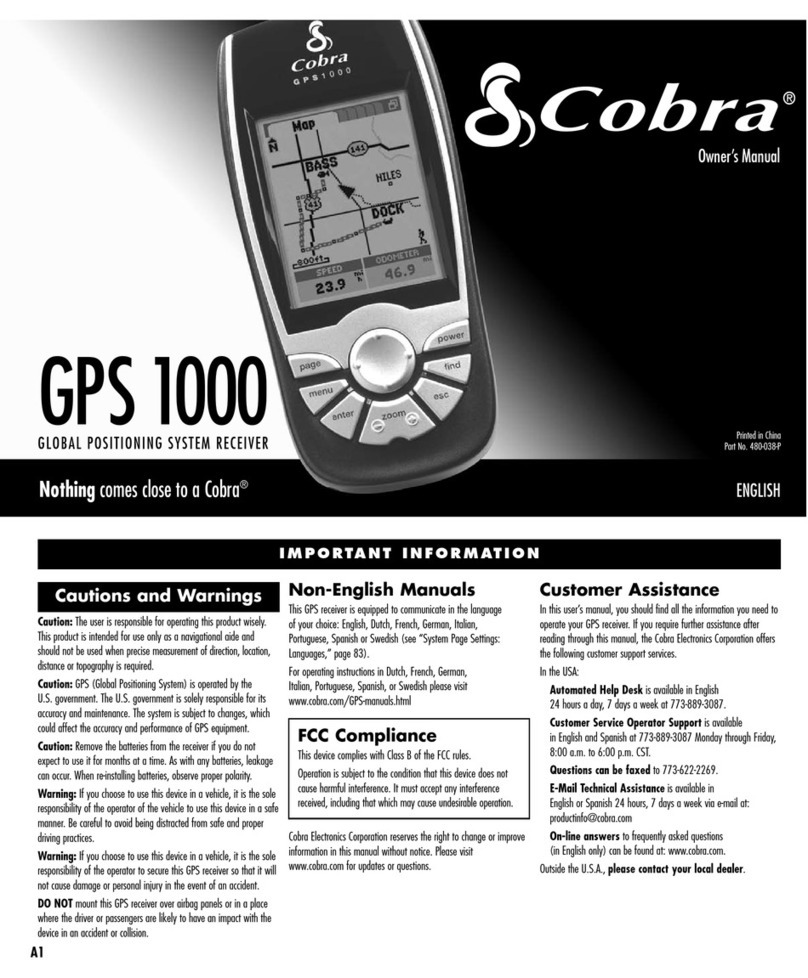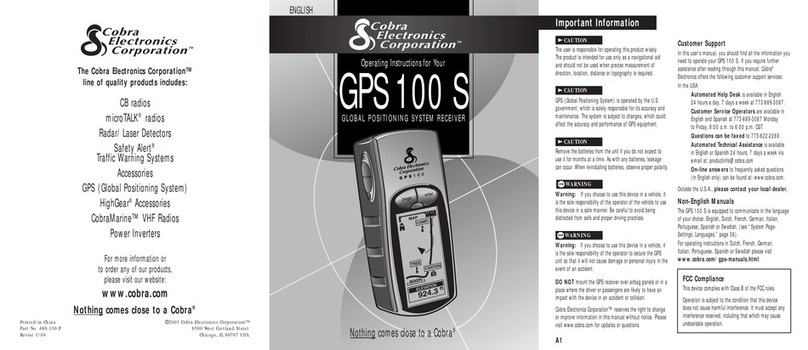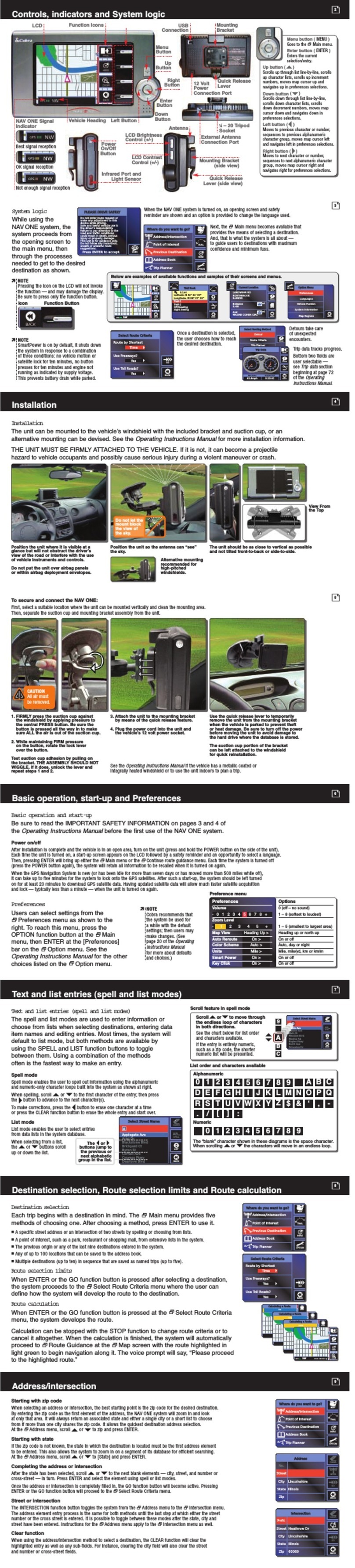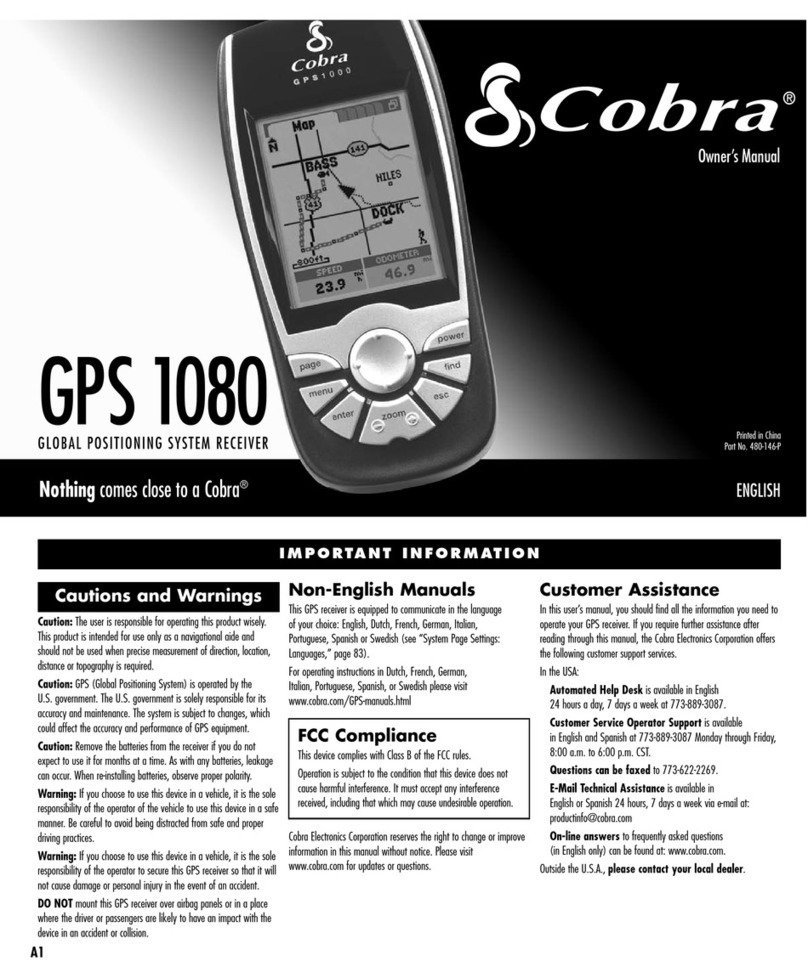Saved Track Options
On the Tracks Page, select any saved track on
the Track List to:
• “NAVIGATE” through that track
• See that track on the “MAP”
• See “DETAILS” of that selected track such as the name and
total distance
• “DELETE” that individual track
See “Saved Track Options,” in the Owner’s Manual for
details and instructions.
Log Options
On the Tracks Page, select “LOG” to:
• Save “This Session” (the track log recorded since the
receiver was last turned on)
• Save the “Entire Log” (all track log recorded by the
receiver since the last time the track log was cleared)
• “CLEAR” the entire track log.
See “Track Log Options,” in the Owner’s Manual for details
and instructions.
NAVIGATION TOOLS
DATA FIELD CHOICE DESCRIPTIONS
TEST WALK
GPS 1080
GLOBAL POSITIONING SYSTEM RECEIVER
Quick Reference Guide
Nothing comes close to a Cobra®ENGLISH
Go for a Test Walk
To test your knowledge of the receiver basics by taking a walk around the block:
1. Load batteries per instructions and take your GPS receiver outdoors. Be sure you have a clear,
unobstructed view of the sky. Turn your unit on by pressing and holding the POWER button for
2 seconds. Allow time for your receiver to acquire satellite lock and a “fix” of your current location.
When ready the receiver will automatically switch to the Map page. (Remember, you can toggle
among the 6 main pages by pressing the PAGE button.)
2. From the Map page, experiment by selecting options per instructions. For example, you
may want to mark your current location as a waypoint, and then log a track by walking around
your neighborhood. (See diagram.) Then navigate back to your start point by accessing the
Tracks page, saving the current session, selecting the new log and then selecting “NAVIGATE” and
“Start At – End” to lead you back the way you came.
Note: When navigating back to your original start point, intentionally walk off course to familiarize
yourself with how the unit shows you where you are relative to the route or track as shown on the
Gauges page.
Keep practicing until you are comfortable using the many features of your GPS receiver. Always refer to
the Owner’s Manual for more detailed instructions.
The Cobra Electronics Corporation line of quality products includes:
CB radios
microTALK® radios
Radar/Laser Detectors
GPS
Safety Alert®Traffic Warning Systems
Accessories
HighGear®Accessories
CobraMarine™ VHF Radios
Power Inverters
For more information or to order any of our products,
please visit our website:
www.cobra.com
Nothing comes close to a Cobra®
Printed in China
Part No. 480-147-P
©2004 Cobra Electronics Corporation
6500 West Cortland Street
Chicago, IL 60707 USA
Important Note
The Quick Reference Guide is intended only as a handy
reference to review the basics of operating your GPS
receiver. For a full understanding of how to use your GPS
receiver properly, please consult the Owner’s Manual.
Read it carefully to become familiar with your receiver’s
numerous features. You will be amazed at its capabilities.
Accuracy – the distance within which the receiver can
accurately locate a position
Average Speed – average speed throughout the current
navigation
Bearing – the direction in which you are currently heading
Compass – your current bearing shown as a compass
heading
Date – the current date
Distance to Next – the distance to the next point in your
current navigation
Distance to Dest – the distance to the final destination
of your current navigation
Elevation – your current elevation above sea level
ETA to Next – your estimated time of arrival at the next
point in your current navigation, based on your current
average speed
ETA to Dest – your estimated time of arrival at the final
destination in your current navigation, based on your current
average speed
Location – your current location shown in degrees/minutes
of latitude and longitude
Maximum Speed – the highest speed you traveled during
the current navigation
Moving Avg Speed – the average speed you traveled
while moving
Moving Time – the total time spent moving during your
current navigation
Odometer – total cumulative distance traveled since the
last time the odometer was reset
Power – power icon showing power source (external or
battery), battery charge level, and backlight on or off
Speed – your current speed
Stop Time – the total time spent stopped during your
current navigation
Total Time – the total elapsed time during your current
navigation
Trip Odometer –the distance traveled since the last time
the trip odometer was reset
Tracks Page
Saved Route Options
On the Routes Page, select any saved route on
the Route List to:
• “NAVIGATE” through that route
• See that route on the “MAP”
• See “DETAILS” of that selected route such as the name,
points and distance to or from a point
• “DELETE” that individual route
See “Saved Routes Options,” in the Owner’s Manual for
details and instructions.
Routes Page
New Route Option
A route is created from up to 50 points (waypoints, cities,
points of interest, addresses, intersections or exits).
On the Routes Page, select “NEW” to:
• Create a new series of points or a route
- Select the first blank row in the “POINTS” field to insert
a point
- Using the Find Screen, find and select the point
- Continue inserting points to create the new route.
See “New Route Option,” in the Owner’s Manual for details
and instructions
Find Screen
The Find Screen gives you access to Waypoints, Points of Interest, Cities, Addresses,
Intersections, and Exits options such as creating new waypoints, downloading POIs, searching
for an address or sorting a list of cities.
See individual sections under “Navigation Tools” in the Owner’s Manual for details and
instructions.
To assist in your navigation, your GPS receiver is already programmed with locations of
hundreds of worldwide cities; U.S. state, Canadian provincial and European country boundaries;
and U.S. interstate freeways, highways and exits. With optional computer software, interface
cable and SD Memory Card (needed for map downloading), you can access a computer
mapping database to transfer in additional mapping information that includes points of interest,
local roads and streets, intersections and addresses.
Waypoints
Select any saved waypoint on a Waypoints List to:
• “GOTO” or navigate to that waypoint
• See that waypoint on the “MAP” in relationship to your current position
• “DELETE” that individual waypoint
See the Owner’s Manual for details and instructions
Cities, Points of Interest*, Addresses*, Intersections*and Exits Options