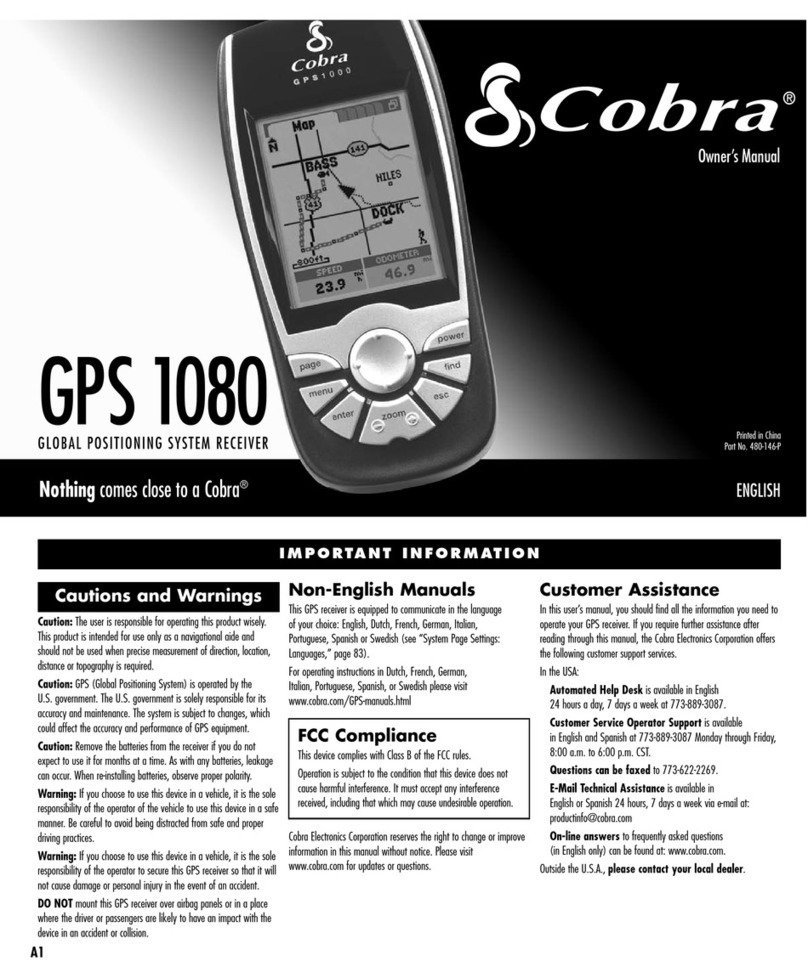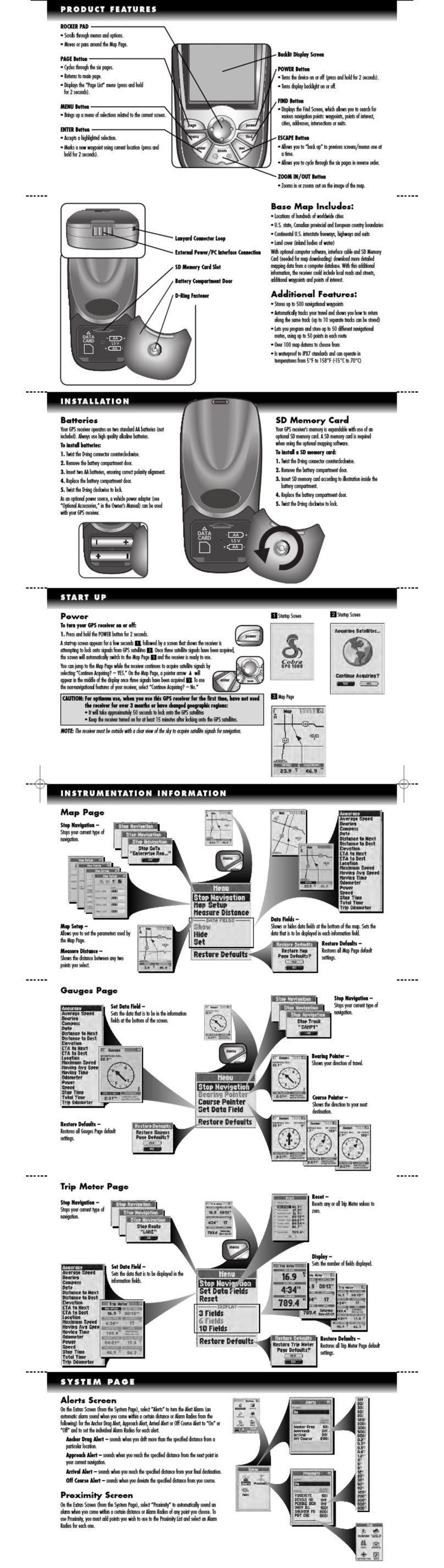Cobra 5550 PRO Assembly instructions
Other Cobra GPS manuals

Cobra
Cobra Marine MC 600Ci User manual

Cobra
Cobra 7750 PLT Assembly instructions

Cobra
Cobra NavOne 2000 User manual

Cobra
Cobra NavOne 3000 Service manual

Cobra
Cobra GPSM7700 User manual
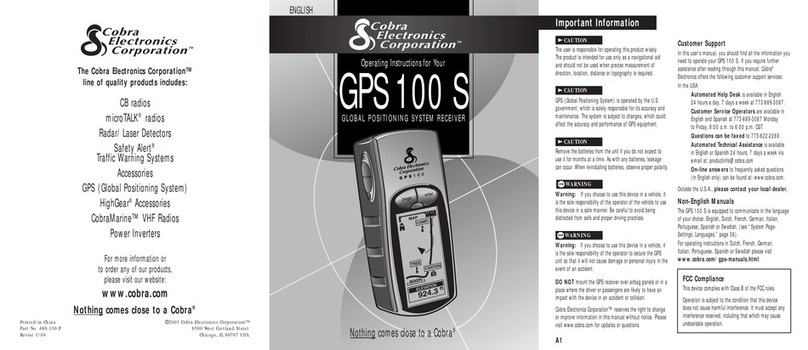
Cobra
Cobra GPS 100 S User manual

Cobra
Cobra Snooper MY-TRAK WPT250 User manual

Cobra
Cobra 8500 PRO HD User manual

Cobra
Cobra NavOne 2950 User manual

Cobra
Cobra 5600 PRO LM User manual

Cobra
Cobra NAVONE NAVONE 5000 User manual
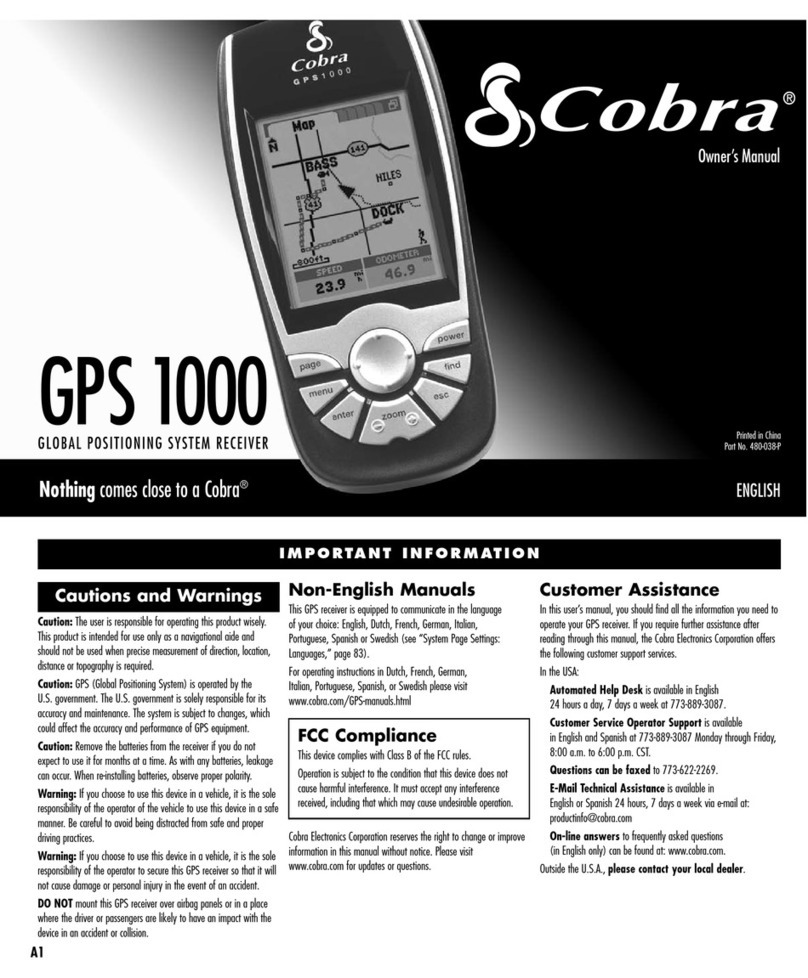
Cobra
Cobra GPS1000 User manual

Cobra
Cobra GPS1000 User manual

Cobra
Cobra NavOne 2500 Instruction Manual

Cobra
Cobra 6000 PRO HD User manual

Cobra
Cobra 7600 PRO User manual

Cobra
Cobra NAV ONE 2200 User manual

Cobra
Cobra AURA SL3 User manual

Cobra
Cobra 7700 PRO Assembly instructions

Cobra
Cobra Marine MC 600Ci User manual