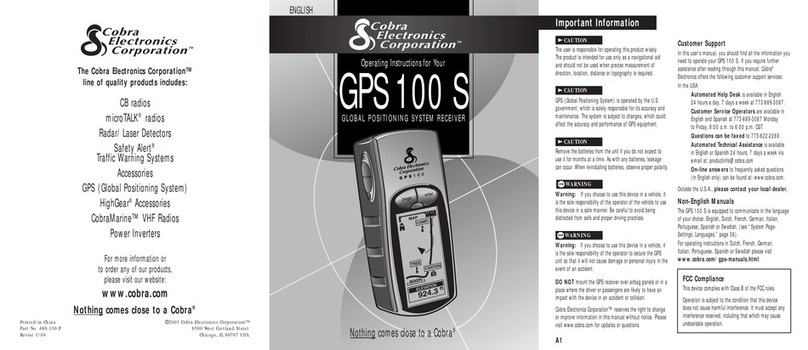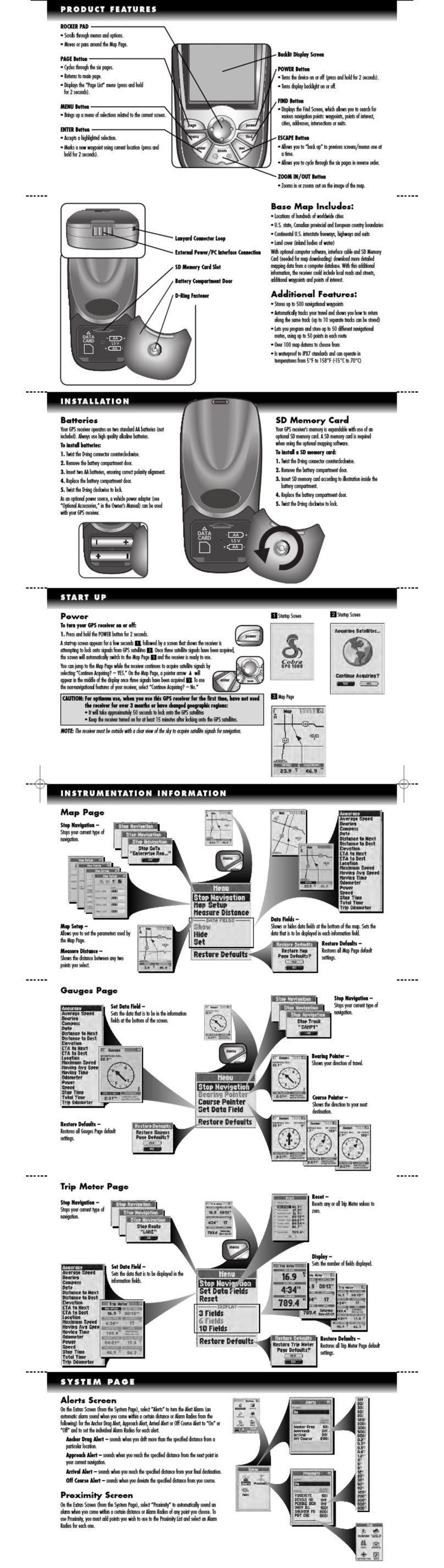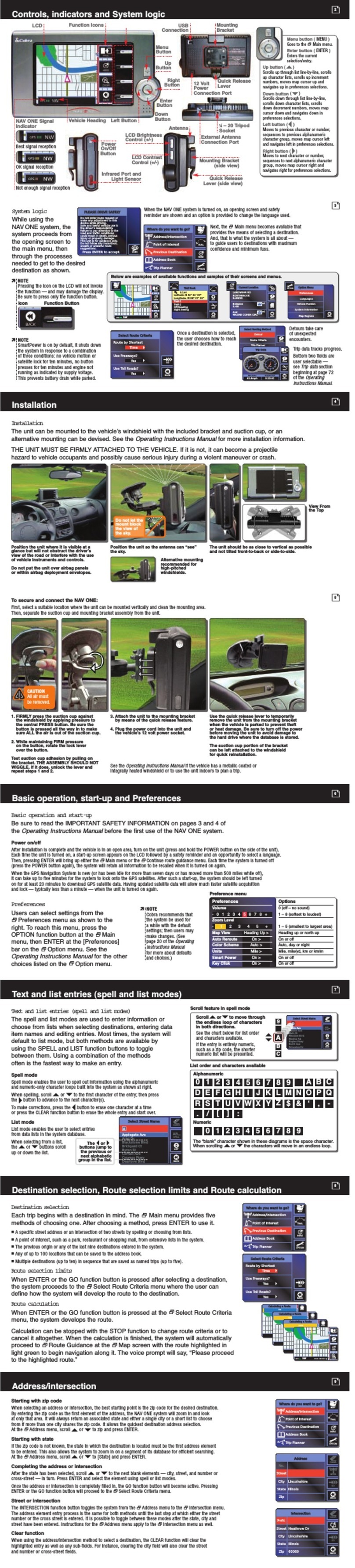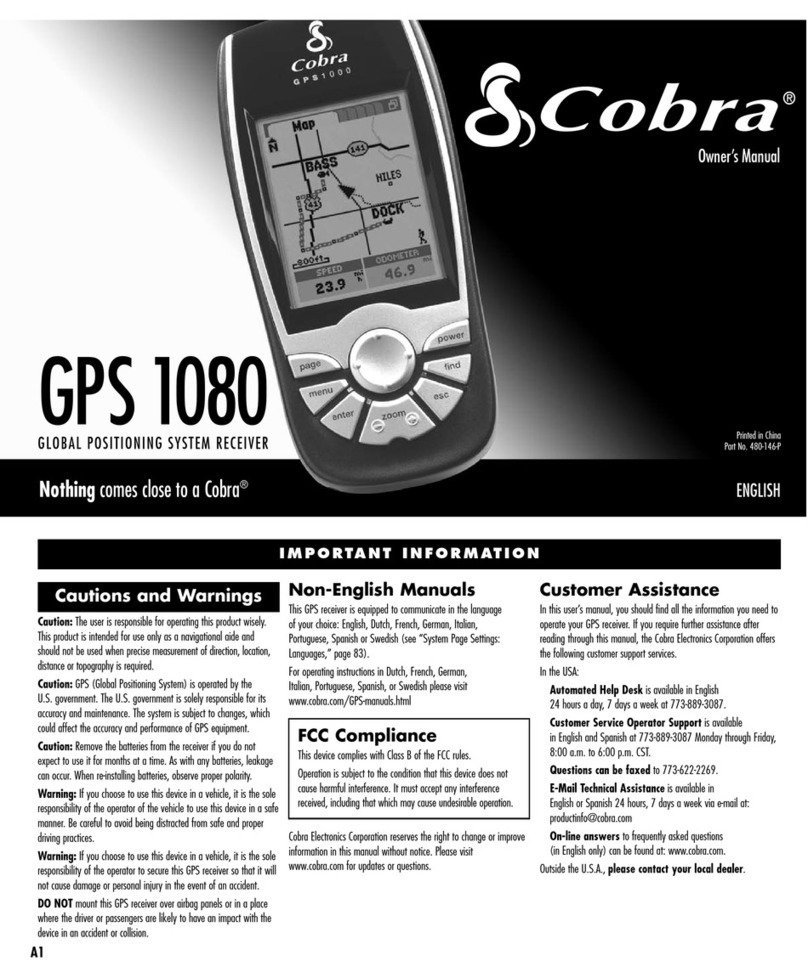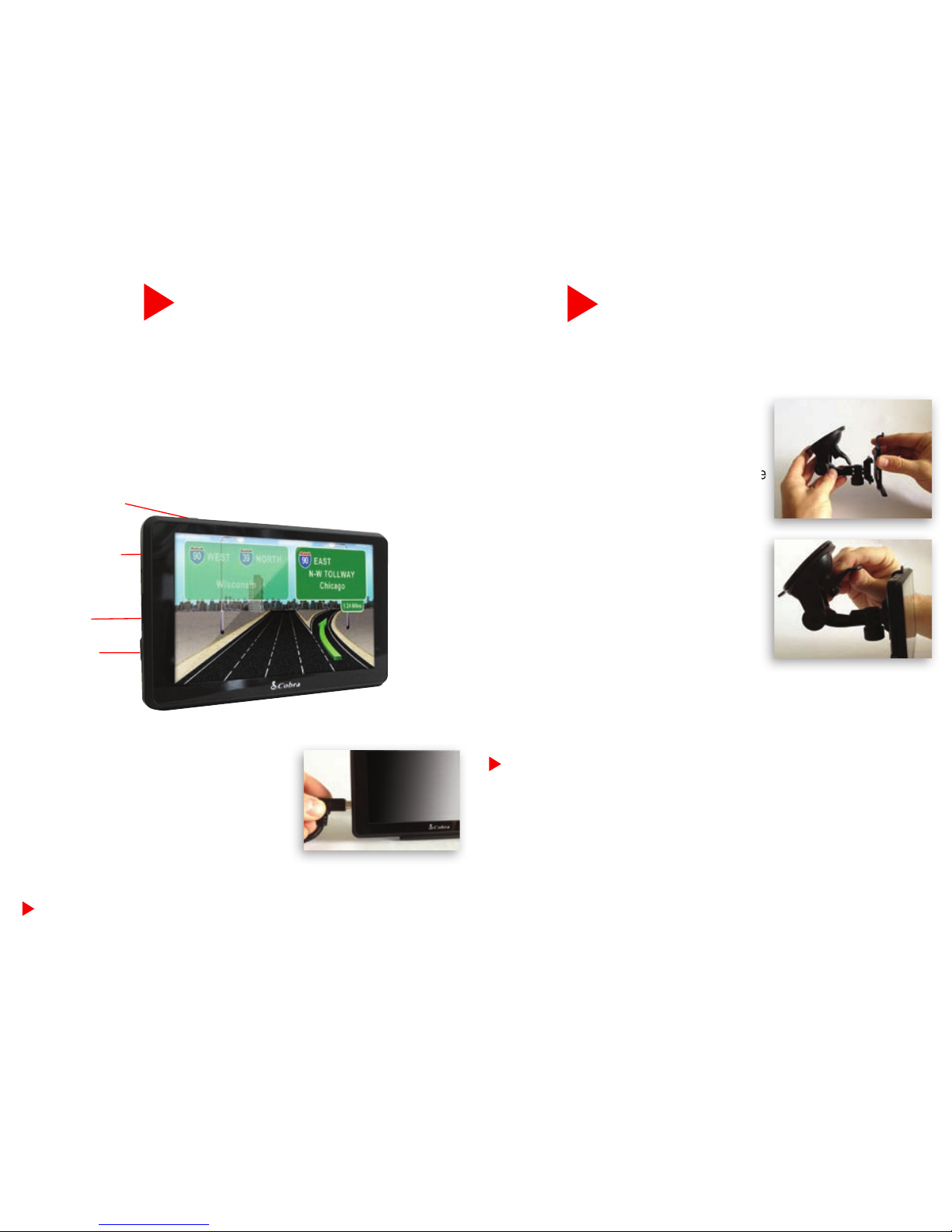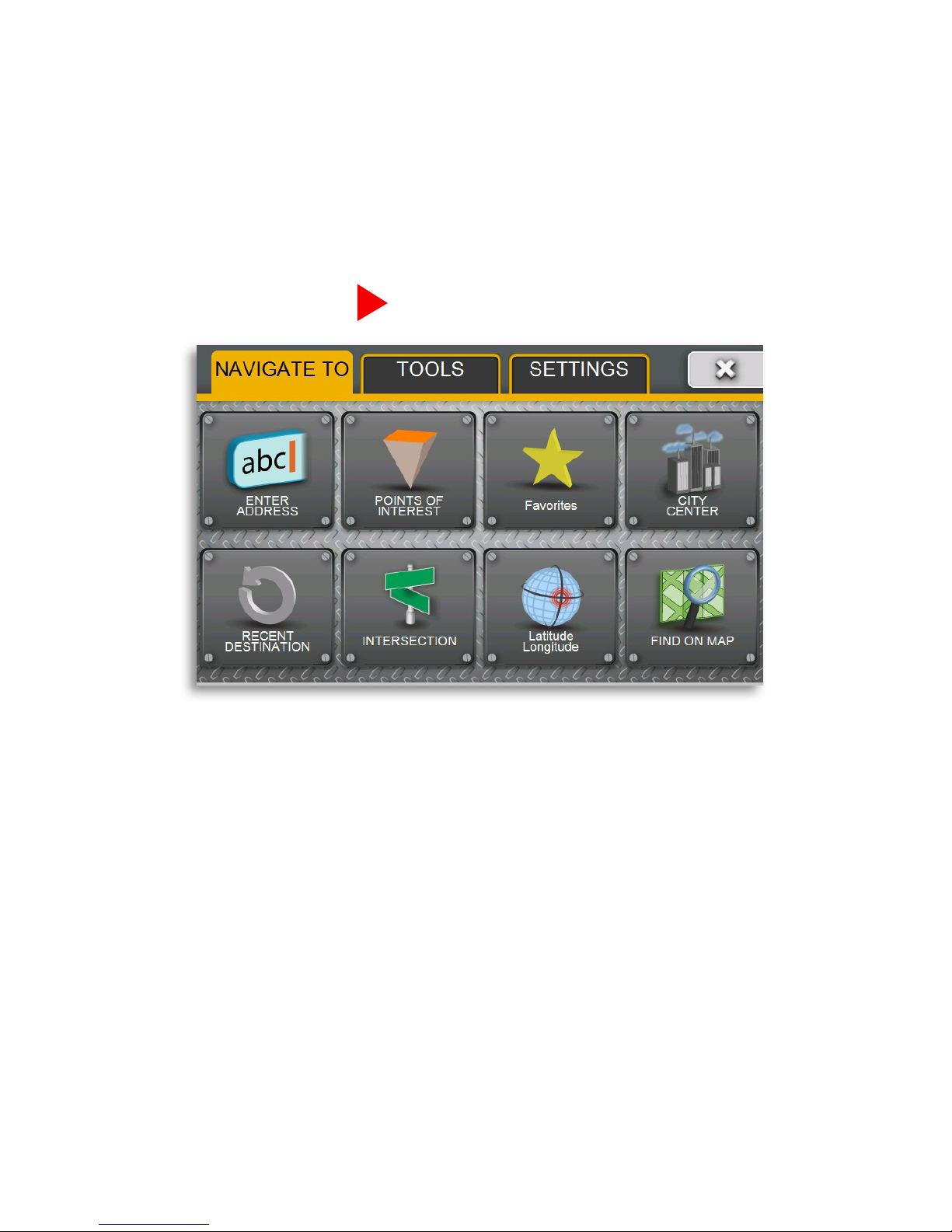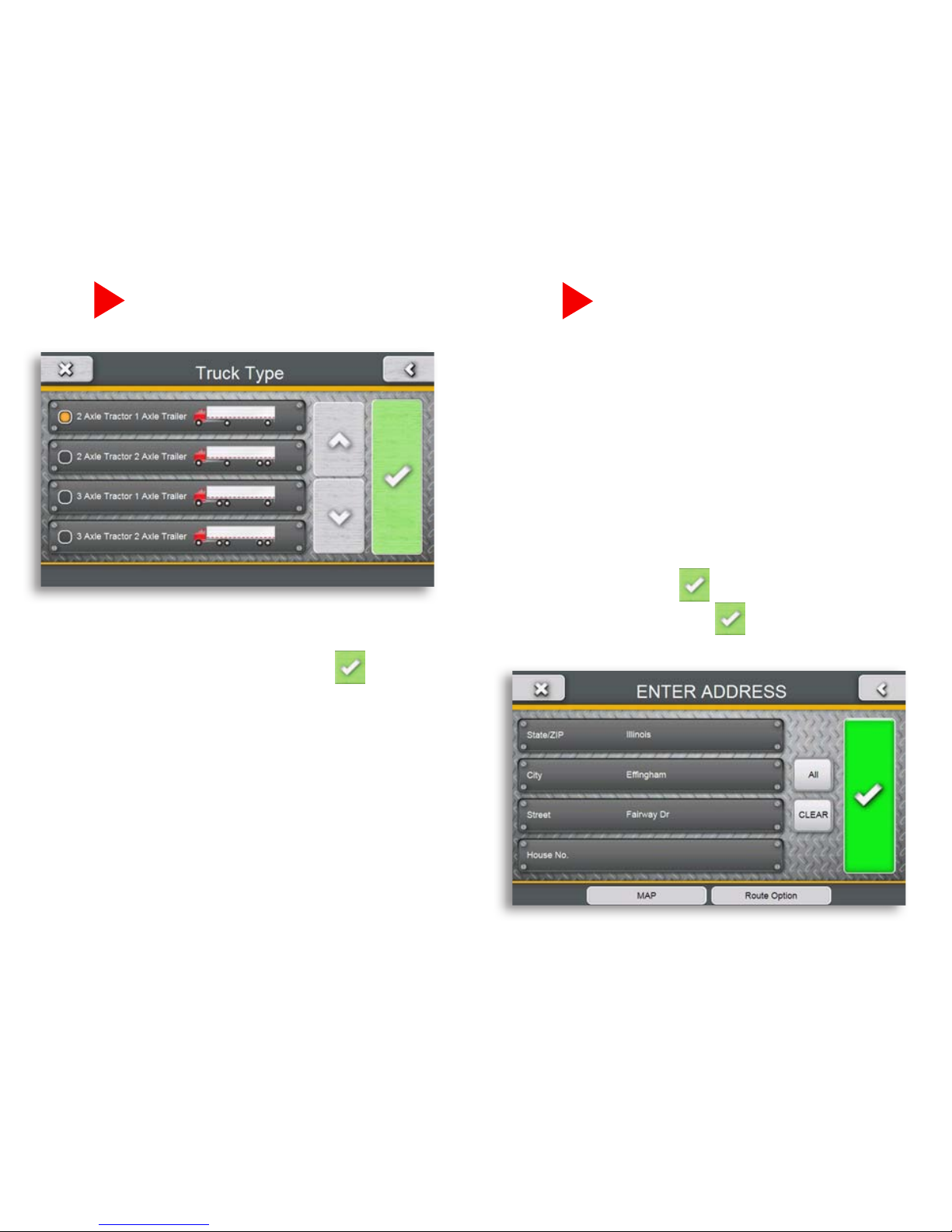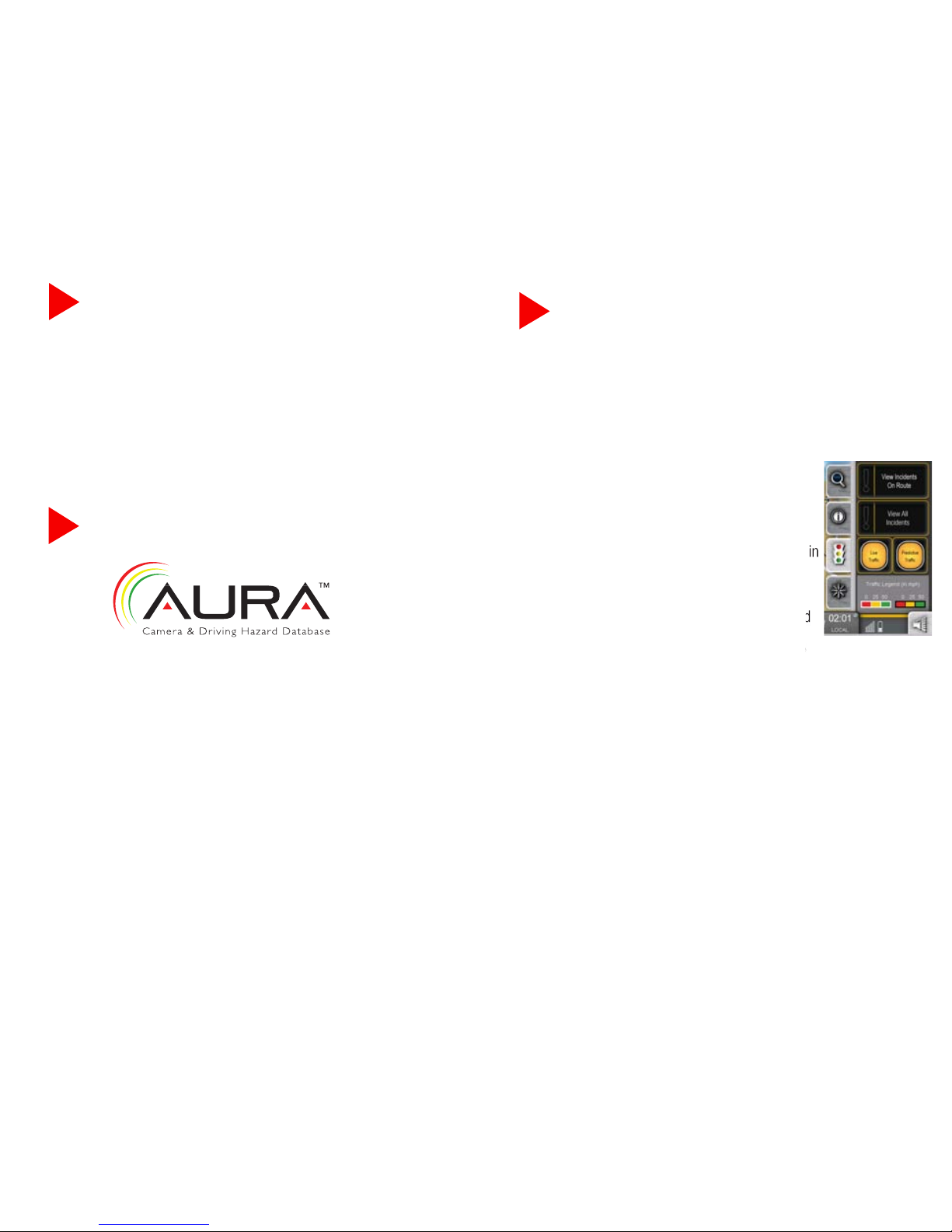Configuration Options
• To reset unit to factory settings, go to the
Settings Tab in the main menu, press Device, and
scroll down to Reset.
• Ifyouarehavingtroublewithtouchscreenaccuracy,
calibrate your screen by tapping Calibration in the
settings tab and follow the onscreen instructions.
Using and Updating
YourunitcomeswithalifetimesubscriptiontoAURA,the
world’spremierRedLight/SpeedCameradatabase.Keeping
yourunitupdatedwithAURAwillinsurethatyoureceivethe
most accurate warnings of upcoming red light cameras,
speed cameras, dangerous intersections, caution areas, and
speed traps.
• Toactivateyourfreeupdates,gotohttp://aura.cobra.
com and click on the 6000 PRO HD.
• Followtheon-screeninstructionstoupdateyourunit.
Formoreinformation,goto:
http://www.cobra.com or call customer service at
(773) 889-3087.
Lifetime Traffic & Maps
Lifetime Traffic
The 6000 PRO HD includes live and predictive trafc, which helps optimize
routes and avoid costly delays. Trafc setting s are controlled using the
Trafc Tab on the map page. There are two types of trafc data:
• LiveTrafc is real-time trafc ow and incident data that is transmitted
over FM radio to your unit. Live Trafc information is available for major
highways in most major cities. Toggling Live Trafc
off will remove trafc display from the map and not
account for trafc delays during route calculation.
Note: Live Trafc will only be displayed if your unit is
plugged in using the included cigarette lighter adapter.
• PredictiveTrafc is based off of historic trafc ow in
an area. It can be used to show which roads are typi-
cally slow at your current time of the day. Predictive
trafc information is not as timely as Live Trafc, but
has signicantly better coverage on smaller roads and
in less populated areas. Predictive trafc will always
be overridden if there is Live Trafc information in the
same area. Please remember that Predictive Trafc is an indicator of historic
trafc trends and does not reect the actual trafc ow in real-time.
Map Updates
With the 6000 PRO HD you’ll never have to worry if your map is out-of-date.
The unit comes with free map updates (as they become available) for the
useful life of the unit. Please check the Cobra website at www.cobra.com
for more details and to make sure your maps are up-to-date.
*With Lifetime Updates you can receive up to one (1) map update per year, when and as such updates are made available on Cobra’s
website, for this Cobra product until its useful life expires or Cobra no longer receives map data from its suppliers, whichever is shorter.
Useful life means the period of time that this Cobra product is serviceable and/or supportable by Cobra, including but not limited to,
this Cobra product having sufcient memory or software to accept updates to the original map data. Cobra Lifetime Maps may not
be transferred to another person or another Cobra product. The updates you receive will be updates to the same map data originally
included with this Cobra product when originally purchased. If this Cobra product does not have sufcient memory remaining for you to
load an update to the same map data originally included with this Cobra product, you may need to select reduced map data coverage
for your updates. This agreement is not a warranty, it does not alter or limit the warranty provided with this product, and it is not
intended to create any implied warranties or rights of any kind. For complete terms and conditions to which you must agree, see the
General Terms and Conditions for Online Sales at www.cobra.com. Cobra may terminate Cobra Lifetime Maps at any time and for any
reason, including but not limited to, if you violate any of the terms of your agreement.
PC compatible. Requires high-speed internet access and USB cable (not included). The map updates are valid for maps of the US and
Canada only. This map will only update regions which are currently loaded on your device. This service is not transferrable and may
only be assigned to one device. Features, service, and terms and conditions are subject to change without notice.
Product not returnable once purchased/activated.