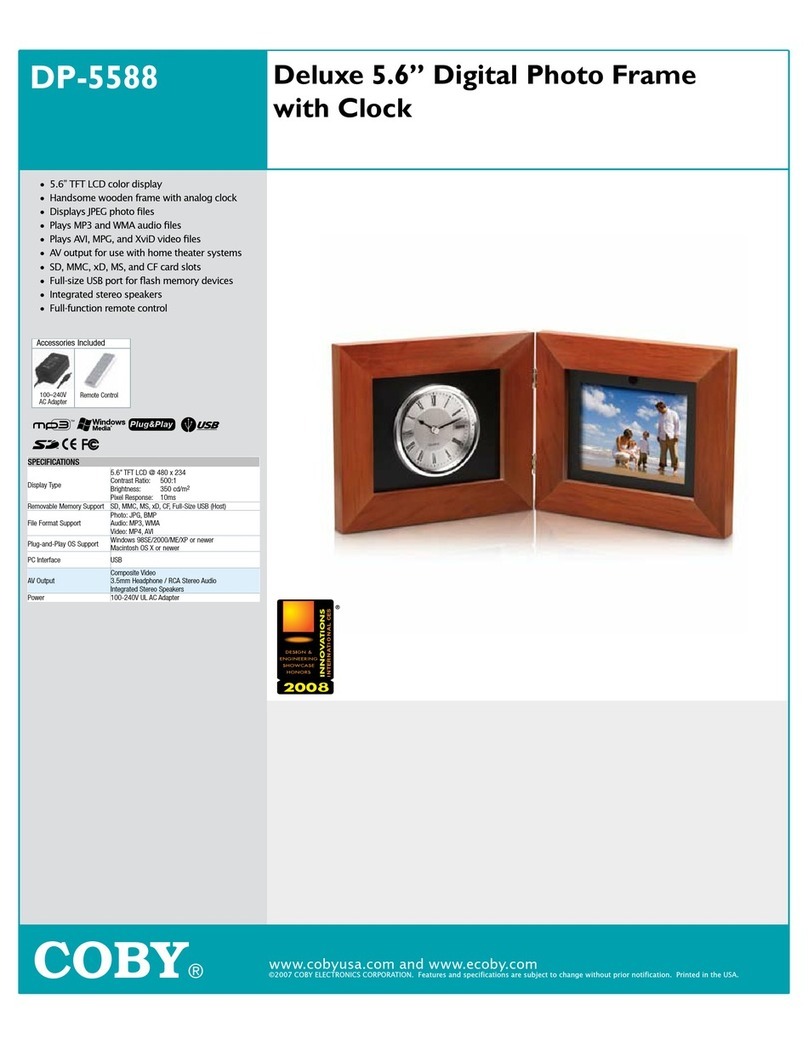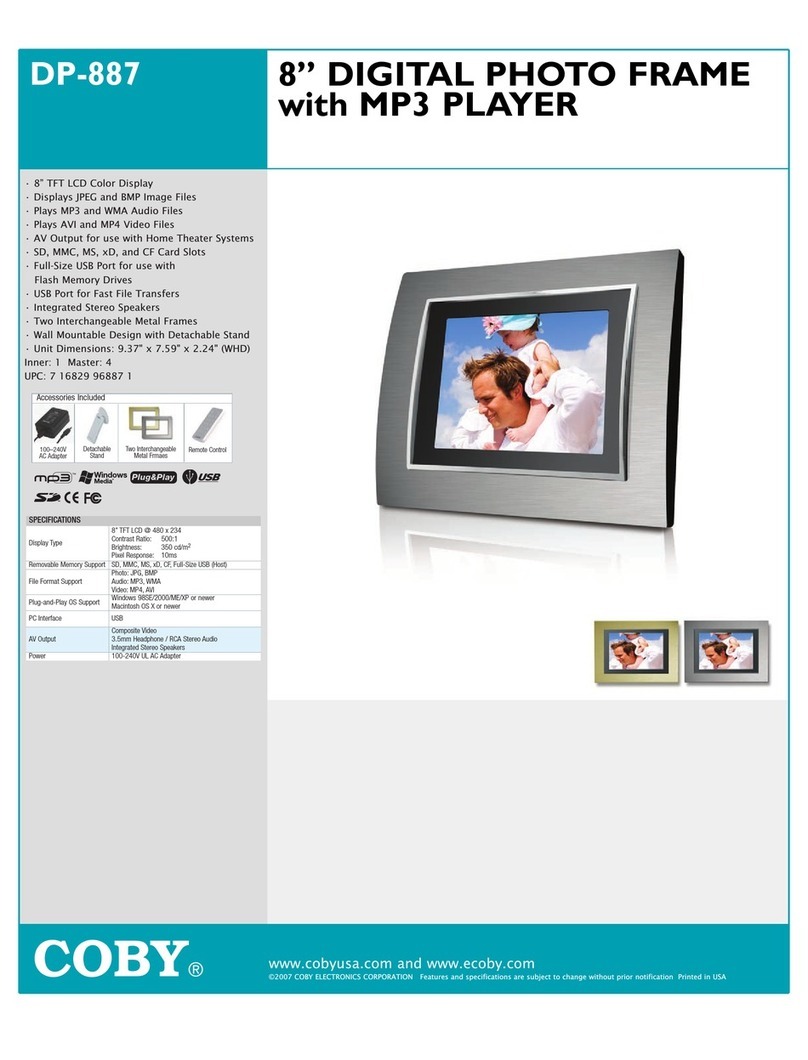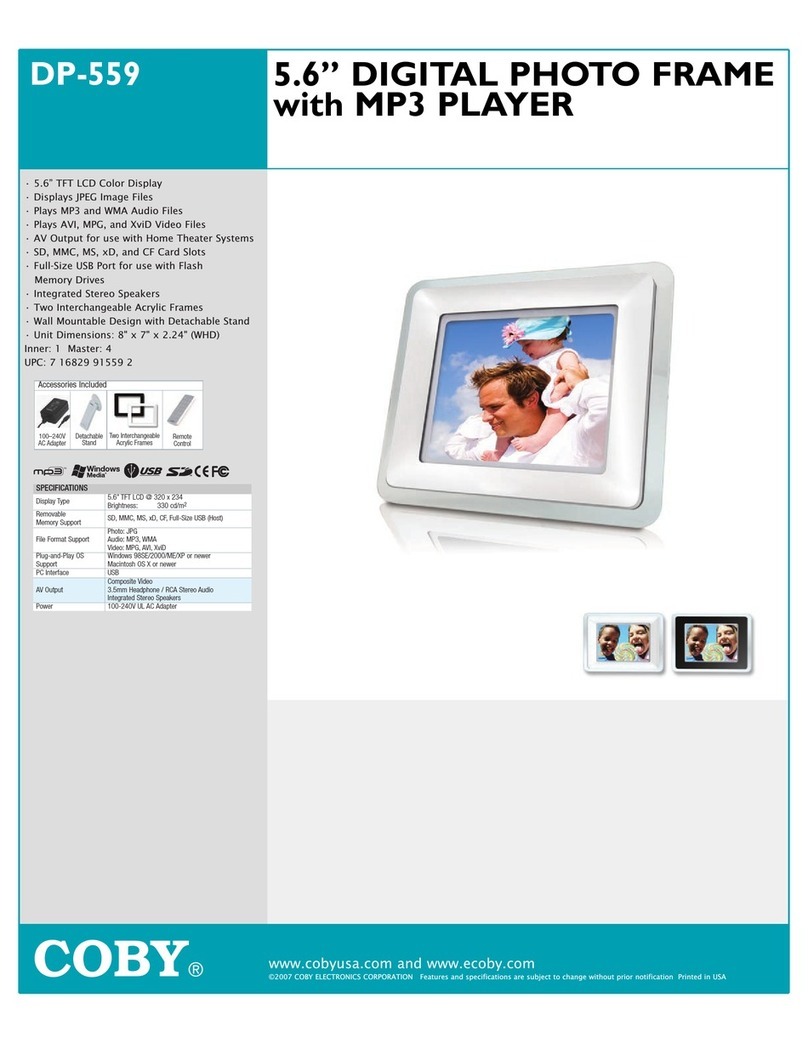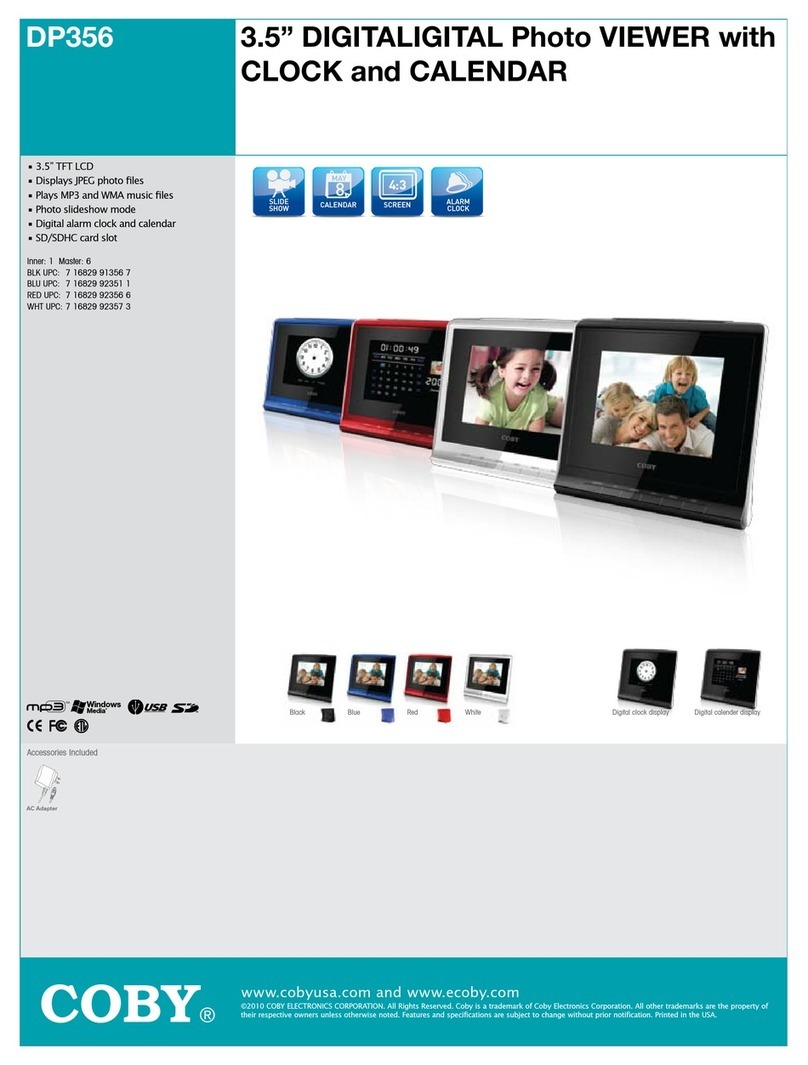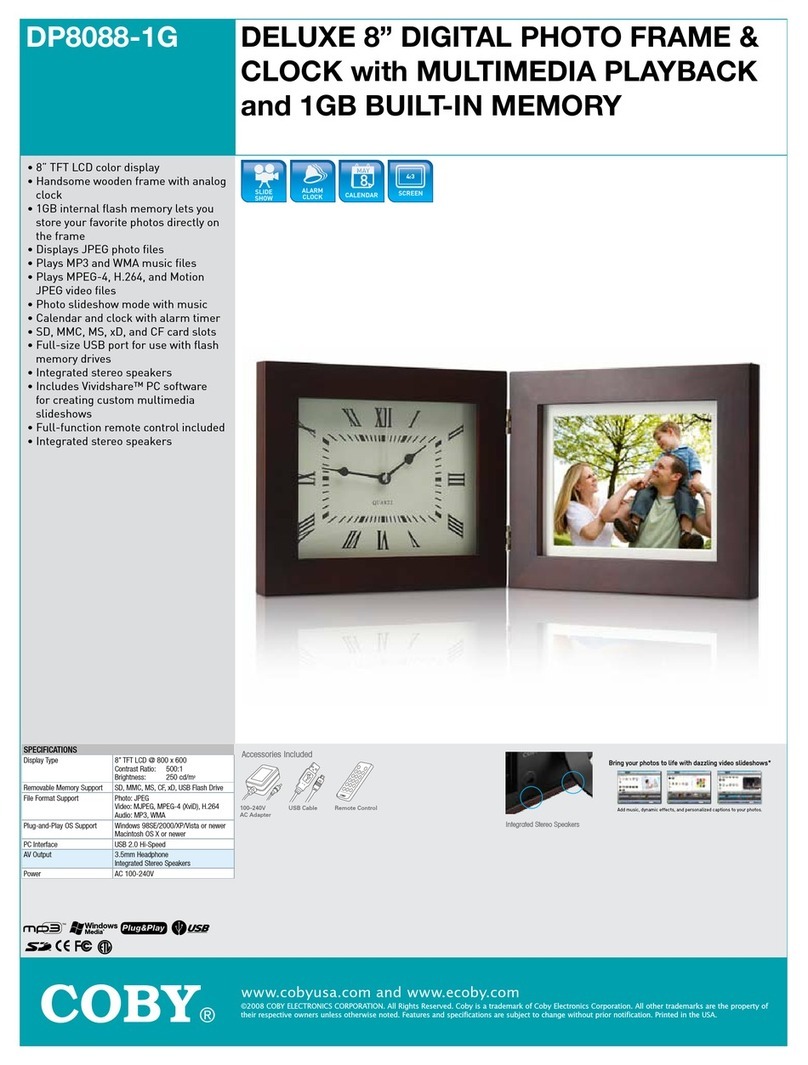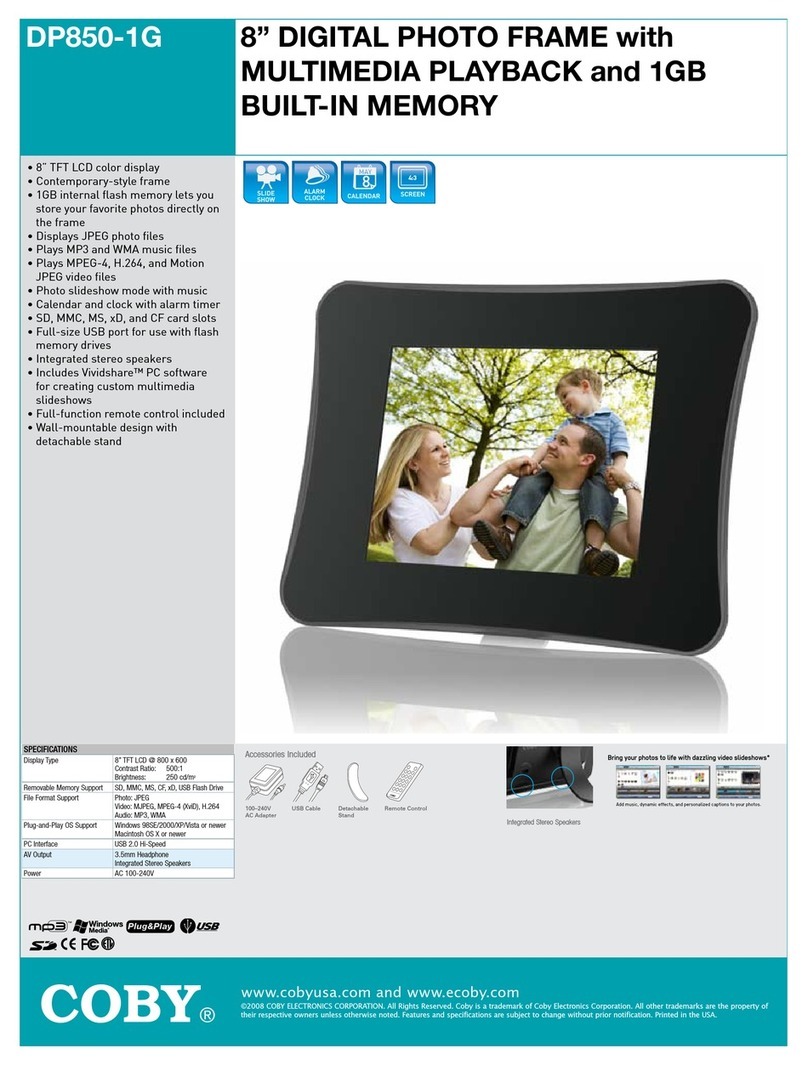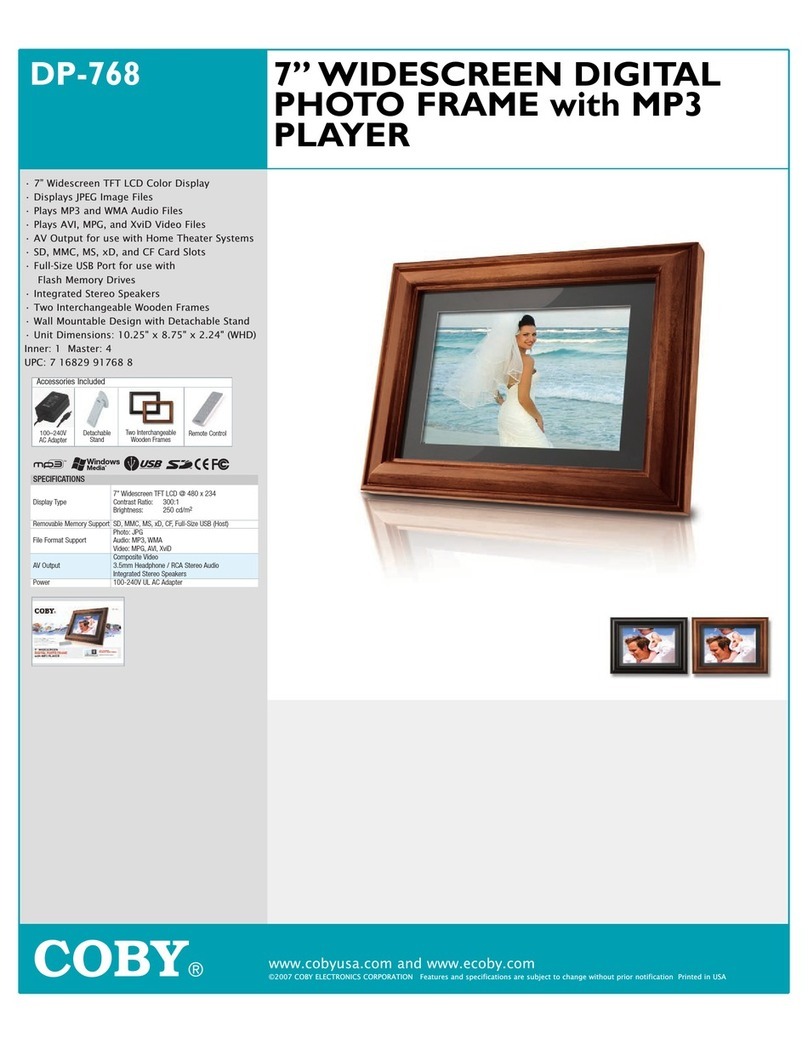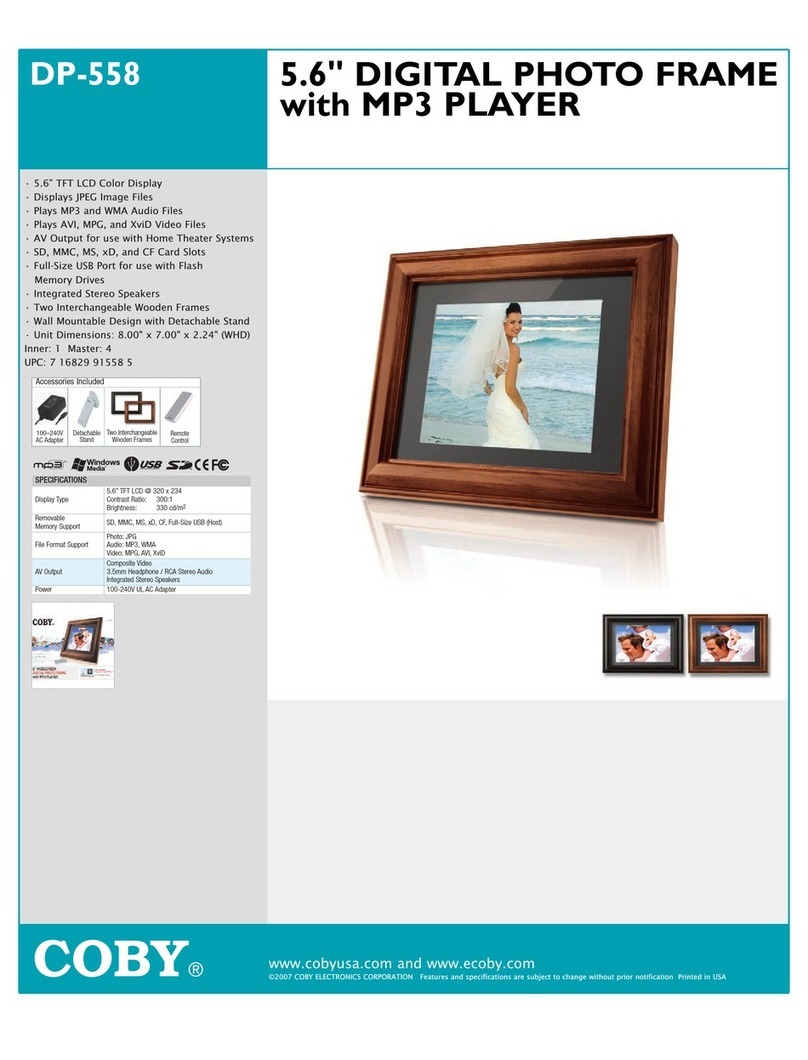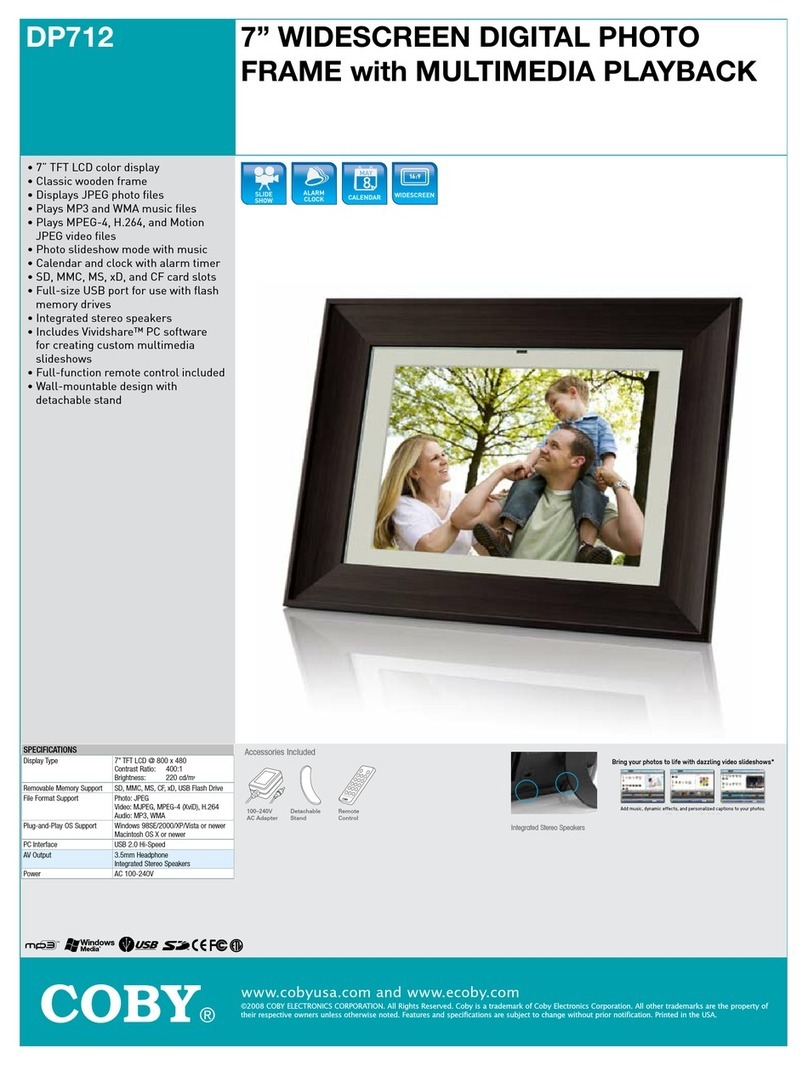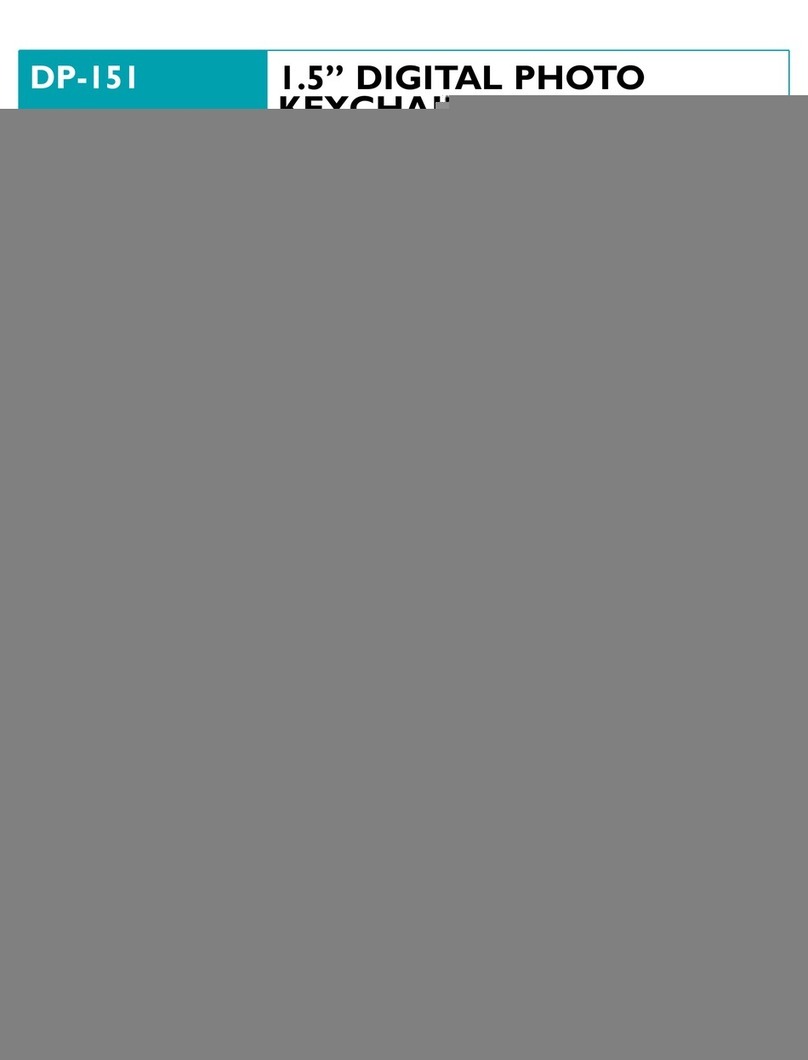20
12 13 16 17 19
14
GETTING STARTED
15
GETTING STARTED
COBY Electronics Corp.
56-65 Rust Street
Maspeth, NY 11378
www.cobyusa.com
www.ecoby.com
INSTRUCTION MANUAL
Please read this m anual carefully befo re operation
DP740
WARNING:
Toprevent fir e or shock hazard, do not expose t his device to rain or moisture. Da ngerous high
voltage is present inside t he enclosure. Do not open the cab inet.
CAUTION: To prevent electric shock, m atch wide blade of plug to wide slot of out let and fully
insert.
Protect your hearing: Hearing experts adv ise against the constant use of personal stereos
playedat highvolume. Constant exposureto highvolumes canlead tohearing loss.If youshould
experience ringing in the ears or hearing loss, discontinue use and seek medic al advice.
FCC Statement:
this device complies wit h Part 15 of the FCC Rules. Operati on is subject to the following
two conditions:
(1)This dev ice may not cause harmful inter ference, and
(2) This device must accept any inter ference received, includin g interference that may
cause undesired operat ion.
Note:
This equipment has been teste d and found to comply with the lim its for Class B digital
devices, pursuant to Part 15 of th e FCC rules. These limits are de signed to provide
reasonable protection again st harmful interference in a re sidential installation. Thi s
equipment generates, uses and ca n radiate radio frequency energy and , if not installed
and used in accordance w ith the instructions, may caus e harmful interference to radio
communications. How ever,th ere is no guarantee that interference w ill not occur in a par-
ticular installation. If th is equipment does cause harmfu l interference to radio or televi -
sion reception, which c an be determined by turning th e equipment off and on, the user is
encouraged to try to c orrect the interference by on e or more of the following measur es:
- Reorient or relocate th e receiving antenna.
- Increase the separati on between the equipment and rec eiver.
- Connect the equipment into an o utlet on a circuit different f rom that to which the
receiver is connecte d.
- Consult the dealer or an exper ienced radio/TV technician for h elp
Use of shielded cable is required to c omply with Class B limits in Subpa rt B of Part 15 of
the FCC rules.
Do not make any changes or modific ationsto the equipm ent unless otherwise sp ecified
in the manual. If such changes or m odifications should be made, you coul d be required
to stop operation of the equip ment.
Please make sure that the items shown belo w are included in the package. Should
an item be missing, please contac t the local retailer from which you p urchased this
product.
4
2
1
1.
3.
AC Adapter x 1
Manual x 1
2.
Kickstand and Screw x 1 4.
•
•
•
•
•
•
•
3
7″Widescreen Digital Photo Frame
7" widescreen TFT LCD color display
Displays JPEG, JPG photo files
Photo slideshow mode
Calendar and clock with alarm timer
SD, MMC, MS, XD card slot
Full-size USB port for use with flash memory drives
Wall-mountable design with detachable stand
DP Frame x 1
180
2
345
1
7
8
9
6
10
4
DP740
11
1. -/+ Button
Press to move the cursor left/right in
menu setting and also can be used to
turn pages in the full screen display.
2. Enter/Slidshow
Press for enter during menu selection.
In photo (full-screen) display mode,
press and hold this button to start / stop
photo slideshow.
3. Change View
Press this button to shift between the
view modes Crop to Fill, Full Screen
and Fit to Screen in photo (full-screen)
display mode.
In Calendar Mode: press this button
to change the calendar mode.
4. Menu
Press for exit.
On the Main Menu Screen, press this button to
move the cursor to the memory device list.
5. Down/Up button
Press to move the cursor down/up during
menu selection.
On the Main Menu Screen, select the desired
memory device, and then press Enter button to
confirm.
6. Card slot
Connect the SD/MMC/MS/XD card.
7. Power switch
Toturn the photo frame on/off.
8. Full-size USB port
Toconnect with USB flash drives..
9. Mini-size USB port
Toconnect with computer.
10. Power Jack
Connect with the power source.
11.TFT Display.
Function Buttons
GETTING STARTED
Installing a Memo ry Card
Your picture frame supports the foll owing types of memory cards:
Simply insert the memor y card of your choice into its corresponding c ard slot lo-
cated on the left panel of the photo f rame. Takecar e to orient the card in the proper
direction.
Getting photos and files onto your pic ture frame for viewing couldn’t be easier !
Powering your Digita l Picture Frame
YourPicture Frameshould be connected to
an AC100-240V wall outlet.
Using the supplied power adapter,
plug one end of the adapter into
your photo frame’s Power In jack
and plug the other end into an AC
100-240V wall outlet.
Do not connect the power plug to a power ou tlet other than that
which is indicated here or on the label as this m ayr esult in the risk
of fire or electric shock.
Do not handle the power plug with wet hands. D oing so may cause
electric shock.
Use only AC adapters of the type speci fied here. Failure to do so
may cause a fire or damage the player.
•
•
•
•
•
•
XD-Picture (XD)
Secure Digital (SD)
Multi Media Card (MMC)
Memory Stick (MS)
USB Flash Storage Drive
DCOUT: 5V 1A
Turning Your Photo Frame On/Off
Tot urn your photo frame on, set the Power Switch to the “ On” position.
Tot urn your photo frame off, set the Power Switch to t he “Off” position.
•
•
USB Port
(computer)
USB Port (mini)
Connecting to a Comp uter
Connect the photo frame to your computer with USB cable.Upon connection:
•
Your computer will automaticallyrec ognize installed in
your photo frame. representing your installed memory cards will appear
as “Removable Disk” when you open “My C omputer”.
Icons
a
the memory cards
Make sure that there’s no USB flash drive connecting to the DP frame
before connecting the DP frame to a computer.
Main Menu Screen
The demo slideshow will automatically start in approximately 8 seconds if you don’t press
any button.
Photo
Select the Photo icon on the main menu screen and press Enter button to enter the Photo mode.
If your photo frame is set to slideshow in photo setup, it will display the photo in slideshow
mode.Youcan press Menu button to enter thumbnail mode, and press Menu button again to exit.
If your photo frame is set to thumbnail in photo setup, it will display in thumbnail mode. In this
mode, to display a photo(full screen), use the direction button to select a thumbnail and press
enter button to confirm.
The Photo List will display suppor ted Photo files, only.
Your photo frame can display baseline JPEG / JPG files.
CALENDAR
Toview time and data, select Calendar on the main menu screen and press Enter button to
confirm. Then the calendar will shown as below.
1. Youcan adjust the time and data in Calendar setup menu, please refer to Calendar setup in
the Setup menu.
2. There are three display mods available, you can press Change View button to select the
desired mode.
3. Press “-/+” button to view the previous/next month.
4. If there are available pictures, it will be displayed on the right of the window in slideshow mode,
press Up/Down button to turn the pictures.
5. Press Menu button to exit.
SETUP
Photo Setup
Calendar
Display Mode
Display Ratio
Slideshow Duration
Transition Effect
Slideshow Repeat
Sets the photo display mode for
entering the Photo Mode from the
Main Menu.
Slideshow
Fit to Screen
5Sec.
Random
On
Sets the photo display ratio.
Sets the time interval of slideshow
photos.
Sets the photo slideshow effect.
Sets the photo slideshow repeat
function on/off
Calendar Setup
Display Mode Sets the Calendar display mode
Sets the Clock Mode
To set the Clock Time: Press the UP / DOWN
button to select the the time, and press the
LEFT/RIGHT button to select the desired time.
To set an Alarm Time: Press the UP / DOWN
button to select the Off/On and time and press the
LEFT/RIGHT button to select the desired time and
On.
To delay the alarm timer, when the alarm timer
sounds, press the ENTER button to turn it off
completely,press any other buttons to delay it. The
alarm timer will sound again 9 minutes, 18 mintues
and 27 minutes later. The alarm will then turn off
automatically.
24-Hour
Mon to Fri.
On
Repeat
Calendar+
Time+Slideshow
Set Date
Clock Mode
Set Time
Alarm Time
Alarm Frequency
Alarm Set
Snooze Sets the Alarm Frequency
Sets the Alarm
Sets Snooze Mode
Toset Date: Press the UP / DOWN button to select
the number of the date and year, and press the
LEFT/RIGHT button to adjust.
System Setup
Resets all settings to their factory default state.
Sets the menu language of the photo frame.
Sets the brightness of the screen.
Sets the Contrast of the screen.
Sets the Saturation of the screen.
Sets the Hue of the screen.
Sets the power on
Sets the power off
Sets the auto boot/shut time for the photo frame.
1. Make sure the Power switch on the DP frame is set to ON.
2. Press the UP/DOWN button to select On / Off and time.
3. Press the LEFT/RIGHT button to select the desired time..
Sets the Auto-Power On / OffFrequency.
SETUP
language
Brightness
Conrast
Saturation
Hue
Power On
Reset
Power Off
Auto boot time
Auto Shut time
Auto-power
frequency
7
7
7
50
Off
Off
Mon. to Fri.
Changing View
Press the CHANGE VIEW button to change between the screen ratio modes Full Screen, Fit to Screen and Crop
to Fill.
To view the previous/next photo, press Down/Up button.
Zoom
To zoom in the pictures, press “+” button.
Each successive press of “+” button wil l change the level of magnification as shown below:
125% 150% 175% 200% 225% 250% ZOOM OFF
KICKSTAND
Turn the screw to the right to tighten the kickstand.
Attach the kickstand to the DP frame.
1
2
Using the Kickstand
The player does not turn on .
Make sure the unit has been powered on manually (i.e.,the Power Switch has
been physically set to the ON position).
Ensure that the power cord has been proper ly connected to the power outlet.
•
•
If you have a problem with this device, please read the troubleshooting guide
below and check our website at www.cobyusa.com for Frequently Asked
Questions (FAQs) and firmware updates. If these resources do not resolve the
problem, please contact Technical Support.
ADDRESS
COBY Electronics Technical Support
150 Knowlton Way
Savannah, GA 31407
EMAIL
WEB
www.cobyusa.com
PHONE
800-727-3592: Weekdays 8:30AM–9:00PM EST
Saturdays 9:00AM–5:30PM EST
718-416-3197: Weekdays 8:00AM–5:30PM EST
I cannot select a memor y card.
Ensure that a memory card has been inst alled.
Ensure that the memory card is pr operly installed.
Ensure that the memory card is not d efective.
•
•
•
•
The alarm does not work.
Make sure the Alarm Setting is set properly in Calendar Setup in Setup Menu.
TROUBLESHOOTING
UNIT VIEW
Note: Youcan only press the “-” button to zoom out the amplified pictures, but can’t zoom out the
original pictures.
PACKAGE CONTENTS......................................................................................................................
............................9
UNIT VIEW....................................................................................................................................................................11
Function Buttons.....................................................................................................................................................11
KICKSTAND..................................................................................................................................................................18
Using the Kickstand................................................................................................................................................18
GETTING STARTED.....................................................................................................................................................12
Installing a Memory Card.........................................................................................................................................12
Powering your Digital Picture Frame........................................................................................................................12
Turning Your Photo Frame ON/OFF..................................................................................................................... ..13
Connecting to a computer........................................................................................................................................13
Photo...........................................................................................................................................................................14
Change View............................................................................................................................................................14
Zoom........................................................................................................................................................................14
CALENDAR...................................................................................................................................................................15
PRECAUTIONS..............................................................................................................................................................2
IMPORTANT SAFETY INSTRUCTION.........................................................................................................................4
SETUP ..........................................................................................................................................................................16
PhotoSetup.................................................................................................................................................................................................................................16
CalendarSetup...........................................................................................................................................................................................................................16
System Setup...............................................................................................................................................................................................................................17
TROUBLESHOOTING...................................................................................................................................................19
SPECIFICATION..........................................................................................................................................................20
TABLE OF CONTENTS..................................................................................................................................................8
FEATURES...................................................................................................................................................................10
..
P/N:907-DP74-0S01-00R
Specificationsand manual are subject to change without prior notice.
Display Type 7″ Full-ColorTFT LCD
Display Resolution 800×480
Memory MS Card
SD/MMC/XD Card
Full-size USB
Photo Format JPEG
USB Host USB 2.0 High-Speed
Power Supply DC 5V,1A,
100-240VAC Adapter
JPG
SPECIFICATION
Inserted: Acard icon that is in-color indicates that a memory card has been
inserted(installed)in the corresponding slot.
No card: Acard icon that is grayed-out indicates that a memory card has not been
installedin the corresponding slot and is not available for use.
Selected: Ahiglighted frame indicates that the card slot is selected. Only card slots with
an installed memory card may be selected.
Upon turning on the power, your photo frame will display the “Main menu” screen shown below:
Press the MENU button and then press the UP/DOWN button to select an available card.
Tothe amplified picture(only), press Up/Down button to move it up/down;
press and hold “-/+” button to move it left/right.
English