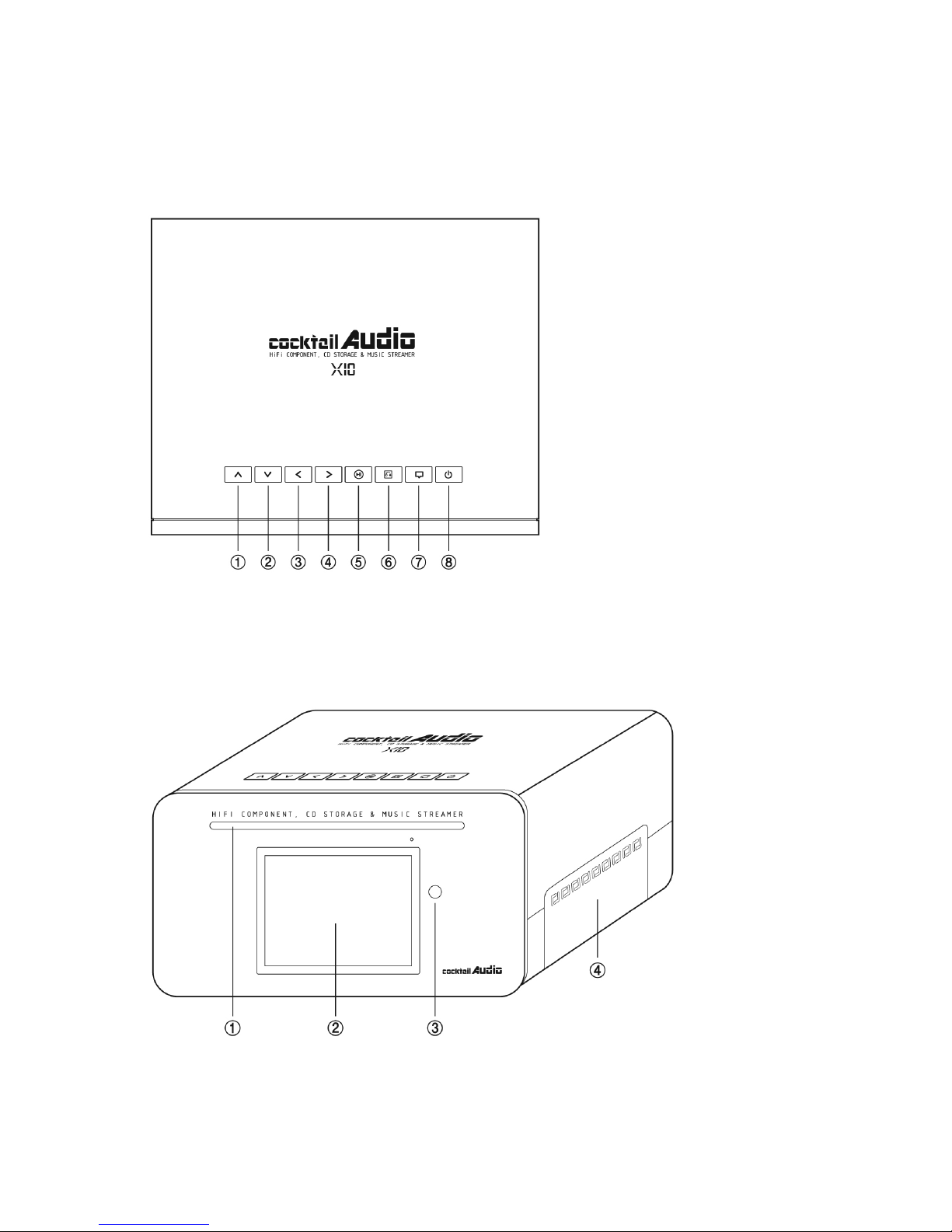3
5-1-4-3. To create ‘Recovery MM-DD hh-mm’ folder automatically
On HDD(or USB) ……………………………………………………………………………….20
5-1-4-4. To import the files in the ‘Recovery’ folder to the Music DB again…20
5-1-4-5. To clear the list on Recovery result ………………………………………………….20
5-1-5. Backup …………………………………………………………………………………..………………………21
5-1-6. Restore …………………………………………………………………………………………………………..21
5-2. CD Ripping ……………………………………………………………………………………………………………. 22
5-2-1. Bit Rate and Quality …………………………………………………………………………………….. 22
5-2-2. Audio Format (Audio Rip Format) ……………………..………………………….…………….. 23
5-2-3. FreeDB TextCode ………………………………………………………………………………………….. 23
5-2-4. FreeDB Install ……………………………………………………………………………………………….. 23
5-2-5. FreeDB Update ……………………………………………………………………………………………... 23
5-3. Audio ………………………………………………………………………………………………………………………24
5-3-1. Equalizer ………………………………………………………………………………………………………..24
5-3-2. DRC(Dynamic Range Compression) Mode …………………………………..…….…………24
5-3-3. SPDIF and Speaker Out …………………………………………………………………….…………..24
5-3-3-1. Default setting …………………………………………………….………………….…………..24
5-3-3-2. for Sub Woofer ………………………………………………………………….….…………….25
5-3-3-3. for SPDIF(Optical) …………………………………………………….……….….……………..25
5-3-4. Gapless Play ……………………………………………………………………………….….………………26
5-4. Network ……………………………………………………………………….………………….….….………………. 27
5-4-1. Wired Setup …………………………………………………….………………………..….……………….. 27
5-4-1-1. DHCP(Auto IP) ………………………………………………………………………………….. 27
5-4-1-2. Static IP ……………………………………………….………………………………………..…… 27
5-4-2. Wireless Setup ………………………………………………….….………………….………………………28
5-4-3. Network Info …………………………………………………….…………………………………………….28
5-4-4. Wireless Info …………………………………………………….……………………………………………..28
5-5. Network Service …………………………………………………….…..……………………………………………29
5-5-1. Samba Server …………………………………………….…………………….…….……………………….29
5-5-2. Web Server ………………………………………………….……………………….……..………………….29
5-5-2-1. How to enable Web Server ………………….………………….….………………………30
5-5-2-2. How to start WebInterface ………………………………………………………………….30
5-5-3. UPnP Server ……………………………………………………..…………………………………………….32
5-5-4. FTP Server ………………………………………………………………………………………………………32
5-6. System ……………………………………………………………….………………………………………..………….32
5-6-1. OSD Language ………………………………………….………………………………………..………… 32
5-6-2. Auto Play ……………………………………………………………………………………………..……..... 33
5-6-3. Resume Play ………………………………………………………………..…………….…………..….….. 33