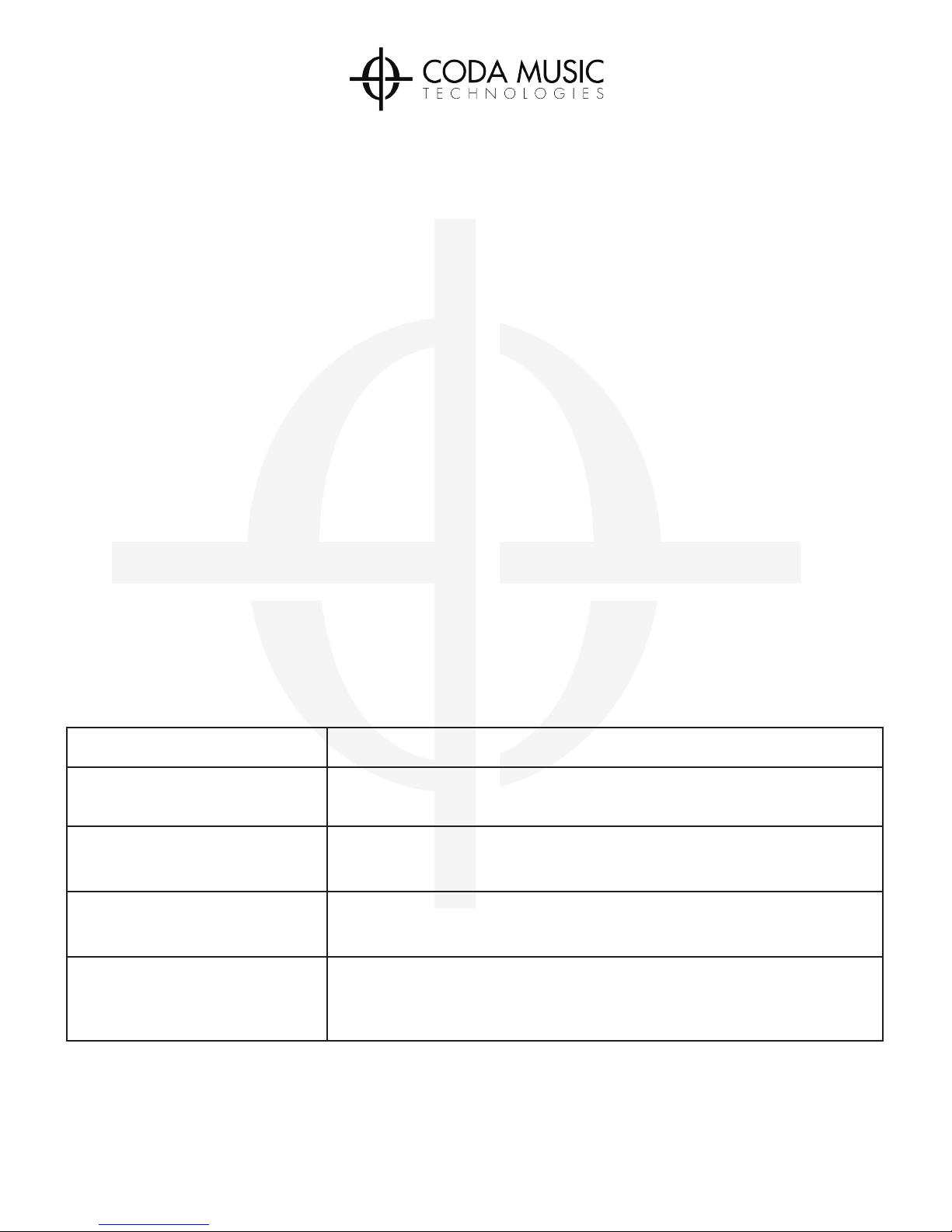www.codamusictech.com
STOMP is designed to operate from either a standard 9-volt battery or a 9VDC power
supply. Both tip-negative and tip-positive power supplies are compatible. If you want to
power a phone or tablet through STOMP’s USB port, you will need a 9VDC 1500mA
power supply; however, if you only need enough power to utilize Bluetooth® functions
then a 9VDC 100mA power supply is sufficient. If battery operation is desired, a
high-quality alkaline type battery should be used.
Power Requirements
To power on or off your STOMP, make sure you have installed a new 9-volt battery or
connected a compatible 9VDC power supply, then press and release the power button
located in the top right-hand corner of the pedal. Once the pedal has been powered on,
the blue status LED will flash slowly when in pairing mode, or become solid blue when
paired.
Power ON/OFF
Pairing
1. Open your device’s Bluetooth® setup/settings menu.
2. Turn on Bluetooth® within the Bluetooth® settings.
3. Turn on STOMP using the power button located in the top right-hand corner.
4. The blue status LED will begin flashing.
5. Within your device’s Bluetooth® settings you should see “Coda Music Tech”.
6. Tap “Coda Music Tech” to pair.
7. When STOMP is fully paired the blue LED status indicator will stop flashing and
remain solid blue.
To install the battery:
1. Remove the screws securing the cover plate, which are located on the bottom of
the unit.
2. Slide the battery into the battery space located in between the left and right foot
switches.
3. Match up the positive and negative terminals to their corresponding mate and
secure the terminal.
4. Replace the cover plate.
5. Line up the screw holes and tighten the screws, making sure not to cross thread
them..