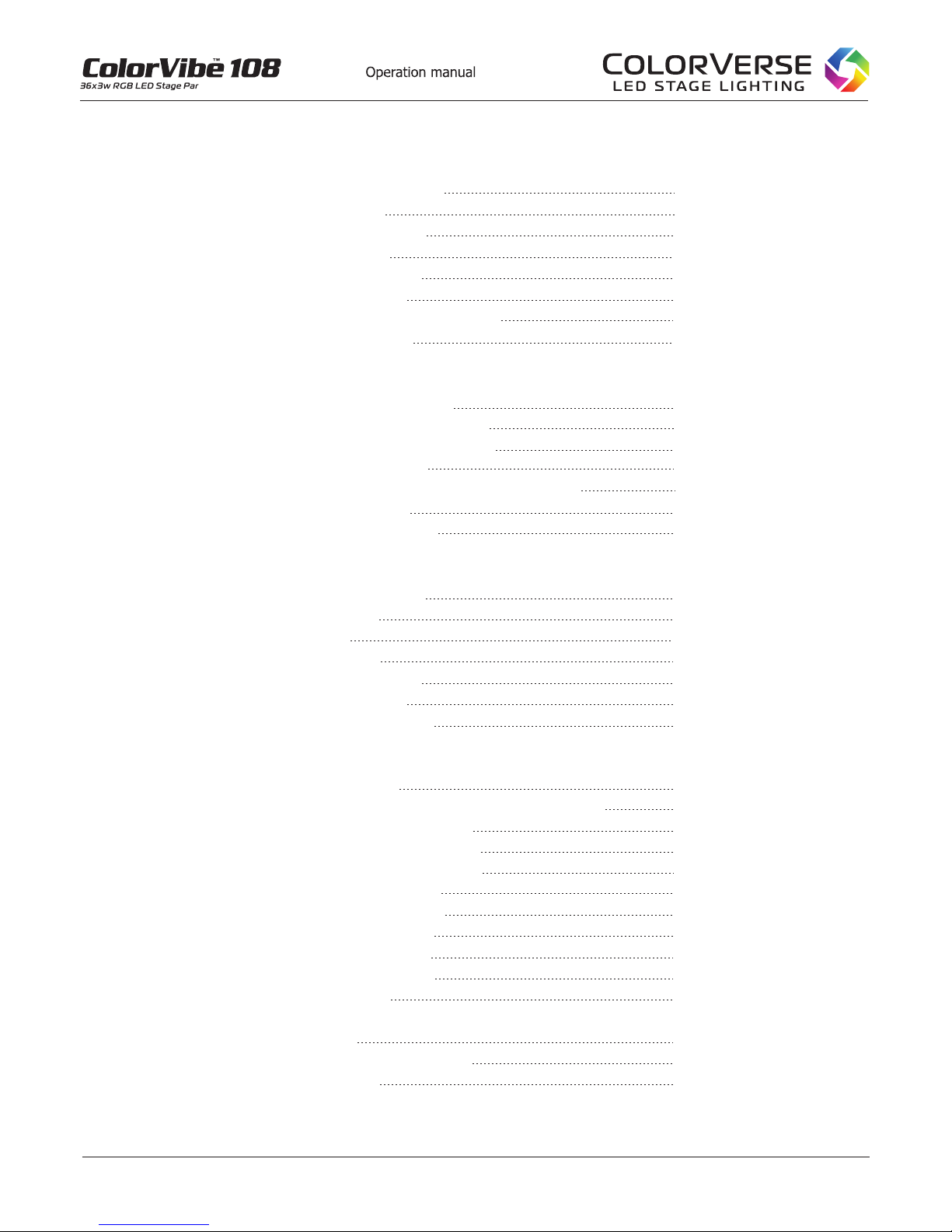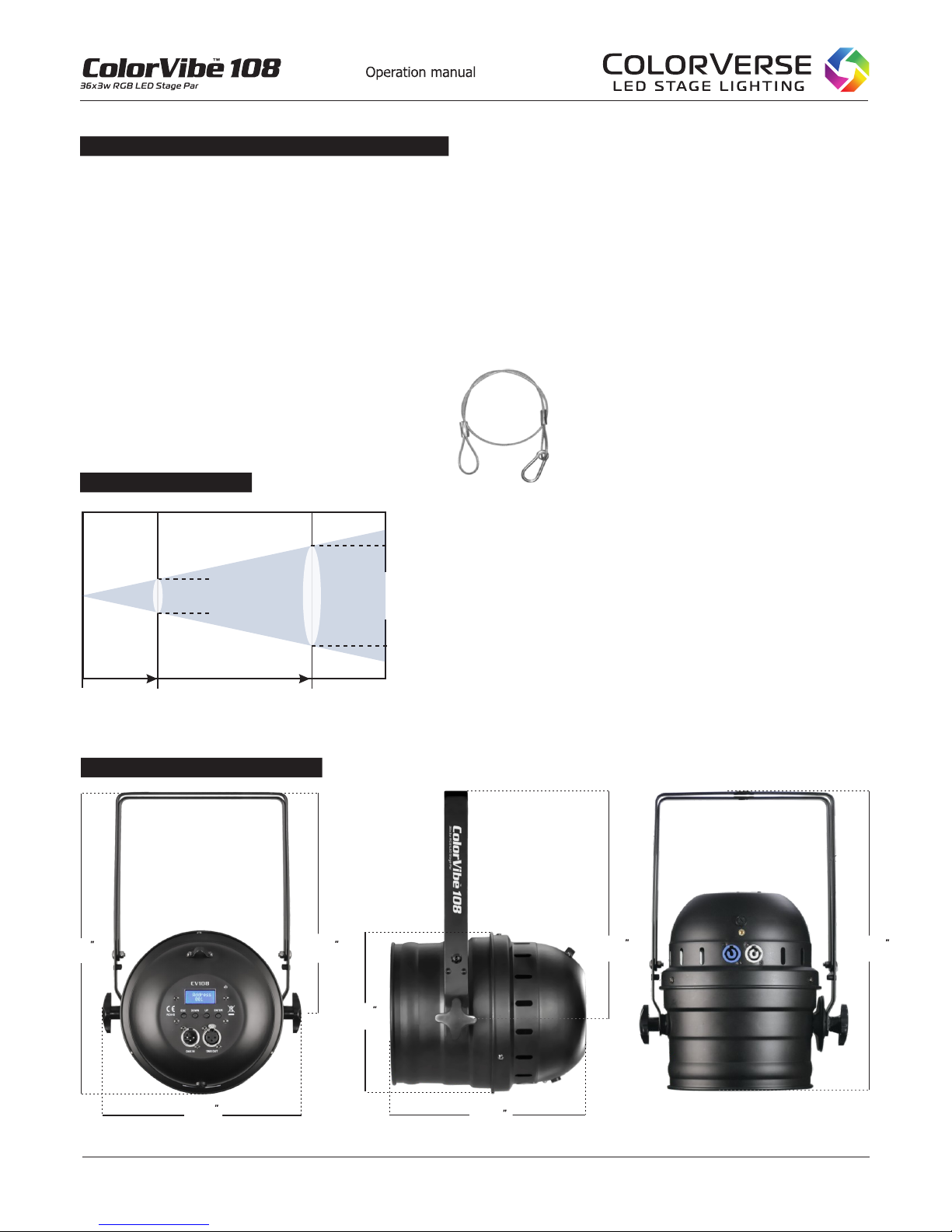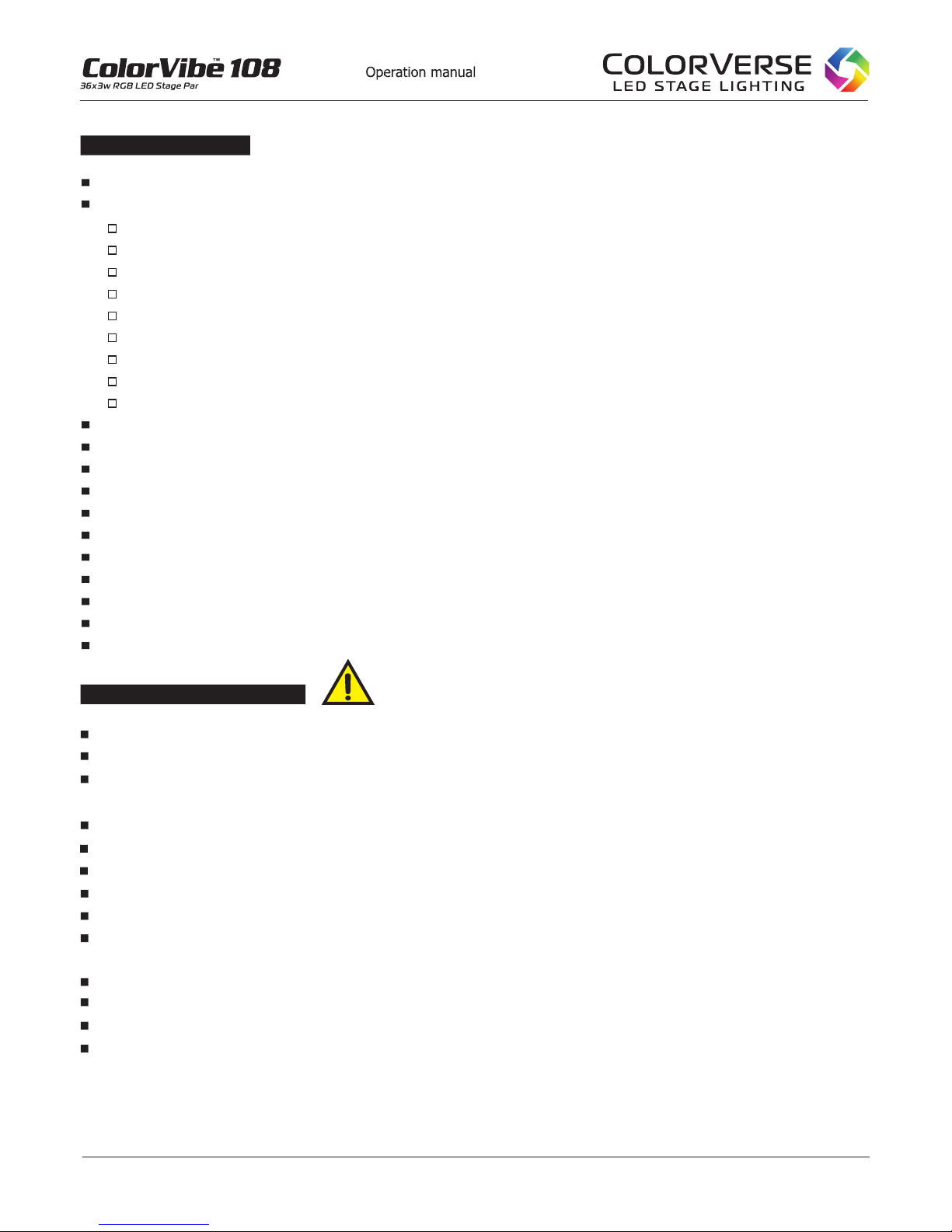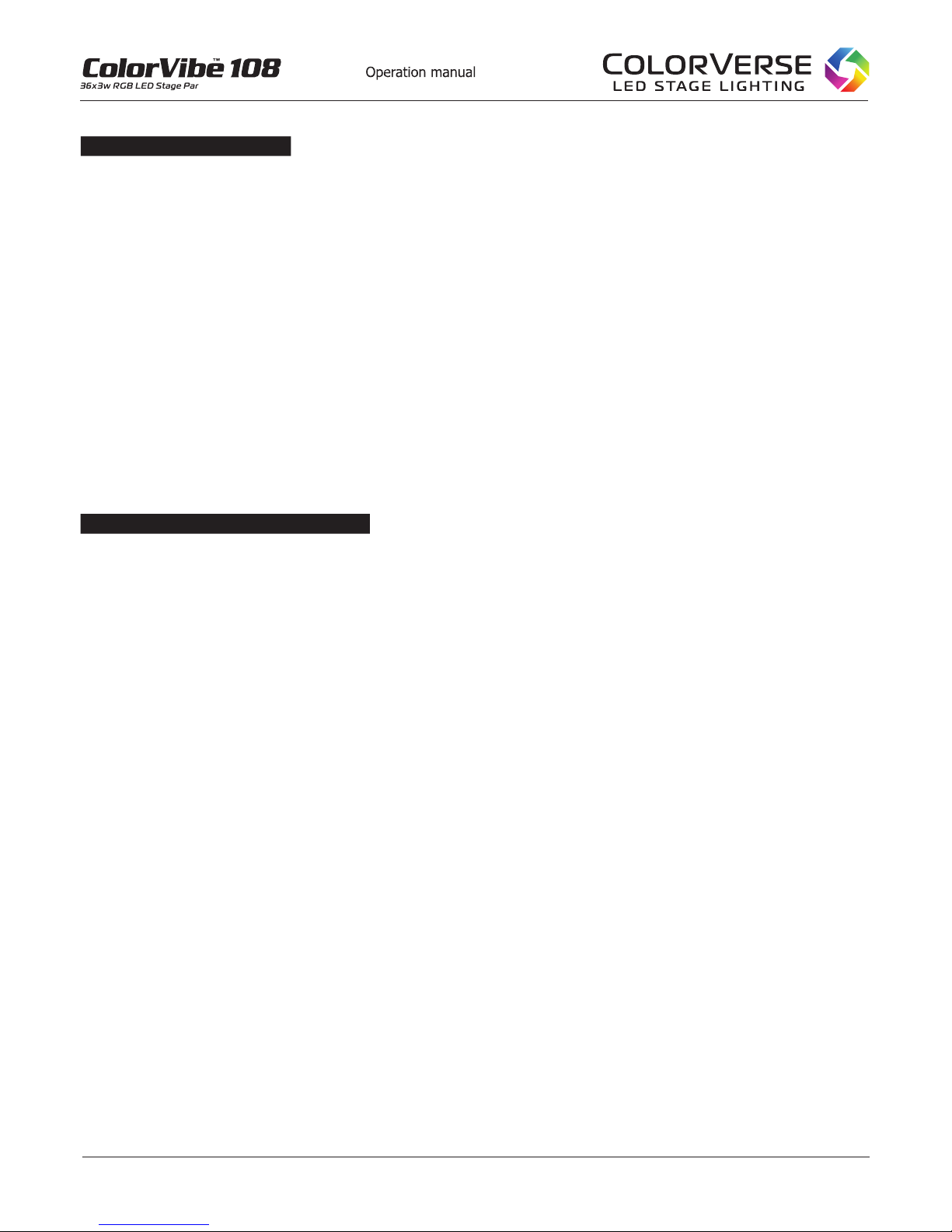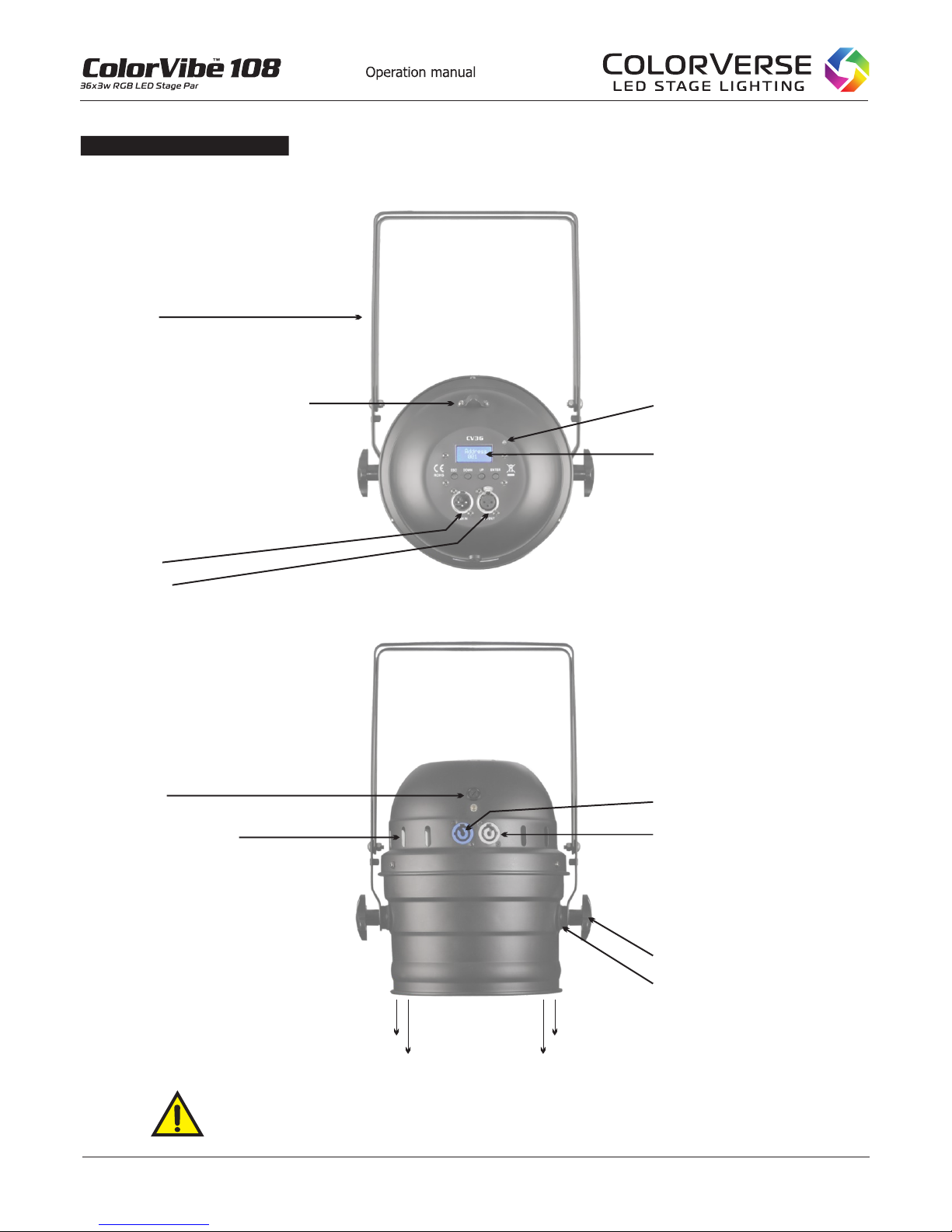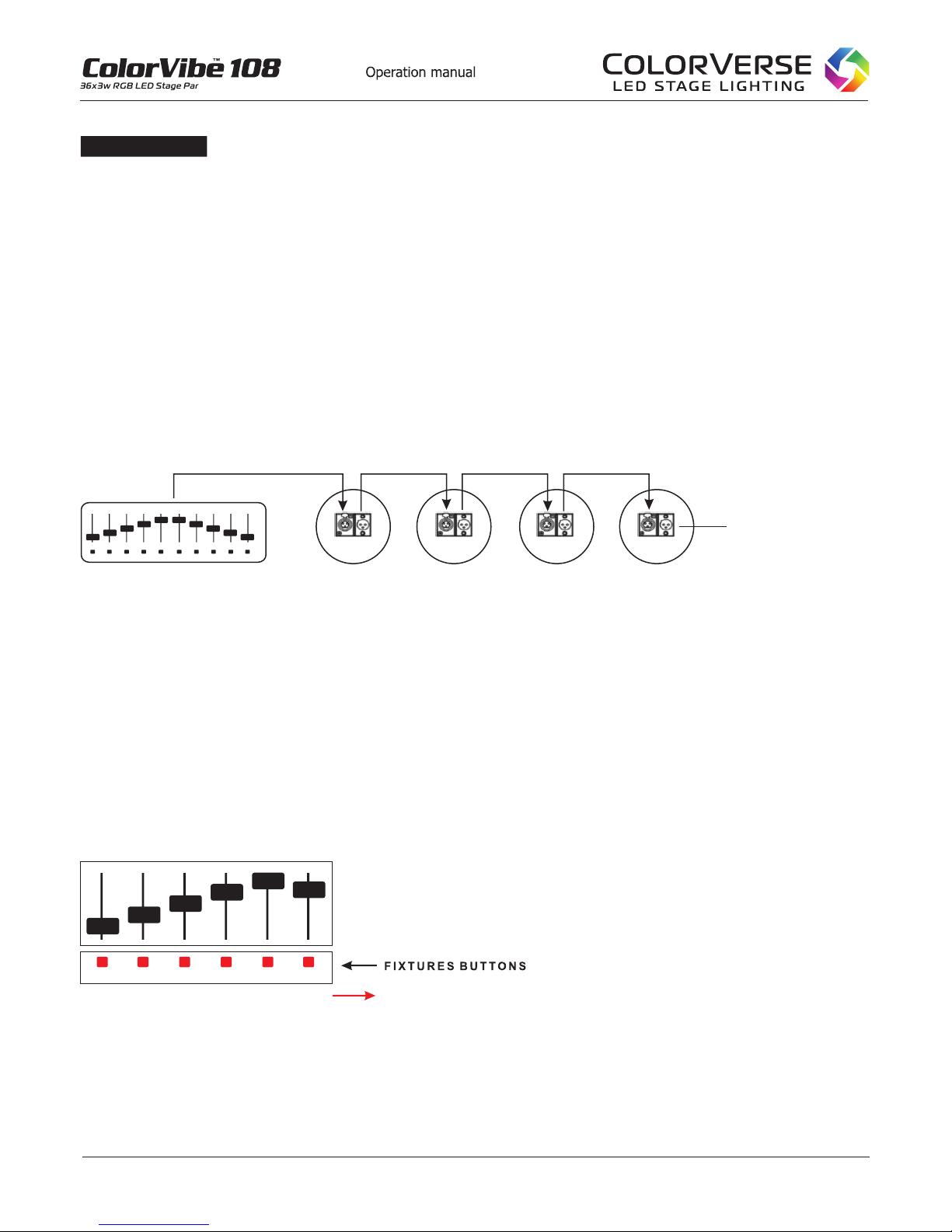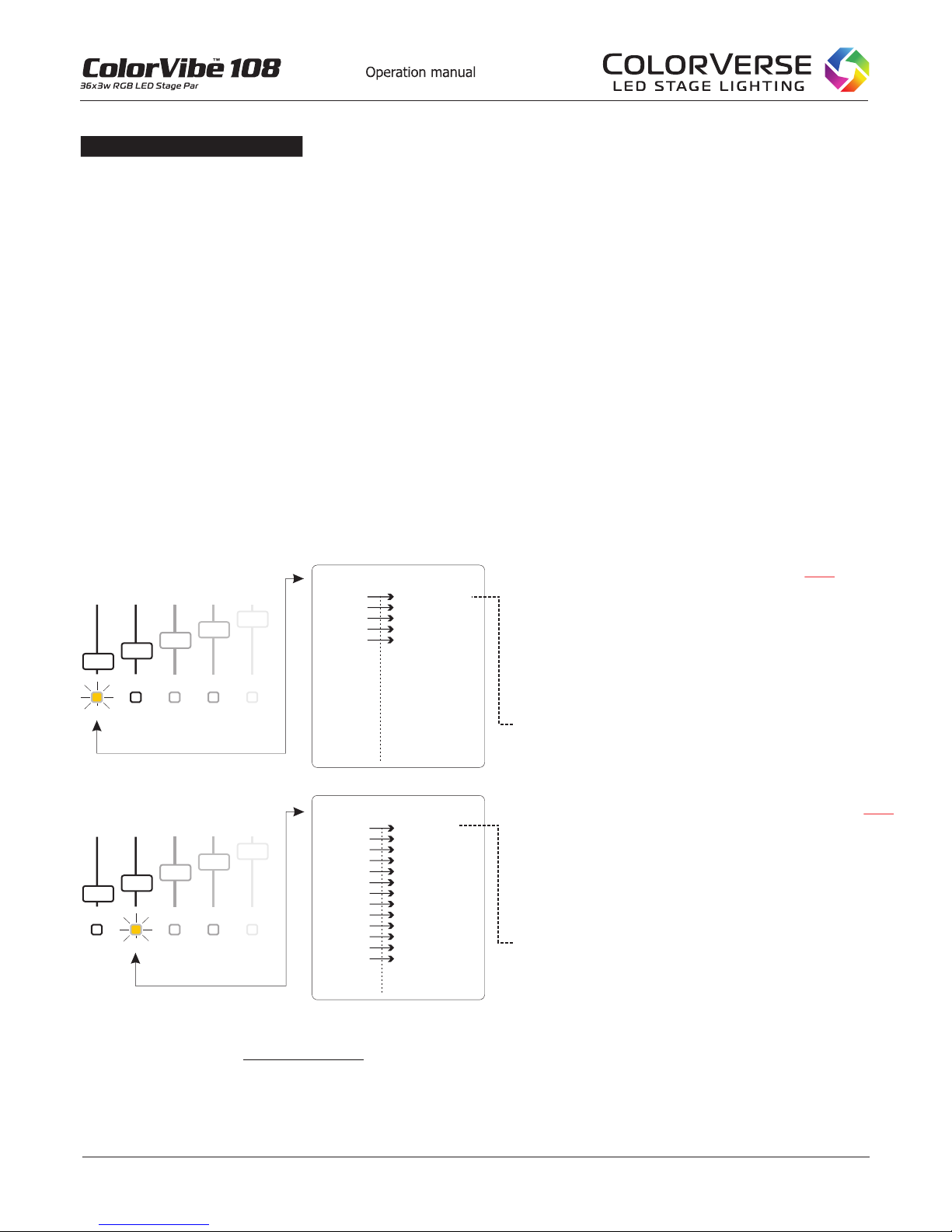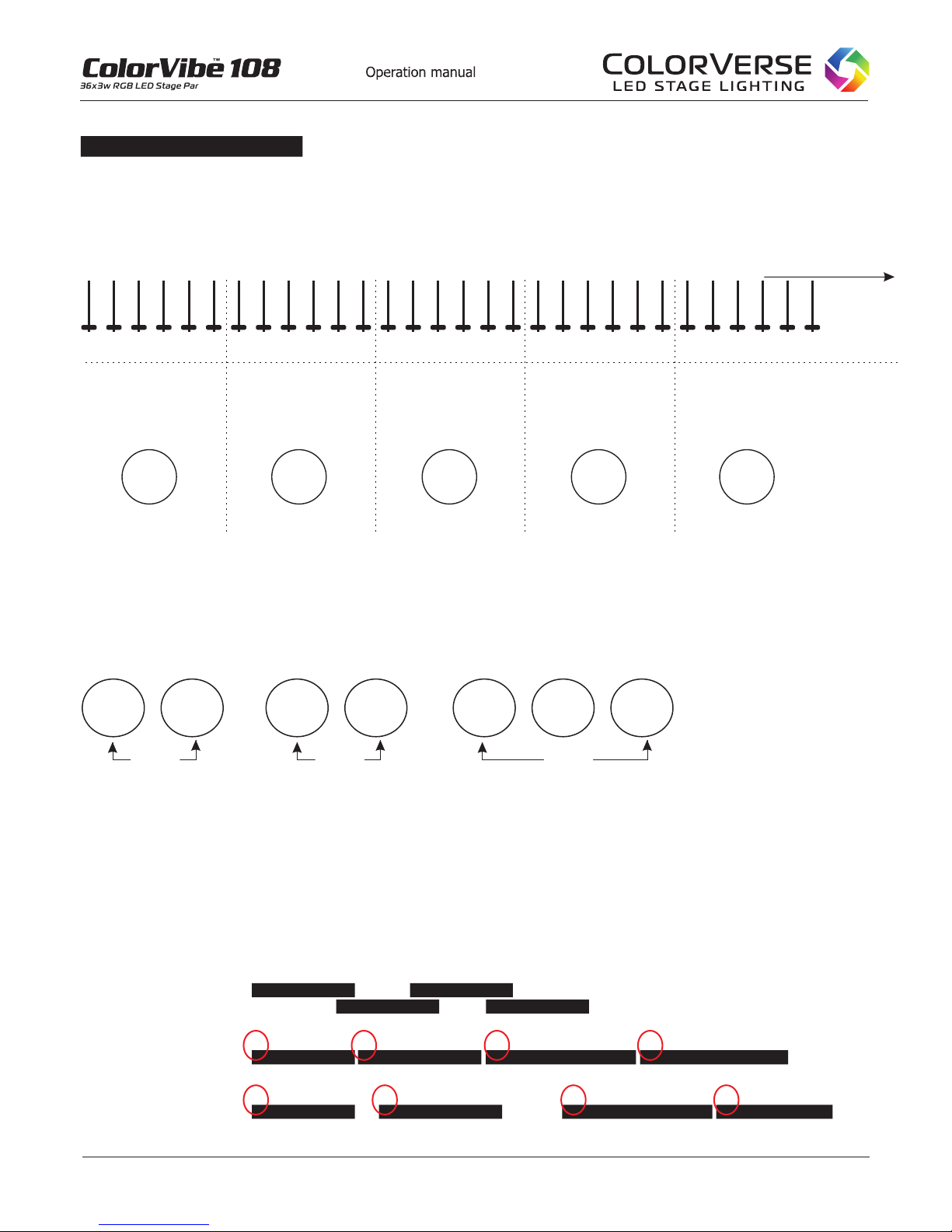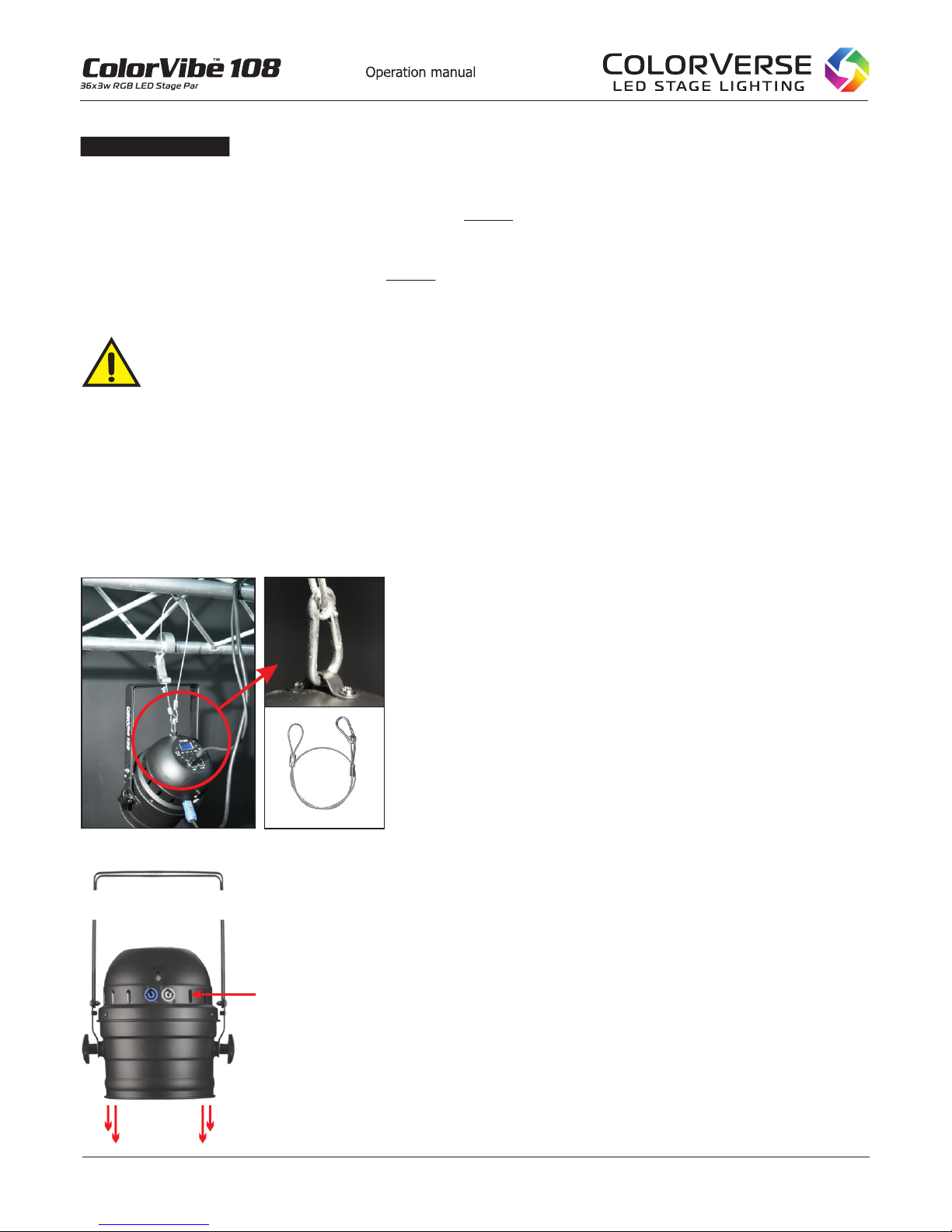8.
©2010-2014 Colorverse, Inc. - All Rights Reserved
UNDERSTANDING “CONTROLLER CHANNELS” VS. “FIXTURE CHANNELS”
It can be confusing to understand the difference between a controller’s channels, the fixture’s channels and the
relationship of both. Hardware based DMX controllers typically allocate a group of channels per fixture. For example,
a 192 channel controller will allocate 16 channels per fixture, for 12 fixtures maximum. (16 x 12 = 192). This means
each fixture button on the controller can control up to 16 channels within a given fixture (or fixture group). Lighting
fixtures also have channels, referred to as “fixture channels” (e.g. 1 - Dimmer, 2 - Red, 3 - Green, 4 - Blue, etc).
Example: Lets say we are using a hardware-based controller with 16 (channels) x 12 (fixtures) , and we want to
use a par 64 stage light that has only 5 fixture channels (1. Dimmer, 2. Red, 3. Green, 4. Blue, 5. Strobe), the
remaining 11 controller channels are not used within that fixture button, they are wasted (see drawing example below).
Conversely, if you try to operate a moving head fixture containing 24 channels, you will not be able to control all the
fixture channels with a 16 channel controller. Channels 17 - 24 will be unusable with this 16 channel controller, you
will need to use a controller with 24 (or more) “controller channels” per fixture (such as a software-based controller).
Software-based controllers allow complete custom mapping of channels/fixtures to avoid unused controller channels
described above. Software-based controllers are the most flexible regarding this issue and allow you to allocate the
number of controller channels you need per fixture. Please refer to the drawing below and reread this chapter if you
are not clear on the difference between fixture channels vs. controller channels. You will need to know the
difference before you can build your DMX network of lights.
With fixture button 1 depressed, the controller’s faders
will control all aspects of the fixture assigned to fixture
1. In this case, start address 001. This controller
allows up to 16 channels to be used on each fixture,
however this par 64 light only uses 5 fixture channels,
therefore channels 6 - 16 go unused.
Note: Fixture channel 1 (Dimmer) corresponds to
controller channel 1. Fixture channel 2 (Red)
corresponds to controller channel 2 ...and so on.
With fixture depressed, the controller’s faders
will control all aspects of the fixture assigned to fixture
2. In this case, start address 017. Since the moving
head in this example uses only 13 fixture channels,
there are 3 unused channels on the controller (14 - 16)
Note: Fixture channel 1 (Pan) corresponds to controller
channel 17. Fixture channel 2 (Pan fine) corresponds
to controller channel 18...and so on.
button 2
12345
F I X T U R E S
Ch 1.
Ch 2.
Ch 3.
Ch 4.
Ch 5.
Ch 6.
Ch 7.
Ch 8.
Ch 9.
Ch 10.
Ch 11.
Ch 12.
Ch 13.
Ch 14.
Ch 15.
Ch 16.
Dimmer
Red
Green
Blue
Strobe
.
unused
unused
unused
unused
unused
unused
unused
unused
unused
unused
unused
Example 1 - Par 64,
Start Address 001
Ch 1.
Ch 2.
Ch 3.
Ch 4.
Ch 5.
Ch 6.
Ch 7.
Ch 8.
Ch 9.
Ch 10.
Ch 11.
Ch 12.
Ch 13.
Ch 14.
Ch 15.
Ch 16.
FIXTURE
CHANNELS
CONTROLLER
CHANNELS
>
12345
F I X T U R E S
Ch 1.
Ch 2.
Ch 3.
Ch 4.
Ch 5.
Ch 6.
Ch 7.
Ch 8.
Ch 9.
Ch 10.
Ch 11.
Ch 12.
Ch 13.
Ch 14.
Ch 15.
Ch 16.
Pan
Pan fine
Tilt
Tilt fine
Speed
Dimmer
Red
Green
Blue
Macros
Vector
Movement
Gobos
.
unused
unused
unused
Example 2 - Moving Head,
Start Address 017
Ch 17.
Ch 18.
Ch 19.
Ch 20.
Ch 21.
Ch 22.
Ch 23.
Ch 24.
Ch 25.
Ch 26.
Ch 27.
Ch 28.
Ch 29.
Ch 30.
Ch 31.
Ch 32.
FIXTURE
CHANNELS
CONTROLLER
CHANNELS >
F A D E R S
F A D E R S
DMX CONTROLLERDMX CONTROLLER
If we were to continue this example, the next fixture (#3) would start at address 33....and so on. Just remember
that each fixture button on your controller will have an assigned group of channels that will correspond to the
available channels in each fixture. You must refer to your controller’s manual to determine the start address for
each fixture. Exception: Software based controllers offer custom mapping of the start addresses, so there are no
wasted channels as there are when using a hardware based controller.
DMX PRIMER (continued)
®